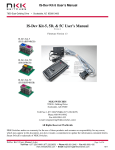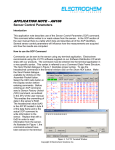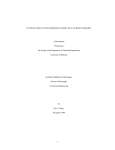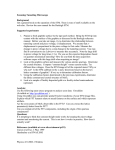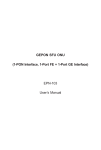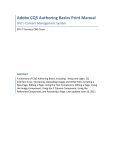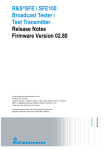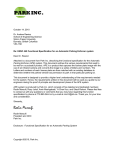Download Network Addressing - Electrochem Solutions
Transcript
APPLICATION NOTE – AN203 Network Addressing Introduction Electrochem’s sensors and base stations are both factory set to have the same default networking parameters stored in their memory. If there are multiple sensors attempting to communicate, for example, on the same communication channel, then there will be interference. One way to work around this would be to change the Channel and/or PAN ID parameters of the sensor as well as the base station. This application note describes how to properly configure a sensor with a base station. How to Configure Network Addressing Parameters Start by entering a Radio AT command, as described in the Radio AT (RAT) application note and in the RAT section of the user manual, to alter the desired networking parameter of the sensor. This command may be entered into the X-CTU terminal window. Note that only a response data frame will be returned at this time to indicate that a command has been sent to the sensor. Next, in order to configure the base station, select the Modem Configuration tab, also in the X-CTU application, and then click the Read button. Under the Networking & Security section, the Channel and PAN ID, along with other parameters may be changed. To do this, select which parameter will be changed, and then enter the desired parameter data into the text box. Figure 1 illustrates how to change the communication channel of the base station. In order for this data to be stored to the modem, click the Write button. This will ensure that the parameters are stored in non-volatile memory. Once the base station’s parameters have been set, the sensor’s networking parameters can be configured, using the same RAT command as stated above. Figure 2 illustrates the complete code for how to properly change the communication channel of the Figure 1: X-CTU Modem Configuration Window Copyright © Electrochem Solutions Inc. sensor, as well as store that information to the sensor’s flash memory. The terminal window in Figure 2 displays five different packets of commands. The first is the RAT command which changes the communication channel. Second is the Sensor Factory Unlock (SFU) command which enables the overwriting of data into RAM. Third is the RAT command which actually writes the information to sensor’s RAM. Fourth is the Sensor Save Enable (SSE) command which enables the saving of data from RAM to flash memory. Last is the Sensor Memory Save (SMS) command which actually stores the data to the sensor’s flash memory. Displayed in the Send Packet window in Figure 2 is the code for reading the sensor’s Channel parameter. This command is simply a check which ensures that the data has been Figure 2: X-CTU Terminal Window stored to the sensor’s flash memory. For additional information on how to use the Radio AT command, consult the Radio AT (RAT) application note. Conclusion After the communication channel has been changed for both the base station and the sensor, the PAN ID parameter can be changed for an extra level of networking security. However, be sure to change only one parameter at a time. An exact byte by byte description of the Command Data Frame Structure can be found in the RAT section of the user manual. Copyright © Electrochem Solutions Inc.