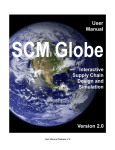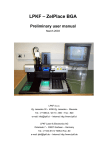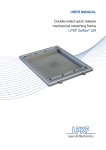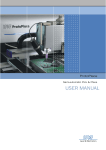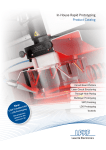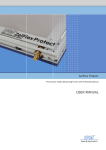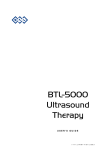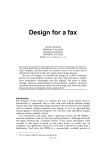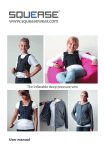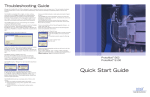Download USER MANUAL
Transcript
USER MANUAL Laser & Electronics Laser & Electronics 1 INTRODUCTION Company name: LPKF Laser & Elektronika d.o.o. Abbreviated name: LPKF d.o.o. Address: Zgornje Jezersko 32 SI – 4206 Zgornje Jezersko Telephone (head office): Fax (head office): +386 (04) 20 13 800 +386 (04) 20 13 820 Internet: www.lpkf.si e-mail: [email protected], [email protected] Trade-mark: 1.1 Laser & Electronics New placer: LPKF ProtoPlace LPKF ProtoPlace is a new placer designed for professional use in assembling prototype and small run printed circuit boards with surface mounted electronic components (SMD). The finished construction and microprocessor controlled electronics increase the precision and functionality of the device in assembling circuits with several of the latest components, which are currently available on the electronics market. The device is designed and constructed in accordance with the highest technological standards. It enables the placing of different components including fine pitch QFP components down to 0.4 mm (16 mils) pitch with up to 300 pins and chip components down to 0201 from various layouts (feeders, turntables, palettes), fixing of various sizes of printed circuit boards up to 297 × 420 mm (11.8 ” × 16.5 ”), shifting and blocking the placing/dispensing head in all directions (x, y, z), simple selection and demonstration of methods of operation on a four-lined LCD screen. Because of its ergonomic form and microprocessor controlled electronics, fine-adjustable settings and automatic system of placement by positioning components, the basic model already enables reliable and simple usage. Additional options, such as a motorized turntable, various types of feeders, dispensing and use of a micro camera, are easily added (upgradeable) and enable an even greater level of practicability and reliability of the device. 2 Laser & Electronics 1.2 Warning Copying and distributing these instructions in their entirety or in parts is permitted only on the basis of written approval by LPKF. Data can be altered without prior warning. LPKF is not liable for consequences, which occur in connection to the use of these instructions. The owner of the LPKF device is obligated to: - Assure that the device is used only in accordance with its purpose - Assure that the device is used in accordance with the prescribed operating conditions - Regularly check safety and control devices - Assure that only authorised and qualified personnel operate the device - Assure all operators of the device constant access to these instructions - Assure that the device is always equipped with safety labels Before opening the packaging verify the »shock sensor«, located on the external side of the packaging. In the event that the indicator is coloured bright red, DO NOT OPEN THE PACKAGING, instead immediately inform your transport agent! Remove the packaging (chapter 6.1) and verify the general state of the device and equipment, as also verify the accordance of the forwarded package with the enclosed packaging list. In the event of any damage immediately inform the transport agent! Before starting-up the device, remove all blockades, which served as protection for the device during transport. Otherwise you could cause severe damage to the device! In the event of unauthorised rework on the device and equipment, we do not assure safe operation and we do not perform repairs in accordance with the warranty claims! 3 Laser & Electronics 2 CONTENTS 1 Introduction 2 1.1 New placer: LPKF ProtoPlace 2 1.2 Warning 3 2 Contents 4 2.1 Guide through the instructions 6 3 Basic data 7 3.1 Name and address of the manufacturer 7 3.2 Indication to what type or series do the instructions refer to 7 3.3 Intended use 7 3.4 Technical data 7 3.5 Level of noise/vibration/ emission of hazardous chemicals 8 4 Safety notes 9 4.1 General 9 4.2 Hazards 9 4.3 Safety measures 10 4.4 Procedures in the event of disturbance 11 5 Device description 12 5.1 Basic parts 12 5.1.1 Micro-table 12 5.1.2 Manipulator 13 5.1.3 Dispenser 13 5.1.4 Air regulation 13 5.1.5 Display unit 14 5.1.6 Software 14 5.1.7 Foot switch 14 Equipment (optional) 15 5.2.1 Turntable 15 5.2.2 Feeder carrier 15 5.2 5.3 5.2.3 Micro-camera 15 5.2.4 Monitor 16 Accessories 17 5.3.1 Feeders 17 5.3.2 Palettes 17 5.3.3 K2 set 17 5.3.4 Picking needles / picking nozzles 18 4 Laser & Electronics 6 Device instalment 19 6.1 Removing the packaging 19 6.2 Placement 21 6.2.1 Turntable instalment 21 6.2.2 Feeder carrier instalment 22 Starting-up the device 22 6.3.1 Connections 22 6.3.2 Position of the device operator 23 7 Usage instructions 24 7.1 Fixing of printed circuit boards 24 7.2 Picking and placing 24 7.2.1 Turntable rotation 25 7.2.2 Needle placement 25 7.2.3 Pneumatic settings 25 7.2.4 Manual placing 26 7.2.5 Semi-automatic placing 27 7.2.6 Precise placing with fine adjustments 29 7.2.7 Micro placing (optional) 30 Dispensing 31 7.3.1 Manual dispensing 31 7.3.2 Automatic dispensing 32 8 Maintenance 34 8.1 Cleaning 34 8.2 Maintaining 34 9 Troubleshooting 35 10 Annexes 36 10.1 Servicing set 36 6.3 7.3 5 Laser & Electronics 2.1 Guide through the instructions Text, marked as bold, emphasises the importance of the information. Symbols that you will notice in some chapters contain the following meaning: Danger! The symbol is used to highlight danger to life or health. Caution! The symbol warns us of circumstances which could threaten the safety and health of the device operator or cause a serious device defect. Good advice and instructions »Rapido« warns us of possible faults and recommends simple and effective solutions. 6 Laser & Electronics 3 BASIC DATA 3.1 Name and address of the manufacturer Company name: LPKF Laser & Elektronika d.o.o. Abbreviated name: LPKF d.o.o. Address: Zgornje Jezersko 32 SI – 4206 Zgornje Jezersko Telephone (head office): Fax (head office): Internet: www.lpkf.si e-mail: [email protected], [email protected] Trade-mark: 3.2 +386 (04) 20 13 800 +386 (04) 20 13 820 Laser & Electronics Indication to what type or series do the instructions refer to LPKF ProtoPlace 3.3 Intended use ProtoPlace is a placer intended for professional use in assembling printed circuit boards with most of the surface mounted components (SMD), currently available on the market. The device is intended for: - placing components - dispensing of soldering pastes, glues and washers 3.4 Technical data Max. size of PCB Min. size of components 297 × 420 mm (11.8” × 16.5”) 0201 chip components 220-240 V/50 Hz or 110-120 V/60 Hz 10 W 6 bar (6 × 105 Pa), min. 10 l/min., dry, non-lubricated Power supply Compressed air supply Dimensions of basic device (W × L × H) Device dimensions (max.) Weight Vacuum Pulse / Pause duration Number of dosing points Dosing quantity Turntable position Feeders position 760 × 760 × 250 mm 1000 × 900 × 500 mm (with feeders and turntable) 25 do 35 kg (with additional/optional equipment) 0 – 0.8 bar (0 – 0.8 × 105 Pa) 0.1 - 9 s/0.1 - 2 s up to 300/min min. 0.2 mm3 Backward or left Left temperature: 5 - 35 oC humidity: 30 - 95 % general level of lighting: 500 lx Operating conditions 7 Laser & Electronics 3.5 Level of noise/vibration/emission of hazardous chemicals The noise and vibration levels of the device are not harmful to your health during operation. Soldering pastes, glues and cleansers can contain hazardous chemicals. Verify data on the type of the substance and dangerous characteristics of the substance on the packaging or on the safety data sheet. Soldering pastes can contain lead! Please take into account the prescribed safety measures and prescribed personal protective equipment, mentioned in the instructions of the paste manufacturer! 8 Laser & Electronics 4 SAFETY NOTES Before starting work carefully read this chapter on safety and health in using the device, familiarise yourself with potential risks and prescribed safety precautions. 4.1 General The device has to be installed in accordance with instructions for installation. Device usage is permitted only in accordance with its purpose. A suitable working environment has to be ensured. The device can only be handled by qualified employees. Service work can only be performed by authorised and qualified personnel. Constant access to Instructions for use has to be enabled to all device operators. 4.2 Hazards ELECTRIC HAZARD CHEMICAL HAZARD MANUAL HANDLING SENSOR STRESS ERGONOMY In the event of direct contact with a damaged electrical installation; in the event of unauthorised intervention into a dangerous area of the device under voltage (opening the cover) Soldering pastes, cleansers and glues can contain dangerous substances, which are hazardous to your health Weight of the device amounts to 25 - 35 kg; in the event of incorrect manual handling spinal injuries can occur in the event of unsuitable general lighting of the area the operator can experience an increase of sensor stress Unsuitable work environment, unsuitable work space and unsuitable working chair can cause hazardous effects to the health of the device operator 9 Laser & Electronics 4.3 Safety measures - Before starting work perform a general visual inspection of the device. Special attention has to be put on the state of the electrical installation (el. supply cable). In the event of any defects or malfunctions work must be stopped until all faults have been corrected! - It is of vital importance to maintain the device environment clean and in order. A disorganised work-place can cause occupational injuries (i.e. a person can fall, slip or receive an injury, bump). - Please pay regard to the prescribed operational conditions! It is necessary to prevent any contact with water, both in the form of jet or as water mist. The device also cannot be exposed to a humid environment! - It is necessary to ensure regular supervision of the state of electrical equipment (el. leads, connection). The electrical equipment must only be maintained by a qualified and authorised person (by an electrician). - Cleaning and maintaining the device is only allowed when the power switch is turned off and coincidental starting-up of the device has been prevented. - While performing work with the device the complete attention of the operator is required. A person, who is feeling unwell, absent-minded should not control the device! - It is permitted to use only additional equipment, which is in accordance with the requirements of the manufacturer. The use of unsuitable equipment can cause additional danger and perniciousness to the operator! - Repairs can only be performed by authorised servicemen, which will assure adequate safety of the device even after repair work! - It is forbidden to store or consume food and drinks at the work-place! - Smoking is forbidden! - It is necessary to take the instructions from safety certificates of individual substances into account when using dangerous substances! - After completing work it is necessary to turn off and clean the device. - Prescribed personal protective equipment: antistatic clothing. 10 Laser & Electronics 4.4 Procedures in the event of disturbance In the event of an electrical power failure the device turns itself off and automatically starts up from the starting position. Emergency disconnection is possible by turning off the power switch. In the event of a work-related injury it is necessary to immediately stop the operation of the device, and in the event of serious consequences call an ambulance (paramedics). 11 Laser & Electronics 5 DEVICE DESCRIPTION 5.1 Basic parts DISPLAY UNIT AIR REGULATION MANIPULATOR MICRO-TABLE TABLE POSITION INDICATOR KEYBOARD MICRO-TABLE KNOBS 5.1.1 Micro-table The micro-table is installed in the central part of the placer and enables fixing of printed circuit boards of various sizes, all sizes up to 297 × 420 mm (format A3 or 11.8 ” × 16.5 ”). Printed circuit boards are fixed between the two laths, of which the left is fixed and the right is spring-adjustable. The area which lies right from the spring lath is intended also for palettes with components. Magnetic slide supports have been added for additional support with fixing. The rotating knobs, placed on the front cover, are intended for accurate positioning of the micro-table when precise placement is required. The right knob moves the table in the direction of x axis, the left in the direction of y axis. The positional light dot on the window for micro-table positioning demonstrates its position according to the coordinate origin. Toughened turning of the knobs in moving the table signifies that the table has reached the end position, which is at the same time visible on the window – the positional light is located in one of the end positions. Further turning of the knobs can cause damage to the device! 12 Laser & Electronics 5.1.2 Manipulator The manipulator enables picking and placing of components and soldering with pastes, glues or washers. Simple picking of components from various layouts (stick and tape feeders, turntable, palette) by using vacuum, with the support of a picking needle, is assured. The rotating knob enables rotation of the component and manual placing of components only with the touch of a needle. Knob for the rotation of components Camera carrier accessory Height adjustment screw for determining the height of Z axis AIR SUPPLY CONNECTION CONNECTION FOR THE CAMERA CABLE On the back side of the manipulator the air supply connection and connection for the camera cable are situated. Enclosed to the manipulator is the placing – dispensing kit, which besides the K2 set (primary set for placement and dispensing) contains the foot switch for dispensing, picking nozzle, inbus tool no. 2 (for replacing the needle carrier with the picking nozzle) and a spare inbus screw. 5.1.3 Dispenser The dispenser is an external unit, which enables dispensing of soldering pastes, glues and washers. The unit is removable. It is fixed to the manipulator only during usage. 5.1.4 Air regulation 2 1 … regulator of pressure during dispensing 3 2 … regulator of vacuum during placement 1 manometer 3 … regulator of vacuum during dispensing 13 Laser & Electronics 5.1.5 Display unit The four lined LCD display unit enables a clear selection between work operations and adjustments. The form and installation of descriptions resemble installation and position of keys on the keyboard. Pushing the buttons on the keyboard allows us to choose operating ways, move through adjustments and set the values of individual parameters. Keys gently stand out and have a spring click, which enables easier blind handling. 5.1.6 Software User friendly software enables the operator to work with two main menus: placing (PLACE) and dispensing (DISPENSE). Currently available functions are demonstrated on the display unit, controlling is performed with the use of keyboard buttons. 5.1.7 Foot switch Turning on the foot switch during the function of placement turns off the vacuum and turns on overpressure for pressing out soldering paste, glue and washers. The connecting cable of the foot switch is connected on the back side of the upper cover (see chapter 6.4). 14 Laser & Electronics 5.2 Equipment (optional) 5.2.1 Turntable The turntable is primarily designed for storing individual scattered components, which are not part of the standard packaging (tape, stick or palette). The components are loaded into cups. The component type, value and the sign are marked on the label. The cups are made of conductive plastic, and they allow anti-static handling of components. There are usually 45 cups inserted into the turntable (15 single and 30 double). With a different combination of cups we can achieve 45, 75 or 90 storing places. The rotation of the turntable is motorised, we control it by using the function »Turntable«. 5.2.2 Feeder carrier The feeder carrier is intended for the application of tape or stick feeders, which are inserted in the guides of the feeder carrier. The feeder carrier is placed on the left side of the placer. The area on the front side of the feeder carrier is intended for turning components. 5.2.3 Micro camera Control of precise (fine) placing is enabled by a colour finger camera with the following characteristics: - 1/4" CCD sensor NTSC/PAL video system 1Vp-p/75 ohm video output Resolution of 350 TV lines Power voltage 6 V DC Besides the standard objective with a focal distance of 3.8 mm another objective is added with a focal distance of 8.0 mm, which enables observing very small components (0201) or components with a thicker division (0.3 mm). The carrier of the camera is put on the carrier accessory on the upper side of the manipulator. The camera cable is attached to the rear side of the manipulator. 15 Laser & Electronics 5.2.4 Monitor The monitor enables us to view the images from the camera. Recommended monitor characteristics: - resolution: min. 320 TV lines - video system: PAL or NTSC - video input (entry): compositional 1 Vp-p/75 ohm The cable of the monitor video signal connects to the back side of the upper cover. Recommendation: The monitor should have at least the same resolution as the micro camera. 16 Laser & Electronics 5.3 Accessories 5.3.1 Feeders Tape feeders: We choose between tape feeders of 8, 12 or 16 mm in width. Disk with components is placed on the feeder axis, and the tape is placed into the picking guide, as the image shows. Components are moved forward by rotation of the transport wheel, and the rest of the tape moves backwards along the lower side. Stick feeders: We choose between feeders for SO and PLCC components with narrower or wider width. The stick with components is placed on the spring top, and the components are moved forward by rotating the soft part of the transport wheel, as the image shows. 5.3.2 Palettes Component palettes are placed as close as possible to the placing unit, right from the fixing of the printed circuit board. They can be placed upright or alongside, according to the size and fullness of the palette. Empty or full palettes serve for height adjustment, otherwise sliding or magnet supports are used for additional support for printed circuit boards. 5.3.3 K2 set The K2 set includes the basic set for placer operation and enables immediate work. It contains: - 1 × cartridge adapter 5 ccm 2 × dispensing cartridge 6 ccm 2 × dispensing piston 2 × cartridge lid 2 × cartridge lid - lower set of 10 needles for dispensing and placing 2 × vacuum cap labels together with a pencil 17 Laser & Electronics 5.3.4 Picking needles/picking nozzles For picking and dispensing the needles of 1/2" (12.7 mm) length and of various thicknesses are used: Thickness d=0.84 mm (0.033 d=0.69 mm (0.027 d=0.61 mm (0.024 d=0.50 mm (0.020 d=0.40 mm (0.016 d=0.33 mm (0.013 d=0.25 mm (0.010 d=0.15 mm (0.006 Inch) Inch) Inch) Inch) Inch) Inch) Inch) Inch) Colour pink or green brown or black yellow or pink green or purple black or blue bright blue or orange blue or red grey or lavender Note: The colours of needles for individual thicknesses refer to the manufacturer Techcon systems and differ according to sale on the European or American market or depend on the particular supplier. Always use suitable picking needles: the use of needles of unsuitable dimensions (needles that are too big) can cause plugging up of the needle with the component! When placing you have to take special care that fine parts, pastes or glues are not sucked through the picking needle. A plugged up needle can be easily cleared by blowing with the use of the manual dispensing function »Man Dispense«. We slip an empty cartridge on the blocked needle and empty it with the help of manual dispensing. 18 Laser & Electronics 6 DEVICE INSTALMENT 6.1 Packaging removal Before opening the packaging, make sure you verify the »shock sensor«, which is located on the external side of the packaging. In the event that the indicator is coloured bright red, DO NOT OPEN THE PACKAGING, instead immediately inform your transport agent! The procedure of removing the packaging: - cut the adhesive tape open the cover sides of the carton packaging - lift the wooden cover of the placer for simple lifting use holes on the cover - remove the protective covering remove the protective foil - the placer is attached to the wooden bottom unscrew the screws with a cross-shaped screwdriver at the marked spots remove the fixing carriers remove the protective foil from the manipulator - remove the protective foil from the turntable 19 Laser & Electronics - remove the protective lining under the energetic chain - lift the placer out from the packaging the weight of the placer is around 30 kg, so we recommend that the placer is always shifted by two persons place the placer on a suitable flat work area - Attention! When shifting the placer never take hold of the front cover and transversal guide of the manipulator. If you act contrary to this you could damage the device! The placer can only be shifted by taking hold of the longitudinal guides! Immediately after removing the packaging inspect the general state of the device and equipment, verify the accordance of the forwarded package with the enclosed packaging certificate. In the event of damage immediately inform the transport agent. 20 Laser & Electronics 6.2 Placement The placer is to be placed on a flat surface or on a working table with free area of at least 1000 × 900 mm. The height of the working table has to meet ergonomic principles. The working chair has to be stable, must allow adjustment to the height of the seat and should be equipped with support for the lower part of the back. A turntable is inserted from the back side. A feeder carrier is installed from the side. The front right side area is intended for palettes with components. We recommend that the monitor is installed on the left side in such a way that it is facing the operator of the device. 6.2.1 Turntable placement The turntable is inserted from the back side and placed on the two screws on the transversal carrier. The rotation of the turntable is motorised, the cable for motor drive is connected to the back side of the upper cover. The turntable can also be placed on the left side. In the event of simultaneous use of two turntables, one of the drives is motorised, the other has to be rotated manually. 6.2.2 Placement of the feeder carrier The feeder carrier is placed on two positioning screws on the left side of the placing table. The feeder carrier needs to be assembled before placing it. We attach the two sides to the aluminium base plate by using inbus screws (enclosed inbus tool 2.5). We insert tape and/or stick feeders in the guides of the feeder carriers and then push them to the stop. 21 Laser & Electronics 6.3 Starting-up the device Before starting-up the device for the first time it is necessary to ensure device acclimatisation: remove the packaging and leave the not yet connected device in the working area for such a period that the device adjusts to the temperature conditions in the working area. 6.3.1 Connections Compressed air (requirements): 6 bar (6×105 Pa), min. 10 l/min., dry, non-lubricated AIR CONNECTION max. 6bar Air supply connection Electrical power supply (requirements): 220-240V/50 Hz or 110-120V/60Hz, 10W Connect the supply cable only to a grounded network socket! 4 5 1 6 2 3 1 Power switch (on/off) 2 Supply cable connection 3 Input fuses and voltage selector 4 Monitor video signal connection 5 Connecting the turntable cable 6 Connecting the foot switch 22 Laser & Electronics Connect the device to electrical supply with the enclosed cable (100120 V/60 Hz) or (200-240 V/50 Hz). Before connecting to the network voltage you have to check the state of the voltage selector in the mains filter together with the power switch. The device which is already adjusted for use on the network voltage of 110-120 V is marked with a warning sign »Ready for 110-120 V« READY FOR 110-120V LPKF ProtoPlace can be supplied with the set-up for network voltage 200-240 V/50 Hz with a European supply cable or for the network voltage of 110-120 V/60 Hz and equipped with the supply cable NEMA L5-15/IEC 6.3.2 The position of the device operator The operator should handle the device in a sitting position. The height of the working table and the height of the seat of the working chair should be in accordance with ergonomic principles. Our left hand controls the keyboard for selecting menus, which are shown on the screen. Our right hand controls the manipulator in such a way that our palm is placed on the rest of the manipulator and with our thumb and forefinger we handle the rotating knob on the manipulator. 23 Laser & Electronics 7 USAGE INSTRUCTIONS The placer ProtoPlace is primarily designed for placing SMD electronic components but it can also be used for soldering pastes, various glues and washers. 7.1 Fixing of printed circuit boards Single-sided and multi-sided printed circuit boards with a thickness of 0.8 to 5 mm can be fixed to the fixing unit. The left fixing lath is usually fixated on the far left side, and the right - spring lath is moved across the profile slots according to the width of printed circuit boards. This is performed by unwinding the knobs, which are located in all corners of the fixing laths. We can fixate printed circuit boards of various sizes to the fixing unit – up to format A3 size (297 × 420 mm or 11.8” × 16.5”). For larger circuit boards 4 magnet supports and 4 sliding supports are available in the profile slots. Magnet supports can be optionally shifted across the entire area of the table, meanwhile sliding supports can only be moved within the profile slots. 7.2 Picking and placing Picking and placing components is performed by using the manipulator, with the support of a picking needle, which we select according to the size and weight of the component. In the basic menu we choose the function Place (left key on the keyboard) which enables manual placing »Man« or semi-automatic »Auto« placing. We can pick components from cups on the turntable, which are chosen manually by rotating the disc of the turntable, or from tape slots of tape feeders, or from component carriers of stick feeders or from the adequate palette. We move the manipulator to the place on the printed circuit board and place it on a precisely defined place according to the selected method. Select mode Dispense Place ****** Pick & Place Auto Back Man ****** ****** Exit from the menu »Place« is confirmed by a left Back key. 24 Laser & Electronics 7.2.1 Turntable rotation In selecting the suitable cup, which is placed in the feeder motorized turntable, we are assisted with the selection of the function »Turntable«, which is available in both placing methods. In both of the menus (»Man« in »Auto«) the sub-menu »Turntable« is available for rotating the turntable, which we select by pressing the upper key on the keyboard. With the function »Turntable« the cups rotate clockwise by pressing the left key »CW« on the keyboard, while by pressing the right key »CCW« on the keyboard they rotate in the opposite direction. Turntable rotation stops by releasing the keys. Turntable CW ****** CCW Back Exit from the menu »Turntable« is confirmed by pressing the lower key »Back«. In using the feeder turntable without motorised drive, the turntable is rotated manually. 7.2.2 Needle placement The components are picked with the picking needle, which is placed on the vacuum axis of the manipulator. The picking needle is chosen according to the size and weight of the component. Usually a needle of 0.84 mm in diameter (green colour) or a needle of 1.37 mm in diameter is used. With bigger components a vacuum cap is used (3.2 or 9 mm in diameter) or we replace it with a picking »nozzle«. The picking needle is placed on a vacuum axis, pulled out with a gentle twist while the rotating button is held with the other hand. The picking »nozzle« is placed on the vacuum axis in such a way that we replace the needle carrier with it. The needle carrier is removed from the axis by unscrewing the inbus pin and gently pulling it down. In its place we place the picking »nozzle« and attach it to the z axis with the inbus pin. 7.2.3 Pneumatic settings For different weights or sizes of components we use, beside different needle thicknesses, also different vacuum, which is set in the right part of the placer with the button »vacu«. For heavier components we require stronger vacuum (a louder sound, coming from the silencer on the ejector can be heard). Stronger vacuum is achieved by rotating the knob in the counter-clockwise direction. 25 Laser & Electronics 7.2.4 Manual placing Manual Pick & Place Turntable Back ****** ****** With the right key on the keyboard in the basic placing menu »Place« we select manual »Man« placing. With manual placing the vacuum is turned on by pressing the needle on the body of the component, which we wish to pick, and is present until the component is placed on the desired position. The component is gently pressed onto the placing area, which consequently turns the vacuum off. Vacuum is again turned on by a further press of the needle on the component. With manual placing the function »Turntable« enables us to select the suitable cup from the turntable. In the »Turntable« function manual pick and place operation is also possible. The function »Back« returns us to the previous menu. Identical way of manual placing is also possible in the submenu »Turntable«, which enables picking and placing of components and rotating of turntable at the same time. 26 Laser & Electronics 7.2.5 Semi-automatic placing The basic semi-automatic placing can be performed in at least two different ways. For uncomplicated components, such as resistors, capacitors, integrated circuit boards with small number of leads and large pitch, we can use the simple automatic placing method; meanwhile for more complicated components we recommend working with the basic automatic method. Simple method: Auto Pick & Place Turntable Back Brake ****** To pick up the component we choose »Place« (left key on the keyboard) from the basic menu, and there we choose the semi-automatic »Auto« (upper key) placement method. With this option we pick components by automatically turning on the vacuum and manually placing the component on the manually set position. We select the component that we wish to place. In picking the component the vacuum is present, so with the needle we only touch the centre of the component; the component is sucked to the point of the needle. The component is lifted and taken to the placing spot. The component is carried above the placing area and put nearer to the placing position. First it must be correctly rotated then set in both directions. The component is gently pressed onto the placing area and the vacuum turns off. After a few moments the vacuum automatically turns on again. With semi-automatic »Auto« placing the function »Turntable« enables us to select the suitable cup from the turntable, while the function »Back« returns us to the previous menu. In the »Turntable« function »Auto« pick and place operation is also possible. 27 Laser & Electronics Basic method: To pick up the component we choose »Place« (left key on the keyboard) from the basic menu, and there we choose the semi-automatic »Auto« (upper key) placement method. With this option we pick components by automatically turning on the vacuum and automatically placing the component on the manually set position. Auto Pick & Place Turntable Back Brake ****** We select the component that we wish to place. In picking the component the vacuum is present, so with the needle we only touch the centre of the component; the component is sucked to the point of the needle. The component is lifted and taken to the placing spot. The component is carried above the placing area and put nearer to the placing position. First it must be correctly rotated then set in both directions. The component is gently pressed down and stopped 0.5 - 1 mm from the surface of the circuit board. With the right key on the keyboard we select the function »Brake«, with which we block all three axes (x, y and z axis). Then by pressing the lower key on the keyboard we select the function »Place« and the component is automatically placed, the vacuum is turned off and the manipulator returns to its starting (upper) position. After a few moments the vacuum automatically turns on again and the programme returns to the basic »Auto Pick & Place« menu. Auto Pick & Place ====== Back ===== Place The maximum travel of the cylinder for automatic placing along the z axis is 4.5 mm. With semi-automatic »Auto placing« the function »Turntable« enables us to select the suitable cup from the turntable, while the function »Back« returns us to the previous menu. In the »Turntable« function »Auto« pick and place operation is possible. 28 Laser & Electronics 7.2.6 Precise placing with fine adjustment Precise placing with fine adjustment enables us to place more demanding »fine pitch« components. By pressing the left key on the keyboard in the basic menu we select the function »Place«, within which we then select semi-automatic »Auto placing« method by pressing the upper key. With this option we pick components with the vacuum being automatically turned on, limit the travel alongside the z axis and automatically place them on the manually set position. Auto Pick & Place Turntable Back Brake ****** With a height adjustment screw (located besides the fixing of the camera, see chapter 5.1.2) we limit the downward travel according to the appropriate height of the component. This option is recommended for placing components with previous fine positioning. The height of the travel is set with a height adjustment screw (rotation in the counter-clockwise direction decreases the length of the travel, meanwhile rotation in the clockwise direction increases the length of the travel) in such a manner that the component is, when the height adjustment screw is pressed, distanced 4.5 mm at the most from the circuit board (see picture). The picked component is carried above the placing area and put near to the placing position (the height adjustment screw is pressed down so far that the screw hides in the housing or use our finger to touch the housing of the manipulator) by pressing the height adjustment screw. The position of the height adjustment screw is retained and at the same time we select the function »Brake« on the keyboard; by doing this the position of the component is blocked in all directions except in the direction of rotation. The height adjustment can be released. We then correctly rotate the component and with the fine setting of the micro-table accurately set the position of the placing area in both directions. Auto Pick & Place Back ====== ====== Place Fine adjustment of the table is conducted by buttons in the front cover. The left button is for fine adjustment of the table along the y axis, the right one serves for fine adjustments along the x axis). When we are satisfied with the position, we select the function »Place« by pressing the lower key on the keyboard. 29 Laser & Electronics Auto Placing ====== Back ===== ====== The component is automatically placed, the vacuum turns off and the manipulator returns to its starting position. After a few moments the vacuum automatically turns on again and the programme returns to the basic »Auto Pick & Place« menu. When, during the function of automatic placing, we incorrectly set the height of the travel in such manner that it is higher than 4.5 mm, the component cannot touch the circuit board, the vacuum consequentially does not release the component and the operating of the manipulator is blocked. In this case by using the function »Back« we simply return to the previous menu and repeat the whole procedure of setting the height of the travel. With semi-automatic »Auto« placing the function »Turntable« enables us to select the appropriate cup from the turntable, meanwhile the function »Back« returns us to the previous menu. 7.2.7 Micro placing (optional) Recently very small components are found very difficult to position visually. For this purpose a camera (optional) is used during micro placing for accurate positioning and control of placement efficiency. The finger camera can be rotated around the placing axis. The semi-automatic »Auto Pick & Place« method of precise placement with fine adjustments of position is also used for this purpose. The picture shows an example of placing chip components of 0201 size with a needle of 0.15 mm in diameter. 30 Laser & Electronics 7.3 Dispensing The dispenser is a unit which enables dispensing of soldering pastes, glues and washers. The unit is removable and is placed on the manipulator only during usage. We place a cartridge adapter with a connecting tube on the cartridge. The cartridge carrier is put on from the left side of the manipulator groove towards the stop, the cartridge is inserted in the seating and the connecting tube is connected to the connection on the rear side of the manipulator. We can also use the foot switch for dispensing. Dispense Auto Back Man ****** The dispensing is useful for creating a prototype by soldering pastes or glues. The function of dispensing is selected in such a way that we choose the function »Dispense« in the basic menu with the upper key on the keyboard. We can choose two methods of dispensing: manual (»Man«) or automatic (»Auto«) dispensing. Both methods are suitable for soldering pastes and also glue. Both methods use the foot switch for activating the function; this is rarely performed by pressing down the manipulator. For soldering pastes we often use dosing needles of 0.50, 0.61 and 0.69 mm in diameter, although the diameter of the dosing needle greatly depends on the characteristics of the soldering paste, its viscosity and temperature of the working place. The characteristic of the soldering paste is prescribed by its manufacturer. With glues we use dosing needles of 0.40, 0.50 and 0.61 mm in diameter. In this case the diameter of the dosing needle also depends on the characteristic of the glue, which is in the same way prescribed by its manufacturer. 7.3.1. Manual dispensing Manual dispensing is used when we are presented with a great number of various sized soldering pads which do not follow each other in a certain sequence. With manual dispensing the dispensing medium leaks out of the cartridge for the duration of time, which is equal to the time the switch is pressed. When we release the switch, the leaking from the cartridge also stops. The dosing needle is screwed in the cartridge. The height of the dispensing needle is set on the level of the picking needle or in such a way it touches the printed circuit board. In the »Dispense« menu we choose the sub-menu »Man« with the left key on the keyboard. The suitable pressure for dispensing is set by the pressure regulator knob, which is located beside the manometer. If we want to increase the pressure we rotate the knob clockwise and usually set it between 2 and 3 bars. 31 Laser & Electronics For media with high viscosity (rare media) vacuum is also used besides pressure. Vacuum is used in case if the pressure is not supplied, so the media doesn’t leak out of the dosing needle, or remains on the same level. For activating dispensing the foot switch is used. By pressing the left key on the keyboard we choose the function »Back«, which returns us to the basic »Dispense« menu. 7.3.2. Automatic dispensing The function of automatic dispensing soldering pads in the same size which using automatic dispensing, we set the the quantity of pressed out medium and is applied when we have a large number of follow each other in a certain sequence. When length of the impulse, with which we determine the speed of its repetition. The dosing needle is screwed in the cartridge. The height of the dispensing needle is set on the level of the picking needle or in such a way it touches the printed circuit board while the dispensing is activated by a picking needle. The dispensing can also be activated as with manual dosing, namely by using a foot switch. Auto Dispense Pulse Back Pause ** **** Choose the function »Auto« in the menu »Dispense« with the upper key on the keyboard or you can return to the previous menu by pressing the left key and selecting the function »Back«. In the sub-menu »Auto Dispense« we can set the length of the impulse »Pulse«, with which we determine the quantity of pressed out medium. The function is selected by pressing the upper key on the keyboard. Auto Dispense - Pulse Inc Back ****** Dec The scale of the impulse is set in the range between 0.1 and 9.0 seconds, in steps per 0.1 second. By pressing the upper key on the keyboard we select the function »Inc«, with which we extend the duration of the impulse, while with the lower key we select the function »Dec«, with which we shorten the impulse. 32 Laser & Electronics Auto Dispense - Pause Inc Back ****** Dec By pressing the right key on the keyboard we select the function »Pause«, with the help of which we set the speed of repetition of the »Pulse« impulse. The time of the pulse is set by using the upper and lower key, by selecting the function »Inc« or »Dec«. The impulse »Pause« is set within the range from 0.1 to 2.0 seconds in steps per 0.1 second. From both of the sub-menus of the function »Auto Dispense« we return to the previous menu by pressing the left key and selecting the function »Back«. Warning: After completion of the dispensing function it is necessary to remove the dispensing needles from the cartridges and thoroughly clean them. The cartridges have to be suitably closed on both sides and the medium stored in accordance with the instructions of the manufacturer. 33 Laser & Electronics 8 MAINTENANCE After the work has been accomplished it is necessary to turn off the device with the power switch, cut off the supply of compressed air and cover the device, so that it is protected from dust. 8.1 Cleaning The placer is cleaned with a damp towel, soaked in a mild cleanser solution. The added pastes, cleansers and washers have to be cleaned in accordance with manufacturer instructions regarding each individual substance. Most soldering pastes and glues can be cleaned using isopropyl alcohol. Attention, follow the manufacturer instructions for each individual substance! Before cleaning make sure the device is disconnected from the network voltage! When dispensing it is necessary to close the cartridge and store it in a refrigerator or in some other dark and cold place in accordance with the manufacturer’s instructions regarding the medium. The needles have to be emptied and cleaned with a cleanser for soldering pastes or glues. This is performed in the simplest way by using isopropyl alcohol. The needles can be put on an empty cartridge, emptied with the help of manual dispensing, soaked in alcohol and cleared by blowing. 8.2 Maintenance Occasionally coordinate rails should be greased with fine machine oil for rails on the area of the rail wipers. Occasionally it is also necessary to verify the dryness of the air supply; if necessary empty the water eliminator. 34 Laser & Electronics 9 TROUBLESHOOTING Before any intervention in the device firstly disconnect the device from network power supply. In some cases you can correct the fault in device operation yourself with the help of below stated guidelines. In the event that you do not succeed, do not continue with eventual repairs but immediately turn to an authorised serviceman/ distributor of LPKF devices. Fault/Defect Cause Procedure »Blue line« does not light up, the display is void. No power supply. 1. check the voltage of the network (sockets) 2. check the fuses in the filter 3. check the power supply cable Indication on the display: »Air pressure is under 5 bars«. The pressure in the device is too low or pressure is not supplied into the device. 1. check the pressure in the installation (device) 2. check the air supply tube Indication of the position of the table is disabled. Disconnected connector under the front cover. Check the connection of the connector. Local lighting is disabled. Poor contact between the placing manipulator and manipulator carrier. 1. take down the placing manipulator 2. check the contacts and install the manipulator back Vacuum is not present or is not sufficient at the end of the placing needle. Blocked placing needle; Closed stifler for vacuum; Poor contact between the placing manipulator and manipulator carrier. 1. replace the placing needle 2. open the vacuum stifler 3. take off the placing manipulator 4. check if the sealing rings are in their places 5. reinstall the manipulator The micro-table does not move by turning the knobs. The table is blocked in the ending positions. 1. verify the position of the table on the table position indicator 2. shift the table to the centre The motorised turntable does not rotate. Disconnected cable for the turntable. Verify the connection of the cable for the turntable. The placing manipulator does not turn off the vacuum nor does it return to the starting position in spite of touching the circuit. The bearing shells (inlet flange) in the manipulator slipped »down«. Note: this fault appears only with the older models. 35 1. lead the manipulator out of the circuit area 2. with your hand take grip of the manipulator needle and press it down Laser & Electronics 10 ANNEX 10.1 Servicing set The primary set of the device is demonstrated in the lower picture: K2 SET FOOT SWITCH PVC AIR TUBE POWER SUPPLY CABLE VIDEO CABLE 36