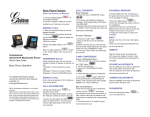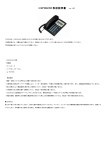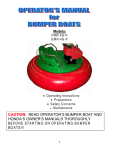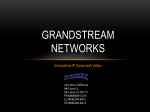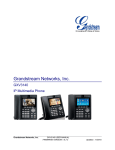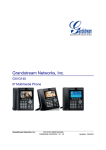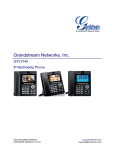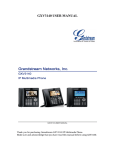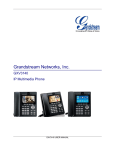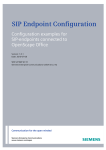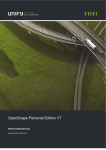Download Configuration Grandstream
Transcript
OpenScape Office V3
Tutorial
SIP Endpoint Configuration Ũ Grandstream-Phones
Version 1.0
SIP Endpoint configuration hints
1.1
1.2
Grandstream GXP280................................................................................................. 1
Grandstream GXV3140............................................................................................... 8
For information see the Grandstream homepage:
http://www.grandstream.com/products/gxp_series/gxp280/gxp280.html
Used Endpoint:
Produkt-Modell:
GXP280 (HW0.3B)
Software Version:
Programm-- 1.2.3.5 Bootloader-- 1.1.6.8
Default Administrator password: “admin”
Basic Settings
If no DHCP is used, enter the IP network configuration parameters as used in your network:
SIP Endpoint Configuration
OpenScape Office
2012 02 23
Page 1
SIP Endpoint configuration hints
To get the correct time display set
- Daylight Saving Time
- Time Display Format
- Date Display Format
- Display Clock instead of Date
according to your needs:
Advanced settings:
Enter the IP-Address of your OpenScape Office as NTP server here:
Advanced settings:
The following settings should be left in default
SIP Endpoint Configuration
OpenScape Office
2012 02 23
Page 2
SIP Endpoint configuration hints
If you have to update the phone SW, provide the address of your TFTP server here. In case
you want to have automatic updates enabled e.g. during reboot, set the flags accordingly.
The following entries can be left in default (North American tones). If local tones are required
this has to be changed.
Disable not supported features, this will hide this features on the UI
SIP Endpoint Configuration
OpenScape Office
2012 02 23
Page 3
SIP Endpoint configuration hints
If you want to use a different language, you have to select “secondary Language” and
provide the corresponding language file via TFTP. See downloadchapter
Registration and Basic Telephony
Account settings:
Phone Value
configured in OpenScape Office:
SIP-Server:
IP-Address of OpenScape Office
configured in OpenScape Office:
Telephones / Subscribers-> IP Telephones -> Edit
SIP User ID:
Call number
Authenticate Password:
Password
Authenticate ID :
Client-SIP User ID
Name
Optional, Phone name can only be seen in the network traces,
OpenScape Office uses the name configured in system
Send DTMF:
disable in-audio, enable via RTP (RFC2833)
Adjust the codec settings if needed:
SIP Endpoint Configuration
OpenScape Office
2012 02 23
Page 4
SIP Endpoint configuration hints
Special deployment
Change Language:
The GXP280 comes with two different languages (English,Chinese)
If you want to have a different language it has to be downloaded via TFTP.
A language pack (GXP_Language_Pack.zip) is available at the Grandstream download site.
http://www.grandstream.com/firmware.html#note8
This language pack has the compiled file which is read to be used for GXP series. Each zip
file has only one particular language in it.
How to use:
1. Open the zip file
2. Open the desired language zip file
3. Copy the gxp.lpf to the TFTP server path and rename it with a postfix e.g. gxp_ger.lpf
4. Check that your TFTP Server is running.
5. Access the advance setting of the Web UI, select Secondary Language and enter
postfix e.g. “ger” without the “_”
6. Save and reboot the phone
Pressing the “Flash” key will put a call on HOLD or retrieved it from HOLD. A consultation
call can be established when a call is held. Toggle/alternate can be invoked by pressing the
flash key during consultation.
HOLD and all features based on HOLD will be disabled when “Send Flash Event” is
set to Yes.
! "
Attended -, Semi-Attended- and Blind Transfer is supported.
Semi Attended Transfer Mode MUST be set to “Send REFER with early dialog”. If set to
RFC5589 (default) the transferor will remain busy until the transfer target accepts the call.
Transfer can be disabled:.
SIP Endpoint Configuration
OpenScape Office
2012 02 23
Page 5
SIP Endpoint configuration hints
#
$%
$%
&% ' &
&
(
)
The phone can display names (default) or the call number
Enable CLIR if required, by setting
Send Anonymous
Yes
Anonymous Method Use Privacy Header
*
+
Call waiting is enabled by default in GXP280 but has to be enabled in OpenScape Office
WBM. As this is a station oriented parameter there is no need to configure it in the phone.
Nevertheless two parameters are provided:
,
- .
The endpoint offers
• CFU
Always Call Forwarding unconditional
CF has to be activated/deactivated on the phone via a predefined soft key
/ 0
+
For this feature the “Account Settings”
• Subscribe for MWI
• Voice Mail UserID: Access number of VM
have to be configured.
A waiting message is signaled by a red light on top of the phone.
1
Not supported by GXP280
SIP Endpoint Configuration
OpenScape Office
2012 02 23
Page 6
SIP Endpoint configuration hints
2 $
)3
• DND – Do Not Disturb
The MUTE key can be used to invoke DND.
The feature can be deactivated by administration
• Conference
GXP280 offers a local 3 party conference. Active and held call can be connected to a 3 way
conference by pressing the CONF key.
The feature can be deactivated by administration
4
.
SIP Endpoint Configuration
OpenScape Office
2012 02 23
Page 7
SIP Endpoint configuration hints
5! #
For information see the Grandstream homepage:
http://www.grandstream.com/products/gxv_series_phone/gxv3140/gxv3140.html
Used Endpoint:
Product highlights:
3 line multimedia phone with integrated video, multimedia player, Internet radio, IM client …
SIP Endpoint Configuration
OpenScape Office
2012 02 23
Page 8
SIP Endpoint configuration hints
Default Administrator login “admin”, password: “admin”
The phone supports up to 3 lines to make establish calls.
To allow features like consultation or conference at least two accounts have to be
configured in the phone with identical configuration parameters.
EXCEPTION: Only for account 1 the flag SIP registration=yes is activated.
For endpoints connected to the LAN NAT Traversal MUST be set to NO
SIP Endpoint Configuration
OpenScape Office
2012 02 23
Page 9
SIP Endpoint configuration hints
Configure the Account SIP settings, SIP registration and SUBSCRIBE for MWI MUST be set
only for Account 1 (primary Account)
SIP Endpoint Configuration
OpenScape Office
2012 02 23
Page 10
SIP Endpoint configuration hints
The dial plan has to be configured as {x+ | *x+} to allow dialling of all strings (default dial
plan).
The Refer To Use Target Contact MUST be activated to allow transfer
Hold / retrieve is controlled by a dedicated Key :
! "
Blind - and Attended-Transfer is supported
SIP Endpoint Configuration
OpenScape Office
2012 02 23
Page 11
SIP Endpoint configuration hints
In Account->Call Settings-> Refer To Use Target Contact MUST be activated to allow Blind
transfer
Blind transfer is invoked by pressing
and entering the transfer target.
For invoking Attended-Transfer please refer to the description in the user manual.
!"
#
&'% () '
,' (
!&
%
*
! (
*
*
$%
"
+
!
!
#
$%
$%
&% ' &
&
(
)
The phone can display names (default) or the call number
Privacy can be activated by feature code and/or Web-interface
Feature Code
Feature
*30
Block Caller ID (for all subsequent calls)
*31
Send Caller ID (for all subsequent calls)
*
+
Call waiting is enabled by default in GXV3140 but has to be enabled in OpenScape Office
WBM too. As this is a station oriented parameter there is no need to configure it in the
phone. Nevertheless two parameters are provided in Web Interface to disable call waiting:
Control of Call Waiting is possible by feature codes as well.
SIP Endpoint Configuration
OpenScape Office
2012 02 23
Page 12
SIP Endpoint configuration hints
,
- .
The endpoint offers
• CFU
Unconditional Call Forward
• CFB
Busy Call Forward
• CFNR
Delayed Call Forward
Call forwarding is activated/deactivated by feature codes.
Feature Code
Feature
*72
Unconditional Call Forward:
Dial *72 + Phone/Ext. Number followed by the # key. Wait for a dial-tone and then
hang up (dial-tone means input is successful).
Cancel Unconditional Call Forward:
Dial *73 and wait for a dial-tone before hanging up.
Busy Call Forward:
Dial *90 + Phone/Ext. Number followed by the # key. Wait for a dial- tone and then
hang up.
Cancel Busy Call Forward:
dial *91 and wait for a dial-tone before hanging up.
Delayed Call Forward:
Dial *92 + Phone/Ext. Number followed by the # key. Wait for a dial-tone and then
hang up.
Cancel Delayed Call Forward:
Dial *93 and wait for a dial-tone before hanging up.
*73
*90
*91
*92
*93
In addition a configuration via Web-Interface is possible. The timer for CFNR is configurable
using the Web-interface only.
/ 0
+
For this feature the “Account Settings”
• Voice Mail UserID: Access number of VM
• Subscribe for MWI
have to be configured.
A waiting message is signaled by the blue LED on top of the phone.
Voicemail access is possible by dedicated key
correctly
if the Voice Mail UserID is configured
1
Not supported by GXV3140.
The device can configure distinctive ringtones for 3 different caller IDs
2 $
)3
GXV3140 offers a local 3 party conference. Active and held call can be connected to a 3 way
conference by pressing the
4
key.
.
Even if the phone comes with a lot of multimedia features and Web application support, the
current software has some deficiencies in terms of call and feature handling.
SIP Endpoint Configuration
OpenScape Office
2012 02 23
Page 13
SIP Endpoint configuration hints
As the phone supports up to 3 lines, features like consultation and conference are
implemented by using different lines. It is not possible to invoke such features with only one
line.
Thus the user interface for handling such features is rather complex and needs a lot of key
presses.
The phone has no easy option to configure the local tones for a specific country.
The phone needs a REBOOT for a lot of configuration changes. As it is not clear which
change needs a reboot and which not it is recommended to REBOOT the phone after every
configuration.
SIP Endpoint Configuration
OpenScape Office
2012 02 23
Page 14