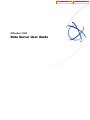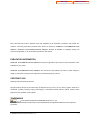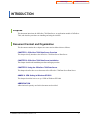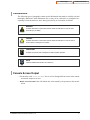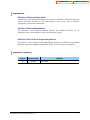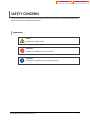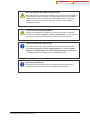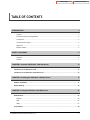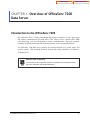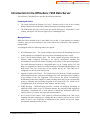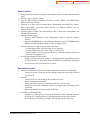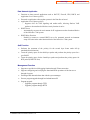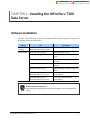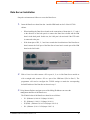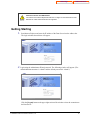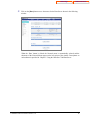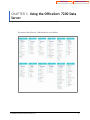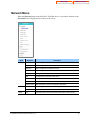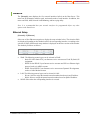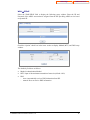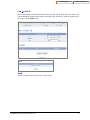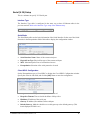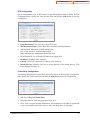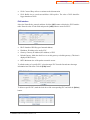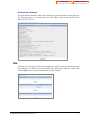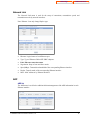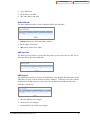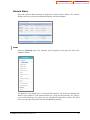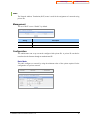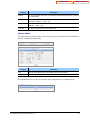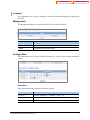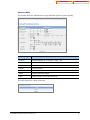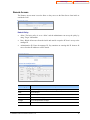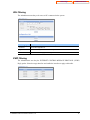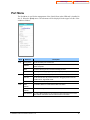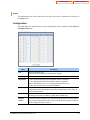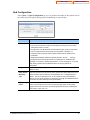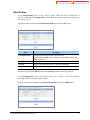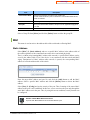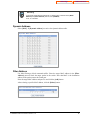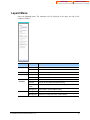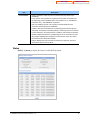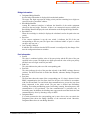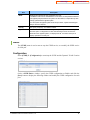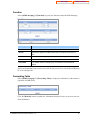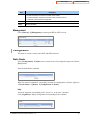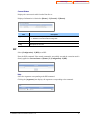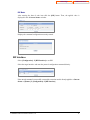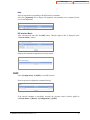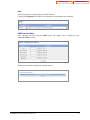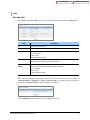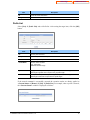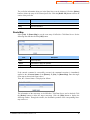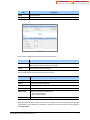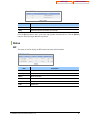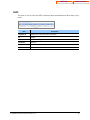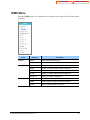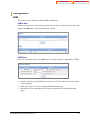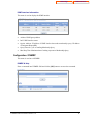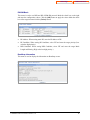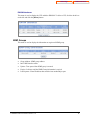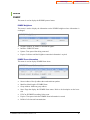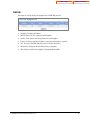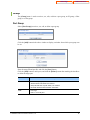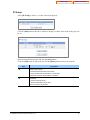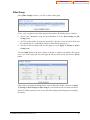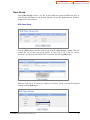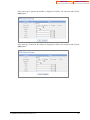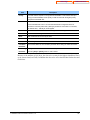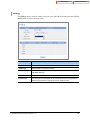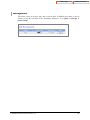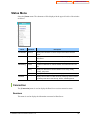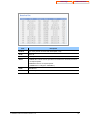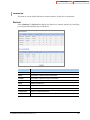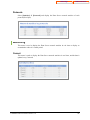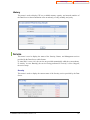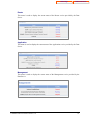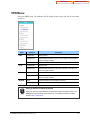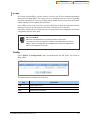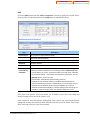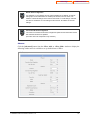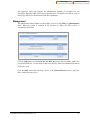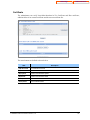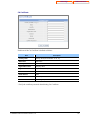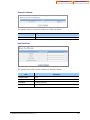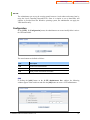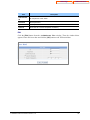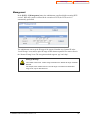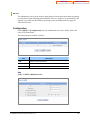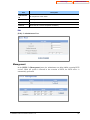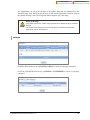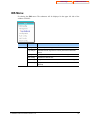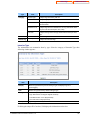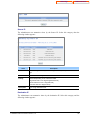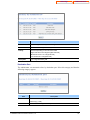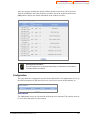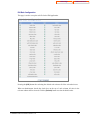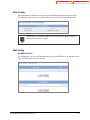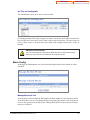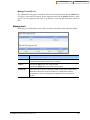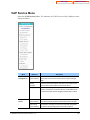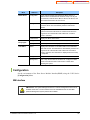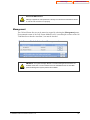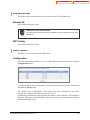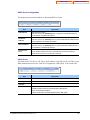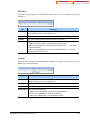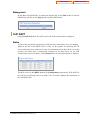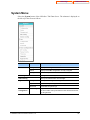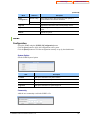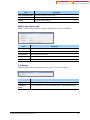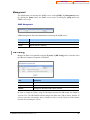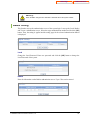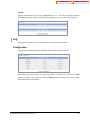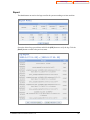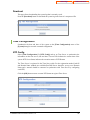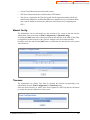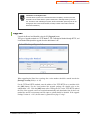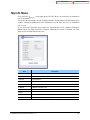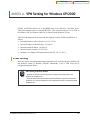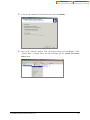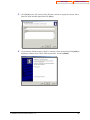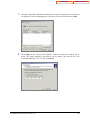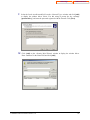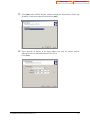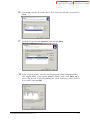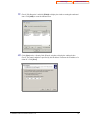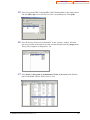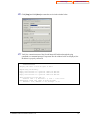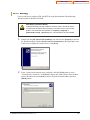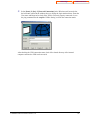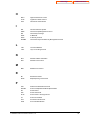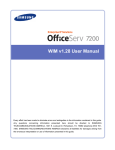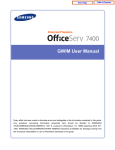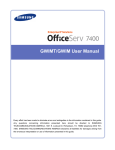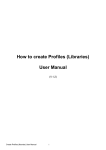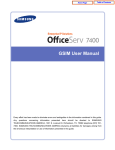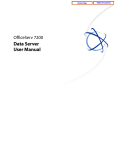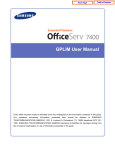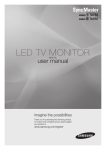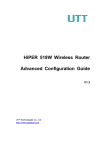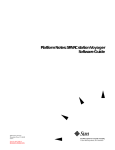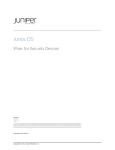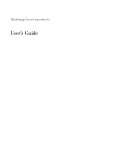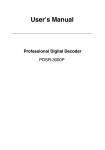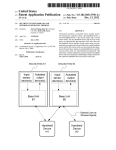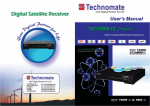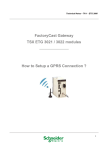Download OfficeServ 7200 Data Server User Manual
Transcript
Home Page OfficeServ 7200 Data Server User Guide Table of Contents Home Page Table of Contents Every effort has been made to eliminate errors and ambiguities in the information contained in this booklet. Any questions concerning information presented here should be directed to SAMSUNG TELECOMMUNICATIONS AMERICA. SAMSUNG TELECOMMUNICATIONS AMERICA disclaims all liabilities for damages arising from erroneous interpretation or use of information presented in this manual. PUBLICATION INFORMATION SAMSUNG TELECOMMUNICATIONS AMERICA reserves the right without prior notice to revise information in this publication for any reason. SAMSUNG TELECOMMUNICATIONS AMERICA also reserves the right without prior notice to make changes in design or components of equipment as engineering and manufacturing may warrant. COPYRIGHT 2006 Samsung Telecommunications America All rights reserved. No part of this manual may be reproduced in any form or by any means—graphic, electronic or mechanical, including recording, taping, photocopying or information retrieval systems—without express written permission of the publisher of this material. TRADEMARKS is the registered trademark of SAMSUNG Electronics Co., Ltd. Product names mentioned in this document may be trademarks and/or registered trademarks of their respective companies. © SAMSUNG Telecommunications America, L.P. 2 Home Page Table of Contents INTRODUCTION Purpose This document introduces the OfficeServ 7200 Data Server, an application module of OfficeServ 7200, and describes procedures on installing and using the software. Document Content and Organization This document contains three chapters one annex and an abbreviation as follows: CHAPTER 1. OfficeServ 7200 Data Server Overview This chapter briefly introduces the OfficeServ 7200 Data Server Data Server. CHAPTER 2. OfficeServ 7200 Data Server Installation This chapter describes the installation procedure and login procedure. CHAPTER 3. Using the OfficeServ 7200 Data Server This chapter describes how to use the menus of the OfficeServ 7200 Data Server Data Server. ANNEX A. VPN Setting in Windows XP/2000 This chapter describes how to set up a VPN on Windows XP/2000. ABBREVIATION Abbreviations frequently used in this document are described. © SAMSUNG Telecommunications America, L.P. 3 Home Page Table of Contents Conventions The following types of paragraphs contain special information that must be carefully read and thoroughly understood. Such information may or may not be enclosed in a rectangular box, separating it from the main text, but is always preceded by an icon and/or a bold title. WARNING Provides information or instructions that the reader should follow in order to avoid personal injury or fatality. CAUTION Provides information or instructions that the reader should follow in order to avoid a service failure or damage to the system. CHECKPOINT Provides the operator with checkpoints for stable system operation. NOTE Indicates additional information as a reference. Console Screen Output y The lined box with ‘Courier New’ font is used to distinguish between the main content and console output screen text. y ‘Bold Courier New’ font will indicate the value entered by the operator on the console screen. © SAMSUNG Telecommunications America, L.P. 4 Home Page Table of Contents Reference OfficeServ 7200 General Description The OfficeServ 7200 General Description Guide introduces OfficeServ 7200 and describes the system information necessary for the understanding of this system, such as hardware configuration, specification, and function. OfficeServ 7200 Installation Manual The OfficeServ 7200 Installation Manual describes the condition necessary for the installation,of the system and how to inspect and operate the system. OfficeServ 7200 Call Server Programming Manual The OfficeServ 7200 Call Server Programming Manual describes the method of using the Man Machine Communication(MMC) program that changes system settings by using phones. Revision History EDITION DATE OF ISSUE 01 10.2006 © SAMSUNG Telecommunications America, L.P. REMARKS First Version 5 Home Page Table of Contents SAFETY CONCERNS For product safety and correct operation, the following information must be given to the operator/Administrator and shall be read before the installation and operation. Symbols Caution Indication of a general caution. Restriction Indication for prohibiting an action for a product. Instruction Indication for commanding a specifically required action. © SAMSUNG Telecommunications America, L.P. 6 Home Page Table of Contents Caution CAUTION For Security Note that all external administrators are allowed to access the firewall when the Remote IP is set to ‘0.0.0.0’ and Port is set to ‘0:’ When Setting IP Range The number of IPs for the ‘Local IP range’ and that for the ‘Remote IP range’ should be identical when setting PPTP VPN. For example, if the number of IPs for ‘Local IP range’ is 10 and that for ‘Remote IP range’ is 20, only 10 calls will be set. When Setting PPTP in Windows XP/2000 In Windows XP/2000, the administrator can use DHCP client. If VPN PPTP client is connected while the DHCP client is operating, errors will be found. To prevent this problem, close the DHCP client operation on the [Start] Æ [Program] Æ [Administrative Tools] Æ [Services] menu of the Windows PPTP client installed. When Changing Network Interface Note that all IP sessions in working are disconnected for a while if network interface (i.e., IP, Gateway, and Subnet Mask) is changed and finally applied while operating a router. DB Change When the DB is changed in the OfficeServ 7200 GPLIM, the system will restart. © SAMSUNG Telecommunications America, L.P. 7 Home Page Table of Contents When Using Dynamic IPs of DHCP, PPPoE, and VDSL When a dynamic IP is used, the public information of ‘Port Forward’ and ‘Static NAPT’ is not automatically changed. Therefore, ‘Fixed IPs should be used for the VoIP related services that the setups of ‘Port Forward’ and ‘Static NAPT’ menus are required. In addition, the ‘Fixed IP’ are used for the VPN services that the setups of WAN IP addresses are needed Cautions before operating the IDS Module The alert of the IDS Module is remained in the system log. Therefore, the IDS Item should be set to [On] in the [System] Æ [Log] Æ [Configuration]. If not so, the alert is not remained, and whether the intrusion that is detected cannot be confirmed. . When Deleting Internet Temporary Files If the Data server package is upgraded, Internet temporary files should be deleted. Select [Internet Explorer] Æ [Tools] Æ [Internet Options] menu and click the [Delete Cookies] and the [Delete Files] buttons in [Internet Temporary Files] area. If these files are not deleted, the webscreen of Data Server may not be displayed correctly. When Using a Web Browser Use Microsoft Internet Explorer(version 6.0 or higher) as the web browser for the maintenance of the Data Server. Other web browsers are not supported. © SAMSUNG Telecommunications America, L.P. 8 Home Page Table of Contents TABLE OF CONTENTS INTRODUCTION 3 Purpose .........................................................................................................................................................3 Document Content and Organization.............................................................................................................3 Conventions...................................................................................................................................................4 Console Screen Output .................................................................................................................................4 Reference ......................................................................................................................................................5 Revision History.............................................................................................................................................5 SAFETY CONCERNS 6 Symbols .........................................................................................................................................................6 Caution ..........................................................................................................................................................7 CHAPTER 1. Overview of OfficeServ 7200 Data Server 13 Introduction to the OfficeServ 7200 ................................................................................................................13 Introduction to the OfficeServ 7200 Data Server ...........................................................................................14 CHAPTER 2. Installing the OfficeServ 7200 Data Server 17 Software Installation ........................................................................................................................................17 Getting Starting ................................................................................................................................................19 CHAPTER 3. Using the OfficeServ 7200 Data Server 21 Network Menu ...................................................................................................................................................22 Network .......................................................................................................................................................23 NLB..............................................................................................................................................................34 Utility............................................................................................................................................................37 Firewall Menu....................................................................................................................................................38 © SAMSUNG Telecommunications America, L.P. 9 Home Page Table of Contents NAT .............................................................................................................................................................39 Firewall ........................................................................................................................................................43 Port Menu ..........................................................................................................................................................48 Port ..............................................................................................................................................................49 VLAN ...........................................................................................................................................................53 MAC.............................................................................................................................................................57 Layer2 Menu......................................................................................................................................................59 RSTP ...........................................................................................................................................................60 Port Trunking ...............................................................................................................................................63 GVRP ..........................................................................................................................................................64 IGMP Snooping ...........................................................................................................................................66 Authentication ..............................................................................................................................................69 Layer3 Menu......................................................................................................................................................71 General ........................................................................................................................................................71 Configuration ...............................................................................................................................................72 List ...............................................................................................................................................................78 Status ..........................................................................................................................................................82 IPMC Menu ........................................................................................................................................................84 General ........................................................................................................................................................85 Configuration ...............................................................................................................................................86 Status ..........................................................................................................................................................93 QoS Menu..........................................................................................................................................................95 Group...........................................................................................................................................................96 Policy ......................................................................................................................................................... 104 Management.............................................................................................................................................. 105 Status Menu .................................................................................................................................................... 106 Connection................................................................................................................................................. 106 Statistics .................................................................................................................................................... 108 Monitoring .................................................................................................................................................. 109 Service....................................................................................................................................................... 110 VPN Menu........................................................................................................................................................ 112 IPSec ......................................................................................................................................................... 113 L2TP .......................................................................................................................................................... 121 PPTP ......................................................................................................................................................... 124 © SAMSUNG Telecommunications America, L.P. 10 Home Page Table of Contents Status ........................................................................................................................................................ 126 IDS Menu ......................................................................................................................................................... 127 IDS Config ................................................................................................................................................. 128 VoIP Service Menu ......................................................................................................................................... 139 Configuration ............................................................................................................................................. 140 External Server .......................................................................................................................................... 143 DHCP Server ............................................................................................................................................. 143 DHCP Relay Agent .................................................................................................................................... 148 VoIP NAPT ................................................................................................................................................ 149 SIP ALG..................................................................................................................................................... 150 System Menu .................................................................................................................................................. 152 SNMP ........................................................................................................................................................ 153 DB Config .................................................................................................................................................. 156 Admin Config ............................................................................................................................................. 157 Log............................................................................................................................................................. 158 Time Configuration .................................................................................................................................... 160 Upgrade ..................................................................................................................................................... 162 Appl Server ................................................................................................................................................ 163 Reboot ....................................................................................................................................................... 163 My Info Menu................................................................................................................................................... 164 ANNEX A. VPN Setting for Windows XP/2000 165 IPSec Setting ............................................................................................................................................. 165 PPTP Setting ............................................................................................................................................. 178 ABBREVIATION 180 A ................................................................................................................................................................ 180 B ................................................................................................................................................................ 180 C ................................................................................................................................................................ 180 D ................................................................................................................................................................ 180 E ................................................................................................................................................................ 180 G................................................................................................................................................................ 180 H ................................................................................................................................................................ 181 I.................................................................................................................................................................. 181 © SAMSUNG Telecommunications America, L.P. 11 Home Page Table of Contents L................................................................................................................................................................. 181 N ................................................................................................................................................................ 181 M................................................................................................................................................................ 181 R ................................................................................................................................................................ 181 P ................................................................................................................................................................ 181 S ................................................................................................................................................................ 182 T ................................................................................................................................................................ 182 V ................................................................................................................................................................ 182 © SAMSUNG Telecommunications America, L.P. 12 Home Page Table of Contents CHAPTER 1. Overview of OfficeServ 7200 Data Server This chapter introduces the OfficeServ 7200 system and OfficeServ 7200 Data Server. Introduction to the OfficeServ 7200 The OfficeServ 7200 is a single platform that delivers the convergence of voice, data, wired and wireless communications for small offices. This ‘office in a box’ solution offers TDM voice processing, voice over IP integration, wireless communications, voice mail, computer telephony integration, data router and switching functions, all in one powerful platform. The OfficeServ 7200 Data Server provides the network functions of a switch, router, and network security.. This document describes the data and routing capabilities of OfficeServ 7200 Data Server. OfficeServ 7200 Configuration For information on the configuration, features, or specifications of the OfficeServ 7200, refer to the ‘OfficeServ 7200 General Description ’. © SAMSUNG Telecommunications America, L.P. 13 Home Page Table of Contents Introduction to the OfficeServ 7200 Data Server The OfficeServ 7200 Data Server provides the following functions: Unmanaged Switch • The switch performs the function of a layer 2 Internet switch as well as the Learning Bridge function based on the MAC address filtering and forwarding algorithm. • The LIM module provides 16 LAN ports per module. Each port is 10/100 Base T, auto sending, full duplex. OS 7200 can support up to 8 unmanaged LIM. Managed Switch When the LIM is installed in slot 2 with a Data Server in slot 1, it can function as a managed switch by using an access interface LAN on the Data Server. OfficeServ 7200 supports 1 managed LIM. As a managed switch, the following features are support: • 802.1D Spanning Tree – The switch configures and processes the forwarding tree based on the spanning tree algorithm to prevent a packet forwarding loop in the switch. • Layer 2 802.1p Packet Priority QoS – The switch extracts the priority field from the Ethernet frame configured according to the 802.1p specification standard, and discriminatively processes the frame according to the priority of the specified operation. The switch then maps packets to a designated queue. Up to 2 output queues, Low and High, are supported per egress port with queuing type of Weighted Round Robin or All High before Low. For devices that do not support 802.1p, OS 7200 LIM can be configured to create an enforceable priority. • Supports Virtual LAN (VLAN) – The Virtual Local Area Network (VLAN) groups the related equipment by the work group according to the LAN operational policy regardless of the location of the user equipment. VLAN removes the effects of unnecessary broadcasting packets and configures a stable switching subnet only for the corresponding group by separating and processing the group in the virtual LAN. The VLAN can be configured based on the switch port, MAC address, and 802.1Q tag. • IGMP Snooping – IGMP Snooping provides a method for intelligent forwarding of multicast packets within a layer 2 broadcast domains. By snooping IGMP registration information, a distribution list of work stations is formed that determines which endstations will receive packets with a specific multicast address. • 802.3x Layer 2 Flow Control – Flow control is performed according to the value set for incoming rate and/or outgoing rate. Limiting the rate at which a port can receive or send traffic is used to ease congestion on bottlenecks in the network and provide simple prioritization when the network is busy. © SAMSUNG Telecommunications America, L.P. 14 Home Page Table of Contents Router Functions • Manages paths and performs queuing for data packets on both external WAN and internal LAN • Performs static or dynamic routing. • Supports RIPv1(Routing Information Protocol version1), RIPv2, and OSPFv2(Open Shortest Path First version2), • Functions as a client such as Dynamic Host Configuration Protocol(DHCP), Point-toPoint Protocol(PPP), and Point-to-Point Protocol over Ethernet (PPPoE) over the Ethernet WAN interface. • Performs High-level Data Link Control(HDLC), PPP, or frame relay encapsulation over the Serial WAN interface. • Supports IP multi-casting − Supports IGMPv1(Internet Group Management Protocol version1), IGMPv2 protocol − Supports DVMRP(Distance Vector Multicast Routing Protocol), PIM-SM(Protocol Independent Multicast-Sparse Mode) multicast routing protocol • Performs functions by using an access interface for WAN. − 3-10/100 Ethernet Ports: Used for WAN or LAN interfaces − 1-10-Base T Ethernet Port Used for WAN or LAN Interface − 1-Serial WAN Port: Used for a private data line by connecting a data circuit unit such as DSU and CSU(supports V.35) • Network Load Balance(NLB) Function − Enables to distribute the load equally by specifying multiple Gigabit Ethernet lines or Serial interfaces as WAN and raise the availability by automatically sharing the load to the other lines when a line does not work. Data Network Security • Outbound and Inbound NAT(Network Address Translation)/PT(Protocol Translation) − Controls an access to internal resources through conversion between the Global IP and Private IP • Firewall − Controls an access from outside by the extended access list. − Intrusion Detection System(IDS) − Detects and notifies an access to unauthorized areas by the access list − Recognizes and notifies unauthorized packets by applying the basic intrusion rule for packets. − Detects and blocks DoS attacks such as SYN flood. • Virtual Private Network(VPN) − Function as a VPN gateway based on PPTP(Point-to-Point Tunneling Protocol), L2TP(Layer 2 Tunneling Protocol), IPSec(Internet Protocol Security protocol) − Performs privacy and integrity through VPN tunneling and data encryption. © SAMSUNG Telecommunications America, L.P. 15 Home Page Table of Contents Data Network Application • Functions as data network applications such as NAT/PT, Firewall, VPN, DHCP, and Application Level Gateway(ALG) • Executed as application software that operates in the Data Server board • Application Level Gateway(ALG) − Supports ALG for VoIP signaling and media traffic, allowing flawless VoIP packets to be transferred while the security function is active. • DHCP Server − Automatically sets network environment for IP equipment on other functional blocks of the OfficeServ 7200 system. • DHCP Relay Function − Enables to connect to external DHCP server for automatic network environment setup of IP units in the other function block of the OfficeServ 7200 system. QoS Function • Performs the treatment of the priority for the second layer frame under 802.1p standards(Switch function) • Treats the priority queue for the third layer packet and performs the priority queue for a specified IP. • Treats the priority queue for the fourth layer packet and performs the priority queue for RTP packet.(UDP/TCP Port) Management Function • Supports a specialist level debugging function through Telnet connection • Supports configuring and verifying the functional block operations of the data server through a browser • Exchanges IDS data and alarm data with the system manager • Execute program upgrade through local administrator PC • Program upgrade − Upgrades program through TFTP − Upgrades program through HTTP © SAMSUNG Telecommunications America, L.P. 16 Home Page Table of Contents CHAPTER 2. Installing the OfficeServ 7200 Data Server This chapter describes the installation and login procedures for the OfficeServ 7200 Data Server. Software Installation OfficeServ 7200 Data Server software is pre-installed. The software package is composed of the following items described below: Package File Description Bootrom Package Data Server-bootldr.img-vx.xx Data Server-bootldr.img-vx.xx.sum Boot ROM program Main Package Data Server-pkg-vx.xx.tar.gz Upgrade package for HTTP Data Server-os..img-vx.xx Upgrade package of ‘OS’ partition for TFTP Data Server-firmware.img-vx.xx Upgrade package of ‘firmware’ partition for TFTP Data Server-configdb.img-vx.xx Upgrade package of ‘configdb’ partition for TFTP Data Server-logdb.img-vx.xx Upgrade package of ‘longdb’ partition for TFTP Data Server-flash1.img-vx.xx Data Server-flash1.img-vx.xx.sum File to copy to the first flash memory(fusing) Data Server-flash2.img-vx.xx Data Server-flash2.img-vx.xx.sum File to copy to the second flash memory(fusing) Software Package Configuration Each package has a separate file for checking the checksum, and x.xx represents the version. © SAMSUNG Telecommunications America, L.P. 17 Home Page Table of Contents Data Server Installation Setup the environment as follows to access the Data Server. 1. Insert the Data Server board into slot 1 and the LIM board on slot 2 of the OS 7200 cabinet. • When installing the Data Server board set the connections of shunt pin #1, 2, 3 and 4 to the direction of the back panel to connect the Data Server board and the LIM board via the back panel. In this case, the LAN port is de-activated if the UTP cable is connected to the port. • If the shunt pins of JP1, 2, 3 and 4 are towards the front direction of the Data Server board connect the LAN port of the Data Server board and a certain port of the LIM board to the LAN cable. 2. With a Cross Over cable connect a PC to port #1, 2, or 4 of the Data Server module or with a straight cable connect a PC to a port of the LIM board (Tied to Port 3). The programmer will need to configure the TCP/IP settings to match the corresponding default IP address of the Data Server shown in step 3. 3. Using Internet Explorer navigate to one of the folling IP addresses to access the management interface of the Data Server. The IP initial value of the Data Server board is set as follows: • P1 - (Ethernet 0) 10.0.0.1/24 (https://10.0.0.1) • P2 - (Ethernet 1) 10.0.1.1/24 (https://10.0.1.1) • P3 (LIM) - (Ethernet 2) 10.0.2.1/24 (https://10.0.2.1) • P4 – (Ethernet 3) 10.0.3.1/24 (https://10.0.3.1) © SAMSUNG Telecommunications America, L.P. 18 Home Page Table of Contents Caution for the Use of a Web Browser The version of the Internet Explorer should be 6.0 or higher for the maintenance of the Data Server. Other web browsers are not supported. Getting Starting 1. Start Internet Explorer and enter the IP address of the Data Server into the address bar. The login window shown below will appear: 2. Login using the administrator ID and password. The following window will appear: (The default administrator name is “admin” and the default password is “admin”.) Click the [Logout] button on the upper right section of the window to close the connection to the Data Server . © SAMSUNG Telecommunications America, L.P. 19 Home Page 3. Table of Contents Click on the [Data] button to use the menus for the Data Server shown in the following window: When the ‘Data’ button is clicked the Network menu is automatically selected and the submenus of the Network Menu appear on the left section of the window. Descriptions on each submenu is provided in ‘Chapter 3. Using the OfficeServ 7200 Data Server. © SAMSUNG Telecommunications America, L.P. 20 Home Page Table of Contents CHAPTER 3. Using the OfficeServ 7200 Data Server This chapter describes how to use the menus of the OfficeServ 7200 Data Server. The menus of the OfficeServ 7200 Data Server are as follows: © SAMSUNG Telecommunications America, L.P. 21 Home Page Table of Contents Network Menu When the [Network] menu of the OfficeServ 7200 Data Server is selected the submenu of the [Network] menu is displayed on the left top of the screen. Menu Network NLB Utility Submenu Description Ethernet 0 User configuration for Ethernet port, P1 Ethernet 1 User configuration for Ethernet port, P2 Ethernet 2 User configuration for Ethernet port, P3 Ethernet 3 User configuration for Ethernet port, P4 Serial(V.35) Configuration of V.35 Serial port DNS Configuration of a Domain name server Network Link Configuration of Ethernet port speed and transfer method ARP Management of additional ARP deletion Network status Brief description of all port configuration information Configuration User configuration for NLB function organization Management Operation of NLB function Ping Connection test of the communication with another system via Ping © SAMSUNG Telecommunications America, L.P. 22 Home Page Table of Contents Network The [Network] menu displays the five network interfaces built-in to the Data Server. This menu sets IP information, transfer speed, and transfer mode of each interface. In addition, this menu sets DNS, ARP, Network Load Balancing, and has a ping utility. Note: It is recommended that your network interfaces be programmed before any other options in the Data Server. Ethernet Setup [Network] Æ [Ethernet] Select one of four Ethernet categories to display the setup window below. The selection fields are displayed depending on the method used for the corresponding interface. According to the selection of fields, different sub-setup window is displayed on the lower section of the window. The details by fields are as follows: • WAN: The following protocol types can be selected in WAN: − Static IP: Select Static IP if your Internet service account uses Fixed IP (Static) IP assignment. − PPPoE: Select PPPoE if your Internet service account uses PPP over Ethernet login protocol, such as in ADSL account. − DHCP: Select DHCP if your Internet service account uses Dynamic IP assignment, such as a Cable Modem account. • LAN: The following protocol types can be selected in LAN: − Private: Select to assign the internal network numbers based on private IP address. − Public: Select to assign the internal network numbers based on public IP address. • NONE: Select when the corresponding interface is not used. © SAMSUNG Telecommunications America, L.P. 23 Home Page Table of Contents The detailed setup in accordance with the selection of each field is as follows: WAN Æ Static IP Select the WAN-Static IP category to display the following configuration window: The details by fields are as follows: • WAN: Static IP − IP: Enter the public IP address assigned to the current network interface. − Netmask: Enter the netmask address of the current network interface. − MTU: Enter the maximum transmission frame size. − Gateway: Enter the public IP address received from Internet Service Provider or the IP address of a router. − Default Gateway: Mark the check box in the Default Gateway field to select the default gateway interface when two interfaces are used for the external network. • Transparent Proxy: Proxy-ARP is used when hosts or networks are added in the Transparent Proxy field. Up to 128 Proxy-ARPs can be set in the OfficeServ 7200 system without the change of the existing network. To add entries, click the [Add] button and enter the following IP address and netmask . To delete entries, select the entry to be deleted and click the [Delete] button. • IP Alias: Is used to add up to 32 IP addresses. To add entries, click the [Add] button and enter the following IP address and netmask . To delete entries, select the entry to be deleted and click the [Delete] button. © SAMSUNG Telecommunications America, L.P. 24 Home Page Table of Contents WAN Æ PPPoE Select the WAN-PPPoE field to display the following setup window: Enter the ID and Password of the ADSL account that is assigned from the ISP providing ADSL service based on dynamic IP. Check the “Option” check box in the lower section to display Method, MTU, and DNS setup window . The details by fields are as follows: • Method: Authentication Method • MTU: Input of the maximum transmission frame size(default: 1492) • DNS Auto: Automatically receives DNS information from ISP − manual: Does not receive DNS information. − © SAMSUNG Telecommunications America, L.P. 25 Home Page Table of Contents WAN Æ DHCP Since the [WAN] Æ [DHCP] item is automatically set without any additional configuration steps just click the [OK] button to complete the setup. Input the Vendor ID if it is required. For the auto-assignment of DNS information just check the [Auto] radio button. If DNS information must be entered manually check the [Manual] radio button. LAN Æ Private IP Enter the IP address and the netmask value to be assigned to the network interface connected to the internal network in the IP field and the netmask field of the ‘LAN: Private IP’ table below. The IP Alias field is the same as the corresponding input field displayed when selecting WAN Æ Static IP. After the completion of the setup, click the [OK] button. © SAMSUNG Telecommunications America, L.P. 26 Home Page Table of Contents LAN Æ Public IP Enter the IP address and the netmask provided by the ISP. The IP Alias field is the same as the corresponding input field displayed when selecting WAN Æ Static IP. After the completion of the setup, click the [OK] button. NONE NONE is selected when any interface is not selected. © SAMSUNG Telecommunications America, L.P. 27 Home Page Table of Contents Serial (V.35) Setup This is a submenu to specify V.35 Serial port. Interface Type The Interface Type table is configured in the same way as that of Ethernet tables in the previous sections. Refer to the Interface Type setup of the Ethernet setup. Serial Basic The Serial Basic table sets the basic information of the Serial Interface. Select one of the Serial Protocols in the Encapsulation field of this table to display the configuration window. • Serial Interface Name: Name of the current serial port • Physical Line Type: Physical line type of the current serial port • MTU: Maximum packet size to be transferred at once • Encapsulation: Selection of the serial protocol to be used Cisco-HDLC Configuration Set the Encapsulation type as Cisco-HDLC to display the Cisco-HDLC Configuration window. Specify the value for each field, and click the [OK] button to store the configuration. • Keep-Alive Interval: Keep-Alive inspection time interval • Keep-Alive Timeout: Time to decide the failure of Keep-Alive • IP Address: IP address of the serial port • Gateway: IP Address (Peer Address) of the serial port • Default Gateway: Mark the check box to set this gateway as the default gateway. (This item is displayed if WAN is set.) © SAMSUNG Telecommunications America, L.P. 28 Home Page Table of Contents PPP Configuration Set the Encapsulation type as PPP Protocol in the Encapsulation field to display the PPP Configuration table. Specify the value for each field, and click the [OK] button to store the configuration. • Keep-Alive Interval: Time interval to check Keep-Alive • Max Keep-Alive Count: Count of Keep-Alives to estimate as the disconnection • Authentication: Information for PPP authentication PAP, CHAP and None: Authentication method Name and Password: Administrator ID and Password • IPCP Dynamic-IP: Use of Dynamic-IP function to support IPCP • IP Address: IP address of the serial port • Gateway: Gateway IP Address(Peer Address) of the serial port • Default Gateway: Mark the check box to set this gateway as the default gateway. (This item is displayed if WAN is set.) Frame-Relay Configuration Set the Encapsulation type as Frame-Relay protocol to display the Frame-Relay Configuration table. Specify the value of each field, and click the [OK] button to store the configuration. • LMI Type: LMI type of Frame-Relay • Keep-Alive Interval: Time interval to check Keep-Alive • N391: Cycle to request all status information. The information on all status is requested at every cycle specified in the N391 field. As usual, only Keep-Alive is exchanged. © SAMSUNG Telecommunications America, L.P. 29 Home Page Table of Contents • N392: Count of Keep-Alives to estimate as the disconnection • N393: Buffer size to record success/failure of Keep-Alive. The value of N393 should be bigger than that of N392. PVC Interface Select the Frame-Relay protocol and then click the [OK] button to display the PVC Interface table. Enter the value of each field and press the [Add] button to create new PVC. • DLCI: Number of DLCI(a type of network address) • IP Address: IP Address to be used by PVC • Gateway: Gateway IP Address(Peer Address) of PVC • Default Gateway: Mark the check box to set this gateway to default gateway. (This item is displayed if WAN is set.) • MTU: Maximum size of the packet to transfer at once To edit the setting of a specific PVC, select the target PVC from the list and enter the target information into each item. Click the [Edit] button. To delete a specific PVC, mark the check box of the corresponding PVC and click the [Delete] button. © SAMSUNG Telecommunications America, L.P. 30 Home Page Table of Contents Serial Interface Summary The Serial Interface Summary table briefly displays the current information of the serial port. The following figure is an example that uses Cisco-HDLC protocol and specifies the IP address as 172.16.0.2/16. DNS Click this menu to display the following configuration window. Enter the domain name and the IP address of the DNS server to the Domain name field and the DNS server field. Then click the [OK] button to store the domain name and the IP address. © SAMSUNG Telecommunications America, L.P. 31 Home Page Table of Contents Network Link The Network Link menu is used for the setup of connections, transmission speeds and transmission modes by network interfaces. Note: Ethernet 3 can only change Duplex type. • Ethernet: Logical name of each Ethernet port • Type: Type of Ethernet Cables/SFP GBIC Adapters • Link: Ethernet connection status • Negotiation: Setup of auto and force modes • Speed(Mbps): Transmission bandwidth of the corresponding Ethernet interface • Duplex: Transfer mode of the corresponding Ethernet interface • MAC: MAC addresses by Ethernet interfaces ARP ARP list The ARP menu is used for the addition/deletion/management of the ARP information in each Ethernet interface. © SAMSUNG Telecommunications America, L.P. 32 Home Page • Type: ARP status • IP: IP address sent ARP • Mac: Mac address sent ARP Table of Contents Static ARP add The Static ARP add window is used to add Static ARP to the ARP table. • Ethernet: Ethernet to add a static MAC Address • IP: IP address to be added • Mac: MAC Address to be added. ARP Age Time The ARP Age Time window is used for the setup of the cycle (at Leaset 600 sec. unit: sec.) to delete the unused ARP in the ARP table. ARP Refresh The ARP Refresh window is used for the modification of the changed ARP information in the ARP table of a route or a host when the network is changed. In the host or the route with the destination IP, the Mac with the current source IP is updated into the Ethernet Mac of the OfficeServ 7200 system. • Ethernet: Ethernet to be changed • Source IP: IP to be changed • Destination IP: host or Mac to be changed © SAMSUNG Telecommunications America, L.P. 33 Home Page Table of Contents Network Status Select the Network Status submenu to display the Network Status window. The window displays the access network of each Ethernet interface and its information. NLB Select the [Network] menu. The submenus will be displayed in the upper left side of the window as follows: The Data Server can support up to 5 external WAN interfaces. The system can distribute the Internet access traffic to each external interfaces by using the NLB function. For effective access traffic balancing, the system uses the ‘Weighted Round Robin’ method. The NLB menu is used for the setup of the Network Load Balancing function. © SAMSUNG Telecommunications America, L.P. 34 Home Page Table of Contents Configuration [Network] Æ [NLB] Æ [Configuration] This menu sets the network load balancing function. If you select this menu, the following configuration window is displayed. The details for each item is as follows: Network Load Balance Configuration The Network Load Balance Configuration is valid when at Leaset two network interfaces are specified as the external network interface. For example, if T1 private line and ADSL line are selectively connected to Ethernet 0 Interface (eth 0) and Ethernet 1 Interface (eth 1), the higher weighted value is given to the eth 1 connected with ADSL line that its bandwidth is relatively bigger and the lower weighted value is given to the eth 0. In this way, the load balancing according to the performance of the external network line is performed. The system has the Failover function that a different internal network interface line automatically backs up when any failure occurs in some of multiple external interfaces. The details by fields are as follows: • NLB Weight: Relatively higher load is distributed in the line of the external interface side that higher numerical value is assigned. The weighted value for each external interface should be the greatest common divisor (minimum irreducible unit). © SAMSUNG Telecommunications America, L.P. 35 Home Page Table of Contents Static Configuration Along with the Network Load Balance Configuration, the Static Configuration window is used to pass a specific external network interface line by separately specifying the traffic session to satisfy a specific condition. In this window, entries can be added or deleted by clicking the [Add] or the [Delete] button in the bottom of the window. 0.0.0.0 of the IP address field and all ‘0s’ of the port field indicates all IP addresses all port numbers, respectively. . • Source: Source IP address, netmask and port number of transfer session • Destination: Destination IP address, netmask and port number of transfer session • Traffic distribution: Interface and protocol that transfer session passes through − Protocol: Protocol to be applied − Gateway: External network interface that the corresponding traffic session passes through(if the default gateway is selected, the load balancing by Network Load Balance Configuration is applied.) − Backup: Backup interface to perform the failover function when any failure occurs in the external network interface line selected in the Gateway field.(For the application of load balancing, select default gateway.) The input of 0.0.0.0 in the IP address and netmask input field represents that any IP addresses are allowed as the source and the destination IP addresses. In addition, all ‘0s’ of the source port number means that any port number is allowed as the source port number. Network LoadBalance Management This item enable to execute/close the NLB function. If you select this item, the following window is displayed. The details for each item are as follows: • Activity: Current activity • Action: Click the [Run] button to start the NLB service. • If the OfficeServ 7200 system is restarted the NLB service will automatically return to its last state. © SAMSUNG Telecommunications America, L.P. 36 Home Page Table of Contents Utility Select the [Network] menu. The submenus will be displayed in the upper left side of the window as follows: Ping The Ping menu is used to initiate a ping test. The [Destination IP] item is used to enter the destination address of a remote host to check if communication is being established. Enter the target information into the [Destination IP] item and click the [Run] button. Then, a ping test is executed. Only one destination IP can be tested of each time and the radio button of the IP to be tested is checked. The radil button of the destination IP on the top is default. © SAMSUNG Telecommunications America, L.P. 37 Home Page Table of Contents Firewall Menu Select the [Firewall] menu. The submenus will be displayed in the upper left side of the window as follows: Menu NAT Firewall Submenu Description Management To select the use of NAT function Configuration To set the private IP sharing function Port Forward To set the port forwarding function Static NAT To set the static forwarding function Management To select the Firewall (Filter) function Configuration To set the Firewall (Filtering) policy Remote Access To permit or block the remote access to the system IP Filtering To block a specific IP access URL Filtering To block the web access to the specified site ICMP Redirect To block ICMP Replay of the system © SAMSUNG Telecommunications America, L.P. 38 Home Page Table of Contents NAT The Network Address Translation (NAT) menu is used for the assignment of a network using private IPs. Management The use of NAT is set to “Enable” by default. Setting Description Enable Activates the NAT function. Disable Inactivates the NAT function. Configuration The administrator can set up a network configured with private IPs. A private IP can then be transferred to the Internet through an authenticated IP. Basic Mode This table configures a network by using the minimum value of the options required for the configuration of a private network. © SAMSUNG Telecommunications America, L.P. 39 Home Page Category Table of Contents Description WAN IP To set a general IP. Set up the connected port after selecting a dynamic IP for ADSL or Cable modem. Inside To enter a network address to configure a private network or select the range of netmask.(/: netmask, -: range, *; all) Outside To enter the network address connected to WAN or select the range of netmask.(/: netmask, -: range, *; all) Index No. To select the location to insert the entered rule. Advanced Mode This table allows the administrator to select and set up a port or protocol that is not included to the basic configuration additionally. Category Description Port For only some specific ports, It is allowed to set up for the outside. Protocol Select TCP and UDP protocols. Both TCP and UDP are set up for ‘All’. The administrator can view the current status of the configuration on Configuration List. © SAMSUNG Telecommunications America, L.P. 40 Home Page Table of Contents Port Forward This table allows for the connecting to a PC with a private IP inside the system, from the outside environment. Basic Mode The basic mode is set up by using the minimum value of the options for port forwarding. Category Description Inside IP To set the IP to be connected from the outside. Outside To enter the network address connected to WAN or select the range of netmask.(/: netmask, -: range, *; all) WAN IP To set an authenticated IP.(/: netmask, -: range, *; all) Insert To select the location to insert the entered rule. Advanced Mode The administrator can select and set up ports or protocols that are not included in the basic configuration additionally. © SAMSUNG Telecommunications America, L.P. 41 Home Page Category Table of Contents Description It is available to set up as only some specific ports are allowed to transfer to the outside. Port Protocol Select a TCP and UDP protocol. For ‘All’, both TCP and UDP should be set up. Configuration List displays the current setup status. Static NAT This window allows the administrator to connect a PC, which has a private IP on the internal system, to the outside. The administrator can designate the port range and the port is mapped by 1:1. Category Description Inside IP:Port .To set an IP connected to the outside and a port. WAN IP:Port To set a port to be connected to the configured WAN IP. Protocol To select a protocol. Insert To select a location to insert the entered rule. © SAMSUNG Telecommunications America, L.P. 42 Home Page Table of Contents Firewall The administrator can set up the filtering for the traffic forwarding through the system using this menu. Management The Management submenu activates/inactivates the Firewall filter function. Setting Description Enable To enable the Firewall Filter function Disable To disable the Firewall Filter function Configuration The administrator can set up the firewall filtering policy for the packets passing through the system. Basic Mode Enter the minimum options required for packet filtering. Category Description Source IP To set the origination IP. . (/: netmask, -: range, *; all) Destination IP To set the destination IP. .(/: netmask, -: range, *; all) Target To select Allow or Deny. © SAMSUNG Telecommunications America, L.P. 43 Home Page Table of Contents Advanced Mode This window allows the administrator to assign additional options for packet filtering. Category Description Source IP To set the origination IP. .(/: netmask, -: range, *; all) Destination IP To set the destination IP. .(/: netmask, -: range, *; all) Port To set the port. Protocol To set the protocol. Time Set To set the time to apply the filtering rule. Target To set the permission of target. Insert To select a location to insert the entered rule. This table displays the current setup status. © SAMSUNG Telecommunications America, L.P. 44 Home Page Table of Contents Remote Access The Remote Access menu is used to allow or deny access to the Data Server from inside or outside the LAN. Default Policy • Allow: The basic policy is set to ‘Allow’ and the administrator can set up the policy by using ‘Target’ information. • Deny: Blocks all accesses from the inside and outside except the PC that is set up as the manager IP. • Administration IP: Enter the manager IP. Pay attention on entering this IP because all access for other IP Addresses will be denied. Category Description Source IP To set the origination IP. .(/: netmask, -: range, *; all) Port To set the port. Protocol To set the protocol. Time Set To set the time to apply the remote access rule Target To set the permission of target. Insert To select a location to insert the entered rule © SAMSUNG Telecommunications America, L.P. 45 Home Page Table of Contents IP Filtering The Administrator can perform IP Filtering via this menu . Category Description Source IP To set the origination IP. .(/: netmask, -: range, *; all) Destination IP To set the Destination IP .(/: netmask, -: range, *; all) Port To set the port. Protocol To set the protocol. Time Set To set the time to apply the remote access rule Insert To select a location to insert the entered rule © SAMSUNG Telecommunications America, L.P. 46 Home Page Table of Contents URL Filtering The Administrator can deny web access to PCs connected to the system. Category Description Source IP To set the origination IP. Keyword To enter the keyword of the site to deny. Time Set To set the time to apply the filtering rule. ICMP Filtering The Administrator can deny the INTERNET CONTROL MESSAGE PROTOCOL (ICMP) Reply packet. Select the target interface and enable the interface to apply to this table. © SAMSUNG Telecommunications America, L.P. 47 Home Page Table of Contents Port Menu The Port Menu is used for the management of the Switch Ports (when LIM card is installed in slot 2). Select the [Port] menu. The submenus will be displayed in the upper left side of the window as follows: Menu Port VLAN MAC Submenu Description Configuration To set the switch port environment. Statistics To display the information and statistics on the transmission method, link status and speed. MISC To set the mirroring function and other switching functions. QoS To set layer 2 QoS by giving priority compulsorily to specific ports. Configuration To configures Virtual LAN (VLAN). Port VID To set the Port VID: the process method for untagged packets when the VLAN mode is ‘Tag-based VLAN’. Classification To set VLAN based on protocol or MAC. Static Address To set MAC address to a static address table of the switch. Dynamic Address To retrieve the dynamic address table or delete a MAC address. Filter Address To enter a MAC address and set to filter the frame data that has the same MAC address information with the entered value in the switch. © SAMSUNG Telecommunications America, L.P. 48 Home Page Table of Contents Port The administrator can set the functions for the ports and retrieve information on the ports in the [Port] menu. Configuration This table allows the administrator to set the configuration of the switch ports in the [Port] Æ [Configuration] menu. Item Description Port There are16-switch ports. All ports can be processed at once through the ‘All’ item. Active Sets whether to use a port or not. Negotiation - Auto: Adjusts the speed through a negotiation with the counterpart. - Force: Sets the speed without a negotiation with the counterpart. Set the negotiation item as ‘Force’ If setting the Duplex item as ‘Full’. -Nway Force: Sets the Flow Control after negotiation Speed/Dpx - Speed: Ports 1-12 can be set to 10/100 Mbps. Ports 13-14 are 1000 Mbps only. - Duplex(Dpx): Select Set Full(two-way service) or Half(one-way service). Ports 1314 are Full Duplex Only. Flow Ctl Sets whether to use the function for flow control. The flow control is processed according to the value set at Rate (%) In/Out (Entry rate/Exit rate). Rate(%) In/Out Controls the flow by setting the entry rate and exit rate by ports. The unit is the Rate (%) of the port speed. If the function of flow control is not used (The item of Flow Ctl is not checked), the value is set as ‘0’. © SAMSUNG Telecommunications America, L.P. 49 Home Page Item Table of Contents Description Security Sets whether to allow updating the MAC address table. The source MAC address is not updated at the switch port where the ‘Security’ item is not checked. Therefore, no terminal connects to the port. If entering the Static MAC address of a specific value to the switch port where ‘Security’ is checked, normal service is provided to the terminal having the entered MAC address. Therefore, the security service is provided by the method that a terminal, which is not allowed,(a terminal having a MAC address not entered to the Static MAC address) is not used. Priority If set as ‘Low’ or ‘High’, the priority is set as ‘Low’ or ‘High’ regardless of the configuration value of QoS bit for the packet entered to the relevant port. It is available to set Priority when the QoS mode is not First Come First Service (FCFS) in the [Port] Æ [QoS] menu. Statistics The user can retrieve the link status and statistics for each port on the switch in the [Port] Æ [Statistics] menu. Clicking the [Reset] button, will reset all statistics to ‘0’. • Input Packets: Number of packets received • Input Dropped: Number of packets that are received but dropped without successfully being switched • Input Errors: Number of error packets received • Output Packets: Number of packets are transmitted • Output Dropped: Number of packets that are transmitted but dropped • Output Errors: Number of packets that are transmitted to the port that encountered errors • Collisions: Number of times that a collision occurs between a packet received to the port and a packet transmitted with being switched © SAMSUNG Telecommunications America, L.P. 50 Home Page Table of Contents MISC Select [Port] Æ [MISC] to set the mirroring function and other switch functions. Item Description Mode Sets the use of the mirroring function. - Off: Mirroring function not used - Receive: Mirroring for incoming packets - Transmit: Mirroring for outgoing packets - Both: Mirroring for incoming/outgoing packets Monitoring Port Assigns a port for monitoring. Generally, this means a connection to a PC for monitoring. Monitored Port Assigns a port where the monitoring wil be performed. The monitoring port and the monitored port cannot be the same port. MAC Age-Out Delay Bound Sets the duration that a MAC address remains in the address table. The default is 300 seconds. If the LAN Port connection is released, the MAC address is deleted immediately. Broadcast Storm Filter Mode The switch buffer can be set to 5, 10, 15, 20 and 25 % load. If this value is exceeded, the broadcast packet will be discarded. © SAMSUNG Telecommunications America, L.P. 51 Home Page Table of Contents QoS Configuration Select [Port] Æ [QoS Configuration] to give set priorities according to the packets sent to the switch or process QoS by giving priority compulsorily to a specific port. Item Description QoS Mode Select the QoS mode. - First Come First Service: Packets are transmitted according to there incoming order.(QoS function not used) - All High before Low: Method that a packet that has higher priority is transmitted prior to a packet that has lower priority than that packet. A packet is not transferred until the packets that are higher priorities than the packet are all transmitted. - Weighted Round Robin: Method to transmit packets in the rate that high priority packets and low priority packets are configured at an established rate (Weight). For example, if setting High Weight to ‘5’ and Low Weight to ‘2’, the five high priority packets are transmitted before the two priority packets are transmitted. Weight Sets the rate of High weight and Low weight when the method of ‘Weighted Round Robin’ is used. Delay Bound/ Max Delay Time Sets the time limit to prevent the low priority packets from being delayed too much when the QoS mode is selected as ‘All High before Low’ or ‘Weighted Round Robin’. The unit of ‘Max Delay Time’ is ms (1/1000 second) and the default is 255 ms. If a low priority packet is not switched even though the established time is exceeded, the packet will be processed preferentially. High Priority Levels There are 8 tags to indicate priority. Level 0~Level 7 does not indicate the actual value of the priority and it is set as a level having higher value has the priority against a level of a lower value. The GPLIM processes priority by separating the two Queues, ‘High’ and ‘Low’. © SAMSUNG Telecommunications America, L.P. 52 Home Page Table of Contents VLAN This menu is used to configure the Virtual Local Area Networking (VLAN). Configuration Select [VLAN] Æ [Configuration] to display the VLAN configuration window. The VLAN mode is classified using four VLAN configuration methods depending on the selected mode. • 802.1 Q(IVL) Tag Based VLAN • MAC Based VLAN • Port Based VLAN • 802.1 Q(SVL) Tag Based VLAN Enter the VLAN name and ID, then click the [Add] button. Check the target VLAN and click the [Delete] button to delete the VLAN. • VLAN Untagged Members: Select the port that will send Ethernet frame that deletes TCI information if one of 1 to 17 ports is set to be sent by being switched. Tagged VLAN configuration is available by connecting a terminal that IEEE 802.1Q is not supported to the selected port. • VLAN Tagged Members: Select the port that will keep, and send TCI information if one of 1 to 17 ports is set to be sent by being switched. Connect a terminal that IEEE 802.1Q is supported. © SAMSUNG Telecommunications America, L.P. 53 Home Page Table of Contents MAC Based VLAN VLAN is configured for each MAC address. VLAN is configured without information on port and the number of a VLAN member may change. Up to 256 MAC members can be saved either in a single VLAN or in multiple VLANs. Since a MAC Based VLAN does not basically contain port information, the port serves as a VLAN member by receiving packets. Thus, the ARP packet must be transmitted to the switch to enable members of a VLAN to exchange packets. Select ‘MAC’ from VLAN Operation Mode of the <VLAN Configuration> screen. Select the corresponding VLAN and enter VLAN Name and VLAN ID and click the [Add] button to display the following screen. Enter the MAC address into [Classification] menu. Port Based VLAN This option is used to configure the VLAN on a port basis. A single port can be assigned to multiple VLANs. In such cases, broadcast packets transmitted by the port is transmitted to all VLANs containing the port. Ports not assigned to any VLANs serve as a single VLAN. Select ‘Port’ from VLAN Operation Mode of the <VLAN Configuration> screen. Select the corresponding VLAN and enter VLAN Name and VLAN ID and click the [Add] button to display the following screen. Select the corresponding port from VLAN Members and click the [OK] button. © SAMSUNG Telecommunications America, L.P. 54 Home Page Table of Contents 802.1Q (SVL) • 802.1Q(SVL) can be set and operate with the same method as 802.1Q(IVL). • IVL (Independent VLAN): Each VLAN operates while maintaining each MAC address table. Because the security is enhanced, data cannot be exchanged directly among VLANs. • SVL (Shared VLAN): All VLANs operates while maintaining a MAC address table. Because the security is not tightened and the MAC address table exists for all ports, data can be exchanged among VLANs. Port VID If the VLAN mode is set for ‘Tag-based VLAN’, then the Port VID is set at the [VLAN] Æ [Port VID] menu to determine the processing system for untagged packets. Item Description Port VID - VLAN ID for an untagged packet. - When an untagged packet is sent to the corresponding port, the packet is switched to the VLAN corresponding to the Port VID. Forward Only this VLAN If the received tagged packet tag is different from Port VID when this item is marked, discard the packet. When this item is not marked, the packet is re-sent according to the received tag information. Drop Untagged Frame If this item is marked, discard the untagged frame. If not, the untagged frame re-sends the packet to the VLAN corresponding to the setting Port VID. Port VID Input Value Below 255 can be entered for Port VID. © SAMSUNG Telecommunications America, L.P. 55 Home Page Table of Contents Classification In the [Classification] menu, set the values to decide VLAN ID. If the VLAN mode is ‘802.1Q’ in [VLAN] Æ [Configuration], VLAN ID is decided depending on the protocol of the packet received. Select the member protocol from [Classification Rule] and click the [OK] button. Item Description Classification Mode Selected automatically according to the VLAN mode. In case of 802.1Q VLAN, ‘proto’ is selected. In case of MAC Based VLAN, ‘MAC’ is selected. Classification Rule Based on Appletalk, arp, decnet, ip, ipx, sna, and x25, VLAN is set. Group ID Group the selected protocol. Up to 1~256 can be registered. VLAN ID Decides which VLAN ID is proper for the current group. Select the group ID from [Select] and click the [Delete] button to delete the group ID. In the [Configuration] menu, if the VLAN mode is set to ‘MAC’, VLAN ID is decided according to the received packet MAC address. Enter the member MAC address into [Classification Rule] and click the [OK] button. © SAMSUNG Telecommunications America, L.P. 56 Home Page Item Table of Contents Description Classification Mode Selected automatically according to the VLAN mode. In case of 802.1Q VLAN, ‘proto’ is selected. In case of MAC Based VLAN, ‘MAC’ is selected. Classification Rule According to the received packet MAC address, VLAN can be set. Group ID Group the selected MAC address. Group ID can be registered ranging from 1 to 256. VLAN ID Decides which VLAN ID is proper for the current group. Select a Group ID from [Select] and click the [Delete] button to delete the group ID. MAC This menu is used to retrieve the address table of the switch and set filtering MAC. Static Address Select [MAC] Æ [Static Address] and save a specific MAC address in the address table of the switch regardless of the connection between the device and switch physically. That is, without using learning(MAC address table renewal), a specific MAC address can be saved in the address table. Even if the device is not connected with the switch and MAX Aging Time(interval of MAC address table renewal) is passed, the corresponding MAC address is left in the address table of the switch. Enter the target MAC address and port No. and click the [Add] button to add the MAC address. Select a specific MAC address and click the [Delete] button to delete the MAC address. Select [Port] Æ [Config] and set the security of the port. Then, Learning of the source MAC address to the port is not established. In this case, a user can access the port only through the static MAC address set in the port. Thus, by using this access condition, security function can be configured. Number of Static MAC Addresses Entered Up to 50 static MAC addresses can be entered without a port. © SAMSUNG Telecommunications America, L.P. 57 Home Page Table of Contents VID Setting In the mode where 802.1Q VLAN is set, if a setting value is entered in the [Static Address] and [Filter Address] menus, enter [VLAN ID]. If not, ‘0’ is entered. Dynamic Address Select [MAC] Æ [Dynamic Address] to retrieve the dynamic address table. Filter Address Use Mac filtering to block unwanted traffics. Enter the target MAC address in the [Filter Address] menu to block the target packet in the switch. Note that MAC is the destination address of the packet sent to the switch port. Enter the target MAC address and port No. and click the [Add] button. After selecting a specific MAC address, click the [Delete] button. © SAMSUNG Telecommunications America, L.P. 58 Home Page Table of Contents Layer2 Menu Select the [Layer2] menu. The submenus will be displayed in the upper left side of the window as follows: Menu RSTP Submenu Configuration Sets bridge and port environment used in RSTP. Status Retrieves the RSTP operation status of the switch. Port Trunking GVRP IGMP Snooping Authentication Description - Sets Port Trunking related value in menu. Configuration Sets GVRP and Dynamic VLAN Creation services. Status Retrieves the status of each port where GVRP is set. Time Interval Sets the time related with IGMP Snooping. Function Sets the function related with IGMP Snooping. Forwarding Table Retrieves the information of the members registered in IGMP Group. Management Sets whether to operate IGMP Snooping. Configuration Sets the Authentication service. Management Retrieves the setting information of Authentication. © SAMSUNG Telecommunications America, L.P. 59 Home Page Table of Contents RSTP Configuration [RSTP] Æ [Configuration] Item Description Protocol Status Displays the current status of the RSTP protocol. Bridge Parameter Configures the Bridge parameter of the switch that RSTP operates. - Bridge Priority: Decides the priority of Bridges. - Hello Time: Sets the transmission cycle of BPDU. - Max Age Time: Sets the Message Age time. - Forward Time: Displays the time that the state of each port is changed by level.(Discarding-Learning-Forwarding) © SAMSUNG Telecommunications America, L.P. 60 Home Page Item Port Parameter Table of Contents Description - Priority: Standard to select the port to be blocked when the switch loop is established. - Force Version: Communication is progressed via the switch connected to the corresponding port and the BPDU that a user specifies. For ‘0’, STP BPDU is transmitted. For ‘1’, RSTP BPDU is transmitted. - Path Cost: Displays the path cost according to the bandwidth when the connection with the opponent is established. - portfast: If this value is activated, the corresponding port becomes Edge port and quickly converted into forwarding state by considering the port is connected to a terminal device, not a switch device. In addition, if this function is activated, the MAC address learned in the corresponding port is not canceled even when all topologies of Bridges are changed.(To connect the port to the STP device, the portfast function should be canceled.) - linktype: Displays the type of the link connected to the opponent. The link is connected as point-to-point in RSTP. Status [RSTP] Æ [Status] to display the status of switch RSTP operation. © SAMSUNG Telecommunications America, L.P. 61 Home Page Table of Contents Bridge Information • Designated Bridge Identifier Its own bridge information is displayed in hexadecimal numbers. The upper four digits represent the bridge priority and the remaining lower digits are expressed as the system MAC address. • Root Bridge Identifier Among the connected switches, it indicates the identifier of the switch equipment selected as the root bridge. Therefore, if there is no connection between switches, the Root Bridge Identifier displays the same information as the Designed Bridge Identifier. • Root Path Cost When the root bridge is decided, it displays the calculated cost for the path to the root switch. • Root Port If the current equipment is not the root switch, it indicates the ID of the port corresponding to the root port.(The figure above indicates 0x8003 of port2. A switch can have only root port.) • Last Topology Changed It indicates the recent time that the RSTP network is reconfigured by the change of the network configuration between switches. Port Information • Port ID The value is combined with the value of the port priority and the ID value of the port specified in the system. The highest two digits represents the value of the port priority and the lowest two digits consist of port index. • Path Cost The value indicates the path cost of the corresponding path. • Port Role The value indicates the role of the port that selected via the BDPU exchange between switches. The RSTP Port Role is divided into Disable, Alternate, Backup, Designated, Root roles. • Port State The Port State shows the status of the corresponding port. If a loop is detected via the BDPU communication, the Port State looks for the port to be blocked in accordance with Port ID and Path Cost and blocks data communication to prevent the loop from being constructed in the whole switch. The port state is divided into Discarding, Learning, Forwarding and Blocking states. In blocking, learning, discarding states, data communication is not performed. The data communication is performed only in forwarding state. In addition, the blocking state represents the state that blocks the data communication by force by detecting a loop via RSTP. • Designated Root If a switch connected to the corresponding port is more close to the root switch, the Designated Root shows the Bridge identifier of the connected switch. Otherwise, Designated Root shows its own Bridge identifier. © SAMSUNG Telecommunications America, L.P. 62 Home Page Table of Contents Port Trunking Select [Port Trunking] Æ [Configuration] to set the port trunking. Click the [OK] button to apply the setup to the system. Click the [Refresh] button to display the updated status. Trunking Configuration Item Description Load Balance When transferring a packet to the opposite party through a trunk port, the packet is transferred to a port among members included to the trunk group. Select an algorithm to select a port for transfer at this time. The default is Direct-MAP based DMAC & SMAC & SPORT-ID. - CRC based DMAC & SMAC - Direct-MAP based DMAC & SMAC - CRC based DMAC & SMAC & SPORT-ID - Direct-MAP based DMAC & SMAC & SPORT-ID System Priority A protocol setup value used in a LACP. The default is 32768. System ID An identification value used in LACP. This value is the same as the value of the MAC address in the system. Member Configuration Item Group Description ‘S’ means a static trunk, and ‘L’ means a LACP. It is used for setting up the trunk type of the group. Up to eight groups can be generated as shown on the screen, and up to four ports can be included to a group as members. In addition, a member included to a group cannot be included anther group simultaneously. © SAMSUNG Telecommunications America, L.P. 63 Home Page Item Table of Contents Description Mode Displayed when selecting the trunk configuration as ‘LACP’. It is available to select one of ‘Active/Passive’. For the Active, a LACP packet is transferred to the opposite party first, based on the system. For the Passive, it is responded only when receiving a packet from the opposite system. If the user system and opposite system are all set up as Active, a system that has higher priority is used as a reference. Priority Sets up the port priority. The default is 32768. Sync Indicates information connected to the opposite system in ports that are configured with LACP ports. If configured as a LACP member but the LACP connection is abnormal for the opposite system, it is displayed as ‘X’. ‘O’ means that a port is properly operated as a LACP port. GVRP The [GVRP] menu is used to start or stop the GVRP service, or to modify the GVRP service for each port. Configuration Select [GVRP] Æ [Configuration] to start/stop the GVRP and the Dynamic VLAN Creation services. On the <GVRP Basic> window, specify the GVRP configuration as Enable and click the [Save] button to display the following window and modify the GVRP configuration for each port. © SAMSUNG Telecommunications America, L.P. 64 Home Page Table of Contents Click the [OK] button to save the information of each port and click the [Refresh] button. Then, the latest information of the port is displayed. Item Description Port Port Number Status GVRP configuration Information Registration Registration mode with Normal, Forbidden and Fixed conditions Applicant Applicant mode with Normal and Active conditions Join Interval for Join Transfer Time Leave Value of Leave Delay Time LeaveAll Value of LeaveAll Transfer Time Status Select [GVRP] Æ [Status] to display the information of the port that GVRP is configured. GVRP Machine Item Description Port Port Number Applicant State Current Status of Applicant State Machine Register State Current Status of Register State Machine GVRP Statistics Item Description Port Port Number Join Empty Number of Join Empty packets © SAMSUNG Telecommunications America, L.P. 65 Home Page Item Table of Contents Description Join In Number of Join In packets Leave Empty Number of Leave Empty packets Leave In Number of Leave In packets Empty Number of Empty packets IGMP Snooping The [IGMP Snooping] menu is used for the configuration of IGMP Snooping functions and the query of the configured information. Time Interval Select [IGMP Snooping] Æ [Time Interval] to configure the time related to IGMP Snooping. Categories Description VLAN Selects the VLAN to be configured. Group Membership Configures the time to exit from the multicast forwarding database list when new report does not exist. Last Member Query Indicates the time to wait a response report after sending a query to check if the host is the last host when multicast router receives a leave message from a host. If the report is not replied until the time is elapsed, the host is deleted from the group. Max Response Configures the maximum time until its response when IGMP Snooping query is received. Other Query Configures the time until the operation as a querier starts when a query from the multicast router doest not exist. Select the VLAN and the Category to configure, enter the time and click the [OK] button to store the configuration. © SAMSUNG Telecommunications America, L.P. 66 Home Page Table of Contents Function Select [IGMP Snooping] Æ [Function] to specify the functions related to IGMP Snooping. Categories Description VLAN Selects the VLAN to be configured. Querier Specifies the operation as IGMP querier when the multicast router does not exist. Immediate Leave Deletes a host from the group immediately when receiving the Leave Message. Cross VLAN Forwards multicast packets to all ports regardless of VLAN. Flood DPM If no member exists in the IGMP group, sets whether to forward multicast packets. Querier and Immediate Leave can be set of each VLAN, but Cross VLAN and Flood DPM can be set on a bridge basis. Forwarding Table Select [IGMP Snooping] Æ [Forwarding Table] to display the information on the members registered in IGMP Group. Click the [Refresh] button to update the information displayed on the web screen into the latest information. © SAMSUNG Telecommunications America, L.P. 67 Home Page Table of Contents Management Select [IGMP Snooping] Æ [Management] to specify the operation of IGMP Snooping. According to VLANs, the IGMP Snooping can be operated respectively. If, however, Global is set to Disable, all VLANs become in Disable mode. IGMP Snooping Management In Global Disable mode, other pages except the Management page are not be displayed. © SAMSUNG Telecommunications America, L.P. 68 Home Page Table of Contents Authentication This menu is used to retrieve the setting information or set the authentication. Configuration When selecting [Authentication] Æ [Configuration] if the activity [Authentication] Æ [Management] is ‘Stop’, the following window appears: status of If the activity status of [Authentication] Æ [Management] is ‘Running’, the following window will appear: Item Description Control Indicates the authentication mode of each port of user authentication.(802.1x). - None: Authentication is not performed for the port. - Force-authorized: Admits the port forcibly. - Force-unauthorized: Block the port forcibly. - Auto: Allows the port through authentication from the Radius server and blocks the port. Reauth Used for re-authentication. Reauth-Period Indicates re-authentication cycle when Reauth is set. (1-4294967295sec) default: 3600 sec Tx-Period Indicates the cycle that sends Request regularly to supplicant. (1-65535sec) default: 30 sec © SAMSUNG Telecommunications America, L.P. 69 Home Page Item Table of Contents Description Supp-Timeout Indicates the time before re-sending to the user when EAP is requested.(165535sec) default: 30 sec Sever-Timeout Indicates the time before re-sending to the device when server authentication of a server is requested.(1-65535sec) default: 30 sec Re-authentication setting and the cycle setting are applied only when setting is changed because there is default value. Management Select [Authentication] Æ [Management] to activate/deactivate the authentication of system. When executing [Run] of Action if Activity is set to Stop, items of [Authentication] Æ [Configuration] can be set. When executing [Stop] of Action if Activity is set to Running, user authentication is deactivated. Setting 802.1x user authentication indicates that there is the Radius server that has the user information. The host IP address, host, and key should be registered of the Radius server to be used. The default of the Radius Host Port is 1812 port. Click the [OK] button after the setting. Then, the setting is applied. © SAMSUNG Telecommunications America, L.P. 70 Home Page Table of Contents Layer3 Menu Select the [Router] menu. The submenus will be displayed in the upper left side of the window as follows Menu Submenu General Configuration List Status Description Routes Displays the routing table of the Data Server. Management Starts or Stops RIP and OSPF. Static Sets a static route. RIP Sets RIP. RIP Interface Sets RIP Interface OSPF Sets OSPF protocol. OSPF Interface Sets OSPF interface.. Access List Sets access-list. Prefix List Sets prefix-list. Route Map Sets route-map. Key Chain Sets the key used for the authentication of RIP v2. RIP Displays the RIP network information. OSPF Displays the OSPF neighbor information. General This menu is used to start/stop RIP and OSPF services or to retrieve the routing table of the Data Server. Routes Select [General] Æ [Routes] to retrieve the routing table of the OfficeServ 7200 Data Server. Item Type Description - C: Network directly connected to the Data Server network interface - S: Static network set by a administrator © SAMSUNG Telecommunications America, L.P. 71 Home Page Item Table of Contents Description - R: Path information received from another router via RIP - O: Path information received from another router via OSPF protocol * >: Whether to have activated routing table Network Network/Netmask information of route Entry Route Information. Management Select [General] Æ [Management] to start/stop the RIP or OSPF services. Configuration This menu is used to set static routes, RIP, and OSPF protocols. Static Route Select [Configuration] Æ [Static] and set a static route. After setting the target item click the [Save] button. Enter the Static Route command. When the entered command is successfully executed the configuration is directly applied to <Current Status> of [Router] Æ [Configuration] Æ [Static]. Help .Select the argument corresponding to the ‘ip route’ or ‘no ip route’ command. Click [Argument] to display all arguments corresponding to the command.. © SAMSUNG Telecommunications America, L.P. 72 Home Page Table of Contents Current Status Displays the current static table from the Data Server. Displayed information is identical to [Router] Æ [General] Æ [Routes]. Item Description Type - S: Network statically set by an administrator - *>: Whether to include activated routing table. Network The Network/Netmask information of the route Entry Description of the route RIP Select [Configuration] Æ [RIP] to set RIP. Enter the RIP command. If the entered command is successfully executed the execution result is directly applied to <Current Status> of [Router] Æ [Configuration] Æ [RIP]. Help Select the Argument corresponding to the RIP command. Clicking the [Argument] item displays all arguments corresponding to the command. © SAMSUNG Telecommunications America, L.P. 73 Home Page Table of Contents RIP Basic After entering the data of each item click the [OK] button. Then, the applied value is displayed in the <Current Status> window. Displays the command configuration currently entered. RIP Interface Select [Configuration] Æ [RIP Interface] to set RIP. Select the target interface and enter the protocol configuration command directly. If the entered command is successfully executed the execution result is directly applied to <Current Status> of [Router] Æ [Configuration] Æ [RIP Interface]. © SAMSUNG Telecommunications America, L.P. 74 Home Page Table of Contents Help Select an argument corresponding to the RIP interface command. Select the [Argument] item to display all arguments corresponding to the command. Select one from all arguments. RIP Interface Basic After selecting each item click the [OK] button. Then the applied value is displayed in the <Current Status> window. Displays the command configuration currently entered. OSPF Select [Configuration] Æ [OSPF] to set OSPF protocol. Enter the protocol configuration command directly. If the entered command is successfully executed, the execution result is directly applied to <Current Status> of [Router] Æ [Configuration] Æ [OSPF]. © SAMSUNG Telecommunications America, L.P. 75 Home Page Table of Contents Help Select the argument corresponding to the OSPF command. Clicking the [Argument] item displays all arguments corresponding to the command. OSPF Basic After entering all data click the [OK] button. Then the applied value is displayed in the <Current Status> window. Displays the command configuration currently entered. OSPF Interface [Configuration] Æ [OSPF Interface] Select the target interface and enter the protocol configuration command directly. If the entered command is successfully executed, the execution result is directly applied to <Current Status> of [Router] Æ [Configuration] Æ [OSPF Interface]. © SAMSUNG Telecommunications America, L.P. 76 Home Page Table of Contents Help Select the argument corresponding to the OSPF interface. Clicking the [Argument] item displays all arguments corresponding to the command. OSPF Interface Basic After selecting each item, click the [OK] button. The applied value is displayed in the <Current Status> window. Display the command configuration currently entered. © SAMSUNG Telecommunications America, L.P. 77 Home Page Table of Contents List Access List Select [List] Æ [Access List] to set access list. Enter all data and then click the [OK] button. Item Description ID Sets the access list name Action Allows or prohibits the packet that matches the condition. Source Match Sets the match conditions. - Any: All packets - Host: A host - Network: Network range Exact match Available when ID is set to word and when match condition is set to Network. Sets only the packets matched correctly with the prefix. Destination Match If theAccess List ID ranges from 100 to 199 or from 2000 to 2699, Destination Match can be set as well as the Source Match condition Any - All packets Host - A host Network - Network range If the entered command is successfully executed, the execution results are directly applied to <Current Status> of [Router] Æ [List] Æ [Access List]. For example, when Access-list is entered, the <Current Status> window is displayed as follows. Click the [Delete] button to delete the corresponding access-list. © SAMSUNG Telecommunications America, L.P. 78 Home Page Item Table of Contents Description ID Access-list name information Entry Access-list description Prefix List Select [List] Æ [Prefix List] and set Prefix-list. After setting the target item, click the [OK] button. Item Description ID Sets the prefix-list name Seq Sets the sequence No. of the prefix list Action Allows or rejects the packets matched Prefix Match Sets the match condition - Any: All packets - Network: Network range ge The ge parameter specifies the prefix length. The prefix list will be applied if the prefix length is greater than or equal to the ge prefix length. le The le parameter specifies the prefix length. The prefix list will be applied if the prefix length is less than or equal to the le prefix length If the entered command is successfully executed the execution results are directly applied to <Current Status> of [Router] Æ [List] Æ [Prefix List]. For example, when a prefix is entered, the <Current Status> window is displayed as follows: © SAMSUNG Telecommunications America, L.P. 79 Home Page Table of Contents The prefix-list information being set in the Data Server can be displayed. Click the [Delete] button to delete the entry of the selected prefix list. Click the [Delete All] button to delete all entries of the prefix list. Item Description ID Prefix-list name information Entry Prefix-list information Route-Map Select [List] Æ [Route-Map] to set the route map of OfficeServ 7200 Data Server. Set the following item and then click the [OK] button. Item Description Name Route-map name Action Sets whether to apply set operation. Sequence Sets the sequence No. to additionally add a route-map. If the entered command is successfully executed, the command execution is immediately applied to the <Current Status> from [Router] Æ [List] Æ [Route-Map]. Enter the target route-map as shown in the figure above. Then, the <Current Status> is displayed as follows. The information of the route-map set in OfficeServ 7200 Data Server can be checked. Click the [Delete] button to delete the target route-map. Click the [Edit] button to display the following window. Through the window, the Set/Match operation of the corresponding routemap can be set. © SAMSUNG Telecommunications America, L.P. 80 Home Page Item Table of Contents Description Name Route-map name Entry Route-map information Items related with Match operation are described as follows: Item Description IP - Address: Sets access-list or prefix-list for an IP to be matched. - Next-hop: Sets the Next-hop IP to be matched. Metric Sets the metric value to be matched. Items related with Set operation are described as follows: Item Description IP Sets the next-hop of the BGP table. Metric Sets the metric of the BGP table. Weight Sets the weight of the BGP table. Community Sets the community of the BGP table. Metric-Type Sets the metric type of the BGP table. - Type 1: External Type 1 - Type 2: External Type 2 Local Preference Sets the local preference among BGP attributes. When the match condition is met and Action is set to Permit, the job corresponding to Set operation is performed. If the command is successfully executed, the execution result is directly applied to <Current Status>. © SAMSUNG Telecommunications America, L.P. 81 Home Page Item Table of Contents Description Sequence Match/Set operation Sequence No. of route-map Entry Match/Set operation information of route-map Click the [Prev] button to move to the route-map window mentioned above. Click the [Delete] button to delete the target Match/Set operation. Status RIP This menu is used to display the RIP connection status and information. Item Description Network Displays network information. Next-hop Next-hop address of the RIP route that sends neighbor Metric Metric information From Displays the connected address. If Displays the interface information. Time Update time © SAMSUNG Telecommunications America, L.P. 82 Home Page Table of Contents OSPF This menu is used to check the OSPF connection status and information with the other party’s router. Item Description Neighbor ID Neighbor ID of the router of the counterpart Pri Priority Status Connection progress status Dead Time End time Address Address of the counterpart Interface Connected interface © SAMSUNG Telecommunications America, L.P. 83 Home Page Table of Contents IPMC Menu Select the [IPMC] menu. The submenus will be displayed in the upper left side of the window as follows: Menu General Configuration Status Submenu Description Mroutes Displays Multicast Routing Entry. Management Starts/Stops IPMC protocol demons. IGMP Displays or changes IGMP configuration. DVMRP Displays or changes DVMRP default configuration. DVMRP Intf Displays or changes VIF of DVMRP. PIM-SM Displays or changes PIM-SM default configuration. PIM-SM Intf Displays or changes VIF PIM-SM. IGMP Groups Displays IGMP Group information. DVMRP Displays DVMRP neighbor and Prune information. PIM-SM Displays PIM-SM Neighbor information. © SAMSUNG Telecommunications America, L.P. 84 Home Page Table of Contents General Mroutes This menu is used to display multicast routing entries being shown in this window. • Mroute: Multicast Routing identifier • Uptime: Time passed after starting the operation of multicast routing entry • Expires: Rest time until multicast routing entry is expired • Flags: Multicast routing feature flag. Refer to the description on the lower side • Incoming: Name of VIF to which multicast is sent • Outgoing: List of VIF where multicast is sent Management This menu is used to run or stop dvmrpd and pimd, IPMC protocol demons. <Current Status> of Management shows the current status of each demon. To change the demon status, select another status from [Action] and click the [OK] button. • Protocol: IPMC protocol • Current Status: Current IPMC protocol demon status • Action: New status of IPMC protocol demon status © SAMSUNG Telecommunications America, L.P. 85 Home Page Table of Contents Configuration IGMP This menu is used to display and change IGMP configuration. IGMP & Help IGMP commands can be entered and executed. Enter the target command into the input field and click the [OK] button. Then, the command is executed. IGMP Basic Enter new information and click the [OK] button to change the default configuration of IGMP. • Interface: Select the target IGMP interface and select All. Then, all interface configuration values are applied. • IGMP Query Interval: Cycle of sending IGMP Membership Query • Max Response Time: Maximum time of waiting a response after sending Membership Query © SAMSUNG Telecommunications America, L.P. 86 Home Page Table of Contents IGMP Interface Information This menu is used to display the IGMP interfaces. • Address: IGMP group address • Intf: IGMP interface name • Querier Address: IP address of IGMP interface that sends membership query. IP address of Designate Router(DR) • Query Interval: Cycle of sending Membership Query • Max Resp Time: Maximum time of waiting a response to Membership Query Configuration / DVMRP This menu is used to set DVMRP. DVMRP & Help Enter a command into DVMRP field and click the [OK] button to execute the command. © SAMSUNG Telecommunications America, L.P. 87 Home Page Table of Contents DVMRP Routes This menu is used to display DVMRP Route items in use. • Source Network: VIF network address to which multicast packets flow • Flags: DVMRP route feature flag. N=New, D=Direct Connected, H=Hold down • Intf: VIF name to which multicast packets flow • Neighbor: DVMRP neighbor IP address that provides information on DVMRP route • Metric: DVMRP route Metric(=distance) value • Uptime: Time passed after using the DVMRP route item • Expires: Left time until the DVMRP route item is expired DVMRP Intf This menu is used to add or set DVMRP VIF. RD Interface This menu is used to add L3 interface where an IP address is set to DVMRP VIF. Select the target interface to be added to VIF from the Interface item, enter the target value, and click the [Add] button. • Interface: Select the target L3 interface • Reject Non-pruners: Non-pruners indicate the neighbors that only support DVMRP with the previous version. Mark if this is not communicated with the DVMRP with the previous version. • Metric: Metric(=distance) value to be used for multicasting routing by VIF © SAMSUNG Telecommunications America, L.P. 88 Home Page Table of Contents DVMRP Interfaces This menu is used to display the configuration DVMRP VIF. To delete a specific VIF, check the check box on the left and click the [Delete] button. • Intf: DVMRP VIF name • Address: IP address of DVMRP VIF • Type: DVMRP VIF type. Tunnel, Point-to-Point, Broadcast • Neighbor Count: Number of neighbors connected to DVMRP VIF • Remote Address: Address of the other party in case of Tunnel or Point-to-Point type.(Peer Address) PIM-SM This menu is used to set PIM-SM. PIM-SM & Help Enter the target command into the input field of PIM-SM and click the [OK] button. © SAMSUNG Telecommunications America, L.P. 89 Home Page Table of Contents PIM-SM Basic This menu is used to set BSR and RP of PIM-SM protocol. Mark the check box on the right and enter the configuration values. Click the [OK] button to apply the values. Mark the check box of the target item and click the [Delete] button. • RP Address: When setting static RP, enter the IP address of RP • RP Candidate: When setting RP Candidate, select VIF and enter the target priority.(Low value has high priority.) • BSR Candidate: When setting BSR Candidate, select VIF and enter the target Mask Length and Priority.(High value has high priority.) BootStrap Information This menu is used to display the information on BootStrap router. © SAMSUNG Telecommunications America, L.P. 90 Home Page Table of Contents RP Information This menu is used to display the information on RP router. Click the [Delete] button to delete all RP configurations. PIM-SM Intf This menu is used to set PIM-SM VIF. RD Interface This menu is used to add PIM-SM VIF. Select the target L3 interface from the Interface item, enter the target values, and click the [Add] button to add PIM-SM VIF. • Interface: Select the target L3 interface to be added to PIM-SM VIF • Mode: Select the target PIM-SM protocol mode. Sparse, Passive • DR Priority: Enter the priority value used when selecting Designate Router (DR). (High value has high priority.) • Hello Interval: Cycle of exchanging hello packets with connected PIM-SM neighbors © SAMSUNG Telecommunications America, L.P. 91 Home Page Table of Contents PIM-SM Interfaces This menu is used to display the VIFs added to PIM-SM. To delete a VIF, click the check box on the left and click the [Delete] button. IGMP Groups This menu is used to display the information on registered IGMP group. • Group Address: IGMP group address • Intf: IGMP interface name • Uptime: Time passed after IGMP group is created • Expires: Left time until the IGMP Group information is expired • Last Reporter: Client IP address that sends the last membership report © SAMSUNG Telecommunications America, L.P. 92 Home Page Table of Contents Status DVMRP This menu is used to display the DVMRP protocol status. DVMRP Neighbors This menu is used to display the information on the DVMRP neighbor whose information is exchanged. • Neighbor Address: IP address of DVMRP Neighbor • Interface: VMRP VIF name • Uptime: Time passed after being connected • Expires: Left time until the Neighbor connection information is expired DVMRP Prune Information This menu is used to display DVMRP Prune items. • Source Address: Host Ip address that sends multicast packets • MaskLen: Mask length of DVMRP Prune • Group Address: Multicast group address • State: Flags that display the DVMRP Prune status. Refer to the description on the lower side • FCR Cnt: DVMRP Forwarding Cache count • Expires: Time passed after the DVMRP Prune information is created • ReXmit: Left time until retransmission © SAMSUNG Telecommunications America, L.P. 93 Home Page Table of Contents PIM-SM This menu is used to display the neighbor list of PIM-SM protocol. • Neighbor: Neighbor IP address • Intf: IP address of VIF connected with neighbor • Uptime: Time passed after being connected with neighbor • Expires: Left time until the Neighbor connection information is expired • Ver: Version of the PIM-SM protocol used for the connection • DR Priority: Designate Router(DR) priority of neighbor • DR: Displays whether the neighbor is Designate Router(DR) © SAMSUNG Telecommunications America, L.P. 94 Home Page Table of Contents QoS Menu Select the [QoS] menu. The submenus will be displayed in the upper left side of the window as follows: Menu Group Submenu Description Port Group Retrieves, sets, edits, or deletes a port group IP Group Retrieves, sets, edits, or deletes an IP group Filter Group Retrieves, sets, edits, or deletes a filter group. Class Group Retrieves, sets, edits, or deletes a class group. Policy - Set up the class for a port. Management - Starts or stops the execution of a QoS and sets to execute when the system reboots. Ingress Configuration Retrieves, sets, edits, or deletes values of a Ingress. Management Starts or stops the Ingress QoS © SAMSUNG Telecommunications America, L.P. 95 Home Page Table of Contents Group The [Group] menu is used to retrieve, set, edit, or delete a port group, an IP group, a filter group, or a class group. Port Group Select [Port Group] to retrieve, set, edit, or delete a port group. Click the [Add] button in the above window to display a window from which a port group can be set. Enter the target ID and port No. and click the [Save] button. Click the [Add] button to add a port, and click the [Delete] button after marking the checkbox to delete the target port. Item ID Description Name of the port group - Should include both letters and numbers. - Group ID shall start only with letters, not numbers. - No blanks should be left in between characters. Port - Port range - Enter ‘0’ to set all ports © SAMSUNG Telecommunications America, L.P. 96 Home Page Table of Contents IP Group Select [IP Group] to retrieve, set, edit, or delete an IP group. Click the [Add] button in the above window to display a window from which an IP group can be set. Enter the target ID and port No. and click the [Save] button. Click the [Add] button to add an IP, and click the [Delete] button to delete the target IP. Item ID Description Name of the IP group - Should include both letters and numbers. - Group ID shall start only with letters, not numbers. - No blanks should be left in between characters. IP IP address /: Used for entering subnet -: Used for entering the range of IPs Enter ‘0.0.0.0/0’ to set all ports. © SAMSUNG Telecommunications America, L.P. 97 Home Page Table of Contents Filter Group Select [Filter Group] to retrieve, set, edit, or delete a filter group. If ‘dev_voip’ is registered as the filter group as shown above, the filtering rule is as follows: • ‘Source’ and ‘Destination’ items are the information set in the [Port Group] and [IP Group] menus. • All TCP packet traffics of which the internal IP is Develop_Team (192.168.0.0/24) and the connection port is VoIP(10000~20000) are filtered with a priority of ‘1’. • The filter is then associated with the class group set at the [QoS] Æ [Group] Æ [Class Group] menu. Click the [Add] button in the above window to display a window from which a filter group can be set. Set the items and select the target IP and port from the list and click the [Save] button. Filter means a configuration filtering for the values in the packet header. Values set in [QoS] Æ [Group] Æ [Port Group] and [IP Group] are used. Protocols and TOS fields can also be filtered. In addition, priority can be set for each filter and apply the filtering rule according to the priority. © SAMSUNG Telecommunications America, L.P. 98 Home Page Table of Contents Class Group Select [Class Group] to retrieve, set, edit, or delete SPQ class group and HTB class group. A class includes information on the defined filtering rule and the bandwidth that should be assigned to the filtered traffic. SPQ Class Group Click the [Add] button of the SPQ Class Group list in the <Class Group> window. Then, the window that can set SPQ class group appears. If Class Type is set to leaf, the window displayed is as follows. Set the ID and filter of leaf class and click the [OK] button. When the Class type is set to root, the window is as follows. Set the root class ID and child class and click the [OK] button. © SAMSUNG Telecommunications America, L.P. 99 Home Page Item Class Type Table of Contents Description Configuration window depends on the type of the class to be set. - root: Sets the root class. - Leaf: Sets the leaf class. High Sets the leaf class whose priority will be set to high. Middle Sets the leaf class whose priority will be set to middle. low Sets the leaf class whose priority will be set to low. Filter List Sets the filtering rule for the target traffic in the target class. SPQ SPQ queue is the simplest queuing method. The priority of the leaf class can be set to high, middle, or low. From the highest priority, service is provided. HTB Class Group Click the [Add] button of HTB Class Group List in the <HTB Class Group> window to display the window where HTB class group can be set. If the class type is root, the window is displayed as follows. Set each item and click the [OK] button. © SAMSUNG Telecommunications America, L.P. 100 Home Page Table of Contents If the class type is general, the window is displayed as follows. Set each item and click the [OK] button. If the class type is non-leaf, the window is displayed as follows. Set each item and click the [OK] button. © SAMSUNG Telecommunications America, L.P. 101 Home Page Table of Contents If the class type is leaf, the window is displayed as follows. Set each item and click the [OK] button. Item Class Type Description Configuration window depends on the type of the class to be set. - root: Sets the root class. - general: Sets the class that connects the root with the leaf classes. - non-leaf: Sets the default class. - Leaf: Sets the leaf class. Parent ID If the target class is a child class of another class, set the parent class in the Parent ID item. Do not set the Parent ID if the target class is the root class(highest level class physically connected to the device) or if the default class(class including the bandwidth for traffics that do not belong to a filter). © SAMSUNG Telecommunications America, L.P. 102 Home Page Item Priority Table of Contents Description If several classes compete to occupy leftover bandwidths or if all classes attempt to occupy excess bandwidth, set the priority so that the class with the highest priority occupies the bandwidth first. MTU The Maximum Transmit Unit(MTU) represents the maximum amount of packets that can be transmitted at a time. It is recommended that this configuration does not exceed the maximum packet size (1504 Byte) of Ethernet. If this item is not entered, the default value, ‘1500’ Byte, will be applied. Rate This is the basic bandwidth needed for setting class for an assigned bandwidth. Ceil Maximum value of assigned bandwidth. Burst Size of data that can be sent by the class. Cburst Maximum data size that can be sent at a time. Filter List Sets filtering rules for the class. Leaf Qdisc Set a desired Qdisc for the Leaf Qdisc parameter when setting the lowest level class. Parameter Scheduling Changes the bandwidth of the class based on day and hour. Parameter Click the [Add] ort [Delete] button to add or delete. Because of the attribute of QoS layer, the class to be set may be the highest class(Root Class) or the lowest class(Leaf Class). In addition the class to be set is classified into Parent class and Child class. © SAMSUNG Telecommunications America, L.P. 103 Home Page Table of Contents Policy The [Policy] menu is used for setting a class for a port. Enter the following items and click the [Save] button to select a class for a port. Item Description Device Selects a port(eth0, eth1, eth2, V.35, or HSSI) QDISC Type Selects QDISC to be applied to the port. R2Q R2Q is used as a variable for calculating the amount of Deficit Round Robin(DRR).(Bps/r2q) Root Class Class connected to the port. Select the class group from the class group list. Default Class This class defines the bandwidth for incoming traffics that are not applicable to all filtering rules. Select the class group from the class group list. © SAMSUNG Telecommunications America, L.P. 104 Home Page Table of Contents Management This menu is used to execute, stop, and re-execute QoS. In addition, this menu is used to execute or stop the execution of the ‘Scheduling Parameter’ set in [QoS] Æ [Group] Æ [Class Group]. © SAMSUNG Telecommunications America, L.P. 105 Home Page Table of Contents Status Menu Select the [Status menu. The submenus will be displayed in the upper left side of the window as follows: Menu Connection Submenu Sessions Description Displays the information on the IP and port connected to the Data Server. Statistics Devices Displays the Data Server network statistics by classifying Tx and Rx of each device. Monitoring Protocols Displays Data Server network statistics of each protocol. Current Provides the Data Server network statistics in the table format in real time. History Displays the Data Server network statistics on an hourly, weekly, monthly, yearly basis. Process Services - Displays the information on processes being operated in Data Server. Displays service status in a table format by classifying various functions provided by Data Server into Security, Router, and Management. Connection The [Connection] menu is used to display the Data Server session connection status. Sessions This menu is used to display the information connected to Data Server. © SAMSUNG Telecommunications America, L.P. 106 Home Page Item Table of Contents Description Protocol Type of the protocol connected with session(UDP, TCP) Src IP Source IP Src Port Source port Status - UNREPLIED: Packets that are expected to be answered are received, but there is no response packet. - ASSURED: There is no response packet. (‘UNREPLIED’ is changed to ‘ASSURED’.) Dst IP Destination IP Dst Port Destination port © SAMSUNG Telecommunications America, L.P. 107 Home Page Table of Contents Statistics This menu is used to display Data Server network statistics of each device and protocol. Devices Select [Statistics] Æ [Devices] and display the Data Server network statistics by classifying received part and transmitted part of each device. Item Description Devices Port type Bytes Total number of bytes received or transmitted Packets Total number of packets received or transmitted Errs Number of packets where an error occurs Drop Number of packets lost Fifo FIFO queue is full(FIFO Overrun) Frame Ethernet header is not met the format(Frame Alignment Error) Compressed Number of compressed packets Multicast Number of multicast packets © SAMSUNG Telecommunications America, L.P. 108 Home Page Table of Contents Protocols Select [Statistics] Æ [Protocols] and display the Data Server network statistics of each protocol(Unit: Byte) Monitoring This menu is used to display the Data Server network statistics in real time or display as accumulation value of a certain period. Current This menu is used to display the Data Server network statistics in real time, and the data is updated every 5 seconds. © SAMSUNG Telecommunications America, L.P. 109 Home Page Table of Contents History This menu is used to display CPU use, available memory capacity, and network statistics of the Data Server as the accumulation value on an hourly, weekly, monthly, and yearly. Service This menu is used to display the status of the Security, Router, and Management services provided by the Data Server a table format. If ‘Auto Start’ is set to ‘On’, the services are provided automatically while the system reboots. If ‘Activity’ is set to ‘Running’, the service is being performed. If ‘Activity’ is set to ‘Stopped’, the service stops. Security This menu is used to display the current status of the Security service provided by the Data Server. © SAMSUNG Telecommunications America, L.P. 110 Home Page Table of Contents Router This menu is used to display the current status of the Router service provided by the Data Server. Application This menu is used to display the current status of the Application service provided by the Data Server. Management This menu is used to display the current status of the Management service provided by the Data Server. © SAMSUNG Telecommunications America, L.P. 111 Home Page Table of Contents VPN Menu Select the [VPN] menu. The submenus will be displayed in the upper left side of the window as follows: Menu IPSec Submenu Configuration Management Description Sets up IPSec. Allows/Inhibits execution of IPSec. Sets whether to execute IPSec when the system reboots. L2TP Certificate Generates or deletes a certificate. Configuration Sets up L2TP. Management Allows/Inhibits execution of L2TP. Sets whether to execute L2TP when the system reboots. PPTP Configuration Management Sets up PPTP. Allows/Inhibits execution of PPTP. Sets whether to execute PPTP when the system reboots. STATUS IPSec Checks if IPSec tunnel is properly connected. L2TP/PPTP Checks if L2TP/PPTP is properly connected. Setting up VPN Client in Windows XP/2000 Setting up VPN client in MS Windows is required when IPSec and PPTP are set in the [VPN] menu in the OfficeServ 7200 Data Server. For detailed information on setting method, refer to ‘Appendix A’.. © SAMSUNG Telecommunications America, L.P. 112 Home Page Table of Contents IPSec IP Security Protocol(IPSec) provides security services in the IP layer through implementing Internet Key Exchange(IKE). The security service is categorized into two services depending on remote equipment: the services providing security tunnels between local subnet and remote subnet, and between local subnet and remote host. Even if IPSec can be set up to provide a security tunnel between local host and remote host the Data Server board is used for a gateway not a host. Thus this service is not used. Since IPSec setting requires two gateways for a security tunnel local configuration and remote configuration have the same items. IPSec Tunnel Mode OfficeServ 7200 Data Server only supports the IPSec Tunnel mode. The transport mode is not supported. In addition, if the WAN interface is used for SERIAL, IPSec is not supported. Since a SERIAL line is used for a dedicated line, IPSec is not required for the security. Config On the [IPSec] Æ [Configuration] menu, the administrator can add, delete, and search an IPSec tunnel. The menu buttons are defined as shown below: Item Description Add Creates IPSec tunnel Delete Deletes IPSec tunnel Edit Modifies IPSec tunnel data © SAMSUNG Telecommunications America, L.P. 113 Home Page Table of Contents Add Click the [Add] button from the <IPSec Connection> window to display the window below. Enter the value of each item and click the [Add] button to add an IPSec tunnel. Item Description Connection ID ID composed of certain letters(Required) IP Address External IP address(Required) Router Router IP address Subnet IP Internal IP address Subnet Mask Internal subnet mask RSA Key/ Selects host authentication method Preshared Key - RSA Key: Public key is RSA key of Local settings. Click the [Download] button /Certificate to store RSA key to your PC, and send it to other PC through a path. After RSA key of Remote settings receives file in the target PC through a path, click the [Upload] button to enter a key value. - Preshared Key: Authentication method entering password. - Certificate: its own certificate and the CA certificate that authenticates the previous certificate are used for the authentication. For Local settings, select a certificate from the certificate list.(If selecting a certificate, the Local ID of Advanced is entered automatically) For Remote settings, enter Remote ID. It is available to check the integrity of the host certificate registered to Local. If the value of the ‘Router’ item is not entered, the ‘IP address’ item of the Local settings and Remote settings will be used as the ‘Router’ item. If the ‘Subnet IP’ item value and the ‘Subnetmask’ item value are not entered in the Remote settings, the security tunnel between local subnet and remote host will be added. Then, remote IPSec client can operate as a part of local subnet. © SAMSUNG Telecommunications America, L.P. 114 Home Page Table of Contents Router Value Configuration If ‘IP Address’ of ‘Local settings’ and the network address of ‘IP Address’ of ‘Remote settings’(the result of Netmask for IP Address) are identical, enter the value of ‘IP Address’ of ‘Remote settings’ as the value for the ‘Router’ of ‘Local settings’ and enter the value of ‘IP Address’ of ‘Local settings’ as the value for ‘IP Address’ of ‘Remote settings’. Connection ID Value Configuration The value of Connection ID should be configured of alphanumerical characters and the first character should be an alphabet. (The value cannot be composed of only numbers.) Advance Click the [Advanced] button from the <IPsec Add> or <IPsec Mod> window to display the following window and it is available to set up detailed items of IPSec. © SAMSUNG Telecommunications America, L.P. 115 Home Page Item Phase1 mode Table of Contents Description Ike mode - main: Configures a secure channel to perform the ISAKMP exchange of phase one - aggressive: Different type of phase one, which is more simple and faster than the main mode Encryption- Supporting Algorithm Hash Algorithm 3DES-MD5, 3DES-SHA1, AES128-MD5, AES128-SHA1, AES192MD5, AES192-SHA1, AES256-MD5, AES256-SHA1 Key life time IKE Duration If Key life time is passed, the host authentication (the phase one IKE) is performed again. Phase2 Protocol Selects a packet authentication protocol - Authentication Header(AH): Allows the authentication of data transmitter - Encapsulating Security Payload(ESP): Allows the authentication and data encryption Encryption- Supporting Algorithm Hash Algorithm 3DES-MD5, 3DES-SHA1, AES128-MD5, AES128-SHA1, AES192MD5, AES192-SHA1, AES256-MD5, AES256-SHA1 Key life time The cycle of newly added key used for packet encryption by the repeated phase two IKE negotiation Advance PFS Selects whether to use a session key transfer/security Re-Key Sets whether to add a new key(whether to add a new key and negotiate again in the phase 1, 2 IKE). Negotiation Reattempt count of key exchange when key exchange is failed on the count phase 1 IKE Connection IPSec Connection Attempt - initiator: Attempting a connection - response: Attempt to receive a connection IPSec/l2tp Sets when IPSec over l2tpis is used. (Supports Window XP SP 2.) DPD Time out Effective time when the counterparty receives a DPD packet and receive packet Delay Alive check time of the counter party Action Action after Dead Peer Detect - hold: Waiting for connection - clear: No more connection © SAMSUNG Telecommunications America, L.P. 116 Home Page Table of Contents The aggressive mode only supports the authentication methods of Pre-shared key and Encryption Algorithm 3DES. The items use defaults and it is available to modify the value of PFS or Key lifetime for the interaction with other equipments. Management The administrator allows/inhibits executing IPSec services on the [IPSec] Æ [Management] menu. When the system is rebooted in the execution of IPSec, the IPSec service is automatically performed. Click the [OK] button on the [Create the new RSA key] item to add a new RSA (public key password method) key. Use this menu to add a new RSA key if the host authentication method of RSA key used. Click the [OK] button after selecting a device in the [External Device] items to apply the IPsec connection to the device. © SAMSUNG Telecommunications America, L.P. 117 Home Page Table of Contents Certificate The administrator can verify Issue/delete/download of CA Certificate and Host certificate, addition/delete of an external certificate and the current certificate list. The menu buttons are defined as shown below: Item Description (CA) Download CA Certificate download (CA) Delete CA Certificate delete (Ex) upload External CA Certificate upload (Ex) Delete External CA Certificate delete (Host) Add Host Certificate add (Host) Delete Host Certificate delete © SAMSUNG Telecommunications America, L.P. 118 Home Page Table of Contents CA Certificate Each item of the CA Certificate is defined as follows: Item Description Country name Country name(Two characters: ex. kr, cn) State name State name Locality name Local name Organization name Company name Organization unit name Organization(division) name Common name Name Email address Email Password Certificate password Confirm Password Confirming the password of certificate * Verify the certificate password when deleting CA Certificate. © SAMSUNG Telecommunications America, L.P. 119 Home Page Table of Contents External Certificate The uploaded items of an external certificate are defined as follows: Item Description CA Certificate External certificate upload Host Certificate The uploaded items of the external certificate are defined as follows: Item Description Common name Name Email address Email address Password Certificate password Confirm Password Confirming certificate password © SAMSUNG Telecommunications America, L.P. 120 Home Page Table of Contents L2TP The administrator can set up the security tunnel between a local subnet and remote host by using the Layer2 Tunneling Protocol(L2TP). Since it is simpler to set up than IPSec and software is provided from the Windows operating system, the administrator can apply the VPN function easily. Configuration In the [L2TP] Æ [Configuration] menu, the administrator can create/modify/delete/ retrieve the VPN tunnel data. The menu buttons are defined as follows: Item Description Add Create a PPTP administrator Delete Delete a PPTP administrator Edit Modify a PPTP administrator information Add If clicking the [Add] button on the <L2TP administrator list> window, the following window appears. Enter each item and click the [OK] button to create a L2TP administrator. © SAMSUNG Telecommunications America, L.P. 121 Home Page Item Administrator ID Table of Contents Description ID composed of certain letters Password Shared password Dynamic IP Enter dynamic IP to remote client Static IP Enter static IP to remote client(Enter IP address) Edit Click the [Edit] button from the <Administrator List> window. Then, the window below appears. Enter each item value and click the [OK] button to edit VPN tunnel data. © SAMSUNG Telecommunications America, L.P. 122 Home Page Table of Contents Management In the [L2TP] Æ [Management] menu, the administrator can allow/inhibit executing PPTP services. When the system is rebooted in the execution of L2TP, the L2TP service is automatically performed. The administrator can set up the IP range of the remote client that uses dynamic IP in the ‘Local IP range’ item, and set up the IP range of PPP demon responsible for remote client in the ‘Remote IP range’ item. The encryption method supports ‘pap’ and ‘chap’. Setting up IP Range The number of IPs for the ‘Local IP range’ and that for the ‘Remote IP range’ should be identical. For example, if the number of IPs for ‘Local IP range’ is 10 and that for ‘Remote IP range’ is 20, only 10 calls will be set. © SAMSUNG Telecommunications America, L.P. 123 Home Page Table of Contents PPTP The administrator can set up the security tunnel between a local subnet and remote host simply by using Point to Point Tunneling Protocol(PPTP). Since it is simpler to set up than IPSec and software is provided from the Windows operating system, the administrator can apply the VPN function easily. Configuration On the [PPTP] Æ [Configuration] menu, the administrator can create, modify, delete, and retrieve VPN tunnel data. The menu buttons are defined as follows: Item Description Add Create a PPTP administrator Delete Delete a PPTP administrator Edit Modify PPTP administrator information Add [Add] Æ <PPTP administrator list> © SAMSUNG Telecommunications America, L.P. 124 Home Page Item Administrator ID Table of Contents Description ID composed of certain letters Password Shared password Dynamic IP Enter dynamic IP to remote client Static IP Enter static IP to remote client(Enter IP address) Edit [Edit] Æ <Administrator List> Management In the [PPTP] Æ [Management] menu, the administrator can allow/inhibit executing PPTP services. When the system is rebooted in the execution of PPTP, the PPTP service is automatically performed. © SAMSUNG Telecommunications America, L.P. 125 Home Page Table of Contents The administrator can set up the IP range of the remote client that uses dynamic IP in the ‘Local IP range’ item, and set up the IP range of PPP demon responsible for remote client in the ‘Remote IP range’ item. The encryption method supports ‘pap’ and ‘chap’. Setting up IP Range The number of IPs for the ‘Local IP range’ and that for the ‘Remote IP range’ should be identical. For example, if the number of IPs for ‘Local IP range’ is 10 and that for ‘Remote IP range’ is 20, only 10 calls will be set. Status Check the IPSec tunnel set up in [STATUS] Æ [IPsec] to insure it is properly connected. Check the L2TP/PPTP tunnel set up in [STATUS] Æ [L2TP/PPTP] to insure it is properly connected. © SAMSUNG Telecommunications America, L.P. 126 Home Page Table of Contents IDS Menu If selecting the [IDS menu. The submenus will be displayed in the upper left side of the window as follows: Menu IDS Config Submenu Description Management Start or stop the IDS application Log Analysis Classifies the IDS logs that are currently stored in the WIM Data Server Configuration Sets up the rules and detection levels for the IDS application. Rule Config Updates the IDS rule files. Mail Config Registers the mail server and email address of the IDS manager. Block Config Registers the trusted IP Address (IP Addresses that are not set to be blocked) © SAMSUNG Telecommunications America, L.P. 127 Home Page Table of Contents IDS Config Management With this page the administrator can set up the operation of the IDS module and block module. Item Status Description - Running: Status that the module is in operation - Stopped: Status that the module is not in operation Action Click the [Run] button to begin the IDS application. Click the [Stop] button to stop the IDS application. Block time When the Data Server detects an intrusion from an IP Address then that IP Address is blocked until this timer is reached. Log Analysis The administrator can view IDS alerts detected by the IDS application by category. Select the desired category and click the [OK] button. Then the following page appears. Intrusion Type The administrator can summarize alerts by type. If selecting the category of Intrusion Type, the following window appears: © SAMSUNG Telecommunications America, L.P. 128 Home Page Type Category Item Table of Contents Description Intrusion type Analyzes logs detected by IDS rule Source IP Analyzes logs by Source IP detected at IDS Destination IP Analyzes logs of the OfficeServ 7200 external IP (eth0, eth1, eth2) detected at IDS Destination Port Analyzes logs when the destination IP of a log detected at IDS is the port of an external IP (eth0, eth1, eth2) Port Scan Analyzes the logs when the logs detected at IDS have port scan type Date - Time that log is recorded Search Log - Analyzes and retrieves logs Intrusion Type The administrator can summarize alerts by type. Select the category of Intrusion Type then following window appears: Item Rate(%) Description Monitors logs detected by IDS according to type and displays logs as a percentage(%). Num Number of logs detected by IDS according to type. Priority Risk level depending on the rules level of IDS. - high: Rule level is one day(the highest risk level) - med: Rule level is 2 or 3 days(mid level) - low: Rule level is 4 days(low level) Description Type of logs detected by IDS If clicking the unique ID of an alert, Sid displays the information on the alert. © SAMSUNG Telecommunications America, L.P. 129 Home Page Table of Contents Source IP The administrator can summarize alerts by the Source IP. Select this category then the following window appears: Item Num Description Number of logs detected by IDS according to the host(source) IP that attacks the logs Remote host Host IP that attacks logs detected at IDS Priority Risk level depending on the rules level of IDS - high: Rule level is one day(the highest risk level) - med: Rule level is 2 or 3 days(mid level) - low: Rule level is 4 days(low level) Description Type of logs detected at IDS Destination IP The administrator can summarize alerts by the destination IP. Select this category and the following window appears: © SAMSUNG Telecommunications America, L.P. 130 Home Page Item Table of Contents Description Num Number of logs detected by IDS according to attacked Destination IP Local host Attacked host IP of logs detected by IDS Priority Risk level depending on the rules level of IDS - High: Rule level is one day(the highest risk level) - Med: Rule level is 2 or 3 days(mid level) - Low: Rule level is 4 days(low level) Description Type of logs detected by IDS Destination Port The administrator can summarize alerts by destination port. Select this category and then the following category appears: Item Num Description Numbers of detected by IDS according to port when attacked Destination IP is a network (e.g., LAN). Port Attacked host IP of logs detected by IDS. © SAMSUNG Telecommunications America, L.P. 131 Home Page Item Priority Table of Contents Description Risk level depending on the rules level of IDS - High: Rule level is one day(the highest risk level) - Med: Rule level is 2 or 3 days(mid level) - Low: Rule level is 4 days(low level) Description Type of logs detected by IDS Port Scan The administrator can summarize alerts for Port Scan. Select this category and the following window appears: Item Description Ports Number of TCP and UDP ports that are scanned in logs detected by IDS. Hosts Number of host that a port scanned in logs detected by IDS Remote host IP that attempts port scan Search The administrator can search by condition © SAMSUNG Telecommunications America, L.P. 132 Home Page Table of Contents Select the category including the desired condition and the selected box will be activated. Then the administrator can select the desired condition. Set up the condition and click the [OK] button to display the desired information on the window as follows: Selecting Search Condition Since the conditions are not displayed dependently, the administrator cannot obtain a result that satisfies all conditions. Configuration This page allows the configuration required for the IDS module. The administrator can set up the network monitored by IDS, detection level, rule file to be used at the IDS module, etc. Select Device The administrator can set up a the network which needs to be monitored. The interface needs to be set as WAN and must be a static network. © SAMSUNG Telecommunications America, L.P. 133 Home Page Table of Contents Set Detection Level & Type The Data Server intrusion type is classified as High, Medium or Low according to the risk level. The administrator can set up an intrusion alert when an intrusion exceeding the level occurs. In addition the administrator can set up the associated operations for each level. When setting up a block, the block is associated with the block module. If an intrusion corresponding to the relevant level is detected, the relevant IP Address is blocked and prevents access to the system for a configured time. (Refer to ‘Block Config’) When setting up Mail, the IDS mail is transmitted when the alert occurs. (Refer to ‘Mail Config’) © SAMSUNG Telecommunications America, L.P. 134 Home Page Table of Contents IDS Rule Configuration This page is used to set up the rule file for the IDS application. Pressing the [OK] button after selecting the desired rule activates all of the selected rule sets. When an administrator checks the check box on the top of each column, all rules in the relevant column will be selected. Click the [Default] button to select the default rules. © SAMSUNG Telecommunications America, L.P. 135 Home Page Table of Contents Rule Config The administrator can update the rule-set file used in the IDS application to the latest version. The following window shows the version of the current rule-set file and the released date: Th administrator can manulally update the rule set by clicking the “Browse” button and selecting a new “Rule-Set” to upload. Mail Config Set SMTP Server IP The administrator can enter an E-Mail address to receive the SMTP Server IP and alert record. Up to 10 E-Mail addresses can be entered. © SAMSUNG Telecommunications America, L.P. 136 Home Page Table of Contents Set Time for Sending Mail The administrator can set up the time to send an email. If clicking the button in the Now category, an email is sent to the e-mail address stored above the recorded alert. Select One Time to send a mail at the relevant time. The other items are used to check if there is an alert and send to Mail at the configured time daily, weekly or monthly. SMTP Server IP Configuration If you are not receiving an email verify the SMTP Server IP or retrieve the IDS log in System Æ Log. If there is no recorded alert, an email was not sent. Block Config In this page, the administrator can view the block list applied to the block module or enter a trusted IP. Manage Blocked IP List If an intrusion is detected when the IDS module and block module are all in operation, the IP of the block that is set up at Configuration Menu according to the intrusion risk, is blocked to access to the system for an amount of time. Manage Blocked IP List shows the list of IP that the access is blocked. © SAMSUNG Telecommunications America, L.P. 137 Home Page Table of Contents Manage Trusted IP List The administrator can register a trusted IP. Enter the IP and netmask and click the [OK] button to register. Check the IP list that is already registered and click the [Delete] button to delete the list. The IP registered in this page is not blocked even in the abnormal status defined at IDS. Management In this page, the administrator can set up the operation of the IDS module and block module. Item Status Description - Running: Status that the module is in operation - Stopped: Status that the module is not in operation Action If clicking the [Run] button, the module operates. If clicking the [Stop] button, the module stops operating. Block time When detecting an intrusion in the block module, the relevant IP is listed on the block list and the system access is blocked for a configured time. After the configured time, the IP is reLeased from the block list and can access to the system. © SAMSUNG Telecommunications America, L.P. 138 Home Page Table of Contents VoIP Service Menu Select the [VoIP Services] Menu. The submenus for VoIP Services will be displayed on the left top as follows: Menu DSMI Configuration External Server Submenu Description SM Interface (future release) Enable or disable items related to the Message Data transmission for the communication with the system manager (SM). Module Interface Select the WAN VoIP interface and set the environment for the communication with Call Server and Feature Server. Management Start or stop the programs for the communication with the SM Interface, Call Server, and Feature Server. Set the Data Server so that the execution of these programs is automatic on reboot. External FS (future release) Sets or deletes the IP Address of the Feature Server existing on the external network (A public network when the NAT is used). DIST Config (future release) Transmits the message received via the externally designated port into the terminal designated at the internal network. © SAMSUNG Telecommunications America, L.P. 139 Home Page Menu Submenu DHCP Server Table of Contents Description Configuration Set the internal network that operates the DHCP Server. In addition set the IP addresses for the DHCP scope. The IP pool for Call Server, Feature Server, MGI, IP Phone, SIP Phone, and general data terminal are set here as well. Management Start or stop the DHCP Server, and configure the system so that the DHCP Server runs automatically when the Data Server reboots. VoIP Status Displays the IP terminal information of the OfficeServ 7200 system receives from Call Server or Feature Server when the program for the communication with Call Server or Feature Server is executed. Leases Status Displays the DHCP lease status. DHCP Relay Agent Configuration Set the Interface and DHCP Server to be relayed, Management Start or stop the DHCP Relay Agent. VoIP NAPT Status Displays the information on the Static NAPT for the OfficeServ 7200 VoIP service. This information is automatically set when the program for the communication with Call Server and Feature Server is executed. The information is displayed when the setup is completed. SIP ALG Configuration Set up the SIP environment. Management Start or stop the execution of the SIP ALG. Configure the Data Server so that the execution of this service is made when rebooting the system. Configuration Set the environment of the Data Server Module Interface(DSMI) using the VoIP Service [Configuration] Menu. SM Interface SM Interface: The System Manager Interface is a network management tool that is not available at this time. In a future release of the OS 7200 Data Server the The NMS (Network Management System) will become available . © SAMSUNG Telecommunications America, L.P. 140 Home Page Table of Contents Module Interface Set the VoIP WAN Interface using the [Module Interface] Menu. Other environmental settings used for communication between the Data Server and the Call and Feature Servers are set here as well. Item Description Data send to UDP port number This view only field shows the information on the UDP port used for the communication with Call Server and Feature Server. Retry timeout (Sec) The Call Server, Feature Server, and the Data Server communicate using the UDP protocol. If the Data Server does not receive the requested UDP data it requests a retransmission. If this field is set to ‘3’, when a packet is lost and another is not received after its retransmission is requested, the retransmission is requested three seconds afterward. When that requested packet is not received for three seconds a time out occurs. Max retry timeout count This parameter sets the number of the retransmission requests. when the packets continue to be lost while sending and receiving the information to and from the Call Server and Feature Server. For example, the Retry timeout item is set as ‘3’, and this item is set as ‘5’, the retransmission is requested five times for three seconds. If the requested packet is not received the request of the retransmission stops. Hello Interval initial This parameter sets the cycle of sending the Hello message. The Hello is a message that is sent and received periodically in order to recognize the status of the Call Server and Feature Server. Hello Interval online This parameter sets the cycle of sending the Hello message After the initial Hello message.. The value of this item should be set larger than that of the ‘Hello Interval initial’ item. Select VoIP WAN Interface In order for VoIP Services to work this parameter must be selected and saved. © SAMSUNG Telecommunications America, L.P. 141 Home Page Table of Contents Select VoIP WAN Interface Although it appears as if this parameter is already set it still must be selected and saved in order for VoIP services to run properly. Management The Call and Feature Servers can be started or stopped by selecting the [Management] menu. If an automatic restart of the Call, Feature Module service is needed upon a reboot of the OS 7200 Data Server then the ‘Auto Start’, box must be checked. SM Module: The System Manager Module is a network management tool that is not available at this time. In a future release of the OS 7200 Data Server the The NMS (Network Management System) will become available © SAMSUNG Telecommunications America, L.P. 142 Home Page Table of Contents External Server This feature will become available in a future release of the OS 7200 Data Server. External FS Not available until future release Feature Server in the internal network The Feature Server feature will become available in a future release of the OS 7200 Data Server DIST Config Not available until future release DHCP Server This Menu is used to start or stop the DHCP Server. Configuration Select the Internal Network that is to receive DHCP addresses from the Data Server using the [Configuration] Menu. To begin the DHCP Server configuration select the radio button of the Internal network and then click the [Next] button. The <DHCP Server Configuration> screen displays the basic information on the device selected on the <DHCP Server Interface Selection> screen. In addition the administrator can program the IP Addresses of the OfficeServ 7200 Call Server, IP phones, SIP phones, and data terminals, These devices must be on the same subnet which is defined in the DHCP scope. © SAMSUNG Telecommunications America, L.P. 143 Home Page Table of Contents DHCP Server Configuration This displays the general information for allocating DHCP to clients. Item Description Sub Network Subnetwork information. This value is set in the [/Network] Menu. It selects the Sub Network based on the IP Address of the Ethernet Interface Broadcast Address Broadcast address. This value is set in the [Network] Menu. It selects the Broadcast Address based on the IP Address of the Ethernet Interface Router Address Router address. This value is set in the [Network] Menu. It selects the Router Address based on the IP Address of the Ethernet Interface Default Lease Time Basic release allocation time of the IP address. The IP Address release time for the overall IPs that are to be provided via DHCP Server can be set in increments of seconds. CALL Server This field sets the Call Server’s IP. This is the IP Address of the MCP of the OS 7200 system. When authenticated as host, the ‘Host ID’ is designated as ‘SME_MCP’ as its default value. Item Description IP Call Server’s IP address Gateway Gateway Information Netmask Sub Netmask information MAC/Host ID Types of the client authentication - NONE: Execute the DHCP IP request without the authentication - MAC: Authenticates with MAC. - HOST: Authenticates with HOST ID(Default value: SME_MCP) © SAMSUNG Telecommunications America, L.P. 144 Home Page Table of Contents Feature Server This feature will be supported in a future release of the OS 7200 Data Server. MGI Cards This window sets the IP Addresses of the MGI card/s mounted in the system. First check at the ‘Slot Select’ check box. Second check at the checkbox on the left side of each item. Last enter the IP Address, External IP Port, Gateway, and Sub Netmask of the MGI card/s. Up to ten MGI cards can be entered into this table. The figures on the left side indicate the locations of the cabinet-slots. The ‘Start Port’ means the number of the first port among the 32 external ports where the services are to be provided in the MGI card. If there is no entered number, the setup is autumatically made as the values increasing by 5000 from no. 1000 as the orders of the cabinets or slots. IP Phone This defines the IP range of the IP phones that are to use the DHCP scope of the Data Server. The DHCP IP pool allocated in this menu sets the authentication of the ITP-5000 series IP phone and the allocation of the IP. Item Description IP Range The IP range of the IP phone(the maximum range:120 pieces). When entering an IP, enter ‘192.168.0.20~20’. Gateway The gateway information entered at the CALL Server Item. Netmask The netmask information entered at the CALL Server Item. MAC/Host-ID The client authentication type - NONE: Executes the DHCP IP request without the authentication. - MAC: Click the [List] Button to enter the MAC address for the authentication. - HOST: Uses the HOST ID internally specialized. Authenticates the ITP-5000 series phones. © SAMSUNG Telecommunications America, L.P. 145 Table of Contents Home Page SIP Phone This defines the IP range of the standard SIP phones that are to use the DHCP scope of the Data Server. Item Description IP Range The IP range of the SIP phone (Maximum range:120 pieces). When entering one IP, enter ‘192.168.0.40~40’. Gateway The gateway information entered at the CALL Server Item. Netmask The subnet mask information entered at the CALL Server Item. MAC/Host-ID The client authentication type - NONE: Executes the DHCP IP request without the authentication. - MAC: Click the [List] Button, and enter the MAC address of the for the authentication. - HOST: Click the [List] button and enter the HOST ID because the specialized HOST ID is not used. SIOP phone internally Terminal This defines the IP range of the standard data terminals (PCs, printers, etc) that are to use the DHCP scope of the Data Server. Item Description IP Range The IP range of the Data terminal(Maximum range: 120 pieces) When entering a IP, enter ‘192.168.0.60~60’. Gateway The gateway information entered at the CALL Server Item. Netmask The subnet mask information entered at the CALL Server tem. MAC/Host-ID The client authentication type - NONE: Executes the DHCP IP request without the authentication. - HOST: Click the [List] Button, and enter the HOST ID. - MAC: Click the [List] Button, and enter the MAC address. © SAMSUNG Telecommunications America, L.P. 146 Home Page Table of Contents Management The DHCP Server can be started or stopped by selecting the [DHCP Server] Æ [Management] Menu. Check the ‘Auto Start’ Item, to automatically start DHCP when the system is rebooted. VoIP Status The [DHCP Server] Æ [VoIP Status] Menu displays active information on the OfficeServ 7200 system. When the Call Server receives the IP allocations, the information is notified via the Module interface demon of the Data Server, and this information can be confirmed on the screen below: © SAMSUNG Telecommunications America, L.P. 147 Home Page Table of Contents Leases Status On the [DHCP Server] Æ [Leases Status] Menu, the IP address lease information can be accessed. Select the desired Interface then click the [Next] button to see the lease information. DHCP Relay Agent This function is needed when one DHCP server is used on several subnets. This function enables the DHCP Client to receive the IP allocation when the DHCP Server and the DHCP Client are in mutually different networks. Configuration The DHCP Relay is configured by designating the interface to perform the relay and registering from the DHCP Server. Designate the Interface where the relay is performed among the activated interface list by using the [Add] button. For the designated interface, its list is made, the set interface can be deleted in the list by using the [Delete] button. In the DHCP Server list enter the IP Address of the DHCP and click the [Add] button.. To delete a DHCP Server, check the box to the left of the IP Address, and then press the [Delete] button. © SAMSUNG Telecommunications America, L.P. 148 Home Page Table of Contents Management In this Menu the DHCP Relay is started and stopped.Click on the [Run] button to start the DHCP Relay and click on the [Stop] button to stop the DHCP Relay.. VoIP NAPT On the [VoIP NAPT] Menu, the NAPT item for the VoIP communication is displayed. Status 32 units of the internal and external ports per MGI card are connected by one to one mapping. Whenever the item of the DHCP Server is newly set, the program for connecting the Call Server and Feature Server sends/receives the new information to/from the Call Server. On this occasion, the NAPT item is automatically configured at the Data Server for the VoIP commuication of the H.323 phone. On the [Status] menu, the related information is displayed. The MGI card set in the [DHCP Server] Æ [Configuration] menu and the VoIP NAPT for the Call Server and Feature Server are made. The screen above displays this information on the VoIP NAPT table. © SAMSUNG Telecommunications America, L.P. 149 Home Page Table of Contents SIP ALG Config On the [Config] menu, the SIP environment can be set. Set the following item, and click the [Save] button. SIP Configuration The information on the firewall setup is displayed. The External IP item and the Internal IP item are displayed on the list box so that the web manager can combine the usable information to select it. If there are two external or internal networks or more, the network that is to be used in the list box can be selected. Map LIST Enter the information on the SIP devices located inside the firewall. When there is no information on the IP or the phone on the SIP message entered outside the firewall, the SIP message is converged to be sent into the IP terminal set in the ‘default’ item. Therefore, this item should be surely entered. The setup can be coventiently made when all traffic are considered as the calls of the digital phone by the Call Server. Therefore, on the ‘default’ item, in general enter the IP of the Call Server. © SAMSUNG Telecommunications America, L.P. 150 Home Page Table of Contents When adding the Map information, press the [Add] btton to add the entry window and insert the information. When deleting the Map information, check the checkbox of the deleted information, and press the [Delete] button. All setups can be reflected on the system when the [OK] button on the lower side of the setup SIP configuration is pressed. Management The SIP ALG can be executed or its execution can stop by selecting the [Management] menu. The following figure shows that the activity is in the stop status and the SIP ALG stops in the present. On the contrary, when the Activity running and the SIP ALG is under execution, the stop that stops the SIP ALG is activated. Although the system is rebooted, the setup returns into the last set status. The Management is classified into the Activity displaying the current status information and the Action displaying the execution commands. Item Description Activity The current SIP ALG status Action The commands that can be executed in the present status. SIP ALG(SIP aware ALG) If the firewall based on NAT like the Data Server board of OfficeServ 720 protects the internal network, the system is safe against the external attack, but is limited in the service. For settling this trouble, SIP aware ALG(SIP ALG) enables the SIP devices inside the firewall to communicate with the external equipments. © SAMSUNG Telecommunications America, L.P. 151 Home Page Table of Contents System Menu Select the [System] menu of the OfficeServ 7200 Data Server. The submenu is displayed on the left top of the screen as follows: Menu SNMP Submenu Description Configuration Displays the configuration items of SNMP. Status Displays the SNMP configuration currently configured Management Starts or Stops the SNMP service. DB Config Manage the DB currently set in the Data Server Admin Config Sets up the authentication of the manager. Log Time Configuration Configuration Sets up whether to generate a log for each item Report Searches the system logs stored currently Download Downloads the system logs NTP Config Registers a Time Server where the information on the date and the time is taken and synchronizes the time with the time Server by using the NTP. © SAMSUNG Telecommunications America, L.P. 152 Table of Contents Home Page (Continued) Menu Time Configuration Submenu Description Manual Config These settings set the date and the time of the system or synchronizes the time with the Call Server. Timezone Selects the areas categorized by GMT and sets the local time. Upgrade Upgrades the Data Server with newest package version. ApplServer These settings control telnet, ftp, and ssh access to the Data Server Reboot Reboots the system. SNMP Configuration Set up the SNMP using the [SNMP]Æ[Configuration] menu. Click the [Save] button to apply the configuration to the system. Click the [Reset] button to reset the configuration currently set up by the administrator. System Option Sets the SNMP System Option. Item Description Location Sets up the information on System Location Access Sets up the information on System Contact Name Sets up the information on System Name Engine ID Sets up the information on System Engine ID Community Adds the new community used in the SNMP v1/2c. © SAMSUNG Telecommunications America, L.P. 153 Home Page Item Table of Contents Description New Community Name Fill in new community name to add. Community Network Set up new community network to add. Access Set up the access authority. SNMPv3 Administrator Add SNMPv3 Administrator Add allows adding a administrator to be used at SNMP v3. Item Description User Name Fill in new administrator’s name to add. User Password Fill in new administrator’s password. 8 alphanumeric characters Authentication Set up authentication method. Encryption Set up ciphering method. Access Set up access authority. Trap Manager Sets the IP address that is to transmit the trap. Up to five ones can be designated. Item Description IP Address Set up new Trap IP Address to add. Community Name Set up a community to be used for transmitting to the Trap IP Address added. © SAMSUNG Telecommunications America, L.P. 154 Home Page Table of Contents Status The function is used for retrieving the SNMP configuration in the [SNMP] Æ [Status] menu. If clicking the [Delete] button, the item that the administrator has selected by marking on the check box is deleted. If clicking the [Reset] button, all check boxes are initialized. SNMP Config Information The administrator can retrieve the SNMP configuration. Item Description System Information Displays the information set up at System Options. Select Selects information to delete. Community Name Displays the community name. Community Net Displays the configured name of the Community Network. Community Access Displays the access authority of the configured community. User Name Displays the configured administrator’s name. Access Displays the access authority of the configured administrator. Trap IP Displays the configured Trap IP. Trap Port Displays the configured Trap Port. © SAMSUNG Telecommunications America, L.P. 155 Home Page Table of Contents Management The administrator can start/stop the SNMP service on the [SNMP] Æ [Management] menu. By clicking the [Run] button, the SNMP service starts. If clicking the [Stop] button, the SNMP service stops. SNMP Management SNMP Management allows the administrator to start/stop the SNMP service. Item Description Activity Displays the operational condition of the current service. Action Selects whether to start/stop. DB Config Manage the Data Server database using the [System] Æ [DB Config] menu. From this menu the DB can be Imported, Exported or Defaulted. Item Description Import Uploads a saved DB into the Data Server from a user’s PC. Export Saves the current Data Server DB onto a user’s PC. Default Changes the Data Server DB to factory defaults. In order to change the DB by using the DB Import function the DB backup file should be saved on a PC. The DB Default function changes the Data Server DB to factory defaults. In order to access the web manager after a default use 10.0.0.1 via the LAN port of the internal network after restarting the system. © SAMSUNG Telecommunications America, L.P. 156 Home Page Table of Contents DB Change When the DB is changed in the OfficeServ 7200 Data Server the system restarts. Admin Config This function sets up the authentication server of the system login. It sets up the Local, Radius and Taccas+ authentication server. Select the target authentication method and click the [OK] button. Then, the setting is applied and the setting page for the selected authentication method is displayed. Local Change the Local Password. Enter new password and click the [OK] button to change the Local Password of the system. Radius Enter the information on the Radius authentication server. Up to 5 lists can be entered. © SAMSUNG Telecommunications America, L.P. 157 Home Page Table of Contents Taccas+ Enter the information on the Taccas+ authentication. Up to 5 lists can be entered or deleted. When deleting the list of all server IPs, the corresponding secret key values are also deleted. Log This page allows setting up the system log and retrieving the log information. Configuration This page allows setting up the log to determine whether to add a log to the system. Select added logs from the logs for system log, network, firewall, VPN, and click the [OK] button to add logs to the system log. Click the [Reset] button to return to the previous status before applying the configuration. © SAMSUNG Telecommunications America, L.P. 158 Home Page Table of Contents Report The administrator can retrieve the logs stored in the system according to an item and time. Set up the desired log type and time and click the [OK] button to verify the log. Click the [Reset] button to return to the previous status. © SAMSUNG Telecommunications America, L.P. 159 Home Page Table of Contents Download This page allows downloading the system log that is currently saved. Press the [Download] button to download the system log in the form of a compressed file. Time Configuration Synchronize the date and time of the system on the [Time Configuration] menu of the [System] through a network or manual configuration. NTP Config Select [Time Configuration] Æ [NTP Config] and set up Time Server to synchronize the information on the time server, date and time. Current Time indicates the current time of the system. NTP Server Status indicates the execution status of NTP Demon. The Time Server is registered in the Time Server table. For the registration method, both IP and Domain Name methods are available.(But DNS Server should be set up to use Domain Name and, a network should be connected to synchronize with Time Server by configuring such NTP.) Click the [OK] button to start or restart NTP demon to register Time Server. © SAMSUNG Telecommunications America, L.P. 160 Home Page Table of Contents • Current Time indicates the current time of the system. • NTP Server Status indicates the execution status of NTP Demon. • Time Server is registered in the Time Server table. For the registration method, both IP and Domain Name methods are available.(But DNS Server should be set up to use Domain Name and, a network should be connected to synchronize with Time Server by configuring such NTP.) Manual Config The administrator can set and modify the date and time of the system to the time that the administrator wants in the menu of [Time Configuration] Æ [Manual Config]. If clicking the [OK] button after selecting the desired date and time in the table of Date/Time Configuration, the date and time of the system is changed to the selected date and time. Check the check box and click the [OK] button to synchronize the date and time of the system with Call Server. Timezone The administrator can change Time Zone by selecting the timezone corresponding to the administrator from the [Time Configuration] Æ [Timezone] menu. Select the desired area(city or GMT) in the areas separated by GMT and click the OK button to modify the timezone information of the system. © SAMSUNG Telecommunications America, L.P. 161 Home Page Table of Contents Information on the System Time The Data Server system has no internal Real-Time Clock(RTC). Therefore, the time information is not saved after the system restarts, but is internally saved by one hour unit. Therefore, when restarting the system, the time information previously set can be changed.(In case of the normal restarts, the setup is made on the basis of the time before the termination.) Upgrade Upgrade the Kernel and Ramdisk using the PC [Upgrade] menu. The types of upgrade methods are ‘TFTP Method’, ‘File Transmission Method through HTTP’, and Local Method that uploads the upgrade from the administrator’s PC. When upgrading the Data Server package the version number should be entered into the the [Package Version] field (i.e v1.24). For the TFTP and HTTP methods enter the address of the TFTP/HTTP server and then click the [OK] button. For the Local method the upgrade package file should exist on the administrator’s PC. Click the [OK] button after selecting the file. In the TFTP/HTTP method the files of the upgrade version are searched automatically and downloaded, but for the Local method the entered version name and file name to upload should be identical. If the upgrade Package Version is ‘v124’, the file name is ‘gData Server-pkg-v1.24.tgz’. © SAMSUNG Telecommunications America, L.P. 162 Home Page Table of Contents Deleting Temporary Internet Files Be sure to delete temporary Internet files after upgrading the DATA SERVER package. Select the [Internet Explorer] Æ [Tools] Æ [Internet Options] menu, and click the [Deleting Cookies] and [Deleting Files] buttons on the [Temporary Internet Files]. If these files are not deleted the web screen may not be properly displayed.. Appl Server The [Appl Server] menu manages the services of SSH, FTP and Telnet and it is available to connect to the GDATA SERVER board by using these service. Reboot The administrator can reboot the system in the [Reboot] menu. If clicking the [OK] button, all services are terminated and the system is rebooted. The webscreen returns to the initial login window and the webscreen does not operate until the network and service are all executed after rebooting. © SAMSUNG Telecommunications America, L.P. 163 Home Page Table of Contents My Info Menu If you click the on the right upper side of the Web, you can check your information can be confirmed. If you enter the information into the Telephone number, E-mail address and Description entry window, clicking the [Save] button, the information is saved. Only one piece of information can be saved. If you enter on the password entry window the password that is to be changed, clicking the [Save] button, the login password is changed. Although the system is rebooted, the setup status is recovered into the last setup one. Item Description Description Login user authority. Node ID Information on the node logged in Use Port Port information. Login ID Login user ID TEL No TEL No. of the login user E-Mail ID E-Mail ID of the login user SIP URL Displays the connection URL information of the SIP Server. Status - Password Enters the password to be changed. Password Confirm Confirms the password to be changed. © SAMSUNG Telecommunications America, L.P. 164 Home Page Table of Contents ANNEX A. VPN Setting for Windows XP/2000 If IPSec and PPTP should be set on the [VPN] menu of the OfficeServ 7200 Data Server, VPN client should be also set on the MS Windows. This section describes how to set VPN on the Windows XP. The Windows 2000 case is similar with the Windows XP case. Under the following network environment, the setting procedures of IPSec and PPTP are as follows: • External IP address of the OfficeServ: 211.217.127.40 • Internal IP address of the OfficeServ: 192.168.0.1 • Internal network IP address: 192.168.0.0 • Internal network Netmask: 255.255.255.0 • IP address of a Windows XP/2000-installed client PC: 211.217.127.73 IPSec Setting IPSec and various encryption/authentication algorithm can be used through the installation CD and Windows update in Windows XP/2000. Additionally, LAN to VPN client can be configured through the IPSec. IPSec Setting in Windows XP/2000 - Windows XP: Executes ‘IPSeccmd.exe’in the Support/Tools setup folder of the Windows XP installation CD. - Windows 2000: Download and install ‘Windows 2000 Service pack 2’in the Windows update site. Or, execute ‘IPSecpol.exe’in the Support/Tools setup in the Windows 2000 installation CD. © SAMSUNG Telecommunications America, L.P. 165 Home Page 1. 2. Table of Contents Select the [Start] Æ [Run] in the task bar and execute ‘mmc’ to display the window below: In the console window, select the [File] Æ [Add/Remove Snap-in…]. In the <Add/Remove Snap-in…>, click [Add] to display the following window: Select ‘IP security policy management’ in the Add/Remove Snap-in… menu and click [Add]. © SAMSUNG Telecommunications America, L.P. 166 Home Page 3. 4. Table of Contents Select ‘Local computer(T)’in the window below and click [Finish]. Move to the <Console> window. Then, ‘IP Security Policies on Local Machine’ of the ‘Console Root’ is created. Select the item and right click the [Create IP Security Policy] menu. © SAMSUNG Telecommunications America, L.P. 167 Home Page 5. 6. Table of Contents Click [Next] on the <IP Security Policy Wizard> window to display the window below: Enter the Name and Description and click [Next]. If ‘Activate the default response rule(R)’ is checked, release the check and click [Add] to display the window below: Check ‘Edit Properties(P)’ and click [Finish]. © SAMSUNG Telecommunications America, L.P. 168 Home Page 7. 8. Table of Contents When the <XP_OPSec Registration Information> window is displayed, the created items are displayed. If the corresponding item is checked, release the check and click [Add]. Click [Add] on the <Security Rule Wizard> window to display the window below: Select ‘The funnel endpoint is specified by this IP address’ and enter the fire wall external IP address(211.217.127.40). Click [Next]. © SAMSUNG Telecommunications America, L.P. 169 Home Page 9. 10. Table of Contents Select the Local Area Network(LAN) on the <Network Type> window and click [Add] to display the window below: Select ‘Use this string to protect the key exchange [preshared key]’ and enter the password registered with the firewall. Click [Next]. Click [Add] on the <Security Rule Wizard> window to display the window below: Enter ‘outbound’ in the Name field and click [Add]. © SAMSUNG Telecommunications America, L.P. 170 Home Page 11. 12. Table of Contents Click [Add] on the <IP Filer Wizard> window to display the window below: Select ‘My IP address’ in the Source address field and click [Add]. Select ‘Specific IP Subnet’ in the target address and enter the internal network address(192.168.0.0) and subnet mask(255.255.255.0). Click [Next]. © SAMSUNG Telecommunications America, L.P. 171 Home Page 13. 14. 15. Table of Contents Select ‘All’ from the protocol type selection and click [Add]. Check ‘Edit Properties(P)’ on the <IP Filter Wizard> window and click [Finish]. Click [OK]. Then, the outbound item is created. Click [Add] to create the inbound item. Enter the ‘inbound’ in the Name field and click [Add] like step 10. The above steps 11 through 13 also apply to this procedure. © SAMSUNG Telecommunications America, L.P. 172 Home Page 16. 17. Table of Contents Click [Add] to display the window below: Then, select the ‘outbound’ item and click [Next]. Select the ‘Request Security [Optional]’ item and click [Edit]. 18. Select ‘Negotiate security’ and select ‘AH Integrity(None), ESP Confidential(3DES), ESP Integrity(MD5)’ in the Security Method preference order. Click [Move up] to move to the first row of the corresponding item. Check ‘Session key Perfect Forward Secrecy(PFS)’ and click [OK]. © SAMSUNG Telecommunications America, L.P. 173 Home Page 19. 20. Table of Contents Check ‘Edit Properties’ and click [Finish] to display the window creating the outbound item. Click [Add] to create the inbound item. Click [Next] on the <Security Rule Wizard> window to display the window below: Check ‘The tunnel endpoint is specified by this IP address’ and enter the IP address of a client PC. Click [Next]. © SAMSUNG Telecommunications America, L.P. 174 Home Page 21. 22. 23. 24. Table of Contents Select Local Area Network(LAN) on the <Network type> window and click [Next]. Select ‘Use this string to protect the key exchange [preshared key]’ and enter the password registered with the firewall. Click [Next].(Refer to step 9.) Select the ‘inbound’ item in the step 16 window and click [Next]. Follow the step 17 and 18. Check ‘Edit Properties’ and click [Finish] to display the window below: Select the [General] tab and click [Advanced]. Check ‘Master key Perfect Forward Secrecy(PFS)’ and click [Methods…] in the window below: © SAMSUNG Telecommunications America, L.P. 175 Home Page 25. 26. 27. Table of Contents Select ‘Encryption(3DES), Integrity(MD5), Diffie-Hellman(Med)’ in the window below and click [Move up] to move the first row of the corresponding item. Click [OK]. Select IP Security Policies on Local Machine’ on the <Console> window. Select the item newly created on the right corner of the window and right-click the [Assign] menu. Then, policy assignment is changed into ‘Yes’. Select [Start] Æ [Program] Æ [Administrative Tools] Æ [Services] in the Window task bar and double click the ‘IPSec Services’ item. © SAMSUNG Telecommunications America, L.P. 176 Home Page 28. 29. Table of Contents Click [Stop] and click [Start] to restart the service in the window below: Verify the connection status of the firewall internal IP address through the ping command at a command prompt. If responses like the window below are displayed, the IP address is properly connected. C:\>ping 192.168.0.1 Pinging 192.168.0.1 with 32 bytes of data: Negotiating IP Security. Reply from 192.168.0.1: bytes=32 time=5 ms TTL=255 Reply from 192.168.0.1: bytes=32 time=6 ms TTL=255 Reply from 192.168.0.1: bytes=32 time=4 ms TTL=255 Ping statistics for 192.168.0.1: Packets: Sent = 4, Received = 3, Lost = 1 <25% loss>. Approximate round trip times in milli-seconds: Minimum = 4 ms, Maximum = 6 ms, Average = 5 ms © SAMSUNG Telecommunications America, L.P. 177 Home Page Table of Contents PPTP Setting Users are allowed to configure VPN with PPTP by using the installation CD and through Windows update in Windows XP/2000. PPTP Setting in Windows XP/2000 In Windows XP/2000, This item enables to use DHCP client. If VPN PPTP client is connected while the DHCP client is operating, errors will be found. To prevent this problem, close the DHCP client operation on the [Start] Æ [Program] Æ [Administrative Tools] Æ [Services] menu of the Windows PPTP client installed. 1. 2. Double click the [My Network Environment] icon and select the [Property] item from the Windows desktop. Double click [Create New Connection] on the upper right corner of the screen to display the window below: Click [Next]. Select ‘Connect to the network at my workplace’ and click [Next] button to select ‘Virtual Private Connection’. Click [Next] to display the window below: Enter the Host name or IP address and click [Next]. Enter the firewall external IP address and click [Finish] button. © SAMSUNG Telecommunications America, L.P. 178 Home Page 3. Table of Contents Select [Start] Æ [Set] Æ [Network Connections] in the Windows task bar and select the host name entered in the window above to display the login window below: Enter the User name and Password to check if the VPN in a client is properly connected. Or, use the ping command like the step 29 of ‘IPSec Setting’ to check the connection status. After checking the VPN connection status, check if the shared directory of the internal computer connected to VPN can be accessed. © SAMSUNG Telecommunications America, L.P. 179 Home Page Table of Contents ABBREVIATION A ALG AH ARP AS Application Level Gateway Authentication Header Address Resolution Protocol Autonomous System BPDU BSR Bridge Protocol Data Unit Bootstrap Router CHAP Challenge-Handshake Authentication Protocol CTI Computer Telephony Integration DHCP DNS DRR DSMI DVMRP Dynamic Host Configuration Protocol Domain Name Server Deficit Round Robin Data Server Module Interface Distance Vector Multicast Routing Protocol ESP Encapsulating Security Payload GVRP GARP VLAN Registration Protocol B C D E G © SAMSUNG Telecommunications America, L.P. 180 Home Page Table of Contents H HDLC High-level Data Link Control HTTP HTB Hypertext Transfer Protocol Hierarchical Token Bucket IDS IGMP IKE IPMC IPSec ISAKMP Intrusion Detection System Internet Group Management Protocol Internet Key Exchange IP Multicast IP Security Protocol Internet Security Association Key Management Protocol LAN Local Area Network L2TP Layer 2 Tunneling Protocol NAT Network Address Translation NTP Network Time Protocol MAC Media Access Control I L N M R RP Rendezvous Pointv RSTP Rapid Spanning Tree Protocol P PAP Password Authentication Protocol PIM-SM Protocol Independent Multicast-Sparse Mode PD Power Device PoE Power Of Etnernet PPTP Point to Point Tunneling Protocol PT Protocol Translation PVC Permanent Virtual Circuit PVID Port VLAN Identification © SAMSUNG Telecommunications America, L.P. 181 Home Page Table of Contents S STP Spanning Tree Protocol SMTP Simple Mail Transfer Protocol SNAT Source Network Address Translation SNMP Simple Network Management Protocol SPQ Strict Priority Queuing TFTP Trivial File Transfer Protocol VLAN Virtual Local Area Network T V VoIP Voice Over IP VPN Virtual Private Network © SAMSUNG Telecommunications America, L.P. 182