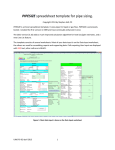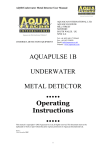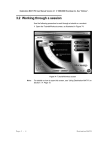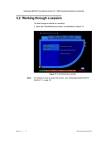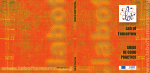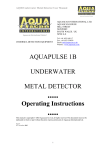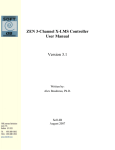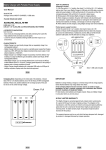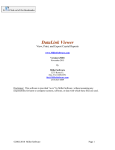Download 1.1 Overview
Transcript
Destination MATH PC User Manual Version 4.0 2001 Riverdeep Interactive Learning Ltd. 1.1 Overview The Destination MATH courses have been designed to meet the needs of students at various grade levels. Mastering Skills and Concepts: Course III is aimed at elementary grade students. Mastering Skills and Concepts: Courses IV and V are geared primarily towards students in middle and junior high school grades, but can be useful for older students who are not yet ready for a formal study of algebra and geometry. Mastering Algebra courses are appropriate for students enrolled in a formal algebra course. The content of Mastering Skills and Concepts: Course III includes number and number sense, operations with numbers, fractions, decimals, geometry, and data analysis and probability. The content of Mastering Skills and Concepts: Course IV includes arithmetic topics traditionally taught at the middle school level: fractions, decimals, signed numbers, and percents. The content of Mastering Skills and Concepts: Course V expands the curriculum of the previous course and includes the study of ratio and proportion, elementary algebra, basic geometry, and introductions to both statistics and probability. The inclusion of the latter two topics reflects recommendations in the Standards1 document published by the National Council of Teachers of Mathematics (NCTM). A basic knowledge of these two topics is deemed to be important for all students, not just those who intend to go on to higher education. The content of Mastering Algebra I: Course I explores the language of algebra, linear functions and equations, systems of linear equations, and linear inequalities in one and two variables. The content of Mastering Algebra I: Course II investigates real numbers, powers and polynomials, quadratic functions and equations, algebraic expressions and functions, and graphical displays of describe data. Clearly, there is a need for these Riverdeep mathematics courses. Data from major tests, such as the Third International Mathematical and Science Study (TIMSS), reveal that there is a sharp decline in mathematical proficiency as U.S. students progress through the grades. Although students in the 4th grade appear to be doing reasonably well in mathematics, the performance of students at both the 8th grade level and the 12th grade level falls dismally below that of students in most other countries in the world. In a review of the data, the report authors state that, “Our curriculum, textbooks, and teaching are all ‘a mile wide and an inch deep’. This preoccupation with breadth rather than depth, with quantity rather than quality, probably affects how well U.S. students perform in relation to their counterparts in other countries.”2 Thus, reform of the mathematics curriculum and how we teach it to our students will require significant changes in current educational materials and practices. With 1. Curriculum and Evaluation Standards for School Mathematics. (1989) Reston, V.A.: National Council of Teachers of Mathematics. 2. Schmidt, William H., McKnight, Curtis C., and Raizen, Senta A. (1989) A splintered vision: An investigation of U.S. science and mathematics education, executive summary. In A Splintered Vision. Third International Mathematics and Science Study (TIMSS), Vol. 1. Norwell, MA: Kluwer Academic Publishers. http://ustimss.msu.edu. Page 1- 2 Destination MATH Destination MATH PC User Manual Version 4.0 2001 Riverdeep Interactive Learning Ltd. this in mind, the courses developed by Riverdeep provide new ways to engage students in learning mathematics and to enhance the dialog between teacher and student. Using the System Page 1-3 Destination MATH PC User Manual Version 4.0 2001 Riverdeep Interactive Learning Ltd. 1.1.1 Destination MATH 1.1.1.1 Correlations and performance standards Riverdeep has designed its products so that they address both process and performance standards in mathematics. For example, the design of every unit reflects the emphasis of the NCTM Standards on: • Mathematics as problem solving • Mathematical connections • Estimation Also Riverdeep products help to: • Target learning objectives MATHEMATICS AS PROBLEM SOLVING MATHEMATICAL CONNECTIONS ESTIMATION Page 1- 4 Problem solving has always been a primary reason why people learn mathematics. In the Riverdeep courses, this standard is addressed through the presentation of problems based on real-life situations. Students are given many opportunities to solve one-step, multi-step, and non-routine problems as they work through each unit. In the Show Me feature available in the workouts, Riverdeep has incorporated a unique problem-solving method called PACE that incorporates an analysis of a problem situation, its solution, and an evaluation of the result. Students should see mathematics as an integrated whole, rather than as a set of isolated and unrelated topics. Further, the study of mathematics should include seeing how the subject can be applied in other disciplines, such as art, music, history, and science. In the Riverdeep courses, the integration and application of mathematics into diverse and interesting environments provides relevance for the otherwise abstract discipline and increases the chance of a student successfully learning the required mathematics. Applying its rules and procedures to solve real problems shows its versatility and power. When solving a problem, it is often useful to estimate the answer beforehand. An estimate then acts as a predictor of a result and a check on the reasonableness of an answer. As part of the many interactions within a tutorial and workout, students are asked to find an estimate before performing a computation. Then, as part of a check, they are asked to compare the solution to the estimate and check the reasonableness of their result. Destination MATH Destination MATH PC User Manual Version 4.0 2001 Riverdeep Interactive Learning Ltd. TARGETING LEARNING OBJECTIVES All Destination MATH products are designed around specific learning objectives. These discrete learning objectives are placed at the center of the construction of a unit, identifying the necessary skills and/or concepts that a student may need to address with regard to a particular topic. The objectives are organized in manageable chunks, and embedded in the Riverdeep learning environment. It is simple to select the learning objectives that you would like to cover, and you should be able to easily correlate the objectives of a given unit to your school’s curricular objectives and to the textbooks and other materials you use. Once correlations with your own curriculum have been made, you can make assignments with confidence, knowing that what the students need to learn is available on the computer. 1.1.1.2 Product features The presentation of content is enhanced through a variety of multimedia techniques: • Narration • Interaction • PACE and Show Me • Animation NARRATION A feature of many of the Destination MATH courses is the continuous presence of narrators who serve as Dijit’s guides and also act as teachers and allies for a student. The first narrator introduces the context of a unit, reinforces text that appears on the screen, asks questions, gives feedback, and provides explanations. Unlike most multimedia products, this narrator does not simply read aloud the text on the screen. Rather the narrator acts as an interpreter for both the written text and the emanations that appear on screen and provides friendly, conversational support for students as they work through the unit. A second narrator functions more as a teacher-coach than a fellow traveler. This voice is heard within two contexts. During the tutorials, it is the voice of the Earth Guide - Dijit’s handbook containing definitions, rules, and formulas1. In the workouts, it is the voice of a personal tutor in the Show Me explanations, explaining each step in the solution to a problem. In either case, accompanying text and graphics on screen reinforce everything that the narrators say. The nature of the environment and the form of narration change in the Mastering Algebra courses. The discovery of algebra is made possible through the dialog between two mutually curious voices: one male and one female. Discussion is drawn from observation and investigation, and 1. Most of this information is available in the glossary. Using the System Page 1-5 Destination MATH PC User Manual Version 4.0 2001 Riverdeep Interactive Learning Ltd. research is conducted through pertinent questioning. The complement of this rich dialog is the illustration of every concept in detail through onscreen text and graphics. On-screen interactions involve the student in this discussion of algebra. The student’s role in the development of the tutorial is important as they are given the opportunity to take the next steps in the discovery of concepts and to use their prior knowledge in the confirmation of research. The second use of narration in the Mastering Algebra courses is apparent in the workouts. The narrator of explanations in Show Me acts as a personal tutor to the student. The voice explains each step in the solution to a problem. Again, this narration works in tandem with the on-screen text and graphics, which illustrate every aspect of the solution in detail. INTERACTIONS Students have opportunities during every tutorial to answer questions, which vary in form. Some are multiple choice, some are text entry, and some involve clicking and dragging objects on the screen. Mathematical environments require students to plot points on a graph, draw bar graphs, or spin color wheels. Such interactions are designed to give students a chance to practice what they are learning and to check for understanding. The responses that students make during a tutorial are not scored and do not become part of their formal evaluation. This is to encourage students to try to answer questions without fear of penalty. PACE AND SHOW ME When clicked, Show Me takes the student through a step-by-step explanation of each step in the analysis and solution of a problem. If, after seeing part of the solution, the student feels they may be able to answer the workout question, they may return to the problem. The method used in Show Me is PACE. This is an acronym for Problem (restates the problem), Analysis (collects the data and analyzes the relationships between the elements in the problem), Computation (provides a step-bystep guide to calculating or computing the answer), and Evaluation (evaluates the answer by providing an alternative method and/or checking the answer within the context of the given problem). Each click during a Show Me generates information related to each of the four steps above. ANIMATION Animation and colorful graphics are features that appear throughout every unit. They add information and humor, depending on the context. The animation can show how to solve a problem or display a character’s reaction to an on-screen event. Page 1- 6 Destination MATH Destination MATH PC User Manual Version 4.0 2001 Riverdeep Interactive Learning Ltd. 1.1.1.3 Implementation There are several ways that teachers and students can use this product. Each depends on the availability of computers in the classroom and school. They are: • Presentation mode • Individual instruction • Group work PRESENTATION MODE INDIVIDUAL INSTRUCTION GROUP WORK Perhaps the most natural way to integrate the units into instruction is to use segments of the courses during a teacher-led presentation. This method is particularly useful if only one computer and a large screen monitor or projection device is available. Use the space bar to pause the program at discrete moments in the presentation, pose questions, and engage students in a discussion about the topic. Individual students could take turns as a teacher’s-aide, using the mouse and entering responses in to the computer. Individual students who need special attention, either for enrichment or remediation, or because they were absent during regular class instruction, can use the product to learn mathematics at their own pace. This method works well if there is a computer lab in the school or several computers in the classroom. Students who enjoy a challenge can try their hands at the workout questions, comparing their solutions with those offered in Show Me. Students who need more support can work through a tutorial, repeating screens as necessary. When the students have finished the tutorial, they can try solving the workout problems that follow the tutorial. In either case the student can be asked to prepare a summary report of what they have learned using the product. A teacher can then discuss the report with the student to clear up any problems or questions that the student may have. In its Standards1 publication, the NCTM (National Council of Teachers of Mathematics) encourages collaborative problem solving. Assign groups of two or three students to work together at a computer and complete a specific assignment. Upon completion of the assignment, students could prepare a written or oral report on what the group has learned during a session and how they solved the problems in the workouts. Such studentled presentations also encourage students to talk about mathematics and discover that, although there may be only one answer to a problem, there may be more than one way to find it. 1. Curriculum and Evaluation Standards for School Mathematics. (1989) Reston, VA: National Council of Teachers of Mathematics. Using the System Page 1-7 Destination MATH PC User Manual Version 4.0 2001 Riverdeep Interactive Learning Ltd. 1.2 Logging on Before users can access (log on to) Destination MATH, they must have a username, a password, and an appropriate designated class. Each user is issued a unique username and a unique password by the system administrator. A username and password are confidential and unique to each designated user and should not be disclosed to anyone else. Any activity carried out on the system using an individual’s username and password is the responsibility of the assigned user of the designated username and password. Changing a username or password must be initiated through the administration system. Page 1- 8 Destination MATH Destination MATH PC User Manual Version 4.0 2001 Riverdeep Interactive Learning Ltd. 1.2.1 Users Destination MATH allows students to log on as: • Individual user • Multiple users • Guest user 1.2.1.1 Individual user To log on to Destination MATH as an individual user: 1 Double-click the Destination MATH icon on the desktop. The program opens the Logon dialog box, as illustrated in Figure 1. Figure 1 Logon dialog box 2 Enter the user’s designated Username, Password, and Class in the appropriate fields. 3 Click the OK button, or press <Return> or <Enter>. The Destination MATH opening screen, as illustrated in Figure 2, is displayed. Using the System Page 1-9 Destination MATH PC User Manual Version 4.0 2001 Riverdeep Interactive Learning Ltd. Figure 2 Opening screen 1.2.1.2 Multiple users To log on to Destination MATH as multiple users: 1 Double-click the Destination MATH icon on the desktop. The program launches and the logon screen as illustrated in Figure 1, is displayed. 2 Enter first user’s designated Username, Password, and Class in the appropriate field. 3 Click the Next button. 4 Enter the next user’s designated Username and Password in the appropriate field. 5 Click the Next button. 6 Continue entering additional users individually as outlined in 5 and 6 above until all appropriate users are entered. 7 When all required users are entered, click the OK button, or press the <Return> or <Enter> key. The Destination MATH opening screen, as illustrated in Figure 2, is displayed. P a g e 1 - 10 Destination MATH Destination MATH PC User Manual Version 4.0 2001 Riverdeep Interactive Learning Ltd. 1.2.1.3 Guest user To Destination MATH as a guest user: 1 Double-click the Destination MATH icon on the desktop. The program launches and the logon screen, as illustrated in Figure 1, is displayed. 2 In the username field, type in guest. Note: Guest users may log on in the following format: ‘’Guest’’ or ‘’guest’’. Leave the password field blank. 3 In the class field enter the class name to which the courseware has been designated. 4 Click the OK button, or press the <Return> or <Enter> key. The Destination MATH opening screen, as illustrated in Figure 2, is displayed. Note: Using the System Guest users are allowed access only through the administration system. For details of this feature, please refer to “Students” Section 2.2.7 - page 30. P a g e 1 - 11 Destination MATH PC User Manual Version 4.0 2001 Riverdeep Interactive Learning Ltd. 1.2.2 Invalid log on A username, password, and class designation must be entered correctly. In the event of an: • invalid username being used, the following message appears: ERROR This student name is invalid. Click the OK button or press the <Return> or <Enter> key to retry. OR • invalid password being used, the following message appears: ERROR Your password is incorrect, please re-enter it. Click the OK button or press the <Return> or <Enter> key to retry. OR • invalid class being used, the following message appears: ERROR Your class is invalid, please re-enter it. Click the OK button or press the <Return> or <Enter> key to retry. Note: P a g e 1 - 12 Please check with the administrator to ascertain if a specified number of log on attempts may be made before users are logged out, or if a maximum or minimum number of characters is set for log on purposes. Destination MATH Destination MATH PC User Manual Version 4.0 2001 Riverdeep Interactive Learning Ltd. 1.2.3 Opening graphics Double-clicking the Destination MATH icon on the desktop will launch the opening graphics, only if the opening graphics have been installed as part of the Destination MATH installation procedure. If the opening graphics have been installed on the system, a user may bypass the opening screens on launching Destination MATH. 1.2.3.1 Bypassing the opening graphics Use the following procedure to bypass the opening graphics: 1 Double-click the Destination MATH icon on the desktop. This will launch the opening graphic screen. 2 When the opening screen commences, press the <Esc> key on the keyboard. This will launch the second opening graphics screen. 3 When the second opening screen commences, press the <Esc> key on the keyboard. This will launch the Destination MATH logon screen, as illustrated in Figure 1. Note: Please check with the system administrator to ascertain if the opening graphics have been installed on the system. CAUTION: Clicking the <Esc> key after bypassing the second opening graphic screen and prior to logging on will close Destination MATH. No warning message will be displayed. Using the System P a g e 1 - 13 Destination MATH PC User Manual Version 4.0 2001 Riverdeep Interactive Learning Ltd. 1.3 Main menu screen 1 Once logon has been successful the Main menu screen, as illustrated in Figure 3, is displayed. Figure 3 Opening screen Note: The tutorial and workout buttons are not displayed on the main menu screen until a unit and session are selected. 1.3.0.1 Screen display Title bar Module tabs Unit P a g e 1 - 14 The title bar on the main menu screen shows the chosen course. These show the modules associated with the chosen course. Clicking a module tab displays the units associated with the chosen module. Clicking the unit text displays the sessions associated with the chosen unit. Destination MATH Destination MATH PC User Manual Version 4.0 2001 Riverdeep Interactive Learning Ltd. Session Tutorial button Workout button Course selection buttons Option buttons Clicking the session text displays the tutorial and workout buttons for the chosen session. Clicking this button launches the tutorial associated with the chosen session. Clicking this button lauches the first workout associated with the chosen session. Further workouts can be accessed using the Navigation button see section 3.2.4. Clicking on the arrows allows navigation between the different courses. The option buttons are: • Bookmark: Clicking this button opens a list of bookmarked screens that a student or group of students may wish to return to later. • Progress: Clicking this button opens a list of activities that a student or group of students have attempted. • Assignment: Clicking this button shows any assignments set for a student or group of students. • Test: Clicking this button shows a list of tests set for a student. Resume button This button operates as an internal bookmark, maintained by the system automatically, which enables the student, or a group of students who have logged on, to return to the session previously worked on. ALT + TAB To navigate to other open applications while in Destination MATH, press the ALT key then press CTRL to move to the desired application. Release the ALT key to open the application screen. Quit button Using the System Clicking this button closes Destination MATH. P a g e 1 - 15 Destination MATH PC User Manual Version 4.0 2001 Riverdeep Interactive Learning Ltd. 1.4 Using Destination MATH The primary instructional component of Destination MATH is a session. In order to select a session and work with Destination MATH, you must first select a: • Course • Module • Unit 1.4.0.1 Selecting a course To select a course: 1 On the Destination MATH opening screen, click on the arrows to move between courses as shown in Figure 4. Figure 4 Course selection screen Note: P a g e 1 - 16 Once a course has been selected, the chosen course title is displayed on the title bar. The modules associated with the chosen course are also displayed on the screen. Destination MATH Destination MATH PC User Manual Version 4.0 2001 Riverdeep Interactive Learning Ltd. 1.4.0.2 Selecting a module To select a module: 1 On the selected course opening screen, click the desired module tab. Note: The module tab furthest to the left is the default opening tab for any selected course. 1.4.0.3 Selecting a unit 1 Selecting a module will display the units associated with that module. Click a unit to select it. Note: The units associated with the module tab furthest to the left are the default units for each selected course. 1.4.0.4 Selecting a session 1 Click the unit text to open the session selection screen (Figure 5). Figure 5 Session selection screen Note: Using the System The selected unit is highlighted in yellow on the session selection screen. P a g e 1 - 17 Destination MATH PC User Manual Version 4.0 2001 Riverdeep Interactive Learning Ltd. 1.4.0.5 Selecting a tutorial/workout 1 On the session selection screen, click on a session of your choice. This will launch the Tutorial/Workout screen, as illustrated in Figure 6. Figure 6 Tutorial/Workout screen Note: P a g e 1 - 18 For details on working through tutorials and workouts, see “Working through a session”, Section 3.2. Destination MATH Destination MATH PC User Manual Version 4.0 2001 Riverdeep Interactive Learning Ltd. 1.4.1 Screen navigation The following may be used to navigate these screens: • • • Using the System the mouse the <Arrow> keys the <Tab> key P a g e 1 - 19 Destination MATH PC User Manual Version 4.0 2001 Riverdeep Interactive Learning Ltd. 1.4.2 PC Keyboard functions To navigate through these screens, the following may be used: P a g e 1 - 20 Key Description <Ctrl+a> Launches the assignment screen <Ctrl+b> Launches the bookmark screen <Ctrl+p> Launches the progress screen <Ctrl+r> Launches the resume screen <Ctrl+t> Launches the test screen <Ctrl+Tab> Selects the next course <Tab> Selects the next module <Shift+Tab> Selects the previous course/module <Ctrl+1> Selects the first session <Ctrl+2> Selects the second session <Ctrl+3> Selects the third session <Left arrow> Selects the previous module <Right arrow> Selects the next module <Up arrow> Selects the previous unit <Down arrow> Selects the next unit Destination MATH Destination MATH PC User Manual Version 4.0 2001 Riverdeep Interactive Learning Ltd. 1.5 Logging off To log off Destination MATH, click the Quit button on the main menu screen. The following message is displayed: WARNING Are you sure you want to quit? Click the OK button to close or exit Destination MATH, or click the Cancel button to return to Destination MATH. Using the System P a g e 1 - 21