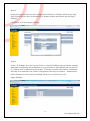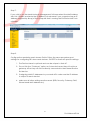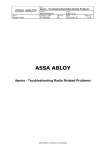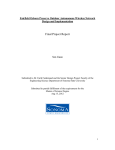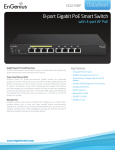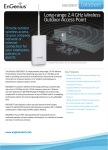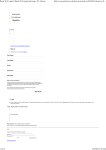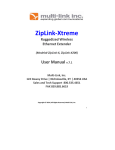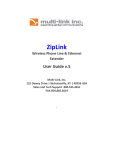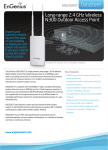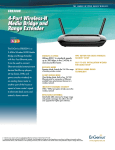Download EnGenius Mesh Network Setup Guide
Transcript
Unit 6, 5 Stone Street Kaiapoi, Canterbury New Zealand +64 3 741 1339 www.gowifi.co.nz EnGenius Mesh Network Setup Guide By Daniel Allin, Technician (DipCN, MTCNA) 1 Go Wireless NZ Ltd Scenario: Configure a Mesh network with up to 4 EnGenius Mesh Access Points. There will be one gateway to the internet and clients will be able to seamlessly roam throughout the wireless network. Step 1 (Optional): Download and install the EnGenius Mesh Network Management Tools onto your computer. http://www.engeniustech.com.sg/support (locate your Access Point model to find download and User Manual. Step 2: Connect your first mesh AP to your network and access the Website Configuration Menu. This device will be our Internet-Gateway AP: 2 Go Wireless NZ Ltd Step 3: Select “System Properties” tab and change the device Operation Mode to “Mesh”. You may change Device name here if desired also. Click “Apply”. Step 4: Select “Wireless Network” tab and select a channel for your mesh network. (You may wish to use a program like InSSIDer to locate the best channel for your network in your area). Tick “Gateway” under the Mesh section. (If you wish to change the SSID and Security settings for the Mesh Network you may do so by clicking edit). 3 Go Wireless NZ Ltd Step 5: Under the Access Point section configure the EnGenius1 Wireless Network by click edit. Enter SSID you wish to broadcast to wireless clients and add a security key if desired. Click Save, and then Apply Settings. Step 6: Under “IP Settings” give the Access Point a unique IP Address along with the subnet, gateway and primary dns addresses of your network or alternatively set the device to “Obtain an IP Address Automatically”. (Giving your Mesh AP's static IP Addresses will help to locate them for further configuration should you need to – alternatively NMS software tool will locate and keep track of your devices for you). Apply Settings. 4 Go Wireless NZ Ltd Step 7: If you wish to use the Mesh Network Management Software select the NMS Address tab, tick “Enable' and enter the IP Address (or hostname if your computer has an IP Address assigned by dhcp) of the computer that is running the EnGenius NMS Tools software. Step 8: Configure the remaining mesh Access Points. Follow the same procedure and settings for configuring all future mesh devices - EXCEPT for these AP specific settings. 1. The Device Name is optional and can be unique to that AP. 2. Do not tick the “Gateway” option on future devices as they will not be a gateway AP as they will not be directly connected to the Internet like the first device. 3. If assigning static IP Addresses to your Mesh AP's make sure the IP Address is unique for each device! 4. Make sure all other settings are the same! (SSID, Security, Gateway, DNS, Subnet Mask NMS Address etc). 5 Go Wireless NZ Ltd Step 9: Click File > Create Map Select “EZ Map” and enter map name. Step 10: Select “Start Scan” button then move your devices around the map when they appear in the top left corner. Click the Play button in the bottom right corner of the screen. This will show Client Properties and Signal Strength of all Mesh AP's and clients connected. 6 Go Wireless NZ Ltd