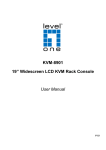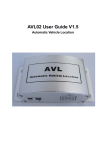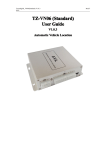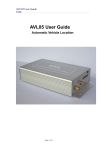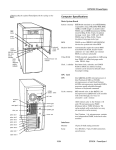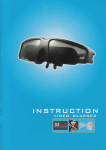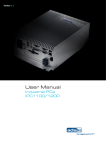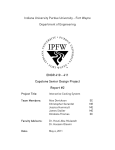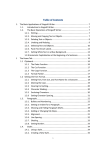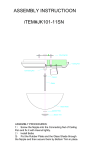Download TZ-AVL05 User Guide
Transcript
TZ-AVL05 User Guide V4.1.2 TZ-AVL0 TZ-AVL055 User Guide Automatic Vehicle Location Page 1 of 46 TZ-AVL05 User Guide V4.1.2 I. Welcome to use this car product � We keep the final explanation right on this User Guide. � Please don't unfold or maintain it, for fear damaging it, if you don don’’t operate it according to the user user’’s manual, it may damage the product or cause hurt to you, our company would not take responsibility for th thee loss in this situation. � Our tracking devices may not be used to violate the privacy rights of others, or in violation of local, county, state or federal statutes statutes,, and our company will not be responsible for inappropriate use of these products. � AVL is a device that uses the Global Positioning System to determine the precise location of a vehicle, moving house, trailer or other asset which AVL is installed on and to record the position of the AVL at regular intervals. With Sirf Star III GPS systems, it records not only position, but also velocity, Date time, direction direction,, status of digital output ports, etc. � The main purpose of using AVL is not only to locate the vehicles, but also to obtain information about the status of doors, windows and ignition, etc tc.. Or remotely monitor cutting off gas and power supply, etc tc.. de the AVL version, then we will give users � Sometimes, if users want to upgra upgrad is situation, please contact our new software firmware to update it. In th this service center. Page 2 of 46 TZ-AVL05 User Guide V4.1.2 � In order to acquire more important details, you should pay much attention to some signs and supplementary information, such as: 【 note 】 : Means you must pay much attention, it includes many important details which you may overlook. caution 【caution caution】: Warning information on relative topic, you should read it carefully, for fear causing unwanted loss. more information 【more information】:: More relative information about a certain topic, sometimes it is another easy way for the same purpose. And if some words are marked in red color, that indicates the words should be paid much more attention. Page 3 of 46 TZ-AVL05 User Guide V4.1.2 Catalog I. Welcome to use this car product.................................................................................................... 2 1.1 Introduction......................................................................................................................... 5 1.1.1 Key Feature....................................................................................................... 6 1.2 Accessories.......................................................................................................................... 7 1.3 Specification........................................................................................................................7 1.4 Outside feature.................................................................................................................... 8 1.4.1 Socket and Switch.................................................................................................... 9 1.4.2 I/O ports..................................................................................................................10 1.4.3 Connect Relay to control the Car Oil/Power. ( port 8)........................................... 12 1.4.4 Connect to the fuel sensor to detect the fuel.(port 4/6)...........................................13 II. Get started, please follow me!.................................................................................................... 14 2.1 Installation Guide.............................................................................................................. 14 2.2 Send instructions and track a vehicle................................................................................ 19 2.3 View AVL trace on PC.......................................................................................................20 2.3.1 Input position data to map software....................................................................... 20 2.4 GPRS Setting Step by Step................................................................................................21 2.5 Common questions and solution....................................................................................... 26 2.6 Listen-In function.............................................................................................................. 27 III. Attachment................................................................................................................................ 28 3.1 SMS instruction list........................................................................................................... 28 3.2 Update the firmware of the AVL....................................................................................... 34 3.2.1 IAP Update User Guide.......................................................................................... 34 Page 4 of 46 TZ-AVL05 User Guide V4.1.2 Thank you for using the car product, which is mainly for tracking the vehicle, anti-thief, and remotely monitoring the car through I/O ports socket of AVL, etc. All of this function can be realize by using a mobile phone, or see the status of your car in a Server via GPRS. According to the user's the different need, our company has different version as below: 1.1 Introduction Software Function Single location √ Tracking √ Over-speed alarm √ Geo-fence alarm √ Wake up alarm √ Sleep alarm √ SOS alarm √ GPRS Function √ Heartbeat function √ I/O ports trigger alarm √ Low battery alarm √ Exterior battery cut off alarm √ Physics Speciality Inner Lithium battery √ Charged by exterior DC √ Tremble Senor-based √ Anti-theft Alarm √ SOS button or Button A √ Switch input √((2 ports) Digital input (2 ports) √(2 Digital output √((3 ports) Analog input (2 ports) √(2 Page 5 of 46 TZ-AVL05 User Guide V4.1.2 1.1.1 Key Feature In the Basic Version, by using the AVL, user can track the vehicle via SMS or GPRS and monitor the status of the door, window, and engine of the car through I/O socket socketss. The more detailed function as below: � Internal Polymer Lithium Ion Battery in the AVL � Can be charged by exterior DC 12 - 24 V � Exterior battery cut off alarm � Support mini USB port to update firmware � Low power consumption � Over-speed alarm � Geo-fence alarm � Low power alarm StarIII GPS chipset � With SIMCOM GSM/GPRS module and SirfSirf-S � Support single location and continual tracking � Can Real eal--time tracking your vehicle via map on PC � GPRS function, receiving position data and alarm data on Server � Anti-theft alarm, support alarm when someone tremble your car once you park it and send an alarm report to you via SMS or GPRS data � Remotely detect the status of the Windows or Doors or Engine close/open through the Digital Input sockets. � Remotely cut the Oil/Engine power through the Digital Output socket. � SOS button send out exact location for immediate rescue. After user press SOS button in the AVL, AVL unit will send out the location and SOS alarm to the preset number via SMS or a Server via GPRS � With 4M memory, this can store about 2000 PCS data. When GPRS is lose connection, those data will be store and send when GPRS connection is recover. � Calculate the milemeter of the car from the GPRS data. � Detect the car of the fuel. � With Temperature sensor (Optional). � With Microphone and listen-in function. Page 6 of 46 TZ-AVL05 User Guide V4.1.2 1.2 Accessories ing all Thank you for your purchase of the AVL, after you get it, please check checking the accessories in the box: Accessories GSM Antenna � GPS Antenna � Cables � User Manual CD � Below is Optional: Configure Cable (Optional) � Car Charge (Optional) � If there is any part damaged or absent, please contact your dealer as soon as possible, and if you have any qu queestions or problems when using it, you can contact our service center. 1. 1.33 Specification Feature Characteristics Dimension 110mm*66mm*27mm Exterior Power Supply Inner lithium battery Exterior GSM antenna Exterior GPS antenna V -- 24 V DC 12 12V 24V DC 3.8V -- 4.2V Receive GSM signal better Receive GPS signal better Power Consumption when exterior voltage is 12V Active mode(avg.) < 100mA Sleep mode < 5mA Operating Temperature Range Air pressure Humidity Position accuracy -20 -20℃ to +60 +60℃ 860Kpa --1060Kpa ndensing Up to 75% non-co non-con 10 --15 meters Page 7 of 46 TZ-AVL05 User Guide V4.1.2 GSM chip SIMCOM, support 3 frequency GSM 900/1800 /1900MHZ ( 4 Frequency GSM 850/ 900/1800 /1900MHZ is optional) Sirf-Star III (super-sensitivity and high accuracy ) GPS chip Tremble Intensity LED 3 LED EDss indicates GSM, GPS signal, and trembling status 2 buttons, report location, quick dial (optional) Button(not in the basic version) 1. 1.44 Outside feature B C H A D Page 8 of 46 E G F TZ-AVL05 User Guide V4.1.2 1.4.1 Socket and Switch Hardware Function A. Switch Open/Close the unit B. I/O Sockets Expanding function, as below C. GSM Antenna socket Connect Exterior GSM Antenna D. GPS Antenna socket Connect Exterior GPS Antenna E. SIM Card Holder Hold a SIM card F. Yellow plasti plasticc Pin Press it to pop up the SIM Card Holder G. USB Port Support "USB Converter Converter”” to update firmware H. Three LED GSM LED(Left), Power& tremble Led, GPS Led Page 9 of 46 TZ-AVL05 User Guide V4.1.2 1.4.2 I/O ports GND 2) 2)GND 4)Analog Input ( 1 ADB 6)Analog 8) Input 2 Output C ( (12V) ADA Digital 10) Reserve 12) 14) 16 ) 18) V+ 20) 20)V+ Reserve Reserve Reserve GND (12V-24V) input input) input input) SOS 1) 1)SOS 3)Button A 5)Digital 7)Digital 9) Switch 11) Switch Digital 13) 13)Digital Digital 15) 15)Digital (17 17)) (19 19)) Button (With GND) Output A Output B Input 1 Input 2 input1 input2 Reset Reserve (With GND) (With GND) (12V) (12V) (12V) (With GND) (12V) ing Notes: The sequence of the 13 sockets in the diagram are for the correspond corresponding socket s in the above picture. Please do not confuse the direction, the Switch is the sockets right side of I/O Sockets. The function is as below: NO. Function I/O 01 When SOS Button cable is connected to GND(port 02), namely trigger, the unit will send out a data via SMS or GPRS, alarm type is “01 01”” I/O 02 GND, use for input GND I/O 03 I/O 04 I/O 05 I/O 06 I/O 07 I/O 08 I/O 09 I/O 11 When this cable is connected to GND(port 02), Device will send a GPRS alarm data to Server. (Old Hardware version is Reset button) AD input, Gather to the digital of voltage Using a phone can set the voltage value of the digital output through “025 025”” instruction, high or low, by virtue of it, user can remote Control the Car window or door close/open AD input, Gather to the digital of voltage The function is the same as I/O 05 Connect to Relay to control the Cut Current function When this cable is connected to GND(port 02), Device will send a GPRS alarm data to Server. And when connect is lose , Device also will send a GPRS alarm data to server. When this cable is connected to GND(port 02), Device will send a GPRS alarm data to Server. And when connect is lose , Device also will send a Page 10 of 46 TZ-AVL05 User Guide V4.1.2 I/O 13 GPRS alarm data to server. The function is similar as I/O 09, but the triggered voltage must be high, alarm type is “54 54””, “55 55””, through it , user can monitor the status of ignition or Car window status *At present, most of customers use this cable to connect to the engine of car. I/O 15 I/O 17 I/O 18 I/O 20 The function is the same as I/O 13, but the alarm type is “56 56””, “57 57”” When this cable is connected to GND(port 18), Device will be RESET (Old Hardware version without this cable) GND, the voltage is ‘0’, The cathode of power input socket The anode of power input socket Note: The port that no mark is leave to customize. Ports Graphics Page 11 of 46 TZ-AVL05 User Guide V4.1.2 1.4.3 Connect Relay to control the Car Oil/Power. ( port 8) Page 12 of 46 TZ-AVL05 User Guide V4.1.2 Page 13 of 46 TZ-AVL05 User Guide V4.1.2 1.4.4 Connect to the fuel sensor to detect the fuel.(port 4/6) Our AVL can get the voltage by the AD collection and according to the voltage change to know the fuel level in the tank. because the fuel tank in different car is different .so you need to find out the different relation between the voltage and fuel .our AVL can collect the voltage from 0-18V.so that mean if you want to know the fuel leave in the fuel tank, so you should work out the coordinate relation between voltage and fuel in your server. when the GPRS data come to the server, the server work out fuel level in the tank by analyze the GPRS data. Picture 1 ( how to connection ) Page 14 of 46 TZ-AVL05 User Guide V4.1.2 Picture 2 (About the fuel meter ) II. Get started, please follow me! 2. 2.11 Installation Guide ♣ Step1: Inset a SIM card. (1) Using a needle to press the yellow plastic (in the hole hole)), then the cover of SIM card will pop-up, take the slipcover of SIM card out to put the SIM card in it, with the chip module up, as the below picture picturess shows: Page 15 of 46 TZ-AVL05 User Guide V4.1.2 (2) Put back the front cover, and move the sliding cover to the unit unit.. 【note】:Please make sure the SIM card can communicate with other cards via ing the SIM card to the holder SMS and call, and before install installing holder,, please use a mobile phone to empty the SMS storage of the card. ♣ Step2: Connect GSM Antenna and GPS Antenna to AVL unit. (1) Fasten the connection by turning the metal end of the antenna, until the connection is very firm. As the below picture shows, the above socket is for GSM antenna, the below is for antenna in picture 1, picture 2 is GPS antenna, picture 3 is GSM antenna. Picture 1 Page 16 of 46 TZ-AVL05 User Guide V4.1.2 Picture 2 (GPS Antenna) Picture 3 (GSM Antenna) 【 note 】:: We would better to put the GPS antenna top to the open air out of the car to get more GPR signal signal,, or make sure that it will not be covered or shielded by any electromagnetic object object.. Page 17 of 46 TZ-AVL05 User Guide V4.1.2 【 more information information】 :AVL relies on GSM and GSP system for location and communication communication,, so we must make sure that GSM signal and GSP signal are in good state. ● GSM is the abbreviation of Global System for Mobile Communication. At first, you should insert a phone (SIM)card into the AVL, In virtue of GSM system, AVL and your mobile phone in hand can communicate with each other. ● GPRS is General Packet Radio Service, is a service technique based on GSM, by virtue of the service, the AVL can communicate with a Server. ● GPS is the abbreviation of Global Positioning System. There are 24 positioning satellites around the earth sending GPS signal to the AVL straightly straightly.. In order to receive signal signal,, the top of GSP antenna cannot be shielded or covered by any electromagnetic object object.. The use can bring the top of GPS antenna to the open air for better GPS signal. If AVL is in a shielding environment temporary, please don't worry, because once the AVL leaves the shielding environment, it will regain GPS signal. Further, the product can provide accurate position information under dynamic condition, the precision will be kept within 10 to 15 meters. ♣ Step 3: Fix the AVL in your car and connect the AVL to the power of your car. (1) Connect the wires to the I/O socket, please make sure the wires has inserted to the I/O socket firmly. As below: (2) look at the above pictures shows, Connect Pin20 to the anode of the Car Battery, and Pin18 to the GND of Car battery GND, please note that the exterior voltage must be between 12 V and 24V, please make sure to comply with it. more information thium battery in it, and if AVL is cut off 【more information】: AVL unit have li lithium Page 18 of 46 TZ-AVL05 User Guide V4.1.2 from the power of the car, lithium battery will supply power to the AVL. Once d until it AVL is connected to the car power, lithium battery will be charge charged reach es full reaches full.. aution After you have completed all the process, we must check that the 【 caution aution】 :A wiring connections are firm and reliable, and the joints are wrapped with insulating tape tightly. s in the AVL. ♣ Step 4: Turn on the AVL, observe the three LED LEDs (1) Turn on the AVL, you will see the three LEDs flash at the same time. It entered into initial mode. (2) After about 25 S, the AVL will enter into work mode, Look at the picture, with various statuses as below. ● LED Indicators LED1 (green color) GSM Indicator LED2 (orange color) Tremble Indicator LED3 (blue GPS Indicator color) State LED &Power Meaning Tremble sensor LED (orange LED) light 0.1s dark 0.1s System Initial light Trembling GSM LED ( green LED) light 0.1s dark 0.1s System Initial light 0.1s dark 2.9s(flash) GSM receiver work well light 1s dark 2s No GSM signal GPS LED (blue LED) (glow periodically) light 0.1s dark 0.1s System Initial light 0.1s dark 2.9s(flash) GPS receiver work well light 1s dark 2s (glow periodically) No GPS signal When AVL is in work mode, if GSM signal is in good state, the green led will flash, similarly, if GPS signal is in good state, the blue led will flash, if the green led is not flashing, that indicates the GSM signal is not good, if the blue led is not flashing, then you should check if there is something upon the GPS antenna top. Page 19 of 46 sensor TZ-AVL05 User Guide V4.1.2 Further, if you find the three leds are dark, maybe the AVL entered into "sleep-mode" or there is no power in the AVL unit. 2. 2.22 Send instructions and track a vehicle ♣ Ask for a present position of your vehicle No matter where you are, when you want to know the position of your vehicle, make a telephone call to the AVL, it will report its location to you by SMS, or you can send a SMS to it it.. Edit a message as following format, and send it to the AVL: SMS Format: *+Password+, +000# ( init password is : 000000) For example: *000000,000# The AVL will send a SMS back to you, including longitude &latitude data. note note】:: * is the begin letter (you can use a W to instead of it, we support begin 【note with * and W) W),, 0 is a number zero zero,, not a letter. And please do not enter spaces or hyphens in the SMS. And the use must make sure that the AVL unit is not in “sleep sleep”” mode. ♣ Modify your password Before you use the AVL, you should modify your password, for fear controlling the AVL by other people, you can use the"001" instruction. @@@@@@# SMS Format: *+Password+, +001+, +001+,@@@@@@ For example: if you want modify your password to 123456, you can send "*000000,001,123456# 000000,001,123456#" to the SIM card in the AVL. If you send it successfully, onds after a few sec seconds onds,, it will send"Receive:'001'OK *000000,001,123456#"to you automatically automatically. After this, your password will be 123456. Then when you do the next process, you should bear the password in mind. note 【note note】:: If you have changed your password, the password in SMS command isn isn’’t 000000 anymore, it must be the modified password, please note it. ♣ Track your vehicle Page 20 of 46 TZ-AVL05 User Guide V4.1.2 Tracking report function can be turned on or off according to the requirements of the user, by using "002"instruction, you can set a time interval (X), report times(Y). That is to say, you can receive position report at X mins interval, and report Y times before it stops. SMS Format: *+Password+, +002+,X,+Y # For example: *000000,002,2,30# If the AVL received it successfully, it will send one SMS back to check it, then send you position message every 2 mins, 30 times. more information 【more information】: X means Time interval (Unit: min) 999,X=0 means stop tracking; It can be one of 0~999,X=0 999,Y= 999 means it will not stop tracking(until another stop Y can be one of 0 ~999,Y= 999,Y=999 instruction) Y=0, Disable this funiction 2. 2.33 View AVL trace on PC 2.3.1 Input position data to map software 1. Launch Internet Explorer on your computer. Other browsers may Also work, but Internet Explorer is recommended. 2. Download google-earth software from http://earth.google.com/ Type "http://maps.google.com" to connect to Google Map website for displaying the location map. 3. Put the longitude &latitude which you received from the SMS into the google earth map or http://maps.google.com .chick on search button, then you will find the position fixed. As the following picture shows. 【note】:Please pay attention to change the position data format. Page 21 of 46 TZ-AVL05 User Guide V4.1.2 2. 2.44 GPRS Setting Step by Step This is a wonderful function, by virtue of GPRS, user can track the car, and view status of the car conveniently on PC. The GPRS ID of AVL , is use the IMEI number of GSM module. You can send sms command *000000,801# to AVL to check it. note Please note that 【note note】:Please that,, in the bellow steps steps,, $$$$$$ is user password. ● Step1: Make sure that your SIM card in the AVL has GPRS function. ● Step2: Set APN Every country has its APN, please refer to the attachment. SMS format: *$$$$$$,011,APN,Username,Password# *000000,011,cmnet,,# For example: example:*000000,011,cmnet,,# The use userr name and password can be null, “cmnet cmnet”” is a Chinese`s APN. After you send the SMS, it will send one SMS back to check it. Page 22 of 46 TZ-AVL05 User Guide V4.1.2 ● Step3: Set IP Address & port number By sending the SMS command, you can connect your AVL to Server by gprs. SMS format: *$$$$$$,015, 0, IP,PORT# *$$$$$$,015,0, 0,IP,PORT# *000000,015,0,72.167.29.18,3308# For example: example:*000000,015,0,72.167.29.18,3308# 72.167.29.18 is our company company’’s Server IP, and user also can link the AVL unit to his server, the IP and Port must be correct, then the unit can send out data to the Server via GPRS network. ● Step4 Set GPRS time interval SMS format: *$$$$$$,0 18 *$$$$$$,018 18,,X,Y# X is the time interval, Y is the times of data has been sent. For example: *000000,018,300,999# This command is to set up the time interval is 5 mins and no times limit. ● Step5: Enable GPRS function Send a SMS as following format. SMS format: *$$$$$$,016,X# *000000,016,1# For example: example:*000000,016,1# X must be 1, meaning: Enabling GPRS function. And, X is 0 means close GPRS function. ● Step6: Receive alarm type information on Server The data received format in the Server is as below: The GPRS command server sent to device must be 8-bit ASCII format. The GPRS command must be same as sms command in this user guide. The data of the device send to the server: Format:$$(2 Bytes) + Len(2 Bytes) + IMEI(15 Bytes) + | + AlarmType(2 Bytes) + GPRMC + | + PDOP + | + HDOP + | + VDOP + | + Status(12 Bytes) + | + RTC(14 Bytes) + | + Voltage(8 Bytes) + | + ADC(8 Bytes) + | + LACCI(8 Bytes) + | + Temperature(4 Bytes) | + Mile-meter(14 Bytes)+ | Serial(4 Bytes) + | + Checksum (4 Byte) + \r\n(2 Bytes) The format of ASCII: $$B0353358019462410|AA$GPRMC,102156.000,A,2232.4690,N,11403.6847,E,0.00,,180909,,*1 Page 23 of 46 TZ-AVL05 User Guide V4.1.2 5|02.0|01.2|01.6|000000001010|20090918102156|14181353|00000000|279311AA|0000|0.7 614|0080|D2B5 Code $$ Explanation 2Bytes, indicates header of command from tracker unit to call centre, in ASCII code (hex is 0x24). Len 2Bytes, indicates length of all command, including header and end (the array is first high to low). IMEI 15Bytes, at most 20 bytes. Alarm type 2Bytes, the GPRS data trigger type. DATA GPRMC string PDOP HDOP VDOP Status (12bytes) RTC (14bytes) Voltage(8bytes) ADC 8bytes,the ADC value. LACCI Location information elements Temperature Temperature information Milemeter Mileage data Serial ID 4bytes, sign every GPRS data, the range is [0001-9999], then circle it again from 0001 to 9999. Checksum 4Bytes, means CRC check of all the data ahead, CRC-16 modbus (Polynomial = 0xA001,initialize data is 0xffff) checksum, not including its own byte and end characters. For example: $$B0353358019462410|AA$GPRMC,102156.000,A,2232.4690,N,11403.6847,E ,0.00,,180909,,*15|02.0|01.2|01.6|000000001010|20090918102156|141813 53|00000000|279311AA|0000|0.7614|0080|D2B5 D2B5= CRC-16 modbus ($$B0353358019462410|AA$GPRMC,102156.000,A,2232.4690,N,11403.6847, E,0.00,,180909,,*15|02.0|01.2|01.6|000000001010|20090918102156|14181 353|00000000|279311AA|0000|0.7614|0080|). \r\n 2Bytes, end char (hex format is 0x0d,0x0a). Page 24 of 46 TZ-AVL05 User Guide V4.1.2 • • • • Alarm type o 0x01 SOS button is pressed o 0x49 Button A is pressed o 0x09 Auto Shutdown Alarm o 0x10 Low battery Alarm o 0x11 Over Speed Alarm o 0x13 Recover From Over Speed o 0x30 Parking Alarm o 0x42 Out Geo-fence Alarm o 0x43 Into Geo-fence Alarm o 0x50 IO-1 Close —Switch input 1 closed PORT9 o 0x51 IO-1 Open —Switch input 1 opened PORT9 o 0x52 IO-2 Close —Switch input 2 closed PORT11 o 0x53 IO-2 Open —Switch input 2 opened PORT11 o 0x54 IO-3 Close —digital input 1 closed PORT13 o 0x55 IO-3 Open —digital input 1 opened PORT13 o 0x56 IO-4 Close —digital input 2 closed PORT15 o 0x57 IO-4 Open —digital input 2 opened PORT15 o 0x60 Begin Charge o 0x61 End Charge o 0x88 Heartbeat o 0x91 Into Sleep Mode o 0x92 Wakeup From Sleep Mode o 0xAA Interval GPRS data Status(12 Bytes) —— Status: o Byte 01 —— SOS button o Byte 02 —— Button A button o Byte 03 —— Switch Input 1 PORT9 o Byte 04 —— Switch Input 2 PORT11 o Byte 05 —— Digital Input 1 PORT13 (some times connect to the engine) o Byte 06 —— Digital Input 2 PORT15 o Byte 07 —— Digital Input 3(reserve) o Byte 08 —— Digital Input 4(reserve) o Byte 09 —— Digital outputA PORT5 o Byte 10 —— Digital outputB PORT7 o Byte 11 —— Digital outputC PORT8 o Byte 12 —— Out 4(reserve) Voltage(8 Bytes) ——Value of the voltage: o Format:ABBBIIII o A —— Charge Status (0 = Off Charge , 1 = On Charge) o BBB —— Battery Voltage (For example, 367 mean 3.67V) o IIII —— Input Charge Voltage (For example, 1251 mean 12.51V) ADC(8 Bytes) —— AD collection: o Format:CCCCDDDD Page 25 of 46 TZ-AVL05 User Guide V4.1.2 CCCC —— ADA collect (For example, 1251 mean 12.51V) o DDDD —— ADB collect (For example, 1251 mean 12.51V) LACCI(8 Bytes) —— Location information elements: o Format:LLLLCCCC o LLLL —— Location area code o CCCC —— Cell ID Temperature(4 Bytes) —— Temperature(reserve for the device has no temperature sensor): o Format:STTT o Precision is 0.1℃ o The first byte “S” mean sign, such as“0/1/-” o Eg:0345 mean +34.5℃,1234 mean +123.4℃,-123 mean -12.3℃ Mile-meter(14 Bytes) —— Location information elements: o Format is AAAA.BBBBKm. o Four bytes after the radix point. Serial(4 Bytes) —— Serial number: o Format:SSSS o Every time reboot the device or reset,the serial number will initialize to 0001. o Every GPRS message send out will add one o After the serial number to 9999, restart from 0001 again o • • • • The link of the explain about the CRC-16(modbus): http://www.lammertbies.nl/comm/info/crc-calculation.html Page 26 of 46 TZ-AVL05 User Guide V4.1.2 2. 2.55 Common questions and solution While you are operate your AVL, if you detect any question, please check if the following paragraph can help you. � Q: You sent one SMS to the AVL, then if you receive one SMS, reading "Set error......"in a few mins. What happened? mand must have a format error, please check it: � A: your SMS com comm (1): Has your password been modified? And is the password right? (2): W must be capital letter, and, if your password is initial, then, 0 is a number, not a letter. (3): There is no space in the SMS, and you must check the symbol in the SMS. � Q: When I call the AVL for a position, why is the AVL busy now? � A: (1) please check if GSM signal is in good state, Check if the green led is ing flash flashing ing.. If the green led is growing periodically, not flash. That indicates the GSM signal is not in good state, you should wait for a minutes or remove it to anther position. If the green led is dark, the AVL must be in "sleep mode", please note (2). (2) If you find the there leds are dark at the same time, the AVL is in "sleep mode", you must wake it up, or you can turn off the "sleep mode" function. You can use "021"SMS command, please refer to the SMS instructi instructioon list. You can "to the AVL( ****** is your password ). send:" *$$$$$$,021,00# *$$$$$$,021,00#"to AVL(****** If the AVL send a successful SMS back, it indicates the AVL will never enter into sleep (until you change it). (Unfinished, will be added!) Page 27 of 46 TZ-AVL05 User Guide V4.1.2 2.6 Listen-In function If you need to use the listen-in function, please send *000000,008,0010000# to device, so that you can use the cell phone call in and device will auto into the listen in mode. If you want to disable the listen-in function, please send *000000,008,1000000# to device. Page 28 of 46 TZ-AVL05 User Guide V4.1.2 III. Attachment 3.1 SMS instruction list. If you want to know more about the AVL, and design your special AVL, you can refer to the SMS instruction list. ial password is 000000 $$$$$$ is user`s password , and init initial SMS Instruction Format 1 Request one position *$$$$$$,000# 2 Modify user password *$$$$$$,001,@@@@@@# 3 Set the time intervals of position *$$$$$$,002,X,Y# notice SMS The Position SMS will send to the preset SOS number. Note $$$$$$ is old password @@@@@@ is new Password X ( Max 3 Digital) =0, Stop send position SMS =[1,60000] Time interval (Unit: mins) Y (Max 3 Digital) =[1,999)times send SMS Y=0, Disable this funiction Y=999, continue send SMS 4 Set a preset phone & SMS number *$$$$$$,003,0,F,CallNumber, SMS F = 0, Disable this function for SOS button Number# =1, Only send an alarm SMS to the preset SMS Number Notice :Tel Number and SMS Number ( must <25 digits) 5 Set low power alarm *$$$$$$,004,XXX,YYY# When the AVL voltage is lower than the preset value, AVL will send one lower power alarm GPRS data to the Preset Server. 6 Set over speed alarm XXX is the low power alarm voltage,eg: 3.8v,XXX=380 YYY is the auto shut down voltage,eg: 3.5v,YYY=350 For example: *$$$$$$,004,380,350# *$$$$$$,005,S,X,Y,Z# When the AVL speed higher than the preset value, AVL will send one over speed alarm GPRS data Page 29 of 46 S=1 Enable speed alarm, S=0 Disable speed alarm. X=[10<XXX<250] (The speed preset value) unit is km/h TZ-AVL05 User Guide V4.1.2 to the Preset Server. Y is the times over speed [1,999] unit is second Z=[10,360],( The timeinterval to send speed alarm) unit is second. 7 Set Geo-fence alarm *$$$$$$,006,+lat1,+long1,+lat2,+l When the AVL move out preset ong2,X,Y# scope, AVL will send one Geo-fence GPRS data to the Preset Server. Lat=[-9000.0000,+9000.0000] Long=[-18000.0000,+18000.00 00] X=[10,360] is for time interval send alarm message. Y=0, Disable GEO-fence alarm. Y=1, Into GEO-fence alarm. Y=2, Out of GEO-fence alarm. Note:Long1>long2&lat1>lat2 Make sure the position of north latitude and east longtitude set it (+),otherwise set it (-) Format:+AAAAA.BBBB Make sure set the two position have the same digit after comma. 8 Extend setting A=0, Disable position report function which get position SMS by Calling A=1, Enable position report function which get position SMS by Calling B=0, Send the SMS in Text format. B=1, Send the SMS in NMEA format. C=0, AVL do NOT hung up when one call incoming C=1, AVL hung up after 4~5 rings when call incoming D=0 E=0, ADB Normal AD collect E=1, ADB collect for percent. F=0, ADA Normal AD collect F=1, ADA collect for percent. The difference of two method is: Normal AD collect will output the AD value currently *$$$$$$,008,ABCDEFG# Page 30 of 46 TZ-AVL05 User Guide V4.1.2 AD collect percent will output the value of fuel percent. G=0G=0 9 Change buad *$$$$$$,009,S# S=1, work in 850/1900 S=0, work in 900/1800 *note: the default of parameter is S=0 and the GSM module support three frequency(900/1800/1900),if the unit of GSM module support the four frequency(850/900/1800/1900 ),then you could set the parameter to S=1. 10 Set APN,Username,Password *$$$$$$,011,APN,Username,Pass word# APN : APN string (must < 28 chars) User name: Your username (must < 28 chars) Password: Your password (must < 28 chars) * If haven't username or password, then left it blank. For example: *000000,011,CMNET,,## (It haven't username and password) 11 Set DNS *$$$$$$,014, X,DNS1,DNS2# X=0 Enable the DNS X=1 Disable the DNS DNS is the domain name server , xxx.xxx.xxx.xxx 12 Set IP Address Or Domain & port *$$$$$$,015,X,IP/DN,PORT# number 13 Set the time intervals of GPRS Data *$$$$$$,018,X,Y# Page 31 of 46 X=0 use IP connect the server X=1 use DN connect the server IP : xxx.xxx.xxx.xxx DN:(domain name) www.xxx.com PORT : [1,65535] X (3 Digital) =0 stop send time interval GPRS =[10,999] Time interval (Unit: sec) Y (3 Digital) =0, stop send time interval GPRS TZ-AVL05 User Guide V4.1.2 = [1,999] After send YYY times stop. =999, continue send GPRS un-stop 14 Enable/Disable GPRS function *$$$$$$,016,X# X=0 Disable GPRS unction X=1 Enable GPRS Function This is the last step of GPRS setting. 15 Set the GPRS mode *$$$$$$,019,X# X=0, Use the UDP mode X=1, Use the TCP mode 16 Tremble sensor switch *$$$$$$,021,XY# X = 0 Disable Sleep mode X = 1 Enable Sleep mode Y = 0 Disable the tremble sensor Y = 1 Enable the tremble sensor 17 Set the Module *$$$$$$,022,X,Y# X=0, Close the GPS module when into sleep X=1, Open the GPS module when into sleep. Y=0, Close the GSM module when into sleep Y=1, Open the GSM module when into sleep 18 Enable/Disable I/O port *$$$$$$,025,X,Y# X=A means the output port 5 X=B means the output port 7 X=C means the output port 8 Y=0, Out port is low (the oil of circuit is restore) Y=1, Out port is high ( the oil of circuit will cut off ) For Example: *000000,025,A,1# 19 Heart Beat Switch *$$$$$$,040,X# X=0 Disable the heart beat function X=1 Enable the heart beat function 20 Heart Beat Intervals *$$$$$$,041,X# X is the heart beat interval, unit is minute [1<X<9999] X=0, Disable this funiction. 21 Heart Beat Init *$$$$$$,042,0# When receive this command, the heart beat will re-count time 22 Into sleep mode when without *$$$$$$,044,X# Page 32 of 46 After the tremble sensor don't TZ-AVL05 User Guide V4.1.2 tremble for preset time tremble for X second, tracker will into sleep mode 30< X <65536 (Unit : second) For Example, configure AVL05 into sleep mode after no tremble for 30 second: *000000,044,30# 23 Wake up from Tremble *$$$$$$,043,X# After the tremble sensor continuous tremble for X second, tracker will wake up X=[1,255) (Unit : second) AVL05 Wake up from sleep mode after no tremble for 10 second: *000000,043,10# 24 Parking alarm *$$$$$$,110,X# X=1 Enable Tremble alarm function, then if the AVL05 is Trembling for 5s continually, it will alarm(0x30), X=0 Disable Tremble alarm function 25 Reading the IMEI number *$$$$$$,801# This command to ask AVL reply the IMEI number the firmware of version. 26 Initialization Tracker *$$$$$$,990,099# It will set all parameter to factory default value (Excluding the Password). 27 Reboot by SMS command *$$$$$$,991# It will reboot the AVL05 by this SMS command. 28 Set Oil sensor *$$$$$$,113,A,B# A,B=[0,2000], the real voltage is [0,20V]. A is the empty fuel of corresponding voltage, B is the full fuel of corresponding voltage. *note: Every different types of car have different corresponding relation. Pls test it by yourself ,then set the command. Eg: *000000,113,100,500# Explain: it means empty fuel of corresponding voltage is 1V,and the he full fuel of Page 33 of 46 TZ-AVL05 User Guide V4.1.2 corresponding voltage is 5V,if the AVL detect the voltage is 4V,then the value of fuel percent is (4-1)/(5-1)=75%. 29 Set OutA Change *$$$$$$,117,A,B,C,D# A=[0,999]km/h , the thresold of speed. B=[0,60000] ms,, the interval of outA off C=[0,60000] ms,, the interval of OutA on D=[0,99], the times of OutA change If the speed is lower than, the OutA will off B seconds, then restore C seconds, repeat it D times. *note : because of the safety, you had better set the parameter like this: *000000,117,60,500,3000,5# 30 OutA Change switch *$$$$$$,116,A# A=1, active 117 command set . A=0, Don`t active 117 command set 31 Map Link *$$$$$$,100# the device wil reply a sms link .after clicking the sms link, you will get a segment of google map for the device location on your cell phone 32 Set Call A *$$$$$$,103,S,No# This command set the function for Button A. S=0, If the button trigger, send out one GPRS. S=1,If the button trigger, it will call the number. For example: *000000,103,0,1234#, press button A, it send out GPRS (alarm type 49) *000000,103,1,1234#, press button A, it will call the 1234#. 33 Extend Setting *$$$$$$,118,ABCDEFGH# A=0, Disable trigger interval GPRS when tremble A=1, Enable trigger GPRS when tremble Page 34 of 46 TZ-AVL05 User Guide V4.1.2 B=0, Disable trigger interval GPRS when Port15 close B=1, Enable trigger GPRS when Port15 close C=D=E=F=G=0, reserved the device wil reply a sms link .after clicking the sms link, you will get a segment of google map for the device location on your cell phone 34 Set PIN *$$$$$$,122,S,PIN# 3.2 Update the firmware of the AVL 3.2.1 IAP Update User Guide Install RS232 cable driver 1)Install A. At the first, Install the Driver for “USB Converter Converter”” Page 35 of 46 S=1, Active this function. S=0, Disable this function PIN is the pin code of the SIM card, If the pin code is not correct, the SIM card will be locked, device can`t work normal. TZ-AVL05 User Guide V4.1.2 B. Connect the AVL unit to PC through RS232 cable cable,, View the com port that the cable used Page 36 of 46 TZ-AVL05 User Guide V4.1.2 Turn on AVL device 2)Turn 3)Build Build a New Hyper terminal connect, fill the name, example as IAP_DL 4)Choose Choose the Com Port that the RS232 Cable used Choose all the option same as picture show below (All setting must the same as the picture) Page 37 of 46 TZ-AVL05 User Guide V4.1.2 Different setting from old version hardware If your device which bought before 2009-3-15. Please make the option like below: Page 38 of 46 TZ-AVL05 User Guide V4.1.2 Into Configure Mode 5)Into Turn Off AVL device 6)Turn Page 39 of 46 TZ-AVL05 User Guide V4.1.2 Press the SOS button and Turn on Po wer at the same time Device all indicator will keep 7)Press Power time,D light at same time Hyper terminal will display the interface like the picture follow time, follow((Come ). Then choose Send file Send -> into IAP_V7 or Come into IAP IAP,, and then display CCCCC CCCCC). file(Send Send-> Send File File)at soon as possible, because the update mode will keep for 97 seconds, if out of this time update will not be process succeed. rmware that you want to Update Choose the fi firmware Update; Protocol Choose: Xmodem Press Send button, Will display a New Windows that show the update process. Page 40 of 46 TZ-AVL05 User Guide V4.1.2 (6) When finish Update, Tracker will reboot automatically, and the GSM/GPS/Sensors light will blink quickly. After about 3-5 mins, this interface will shut by itself itself.. When the update is pressing, all indicator will off for 10 seconds, doesn doesn’’t turn off power of AVL03, otherwise will cause MCU broken. (7) When the AVL05 LED is blinking back to normal mode. Make sure about 2 mins later, then turn Off and Turn On AVL05 again.(at this times the firmware will load the parameter n the fir mware updates finished. to the unit ). The Then irm Page 41 of 46 TZ-AVL05 User Guide V4.1.2 3.3 Worldwide APN (Access Point Name) List Page 42 of 46 TZ-AVL05 User Guide V4.1.2 Page 43 of 46 TZ-AVL05 User Guide V4.1.2 Page 44 of 46 TZ-AVL05 User Guide V4.1.2 Page 45 of 46 TZ-AVL05 User Guide V4.1.2 Page 46 of 46