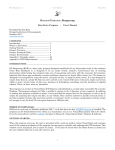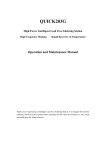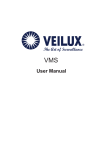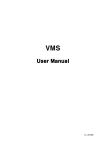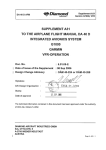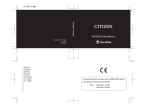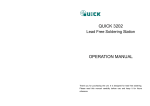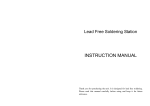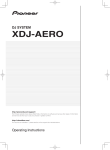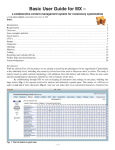Download DSSLF120
Transcript
DSSLF120 Intelligent Lead Free Soldering Station INSTRUCTION MANUAL Thank you for purchasing the unit. It is designed for lead free soldering. Please read this manual before operating the unit. Store this manual in a safe, easily accessible place for future reference. TABLE CONTENT Safety Instruction………………………………………………………………..1 Ⅰ. Summary…………………………………………………………………….2 Ⅱ. Specification…………………………………………………………….…...3 Ⅲ. Connection & Operation the soldering iron………………………………4 3.1 Iron Holder and Sponge………………………………………………4 3.2 Connection……………………………………………………………4 3.3 Operation Instruction…………………………………………………5 3.4 Temperature Setting …………………………………………………6 Ⅳ. Parameter Setting…………………………………………………………...7 4.1 Into the Parameter Setting……………………………………………7 4.2 Set the Sleeping Time…………………………………………………7 4.3 Set the Work Mode……………………………………………………8 4.4 Set the Password……………………………………………………..9 4.5 Exit from the parameter setting……………………………………10 Ⅴ. Temperature Calibration…………………………………………………11 Ⅵ. Tip care and Maintenance…………………………………………….…11 6.1 Select a correct tip……………………………………………….….11 6.2 Tip care and use………………………………………………….…12 6.3 Maintenance………………………………………………………….13 Ⅶ.Error messages…………………………………………………………….15 Ⅷ. Check and Replace the Soldering Iron …………………………………15 8.1 Check the Soldering Iron……………………………………………15 8.2 Disassembly the Soldering Iron Handle……………………………16 8.3 Checking the Heating Element……………………………………..16 8.4 Change the Heating Element or the Sensor………………………17 8.5 Check the Handle Cord of the Soldering Iron……………………..17 Ⅸ. Tips………………………………………………………………………….18 WARNING 两斜面 Ⅸ. Tips 两斜面 Safety Instruction In this instruction manual,“Warning”“Caution”and“Note”are defined as followings: WARNING: Misuse may potentially cause death of, or serious injury to the user. 平面 CAUTION 平面 CAUTION: Misuse may potentially cause injury to the user or physical damage to the objects involved. For your own safety, be sure to comply with these precautions. NOTE: A Note indicates a procedure or point that is important to the process being described. 平面 When the power is on, the tip temperature is very high. Since mishandling may lead to burn or fire, be sure to comply with the following precautions: Please avoid abuse of the equipment, and use the appliance only in the described manner. Do not touch the metallic parts near the tip. Do not use the product near flammable items. Advise other people in the work area that the unit can reach a very high temperature and should be considered potentially dangerous. While replace parts or install tips, turn the power off and allow the unit to cool to room temperature. To prevent damage to the unit and ensure a safe working environment, be sure to comply with the following precautions: Appliance shall only be used with rated voltage and frequency. (Refer to the trademark back of equipment.) Page 1 Page 18 8.4 Change the Heating Element or the Sensor 1. Measure the resistance values between pin4 and pin1 or pin4 and pin2, between pin5 and pin1 or pin5 and pin2, between pin6 and pin1 or pin6 and pin2, between pin6 and pin4 or pin6 and pin5. If they are not ∞, the heating element and sensor or vibrator switch are touched. This will damage the PCB. 2. Measure the resistance value ‘a’, ‘b’ and ‘c’ (refer to the above form) to confirm that the leads are not twisted and that the grounding wire is properly connected. 3. Ensure the pins have inserted to the end. 8.5 Check the Handle Cord of the Soldering Iron Check the resistance between the pins of the plug and the wires on the terminal. The value should be 0. If it is greater than 0 or is ∞, the cord should be replaced. Pin1: Blue Pin2: Red Pin3: Green Pin4: Shielded Conductor Pin5: Lining of the Shielded Conductor (White) Pin6: White Don’t use the appliance if it is damaged, especially the supply cord. This machine is equipped with a 3-wires grounding plug and must be plugged into a 3-terminal grounded socket. Do not modify plug or use an ungrounded power socket. If an extension cord is necessary, use only a 3-wire extension cord that provides grounding. Do not use the unit for other applications except soldering. Do not rap soldering iron against the workbench to shake off residual solder, otherwise the iron will be damaged by shocks. Do not modify the unit by yourselves. Use only genuine replacement parts. Do not wet the unit. When your hands are wet, don’t use and disconnect the unit, or to pull the supply cord. The soldering process will produce smoke, so make sure the area is well ventilated. While using the unit, don’t do anything which may cause bodily harm or physical damage. Children don’t recognize the danger of electrical appliances. Therefore use or keep the appliance only under supervision of adults and out of the reach from children. Ⅰ. Summary This unit is an intelligent lead free soldering station with double temperature display. The soldering station’s temperature adopts LCD temperature display and digital calibration, shortcut and convenience. The temperature induction is very exact and sensitive, the speeds of heating and the recovery of temperature are very fast. It is a perfect tool for lead free soldering. Page 17 Page 2 8.2 Disassembly the Soldering Iron Handle 1. tip assembly Indicator Light of Heating 2. handle enclosure 3. handle 4. heating element testing pins of the heating element resistance 5. handle connection assembly 6. handle cord Rear Temperature Ⅱ. Specification Name DSSLF120 Power 230V Power consumption 120W Temperature Range 100℃~500℃ (Decide by working mode) Highest Ambient Temperature 40℃ Temperature Stability ±2℃/Without air flow and no load Tip to Ground C <2Ω Tip to Ground Potential <2mv (True RMS) Heating Element Electromagnetic heater Handle Power Cord 7. cord-enclosure assembly Set Temperature 1.2m (The length can be decided by users) Dimension 11(W)×16(L)×13(H) cm Weight 3Kg 1. Turn the power switch off and disconnect the power plug. Disconnect the handle connector from the station, and disassemble it after it cooling down. 2. Pull out the tip①. Turn anticlockwise the ring② and take it down. 3. Take out the heater element④ from the iron handle③ towards the tip way. 4. Don’t use metal tools such as pliers to remove the heater element or the tip enclosure from the handle instead of using heat resistant pad. 8.3 Checking the Heating Element Measure the heating element when it comes back to room temperature: 1. Resistance value of heating element (cord shield) under 4Ω. 2. Resistance value of sensor (Red and Green wire) under 10Ω. 3. If the resistance value isn’t normal, replace the heating element. a. Between pins 4&5 5 Under 4Ω(Normal) 4 (Heating Element) * The tip’s temperature is measured by 191/192 thermometer. * Specifications and design subject above may be changed without notice. b. pins 1&2 Under (Sensor) 10Ω(Normal) Between pins 3& Tip Under 2Ω 6 1 2 c. Page 3 Between Page 16 3 Ⅶ. Error messages Ⅲ. Connection & Operation the soldering iron Various error messages will be displayed when there is something wrong with the unit. 3.1 Iron Holder and Sponge S-E Sensor error: If there is a failure in the sensor or anywhere in the sensor circuit, “S-E” will be displayed and power to the soldering iron will be cut off. Heater error: If power cannot be sent to the soldering iron, H-E the display window will show “H-E”. This indicates the possibility of a heater malfunction. 1. 2. 3. Ⅷ. Check and Replace the Soldering Iron 4. When there is something wrong with soldering iron, you can check and test it. If it is broken, replace the broken element. 5. 8.1 Check the Soldering Iron Pull out the plug and measure the resistance value between the pins of the connecting plug when the heating element cooling down to the room temperature. (1) If the values of ‘a’ and ‘b’ are different from the values in the following table, replace the heating element or sensor or cord assembly. Refer to the following steps. (2) If the value of ‘c’ is over the below value, remove lightly the oxidation in the joint part of the tip and the heat element with sandpaper or steel wool. Page 15 CAUTION: The sponge is compressed. It will swell when moistened with water. Before using the unit, moisten the sponge with the water and squeeze it dry. Failure to do so may result in damage to the soldering tip. If the sponge becomes dry during working, add appropriate water. Dampen the small cleaning sponge with water and then squeeze it dry. Place the small sponge in groove of the iron holder base. Add a little water to iron holder. The small sponge will absorb water to keep the large sponge around it wet at all times. Dampen the large cleaning sponge and place it on the iron holder base. During work, it can clean the tip by the clean ball which is made of soft brass wires. 3.2 Connection CAUTION: Be sure to turn off the power switch before connecting or disconnecting the unit. Failure to do so may damage it. 1. Connect the connector of the handle cord to the socket on the front of the unit. Take notice of the inserting position about the connector. 2. Place the soldering iron in the iron holder. 3. Insert power plug into grounded power socket. Page 4 3. To restore a de-tinned tip 3.3 Operation Instruction (1) (2) CAUTION: Before operation, please check whether the voltage accords with the rated voltage on the unit’s nameplate. 1. Press the power switch after finishing the connection of the soldering iron station. 2. Set the parameters of the favorite temperature“F1”and “F2”. It can refer to “3.4 temperature setting” and “parameters setting”. 3. After clicking the button of “F1” or “F2”, the corresponding red light above the button will be bright, which means the system has been into one favorite temperature (“F1” or “F2”) and it can begin work. At the same time, after into one favorite temperature point, the LCD will display the setting temperature and real temperature of the soldering iron. 4. After the temperature is stable, it can come to set the temperature by clicking the button of “▲”or “▼”. The method of temperature setting can refer to the “3.4 temperature setting”. 5. After setting the temperature, it needs to store the temperature by long pressing the button “F1”or“F2”about 3seconds. The LCD will display “ ” which means the temperature has been stored successfully. If not long pressing the button “F1”or“F2” about 5seconds, the setting temperature will not be stored. 6. For example: (1) In the double temperature displaying interface, click the “▲”or “▼” button to set the temperature to 340℃. (Suppose the former temperature is 300℃ and the set temperature is 340℃). (2) After that, long pressing the“F1”button about 5seconds, the temperature will be stored into the “F1” memory. If working in the mode with sound, the unit will sound after storing successful. Page 5 Remove the tip form the solder handle and allow the tip to cool down. Remove scale and oxides from the timed area of the tip with 80-grit abrasive polyurethane foam stock or a 100-grit emery cloth. (3) Wrap rosin core solder (φ0.8mm diameter or larger) around the newly exposed iron surface, insert the tip into the handle, and turn on the power switch. NOTE: the de-tinned tips are preventable by proper daily care! 4. Extending tip life (1) (2) (3) (4) (5) (6) (7) Tin the tip before and after each use. This protects the tip from oxidizing, and prolongs tip life. Do the job at the lowest temperature. Lower temperatures decrease tip oxidation and are easier on the components being joined. Use fine point tips only when necessary. The plating on fine precision tips is less durable than the plating on blunter tips. Do not use the tip as a prying tool. Bending the tip can cause the plating to crack, shortening tip life. Use the minimum activation flux necessary to do the job. Higher activation flux is more corrosive to the tip plating. Extend tip life by switch the system off when not in use. Don’t apply pressure to the tip. More pressure does not equal more heat. To improve heat transfer, use solder to form a thermal bridge between the tip and the solder joint. Page 14 4. After use (3) Wipe the tip and coat it with fresh solder. This helps to prevent tip oxidation. 6.3 Maintenance 1. Inspect and Clean the Tip Caution: Never file the tip to remove oxide. (1) Set the temperature to 250℃. (2) When the temperature stabilizes, clean the tip with the cleaning sponge and check the condition of the tip. (3) If there is black oxide on the solder-plated portion of the tip, apply new solder (containing flux) and wipe the tip on the cleaning sponge. Repeat until the oxide is completely removed. Coat with new solder. The solder protects the tip from oxidation and prolongs the life of the tip. (4) If the tip is deformed or heavily eroded, replace it with a new one. 2. Why a “de-tinned” tip fails to work? A de-tinned tip is one which cannot wet with solder. This exposes the plating to oxidation and degrades the heat transfer efficiency of the tip. The de-tinning is caused by: (1) Failure to keep the tip covered with fresh solder while not in use. (2) High tip temperatures. (3) Insufficient melting in soldering operations. (4) Wiping the tip on dirty or dry sponges and rags. (Always use a clean, wet, industrial grade, sulfur-free sponge.) (5) Impurities in the solder, iron plating, or on the surfaces to be soldered. Page 13 If want to store the temperature into the “F2” mode, long pressing the “F2” button about 5seconds. (4) If clicking the “▲”or “▼” button again and changing the temperature as 360℃, after that, if not long pressing the button “F1”or“F2”about 5seconds to store the temperature, the temperature of F1 or F2 will not be changed and still is 340℃. 7. Even working in the locked state, it can shift over from “F1” to “F2” and vice versa, but it cannot set the temperature. 8. is an alarming sign, modes of 10 ~ 13 have the alarm function. When it displays on the LCD, which means it will give suggestive sound when the temperature difference between real temperature and set temperature is bigger than 20℃, or “S-E” (“H-E”) happens. 9. If keeping at not to use the unit for one hour in sleeping state, the soldering station will be turned off automatically. And that, on the LCD window, without any information displays. 3.4 Temperature Setting Raise Temperature: Click “▲” button and then the temperature will rise 1 ℃, and the LCD displays the current setting temperature. If pressing “▲”not loosely at least one second, the setting temperature will rise rapidly. Loose the “▲” button until up to the needed temperature. Reduce Temperature: Click “▼” button and then the temperature will drop 1 ℃, and the LCD displays the current setting temperature. If pressing “▼” button not loosely at least one second, the setting temperature will drop rapidly. Loose the “▼” button until down to the needed temperature. Page 6 Ⅳ. Parameter Setting 4.1 Into the Parameter Setting NOTE: The initial password is “000”. Only when the inputting password is right, it can enter into the parameter setting. 1. Turn off the power switch. 2. Press and hold the “▲” and “▼” buttons simultaneously and not loosen, and then turn on the power switch. At the time, the LCD shows . Which means it has come into the password-inputting interface. 3. Loosen the “▲” and “▼” buttons and then the LCD displays “---” and the 100’s digit becomes flicker, at the time, it needs to input the password. 4. Input password: Click the “▲”or“”button to input 100’s digit. And click the “*” button when displaying the selected value of 100’s digit, and then into 10’s digit set. The setting methods of the 10’s digit and 1’s digit are same with the 100’s digit. 5. There are twice chances to input the password. If the inputting password is not right at the first time, the process returns to the password-inputting interface at once and the window displays “---”. Input the password again as the step 4. 6. If the inputting passwords both are error two times, the displaying will shows “Err” and it comes into the work state about after 2 seconds. 7. If the inputting password is right, it runs into the parameters setting process, first, sleeping time setting interface. 4.2 Set the Sleeping Time 2. Select a tip that allows good access to the solder joint. Shorter tip lengths allow more precise control. Longer or angled may be needed for soldering densely populated boards. 6.2 Tip care and use 1. Tip temperature High soldering temperatures can degrade the tip. Use the lowest possible soldering temperature. The excellent thermal recovery characteristics ensure efficient and effective soldering event at low temperatures. This also protects the sensitive components from thermal damage. 2. Cleaning Clean the tip regularly with a cleaning sponge, as oxides and carbides from the solder and flux can form impurities on the tip. These impurities can result in defective joints or reduce the tip's heat conductivity. When using the soldering iron continuously, be sure to loosen the tip and remove all oxides least once a week. This helps prevent reduction of the tip temperature. 3. When not in use Never leave the soldering iron sitting at high temperature for long periods of time, as the tip's solder plating will be covered with oxide, which can greatly reduce the tip's heat conductivity. 1. After into the sleeping time setting interface, click the “▲” or “▼” button to set the sleeping time. The sleeping time interface is as following: Page 7 Page 12 Ⅴ. Temperature Calibration The soldering iron should be recalibrated after changing the iron, or replacing the heating element or tip every time. The unit adopts digital calibration and input the revisionary value by pressing button, and adjustment is simply and quickly. Method of recalibrating temperature: Use the thermometer to calibrate it, and it is precise comparatively. 1. Set the temperature to a certain value. 2. When the temperature stabilizes, measure the tip’s temperature with thermometer and write down the reading. 3. Press “*” button not loose and press the “▲” & “▼” button simultaneously, it enters into the calibrating temperature mode and LCD display “Cal”. 4. At the moment, the 100’s digit in the screen becomes blight. click the “▲” or “▼” button to select the value according to the reading of the thermometer and then click “*” button to confirm it. Here, the calibration operation has been finished. If temperature is successful, the LCD will show “ ”. 5. If the temperature still has deflection, you can repeat calibration in accordance with above steps. NOTE: Recommend using the tip thermometer for measuring the tip’s temperature. If the soldering station is locked by password, it will not be able to calibrate the temperature and it must input the right password. Ⅵ. Tip care and Maintenance 1. Select a tip that maximizes contact area between the tip and solder joint. Maximizing contact area gives the most efficient heat transfer, allowing operators to produce high quality solder joints quickly. 2. After changing the sleeping time, click “*” button to confirm and store the value into the memory. And then, run into the interface of the work mode setting. 3. The sleeping time range is from 0 to 99 (unit: minute). 0minute is coming into the sleeping state at once when putting the handle on the iron holder. If keeping at not to use the unit for one hour in sleeping state, the soldering station will be turned off automatically. 4.3 Set the Work Mode 1. After into the sleeping time setting interface, click “*” button into the interface of the work mode setting. The “ ” and the max temperature of the work mode will alternately display. And the work mode setting interface is as following: Maximal temperature of work mode 2. In the work mode setting interface, click the “▲” or “▼” button to set the work mode. The digit changing sequence is as following: 00 01 02 03 13 12 11 10 6.1 Select a correct tip Page 11 Page 8 WORK MODE TABLE MODE Temperature Alarm Remark range 00 NO 100℃-350℃ 10 YES 01 NO 100℃-400℃ 11 YES 02 NO 100℃-450℃ 12 YES 03 Modes of 10 ~ 13 have the alarm function: give suggestive sound when the difference in temperature between real temperature and the set temperature is bigger than NO 100℃-500℃ 13 YES 4. The methods of ten’s digit and one’s digit inputting are same with the hundred’s. After inputting the ten’s digit and one’s digit, click “*” to confirm and into the password inputting again. The digit changing-sequence is as following: 20℃. 3. After changing the work mode, click “*” button to confirm and store the value into the memory. And then, run into the interface of the password setting. NOTE: If work in the alarming mode (10~13), sign will be displayed on the LCD. 5. LCD displays “---” again, at the time, input the same digits as password according to the above steps 3& 4. 6. If the password is same with each other two times, the LCD shows “ ”, which means the password setting is successful. After about one second, it runs into the work state directly. 7. If the inputting passwords are not same with each other, it returns to the password-inputting window“000”and need to input the password again. Note: After changing the password, the function of temperature calibration is locked and cannot calibrate the temperature if not input the right password. 4.4 Set the Password 1. In the sleeping time setting interface, it can come into the interface of the password setting by clicking “*” button two times. The password setting interface is as following: 4.5 Exit from the parameter setting 1. After setting the new password, click “*” button and then come into the exit interface, the window displays as following: Denote: exit from the parameter setting 2. Click the “▲” or “▼” button, LCD displays “---” and the hundred’s digit is flickering. 3. Click the “▲” or “▼” button again to input the hundred digit of the password and the hundred’s digit is flickering. After inputting, click “*” key to confirm and into the ten’s digit set. Ten’s digit is flickering. Page 9 2. In the exit interface, by clicking “▲” or “▼” button, it returns to the “sleeping time” setting. And it can set the parameters again. 3. In the exit interface, by clicking “*” button, it exits from the parameter setting and then comes into the work state at once. Page 10