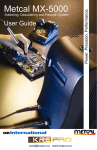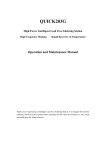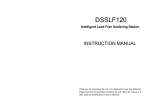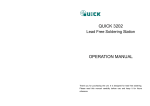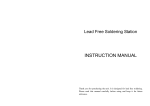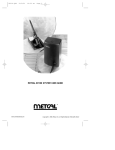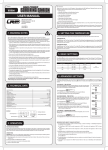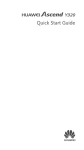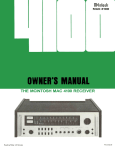Download Intelligent Lead Free Soldering Station
Transcript
Intelligent Lead Free Soldering Station Sensor in front High frequency heating Digital Calibration Rapid recovery of temperature OPERATION and MAINTENANCE MANUAL Thank you for purchasing a lead free soldering station. It is designed for lead free soldering. Please read this manual before operating the unit. Store this manual in a safe, easily accessible place for future reference. Table of Contents Precautions ………………………………………………………………………………………1 Names of Parts…………………………… ……………………………………………………2 Setting up & Operating station……………………………………………………………3 Parameters……………………………………………………………………………………7 Temperature rising and heat recovery curve…………………………………………………13 Sleeping………………………………………………………………………………………13 Select The Correct Tip For A Soldering Station…………………………………………………14 Tip care and use…………………………………………………………………………………14 Maintenance………………………… ……………………………………………………15 Calibrating the iron temperature………………………………………………………………17 Error Message………………………………………………………………………………18 Trouble shooting Guide…………………………………………………………………………18 Checking for breakage of the heating element and cord assembly……………………………………………………………21 Specifications……………………………………………………………………………………24 Parts List Station/Iron Holder/Iron………………………………………………………………25 Tips………………………………………………………………………………………………28 Summary This device is an intelligent lead free soldering station with double temperature display. Connected to the computer, with soldering software, it can monitor, control and record many soldering stations’ working status, and completely control the whole soldering process to prevent optional change of soldering technics, realize real time control of soldering status. The soldering station’s temperature adopts LCD double temperature display and digital calibration, shortcut and convenience. The sensor is designed in the front of tip, and the temperature induction is very exact and sensitive, the speed of heating and recovery of temperature is very fast, so it is the most perfect tool for lead free soldering. Feature 1. Sensor close to tip, can get the temperature of tip exactly and rapidly. 2. Rapid recovery of temperature. 3. After a long time working, it can ensures that leakage voltage to ground and tip to ground resistance meets international standards. 4. Replace tips conveniently. 5. LCD, double temperature display. 6. Digital calibration, operate conveniently. 7. Set the upper and bottom limit of temperature, and realize temperature overrange alarming. 8. Set the time of auto sleeping and turning off. 9. Connected with computer, it can real-timely monitor the status of stations and modify work parameters. 10. Especially suitable for lead free soldering. Specifications Soldering station Power consumption 90W Output Voltage AC 36V, 400KHZ Range of temperature Decide by working mode Highest Ambient Temperature 40 Temperature Stability ±2 /Without air flow and no load Type of connection RS485 Qty of stations connected to computer ≤64 PCS Outer Dimension ø120×150(H) (mm) Weight (Without power cord) 2.1Kg Soldering Iron Power consumption 36VAC—80W Tip to Ground Resistance <2Ω Tip to Ground Potential <2mV Heating Element Electromagnetic heater Handle Power Cord 1.4m Length of Handle (Without Cord) 180mm Weight 120g * The tip temperature is measured by 191/192 thermometer. * Specifications and design subject above will be changed without notice. Safety instruction ! WARNING In this instruction manual,“Warning”“Caution”and“Note”are defined as follows: ! WARNING: Misuse may potentially cause death of, or serious injury to the user. ! CAUTION: Misuse may potentially cause injury to the user or physical damage to the objects involved. For your own safety, be sure to comply with these precautions. NOTE: A Note indicates a procedure or point that is important to the process being described. ! CAUTION When the power is on, the t ip temperature is very h igh. Since mishandl ing may lead to burns or f i re, be sure to comply wi th the fol lowing precaut ions: ● Please avoid an abuse of the equipment, use the appliance only in the described manner. ● Do not touch the metallic parts near the tip. ● Do not use the product near flammable items. ● Advise other people in the work area that the unit can reach a very high temperature and should be considered potentially dangerous. ● While replace parts or install tips, turn the power off and allow the unit to cool to room temperature. To prevent damage to the unit and ensure a safe working environment, be sure to comply with the following precautions: ●Appliance shall only be used with rated voltage and frequency. (Refer to the trademark back of equipment.) ● Don’t use the appliance if it is damaged, especially the supply cord. ● This machine is equipped with a 3-wires grounding plug and must be plugged into a 3-terminal grounded socket. Do not modify plug or use an ungrounded power socket. If an extension cord is necessary, use only a 3-wire extension cord that provides grounding. ● Do not use the unit for other applications except soldering. ● Do not knock the soldering iron against the work bench to shake off residual solder, otherwise the iron will be damaged by shocks. ● Do not modify the unit by yourselves. ● Use only genuine replacement parts. ● Do not wet the unit. When your hands are wet, don’t use and disconnect the unit, or to pull the supply cord. ● The soldering process will produce smoke, so make sure the area is well ventilated. ● While using the unit, don’t do anything which may cause bodily harm or physical damage. ● Children don’t recognize the danger of electrical appliances. Therefore use or keep the appliance only under supervision of adults and out of the reach from children. Product picture Heater lamp Alarm mark Real temperature of tip Set temperature of unit Setting up & Operating the soldering station ! CAUTION: Before setting, please check whether the voltage accords with the rated voltage on the unit’s nameplate. A. Iron Holder and Sponge CAUTION: The sponge is compressed. It will swell when moistened with water. Before using the unit, moisten the sponge with the water and squeeze it dry. Failure to do so may result in damage to the soldering tip. 1. Dampen the small cleaning sponge with water and then squeeze it dry. 2. Place it in groove of the iron holder base. 3. Add a little water to iron holder. The small sponge will absorb water to keep the large sponge around it wet at all times. 4. Dampen the large cleaning sponge and place it on the iron holder base. Note: If the sponge becomes dry during working, add appropriate water. B. Connection CAUTION: Be sure to turn off the power switch before connecting or disconnecting the soldering iron. Failure to do so may damage the soldering station. 1. Connect 7-pin connector of the handle cord to the 7-pin socket behind the unit. Take notice of inserting position about connector. 2. Place the soldering iron in the iron holder. 3. Insert power plug into grounded power socket. 4. Connect one end of grounding wire to grounding hole of unit and the other to ground. 5. Insert 2-core communication plug of RS485 connection wire into 2-core communication socket on the rear side of soldering station, and insert RS485 port into 232 port of PC. If want to connect some soldering stations, use the attached 2-core communication to join all the online station together. (If use soldering software to control soldering station) 6. Turn on each unit in turn. If the unit connects well, it will make a short sound and the screen display S for 2 seconds. Note: Please ensure that address of the communicated soldering station is different from each other, otherwise it may be result in failure of communicating. CAUTION: The used communication cord must be two-core communication cord supplied by factory, otherwise, it can result in abnormal communication, even damage the unit. C. Setting the temperature CAUTION: Make sure the temperature of the station can be adjusted (password is correct or the password is initial). When setting temperature, the heating element is on. Operate as following steps: Temperature rising: Don’t press “*” knob, and press“▲”knob directly. If so, the setting temperature will raise 1 and the display window will display the set temperature. When loosen the “▲”knob, the display window will delay to display the set temperature about 2 seconds. If within 2 seconds, press the “▲”knob again, the setting temperature will raise 1 again. If press the “▲”knob and not loose at least 1 second, the setting temperature will rise rapidly. Till the needed temperature reaches, then loose the “▲”knob. Temperature dropping: Don’t press “*” knob, and press“▼”knob directly. If so, the setting temperature will drop 1 and the display window will display the set temperature. When loose the“▼”knob, the display window will delay to display the set temperature about 2 seconds. If 2 seconds later, press the“▼” knob again, the setting temperature will drop 1 again. If press the“▼”knob and not loose at least 1 second, the setting temperature will drop rapidly. Till the needed temperature reaches, then loose the“▼”knob. D. Calibrating the temperature The soldering iron should be recalibrated after changing the iron, or replacing the heating element or tip every time. The unit adopts digital calibration mode and input the revision value is input by pressing button, make the adjustment simply and quickly. Method of recalibrating temperature: Use the thermometer to calibrate it, and it is precise comparatively. Calibrate by using thermometer 1. Set the unit’s temperature to a certain value. 2. When the temperature stabilizes, measure the tip’s temperature with thermometer and write down the reading. 3. Press “ ”button not loose and press the “▲”and“▼” button simultaneously, the soldering station enters into calibrating temperature mode and LCD display “Cal Temp”. Calibration temperature 4. At the moment, the 100’s digit in the screen is flashing. Press the“▲”and“▼” button to select the value. The value you select is 100’s digit of the reading and after selecting, press“ ” button. 5. Now, the 10’s digit in the screen is flashing. Press the“▲”and“▼” button to select the value. The value you select is 10’s digit of the reading and after selecting, press “ ”button. 6. Now, the 1’s digit in the screen is flashing. Press the“▲”and“▼” button to select the value. The value you select is 1’s digit of the reading and after selecting, press “ ”button. Here, the whole calibration operation has been finished. 7. If the temperature still has departure, you can repeat calibration in accordance with above steps. * We recommend to use the 191/192 thermometer for measuring the tip temperature. * If the soldering station is locked by password, it will not be able to calibrate the tip temperature and you must input the right password. Example: Input the calibration temperature 350 , when the display temperature is 400 . 1. 1. Press “ ”button not to loose and press the “ ▲ ” and “ ▼ ” buttons simultaneously, the soldering station enters into calibrating temperature mode. Here, the 100’s digit in LCD is flashing. This indicates that the station is in temperature calibrating mode and that the 100’s digit can be adjusted. 2. 2. Select the desired value for 100’s digit. Use the “▲”and“▼” button to change displayed value as follows. 1 2 3 4 5 Press the “ ”button when the desired value is displayed. This will cause the middle digit 3. (the 10’s digit) in the display to begin flashing. 3. Select the desired value for the 10’s digit. Use the “ ▲ ” and “ ▼ ” button to change displayed value as follows. 1 234567890 Press the “ ”button when the desired value is displayed. Here, the right digit (the 1’s digit ) will begin flashing to indicate that the 1’s digit can be set. 4. 4. Select the desired value for the 1’s digit. Use the “▲”and “▼” button to change displayed value as shown above for the 10’s place selection. Press the “ ”button. Here, pressing the “ ”button……. a) Enters the temperature setting into the internal memory. Note: If you turn off the power switch during the temperature setting, the setting value will not be stored in the memory. If the temperature value is outside of allowable range, the system may not store this temperature value. Setting working parameters The station has the following working parameters. If you want to set parameters, you must input right password. Setting parameters as follows: A. Setting password The initial password in station’s memory is “000”. Setting temperature is admitted in this status. If need to restrict the setting temperature, the password must be changed and turn off the unit, then turn on it. The 100’s digit is flashing. Setting password status Enter into setting password 1. Turn off the power switch, Press and hold the “▲”and “▼” buttons simultaneously, then turn on the power switch. 2. Continue holding down the “▲ ” and “▼ ” buttons until the display shows “ ”. 3. When the LCD shows , the station is in parameter–setting mode. Input previous password 4. Press the “ ” button, the LCD shows and Password typeface, and the leftmost digit (the 100’s digit) in the LCD will flash. This indicates the station is in password setting mode and the 100’s digit can be adjusted. Use the “ ▲ ” and “ ▼ ” button to change displayed value. Set the password value in the same way described in “Input calibration temperature”. After selecting the password of three digit, press the“ ”button. The input password is error. The input password is correct. 5. If the station enters into normal work state after display window shows the current setting temperature for two seconds, this indicates the input password is error, and the temperature setting can’t be done. 6. If the display window shows , this indicates the password of input is correct. After displaying about 4 seconds, the station comes into normal work state, and the temperature setting and parameter setting will be admitted. Input new password 7. When display window is showing , press the“ ”button, and shows , it indicates the station comes into inputting new password state. Press “▲”and “▼” button to change displayed value. See “Input calibration temperature”. 8. When three digits are selected, press “ ” Repeat the new password button, the display window shows , again. Now input the new password once again. Repeat the same steps. 9. If the latest two passwords are the same, pressing“ ”button will modify the password successfully. The new password is stored into the internal memory. 10. If the latest two passwords are not the same, pressing“ ”button, and the display window shows , it needs to rewrite new password. (See the last 8~9 step). The changing of password is successful until the latest two passwords are the same. Note: The word of password is 0 to 9, ten figures. If not, the input password is invalid. B. Setting working mode , press“▲”and “▼”buttons simultaneously, then the 1. When the display window shows display shows .XThis indicates the unit comes into working mode setting state, and pressing “▲”or “▼”button will change displayed value as shown below: 00 10 01 11 02 12 03 13 04 14 05 15 Among the value above, when 10-15 shows, LCD will display , this indicates that this working mode has alarm function. Working mode setting state 2. After selecting the working mode, press“ ”button. The working mode is stored into the internal memory. Please refer to the “Working Mode Table” for the meaning of the digit displayed. Note: “X” represents the original working mode digit. WARNING: The heater and soldering tips will be seriously oxidized or damaged when working with a high temperature. So please choose the working mode carefully and try to operate with a lower temperature if possible. Working Modes Table Working Mode Tip Type Temperature Range 00 10 200 ~420 Middle TIP 200 ~420 Large TIP 200 ~420 Small TIP 50 ~500 Middle TIP 50 ~500 No Yes 05 15 No Yes 04 14 No In the working mode, Yes 03 13 No Yes 02 12 Remark Yes Small TIP 01 11 Alarm Function is alarm mark. Among 10-15 working mode, there is alarm function. No Yes Large TIP 50 ~500 No C. Setting upper and bottom limit of temperature 1. The station can set upper and bottom limit of temperature value, when tip’s temperature is out of this range, the station can give a alarm. (Need to set a working mode with alarm function) 2. After pressing“ ”button to store the set working mode, LCD display “up temp”, this indicates that the station enter into up temperature setting mode. Press“▲”and “▼”button to select the desired value and press “ ”button to select the digit bit. After setting, press “ ” button to store it. Method of setting value is the same as “Input calibration temperature”. Up temperature setting state 3. When LCD display “down temp”, this indicates that the station comes into down temperature setting mode. Press“▲”and “▼”button to select the desired value and press “ ” button to select the digit bit. After setting, press “ ”button to store it. Method of setting value is the same as “Input calibration temperature”. Down temperature setting state D. Setting the station address 1. When the station connects with PC, it needs an arrangement serial number for the computer to control the station, this arrangement serial number is station’s address. This address has a determinate range of 1~64 and other number is invalid. 2. After pressing“ ”button to store the down temperature value, LCD display “address”. This indicates that the station comes into address setting mode. Press “▲”and “▼”button to select the desired value and press “ ”button to select the digit bit. After setting, press“ ”button to store it. Method of setting value is the same as “Input calibration temperature” E. Setting sleep time 1. The station has auto-sleep function. When not operating the station during a certain period of time (The set sleep time), station will come into sleep state. When the station is in sleep mode, the tip temperature will decrease to 200 (if the set temperature is more than or equal to 200 ) or 50 (if the set temperature is less than 200 ) and remain the temperature until resuming the station. To resume soldering, there are several ways as follows: * Turn the power switch OFF, then ON. * Press“ ”button. * Take up the iron- handle. 2. After pressing“ ”button to store the set address, LCD display “sleep time”. This indicates that the station comes into sleep time setting mode. Press “▲”and “▼”button to select the desired value and press “ ”button to select the digit bit. After setting, press“ ”button to store it. Method of setting value is the same as “Input calibration temperature” Note: 1. The set value denotes sleep time and the unit is minute. 2. The range of sleep time is between 00 and 99 minute, but when the station connects with computer, the range is between 00 and 240 minute. When the sleep time is 00, the station will not sleep. F. Setting auto switching off time 1. If the station isn’t resumed in the set time after it comes into sleep state, the power supply will be shut off automatically, and the LCD will not show anything, the station stop working. Turn on power switch to resume working. 2. After pressing“ ”button to store the sleeping time, LCD display “off time”. This indicates that the station comes into auto switching off time setting mode. Press “▲”and “▼”button to select the desired value and press “ ”button to select the digit bit. After setting, press“ ” button to store it. Method of setting value is the same as “Input calibration temperature” Note: 1. The set value represents off time and unit is minute. 2. The range of off time is between 00 and 99 minute, but when the station connects with computer, the range is between 00 and 241 minute. 3. The station first comes into sleep state and then comes into off state, so the off time should be more than sleep time, otherwise, the station will be turned off immediately after it comes into sleep. To select the correct tip for a solder application 1. Select a tip that maximizes contact area between the tip and solder joint. Maximizing contact area gives the most efficient heat transfer, allowing operators to produce high quality solder joints quickly. 2. Select a tip that allows good access to the solder joint. Shorter tip lengths allow more precise control. Longer or angled may be needed for soldering densely populated boards. Tip care and use ˙ Tip temperature ˙ Cleaning High soldering temperatures can degrade the tip. Use the lowest possible soldering temperature. The excellent thermal recovery characteristics ensure efficient and effective soldering event at low temperatures. This also protects the sensitive components from thermal damage. Clean the tip regularly with a cleaning sponge, as oxides and carbides from the solder and flux can form impurities on the tip. These impurities can result in defective joints or reduce the tip's heat conductivity. When using the soldering iron continuously, be sure to loosen the tip and remove all oxides least once a week. ˙ When not in use ˙ After use This helps prevent reduction of the tip temperature. Never leave the soldering iron sitting at high temperature for long periods of time, as the tip's solder plating will be covered with oxide, which can greatly reduce the tip's heat conductivity Wipe the tip and coat it with fresh solder. This helps to prevent tip oxidation. Maintenance Inspect and Clean the Tip Caution: Never file the tip to remove oxide. Why a “Detinned” tip fails to work? A detinned tip is one not wetted with solder. This exposes the plating to oxidation and degrades the heat transfer efficiency of the tip. Detinning is caused by: clean the tip with the cleaning sponge and check the condition of the tip. 3. If there is black oxide on the solder-plated portion of the tip, apply new solder (containing flux) and wipe the tip on the cleaning sponge. Repeat until the oxide is completely removed. Coat with new solder. The solder protects the tip from oxidation and prolongs the life of the tip. 4. If the tip is deformed or heavily eroded, replace it with a new one. a. Failure to keep the tip covered with fresh solder while not in use. b. High tip temperatures. c. Insufficient melting in soldering operations. d. Wiping the tip on dirty or dry sponges and rags. (Always use a clean, wet, industrial grade, sulfur-free sponge.) e. Impurities in the solder, iron plating, or on the surfaces to be soldered. To restore a detinned tip 1. Set the temperature to 250 . 2. When the temperature stabilizes, Extending tip life 2. Remove scale and oxides from the timed area of the tip with 80-grit abrasive polyurethane foam stock or a 100-grit emery cloth. 3. Wrap rosin core solder (φ0.8mm diameter or larger) around the newly exposed iron surface, insert the tip into the handle, and turn on the power switch. NOTE: Detinned tips are preventable with proper daily care! 1. Tin the tip before and after each use. This protects the tip from oxidizing, and prolongs tip life. 2. Do the job at the lowest temperature. Lower temperatures decrease tip oxidation and are easier on the components being joined. 3. Use fine point tips only when necessary. The plating on fine precision tips is less durable than the plating on blunter tips. 4. Do not use the tip as a prying tool. Bending the tip can cause the plating to crack, shortening tip life. 5. Use the minimum activation flux necessary to do the job. Higher activation flux is more corrosive to the tip plating. 6. Extend tip life by switch the system off when not in use. 7. Don’t apply pressure to the tip. More pressure does not equal more heat. To improve heat transfer, use solder to form a thermal bridge between the tip and the solder joint. 1. Remove the tip form the solder handle and allow the tip to cool down. Various error message will be displayed when there is something wrong with the unit. If the following message is displayed, see the trouble shooting guide. Error messages S–E Sensor error H-E Heater error If there is a failure in the sensor or anywhere in the sensor circuit, will be displayed and S–E power to the soldering iron will be cut off. If power can’t be sent to soldering iron, the display window will show H - E . .This indicates the possibility of a heater malfunction. Checking and replacing parts of soldering iron When there is something wrong with soldering iron, you can check and test it. If it is broken, replace the broken element. CAUTION: Do not use metal tools such as pliers to remove tip from the hand instead of the heat resistant pad. 1. Checking soldering iron Disconnect the plug and measure the resistance value between the connecting plug pins as follows: 1. If the values of ‘a’ and ‘b’ are outside the value in the following table, replace the heating element (sensor) and /or cord assembly. Refer to the following steps. 2. If the value of ‘c’ is over the below value, remove the oxidization film in joint of tip and heat element by lightly rubbing with sand-paper or steel wool the points. a. Between pins 4&5 (Heat ing Element) Under 1Ω(Normal) b. Between pins 1&2 (Sensor ) Under 10Ω(Normal) 3 4 c. Between pins 3& Tip Under 2Ω 2 7 5 6 1 Note: The soldering iron must be equipped with tip, when check b and c items. 2. Disassembling the soldering iron 1. Turn the power switch off and disconnect the power plug. 2. Disconnect the connector of handle from station, and disassemble it after it cooled down. 3. Don’t use metal tools such as pliers to remove tip or tip enclosure from the handle instead of heat resistant pad. 4. Screw down nip at the end of handle 5. Pull the heating element out of handle towards handle cord. 3. Checking the heating element Measure the heating element when it comes back to room temperature: 1. Resistance value of heating element (White and Black wire) under 1Ω. 2. Resistance value of sensor (Red and Grounding wire) under 10Ω. If the resistance value isn’t normal, replace the heating element. 4. Replace the heating element 1. Cut off the strap connecting heating element and handle cord, pull out the sensor’s pin and desolder each wire of handle cord from heating element. 2. Remove the broken heating element and replace the new one. 3. Solder each wire of handle cord to its pin according to connection way of desoldering. Connect black and white wires to two heating pins of heating element, connect the grounding wire (shield cord) to the grounding pin. 4. Put the sensor pin on the red wire into the sensor pin jack of heating element. 5. After replacing heating element, test heating element according to the following N0.5 item and install it after confirming it well. 6. Use strap to tie up the heating element and handle cord. 7. Put the heating element into handle according to the opposite order of disassembling, and the heating element must be put into bottom. The bulge of sensor pin jack should be put into handle’s flute. 8. Screw down handle screw cap at the end of handle. 9. Install tip, the sensor pin jack part must be put into handle’s flute. Note: The joint of wire and pin should be covered with a shrinkable hose. 5. Testing heating element 1. Measure the resistance value between pins 4 and 1 or 2, pins 5 and 1or 2, pins 3 and 1 or 2, pins 3 and 4 or 5. If it is not ∞, the heating element and sensor or vibrator switch are touching. This will damage the PCB. 2. Measure the resistance value ‘a’, ‘b’ and ‘c’ to confirm that the leads are not twisted and that the grounding wire is properly connected. 6. Replacing the fuse 1. Turn power switch off and unplug power plug. 2. Open the fuse cover board and take out the broken fuse. 3. Install a new fuse and put the fuse cover board back in place. Replaceable parts The handle assembly Replaceable parts as follows: Item Part Name Part NO. Remark 1 Control PCB 47407 2 Driving PCB 47399 3 Transformer 42331 4 Iron Holder 47398 Accessory 5 Soldering Iron (Handle Assembly) 47408 Assembly 6 Heat Resistant Pad 45007 Accessory 7 Cleaning Sponge 20004 Accessory 8 Grounding Wire 11012 Accessory 9 2-core communication wire (2m) Accessory The Assembly Handle Item Part Name Part NO. 1 Soldering Tip 2 Handle 42316 3 Heating element 47388 4 Handle screw cap 42317 5 Handle cord 55063 6 Handle connector 42325 Remarks Refer to the last page * It may be changed without notice for improving produce. Tips