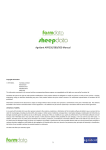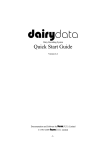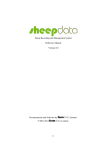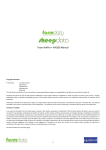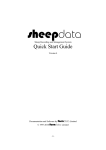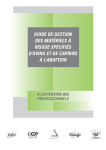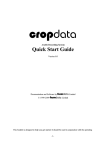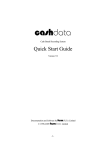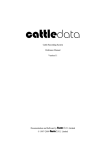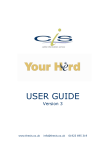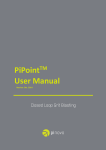Download Agrident APR350/380/500 Manual
Transcript
Agrident APR350/380/500 Manual Copyright Information 8 1978-2013, Farmdata Limited Westertown Rothienorman Aberdeenshire AB51 8US The information contained in this manual and the accompanying software program are copyrighted and all rights are reserved by Farmdata Ltd. Farmdata Ltd reserve the right to make periodic modifications of this product without the obligation to notify any person or entity of such revision. Copying, duplicating, selling or otherwise distributing any part of this product without the prior written consent of an authorised representative of Farmdata Ltd are prohibited. Information contained in this document is subject to change without notice and does not represent a commitment on the part of Farmdata Ltd. The software described in this manual is furnished under a license agreement. The software may be used or copied only in accordance with the terms of this agreement. Limitations of Liability In no event will Farmdata Ltd or any other person involved in the creation, production or distribution of the Farmdata software be liable to you on account of any claim for any damages, including any lost profits, lost savings, or other special, incidental, consequential, or exemplary damages, including but not limited to any damages assessed against or paid by you to any third party, arising out of the use, inability to use, quality or performance of such Farmdata software and user manual, even if Farmdata Ltd or any such other person or entity has been advised of the possibility of such damages, or for any claim by any other party. In addition, Farmdata Ltd or any other person involved in the creation, production, or distribution of Farmdata software shall not be liable for any claim by you or any other party for damages arising out of the use, inability to use quality or performance of such Farmdata software and user manual, based upon principles of contract warranty, negligence, strict liability for the negligence of Farmdata Ltd or other tort, branch of any statutory duty, principles of indemnity or contribution, the failure of any remedy to achieve its essential purpose, or otherwise. This does not affect your statutory rights. 1 Contents Cattledata – Agrident APR500 .......................................................................................................................................... 3 Chapter 1 1.1 Chapter 2 Cattledata Setup........................................................................................................................................... 4 Reader Settings ................................................................................................................................................. 5 Classic Mode............................................................................................................................................. 6 2.1 Download to Reader ......................................................................................................................................... 6 2.2 Hot Key Setup.................................................................................................................................................... 7 Scale Read Option ..................................................................................................................................................... 8 2.3 Speed Mode Setup ............................................................................................................................................ 9 2.4 Upload from Reader........................................................................................................................................ 11 Amend Read Animals .............................................................................................................................................. 12 Using Readings in Occurrences ............................................................................................................................... 13 Chapter 3 3.1 Task Mode ................................................................................................................................................. 14 Download to Reader ....................................................................................................................................... 14 Code List Selection .................................................................................................................................................. 15 Task Selection.......................................................................................................................................................... 16 3.2 Calving ............................................................................................................................................................. 17 3.3 Castration ........................................................................................................................................................ 19 3.4 Culling.............................................................................................................................................................. 20 3.5 Health .............................................................................................................................................................. 21 3.6 Movements ..................................................................................................................................................... 22 3.7 PD Results........................................................................................................................................................ 23 3.8 Sale .................................................................................................................................................................. 24 3.9 Service ............................................................................................................................................................. 26 3.10 Weighing ......................................................................................................................................................... 27 3.11 Weight from Scale ........................................................................................................................................... 28 3.12 Upload from Reader........................................................................................................................................ 29 2 Cattledata – Agrident APR500 The object of this document is to explain the link and operation of the Agrident APR500 and Cattledata. It is divided into three sections, each explained in a chapter. 1. Cattledata Setup 2. APR Classic Mode 3. APR Task Mode It is intended to be a guide to the main procedures you may wish to use with Cattledata. For detailed operation of the APR500 reader please use in conjunction with the Agrident manuals. These are available at www.agrident.com Go to Support and Software downloads. 3 Chapter 1 Cattledata Setup When Cattledata data has the EID Module enabled the menu options options below become available. These Th enable the communication with a range of readers. The APR500 communicates through a com port. This com port has be identified and set in Cattledata. To find the com port:Right Click on the Computer Icon on the screen or click on the Start button and right click on the Computer Icon. I Click Properties. Click Device Manager Click on Ports Note the Com No. of the APR500 4 1.1 Reader Settings Set Manufacturer as Agrident. Set Reader. For Classic Mode, to use Hotkeys, Speed Mode and Race Mode set as APR350 or APR380 For Task Mode set as APR500 Port. Select the port from the drop-down. drop Baud Rate Set as 9600 Reader ID Not available for the Agrident APR Click Get Item to check eck the connection. The screen on the right indicates a successful connection. Use Date/Time to Check and Set the Date and time on the APR Once the settings tings are complete you can use Download to Reader to load the APR. 5 Chapter 2 Classic Mode Classic Mode uses the simple system of recording a single action or a single action plus a quantity against a tag. This is transferred back to Cattledata data and used in occurrences to update the animal records. 2.1 Download to Reader In Reader Settings set the reader eader as APR350. The only option in the occurrences that you may want to use is Weighing. All the other options should be selected from the code lists. Select the actions you wish to use from the options. The selected options option are remembered. Click Ok Select the Animals to be used in options. Individual groups of animals can be selected under Type. Click Download to send your selection to the Reader. 6 2.2 Hot Key Setup Two hotkeys are available on the APR500, record in various ways. . These keys trigger a tag read and can be set to and Press Select Operation and press Select Hotkey Config and press Select the Hotkey to configure and press Select the Hotkey mode and press Select the action option required and press The options are: (Please refer to Agrident manual for more detailed information) No Action Code – Simply records the number. number AC Ask – When a tag is read you will get the list of actions which you can select from. AC Ask Plus – as for AC Ask but a quantity can be added to each read. AC Auto – When a tag is read the action selected from the action code list is used. The action is selected from the Action Code List after selecting this option. AC Auto Plus – as for AC Auto but you enter a numeric value also. Assign Ask – This allows you set the Alias for the read tag. It can be an alpha numeric format Assign Ask Save – as Assign Ask but it auto saves. 7 When Mode has been selected press If AC Auto or AC Auto Plus has been selected: Select Action Code List and press Select ct the action code you want and press Press to return out of the menus. Hotkey A is now set to record Home Farm Movement on each read. Scale Read Option Hotkey B has been set to Weight from Scale in the Hotkey Operation This is used to record the weight from a connected Weighhead. Press Read the tag. When the weight settles on the scale press Press to accept the weight. 8 . The weight will be recorded on the reader. 2.3 Speed Mode Setup Speed Mode is used to record tags and actions quickly. Instead of pressing a Hotkey for each read it uses a permanent read mode to record tags. Press Select Speed Mode and press Before Starting Speed Mode some options are available. New Group will start a new Batch on the reader. You can enter a particular name if required or simply use a number. AC Auto – When a tag is read the action selected from the action code list is used. Select the occurrence required and press AC Auto Plus – adds a value to the above action. Enter the value to be added to the value and press Select Start Speed Mode to begin reading. Speed Loop is now active. The Reader is in constant read mode and will record each tag contacted. To stop/pause the Speed Loop press twice. 9 To restart the Speed Loop press To stop the Speed Loop 10 2.4 Upload from Reader This transfers the information recorded on the APR500 back to the PC. 1 Upload Histories - Click Start to transfer data to records. If you wish to clear the recorded data from the reader click Yes. 2 Clear Histories – Will clear the recorded data from the reader. Take care that you have transferred all the data you need before doing this. 3 Clear Tags and Actions – Will Clear any animal records records and action lists from the reader. Download will need to be used to repopulate the reader. The recordings are imported into a holding section of the program. They stay in this holding section until they are used in an occurrence routine. To check or amend the data in the holding section go to Amend Read Animals. 11 Amend Read Animals Imported reader data can be checked here. The recordings are shown in the order in which they were read. The Group separates the lots as read on the reader. Groups can be changed by selecting the required animals, changing the number in New Group and saving. New Tag - Tags which are not recognised as already in the system are labelled as “New Tag”. Regardless of which action has been recorded against them they will only be available in the Purchase routines. Any errors or unwanted readings can be highlighted and deleted. Numbers are removed when they are used in the relevant occurrence. 12 Using Readings in Occurrences Occurrences recorded on the reader should be imported into the records in the appropriate occurrence routine. Go into the required occurrence. Set the Details for this batch of tags. Select Reader in Type. In Include you can select a Group from the reader. The tags will be shown in the screen. Click Select to select all the animals. Click on any animals you don’t want to record. Click Save and the records will be updated. 13 Chapter 3 Task Mode Set Reader as APR500 to load Task Mode Task Mode uses pre-set routines to capture data. These routines are written by Farmdata. Up to 9 “Tasks” can be loaded onto the reader at any one time. Cattledata currently has 10 Tasks available. Each task requires several data entries to be made. These can be manual entries, selections from lists or data captured by the reader. These entries make up the complete information required to make a full entry of an occurrence in Cattledata. On upload from the reader the individual animals’ records are updated without any further user input. 3.1 Download to Reader Select the Animals, Occurrences (Tasks) and Code (Selection) Lists to put on the reader. Animal Selection The animal records you are going to work with should be selected under Options. If you want to select a particular group or location of animals select Group or Location in Type and then the group or location in Include. The Tasks you require should be highlighted in Occurrences. The required Selection Lists should be selected in Code Lists as described below. 14 Code List Selection Many of the Tasks require entries to be made from selection lists in cattledata. data. The Health Treatment Task obviously require Drugs and Health options. For each required list click into the relevant tab and highlight the entries you want to be able to select from on the reader. The Lists which are required for each task is detailed in the relevant sections later in the manual. The selections are maintained by the program and can be amended as required. Once your selections have been made, made Click Download. When Download is complete you may disconnect the reader. 15 Task Selection To use a Task on the APR500 Select Scroll down to Task Mode and press Scroll to the task required and press Start recording by selecting and press Other options on this screen Show Capacity: Gives an indication of the number of records the machine can record. Select Task: Returns to the screen with the list of available tasks. t Browse Datasets: Shows the list of records already created in task mode. Where you know the number of the Task on your list you can access it directly by holding down that Number on the keypad. On the above selection of tasks Castration would be No.2 2 on the list. Hold Down Key 2 and you will go directly into the Castration Task. 16 3.2 Calving Selection Lists required are Sire, Calving. Press the the read to finish. Press the Empty press and read the cow’s ’s tag. If the tag cannot be read, wait for when it says reading failed. Press the and when it says Leave . You can now enter the management/ear no. of the cow. Press the Enter the Date of Birth. Today’s date can be changed. Press the Select the sire using the keypad and press pr Select the calving ing score using the keypad and press Select the number of calves born using the keypad and press Press and scan the first calf’s EID. Select the first calf’s ’s sex using the keypad and press 17 Enter the first calf’s colour using the keypad and press Enter the first calf’s ’s birth weight using the keypad and press Repeat the last four stages for each calf. calf After the last calf’s detail is entered Press to accept the lambing recording. Press calving. 18 to cancel the 3.3 Castration No Selection Lists are required. Today’s date is entered, change this if necessary and press Enter an comment required using the keypad and press Speed Loop is now active. The Reader is in constant read mode and will record each tag contacted. To stop/pause the Speed Loop press twice. To restart the Speed Loop press To stop the Speed Loop To leave task mode press 19 twice. 3.4 Culling Selection Lists required are Cull, Location and Haulier. Haulier Today’s date is entered, change this if necessary and press Select the reason for culling using the keypad and press Select where moving to using the keypad and press Select the haulier using the keypad and press Enter the Vehicle Number using the keypad and press Enter the price using the keypad and press Enter an comment required using the keypad and press Speed Loop is now active. The Reader is in constant constant read mode and will record each tag contacted. To stop/pause the Speed Loop press twice. 20 3.5 Health Selection Lists required are Health and Drug. Today’s date is entered, change this if necessary and press Select the reason for the treatment using the keypad and press Select the drug being administered using the keypad and press Enter the Batch Number using the keypad and press Enter the dosage per animal using the keypad and press Enter the name of the operator using the keypad and press Enter an comment required using the keypad and press Speed Loop is now active. The Reader is in constant read mode and will record each tag contacted. To stop/pause the Speed Loop press twice. 21 3.6 Movements Selection List required is Scanning. Today’s date is entered, change this if necessary and press Select where moving to using the keypad and press Enter an comment required using the keypad and press Speed Loop is now active. The Reader is in constant read mode and will record each tag contacted. To stop/pause the Speed Loop press twice. 22 3.7 PD Results Selection List required is PD Results. Today’s date is entered, change this if necessary and press Press the for the read to finish. Press the Empty press and read the animal’s nimal’s tag. If the tag cannot be read, wait when it says reading failed. Press the and when it says Leave . You can now enter the management/ear no. of the cow Press the Select the scan result using the keypad and press Enter any comment required using the keypad and press Press to accept the scan recording. Press scanning. 23 to cancel the 3.8 Sale Selection Lists required are Reason, Location and Haulier Today’s date is entered, change this if necessary and press Enter the reason using the keypad and press Select where moved to using the keypad and press Select the haulier using the keypad and press Enter the Vehicle Number using the keypad and press Enter the Animals’ weight using the keypad and press Enter the price using the keypad and press Enter the grade using the keypad and press 24 Enter any an comment required using the keypad and press p Speed Loop is now active. The Reader is in constant read mode and will record each tag contacted. To stop/pause the Speed Loop press twice. 25 3.9 Service Selection Lists required are Bulls and Inseminators. Inseminators Today’s date is entered, change this if necessary and press Select the service type using the keypad and press Select the bull using the keypad and press Select the Inseminator if relevant using the keypad and press Enter an comment required required using the keypad and press Speed Loop is now active. The Reader is in constant read mode and will record each tag contacted. To stop/pause the Speed Loop press twice. To restart the Speed Loop press To stop the Speed Loop 26 3.10 Weighing Selection Lists are not required. Today’s date is entered, change this if necessary and press Press the for the read to finish. Press the Empty press and read the animal’s tag. If the tag cannot be read, wait when it says reading failed. Press the and when it says Leave . You can now enter the management/ear no. of the animal Press the Enter the Animals’ weight using the keypad and press Enter an comment required using the keypad and press Press to accept the weight recording. Press weighing. 27 to cancel the 3.11 Weight from Scale Selection Lists are not required. Need to be connected to weighhead. Today’s date is entered, change this if necessary and press Press the for the read to finish. Press the Empty press and read the animal’s tag. If the tag cannot be read, wait when it says reading failed. Press the and when it says Leave . You can now enter the the management/ear no. of the cow Press the When the weight has settled on the weighhead click . The reader will attempt to read the weight. If you get a No Read Message -.. Press the Leave Empty press when it says No Read.. Press the and when it says . Enter an comment required using the keypad and press Press to accept the weight recording. Press weighing. 28 to cancel the 3.12 Upload from Reader This transfers the information recorded on the APR500 back to the PC. As all the necessary detail has been recorded on the APR500 the data is transferred straight in to update the Animal Records without any further input needed. 1 Upload Histories - Click Start to transfer data to records. If you wish to clear the recorded data from the reader click Yes. 4 Clear Histories – Will clear the recorded data from the reader. Take care that you have transferred all the data you need before doing this. 5 Clear Tags and Actions – Will Clear any animal records and action lists from the reader. Download will need to be used to repopulate the reader. 6 Clear Tasks – Will clear all the task from the reader. This can take a little time, please be patient. Download will need to be used to repopulate the reader. 29