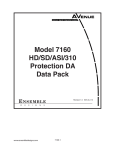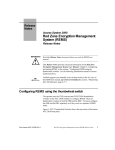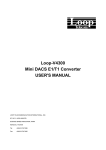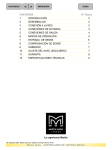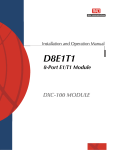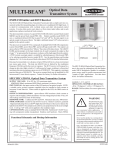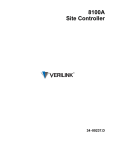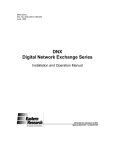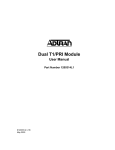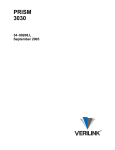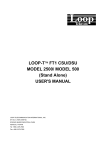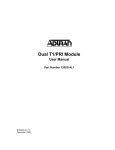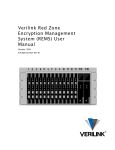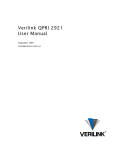Download AS56 and AS56 User Manual
Transcript
Access System Centum 56 Series AS56 and AS56Plus User Manual Access System 56 CSU/DSU Access System 56Plus T1 CSU/DSU Part Number 896-502588-001-A May 199 6 Verilink Corporation 145 Baytech Drive San Jose, California 95134 Important Notice VERILINK CORPORATION DISTRIBUTES THIS REFERENCE “AS IS” WITHOUT WARRANTY OF ANY KIND, EITHER LIMITED OR IMPLIED. Verilink Corporation reserves the right to revise this publication from time to time without notice. Some states or jurisdictions do not allow disclaimer of express or implied warranties in certain transactions; therefore, this statement may not apply to you. The following are trademarks or registered trademarks of Verilink Corporation: Access System 2000, Access Manager 2000, Advanced Programmable Architecture, and Craft Interface. Your right to copy this manual is limited by copyright law. Making copies of this reference, or any part thereof, without prior written authorization fromVerilink Corporation is prohibited by law and constitutes a punishable violation of the law Copyright 1996 Verilink Corporation. All rights reserved. Customer Service and Sales Information To receive more detailed information on service options and pricing, contact Customer Services at 1.800.VERILINK (1.800.837.4546). Access our FAX-on-Demand System for our latest Customer Service brochure at 1.800.957.LINK (1.800.957.5465). You can also contact Verilink Customer Support by email at [email protected]. Youcan visit the Verilink Web page at http:\\www.verilink.com. Or you can direct dial into the Verilink Technical Support BBS at (408) 934-3834 at line speeds up to 28.8K. ii AS56 and AS56 Plus User Manual Unpacking This equipment is normally shipped in cardboard cartons with foam inserts to protect the units from shock and vibration during shipment. Upon arrival of the equipment, inspect the condition of the boxes and compare all items to the packing list.Notify Verilink and the carrier immediately if there are any damages or shortages. Store the cartons and packing material in case the unit has to be shipped at a later date. Check the contents against the packing slip. For each Centum 56 Series unit ordered, the carton should contain the unit, an AC power module, and a manual. WARNING The following rules should always be followed when connecting telephone equipment and/or wiring: 1. Never install telephone wiring during a lightning storm. 2. Never install the telephone jacks in wet locations unless the jack is specifically designed for wet locations. 3. Never touch uninsulated telephone wires or terminals unless the telephone line has been disconnected at the network interface. 4. Use caution when installing or modifying telephone lines. NOTE Verilink reserves the right to incorporate product enhancements and/or change product specifications at any time and without notice. Warranty All Verilink equipment is covered by a 5-year new product warranty. For additional information, call 1.800.VERILINK. AS56 and AS56Plus User Manual iii FCC Information This equipment complies with the requirements in Part 15 of FCC Rules for a Class A computing device. Operation of this equipment in a residential area may cause unacceptable interference to radio and television reception, requiring the operator to take whatever steps are necessary to correct the interference. Verilink shielded cables should be used with this unit to ensure compliance with the Class A limits. This equipment meets the technical criteria specified in the Part 68 rules, sub-part A through F, (for connection of terminal equipment to the telephone network) as well as the requirements specified inAT&T Technical Publications 62411, 54016, and 54019A (ESF). This equipment meets the safety requirements of the Underwriters’ Laboratories (UL) technical publications UL 1950. iv Type of Interface 1.544 Mbps Digital Channel Facility Interface 04DU9-B for D4 format 04DU9-C for ESF format with AMI Line Code 04DU9-S for ESF format with B8ZS Line Code Service Code 6.0N Jack Arrangement RJ-48C Ringer Equivalence N/A AS56 and AS56 Plus User Manual FCC User Requirements The following instructions are provided to ensure that you comply with the Federal Communications Commission (FCC) Rules, Part 68: 1. All direct connections to the T1 digital lines must be made through standard plugs and jacks furnished by the telephone company. no connections can be made to party lines or coin lines. Before connecting your unit, you must do the following: a. Tell your local telephone company that you have an FCC registered device that you wish to connect to the company’s lines. Provide the 14-digit FCC registration number listed on the label. The telephone company will also need to know the facility interface code (04DU9-B) and service code (6.0N) in order to connect the necessary service. b. Inform the telephone company that you wish to use the RJ-48C jack arrangement. c. After the telephone company has installed the RJ-48C jack, you may connect the CSU with the appropriate cable. 2. If the unit appears to be malfunctioning, it should be disconnected from the telephone line until the source of the problem is confirmed. If the unit needs repair, it should not be reconnected until after the repair is completed. 3. The CSU has been designed to prevent harm to the DDS or T1 network. If the telephone company determines that it is exceeding tolerance parameters, they are permitted to temporarily disconnect service. When possible, the customer will be given advance notice. 4. Under FCC Rules, no customer is authorized to repair the equipment, regardless of its warranty status. 5. If the telephone company alters the equipment in a manner that will affect its usage, advance notice must be given to prevent service interruption. Normally,Verilink CSU equipment will be used to interface either FCC registered or grandfathered digital terminal equipment to the digital service channel. If the equipment to be connected is not of this type, institutional procedures provide that an affidavit be supplied to the telephone company. This affidavit must state that the system will be AS56 and AS56Plus User Manual v operated only by trained individuals and that the signal power at the telephone company interface will not exceed the limits set forth in Part 68 of the FCC’s Rules and Regulations. vi AS56 and AS56 Plus User Manual Table of Contents 1 OVERVIEW 1-1 Centum 56 Series Products ........................................................................................................... 1-2 T1 Concepts ................................................................................................................................ .. Special Access Sys tem56 Features ..................................................................................... Built-In 56/64 kbps DDS CS .................................................................................. Built-In T1 ESF CSU ................................................................................................. Network Protection .................................................................................................... Front Panel Control .................................................................................................... Terminal Control ........................................................................................................ NMS Control - SNMP Agent Inside .......................................................................... Printer Support ........................................................................................................... Event Log ................................................................................................................... Built-in Diagnostics ................................................................................................... ESF Operation ............................................................................................................ Clear Channel ............................................................................................................ 1-3 1-3 1-3 1-3 1-4 1-4 1-4 1-4 1-4 1-4 1-5 1-5 1-5 Specifications ................................................................................................................................ 1-5 2 FRONT PANEL OVERVIEW 2-1 Introduction ................................................................................................................................ ... 2-1 LCD Screen................................................................................................................................ ... 2-3 LED Indicators .............................................................................................................................. 2-5 Network Interface ................................................................................................................ 2-5 Serial Port ............................................................................................................................ 2-5 3 CONFIGURING AND INSTALLING THE ACCESS SYSTE M56 3-1 Requirements ................................................................................................................................ 3-2 Software and hardware ........................................................................................................ 3-2 Power and environmental .................................................................................................... 3-2 Configuration Parameters ............................................................................................................. 3-3 AS56 and AS56 Plus User Manual vii Checking the “T-Channels” ......................................................................................................... 3-18 Access Syst em56 Self-Testing.................................................................................................... 3-20 T1/FT1 mode self-testing ................................................................................................... 3-20 56/64 kbps mode self testing .............................................................................................. 3-22 Connecting the Access Syst em56 ............................................................................................... 3-24 Line Testing ................................................................................................................................ . 3-25 Point-to-Point Configuration .............................................................................................. 3-25 T1/FT1 Mode Line Testing ...................................................................................... 3-25 56/64 kbps DDS Mode Line Testing ........................................................................ 3-27 Line Testing (Integrated Access, Fractional T1) ......................................................................... 3-29 AS56 and AS56Plus Worksheet.................................................................................................... 3-30 4 TESTING THE ACCESS SYSTEM 56 4-1 Testing in T1/FT1 Mode................................................................................................................ 4-2 Local Loop ........................................................................................................................... 4-2 Payload BERT ...................................................................................................................... 4-3 Local Loop with BERT ........................................................................................................ 4-4 Payload Loop ........................................................................................................................ 4-5 Line Loop ............................................................................................................................. 4-6 Serial Port Loop ................................................................................................................... 4-7 Serial Port BERT .................................................................................................................. 4-8 Testing in 56/64 kbps DDS Mode ................................................................................................. 4-9 Local Loop ........................................................................................................................... 4-9 CSU Loop ........................................................................................................................... 4-10 DSU Loop .......................................................................................................................... 4-11 5 OTHER FEATURES 5-1 Alarms and Statistics ..................................................................................................................... 5-1 T1/FT1 mode ........................................................................................................................ 5-1 56/64 kbps DDS mode ......................................................................................................... 5-2 Alarm Definitions .......................................................................................................................... 5-3 T1/FT1 mode ........................................................................................................................ 5-3 56/64 kbps DDS mode ......................................................................................................... 5-3 ESF Statistics Definitions (T1/FT1 Mode).................................................................................... 5-5 Alarms/Statistics Menu (T1/FT1 Mode)........................................................................................ 5-6 viii AS56 and AS56 Plus User Manual Serial Port Indicators..................................................................................................................... 5-8 T1/FT1 mode ....................................................................................................................... 5-8 56/64 kbps DDS mode ......................................................................................................... 5-8 Utilities................................................................................................................................ .......... 5-9 Events................................................................................................................................ .......... Event Printing .................................................................................................................... T1/FT1 Events ................................................................................................................... 56/64 kbps DDS Events ..................................................................................................... 6 AUXILIARY PORTS 5-10 5-10 5-11 5-12 6-1 Cabling ................................................................................................................................ .......... 6-2 Auxiliary ports ..................................................................................................................... 6-2 Rear panel views .................................................................................................................. 6-4 Terminal Configuration................................................................................................................. 6-5 Terminal Operation ....................................................................................................................... 6-7 Selecting the operating mode .............................................................................................. 6-7 Configuration Menus .................................................................................................................. 6-10 T1/FT1 mode ..................................................................................................................... 6-10 56/64 kbps DDS mode ....................................................................................................... 6-11 Link Alarms and Diagnostics...................................................................................................... 6-13 T1/FT1 mode ..................................................................................................................... 6-13 56/64 kbps DDS mode ....................................................................................................... 6-13 Serial Port Diagnostics/Indicators............................................................................................... 6-15 T1/FT1 mode ..................................................................................................................... 6-15 56/64 kbps DDS mode ....................................................................................................... 6-15 ESF Registers (T1/FT1 mode) .................................................................................................... 6-17 Event Log (T1/FT1 Mode and 56/64 kbps DDS mode) ............................................................. 6-19 Utilities (T1 and 56/64 kbps DDS modes).................................................................................. 6-20 Printer Configuration .................................................................................................................. 6-26 Printer Port Flow Control............................................................................................................ 6-27 Printer Operation......................................................................................................................... 6-28 Front panel operation ......................................................................................................... 6-28 Terminal operation ............................................................................................................ 6-28 NMS (SNMP) Configuration ...................................................................................................... 6-29 Front Panel Operation ........................................................................................................ 6-29 AS56 and AS56Plus User Manual ix Terminal Operation ............................................................................................................ 6-29 Compiling the MIB ............................................................................................................ 6-30 Providing SNMP Manager Access ..................................................................................... 6-30 With a terminal server .............................................................................................. 6-30 With a router ............................................................................................................. 6-31 Via direct or dial-up connection ............................................................................... 6-32 A STA N DA RD C A BL IN G FO R U SER PO RTS A- 1 Network Interfaces........................................................................................................................ A-1 Multi-Configurable Serial Port ..................................................................................................... A-3 V.35 Configuration .............................................................................................................. A-4 RS-530/RS-422A Configuration ......................................................................................... A-5 RS-232 Configuration ......................................................................................................... A-6 Console Port................................................................................................................................ .. A-7 SNMP Port................................................................................................................................ .... A-8 B SP EC IA L S ER IA L P OR T CA BL ING B- 1 External Timing ............................................................................................................................ B-1 Cables for External Timing........................................................................................................... B-2 V.35 Serial Port Cabling ..................................................................................................... B-2 RS-422A Serial Port Cabling .............................................................................................. B-3 Cables for INTernal/EXTernal Timing......................................................................................... B-5 x AS56 and AS56 Plus User Manual List of Figures Figur e2-1 Figur e2-2 Figur e2-3 Figur e6-1 Figur e6-2 Figur e6-3 Figur e6-4 Figur e6-5 Figur eA-1 Figur eA-2 Figur eB-1 Figur eB-2 Figur eB-3 Figur eB-4 Front Panel: Access System 56 Plus (AS56Plus) T1 CSU/DSU ...................................2-1 Front Panel: Access System 56 (AS56) CSU/DSU ...................................................... 2-1 Centum 56 Series Menu Tree ....................................................................................... 2-4 Rear Panel of Access System 56Plus T1 CSU/DSU ...................................................... 6-4 Rear Panel of Access System 56 CSU/DS ................................................................... 6-4 SNMP Manager Access with a Terminal Server ........................................................ 6-31 SNMP Manager Access with a Router ....................................................................... 6-31 SNMP Manager Access via Direct or Dial-up Connection ........................................6-32 V.35 Adapter Module Pin Assignments ...................................................................... A-4 RS-530/RS-422A Pin Assignments ............................................................................. A-6 V.35 Serial Port #1 Cabling for External Timing ........................................................ B-2 RS-422A Serial Port #1 Cabling for External TIming ................................................ B-3 V.35 Serial Port #1 Cabling for Internal/External Timing .......................................... B-5 RS-422A Serial Port #1 Cabling for Internal/External TIming ................................... B-6 AS56 and AS56Plus User Manual xi xii AS56 and AS56 Plus User Manual Chapter 1 Overview The Access Syst em56 Super Rate Digital Network CSU/DSU provides the interface between customer equipment and 56/64 kbps service, or full or fractional T1 facilities. It has a built-in 56/64 kbps CSU/DSU, a builtin T1 ESF CSU, and one built-in synchronous data interface. The network interface accommodates the 56/64kbps AT&T 62310 standard or the T1/FT1 D4/ESF framed standard, from one to twenty-four DS0s. The synchronous user interface providesa V.35, EIA RS232C or EI RS530 connection that can be used for any synchronous application. The synchronous interface is software selectable. It will operate at 56/64 kbps or any multiple of 56 kbps or 64 kbps up to 1.536 Mbps. It will also operate at any current Frame Relay service data rates. The Access Syst em56 addresses a variety of applications with the ability to provide 56/64 kbps DDS or T1/FT1 bandwidth for LANs, image transmission, mainframe file transfers and other high-speed applications. AS56 and AS56Plus User Manual 1-1 Overview Centum 56 Series Product The Centum 56 Series product line includes the following specially featured unit types: Access System 56 Plus (AS56 PLUS). A Centum 56 Series unit which can be converted from a 56/64 kbps DDS unit to a T1/FT1 unit. This can only be done by utilities configuration selection on the user's terminal screen (See Chapter 6, Auxiliary Ports). Access System 56 (AS56). A Centum 56 Series unit which operates in56/64 kbps DDS Mode only. 1-2 AS56 and AS56 Plus User Manual T1 Concepts T1 Concepts A T1 digital transmission facility carries twenty-four 64 Kbps DS0 “channels,” for a total of 1.536 Mbps (plus 8K bps overhead to achieve the well-known 1.544 Mbps). These DS-0s can be demultiplexed by equipment such as Verilink’s Access Sys tem56 units, and groups of DS0s can be assigned to specific connectors on the equipment to transport computer information. In some cases, the user has access to the full 64 kbps per channel while, in other cases, the user is limited to 56 kbps per channel. A detailed explanation is provided in Chapter 3, Configuring and Installing the Access Syst em56. The T1 facility itself can be a physical point-to-point circuit with all twenty-four DS0s going from one site to another. The facility can also be “Integrated Access,” that uses a Central Office DACS and one or more Fractional-T1 (F-T1) links. This is a physical multipoint facility with logical point-to-point links formed by groups of DS0s. NMS (SNMP) Configuration, on page 6-29, describes examples of Access System 56 usage with both point-to-point and Integrated Access, Fractional T1 facilities. Special Access Syste m56Features Built-In 56/64 kbps DDS CSU Interfacing to 56/64 kbps digital data system (DDS) service requires a DDS CSU (Channel Service Unit). The Access Syst em56 includes a built-in 56/64 kbps DDS CSU as standard equipment. Built-In T1 ESF CSU Interfacing to T1 or Fractional T1 services requires a T1 CSU. The Access Syst em56Plus includes a built-in T1 ESF CSU as standard equipment. The superior ESF (Extended SuperFrame) CSU includes provisions for continuous performance monitoring by both the user and the telephone company central office. ESF provides a 4 Kbps link control channel (transparent to user data) which allows the telephone company to monitor the local loop, transmit and receive test messages and retrieve performance data, all without interrupting normal operations. AS56 and AS56Plus User Manual 1-3 Overview Network Protection The Access Syst em56 provides complete electrical protection for the network by automatically inserting pulses into the transmitted signal as required to meet the bit density formula specified in AT&T Pub 62310 (56/64 kbps DDS) and in AT&T Pub 62411 (T1/FT1). Front Panel Control The Verilink Access Sys tem56 is easy to use. Configuration and testing are accomplished with a few buttons. Status is shown on a 32-character liquid crystal display (LCD) screen and seven front-panel indicators. The LCD screen serves as a “window” that can be moved vertically. The indicators are separated into Network and Serial Port (DTE) groups. Terminal Control All Access Syst em56 features can be accessed via an external terminal. The terminal's CRT allows displays that are much more comprehensive than possible via the front panel LCD. The user-supplied terminal can be selected from a wide variety of standard offerings or can be a PC with terminal emulation software. NMS Control - SNMP Agent Inside Configuration, dialing and testing can also be controlled through any SNMP Manager using the SNMP Agent software. The direct connection SLIP port on the rear panel of the Access Syste m56 supports speeds of 1200, 2400, 4800, and 9600 bps. A password routine prevents unauthorized access to the NMS console screens. Printer Support The Access Syst em56 includes a port for printer support. Real-time reports of all system events are automatically sent out this port. In addition, the front panel or an externally attached terminal can command printouts of configuration, alarms and ESF statistics. Event Log The Access Syst em56 constantly monitors for the occurrence of “events,” such as alarms, test commands and system resets. When an 1-4 AS56 and AS56 Plus User Manual Specifications event occurs, a description with a time and date stamp is immediately sent out the printer port. In addition, the Access Sys tem56 maintains a log of the most recent sixteen events and that log can be accessed by either the front panel controls and LCD panel or an externally attached terminal. Built-in Diagnostics The Verilink Access Sys tem56 includes extensive capabilities to help pinpoint network problems without the need for external test equipment. Diagnostics include local and remote Serial Port digital loopbacks, LLB, RLB and payload NI loopbacks. The Access Syst em56 also includes a built-in bit error rate tester (BERT), eliminating the need for external test equipment. The built-in tester transmits a 2047-bit pseudo random test pattern. The Access System 56 records errors received, seconds in test, and error-free seconds. Alarm conditions are displayed on the front panel LCD screen as well as on the console's Alarms/Statistics screen. Front panel LEDs indicate unit and control signal status. ESF Operation The Access Syst em56 Extended SuperFrame (ESF) operation allows the telephone company central office to continuously monitor the local loop, to transmit and receive test messages, and to retrieve performance data, without interrupting normal operations. The units are compatible with both AT&T 54016 and ANSI T1.403 specifications. Clear Channel For T1/FT1 operation, the Access Syst em56 units provide clear channel signaling with B8ZS line coding (in installations where it is supported by the Telco central office) or alternate channel assignment. Specifications Product specifications for the Access S ystem56 are listed on the following page. AS56 and AS56Plus User Manual 1-5 Overview NETWORK INTERFACE 56/64 kbps DDS Mode Interface Format Line Rate Interface T1/FT1 Mode Interface Framing Line Rate LBO Termination Integral 56/64 kbps DDS CSU Full 56/64 kbps DDS Compatibility per AT&T Tech Pubs 62310 (Subrate speeds: 2400, 4800, 9600, 19200, 56000, and 64000) 56/64 kbps Bipolar AMI, RTZ Female, 8-position RJ-48C Integral ESF CSU Full ESF/D4 Compatibility per AT&T Tech Pubs 62411, 54019, and ANSI T1.403 1.544 Mbps +/- 50 ppm, Bipolar AMI or B8ZS 0, 7.5, 15, 22.5 dB Female, 8-position RJ-48C TIMING Clock Sources Internal Frequency locked to Network (looptime) Frequency locked to Synchronous Serial Port NETWORK DIAGNOSTICS Local Loops Remote Loops Test Patterns CSU, Line (LLB) and Payload loops Line (LLB), Payload and V.54 Compliant loops 2047 (DDS and T1 Modes) 1 of 8, 3 of 24, All Ones (T1 Mode Only) SERIAL DATA INTERFACE # of Ports Input Data Rates Interfaces 1 standard 56/64 kbps N x 56/64 Kbps for N= 1 to 24, up to 1.536 Mbps Female 25-pin “D”. Software selectableV.35, RS-530, RS-232 LED INDICATORS Network Serial Port Loop, Density, BPV,Alarm Test, Loop, DC PROGRAMMING Front Panel 32 Character Liquid Crystal Display with front panel buttons SNMP Manager with integrated agent software ASCII Terminal Alarm Printer MECHANICAL Dimensions Weight Mounting Power Environment 1-6 8.35” W X 1.75” H X 10” D 7 pounds (maximum) Tabletop or Rack Integral supply, 90-230 Vac,47-63 Hz 0 to 40 degrees C, 90% humidity (non-condensing) AS56 and AS56 Plus User Manual Chapter 2 Front Panel Overview Introduction The front panel LCD screen displays two rows of sixteen characters each. Menu parameters are presented individually. The buttons to the right of the LCD screen scroll data vertically through the screen, displaying up to two parameters at a time. There are also seven LED indicators that are used to display the status of various Access Sys tem56 conditions. Figure 2-1 Front Panel: Access System 56 Plus (AS56Plus) T1 CSU/DSU LED indicators LED indicators LCD screen UP and DOWN arrow buttons — to move to a field SELECT button — to choose a parameter or activate a function END button — to return to next higher menu grouping Figure 2-2 LED indicators Front Panel: Access System 56 (AS56) CSU/DSU LCD screen UP and DOWN arrow buttons — to move to a field SELECT button — to choose a parameter or activate a function END button — to return to next higher menu groupin LED indicators AS56 and AS56Plus User Manual 2-1 Front Panel Overview There are an UP (↑) buttons, a DOWN (↓)button, a SELECT button, and an END button. The basic operating procedures are simple. 1. To select a menu, use the UP and DOWN buttons to move to the desired field. 2. Then, SELECT to choose the submenu. 3. To choose from a particular set of parameters or activate a function, use the SELECT key. Use END to return to the next higher menu grouping. UP/DOWN (Arrow) Buttons. These buttons are used to move the display window vertically within a menu grouping. The UP button moves the display window up (backwards). The DOWN button moves the display window down (forward) to the next menu entry. SELECT. Used to choose a submenu, choose a parameter activate a function. END. Used to return to the previous menu. 2-2 AS56 and AS56 Plus User Manual LCD Screen LCD Screen The LCD screen is limited to two lines of 16 characters each. The displayed menus include the Main Menu, which is sub-divided into the following five (5) menus: Configuration, Diagnostics, Alarms & Statistics, Event Log, and Utilities. Each sub-menu is further broken down into sub-level menus. Menu examples are shown below. Subsequent chapters give detailed information regarding these menus. Main Menu _Configuration NI Interface Speed..: _56kbps Ntwk Diagnostics Local Loop: _On AS56 and AS56Plus User Manual 2-3 Front Panel Overview Figure 2-3 Centum 56 Series Menu Tree Main Menu Configuration Diagnostics Alarms / Stats Event Log Utilities Network Interface Network Por NI Alarms Entry #1 Unit Type Timing Source Serial Port #1 (T1 Mode) ESF Statistics (T1 Mode) Entry #2 Set Date & Time Serial Port Serial Port Indicator (DDS Mode) Print Alarm (T1 Mode) Entry #3 Edit Unit ID DS-0 Assignments (T1 Mode) Print Configuration Print ESF Statistics (T1 Mode) Clear BRA Entry #16 Software Clear Even Log NMS/Prt Port Self Test 2-4 AS56 and AS56 Plus User Manual LED Indicators LED Indicators There are seven LED indicators on the front panel. They are used to indicate the status of various alarm and call conditions. They monitor two areas of Access Syst em56 operation: Network Interface (NI) and Serial Port. Network Interface All Network LEDs should be OFF during normal operation. LP. Illuminates when either the Network Interface is in a loopback state. BPV. Illuminates when Bipolar Violations are being received from the Network. Can also indicated a very weak or overly strong signal. AL. Illuminates when receive alarm condition (Red, Yellow, etc.) is detected on the network interface. DEN. Used only in T1/FT1 mode. Indicates that the Network Interface is forcing the required number of transmitted “ones” to satisfy the T1 network requirements. This could be a result of improper configuration or failure of the customer’s attached Serial Port equipment and will result in data corruption. Serial Port TST. Indicates the status of the BERT test if in progress. Will be ON only if the test results are good. LP. Illuminates when a loop condition exists in the serial port either at the local or remote end. DCD. Illuminates when the state of the Data Carrier Detect (or equivalent) lead being transmitted to the DTE connected to the serial port is ON or HIGH. AS56 and AS56Plus User Manual 2-5 Front Panel Overview 2-6 AS56 and AS56 Plus User Manual Chapter 3 Configuring and Installing the Access Syst em56 If you have purchased the AS56 Plus unit, you can select from two Network Interface Operating Modes: ■ AS56 — factory default (56/64 kbps CSU/DSU) ■ AS56Plus — T1 CSU/DSU Obviously, you must first insert the cable into the correct port. However, changing the operating mode can only be accomplished using the ASCII console interface. Before proceeding any further, refer to the procedures in Terminal Configuration, on page 6-5, and Terminal Operation, on page 6-7. WARNING The following rules should always be followed when connecting telephone equipment and/or wiring: 1. Never install telephone wiring during a lightning storm. 2. Never install the telephone jacks in wet locations unless the jack is specifically designed for wet locations. 3. Never touch insulated telephone wires or terminals unless the telephone line has been disconnected at the network interface. 4. Use caution when installing or modifying telephone lines. NOTE Access Sys tem56 units should not be connected to the network until after it has been completely configured and has successfully passed self test. AS56 and AS56Plus User Manual 3-1 Configuring and Installing the Access Syste m56 Requirements Listed below are the requirements for operating Access Syste m56 units. Software and hardware Each Access Sys tem56 product is a self-contained unit that can be configured with no additional software or hardware. This chapter describes the steps necessary to configure, test, and install Access Syst em56 using the front panel buttons and LCD panel. The same steps can be more easily performed using a customer-supplied external terminal (or PC with terminal emulation software). See Chapte r6, Auxiliary Ports. Power and environmental 3-2 Access Syst em56 uses 110-120 VAC, 60 Hz, at 0.25 amps. Access Syst em56 does not require a conditioned environment but should be operated in areas with adequate ventilation. AS56 and AS56 Plus User Manual Configuration Parameters Configuration Parameter Proper configuration of the Access Syst em56 requires information regarding the network itself and the manner in which the network will be used. Most of this information is readily available from the network supplier although some user decisions must be made from within the limitations of the network. This manual includes a configuration worksheet at the end of this chapter to aid the user in configuring the unit. Verilink recommends that the master worksheet be photocopied and that copies be used to record the actual information for Access Sy stem56 units. By using the information in this chapter, one worksheet should be completed for each unit in the network. After completing all worksheets for all units, this chapter should again be used to actually configure the units. Note that the Access Sys tem56 can remain unpowered indefinitely without losing the configuration parameters. Plug in the Access Sy stem56 and confirm that the LCD panel displays: Main Menu HH:MM _Configuration If necessary, press the UP or DOWN arrow buttons until the panel displays the above information. TIP The item numbers in this section correlate to the circled reference numbers on the AS56 and AS56Plus Worksheet, on page 3-30. To make your life easier, photocopy the worksheet and complete it as a record of each unit’s configuration. 1. Model number Administration information indicating specific Access Syst em56 model being configured. 2. Company name and location. Administrative information determined by customer. 3. DDS Carrier or T-Carrier ID, Local Circuit ID, and Billing Number Administrative information obtained from the network supplier. AS56 and AS56Plus User Manual 3-3 Configuring and Installing the Access Syste m56 NOTE Steps 4 through 11 (below) apply to T1/FT1 network interface configuration while Steps 12 through 15 apply to 56/64 kbps DDS network interface configuration. SELECT to display: SELECT to display: Configuration _NI Interface NI Configuration Framing:_XX 4. NI Framing. This information must be obtained from the network supplier. Depress SELECT to choose between D4 and ESF. DOWN to display: NI Configuration Line Code:_XXX 5. NI Line Code. This information must be obtained from the network supplier. Depress SELECT to choose between AMI and B8ZS. DOWN to display: NI Configuration LBO..:_X dB 6. NI LBO (Line Build Out). Should be set to 0 dB unless the network supplier specifically requests otherwise. If requested, repeatedly SELECT to choose 0, 7.5, 15, or 22 dB. 3-4 AS56 and AS56 Plus User Manual Configuration Parameters DOWN to display: NI Configuration NTWK Diag.: XXX 7. Network Diagnostics. This entry determines the Access Sy stem56’s ability to respond to diagnostic commands received from the network supplier. Repeatedly SELECT to choose between Yes and No. User equipment must always respond to network-generated diagnostic commands. Select Yes unless the commands are to be passed to another T1 device that will respond. DOWN to display: NI Configuration Density: XXXX 8. NI Density. This information must be obtained from the network supplier. Depress SELECT to choose Clear or 62411. A Clear network imposes no “ones density” requirements on the user. A 62411 network complies with AT&T Technical Reference #62411 and limits Access Sy stem56 transmission to no more than fifteen consecutive zeroes. If the Line Code entry is B8ZS, choose Clear. If the Line Code entry is AMI, choose 62411. DOWN to display: NI Configuration NI CFA:_XXX 9. NI CFA. Depress SELECT to choose between Yes and No. Yes causes the unit to discard data and send a “yellow alarm” if it is in a “red alarm” condition for three seconds. AS56 and AS56Plus User Manual 3-5 Configuring and Installing the Access Syste m56 Yes should be chosen if the network supplier is a common carrier, such as a telephone company, and the application is data and voice. No may be selected for data only applications. If the network is private, the selection is a user option. DOWN to display: NI Configuration ESF Frmt:_XXX 10. ESF Reporting Format. This entry describes the types of ESF network commands that the unit will respond to. It has no meaning for D4 networks: see Framing (item #4, above). With ESF networks, this information must be obtained from the network supplier. Depress SELECT to choose between AT&T Technical Reference 54016 and ANSI specification T1.403. DOWN to display: NI Configuration Clear Regs:_XXX 11. Clear Registers. Depress SELECT to choose between Yes and No. Yes is the recommended choice. When commanded by the network supplier, the unit will transmit stored error information to the supplier. A Yes entry will cause the unit to clear all error counts when it is powered down and back up again. A No entry will allow potentially invalid information to be retained in the error registers in preparation for transmission to the network supplier. 3-6 AS56 and AS56 Plus User Manual Configuration Parameters NOTE Steps 12 through 15 apply to 56/64 kbps DDS network interface configuration. UP/DOWN to display: SELECT to display: Configuration _NI Interface NI Configuration SPEED..:_56kbps 12. Network Speed. This information must be obtained from the network supplier. Depress SELECT to choose between 56kbps and 64kbps. DOWN to display: NI Configuration NTWK Diag.:Yes 13. Network Diagnostics. This entry determines the unit's ability to respond to diagnostic commands received from the network supplier. Depress SELECT to choose between Yes and No. User equipment must always respond to network-generated diagnostic commands. Select Yes unless the commands are to be passed to another DDS device that will respond. DOWN to display: NI Configuration Scrambler:_No AS56 and AS56Plus User Manual 3-7 Configuring and Installing the Access Syste m56 14. Network Scrambler. This entry enables the unit to avoid inadvertent transmission of network loopback latching codes. The scrambler option is only needed in 64 kbps mode, and if enabled, must be enabled on both the local Access Syste m56 and the remote Access System 56 units. Depress SELECT to choose between Yes and No. DOWN to display: NI Configuration DTE LOS:_RTS 15. Network DTE LOS (Loss of Signal). This entry determines which control signal forces the unit into a LOS state. When a LOS state occurs, the Access Sys tem56 unit will continuously transmit the Control Mode Idle (CMI) code to the network. Depress SELECT to choose between RTS, DTR and None. NOTE Step 16 applies to both the T1 and DDS modes. END to display: Configuration _NI Interface DOWN to display: SELECT to display: Configuration _Timing Source Timing Source Source:_Int 16. Timing Source. Depress SELECT to choose NI, Port 1, or Int. As a 56/64 kbps CSU/DSU, ALL units must use NI timing. 3-8 AS56 and AS56 Plus User Manual Configuration Parameters In a point-to-point configuration, one unit must use NI timing and the other unit must use something else. This “something else” is nearly always Int (Internal), but some user configurations require Port 1 timing. Contact the Technical Assistance Center if assistance is needed. NOTE Steps 17 through 25 (below) apply to Serial Port #1 in T1/FT1 mode. From Main Menu, UP/DOWN to display: SELECT and UP/DOWN to display: SELECT to display: Main Menu HH:MM _Configuration Configuration _Serial Port Serial Port _XXXK (X DS0) 17. Serial Port Data Rate. NOTE In an Integrated Access, Fractional T1 environment, this selection MUST be coordinated with the network supplier. Before entering a value, the user must first determine if each DS0 will carry 56 kbps or 64 kbps user data and must then determine the correct quantity of DS0s necessary to achieve the desired data rate. See Density (item #8, above). If the NI is Clear, the 56/64 decision is completely user optional and 64Kbps is recommended to obtain maximum data transfer efficiency in the network. If the NI is not Clear, steps must be taken to ensure the proper “ones density” in the data presented to the network. If this is not done, the unit may occasionally damage user data in order to satisfy network AS56 and AS56Plus User Manual 3-9 Configuring and Installing the Access Syste m56 requirements. There are three methods that can be used to ensure ones density in the data: • Limit the user data to 56 kbps per DS0. Access Sy stem56 will use the remaining 8 kbps (in each DS0) to provide the required density. • Allow 64 kbps user data in each DS0 and use alternate DS0s. Keep the intervening DS0s idle to provide the density. See Alt/Consec below (item #19). This method wastes significant bandwidth and should only be used when absolutely necessary. • Allow 64 kbps user data in each DS0 when the user’s protocol provides the required density. See Data Norm/Inv below (ite m#20). When the 56/64 decision has been made, repeatedly SELECT until the desired data rate is displayed on the left side of the LCD panel AND the correct DS0 quantity is displayed on the right side. Select N/U if the Serial Port will not be used. ! CAUTION In some cases, the same data rate can be achieved with two different DS0 quantities, one with 56 kbps DS0s and the other with 64 kbps DS0s. DOWN to display: Serial Port First DS0:_01 18. Serial Port, DS0 assignments. This selection determines which specific DS0s within the T1 stream will support the Serial Port. NOTE In an Integrated Access, Fractional T1 environment, this selection MUST be coordinated with the network supplier. The First DS0 is the lowest numbered DS0 of the quantity indicated in Data Rate (items #13 and #20, above). Depress SELECT until the desired First DS0 appears in the display. The remaining DS0s required to support the desired data rate are the next higher numbered 3-10 AS56 and AS56 Plus User Manual Configuration Parameters contiguous or alternate DS0s. It is not possible for the string of DS0s to “wrap” from DSO-24 to DSO-1. DOWN to display: Serial Port _Consec. DS0s 19. Depress SELECT to choose either Consecutive or Alternate. If Consec. DS0s is chosen, the DS0s assigned to this serial port will be a contiguous string beginning with the First DS0. If Alternate DS0s is chosen, the unit will insert an idle DS0 immediately after each one required for user data. For example, if the first DS0 is #1 and four alternate DS0s are selected, #1, #3, #5, and #7 will carry user data while #2, #4, #6, and #8 will be idle. When this selection is made, place checkmarks in the appropriate “T-Channel Definitions” boxes to simplify recordkeeping. Don’t forget to account for 56 kbps vs. 64 kbps DS0s. DOWN to display: Serial Port Type:_V.35 20. Serial Port, Interface Type. This enables the user to select the serial cable interface type to be used with the Access S ystem56. Depress SELECT to choose between V.35, RS530/422 and RS232. DOWN to display: Serial Port CD.:_On 21. Serial Port, CD handling. The Access Syst em56 presents a DCE interface to the attached customer equipment. Carrier Detect (CD) can be • permanently On AS56 and AS56Plus User Manual 3-11 Configuring and Installing the Access Syste m56 • permanently Off • CD tracks RT • Switched (normally On, turns Off upon network carrier failure). Switched is the recommended mode of operation unless the customer DTE requires otherwise. Depress SELECT to choose On, Off, CD tracks RT, or Switched. DOWN to display: Serial Port Data..: XXX 22. Serial Port, data normal/inverted. Depress SELECT to choose between Norm and Inv. • If Density is Clear, choose Norm. • If Data Rate uses 56 kbps per DS0, choose Norm. • If Alt/Consec is Alternate, choose Norm. If none of the above conditions apply, consider the following: Some user protocols, such as SDLC and HDLC, have a “zeroes density” characteristic that, when inverted, results in the required T1 “ones density”. If the attached DTE uses one of these protocols AN also inverts the data, choose Norm and confirm that the mated serial port (at the “other end” of the circuit) is configured the same. If the attached DTE uses one of these protocols and does NOT invert the data, choose Inv and confirm that the mated serial port (at the “other end” of the circuit) is configured the same. NO OTHER CONDITIONS AREVALID. Please refer to discussion under “Serial Port Data Rate”. DOWN to display: 3-12 AS56 and AS56 Plus User Manual Serial Port Clock.:_Norm Configuration Parameters 23. Serial Port, clock normal/inverted. Depress SELECT to choose Norm or Inv. Initially choose Norm. If frequent errors occur at this serial port, try Inv and check performance. Normally, the down-going clock edge is in the middle of each bit. This is required by networks. Some DTEs, particularly with highspeedV.35 configurations and/or lengthy cables, place the rising edge in the middle of each bit. Inv will correct this condition to satisfy the network. DOWN to display: Serial Port Clocks:_Internal 24. Serial Port clock handling. Depress SELECT to choose Internal, External, or Int/Ext. Internal is the normal setting and should always be chosen unless there is specific reason to do otherwise. At the serial interface, Access Syst em56 will provide both TX-clock and RX-clock to the customer DTE. External should be used with the Serial Port if the attached user equipment is DCE, rather than DTE. With external timing, the user’s DCE must be used as the system’s master clock. See Timing Source (item #16, above). The “external clock” is the “External Timing” pin on the interface. The External setting requires special user cabling and a very specific configuration for the user DCE. Please refer to Appendix “C” for more information. Int/Ext is recommended if the attached user DTE cable exceeds ten feet in length and the customer data rate exceeds 224 kbps. AS56 and AS56Plus User Manual 3-13 Configuring and Installing the Access Syste m56 The Int/Ext setting may require a special DTE configuration or a modified cable. Please refer to Appendi xA, Standard Cabling for User Ports for more information. DOWN to display: Serial Port Rem Loop:_Yes 25. Serial Port Remote Loop Enable/Disable. Depress SELECT to choose between Yes (Enabled) and No (Disabled). When Enabled, this Serial Port channel will respond to receipt of a remote digital loop command arriving from the Serial Port channel of the mated Access Syst em56 unit. Enabled is recommended unless the user has specific reason to do otherwise. When Disabled, this Serial Port channel will not respond to receipt of a remote digital loop command. END to display: Configuration __Serial Port END to display: Main Menu __Configuration 3-14 AS56 and AS56 Plus User Manual HH:MM Configuration Parameters NOTE Steps 26 through 31 (below) apply to Serial Port #1 in 56/64 kbps DDS mode. From Main Menu, UP/DOWN to display: SELECT and UP/DOWN to display: SELECT to display: Main Menu HH:MM _Configuration Configuration __Serial Port Serial Port Type:_V.35 26. Serial Port, Interface Type. This enables the user to select the serial cable interface type to be used with the Access S ystem56. Depress SELECT to choose between V.35, RS530/422 and RS232. DOWN to display: Serial Port CD.:_On 27. Serial Port, CD handling. The Access Syst em56 presents a DCE interface to the attached customer equipment. Carrier Detect (CD) can be • permanently On • permanently Off • CD tracks RT • Switched (normally On, turns Off upon network carrier failure). AS56 and AS56Plus User Manual 3-15 Configuring and Installing the Access Syste m56 Switched is the recommended mode of operation unless the customer DTE requires otherwise. Depress SELECT to choose On, Off, CD tracks RT, or Switched. DOWN to display: Serial Port Data.:_Norm 28. Serial Port, data normal/inverted. Depress SELECT to choose between Norm and Inv. DOWN to display: Serial Port Clock.:_Norm 29. Serial Port, clock normal/inverted. Depress SELECT to choose Norm or Inv. Initially choose Norm. If frequent errors occur at this serial port, try Inv and check performance. Normally, the down-going clock edge is in the middle of each bit. This is required by networks. Some DTEs, particularly with highspeedV.35 configurations and/or lengthy cables, place the rising edge in the middle of each bit. Inv will correct this condition to satisfy the network. DOWN to display: Serial Port Clocks:_Internal 30. Serial Port clock handling. Depress SELECT to choose Internal, External, or Int/Ext. Internal is the normal setting and should always be chosen unless there is specific reason to do otherwise. At the serial interface, 3-16 AS56 and AS56 Plus User Manual Configuration Parameters Access Syst em56 will provide both TX-clock and RX-clock to the customer DTE. External should be used with the Serial Port if the attached user equipment is DCE, rather than DTE. With external timing, the user’s DCE must be used as the system’s master clock. See Timing Source (item #16, above). The “external clock” is the “External Timing” pin on the interface. The External setting requires special user cabling and a very specific configuration for the user DCE. Please refer to Appendi xC, Special Serial Port Cabling for more information. The Int/Ext setting may require a special DTE configuration or a modified cable. Please refer to Appendi xC, Special Serial Port Cabling for more information. DOWN to display: Serial Port Rem Loop:_Yes 31. Serial Port Remote Loop Enable/Disable. Depress SELECT to choose between Yes (Enabled) and No (Disabled). When Enabled, this Serial Port channel will respond to receipt of a remote digital loop command arriving from the Serial Port channel of the mated Access Syst em56 unit. Enabled is recommended unless the user has specific reason to do otherwise. When Disabled, this Serial Port channel will not respond to receipt of a remote digital loop command. END to display: Configuration __Serial Port END to display: Main Menu HH:MM __Configuration AS56 and AS56Plus User Manual 3-17 Configuring and Installing the Access Syste m56 Checking the “T-Channels” From Main Menu, UP/DOWN to display: SELECT to display: DOWN as required to display: SELECT to display: Main Menu HH:MM _Configuration Configuration _Ntwk Interface Configuration _DS0 Assignments Channel Mode _01: Idle Depress UP or DOWN while comparing Access Syst em56 display with the checkmarks in the worksheet T-Channel Definitions. Note that “Idle” refers to channels that have been configured as “Not Used” in the unit. The DS0 configuration can also be sent to a printer. Please refer to Chapter 6, Auxiliary Ports. 3-18 AS56 and AS56 Plus User Manual Checking the “T-Channels” END to display: Configuration __DS0 Assignments END to display: Main Menu HH:MM __Configuration AS56 and AS56Plus User Manual 3-19 Configuring and Installing the Access Syste m56 Access Sy stem56 Self-Testing The self-testing can be performed via either the Acces s System56 control panel or an external terminal or PC. The instructions below assume that the unit’s control panel is being used. Chapte r6, Auxiliary Ports, describes usage of an external terminal. T1/FT1 mode selftesting From Main Menu, UP/DOWN to display: SELECT to display: SELECT to display: Main Menu HH:MM _Diagnostics Diagnostics _Ntwk Port NI Diagnostics Local Loop..:_Off If the Local Loop is presently Off, the Network ALARM indicator should be illuminated. If the Local Loop is presently On, the Network ALARM indicator should be extinguished. Depress SELECT to turn the loop On and Off while confirming proper functioning of the Network ALARM indicator. Leave the Local loop in the On condition. 3-20 AS56 and AS56 Plus User Manual Access Syst em56 Self-Testing DOWN to display: NI Diagnostics BERT......:_Off If necessary, SELECT to display: NI Diagnostics DOWN and SELECT NI Diagnostics to display: DOWN as required and SELECT to display: BERT......:_On Err Secs.:_00000 NI Diagnostics Sec/Test.:_00000 Confirm that the Seconds/Test is properly incrementing and then depress UP to confirm that the Errored Seconds is not incrementing. If the unit is receiving errored seconds, confirm your configuration and run the selftesting again. If the unit still indicates “errored seconds”, contact our Technical Assistance Center. Turn Off the BERT and the Local Loop. Cycle through the Diagnostics menus and confirm that all test functions (loops and BERT) are Off. (If necessary, turn them Off). If the unit is being used in a point-to-point configuration, configure and self-test the remote unit. If the unit is being used in an Integrated Access, Fractional T1 environment, configure and self-test all remaining units. AS56 and AS56Plus User Manual 3-21 Configuring and Installing the Access Syste m56 56/64 kbps mode self testing From Main Menu, UP/DOWN to display: SELECT to display: SELECT to display: Main Menu HH:MM _Diagnostics Diagnostics _Ntwk Port Ntwk Diagnostics Local Loop..:_Off If the Local Loop is presently Off, the Network ALARM indicator should be illuminated. If the Local Loop is presently On, the Network ALARM indicator should be extinguished. Depress SELECT to turn the loop On and Off while confirming proper functioning of the Network ALARM indicator. Leave the Local loop in the On condition. DOWN as required to display: DSU Loop..:_Off If necessary, SELECT to display: Ntwk Diagnostics DOWN as required Ntwk Diagnostics to display: 3-22 AS56 and AS56 Plus User Manual Ntwk Diagnostics DSU Loop..:_On BERT.....:_Off Access Syst em56 Self-Testing Ntwk Diagnostics If necessary, SELECT to display: DOWN and SELECT to display: DOWN as required and SELECT to display: BERT......:_2047 or All 0s Ntwk Diagnostics Loc ES...:_00000 Ntwk Diagnostics Sec/Test.:_00000 Confirm that the Seconds/Test is properly incrementing and then depress UP to confirm that the Errored Seconds is not incrementing. If the unit is receiving errored seconds, confirm your configuration and run the selftesting again. If the unit still indicates “errored seconds”, contact our Technical Assistance Center. Turn Off the BERT and the Local Loop. Cycle through the Diagnostics menus and confirm that all test functions (loops and BERT) are Off. (If necessary, turn them Off). If the unit is being used in a point-to-point configuration, configure and self-test the remote unit. If the unit is being used in an Integrated Access T1 environment, configure and self-test all remaining units. AS56 and AS56Plus User Manual 3-23 Configuring and Installing the Access Syste m56 Connecting the Access S ystem56 After all units have been configured and self-tested, they should be connected to the network via the 8-pin modular jack (RJ-48 configuration). The User DTEs should also be connected at this time. ■ ■ RS-530 DTEs connect to the DSUs via male DB-25 connectors. V.35 DTEs and RS-449 (37-pin) DTEs connect to the DSUs via mechanical adapters (supplied byVerilink). All cable specifications are given in Appen dixA, Standard Cabling for User Ports. 3-24 AS56 and AS56 Plus User Manual Line Testing Line Testing This section discusses line testing for point-to-point configuration and Fractional T1 Integrated Access. Point-to-Point Configuration The line testing can also be performed via either the Acces s System56 control panel or an external terminal or PC. The instructions belo assume that the unit is using the front control panel. Chapter 6, Auxiliary Ports, describes usage of an external terminal. Confirm that both ends are configured, self-tested, and connected to the network. Confirm that the ALARM indicator is extinguished at both ends. If not, review both configurations and repeat both self-tests. If either ALARM indicator remains illuminated, contact our Technical Assistance Center. Once the ALARM indicators are extinguished, proceed as follows. T1/FT1 Mode Line Testing From Main Menu, UP/DOWN to display: SELECT to display: Main Menu HH:MM _Diagnostics Diagnostics _Ntwk Port SELECT to display: NI Diagnostics Local Loop..:_Off AS56 and AS56Plus User Manual 3-25 Configuring and Installing the Access Syste m56 DOWN as required to display: SELECT to display: NI Diagnostics NI RLB..:_Off NI Diagnostics NI RLB..:_On If the remote end responds properly to this command, the Network LOOP indicator will illuminate within approximately ten seconds. If the remote end does not respond properly, the LOOP indicator will remain extinguished and the LCD panel will change to NI RLB..:_Off. Confirm that the remote end has responded properly. If it has not, check the Network cable connections and try again. If it still does not respond, contact your network supplier. Continue with the following steps only if the remote end has responded properly. DOWN as required and SELECT to display: NI Diagnostics DOWN as required and SELECT to display: NI Diagnostics DOWN as required and SELECT to display: NI Diagnostics BERT......:_On Err Secs.:_00000 Sec/Test.:_00000 Confirm that the Seconds/Test is properly incrementing and then depress UP to confirm that the Errored Seconds is not incrementing. If the unit is receiving errored seconds, confirm your configuration and run the testing again. If the unit still indicates errored seconds, contact our Technical Assistance Center. 3-26 AS56 and AS56 Plus User Manual Line Testing Turn Off the BERT and the Loop. Your system is now ready for operation. 56/64 kbps DDS Mode Line Testing From Main Menu, UP/DOWN to display: SELECT to display: Main Menu HH:MM _Diagnostics Diagnostics _Ntwk Port SELECT to display: Ntwk Diagnostics Local Loop..:_Off DOWN as required to display: SELECT to display: Ntwk Diagnostics Remote Loop:_Off Ntwk Diagnostics Remote Loop:_On If the remote end responds properly to this command, the Network LOOP indicator will illuminate within approximately ten seconds. If the remote end does not respond properly, the LOOP indicator will remain extinguished and the LCD panel will change to Remote Loop:_Off. Confirm that the remote end has responded properly. If it has not, check the Network cable connections and try again. If it still does not respond, AS56 and AS56Plus User Manual 3-27 Configuring and Installing the Access Syste m56 contact your network supplier. Continue with the following steps only if the remote end has responded properly. DOWN as required and SELECT to display: Ntwk Diagnostics UP as required and SELECT to display: Ntwk Diagnostics DOWN as required and SELECT to display: Ntwk Diagnostics DOWN as required and SELECT to display: Ntwk Diagnostics DSU Loop:_On BERT......:_2047 or All 0s Local ES:_00000 Sec/Test.:_00000 Confirm that the Seconds/Test is properly incrementing and then depress UP to confirm that the Errored Seconds is not incrementing. If the unit is receiving errored seconds, confirm your configuration and run the testing again. If the unit still indicates errored seconds, contact our Technical Assistance Center. Turn Off the BERT and the Loops. Your system is now ready for operation. 3-28 AS56 and AS56 Plus User Manual Line Testing (Integrated Access, Fractional T1) Line Testing (Integrated Access, Fractional T1) The line testing can be performed via either Acce ss System56 control panel or an external terminal or PC. The instructions below assume that the unit’s control panel is being used. Chapte r6, Auxiliary Ports, describes usage of an external terminal. The line itself cannot be tested directly in an Integrated Access, Fractional T1 environment (the Network remote loop will not function). It can, however, be tested indirectly by using the Serial Port channel. If a Serial Port channel is being used, Remote Loop must be enabled for all Access Syst em56 units at remote locations. From Main Menu, UP/DOWN to display: Main Menu HH:MM _Diagnostics Use SELECT and the UP and DOWN arrows to choose Serial Port. Use SELECT and the UP and DOWN arrows to choose Remote Loop On or Local Loop On (but not both). Then, use the UP/DOWN arrows and SELECT to turn on the BERT. Finally, use the arrows to confirm that Seconds/Test is incrementing but Local and Remote Errored Seconds is not incrementing. This checks out the link from the local site to the ultimate Serial Port destination. Turn Off the BERT and the Loop. Your system is now ready for operation. AS56 and AS56Plus User Manual 3-29 Configuring and Installing the Access Syste m56 AS56 and AS56Plus Worksheet Model # 1 Company Name: 2 Location: 2 T-Carrier ID: 3 Local Circuit ID: 3 Billing Number: 3 56/64 kbps DDS Carrier ID: 3 Local Circuit ID: 3 Billing Number: 3 T1 Network Interface Framing: 4 Line Code: 5 Line Build Out: NTWK Diag.: Density: 56/64 kbps Network Interface 6 7 Network Diagnostics: 13 9 ESF Format: 11 T-Channel Definitions 16 T-Channel Number Serial Port 18 Not Used T-Channel Number DS0-1 DS0-13 DS0-2 DS0-14 DS0-3 DS0-15 Data Rate: 17 DS0-4 DS0-16 First DS-0: 18 DS0-5 DS0-17 DS0-6 DS0-18 DS0-7 DS0-19 DS0-8 DS0-20 DS0-9 DS0-21 DS0-10 DS0-22 DS0-11 DS0-23 DS0-12 DS0-24 Serial Port Interface Type: CD Handling: Data Norm/Inv: Clock Norm/Inv: Clocks: Remote Loop: 3-30 AS56 and AS56 Plus User Manual 15 DTE LOS: Timing Source Alt/Consecutive: 14 Scrambler: 10 Source: 12 8 NI CFA: Clear Registers: Speed: 19 20 & 26 21 & 27 22 & 28 23 & 29 24 & 30 25 & 31 Serial Port 18 Not Used Chapter 4 Testing the Access Syst em56 Access Syst em56 testing can be performed via either the unit’s control panel or an external terminal or PC. The instructions below assume that the unit’s control panel is being used. Chapter 6, Auxiliary Ports, describes usage of an external terminal. The Access Syst em56 includes extensive diagnostic capabilities that allow testing of the unit itself as well as the attached network. Follow the instructions below to access the Diagnostic Menus for Access Sys tem56 testing: From Main Menu, UP/DOWN to display: Main Menu HH:MM _Diagnostics AS56 and AS56Plus User Manual 4-1 Testing the Access System 56 Testing in T1/FT1 Mode This section discusses the various tests available for the AS56Plus, operating in T1/FT1 mode. Local Loop When the Local Loop is ON, the front panel LP LED will illuminate and local testing can be performed by external DTE equipment or by Access System 56’s internal BERT From Diag. Menu, UP/DOWN to display: SELECT then DOWN to display: Diagnostics _Ntwk Port NI Diagnostics _Local Loop..:_Off SELECT as required to turn the Local loop off or on. Local Loop OFF (Normal Data) To DTE 1.536 Mbps Payload 1.544 Mbps Network Interface Local Loop ON To DTE 1.536 Mbps Payload 4-2 AS56 and AS56 Plus User Manual 1.544 Mbps Networ Interface Testing in T1/FT1 Mode Payload BERT The Payload BERT is useful in a point-to-point environment. The Access System 56 units at both ends of the circuit must be placed in a Payload BERT condition with the same BER pattern. From Diag. Menu, UP/DOWN to display: SELEC , then DOWN to display: Diagnostics _Ntwk Port NI Diagnostics Tst Pat._XXX SELECT as required to choose the desired Bit Error Rate pattern of 2047, 1 of 8, 3 of 24, or All Ones. DOWN and SELECT NI Diagnostics as required to display: BERT......:_On If the BER pattern was changed in the previous step, the BERT must be turned OFF and back ON again to establish the new pattern. SELECT as required to turn the BERT Off/On. DOWN and SELECT as required to display: NI Diagnostics Sec/Test.:_00000 If the CSU portions of the Access Syste m56 units and the data link are all functioning properly, the Seconds/Test at both units will increment while the Errored Seconds at both units will not increment. WHEN TESTING IS COMPLETED, BE SURE TO TURN BOTH BERT TESTS “OFF”. AS56 and AS56Plus User Manual 4-3 Testing the Access System 56 Detector To DTE Payload BERT ON Test Pattern Generator 1.536 Mbps Payload Local Loop with BERT 1.544 Mbps Network Interface The CSU portion of a single Access Sys tem56 unit can be tested by activating both the Local Loop and the Payload BERT. Refer to page 4-2 and page 4-3. If the CSU portion of the unit is functioning properly, the Seconds/Test will increment while the Errored Seconds will not increment. WHEN TESTING IS COMPLETED, BE SURE TO TURN BOTH THE LOOP AND THE BERT “OFF”. Detector To DTE 4-4 AS56 and AS56 Plus User Manual Local Loop and Payload BERT both ON Test Pattern Generator 1.536 Mbps Payload 1.544 Mbps Network Interface Testing in T1/FT1 Mode Payload Loop The Payload Loop is useful for looping back any testing initiated by the other end of a point-to-point circuit, such as Payload BERT, Serial BERT, or any externally generated testing. WHEN TESTING IS COMPLETED, BE SURE TO TURN THE LOOP “OFF”. From Diag. Menu, UP/DOWN to display: SELECT and DOWN as required to display: Diagnostics _Ntwk Port NI Diagnostics PAYLD Loop:_On Payload Loop ON To DTE 1.536 Mbps Payload 1.544 Mbps Networ Interface SELECT as required to turn the Payload Loop Off/On. AS56 and AS56Plus User Manual 4-5 Testing the Access System 56 Line Loop LLB causes a local line loop (at the Acce ss System56 unit where the command was entered). RLB causes a remote line loop (at the distant end of a point-to-point circuit); RLB should not be attempted in an Integrated Access, Fractional T1 environment. The CSU is excluded from the test path in a Line Loop configuration. In a point-to-point circuit, the LLB and RLB are useful for looping back any testing initiated by the other end, such as Payload BERT, Serial Port BERT, or any externally generated testing. In an Integrated Access, Fractional T1 circuit, LLB is useful for looping back Serial Port testing initiated by any remote location. WHEN TESTING IS COMPLETED, BE SURE TO TURN THE LOOP “OFF”. From Diag. Menu, UP/DOWN to display: Diagnostics SELEC , then DOWN as required NI Diagnostics to display: _Ntwk Port NI LLB...:_On OR NI Diagnostics NI RLB...:_On SELECT as required to turn the loop Off/On. Line Loop ON To DTE 1.536 Mbps Payload 4-6 AS56 and AS56 Plus User Manual 1.544 Mbps Networ Interface Testing in T1/FT1 Mode Serial Port Loop ! Local Loop ON causes a loop (at the Access Sy stem56 unit where the command was entered). Remote Loop ON causes a loop at the Serial Port at the distant end. In an Integrated Access, Fractional T1 environment, the Serial Port link through the network is a logical point-to-point connection and the “distant end” is the destination for the serial port data. CAUTION Local and Remote Loops should not be activated at the same time unless the serial port BERT is also activated at the local end. WHEN TESTING IS COMPLETED, BE SURE TO TURN THE LOOP “OFF”. From Diag. Menu, UP/DOWN to display: SELECT to display: Diagnostics _Serial Port #1 SP Diagnostics _Local Loop: On OR SELEC , then DOWN and SELECT as required to display: SP Diagnostics _Remote Loop: On Serial Port Loop ON To DTE 1.536 Mbps Payload 1.544 Mbps Network Interface AS56 and AS56Plus User Manual 4-7 Testing the Access System 56 Serial Port BERT The Serial Port (DTE) BERT can be used as a part of many different test configurations. It is most valuable with both the Local and Remote Serial Port Loops activated. The local end of the recommended configuration is shown below. The “Local” Errored Seconds are counted by the detector toward the left side in the figure. The “Remote” Errored Seconds are counted by the detector toward the right side. WHEN TESTING IS COMPLETED, BE SURE TO TURN THE LOOP AND BERT “OFF”. From Diag. Menu, UP/DOWN to display: SELECT to display: Diagnostics _Serial Port SP Diagnostics Local Loop.: Off Use SELECT and UP/DOWN as required to: To DTE ■ Turn ON the Local and/or Remote Loop. ■ Confirm/set the BER pattern generator to 2047. ■ Zero out the local and remote Errored Seconds counters. ■ Zero out the seconds/test counter. ■ Inject errors to confirm test configuration. Generator Detector Detector Generator Test Pattern 4-8 AS56 and AS56 Plus User Manual Serial Port BERT and Loop ON 1.536 Mbps Payload 1.544 Mbps Networ Interface Testing in 56/64 kbps DDS Mode Testing in 56/64 kbps DDS Mode This section discusses the various tests available for the AS56 and AS56Plus in 56/64 kbps DDS mode. Local Loop When the Local Loop is ON, the front panel LP LED will illuminate and local testing can be performed by external DTE equipment or by Access System 56’s internal BERT WHEN TESTING IS COMPLETED, BE SURE TO TURN THE LOOP “OFF”. From Diag. Menu, UP/DOWN to display: SELECT and DOWN as required to display: Diagnostics _Ntwk Port NI Diagnostics _Local Loop..:_On SELECT as required to turn the Local loop off or on. To DTE D S U C S U 56/64 kbps Local Loop ON Networ Interface AS56 and AS56Plus User Manual 4-9 Testing the Access System 56 CSU Loop The CSU Loop is useful for looping back any testing initiated by the other end of a point-to-point circuit. Included in such testing would be any externally generated testing. WHEN TESTING IS COMPLETED, BE SURE TO TURN THE LOOP “OFF”. From Diag. Menu, UP/DOWN to display: Diagnostics _Ntwk Port SELECT and DOWN NI Diagnostics as required to display: CSU Loop..:_On SELECT as required to turn the CSU Loop Off/On. To DTE D S U C S U 56/64 kbps Networ Interface 4-10 AS56 and AS56 Plus User Manual CSU Loop ON Testing in 56/64 kbps DDS Mode DSU Loop The DSU Loop is useful for looping back any testing initiated by the other end of a point-to-point circuit. DTE data is also looped back to its source. WHEN TESTING IS COMPLETED, BE SURE TO TURN THE LOOP “OFF”. From Diag. Menu, UP/DOWN to display: Diagnostics _Ntwk Port SELECT and DOWN NI Diagnostics as required to display: DSU Loop..:_On SELECT as required to turn the DSU Loop Off/On. To DTE D S U C S U 56/64 kbps DSU Loop ON Networ Interface AS56 and AS56Plus User Manual 4-11 Testing the Access System 56 4-12 AS56 and AS56 Plus User Manual Chapter 5 Other Features Many other functions are available in the Access Sy stem56. This chapter describes access from the front panel display. The same functions can also be accessed via an externally attached terminal. See Chapter 6, Auxiliary Ports. Alarms and Statistics This section discusses the alarms and statistics available in T1/FT1 mode and 56/64 kbps DDS mode. T1/FT1 mode The Alarms and Stats Main Menu is intended for those users with T1 alarm and ESF (Extended Superframe) statistics knowledge. From the Alarms and Stats Main Menu, SELECT then use UP/DOWN arrows to: ■ Access current network alarm conditions, which are shown with the number of seconds that the alarms have been present since the last alarm reset. ■ Reset the alarm times. ■ Access both current and 24-hour ESF statistics. ■ Access the current ESF registers. ■ ■ Send alarms to an externally attached printer. See Chapter 6, Auxiliary Ports. Send ESF statistics to an externally attached printer. See Chapter 6, Auxiliary Ports. AS56 and AS56Plus User Manual 5-1 Other Features 56/64 kbps DDS mode The Alarms and Stats Main Menu is intended for those users with 56/64 kbps DDS alarm knowledge. From the Alarms and Stats Main Menu, SELECT then use UP/DOWN arrows to: ■ ■ ■ 5-2 AS56 and AS56 Plus User Manual Access current network alarm conditions, which are shown with the number of seconds that the alarms have been present since the last alarm reset. Reset the alarm times. Send alarms to an externally attached printer. See Chapter 6, Auxiliary Ports. Alarm Definitions Alarm Definitions This section discusses the alarm definitions that apply to T1/FT1 mode and 56/64 kbps DDS mode. T1/FT1 mode AIS. An unframed “all ones” condition has been detected. Loss of Signal. At least 32 consecutive zeroes have been received at the network interface. LOS. Red Alarm. A “loss of frame alignment” has occurred and synchronization has been lost. Yellow Alarm. A Yellow Alarm is generated by the network and sent to the customer premises. It usually means that the network is not receiving the Access Syste m56 unit’s signalling correctly. Framing Errors. One or more frame alignment bit errors have been detected. This does not mean that synchronization has been lost. CRC6 Alar m One or more CRC6 block errors have been detected. The D4 framing does not include CRC6; the Access Sy stem56 unit replaces that parameter by counting the number of framing bit errors. The result is a useful picture over time regarding D4 link performance. Bipolar Violations have been detected. This usually indicates that a very weak or overly strong signal is being received from the network or the cabling has been compromised. BPV. 56/64 kbps DDS mode LOS. Loss of Signal. Received from network port. OOS Out of Service. Received from network port. OOF .Out of Frame. Received from network port. CMI. Control Mode Idle. Received from network port. Ferr. Framing Errors. One or more frame alignment bit errors have been detected. This does not mean that synchronization has been lost. AS56 and AS56Plus User Manual 5-3 Other Features Bipolar Violation. This usually indicates that a very weak or overly strong signal is being received from the network or the cabling has been compromised BPV. DLOS. DTE Loss of Signal. Unit has determined that the Serial Port is in a Loss of Signal state. 5-4 AS56 and AS56 Plus User Manual ESF Statistics Definitions (T1/FT1 Mode) ESF Statistics Definitions (T1/FT1 Mode) Errored Second (ES). Any occurrence of a Loss of Frame or a CRC6 error in a one-second period. Failed Signal State (FSS). Failed Second (F Ten consecutive Errored Seconds. second during the occurrence of a Failed S Each ) Signal State. Severely Errored Second (SES). Three hundred twenty (320) or more CRC6 errors in a one-second period. Bursty Errored Second (BES ) More than one but less than 320 CRC6 errors in a one-second period. Loss of Frame Count (LOFC ) Quantity of times that a Yellow Alarm has occurred. AS56 and AS56Plus User Manual 5-5 Other Features Alarms/Statistics Menu (T1/FT1 Mode) Please refer to Alarm and ESF Statistics Definitions previously described in this chapter. This chapter describes front panel access of the Alarms and Statistics storage. Please refer to Chapter 6, Auxiliary Ports for terminal access. From the Alarms/Stats Main Menu, SELECT then use UP/DOWN arrows to display either NI Alarms or ESF Statistics. Then SELECT followed by UP/DOWN as described below. NI Alarms will display the current status (Yes/No) of AIS, Red and Yellow Alarms, Frame Errors (Ferr), CRC6, LOS, and BPV alarms. UP/ DOWN will scroll through the seven possible alarms. If any entry is yes, the display will also indicate the quantity of seconds that the alarm has been present. If ESF Statistics is selected, the user is then presented with another choice, Current Statistics, 24-Hour Statistics, or ESF Registers. By choosing Current Statistics, the user is provided statistics for the current time interval (maximum fifteen minutes). Use UP/DOWN to scroll through the following: ■ Current Status ■ ES & FS ■ SES & BES ■ LOFC ■ Time in Current Interval (in seconds) ■ the current quantity of Valid Intervals (fifteen minutes per interval). In the Current Status screen (shown below), the following interpretation applies. Current Stats Status: XX0000X0 5-6 AS56 and AS56 Plus User Manual Alarms/Statistics Menu (T1/FT1 Mode) Digit #1 F or 0 where F indicates Failed Signal State (FSS). Digit #2 U or 0 where U indicates that the T1 line is unavailable. Digit #3 Always 0. Digit #4 Always 0. Digit #5 Always 0. Digit #6 Always 0. Digit #7 L or 0 where L indicates that the T1 line is in loop. Digit #7 Always 0. Scrolling UP/DOWN will provide detailed information. Below is the SES/ BES display. Current Stats SES: 000 BES: 000 By choosing 24 Hour Statistics, the user can scroll through the ES, FS, SES, BES, and LOF counts for the preceding 24-hour period. 24 Hour Stats SES: 00000 ESF Registers gives the ES, FS, SES, and BES counts broken down for each of the ninety-six 15-minute intervals in that 24-hour period. Use UP/ DOWN to scroll through the intervals. 03. FS SES BES 000 000 000 000 In this example, the user has scrolled to interval #3. The ES count is the first three-digit number (directly below the 03). AS56 and AS56Plus User Manual 5-7 Other Features Serial Port Indicators This section discusses the various serial port indicators available in T1/ FT1 mode and 56/64 kbps DDS mode. T1/FT1 mode 56/64 kbps DDS mode Within T1/FT1 Mode operation, the user is able to view the current status of the Serial Port control signals. From the Diagnostics Main Menu, SELECT Ser Port Ind and then use UP/DOWN arrows to scroll through the following control signals: RTS. Request To Send DTR. Data Terminal Ready Within 56/64 kbps Mode operation, the user is able to view the current status of the Serial Port control signals. From the Diagnostics Main Menu, SELECT Ser Port Ind and then use UP/DOWN arrows to scroll through the following control signals: TXD. Transmit Data RXD. Receive Data CD. Carrier Detect CTS. Clear To Send 5-8 RTS. Request To Send DTR. Data Terminal Ready AS56 and AS56 Plus User Manual Utilities Utilities From the Utilities Main Menu, SELECT then use UP/DOWN arrows to: ■ View Unit Type The unit type can only be viewed through the front panel but it can be changed through the terminal. ■ Set Date and Time After selecting Set Date/Time from the Utilities Menu, use the UP/ DOWN arrows to scroll through the parameter selections (hour, minutes, seconds, day, month, year) and SELECT to choose the parameter you wish to increment the time and date. END takes you back to the Utilities Menu. ■ Edit Unit ID#. After selecting Edit Unit ID from the Utilities Menu, use the UP/ DOWN arrows to move the cursor to the next digit of the ID number. SELECT increments each digit from 0-9. END takes you back to the Utilities Menu. ■ ■ ■ Clear BRAM. This function clears all user-entered configuration parameters and returns the Access Syste m56 unit to the factory default condition. USE WITH CAUTION. Determine installed software level. END takes you back to the Utilities Menu. Configure Auxiliary NMS/Printer Port. See Chapter 6, Auxiliary Ports. Note: After selecting NMS/Printer Port from the Utilities Menu, use the UP/DOWN arrows to choose Mode, Speed, or Edit IP Address. • The options for Mode are SNMP NMS, Printer, or Disabled. • The options for Speed are 1200, 2400, 4800, 9600, and 19200. See Chapter 6, Auxiliary Ports . END takes you back to the Utilities Menu. AS56 and AS56Plus User Manual 5-9 Other Features Events The Access Syst em56 constantly monitors for the occurrence of “events” such as alarms, test commands, and system resets. When an event occurs, a description with a time and date stamp is immediately sent out the printer port. The format and interpretation of printed events are shown on the next page. In addition, the Access System 56 maintains a log of the most recent sixteen events and that log can be accessed by either the front panel controls and LCD panel or an externally attached terminal. Refer to Chapter 6, Auxiliary Ports, for terminal access of the Event Log. From the Event Log Main Menu, SELECT then use UP/DOWN arrows to view the stored events and/or clear the log. (The log is cleared is SELECT is depressed when the screen displays Clear Event Log.) The format of an LCD screen event is below. Interpretation of the events is the same as shown on the next page for printed events. NN S Event Description HH:MM:SS MM/DD NN is the Event sequence number S indicates that the Event is the Start of an occurrence. E is used to indicate that the Event is the End of an occurrence. Event Printing Following is a sample of an event format. Format and Sample Entry Unit ID Seq. Num Time Date Status Event 0012345 01155 10:39:39 02/25 End Port 1 LL 5-10 AS56 and AS56 Plus User Manual Events T1/FT1 Events Type System Text UNIT START BRAM CLEAR CFG ERROR Description Access Syst em56 power up or initialization sequence Non-volatile memory has been cleared Error detected in non-volatile memory Alarm NI RED NI AIS NI YEL NI CRC NI LOS NI FSS NI FERR Network Interface is in Red Alarm Network Interface is receiving all “Ones” Network Interface is receiving Yellow Alarm Network Interface is experiencing CRC6 Errors Network Interface is in a Los of Signal condition Network Interface is in a Failed Signal State Network Interface is experiencing Framing Errors Diagnostic DTE LL DTE RL NI LLB NI RLB NI PLLB NI CSU LL Serial Port is in Local Digital Loopback Serial Port is in Remote Digital Loopback The Network Interface is in Local Line Loopback The Network Interface is in Remote Line Loopback The Network Interface is in Payload Loopback The Network Interface is in Local CSU Loopback Indications DTE CON DTE DISC Serial Port is connected (DTR/RTS asserted) Serial Port is disconnected AS56 and AS56Plus User Manual 5-11 Other Features 56/64 kbps DDS Events Type System Text UNIT START BRAM CLEAR CFG ERROR Description Access Syst em56 power up or initialization sequence Non-volatile memory has been cleared Error detected in non-volatile memory Alarm Net OOS Net OOF Net CMI Net Ferr Net LOS Unit is receiving Out of Service from the network Unit is receiving Out of Frame from the network Unit is receiving Control Mode Idle from the network Unit is experiencing Framing errors Unit is in a Loss of Signal condition Diagnostic Net CSU Lp Net DSU Lp Remote Lp Lcl CSU Lp Unit is in CSU Loopback Unit is in DSU Loopback Unit is in Remote CSU Loopback Unit is in a Local CSU Loopback Indications DTE CONN DTE DISC Serial Port is connected (DTR/RTS asserted) Serial Port has detected Loss of Signal (disconnected) 5-12 AS56 and AS56 Plus User Manual Chapter 6 Auxiliary Ports The Access Syst em56 includes two RS-232 “auxiliary” ports. The Console port allows the user to connect an external terminal (or PC with terminal emulation). The connected terminal can perform all the functions of the UP, DOWN, SELEC , and END buttons on the front panel. Usage of this terminal is highly recommended by Verilink as the CRT display is not constrained by the limitations of the LCD panel and, as a result, the user is presented with a more comprehensive indication of available choices and Access Syst em56 results. The “SNMP” port is a dual function port. First, it allows the user to connect an external printer to obtain a hard copy of configuration, statistics, alarm and real-time events. Second, it enables an SNMP Network Management console to be connected to the unit. The Access System 56 unit is configurable for communicating with either one or the other, but not both. AS56 and AS56Plus User Manual 6-1 Auxiliary Ports Cabling The table below provides a summary of the Verilink cables available for the Centum series. Shipped with Product Verilink Cable Number Length CBE 010-56001 15 ft. Yes 8-pin to 8-pin modular Male-to-Male for network connection Networ CBE 020-09025 4 ft. Yes DE-9 male to DB-25 male for direct connection to mode Management 458-501983-015 15 ft. No V.35 Male to Male, DCE to DTE Application 458-501792-015 15 ft. No 25D-type with RS-530 specification. Male-to-Male Application 458-501776-015 15 ft. No V.35 Male-to-Male for external timin a Application 458-501791-015 15 ft. No RS-530 Male-to-Male for external timing a Application Description Type of Cable b Adapter Cables (below) 458-502361-015 15 ft. No 25D-type (RS-530) Male to 37-pin (RS-449) Female Application 458-502362-015 15 ft. No 25D-type (RS-530) Male to 37-pin (RS-449) Male Application 458-502363-015 15 ft. No 25D-type (RS-530) Male to 37-pin (RS-449) Female for external timinga Application 458-502364-015 15 ft. No 25D-type (RS-530) Male to 37-pin (RS-449) Male for external timing a Application a. External Timing is the same as DSU-X, for a cross-over cable. b. Adapter cables are used to convert between a 25-pin connector on the rear of the box to a 37-pin con nector on the customer apparatus. For additional cable and pinout detail, see the following sections of this manual: Auxiliary ports 6-2 ■ Appendix A, Standard Cabling for User Ports ■ Appendix B, Special Serial Port Cabling. Both auxiliary ports consist of 9-pin D-type female connectors. Because the ports are permanently DCE, there are two configurations for the required cabling, depending on whether the connections are “direct” or via modems. AS56 and AS56 Plus User Manual Cabling The following cables are recommended: 9-pin D-type male to 25-pin D-type male for direct connection of a terminal or a printer. Four feet long. Cable is included. CBE-020-09025. CBE-021-09025 9-pin D-type male to 25-pin D-type male for direct connection of a modem. Four feet long. Cable is optional at extra cost. Appendix A, Standard Cabling for User Ports , lists the pin assignments for the auxiliary ports. AS56 and AS56Plus User Manual 6-3 Auxiliary Ports The two following figures show the rear panel views of the AS56 Plus and AS56, respectively. As an example, the AS56Plus rear panel is labeled in detail. Rear panel views Figure 6-1 Rear Panel of Access System 56Plus T1 CSU/DSU D-series 25-pin Receptacle 8-pin Modular Jacks D-series 9-pin Receptacles NETWORK INTERFACES T—1 SERIAL PORT 56 Kbps-DDS SNMP CONSOLE SNMP CONSOLE ......................... Data Application Port (DCE) Network Connections (RJ-48C Configuration) Serial Printer Support and SNMP Access ASCIITerminal Access Power cord connection Figure 6-2 Rear Panel of Access System 56 CSU/DS NETWORK INTERFACES T—1 SERIAL PORT 56 Kbps-DDS ......................... The serial port provides the following interface options: ■ EIA 530 and RS-232 by direct connection ■ RS-422/449 with a Verilink adapter cable, and ■ 6-4 AS56 and AS56 Plus User Manual V.35 with the adapter module shown in FigureA- 1, V.35 Adapter Module Pin Assignments on page A-4. Terminal Configuration Terminal Configuration Before connecting the terminal set it to 1200, 2400, 4800 or 9600 bps and 8-1-N (eight data bits, one stop bit, no parity). Configure/set the terminal to provide RTS high at all times. To operate: 1. Connect the terminal to the Access System56's “Console” port using the CBE-020-09025 cable. 2. Apply power to the AS56 unit and ensure that it performs its initialization cycle successfully and displays the Main Menu on the front panel LCD display. 3. Apply power to the terminal, allow it to complete its initialization cycle and depress <CR>. The unit will respond with the following text: ==> Verilink Corporation Connected @9600bps Enter password followed by carriage return: ==> 4. Enter the default password, <CR>. The unit will respond with the Terminal Selection Menu. Verilink Corporation 1 screen Access System Add 56 Product Series Terminal Selection Menu (A) (C) (E) (G) (I) (K) (M) (O) (Q) A.D.D.S. Viewpoint Data General DASHER Datamedia EXCEL 30 DEC VT-100/131/220 Datamedia EXCEL 42 ICL 6401 Qume QVT-102, 108 Wyse WY-50 Teletype 5410, 5425 (B) (D) (F) (H) (J) (L) (N) (P) (R) A.D.D.S Regent 25 Datamedia 1521 DEC VT-52 IBM 3101 FREEDOM 100 L.S.I. ADM 11, 31 Televideo 900 Ser. Paradyne 7811 ATTIS 4410, 4425 ==> Enter Terminal Selection.. AS56 and AS56Plus User Manual 6-5 Auxiliary Ports The Utilities Menu can be used to change the password. The auxiliary ports depend on RTS from a terminal (or CD from a modem) to indicate a connected device. Every time that RTS (or CD) is lowered and subsequently raised, the unit assumes the possibility that a different terminal has been attached and will again present the user with the password entry screen. After selecting a terminal type, the user is presented with a Main Menu on the CRT screen and is allowed access to all configuration, test and query functions provided by the Access System 56 unit. 6-6 AS56 and AS56 Plus User Manual Terminal Operation Terminal Operation Because the terminal functions are identical to the front panel functions previously described in this manual (except for a more comprehensive display), their descriptions are not repeated here. Instead, screen displays for the T1 ESF CSU and the DDS 56/64 kbps CSU are shown, beginning with the Main Menu below. The user is advised to peruse the CRT menus while reviewing the front panel descriptions. In all cases, SPACE advances the cursor, BS moves the cursor back, ENTER or RETURN selects an entry, and ESC acknowledges an alarm. ==> Add 1 screen **** **** **** **** **** **** **** **** **** **** ***** **** **** **** **** **** ******** ****** Verilink Corporation AS56 Plus T-1 CSU/DSU Software: S:1.18 X:423438 April 26, 1996 14:30:05 Unit ID........: 01234567 Front Panel: ENABLED System Status..: *****NTWK ALARM*****K Selecting the operating mode T-1 ESF CSU/DSU MAIN MENU System Configuration Serial Port Diagnostics/Indicator System Alarms and Statistics ESF Registers Event Log System Utilities Cursor Forward = [SPACE] Cursor Back = [BS] Select Entry = [ENTER] Acknowledge Alarm = [ESC] Deactivate Console = [X] Hangup Modem = [Ctrl-E] If you have purchased the AS56 Plus unit, you can select one of two network interface operating modes: T1/FT1 mode or 56/64 kbps DDS mode. Changing the operating mode can only be accomplished by using the ASCII console interface. Select the mode as follows: AS56 and AS56Plus User Manual 6-7 Auxiliary Ports 1. From the Main Menu, select System Utilities. The following menu appears. Verilink Corporation AS56 Plus T-1 CSU/DSU Unit ID: 01234567 April 26, 1996 14:37:02 Add 1 screen System Utilities Set System Time Set System Date Enter Unit Identification Number Clear System Configuration Configure Console and Printer Ports Enter AutoDial Parameters Enter Password Disable Front Panel Enter Unit IP Address >>> Select Network Interface Type <<< Cursor Forward = [SPACE] Cursor Back = [BACKSPACE] Select Entry = [ENTER] Return to Previous Menu = [X] From this menu, select >>> Select Network Interface Type<<<. Select the desired Unit Type. 2. Verilink Corporation AS56 CSU/DSU Unit ID: 01234567 April 26, 1996 14:37:02 ************************************************* * * * Unit Type: AS56 Plus CSU/DSU * * (CR) to Select Type, (S)ave or (Q)uit * * * ************************************************* (CR) = AS56 Plus T-1 CSU/DSU or AS56 CSU/DSU 6-8 AS56 and AS56 Plus User Manual Terminal Operation a. If you select (S)ave, the following appears on the screen: ************************************************* * * * Unit Type: AS56 Plus CSU/DSU * *<<<<< Are you sure?? >>>>>> * * (S)ave or (Q)uit * ************************************************* b. If you select (S)ave, the following appears on the screen: <<<<<<<<<< W A R N I N G >>>>>>>>>> You have CHANGED the NETWORK INTERFACE selection!!! The digital service provided MUST MATCH the network interface!! The unit will restart to activate the new interface. The console will be disconnected..wait 3 seconds then... Press [Enter] once or twice to re-establish the console connection. You may CANCEL this operation NOW by pressing (Q)uit.. To complete the network interface change..press (Y)es AS56 and AS56Plus User Manual 6-9 Auxiliary Ports Configuration Menus This section describes the systemconfiguration menus for T1/FT1 mode and 56/64 kbps DDS mode. T1/FT1 mode From the terminal’s T1 Main Menu, the user has selected System Configuration and is presented with the following menu. Verilink Corporation AS56 Plus T-1 CSU/DSU Unit ID: 01234567 April 26, 1996 14:37:02 Add 1 screen SYSTEM CONFIGURATION Network (NI) Configuration Framing...: Line Code.: LBO.......: Density...: NTWK Loops: Yellow Alm: ESF Format: CRT Alarm.: Serial Port Configuratio Port #1 D4 AMI 0 db Clear Yes Yes 54016 Off Speed....: First DS0: DS0 Order: Interface: DCD......: Data.....: Clock....: Timing...: Rem Loop.: 56K (1 DS0) 08 Alternate DS0s V.35 Off Inv Norm Internal Enabled System Clock Source....: Int View DS0 Allocations = [V] Cursor Forward = [SPACE] Next/Previous Entry = [ENTER]/[B] Cursor Back = [BACKSPACE] Return to Previous Menu = [X] From this menu, the user can view and/or change all Access Sy stem56 configuration parameters. Please refer to Chapter 3, Configuring and Installing the Access Syst em56, before changing any parameter(s). By selecting View DS0 Allocations, the user can view all DS0 assignments on a single screen. This is the same function as Checking the “T-Channels”, on page 3-18. Note that “Idle” refers to channels that have been configured as “Not Used” in the Access Syst em56. 6-10 AS56 and AS56 Plus User Manual Configuration Menus Verilink Corporation AS56 Plus T-1 CSU/DSU Unit ID: 01234567 April 26, 1996 14:37:02 Add 1 screen T-Channel (DS0) Allocation DS0 # 01: 02: 03: 04: 05: 06: 07: 08: 09: 10: 11: 12: Mode Idle Idle Idle Idle Idle Idle Idle Port 1 Idle Idle Idle Idle DS0 # 13: 14: 15: 16: 17: 18: 19: 20: 21: 22: 23: 24: Mode Idle Idle Idle Idle Idle Idle Idle Idle Idle Idle Idle Idle Return to System configuration Menu + [X] AS56 and AS56Plus User Manual 6-11 Auxiliary Ports 56/64 kbps DDS mode From the terminal’s DDS Main Menu, the user has selected System Configuration and is presented with the System Configuration menu. **** **** **** **** **** **** **** **** **** **** ***** **** **** **** **** **** ******** ****** Add 1 screen 56/64 KBPS CSU/DSU MAIN MENU System Configuration System Alarms and Diagnostics Serial Port Indicators Event Log System Utilities Verilink Corporation AS56 CSU/DSU Software: S:1.18 X:423438 April 26, 1996 14:30:05 Unit ID........: 01234567 Front Panel: ENABLED System Status..: *****NTWK ALARM***** Cursor Forward = [SPACE] Cursor Back = [BS] Select Entry = [ENTER] Acknowledge Alarm = [ESC] Deactivate Console = [X] Hangup Modem = [Ctrl-E] From this menu, the user can view and/or change all AS56 configuration parameters. Please refer to Chapter 3, Configuring and Installing the Access Sys tem56, before changing any parameter(s). Verilink Corporation AS56 CSU/DSU Unit ID: 01234567 Feb 22, 1995 14:37:02 Add 1 screen SYSTEM CONFIGURATION Network Configuration Serial Port Configuration Speed.....: Ntwk Diags: Scrambler.: DTE LOS...: CRT Alarm.: Interface: CD.......: Data.....: Clock....: Clocks...: Rem Loop.: 56 Kbps Yes Yes None Off V.35 On Inv Norm Internal Enabld Source....: Int Cursor Forward = [SPACE] Cursor Back = [BACKSPACE] 6-12 AS56 and AS56 Plus User Manual Next/Previous Entry = [ENTER]/[B] Return to Previous Menu = [X] Link Alarms and Diagnostics Link Alarms and Diagnostics This section discusses the link alarms and diagnostics for T1/FT1 mode and 56/64 kbps DDS mode. T1/FT1 mode The user has selected System Alarms and Diagnostics from the terminal's T1 Main Menu and is presented with the menu depicted below. The network alarms and diagnostics are described in Testing in T1/FT1 Mode on page 4-2, Alarms and Statistics on page 5-1, and Alarm Definitions on page 5-3. Verilink Corporation AS56 Plus T-1 CSU/DSU Unit ID: 01234567 April 26, 1996 14:37:02 Add 1 screen System Alarms and Diagnostics Network Interface (NI) Alarms State ErrSec AIS No 00000 Red Yes 01899 Yel No 00001 Ferr No 00001 CRC6 No 00000 BPV No 00001 LOS Yes 01899 Network Interface (NI) Diagnostics Local Loop.: NI LLB.....: NI RLB.....: PAYLD Loop.: Off Off Off Off Loop Ind...: BER Pattern: BERT.......: Err Secs...: Sec/Test...: On 2047 Off >> [E] to Insert BER Errors 00038 00038 Reset Counters = [R] Cursor Forward = [SPACE] Cursor Back = [BACKSPACE] 56/64 kbps DDS mode Next/Previous Entry = [ENTER]/[B] Return to Previous Menu = [X] The user has selected System Alarms and Diagnostics from the terminal's DDS Main Menu and is presented with the menu depicted below. The network alarms and diagnostics are described in Testing in 56/ AS56 and AS56Plus User Manual 6-13 Auxiliary Ports 64 kbps DDS Mode on page 4-9, Alarms and Statistics on page 5-1, and Alarm Definitions on page 5-3. Verilink Corporation AS56 CSU/DSU Unit ID: 01234567 Add 1 screen April 26, 1996 14:37:02 System Alarms and Diagnostics Network Alarms LOS.........: No Out of Frame: Yes Out of Svc..: No Frame Err...: No CMI.........: No BPV.........: No DTE LOS.....: Yes 00000 01899 00001 00001 00000 00001 01899 Network Diagnostics State ErrSec Local Loop....: Off CSU Loop......: Off DSU Loop......: Off Remote Loop...: Off Loop Ind......: On BERT.......: Local ES...: Remote ES..: Sec in Test: Off 00038 00038 00038 Insert BER Errors = [E] Reset Counters = [R] Cursor Forward = [SPACE] Next/Previous Entry = [ENTER]/[B] Cursor Back = [BACKSPACE] Return to Previous Menu = [X] 6-14 AS56 and AS56 Plus User Manual Serial Port Diagnostics/Indicators Serial Port Diagnostics/Indicators This section discusses the serial port diagnostics and indicators for T1/ FT1 mode and 56/64 kbps DDS mode. T1/FT1 mode The user has selected Serial Port Diagnostics/ Indicators from the terminal's T1 Main Menu and is presented with the menu depicted below. This menu provides the functions described in Testing in T1/FT1 Mode, on page 4-2. Also, see the description, Alarms and Statistics, on page 5-1. Verilink Corporation AS56 Plus T-1 CSU/DSU Unit ID: 01234567 April 26, 1996 14:37:02 Add 1 screen System Diagnostics & Indicators Serial Port Diagnostics Indicators Local Loop.: Off Remote Loop: Off BERT.......: Off Local ES...: 00190 Remote ES..: 00226 Sec in Test: 00001 Rx Data.: Off Tx Data.: Off RTS.....: Off DCD.....: Off DTR.....: Off Loop Ind: Off Depress [E] to insert errors in BER Test pattern. Cursor Forward = [SPACE] Cursor Back = [BACKSPACE] 56/64 kbps DDS mode Select Entry = [ENTER] Return to Previous Menu = [X] The user has selected Serial Port Indicators from the terminal's DDS Main Menu and is presented with the menu depicted below. This menu provides the functions described in Serial Port Indicator , on page 5-8. AS56 and AS56Plus User Manual 6-15 Auxiliary Ports Verilink Corporation AS56 CSU/DSU Unit ID: 01234567 April 26, 1996 14:37:0 Add 1 screen Serial Port Indicators Indicators Rx Data.: Tx Data.: RTS.....: DCD.....: DTR.....: Loop Ind: Off Off Off Off Off Off Cursor Forward = [SPACE] Cursor Back = [BACKSPACE] 6-16 AS56 and AS56 Plus User Manual Next/Previous Entry = [ENTER]/[B] Return to Previous Menu = [X] ESF Registers (T1/FT1 mode) ESF Registers (T1/FT1 mode) From the terminal’s T1 Main Menu, the user has selected ESF Registers and is presented with the following menu. Verilink Corporation AS56 Plus T-1 CSU/DSU Unit ID: 01234567 April 26, 1996 14:37:02 Add 1 screen ESF Registers ESF Statistics Register Current Errored Seconds.........: 000 Failed Seconds (UAS)....: 201 Severely Errored Seconds: 000 Bursty Errored Seconds..: 000 Loss of Frame Count.....: 000 24 Hour 00000 01250 00000 00000 00001 Time in Interval........: 201 # Valid Intervals.......: 003 ESF Status..............: FU000000 Display ESF Network Registers = [R] Return to Previous Menu = [X] AS56 and AS56Plus User Manual 6-17 Auxiliary Ports The user can then proceed to this next menu for detailed information. These menus provide the functions described in ESF Statistics Definitions (T1/FT1 Mode), on page 5-5. Verilink Corporation AS56 Plus T-1 CSU/DSU Unit ID: 01234567 INT 01. 02. 03. 04. 05. 06. 07. 08. 09. 10. 11. 12. 13. 14. 15. 16. ES 000 000 000 ESF Registers INT ES FS 17. 18. 19. 20. 21. 22. 23. 24. 25. 26. 27. 28. 29. 30. 31. 32. Continue = [ENTER] FS 900 350 000 6-18 AS56 and AS56 Plus User Manual Add 1 screen SES 000 000 000 BES 000 000 000 SES BES April 26, 1996 14:37:02 INT ES FS SES BES 33. 34. 35. 36. 37. 38. 39. 40. 41. 42. 43. 44. 45. 46. 47. 48. Return to Previous Menu = [X] Event Log (T1/FT1 Mode and 56/64 kbps DDS mode) Event Log (T1/FT1 Mode and 56/64 kbps DDS mode) From the terminal’s T1 or DDS Main Menu, the user has selected Event Log and is presented with the sixteen most recent events stored in the Access Syst em56 unit (see below, and Events on page 5-10). Verilink Corporation AS56 Plus T-1 CSU/DSU Unit ID: 01234567 Unit ID Seq Num 01234567 13142 01234567 13143 01234567 13144 01234567 13145 01234567 13146 01234567 13147 01234567 13148 Time 13:14:01 13:14:03 13:14:03 13:14:03 13:14:07 13:14:13 13:14:39 April 26, 1996 14:37:02 EVENT LOG Date 02/23 02/23 02/23 02/23 02/23 02/23 02/23 Clear Event Log = [C] Freeze Display = [F] Status Start Start Start Start Start End End Event BRAM Clear Unit Start NI RED NI AIS NI LOS NI AIS DTE 1 LL Reset Sequence Number = [R] Return to Previous Menu = [X] AS56 and AS56Plus User Manual 6-19 Auxiliary Ports Utilities (T1 and 56/64 kbps DDS modes) From the terminal's T1 or DDS Main Menu, the user has selected System Utilities and is presented with the screen depicted below. See Utilities on page 5-9, Terminal Configuration on page 6-5, and Printer Configuration on page 6-29. If you select Disable Front Panel, a message appears on the bottom of the System Utilities menu: System Message: Front Panel has been Disabled! If you select Enable Front Panel, a message appears on the bottom of the System Utilities menu: System Message: Front Panel now Enabled! Verilink Corporation AS56 Plus T-1 CSU/DSU Unit ID: 01234567 Add 1 screen April 26, 1996 14:37:02 System Utilities Set System Time Set System Date Enter Unit Identification Number Clear System Configuration Configure Console and Printer Ports Enter AutoDial Parameters Enter Password Disable Front Panel Enter Unit IP Address >>> Select Network Interface Type <<< Cursor Forward = [SPACE] Cursor Back = [BACKSPACE] 6-20 AS56 and AS56 Plus User Manual Select Entry = [ENTER] Return to Previous Menu = [X] Utilities (T1 and 56/64 kbps DDS modes) Verilink Corporation AS56 Plus T-1 CSU/DSU Unit ID: 01234567 Add 1 screen April 26, 1996 14:37:02 System Utilities Set System Time Set System Date ********************************************** * * * Enter Hr:Min:Sec => 15:06:43 * * * * End with [CR] * ********************************************** Enter Unit IP Address >>>Select Network Interface Type <<< Cursor Forward = [SPACE] Cursor Back = [BACKSPACE] Select Entry = [ENTER] Return to Previous Menu = [X] AS56 and AS56Plus User Manual 6-21 Auxiliary Ports Verilink Corporation AS56 Plus T-1 CSU/DSU Unit ID: 01234567 April 26, 1996 14:37:02 Add 1 screen System Utilities Set System Time Set System Date ********************************************** * * * Enter Mon/Day/Yr => 02/22/95 * * * * End with [CR] * ********************************************** Enter Unit IP Address >>> Select Network Interface Type <<< Cursor Forward = [SPACE] Cursor Back = [BACKSPACE] 6-22 AS56 and AS56 Plus User Manual Select Entry = [ENTER] Return to Previous Menu = [X] Utilities (T1 and 56/64 kbps DDS modes) Verilink Corporation AS56 Plus T-1 CSU/DSU Unit ID: 01234567 Add 1 screen April 26, 1996 14:37:02 System Utilities Set System Time Set System Date ********************************************** * * * Enter New Unit ID => 01234567 * * * * End with [CR] * ********************************************** Enter Unit IP Address >>> Select Network Interface Type <<< Cursor Forward = [SPACE] Cursor Back = [BACKSPACE] Select Entry = [ENTER] Return to Previous Menu = [X] AS56 and AS56Plus User Manual 6-23 Auxiliary Ports Verilink Corporation AS56 Plus T-1 CSU/DSU Unit ID: 01234567 April 26, 1996 14:37:02 Add 1 screen System Utilities Set System Time Set System Date ********************************************** * * * Clear ALL Configuration!!! * * * * (Y)es or (N)o * ********************************************** Enter Unit IP Address >>> Select Network Interface Type <<< Cursor Forward = [SPACE] Cursor Back = [BACKSPACE] 6-24 AS56 and AS56 Plus User Manual Select Entry = [ENTER] Return to Previous Menu = [X] Utilities (T1 and 56/64 kbps DDS modes) Verilink Corporation AS56 Plus T-1 CSU/DSU Unit ID: 01234567 April 26, 1996 14:37:02 Add 1 screen Console and Printer/NMS Port Configuration Console Port Speed....: Automatic Baud Rate Detection Printer/NMS Port Mode.: Connected to Printer Printer/NMS Port Speed: 9600 BPS Cursor Forward = [SPACE] Cursor Back = [BACKSPACE] Select Entry = [ENTER] Return to Previous Menu = [X] AS56 and AS56Plus User Manual 6-25 Auxiliary Ports Verilink Corporation AS56 Plus T-1 CSU/DSU Unit ID: 01234567 April 26, 1996 14:37:02 Add 1 screen ****************************************** * * * AutoDial Menu * * ------------* * * * Enter Phone Number.: * * Enable AutoDial....: No * * Dial Out Speed.....: 9600 BPS * * * * Edit or Save Phone Number = [ENTER] * * Cursor Forward = [SPACE] * * Cursor Back = [BACKSPACE] * * Return to Previous Menu = [X] * ****************************************** 6-26 AS56 and AS56 Plus User Manual Utilities (T1 and 56/64 kbps DDS modes) Verilink Corporation AS56 Plus T-1 CSU/DSU Unit ID: 01234567 April 26, 1996 14:37:02 Add 1 screen ****************************************** * * * Password Menu * * ------------* * * * Enter Password.....: ################ * * * * * * * * Edit or Save Password = [ENTER] * * Cursor Forward = [SPACE] * * Cursor Back = [BACKSPACE] * * Return to Previous Menu = [X] * ****************************************** AS56 and AS56Plus User Manual 6-27 Auxiliary Ports Verilink Corporation AS56 CSU/DSU Unit ID: 01234567 April 26, 1996 14:37:02 Add 1 screen System Utilities Set System Time Set System Date ********************************************** * Enter IP Address => * * Begin/End with [CR] * ********************************************** Enter Unit IP Address >>> Select Network Interface Type <<< Cursor Forward = [SPACE] Cursor Back = [BACKSPACE] 6-28 AS56 and AS56 Plus User Manual Select Entry = [ENTER] Return to Previous Menu = [X] Printer Configuration Printer Configuration To configure the auxiliary NMS/Printer port with a printer, use the unit’s control panel to enter (SELECT) the Utilities menu. Use the UP/DOWN arrows to locate NMS/Prt Port and then SELECT again. If necessary, use the UP/DOWN arrows to locate Mode. Repeatedly SELECT until the mode indicates Printer. Use the UP or DOWN arrow to display Speed and then SELECT to choose the desired printer data rate. Finally, END twice to return to the Main Menu. The printer should be configured for the same data rate as the unit’s printer port and 8-N-1 character coding. All data is output with both a CR and an LF at the end of each line. Printer “word wrap” is unnecessary and the printer should not add an LF to each received CR. AS56 and AS56Plus User Manual 6-29 Auxiliary Ports Printer Port Flow Control The unit’s port supports simultaneous hardware and software flow control signaling from the attached device. The hardware control is RTS if connected directly to a printer or CD if connected via a modem. The software control is XOFF/XON. The XOFF is DC-3 (CNTL-S); however, any character arriving at the port is treated as an XON (to protect against a damaged DC-1). Hardware control has priority; if RTS (or CD) is low, transmission to the device will be suspended and the data will be buffered in the AS56. Receipt of software flow control characters while RTS (or CD) is low will have no effect on the port. Transmission will be resumed when RTS (or CD) goes high. If the port receives an XOFF while RTS (or CD) is high, transmission will be suspended and the data will be buffered. Transmission will be resumed if any subsequent character (including another XOFF) is received OR if RTS (or CD) is lowered and subsequently raised. This mechanism protects against a “lost” XON. 6-30 AS56 and AS56 Plus User Manual Printer Operation Printer Operation Events are automatically sent (real-time) to the printer. See Events on page 5-10. Other print functions are available from both the front panel and the external terminal. Front panel operation From the Main Menu, SELECT the Configuration menu and use the arrow buttons to display Print Config. Then SELECT to initiate a printout. From the Main Menu, SELECT the Alarms/Stats menu and use the arrow buttons to display either Print Alarms or Print ESF Stats. Then, SELECT to initiate a printout. Terminal operation Terminal control provides a much more comprehensive printing capability with CRT formatting: entering a P on the appropriate screen will cause a printout of Configuration, DS0 Assignments, Link Statistics, Alarms, ESF Register Summar , and Complete ESF Register Contents. AS56 and AS56Plus User Manual 6-31 Auxiliary Ports NMS (SNMP) Configuration The NMS/Printer port can be connected to an SNMP network management station such as HP OpenView (or Sun's NetManager) by either LAN or modem. Either method must support UDP/IP/SLIP over RS-232. Either of two methods can be used to connect the unit to the SNMP station. Both methods require UDP/IP/SLIP over RS-232. The most straightforward method is to connect the unit’s NMS port to an intelligent port on a router, hub or terminal server. The intelligent port must be configured to run SLIP protocol. The port speed must be set as well as the IP address for the port and the port's remote device (in this case, the Access Syst em56 unit). Samples of these connections are illustrated in Providing SNMP Manager Access, on page 6-33. An optional method allows the SNMP Manager to access the unit’s product without a server. This is accomplished via a direct or dial connection over an RS-232 port on the SNMP station. The SNMP Network Management System must support UDP/IP/SLIP over the asynchronous serial link. This connection is illustrated in Fig u re6-5, SNMP Manager Access via Direct or Dial-up Connection on page 6-35. Front Panel Operation To configure the auxiliary NMS/Printer port for an SNMP device, SELECT the Utilities menu. Use the UP/DOWN arrows to locate NMS/Prt Port and then SELECT again. If necessary, use the UP/DOWN arrows to locate Mode. Repeatedly SELECT until the mode indicates SNMP/NMS. Use UP/DOWN arrows to locate Speed and then SELECT to set port data rate. Use UP/DOWN arrows to locate Edit IP Address and then SELECT to enter correct address. END twice to return to the Main Menu. Terminal Operation Perform the following procedure: 1. From the Utilities Menu, select Configure Console & Printer Ports. 6-32 AS56 and AS56 Plus User Manual NMS (SNMP) Configuration a. Set the Printer/NMS Port Mode to Connected to AS56. b. Set the Printer/NMS Port Speed to the desired speed (options are 1200, 2400, 4800, 9600 and 19200 bps). c. Return to the Utilities Menu by pressing X. 2. Select Enter Unit IP Address from the Utilities Menu. 3. Enter the IP address. Compiling the MIB After the unit has been connected to the SNMP management station by one of the methods described above, the unit may be “pinged” to ensure connectivity. The Centum 56 Series product can be managed after a successful “ping” test. The unit’s SNMP agent is equipped with MIB-II and the RFC-1232 DS1 MIB. These may be managed without any MIB compilation. However, to manage the device fully, the Verilink Centum 56 Series MIB must be installed. The MIB is supplied on a 3.5" DOS floppy (file names: vercsu1.mib and vercsu4.mib). The MIB file must be copied onto the management station's hard disk and then compiled. This task will be different depending on which management software being used. A MIB browse function must be present. If such is not the case, then a custom NMS application must be designed for the management platform. Providing SNMP Manager Access This section describes how to provide SNMP Manager access with a terminal server, router, direct connection, or dial-up connection. With a terminal server In Figur e6-3, the terminal server is permitting Ac cessSy stem100 to access the LAN for SNMP management purposes. If multiple Access System 56 units are co-located, they all may access the LAN through the same server (using a multi-port server). AS56 and AS56Plus User Manual 6-33 Auxiliary Ports Figure 6-3 SNMP Manager Access with a Terminal Server AS56Plus V.35/RS-422 WAN Por SNMP Network Manager SERIAL PORT NETWORK INTERFACES T—1 56 Kbps-DDS SNMP CONSOLE ............. ............ T-1 WAN LAN Router CBE-020-09025 DTE Cable Async (VT100) Terminal (OPTIONAL) Terminal Server/Hub (Intelligent Port) With a router In Figur e6-4, an RS-232 (SLIP) port on the router is permitting Access System 56 to access the LAN for SNMP management purposes. Figure 6-4 SNMP Manager Access with a Router AS56Plus SNMP Network Manager V.35/RS-422 WAN Por SERIAL PORT NETWORK INTERFACES T—1 56 Kbps-DDS SNMP CONSOLE ............. ............ T-1 WAN LAN Router RS-232 (SLIP) Router Port CBE-020-09025 DTE Cable Async (VT100) Terminal (OPTIONAL) 6-34 AS56 and AS56 Plus User Manual NMS (SNMP) Configuration Via direct or dial-up connection Another method allows the SNMP Manager to access the Access System 56 without the terminal server. This is by way of a direct or dialup connection over an RS-232 port on the SNMP management station. The SNMP Network Management System must support UDP/IP/SLIP over the asynchronous serial link. This connection is diagrammed in Figur e6-5. Figure 6-5 SNMP Manager Access via Direct or Dial-up Connection AS56Plus SERIAL PORT V.35/RS-422 WAN Por NETWORK INTERFACES T—1 56 Kbps-DDS SNMP CONSOLE ............. ............ T-1 WAN LAN CBE-021-09025 DCE Cable SNMP Network Manager Router Modem Switched Public Network CBE-020-09025 DTE Cable Async (VT100) Terminal (OPTIONAL) Modem AS56 and AS56Plus User Manual 6-35 Auxiliary Ports 6-36 AS56 and AS56 Plus User Manual Appendix A Standard Cabling for User Ports Network Interfaces The T-1 and 56/64 kbps DDS Network Interfaces both use an 8-pin modular jack in an RJ-48 configuration. The figures to the right show the pin numbering and the pin assignments of the two jacks. The following cables are recommended: CBE-010-56001 Dual purpose 8-position, 8-pin male/male modular cable (RJ-48 configuration). Used for connecting either the T-1 port to the supplier's T-1 network interface or the 56/64 kbps DDS port to the supplier's 56/64 kbps DDS network interface. Fifteen feet long. One cable supplied with unit. Additional cable optional at extra cost. 8-pin male/male modular cable (RJ-48 458-501766- 0 0Eight-position, 8 configuration with crossover wiring). Normally used for connecting the T1 ports for two Access Syste m56 units directly. Eight feet long. Optional at extra cost. CBE-011-56641 Eight-position, 8-pin male/male modular cable (RJ-48 configuration with crossover wiring). Normally used for connecting the 56/64 kbps DDS ports for two Access Sys tem56 units directly. Fifteen feet long. Optional at extra cost. AS56 and AS56Plus User Manual A-1 Standard Cabling for User Ports T-1 Port (RJ48) Pin Signal To/FromCentum 56 Series 1 Receive (R1) To 2 Receive (T1) To 3 Not Used ----- 4 Transmit (R) From 5 Transmit (T) From 6 Not Used ----- 7 Optional Shield Ground ----- 8 Optional Shield Ground ----- 56/64 kbps DDS Port (RJ48) A-2 AS56 and AS56 Plus User Manual Pin Signal To/FromCentum 56 Series 1 Transmit (T) From 2 Transmit (R) From 3 Not Used ---- 4 Not Used ---- 5 Not Used ---- 6 Not Used ---- 7 Receive (T1) To 8 Receive (R1) To Multi-Configurable Serial Port Multi-Configurable Serial Port The Access Syst em56 Serial Port is a multi-configurable port in which the interface may be defined as either V.35, RS-530/RS-422A, or RS-232. The serial port interface provides a DB-25 pin receptacle. The pin assignments for the serial port interface are listed below. Pin RS23 RS53 V.35 1 chassis chassis chassis 2 TXD out TXD- TXD- 3 RXD in RXD- RXD- 4 RTS out RTS- RTS- 5 CTS in CTS- CTS- 6 DSR in DSR- DSR- 7 signal gn signal gnd signal gnd 8 DCD i DCD- DCD- 9 (voltage+) RXC- RXC- 10 (voltage-) DCD+ not used 11 not used EXT TXC+ EXT TXC+ 12 not used TXC+ RXC+ 13 not used CTS+ TXD+ 14 not used TXD+ TXC+ 15 TXC in TXC- TXC- 16 not used RXD+ RXD+ 17 RXC in RXC+ RXC+ 18 not used not used not used 19 not used RTS+ not used 20 DTR out DTR- DTR- 21 not used not used not used 22 (RI) DSR+ not used 23 not used DTR+ not used 24 EXT TXC out EXT TXC- EXT TXC- 25 not used not used not used AS56 and AS56Plus User Manual A-3 Standard Cabling for User Ports V.35 Configuration V.35 signaling is provided through a female DB-25 connector per the V.35 specification. With an external module, the same signals are provided through a female M-series, 34-pin connector. The tables that follow show the pin numbering and the pin assignments of the adapter module included with the product. Figure A-1 V.35 Adapter Module Pin Assignments ......................... DB-25 (Male) Signal 1 Shield A 2 TXD out A P 3 RXD in A R 4 RTS out C 5 CTS in D 6 DSR in E 7 Signal Ground B 8 DCD in F 9 RXC in B X 10 - - 11 EXT CLK out B W 12 TXC in B a* 13 - - 14 TXD out B S 15 TXC in A Y 16 RXD in B T 17 RXC in A V 18 - - 19 - - 20 DTR out H 21 - - 22 - - 23 - - 24 EXT CLK out A U 25 - - * On AMP connectors, this pin is designated as “AA.” A-4 AS56 and AS56 Plus User Manual 34-Pin Winchester (Female) Multi-Configurable Serial Port RS-530/RS-422A Configuration RS-422A Category I signaling is provided through a female DB-25 connector per the RS-530 specification. With an external adapter cable, the same signals are provided through a female DB-37 connector per the RS-449 specification. The tables that follow show the pin numbering and the pin assignments of the adapter cables. The following cabling is recommended: 25-pin (DB-25) male connectors at both ends 458-501792- 0 1D-type 5 (in compliance with RS-530 specification). Straight-through. Fifteen feet long. Optional at extra cost. to DB-37 (RS-530 to RS-449) adapter cable. 458-502362- 0 1DB-25 5 The Access System 56 end is 25-pin male in compliance with RS-530 specification; the customer end is DB-37 female in compliance with RS-449 specification. Used with customer-supplied male/male DB-37 cable. Straight-through. Fifteen feet long. Optional at extra cost. AS56 and AS56Plus User Manual A-5 Standard Cabling for User Ports Figure A-2 RS-232 Configuration RS-530/RS-422A Pin Assignments Signal RS530 DB-25 RS449 DB-37 Shield 1 - TXD out A out 2 4 RXD in A 3 6 RTS out A 4 7 CTS in A 5 9 DSR in A 6 11 Signal Ground 7 19 DCD in A 8 13 RXC in B 9 26 DCD in B 10 31 EXT CLK out B 11 35 TXC in B 12 23 CTS in B 13 27 TXD out B 14 22 TXC in A 15 5 RXD in B 16 24 RXC in A 17 8 - 18 - RTS out B 19 25 DTR out A 20 12 - 21 - DSR in B 22 29 DTR out B 23 30 EXT CLK out A 24 17 - 25 - When the Access Syst em56 Serial Port is set for RS-232, the port operates in compliance with the TIA/EIA RS-232 standards. The tables that follow show the pin numbering and the pin assignments of the adapter cables. The following cabling is recommended: CBE-021-0053 0 DB-25 male connector DB-25 female connector Crossover. Fifteen feet long. Optional at extra cost. A-6 AS56 and AS56 Plus User Manual Console Port Console Port The Access Syst em56 Console Port allows the user to connect to an external terminal. The port provides a DE-9 receptacle. SUPV Port (DB-9) DCE 1 DCD out 2 RXD out 3 TXD in 4 DTR in (not used) 5 signal groun 6 DSR out 7 RTS in 8 CTS out 9 RI out (not used AS56 and AS56Plus User Manual A-7 Standard Cabling for User Ports SNMP Port The Access Syst em56 SNMP Port is a dual function port. It allows the user to connect to an external printer and it enables an SNMP network management console to be connected to the unit. The port provides a DB-9 receptacle. SNMP Port (DB-9) DCE 1 DTR in 2 RXD out 3 TXD in 4 not used 5 signal groun 6 not used 7 CTS out 8 not used 9 not used Both the Console port and the SNMP port are permanently DCE. There are two configuration for the required cabling, depending on whether the connections are “direct” or via modems. Verilink cabling is recommended. A-8 AS56 and AS56 Plus User Manual SNMP Port CBE-020-09025 9-pin D-type male to 25-pin D-type male for direct connection of a terminal or a printer. Four feet long. Included with product. CBE-020-09025 (CRT/Printer Cable) Signal DB-9 DB-25 CD 1 8 RXD 2 3 TXD 3 2 DTR 4 20 GND 5 7 DSR 6 6 RTS 7 4 CTS 8 5 - 9 - CBE-021-09025 9-pin D-type male to 25-pin D-type male for direct connection of a modem. Four feet long. Optional at extra cost. CBE-021-09025 (Modem Cable) Signal DB-9 DB-25 DTR 1 20 RXD 2 3 TXD 3 2 - 4 - GND 5 7 - 6 - CTS 7 5 - 8 - - 9 - AS56 and AS56Plus User Manual A-9 Standard Cabling for User Ports A-10 AS56 and AS56 Plus User Manual Appendix B Special Serial Port Cabling External Timing If “External” timing is required to satisfy a particular application, Serial Port #1 must be used (Worksheet Item #24) and Serial Port #1 must supply the master network timing (Worksheet Item #16). See AS56 and AS56Plus Worksheet, on page 3-30. External timing is used when the attached customer equipment is a DCE instead of a DTE. The DCE clock is delivered to the Serial Port’s External Clock input pins and drives the Access System 56 unit’s transmit function. See Cables for External Timing, on page B-2. AS56 and AS56Plus User Manual B-1 Special Serial Port Cabling Cables for External Timing The figures in this section describe the crossover cabling necessary to support a V.35 and an RS-422A Serial Port #1 with External timing. Note that the cables are not symmetrical. The Access System 56 units have female connectors and, therefore, the cable connectors are always male at the Access System 56 end. They will also be male at the customer end unless specified otherwise. 458-501776- 0 1V.35 5 cross-over cable. M-series, 34-pin male connectors at both ends. Fifteen feet long. Optional at extra cost. V.35 Serial Port Cabling Figure B-1 V.35 Serial Port #1 Cabling for External Timing Access System 56 V.35 Serial Port Pin Assignments B-2 M-Series, 34-pin Signal Y TXC-A V RXC-A U Ext. TXC-A P TXD-A AA (a) RXD-A R TXC-B Customer V.35 DCE Pin Assignments x x Signal M-Series, 34-pin TXC-A Y RXC-A V Ext. TXC-A U TXD-A P RXD-A R x TXC-B AA (a) RXC-B X x Ext. TXC-B W x x x x X RXC-B W Ext. TXC-B S TXD-B TXD-B S T RXD-B RXD-B T C RTS RTS C F DCD DCD F D CTS CTS D H DTR DTR H x x E DSR DSR E B GROUND GROUND B AS56 and AS56 Plus User Manual Cables for External Timing RS-422A Serial Port Cabling cross-over cable. D-type, 25-pin (DB-25) 458-501791- 0 1RS-530 5 male connectors at both ends. Fifteen feet long. Optional at extra cost. Figure B-2 RS-422A Serial Port #1 Cabling for External TIming Access System 56 RS422A Serial Port Pin Assignments RS-530 (DB-25) Signal 15 TXC-A 17 RXC-A 24 Ext. TXC-A 2 TXD-A 3 RXD-A 12 TXC-B Customer RS-422A DCE Pin Assignments x x Signal RS-530 (DB-25) RS-449 (DB-37 TXC-A 15 5 RXC-A 17 8 Ext. TXC-A 24 17 TXD-A 2 4 RXD-A 3 6 x TXC-B 12 23 RXC-B 9 26 x Ext. TXC-B 11 35 x x x x 9 RXC-B 11 Ext. TXC-B 14 TXD-B TXD-B 14 22 16 RXD-B RXD-B 16 24 4 RTS-A RTS-A 4 7 8 DCD-A DCD-A 8 13 5 CTS-A CTS-A 5 9 20 DTR-A DTR-A 20 12 x x 6 DSR-A DSR-A 6 11 19 RTS-B RTS-B 19 25 10 DCD-B DCD-B 10 31 13 CTS-B CTS-B 13 27 x x 23 DTR-B DTR-B 23 30 22 DSR-B DSR-B 22 29 7 GROUND GROUND 7 19 AS56 and AS56Plus User Manual B-3 Special Serial Port Cabling to DB-37 (to RS-449) adapter cable. The 458-502363- 0 1DB-25 5 Access System 56 end is 25-pin male in compliance with RS-530 specification; the customer end is DB-37 female in compliance with RS-449 specification. Used with customer supplied male/male DB-37 cable. Fifteen feet long. Optional at extra cost. Adapter cables are available to convert 25D-type RS-530 to 37-pin RS-449. The following cables can be ordered from Verilink: ■ 37-pin D-type (RS-530) male to 36-pin (RS-449) female ■ 37-pin D-type (RS-530) male to 36-pin (RS-449) male ■ ■ B-4 AS56 and AS56 Plus User Manual 37-pin D-type (RS-530) male to 36-pin (RS-449) female for external timing 37-pin D-type (RS-530) male to 36-pin (RS-449) male for external timing Cables for INTernal/EXTernal Timing Cables for INTernal/EXTernal Timing Please refer to items #16 and #24 on AS56 and AS56Plus Worksheet, on page 3-30. Internal/External timing is supported with standard straight-through cabling. In addition, the attached DTE must internally loop back its incoming Transmit Clock to its outgoing External Transmit Clock. If this cannot be done inside the DTE itself, the same function can be provided with cable jumpers (at the DTE connector). Contact factory if assistance is needed. Figure B-3 Access System 56 V.35 Serial Port Pin Assignments MSeries 34-pin Signal V.35 Serial Port #1 Cabling for Internal/External Timing Customer V.35 DCE Pin Assignments Signal M-Series 34-pin Y TXC-A TXC-A Y V RXC-A RXC-A V U Ext. TXC-A Ext. TXC-A U P TXD-A TXD-A P AA (a) RXD-A RXD-A R R TXC-B TXC-B AA (a) X RXC-B RXC-B X W Ext. TXC-B Ext. TXC-B W S TXD-B TXD-B S T RXD-B RXD-B T C RTS RTS C F DC DC F D CTS CTS D H DTR DTR H E DSR DSR E B GROUND GROUND B DTE Internal Function DTE Internal Function AS56 and AS56Plus User Manual B-5 Special Serial Port Cabling Figure B-4 RS-422A Serial Port #1 Cabling for Internal/External TIming Access System 56 RS-422A Serial Port Pin Assignments Customer RS-422A DCE Pin Assignments RS-530 (DB-25) Signal Signal RS-530 (DB-25) RS-449 (DB-37) 15 TXC-A TXC-A 15 5 17 RXC-A RXC-A 17 8 24 Ext. TXC-A Ext. TXC-A 24 17 2 TXD-A TXD-A 2 4 3 RXD-A RXD-A 3 6 12 TXC-B TXC-B 12 23 9 RXC-B RXC-B 9 26 11 Ext. TXC-B Ext. TXC-B 11 35 14 TXD-B TXD-B 14 22 16 RXD-B RXD-B 16 24 4 RTS-A RTS-A 4 7 8 DCD-A DCD-A 8 13 5 CTS-A CTS-A 5 9 20 DTR-A DTR-A 20 12 6 DSR-A DSR-A 6 11 19 RTS-B RTS-B 19 25 10 DCD-B DCD-B 10 31 13 CTS-B CTS-B 13 27 23 DTR-B DTR-B 23 30 22 DSR-B DSR-B 22 29 7 GROUN GROUND 7 19 B-6 AS56 and AS56 Plus User Manual DTE Internal Function DTE Internal Function