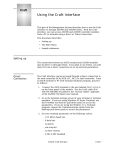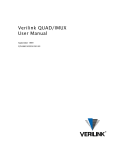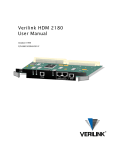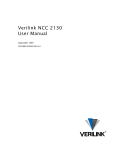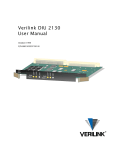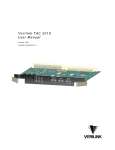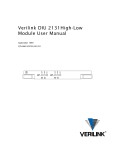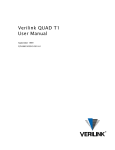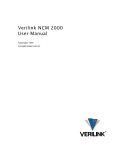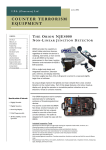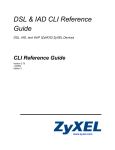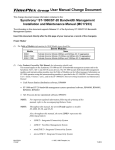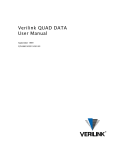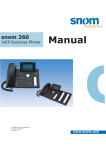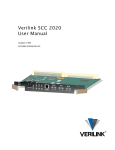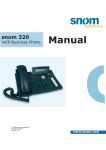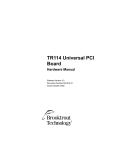Download Verilink QPRI 2921 User Manual
Transcript
Verilink QPRI 2921 User Manual September 1999 P/N 880-503143-001-A1 Copyright Notice Copyright 1999 Verilink Corporation. All rights reserved. This document does not create any express or implied warranty about Verilink or about its products or services. Verilink’s sole warranty is contained in its product warranty. The end-user documentation is shipped with Verilink’s products and constitutes the sole specifications referred to in the product warranty. Verilink has made reasonable efforts to verify that the information contained herein is accurate, but Verilink assumes no responsibility for its use or for any infringement of patents or other rights of third parties that may result. The customer is solely responsible for verifying the suitability of Verilink’s products for its use. Specifications are subject to change without notice. Trademarks Verilink is a registered trademark of Verilink Corporation. Access System 2000, WANscope, VeriStats, and FrameStart are trademarks of Verilink Corporation. Any named products herein are trademarks of their respective companies. FCC Requirements This equipment has been tested and found to comply within the limits for a Class A digital device pursuant to Part 15 of the Federal Communications Commission (FCC) rules. These limits are designed to provide protection against harmful interference in a commercial environment. This equipment generates, uses, and can radiate radio frequency energy and, if not installed and used in accordance with the user manual, can cause harmful interference to radio communications. There is no guarantee that interference will not occur in a particular installation. If this equipment causes harmful interference to radio or television reception—which can be determined by turning the equipment off and on—try to correct the interference by one or more of the following measures: • Reorient or relocate the receiving antenna. • Increase the separation between the equipment and receiver. • Connect the equipment into an outlet on a circuit different from that to which the receiver is connected. • Consult the dealer or an experienced radio/TV technician for help. This equipment complies with Part 68 of the FCC Rules. On the rear, side or bottom of the unit is a label that contains the FCC registration number and other information. If requested, provide this information to the telephone company. • All direct connections to the network lines must be made using standard plugs and jacks (compliant with Part 68). The following tables list the applicable registration jack universal order codes (USOCs), facility interface codes (FICs), and service order codes (SOCs). These are required to order service from the telco. For T1 interfaces: Port ID 1.544 1.544 1.544 1.544 Mbit/s Mbit/s Mbit/s Mbit/s SF SF, B8ZS ANSI ESF ANSI ESF, B8ZS REN/SOC 6.0N FIC 04DU9 04DU9 04DU9 04DU9 -BN -DN -1KN -1SN USOC RJ-48C jack For DDS interfaces: Port ID 56 kbit/s 64 kbit/s REN/SOC 6.0N FIC 04DU5 -56 04DU5 - 64 USOC RJ-48S jack • If the unit appears to be malfunctioning, inform the telco and disconnect it from the network lines until the source of trouble is determined to be your equipment or the telephone line . If your equipment needs repair, it should not be reconnected until it is repaired. • The unit has been designed to prevent harm to the network. If the telephone company finds that the equipment is exceeding tolerable parameters, it can temporarily disconnect service. In this case, the telephone company will provide you advance notice if possible. Verilink QPRI 2921 Manual iii • If the telephone company alters its equipment in a manner that can affect the use of this device, it must give you warning so that you have the opportunity to maintain uninterrupted service. You will be advised of your right to file a complaint with the FCC. • No customer is authorized to repair this equipment, regardless of warranty status. All repairs must be performed by Verilink or an authorized agent. It is the responsibility of users requiring service to report the need for service to Verilink or to one of our authorized agents. Lithium Battery English The lithium battery referred to in the following notices is contained inside the clock chip. DANGER! The battery can explode if incorrectly replaced! Replace only with the same or equivalent type recommended by the manufacturer. Dispose of used batteries according to the manufacturer’s instructions. DANGER! To avoid electrical shock in case of failure, the power supply must be installed by a professional installer. The terminal labeled with the ground symbol ( ) on the power supply must be connected to a permanent earth ground. CAUTION! Interconnecting circuits must comply with the requirements of EN60950:1992/A4:1997 Section 6.2 for telecommunications network voltages (TNV) circuits. Français ATTENTION! Une explosion peut se produire si la batterie est remplacée d’ une façon incorrecte! Remplacez-la seulement avec le même modêle de batterie ou un modèle équivalent selon les recommendations de manufacture. Disposez de les batteries usées selon les instructions de manufacture. ATTENTION! Pour éviter choc électrique en cas de insuccès, la provision de pouvoir doit êtré installé par un installeur professionnel. Le terminal de la provision de pouvoir, marqué du symbol de terre, ( ) doit connecté à un circuit de terre permanent. PRUDENT! Les circuits doivent êtré interconnectés de manière à ce que l’ équipement continue a êtré en agrément avec “EN60950:1992/A4:1997, Section 6.2, pour les circuits de voltage de liaisons d’ échanges (réseau) par les télécommunications (TNV),” après les connections de circuits. Españole ATTENCION! La bateria puede explotar si se reemplaza incorrectamente. Reemplace la bateria con el mismo tipo de bateria ó una equivalente recomendada por el manufacturero. Disponga de las baterias de acuerdo con las instrucciones del manufacturero. ATTENCION! Para evitar contacto con circuitos que electrocutan, la fuente de alimentación debe ser instalada por un técnico profesional. La terminal de la fuente de alimentación marcada con el símbolo de tierra ( ) debe ser conectada a un circuito de vuelta por tierra permanente. PELIGRO! Circuitos que se interconectan a la red de telecomunicaciones deben hacerse de tal manera que cumplan con los requisitos estipulados en las especificaciones “EN60950:1992/A4:1997, Sección 6.2, para los voltages de circuitos interconnectados a la Red de Telecomunicaciones (TNV),” despues de terminar las connecciones entre los circuitos. iv Verilink QPRI 2921 User Manual Deutsch VORSICHT! Explosionsgefahr bei unsachgemäßem Ersetzen der Batterie! Batterie gleichen Typs und gleicher Qualität benutzen, wie vom Hersteller empfohlen. Entsorgung der Batterie nach Anweisung des Herstellers! VORSICHT, GEFAHR! Um keinen Schlag zu erhalten beim Versagen der electrischen Anlage, muss der Stromanschluss von einem Elektriker vorgenommen werden. Der elektrische Pol, versehen mit dem Erdsymbol ( ) muss am Stromanschluss permanent geerdet sein. VORSICHT! Schaltungen, die in den Geräten zusammengeschaltet sind, müssen weiterhin den Vorschriften EN60950:1992/A4:1997, Absatz 6.2 für Telecommunications Netz Spannung (TNV) Schaltkreize entsprechen. Canadian Requirements This digital apparatus does not exceed the Class A limits for radio noise emissions from digital apparatus set out in the Radio Interference Regulations of the Canadian Department of Communications. Le présent appareil numérique n’émet pas de bruits radioélectriques dépassant les limites applicables aux appareils numériques (de la class A) prescrites dans le Règlement sur le brouillage radioélectrique édicté par le ministère des Communications du Canada. The Industry Canada label indentifies CS-03 certified equipment. This certification means that the equipment meets certain telecommunications network protective, operational and safety requirements. Industry Canada does not guarantee the equipment will operate to the user’s satisfaction. Before installing this equipment, users should ensure that it is permissible to be connected to the facilities of the local telecommunications company. The equipment must also be installed using an acceptable method of connection. In some cases, the company’s inside wiring associated with a single line individual service may be extended by means of a certified connector assembly (telephone extension cord). The customer should be aware that compliance with the above conditions may not prevent degradation of service in some situations. Repairs to certified equipment should be made by an authorized Canadian maintenance facility designated by the supplier. Any repairs or alterations made by the user to this equipment, or equipment malfunctions, may give the telecommunications company cause to request the user to disconnect the equipment. Users should ensure for their own protection that the electrical ground connections of the power utility, telephone lines and internal metallic water pipe system, if present, are connected together. This precaution may be particularly important in rural areas. Caution: Users should not attempt to make such connections themselves, but should contact the appropriate electric inspection authority, or electrician, as appropriate. Safety Precautions This equipment is intended to be installed only in a Restricted Access Location that meets the following criteria: • Access can only be gained by service personnel or users who have been instructed about the reasons for the restrictions applied to the location and about any precautions that must be taken. • Access can only be gained through the use of a lock and key or other means of security, and is controlled by the authority responsible for the location. When handling this equipment, follow these basic safety precautions to reduce the risk of electric shock and injury: • Follow all warnings and instructions marked on the product and in the manual. • Unplug the hardware from the wall outlet before cleaning. Do not use liquid cleaners or aerosol cleaners. Use a cloth slightly dampened with water. • Do not place this product on an unstable cart, stand, or table. It may fall, causing serious damage to the product. • Slots and openings in the shelves are provided for ventilation to protect them from overheating. These openings must not be blocked or covered. Never place this product near a radiator or heat register. Verilink QPRI 2921 Manual v • This product should be operated only from the type of power source indicated on the marking label and manual. If you are unsure of the type of power supply you are using, consult your dealer or local power company. • Do not allow anything to rest on the power cord. Do not locate this product where the cord will interfere with the free movement of people. • Do not overload wall outlets and extension cords, as this can result in fire or electric shock. • Never push objects of any kind into the shelves. They may touch dangerous voltage points or short out parts that could result in fire or electric shock. Never spill liquid of any kind on this equipment. • Unplug the equipment from the wall outlet and refer servicing to qualified service personnel under the following conditions: • When the power supply cord or plug is damaged or frayed. • If liquid has been spilled into the product. • If the product has been exposed to rain or water. • If the product has been dropped or if the cabinet has been damaged. Product Warranty Verilink’s product warranty covers repair or replacement of all equipment under normal use for a five-year period from date of shipment. Replacement products may be new or reconditioned. Any replaced or repaired product or part has a ninety (90) day warranty or the remainder of the initial warranty period, whichever is longer. Our in-house Repair Center services returns within ten working days. Customer Service Verilink offers the following services: • System Engineers at regional sales offices for network design and planning assistance (800) 837-4546 • Technical Assistance Center for free 24x7 telephone support during installation, maintenance, and troubleshooting (800) 285-2755 and [email protected] • To return a product, it must be assigned a Return Materials Authorization (RMA) number before sending it to Verilink for repair (800) 926-0085, ext. 2282 • Maintenance contracts and leasing plans (800) 837-4546 • Technical Training on network concepts and Verilink products (800) 282-2755 and [email protected] • Web site (www.verilink.com) Publications Staff vi This manual was written and illustrated by David Gardner. Contributing Writers and Editors: Dave Fradelis, Marie Metivier, Barbara Termaat, and Steve Rider. Verilink QPRI 2921 User Manual Checklist Use this detachable checklist to guide your installation of the QPRI 2921 for ISDN capabilities. When Before Ordering ISDN Information Required Notes Check for availability—Call or otherwise access your network service provider (telco) What applications? Data only. Notify telco you want the switch configured for DATA ONLY. • Data only What type of equipment will be hooked up? Manufacturer/Brand Names? Serial/Model Numbers? No TA supported. • Terminal Adapter (TA) • Bridge • Router • ISDN Telephone How will the equipment be hooked up? Between the telco and the Verilink equipment? Between the Verilink equipment and your equipment? We support RJ-48c connection to telco (Smartjack) interface. ISDN Circuit ID Number ISDN Ordering Code (IOC) (If required by your telco) Service and billing address Your contact name and number Telco contact name and number Telco to provide inside wiring and jack? Desired long-distance carrier Delivery of CLID or Station ID (Delivery of Calling Line ID is required) Delivery of DNIS (Delivery of DNIS (Dialed Number Information Services) required) No NSF is required. Netware Specific Facilities information element is not required. Multirate Services (Nx64) Multirate services may be required. Telco Will Provide Availability confirmation Estimated pricing SPIDs may not be applicable. Confirmation call • Due date • Switch type • Service profile identifiers (SPIDs) • Directory numbers Fulfillment package • Troubleshooting guide Verilink QPRI 2921 vii viii Verilink QPRI 2921 Table of Contents QPRI 2921 QPRI 2921 Dual-Port ISDN Primary Rate Interface .................................................. 1-1 Applications ..................................................................................................... 1-1 Features ........................................................................................................... 1-2 T1 Digital Transmission Facilities .......................................................... 1-2 Advanced Automatic Protection Switching ............................................ 1-2 Dial Backup ................................................................................. 1-2 Alternate T1 Backup .................................................................... 1-2 Crosspoint Switch ................................................................................... 1-2 Drop, Insert, and Bypass Mode ............................................................... 1-2 Alarm Management ................................................................................. 1-2 Advanced Programmable Architecture ................................................... 1-3 Node Management .................................................................................. 1-3 Diagnostics ............................................................................................. 1-3 System Components ........................................................................................ 1-3 QPRI 2921 Front Module ......................................................................... 1-3 LEDs ............................................................................................ 1-4 Management Ports ....................................................................... 1-4 Connector Interface Modules ................................................................. 1-4 Specifications .................................................................................................. 1-5 Technical and Regulatory Compliance ............................................................ 1-6 Quick Set-Up ........................................................................................................... 2-1 Getting Started ................................................................................................. 2-3 Terminal Parameters .............................................................................. 2-3 Logging On ............................................................................................. 2-3 Bus Compatibility ................................................................................... 2-3 Network Port Configuration ............................................................................. 2-5 FDL Options ............................................................................................ 2-6 Timing Options ....................................................................................... 2-7 ISDN PRI Port Configuration ............................................................................ 2-8 PRI Call Profile ...................................................................................... 2-10 Setting Alarm (Backup Trigger) Parameters ................................................... 2-13 Building Circuits ............................................................................................ 2-14 Activate the Primary Circuit ................................................................. 2-16 Configuring the QPRI 2921 Via the NCM 2000 Craft Interface ............................... 3-1 ISDN Access ..................................................................................................... 3-1 ISDN and Routine Management Tasks .................................................... 3-1 Logging On ....................................................................................................... 3-1 NCM Main Menu ............................................................................................... 3-2 Shelf and Slot Parameters ................................................................................ 3-4 NCM/QPRI 2921 Main Menu Commands .......................................................... 3-4 Administration Menu ....................................................................................... 3-5 Configuration Menu ......................................................................................... 3-6 T1 Port Configuration Menu ................................................................... 3-6 FDL Configuration Submenu ....................................................... 3-9 Verilink QPRI 2921 ix Configuration Menu (Timing Options) ...................................... 3-10 ISDN PRI Configuration Menu ............................................................... 3-13 PRI Port Configuration Menu ..................................................... 3-13 PRI Call Profile Configuration Menu .......................................... 3-15 Port n PRI Call Profile Configuration Menu ............................... 3-16 PRI Performance / Statistics Menu ............................................ 3-18 Diagnostics Menu .......................................................................................... 3-20 Performance / Status Menu ........................................................................... 3-23 Performance / Status Menu (24hr T1 Performance Data Summary) ..... 3-24 Net Port Alarm Threshold Status Menu ................................................ 3-26 Counter Menu ....................................................................................... 3-27 Net Port Alarm Menu ..................................................................................... 3-28 Net Port Alarm Threshold Configuration Menu .................................... 3-28 Net Port Alarm Theshold Status Menu .................................................. 3-31 Circuit Manager Menu .................................................................................... 3-32 Add Circuit Submenu ........................................................................... 3-34 Search Circuit Submenu ....................................................................... 3-36 Delete Circuit Submenu ........................................................................ 3-36 Edit Circuit Submenu ............................................................................ 3-37 Manufacturing Info ........................................................................................ 3-39 System Log Off .............................................................................................. 3-39 Troubleshooting ..................................................................................................... 4-1 Interpreting Alarms ......................................................................................... 4-1 Status Code ............................................................................................. 4-2 Alarm Description .................................................................................. 4-2 Classifications ........................................................................................ 4-2 Problem Types ........................................................................................ 4-2 What To Do About Alarms ............................................................................... 4-3 Alarm Records ........................................................................................ 4-3 Alarm List ........................................................................................................ 4-4 Interpreting Front Panel LEDs .......................................................................... 4-6 Network LEDs ......................................................................................... 4-6 System LED ............................................................................................. 4-7 x Verilink QPRI 2921 Chapter 1 QPRI 2921 Dual-Port ISDN Primary Rate Interface The QPRI 2921 application module working in conjunction with an NCM 2000 controller module provides your AS2000 system with critical network backup capability that includes ISDN PRI access. NOTE: The ISDN capability of the QPRI 2921 application module is only accessible through the NCM 2000 Controller Menu. The QPRI accepts high-speed data from local area networks, host mainframes, and other types of data terminal equipment. The aggregate data rate from terminal equipment can be one of the following: T1 Timeslots Data Rate n = 1—23 or 1—24 depending n × 56 kbit/s (up to 1.344 Mbit/s) (n = 1–24) on NFAS configuration n = 1—23 or 1—24 depending n × 64 kbit/s (up to 1.536 Mbit/s) (n = 1–24) on NFAS configuration Applications In dial-backup mode, the QPRI 2921 provides an alternate ISDN route when regular T1 lines are unavailable. The QPRI 2921 can also be used to designate a reserve leased T1 as a backup. Figure 1-1 ISDN Dial-Backup Application Network Services TAC 2010 DIU 2130 TAC 2010 DIU 2130 TAC 2010 DIU 2130 TAC 2010 DIU 2130 TAC 2010 DIDCSU 2912 DIDCSU 2912 DRPI 2922 NCM 2000 ISDN Switched Network Verilink QPRI 2921 1-1 QPRI 2921 Dual-Port ISDN Primary Rate Interface Features The QPRI 2921 system has the following features: T1 Digital Transmission Facilities The QPRI system carries data traffic onto a T1 transmission facility. Each port provides T1 transport bandwidth of n × 56 kbit/s or n × 64 kbit/s trunks. Advanced Automatic Protection Switching The QPRI system provides Advanced Automatic Protection Switching (AAPS) to alternate T1 lines using three hardware options: • QPRI with CIM 2064 (P/N 311-101467-001); four net ports • QPRI with CIM 2068 (P/N 311-101500-001); four equipment ports • QPRI with CIM 29003 (P/N 311-101501-001); two equipment ports, two net ports Dial Backup Alternate T1 Backup The QPRI system provides an alternate ISDN route for digital data traffic when the regular T1 line is unavailable. The QPRI system provides an alternate T1 route for digital data traffic when the regular T1 line is unavailable. Crosspoint Switch The QPRI system provides flexibility for designing data paths to and from multiple AS2000 T1 modules across the backplane. Incoming and outgoing channels can be set up to send data traffic. Drop, Insert, and Bypass Mode The QPRI supports drop, insert, and bypass functionality via its crosspoint switch. Further, the drop, insert, and bypass configuration helps reduce the number of network (T1) links among different sites. Alarm Management QPRI alarms are reported to the NCM. These alarms are viewed using the NCM Craft interface, Telnet, SNMP, or Node Manager. 1-2 Verilink QPRI 2921 QPRI 2921 Dual-Port ISDN Primary Rate Interface Advanced Programmable Architecture All QPRI system hardware and software components can be independently upgraded with product options and firmware upgrades. Additional modules can be added within a node to increase network channel capacity. CIMs and other modular components can be added, upgraded, or replaced independently. Node Management The NCM provides node management via Craft interface, Telnet, SNMP, and Verilink’s Node Manager. Diagnostics The QPRI provides line (LLB), data port (DPLB), repeater (RLB), and payload (PLB) loopbacks. Test patterns can be used with or without the loopbacks. System Components Hardware components of the QPRI 2921 system include: • NCM 2000 (Version 4.0 or higher firmware) with accompanying NIM • Quad-Port Primary Rate Interface (QPRI) ISDN module • Connector interface modules (CIMs): CIM 2064 (P/N 311-101467-001) CIM 2068 (P/N 311-101500-001) CIM 29003 (P/N 311-101501-001) • Universal power supply and shelf • System cables (Craft Cable P/N 458-501788-008) QPRI 2921 Front Module Quad-Port ISDN Primary Rate Interface (QPRI 2921) Front Panel Primary ACP Management port for direct connection to PC with Node Manager, RJ-45 SYS LOCAL 4 PORT 3 2 QPRI 2921 ACP Management communications port, extends bus to another shelf, RJ-45 Craft Port, RJ-11 1 Figure 1-2 Figure 1-2 shows the front panel of the QPRI 2921. PORT PRI EXT MANAGEMENT Verilink QPRI 2921 1-3 QPRI 2921 Dual-Port ISDN Primary Rate Interface LEDs The QPRI front panel’s System LED (SYS) is green when the module has passed the power-up self-test. The panel also contains four status LEDs: • Two for network port status • Two for data port status Chapter 4 of this manual defines the LEDs and alarms. Management Ports Three NCM front panel management ports support management of the local node and allow remote node management. • Local—RJ-11 direct connection to the Craft interface via: • An ASCII terminal • A PC running a terminal emulator • Node Manager ASCII Port Access window The QPRI 2921 also supports access to the ASCII interface over NCM Telnet sessions via modem dial-up SLIP connections. • PRI—Primary Management. Node Manager interface connection to the PC COM port. Type Serial port used for Node Manager access or ACP bus extension Connector RJ-45 (8-pin), RS-232-compliant • EXT— Multishelf Management. Extension port for daisychaining multiple AS2000 shelves (ACP-bus modules only). Type ACP management extension port Connector RJ-45 (8-pin), RS-232-compliant The PRI and EXT ports can be used interchangeably. Connector Interface Modules In addition to the all-net, all-equipment, or 2-net/2-equipment port configurations (RJ-48C), the CIMs also provide the following interfaces: • Alarm relay Loss of carrier conditions activate the relay contacts. These contacts can be wired to external alarm equipment. The connector pins provide output as a normally open (NO) contact, a normally closed (NC) contact, and a common (COM) lead contact. • External timing source input The 8-pin mini-DIN connector receives a clock signal from an external timing device. 1-4 Verilink QPRI 2921 QPRI 2921 Dual-Port ISDN Primary Rate Interface Figure 1-3 CIM Configurations CIM 2064, Four Net Ports (DS1) ALARM RELAY INPUT NO COM NC DS-1 CIM 2064 311-101467-001 EXT TIMING PORT 4 PORT 3 PORT 2 PORT 1 PORT 2 PORT 1 CIM 2068, Four Equipment Ports (DSX-1) ALARM RELAY INPUT NO COM NC DSX-1 CIM 2068 311-101500-001 EXT TIMING PORT 4 PORT 3 CIM 29003, Two Equipment Ports, Two Net Ports (DSX-1, DS1) ALARM RELAY INPUT NO COM NC CIM 29003 311-101501-001 EXT TIMING CPE DSX-1 CPE 1 NET 2 DS-1 NET 1 NOTE: Equipment Ports 1 and 2 require adapter cables to properly interface with native connectors. Specifications Table 1-1 QPRI General Specifications Number of Ports 4 per module) Transmission (Line) Rate 1.544 Mbit/s, RX: ± 200 ppm; TX: ± 32 Line Code B8ZS, AMI Framing Format ESF, SF CPE Impedance 100 Ω ± 5% at 772 KHz test Transmission Level 0 dB Input Level CIMs: 3.0 V ± 0.3 V base-to-peak, attenuated by 0 to 27.5 dB Output Level 3.0 V ± 0.3 V base-to-peak or DS1 into 100 Ω at 0 dB LBO Verilink QPRI 2921 1-5 QPRI 2921 Dual-Port ISDN Primary Rate Interface Output LBO (selectable) 0, 7.5, 15, or 22.5 dB (0 to 3000 feet) Loopbacks Line, Equipment Port, Repeater, Payload Timing Modes: Network, External, and Internal System port: External T1 (8-pin DIN) Table 1-2 CIM Specifications CIM Modules Name Physical Interface CIM 2064, 2068, 29003 External timing 8-pin DIN Alarm relays Form-C relay Ports RJ-48C Technical and Regulatory Compliance This product complies with the following regulatory specifications as they apply to telecommunications equipment: Table 1-3 Standards and Reference Documents AT&T AT&T 54016, AT&T 62411, AT&T TR-NPL-000054, AT&T 4ESS, AT&T 5ESS ANSI ANSI T1.403 FCC FCC Part 68 UL UL 1459 Revision 2 DMS 100, and NIS-2 ISDN CSA/DOC Bellcore 5R-Met002343 EIA ITU-T (Formerly CCITT) Q.900 series (I.400 series) regarding ISDN functionality RFC TR 1-6 Verilink QPRI 2921 Chapter 2 Quick Set-Up This chapter provides step-by-step procedures as an example for setting up your QPRI 2921 module and creating an ISDN dialbackup circuit. NOTE: Use the following information as a guide for the configuration process. Complete descriptions of the various screen options and suggestions for their applicability to your situation are given in the following chapter. For ISDN functionality, the QPRI 2921 ASCII interface must be accessed from the NCM 2000 module. The NCM 2000 uses the QPRI 2921 to allow access to ISDN dial-backup circuits or alternate T1 circuits under defined line failure conditions. When installed in a Multi-Line Shelf (MLS), the NCM/QPRI combination provides backup network access for other application modules on the shelf. NOTE: For the most effective and efficient set-up, have all required planning data such as your intended use, network (telco) provider specifications, channel and line requirements, circuit configurations, and other important information handy. For your convenience, worksheets are provided on the following page and the beginning of this manual in addition to those available in the AS2000 Basics Manual, Chapter 2— Site Planning. For information on accessing the QPRI 2921 directly with the Craft/Local port, see the DCSU 2911 User Manual. Figure 2-1 Hypothetical ISDN Dial-Backup Configuration ISDN CO NCM PRI QPRI PRI NCM QPRI Verilink QPRI 2921 2-1 Quick Set-Up When Before Ordering ISDN Information Required Notes Check for availability—Call or otherwise access your network service provider (telco) What application? Should be Data only. Be sure to tell your telco that you want the switch configured for DATA ONLY. • Data only What type of equipment will be hooked up? Manufacturer/Brand No TA supported. Names? Serial/Model Numbers? • Bridge • Router • ISDN Telephone How will the equipment be hooked up? Between the telco and the Verilink equipment? Between the Verilink equipment and your equipment? We support RJ-48c connection to telco (Smartjack) interface. ISDN Circuit ID Number ISDN Ordering Code (IOC) (If required by your telco) Service and billing address Your contact name and number Telco contact name and number Telco to provide inside wiring and jack? Desired long-distance carrier Delivery of CLID or Station ID (Delivery of Calling Line ID is required) Delivery of DNIS (Delivery of DNIS (Dialed Number Information Services) required) No NSF is required. Netware Specific Facilities information element is not required. Multirate Services (Nx64) Multirate services may be required. Telco Will Provide Availability confirmation Estimated pricing Confirmation call SPIDs may not be applicable Due date Switch type Service profile identifiers (SPIDs), if required. Directory numbers Fulfillment package Troubleshooting guide 2-2 Verilink QPRI 2921 Quick Set-Up Getting Started After the NCM and QPRI modules and their NIM/CIM have been installed in their appropriate shelf/slots (self-test has been successfully completed), connect the Craft Interface Cable (P/N 458-501788-008) to the Local port on the NCM front panel to access the ASCII interface. Terminal Parameters Logging On Terminal parameters: 19.2 kbit/s baud rate, 8 data bits, no parity, one stop-bit, and no flow-control. Make sure that the X-On/X-Off flow control is disabled. 1. Press ENTER to display the pSH+> prompt and type craft. 2. Press ENTER to display the NCM Main Menu. If the NCM Main Menu display Figure 2-2 shows the QPRI in the proper shelf/slot position, you may continue with the configuration tasks. The default password for the NCM will give the user Access Level 2 permissions. If you need a higher access level, see your NCM 2000 User Manual for more information. Bus Compatibility If there is no indication of the QPRI on the “shelf map” on the NCM Main Menu, the modules may be assigned to different busses on the shelf backplane. NCMs are usually sent out with their default bus being the C bus. Other modules usually are sent out with their default bus being the A bus. Assign the QPRI to the bus on which the NCM resides by accessing the QPRI’s ASCII port directly. 1. Connect the Craft Interface Cable directly to the LOCAL port on the QPRI module. 2. Press ENTER. 3. From the QPRI Main Menu, select the following: O) node administration>B) change the ACP bus 4. Once the bus assignment has been made, reboot the reassigned module by either • Using the reset command from the Controller Administration Menu, option R, or • Reseating the module in its slot. Verilink QPRI 2921 2-3 Quick Set-Up Reconnect to the NCM Local port for further operations. Figure 2-2 NCM Main Menu Firmware Version and Date of Release Node Address Menu Heading Area Node “Map” (Physical Location of Modules) Module Key Command List -- VERILINK NCM CONTROLLER : FW Rev 4.15, Dec 13 1997 12:53:30 -Site Name: Verilink Test Access Level: 2 Managing at NEAR end node [127.255.255.0] Node ID: 0 <- SLOT -> SHELF 1 2 3 4 5 6 7 8 9 10 11 12 13 0 ❶ ❷ ❸ 1 D *N [X] 2 3 4 KEY: A=DIDCSU, B=DIU/DBU, C=CSU, D=DIU, E=SDIU, F=DIU/DDS, G=DHDM, H=ATM/IMUX, I=IDCSU, J=PEP, K=DAC, L=HLM, M=IMUX, N=NCM, P=QPRI, Q=QUAD, R=SUBRATE, S=HSM, T=HDM, U=DCSU, V=VCU, X=QPRI S) shelf/slot O) administration C) configuration D) diagnostics P) performance/status A) alarm B) circuit manager I) manufacturing info X) exit this screen A [127.255.255.0] [1,1] QPRI > Node Address Data (Command) Entry Area Active NCM Master Designator ❶ ❷ ❸ 2-4 Access Level (1-4) Indicator for the type of shelf: M= Multi-line, D = Dual-line Asterisk indicates that the NCM is the Main Controller in the shelf Brackets around module letter ( [X] ) indicate current module selected Verilink QPRI 2921 Quick Set-Up Network Port Configuration 1. From the NCM ASCII interface Main Menu, Figure 2-2, select the QPRI application module using option S, Shelf/Slot. When refreshed, the Main Menu will use brackets to enclose the P, which indicates the QPRI. 2. From the Main Menu, select option C, “Configuration”, to start the configuration task. Figure 2-3 Configuration Menu A [127.255.255.0] [0,11] QPRI > x -- QPRI CONFIGURATION MENU -P) T1 port I) ISDN PRI X) Exit this screen 3. From the Configuration Menu, Figure 2-3, select option P to access the network port configuration menu, Figure 2-4. Figure 2-4 T1 Port Configuration Menu -- QPRI T1 PORT CONFIGURATION MENU -- In) Fn) Ln) Bn) NDn) NLn) An) DLn) In Service Frame Format Line Coding Line Build Out Network Density Network Initiated Loop Alarm Declare Time(sec) FDL Enable PRM Enable En) Enable ISDN F) FDL configuration C) Copy port X) Exit this screen PORT 1 PORT 2 PORT 3 PORT 4 YES ESF B8ZS -15db 12.5% 80s YES 0 YES NO Disabled YES ESF B8ZS -15db 12.5% 80s NO 0 YES NO Disabled YES ESF B8ZS 0-133ft 12.5% 80s NO 0 YES NO N/A YES ESF B8ZS 0-133ft 12.5% 80s NO 0 YES NO N/A T) Timing 4. In the T1 Port Configuration Menu, press the letter I, then the numeral 1, ENTER, then Y, to place Net Port 1 In Service. Press the I, then 2, ENTER, then Y, to place Net Port 2 In Service. 5. Press F, then 1, ENTER, then 2 to select ESF as your frame format for Net Port 1. Press F, then 2, ENTER, then 2 to select ESF as the frame format for Net Port 2. 6. Press L, then 1, ENTER, then 2 to select B8ZS as the line coding for Net Port 1. Press L, then 2, ENTER, then 2 to select B8ZS as the line coding for Net Port 2. Verilink QPRI 2921 2-5 Quick Set-Up 7. Press B, then 1, ENTER, then 1 to select 0db as the line build out for Net Port 1. Press B, then 2, ENTER, then 1 to select 0db as the line build out for Net Port 2. 8. Press ND, then 1, ENTER, then 1 to select NONE as the network density for Net Port 1. Press ND, then 2, ENTER, then 1 to select NONE as the network density for Net Port 2. 9. Press NL, then 1, ENTER, then Y to allow network initiated loops on Net Port 1. Press NL, then 2, ENTER, then Y to allow network initiated loops on Net Port 2. 10. Press A, then 1, ENTER, then 0 if you do not want the alarm declare time enabled on Net Port 1. Type a number 1 through 127 to indicate the number of seconds to elapse before declaring an alarm condition to the system for Net Port 1. Press A, then 2, ENTER, then 0 if you do not want the alarm declare time enabled on Net Port 2. Type a number 1 through 127 to indicate the number of seconds to elapse before declaring an alarm condition to the system for Net Port 2. 11. Press DL, then 1, ENTER, then Y to enable FDL for Net Port 1. Press DL, then 2, ENTER, then Y to enable FDL for Net Port 2. 12. Press S, then 1, ENTER, then the number 24 to set the signalling channel timeslot for Net Port 1. Press S, then 2, ENTER, then the number 24 to set the signalling channel timeslot for Net Port 2. 13. Press E, then 1, ENTER, then 1 to enable the inband for Net Port 1. Press E, then 2, ENTER, then 2 to enable ISDN for Net Port 2. FDL Options Facility Data Link is an ESF T1 port configuration option. The ESF FDL transmits framing information, error events, and loopback controls. FDL uses 4 kbit/s of bandwidth to transmit data. FDL cannot be used unless the network service provider (telco) has configured the T1 facility for ESF. 1. Press F to access the Configuration Menu (FDL Options). Figure 2-5 Configuration Menu (FDL Options) -- QPRI CONFIGURATION MENU (FDL OPTIONS)-PORT 1 PORT 2 Sn) FDL Standard T1.403 Mn) FDL Mode TERM Pn) Poll Mode NO POLL Cn) PRM C/R bit NONE In) Idle Pattern FLAGS An) Send/Rec LLB BOP YES Bn) Send/Rec PLB BOP YES X) exit this screen A [127.255.255.0] [0,11] QPRI > 2-6 T1.403 TERM NO POLL NONE FLAGS YES YES Verilink QPRI 2921 PORT 3 PORT 4 T1.403 TERM NO POLL NONE FLAGS YES YES T1.403 TERM NO POLL NONE FLAGS YES YES Quick Set-Up For each port: 2. Press S, then the port number, ENTER, to assign the FDL Standard to the port. Options available for the FDL Standard are TR54016, T1.403, or BOTH. This option determines how the network service provider examines and resets the ESF registers. Select the TR54016 option if your service provider is AT&T. Select T1.403 if your service provider is any other provider. 3. Press M, then the port number to show options for the FDL Mode. Currently, TERM is the only one supported. PASS is NOT supported. 4. Press P, then the port number to show options for the Poll Mode. Your options are POLL, NO POLL, and UNSOLICT. The above display shows that NO POLL has been selected. 5. Press C, then the port number to show options for the PRM C/R bit. Your options are NONE, USER, and TELCO. 6. Press I, then the port number to show options for the Idle Pattern. Options for this parameter are ALL ONES or FLAGS. The above display shows the FLAGS option. 7. Press A, then the port number for the prompt whether you want to send/receive ANSI BOP LLB. 8. Press B, then the port number for the prompt whether you want to send/receive ANSI BOP PLB. Timing Options 1. When the FDL options have been selected, return to the Configuration Menu and then select T for the Configuration Menu (Timing Options) submenu. Figure 2-6 Configuration Menu (Timing Options) A [127.255.255.0] [0,11] QPRI > t -- QPRI CONFIGURATION MENU (TIMING OPTIONS)-Current shelf timing source: Card 11, INTERNAL (TERTIARY) Source Slot Number Synchronization Auto Restore PRIMARY PC) 11 PS) INTERNAL PA) NO SECONDARY SC) 11 SS) INTERNAL SA) NO TERTIARY TC) 11 TS) INTERNAL TA) NO R) Receive clock from shelf: YES X) exit this screen A [127.255.255.0] [0,11] QPRI > 2. All primary and dial-backup circuits must use shelf timing to synchronize with each other; therefore, select R, then YES, then refresh the screen by exiting to the T1 Port Configuration Menu and then returning to the screen by Verilink QPRI 2921 2-7 Quick Set-Up selecting T. When the R) “Receive clock from shelf” option has been selected to be YES, the Configuration Menu (Timing Options) menu displays as shown in Figure 2-4. 3. Use the ISDN network ports as the primary and secondary sources. Use INTERNAL as the tertiary source. For example, if the QPRI 2921 is in slot 2, the shelf timing table should look like Figure 2-4. Exit to the Configuration Menu. NOTE: Ensure that the card used as a timing source is set to Receive Clock From Shelf as well. ISDN PRI Port Configuration The ISDN dial-backup circuit uses the NCM 2000 and the QPRI 2921 to allow access to the ISDN circuit as an alternate T1 circuit under defined line failure conditions. Since the following procedures are for an example which may not be exactly like your configuration requirements, use them only as a guide for your own configuration. NOTE: Use the ISDN Setup Checklist to help guide you through the ISDN setup process. Figure 2-7 Configuration Menu A [127.255.255.0] [0,11] QPRI > -- QPRI CONFIGURATION MENU -P) T1 port I) ISDN PRI X) Exit this screen From the Configuration Menu (Figure 4-1) type I for ISDN PRI to display the following Configuration Menu, Figure 2-8. Figure 2-8 PRI Configuration Menu A [127.255.255.0] [0,11] QPRI > i -- QPRI CONFIGURATION MENU -P) PRI Port Configuration C) PRI Call Profile A) PRI Statistics X) exit this screen A [127.255.255.0] [0,11] QPRI > 1. Select P from the PRI Configuration Menu to display the PRI Port Configuration Menu, Figure 3-3. 2-8 Verilink QPRI 2921 Quick Set-Up Figure 2-9 PRI Port Configuration Menu A [127.255.255.0] [0,11] QPRI > p -- QPRI ISDN PORT CONFIGURATION MENU -PORT 1 In) PRI In Service No Fn) NFAS Mode No NFAS Dn) D-Channel Mode Normal Bn) D-Channel Bits 8 bits Sn) Switch Type DMS 100 Pn) Own Numbering Plan ISDN-E.164 Nn) Own Numbering Type National En) Security Level No checks Ln) L2 auto establish No X) exit this screen A [127.255.255.0] [0,11] QPRI >> PORT 2 No No NFAS Normal 8 bits DMS 100 ISDN-E.164 National No checks No 2. Press I, then 1, ENTER, then Y to put Port 1 in service. Press I, then 2, ENTER, then Y to put Port 2 in service. 3. For NFAS mode (If you want the increased bandwidth capability from grouping the two lines together): a. Activate NFAS by pressing F1 for Port 1. Select NFAS. Since NFAS controls the other port as well, there’s no need to configure both ports. The NFAS configuration will apply to BOTH ports. (Port 1 is then the “controlling” port.) b. Reboot the module by exiting all the way to the Main Menu, selecting O to display the Administration Menu, Figure 2-10. The card may also be rebooted by unseating it, then reseating it. (Rebooting is required whenever the NFAS setting is changed.) Figure 2-10 NCM Controller Administration Menu (QPRI 2921 Card Administration Submenu) [0.0.0.5] [1,2] QPRI 2921 > o -- NCM CONTROLLER ADMINISTRATION MENU -Date/Time/Zone: 3-10-97 13:52:59 Node Address: [0.0.0.5] Node ID: 1 Site Name: TAC-LAB System Uptime: 4:03:03 --- QPRI 2921 -- Card Administration -- [01,02] --O) switch over permanent Q) query firmware R) reset card Y) switch over once U) clear card configuration X) exit this screen [0.0.0.5] [1,2] QPRI 2921 > Verilink QPRI 2921 2-9 Quick Set-Up e. Select R) “reset card” to reboot the module and implement NFAS. NOTE: If you use ESF/B8ZS: Do not invert the D Channel Use 8 bits on the D Channel If you use SF/AMI: Invert the D Channel Use 7 bits on the D Channel 4. Set the Switch Type, Own Numbering Plan, and Own Numbering Type according to the parameters your NSP has provided you (use the checksheet provided). The choices shown above are a possible (and recommended) configuration. 5. Set the Security Level according to your particular needs. 6. Set the L2 auto establish to “Yes”. It allows for verification of signal connection. PRI Call Profile From the PRI Configuration Menu, Figure 2-8, choose C, “PRI Call Profile”, to display the PRI Call Profile Configuration Menu. Figure 2-11 PRI Call Profile Configuration Menu A [127.255.255.0] [0,11] QPRI > c -- QPRI CALL PROFILE CONFIGURATION MENU -1) Port 1 Call Profile 2) Port 2 Call Profile X) Exit this screen A [127.255.255.0] [0,11] QPRI > Choose the port to configure to display the Port n Call Profile Configuration Menu. No call profile of Port 2 is available when in NFAS mode. Figure 2-12 Port 1 PRI Call Profile Configuration Menu (sample) -- QPRI PORT 1 CALL PROFILE CONFIGURATION MENU -Ref Own Number Ext Number Bandwidth Direction A) Add Call Profile M) Modify Call Profile S) Set Call Action D) Delete Call Profile X) Exit this screen A [127.255.255.0] [0,11] QPRI > Status NOTE: NFAS can have up to 48 call profiles on port 1 only. Without NFAS you can only have up to 24 call profiles per port. 1. Select A to add a call profile. Each connection that needs a backup needs a call profile. 2-10 Verilink QPRI 2921 Quick Set-Up Figure 2-13 PRI Port 1 Add Call Profile Menu A [127.255.255.0] [0,11] QPRI > a -- QPRI PORT 1 ADD CALL PROFILE MENU -R) Call Profile Ref 0 D) Call Direction Deleted O) No. of Own Digits 0 N) Own Call Number ---I) Ext Numbering Plan ISDN-E.164 U) Ext Numbering Type International C) Ext No. of Digits 0 P) Ext Call Number ---T) Transfer Mode Unrestricted B) Call Bandwidth B1=64K M) MultiRate Count ---A) Rate Adaption None E) Test Call Interval(min.) 0 S) Send Call Profile X) Exit Screen A [127.255.255.0] [0,11] QPRI > 2. R) Call Profile Ref—Select an identifying reference number that is distinct from any previously used IDs for the selected port. (Use the Modify option to change existing call profiles.) You may choose a number from 1 through 48 for this reference ID number. If you do not choose a number, the QPRI will select the lowest available reference ID. 3. D) Call Direction—Select whether the call profile is for incoming calls, outgoing calls, or both. “Deleted” invalidates the call profile. “Both” is recommended. 4. O) No. of Own Digits—Number of digits in your phone number. Enter the number of digits in your phone number (1 through 15). If the number is smaller than the length of an existing string associated below, you will be prompted to confirm whether or not you want to truncate the string. If the response to the prompt is Y, the associated string wil be truncated; otherwise, the length will not be accepted. 5. N) Own Call Number—Enter your own phone number (The number from which you are calling). If the entered string exceeds the associated length as specified above, the string will be truncated. For outgoing calls, your “Own Call Number” is the CLID (calling line ID) or station ID (SID). For incoming calls, your “Own Call Number” is the DNIS (dialed number information service). Talk to your own telephone department or carrier to decide how to assign the call number. Verilink QPRI 2921 2-11 Quick Set-Up 6. I) Ext Numbering Plan—Ask your NSP for their external numbering plan. Your choices are “Unknown”, “ISDN-E.164”, “Telephone-E.163”, or “Private”. 7. U) Ext Numbering Type—Ask your NSP for their number type (usually National). Your choices are “Unknown”, “International”, “National”, or “Local”. 8. C) Ext No. of Digits—The number of digits in the external phone number (1 through 15). If the number is smaller than the length of an existing string associated below, you will be prompted to confirm whether or not you want to truncate the string. If the response to the prompt is Y, the associated string will be truncated; otherwise, the length will not be accepted. 9. P) Ext Call Number—Enter the external phone number being called (The number you are calling). If the entered string exceeds the associated length as specified above, the string will be truncated. On incoming calls, this number is the CLID or SID. For outgoing calls, this is the dialed number and will be delivered as DNIS at the receiving end. 10. T) Transfer Mode—If either or both ends of the ISDN circuit have AMI, choose “Restricted” transfer mode and “56K” for the rate adaption. If both ends are B8ZS, choose “Unrestricted” and “None” for the rate adaption. (Ask your NSP). 11. B) Call Bandwidth—For Multirate ISDN, set “Call Bandwidth” option to “Multirate”. Select the desired number of multirate channels, up to 24. Otherwise, you have the option of B1=64K. 12. M) Multirate Count—Select the desired number of multirate channels, up to 24. 13. A) Rate Adaption—If either or both ends of the ISDN circuit have AMI, and “Restricted” transfer mode has been selected, choose “56K” for the rate adaption. If both ends are B8ZS, and “Unrestricted” transfer mode has been selected, choose “None” for the rate adaption. Rate adaption is different from restricted or unrestricted mode. 14. E) Test Call Interval (min.)—Set the interval time for test calls. Choose 0, and this feature is disabled. DO NOT use test calls. 15. S) Send Call Profile—Select this option to SET the parameters you have chosen in the previous steps. If you do not select this option before exiting the PRI Port n Add Call Profile Menu, the parameters will NOT be set. 16. Repeat this set of procedures for EACH call profile you intend to have. 2-12 Verilink QPRI 2921 Quick Set-Up Setting Alarm (Backup Trigger) Parameters When normal service is interrupted, errored, or lost, an alarm triggers the backup circuit. Therefore, this alarm must be set for the ports you want to monitor/trigger for backup activation. 1. Select A from the Main Menu, Figure 2-1, to access the Net Port Alarm Menu. 2. Set the “Card Alarm Reporting” option (A) to “YES”. Figure 2-14 Net Port Alarm Menu A [127.255.255.0] [1,2] QPRI > a -- QPRI NET PORT ALARM MENU -N) NMS Address 128.0.0.0 A) Card Alarm Reporting YES C) Configure Thresholds S) Alarm status O) Display Alarm Buffer Tn) Set Default Thresholds X) exit this screen 3. Select C to configure thresholds. Figure 2-15 Net Port Alarm Threshold Configuration Menu A [127.255.255.0] [0,11] QPRI > c -- QPRI NET PORT ALARM THRESHOLD CONFIGURATION MENU -PORT 1 PORT 2 PORT 3 Pn) Alarm Reporting(NET) YES YES YES Fn) LOF threshold 3 3 3 LOF interval 3 3 3 Ln) LOS threshold 3 3 3 LOS interval 3 3 3 Rn) RAI threshold 1 1 1 RAI interval 1 1 1 An) AIS threshold 1 1 1 AIS interval 1 1 1 Bn) BPV threshold 1 1 1 BPV interval 1 1 1 En) ES 15min threshold 900 900 900 ES 24hr threshold 86400 86400 86400 Sn) SES 15min threshold 900 900 900 SES 24hr threshold 86400 86400 86400 In) BER threshold DISABLE DISABLE DISABLE X) exit this screen A [127.255.255.0] [0,11] QPRI > PORT 4 YES 3 3 3 3 1 1 1 1 1 1 900 86400 900 86400 DISABLE 4. Enable Net Ports Alarm Reporting (NET) by setting the value Pn to “YES”. Verilink QPRI 2921 2-13 Quick Set-Up Building Circuits Circuit building is a primary function of the NCM 2000. For general information on circuit building, refer to the NCM 2000 User Manual. This section provides “Quick Set-up” circuit building information specifically for the QPRI 2921 with material not covered in the NCM 2000 User Manual. For more details on circuit building, refer to the section on circuit building in Chapter 3 of this document. NOTE: If you are adding an NCM into a node that has other modules with pre-existing circuits, the circuits must be cleared before using the modules with the NCM or building new circuits with the NCM Circuit Manager. Build main and backup circuits using the Circuit Manager Menu, Figure 2-20, by selecting B from the Main Menu, Figure 2-1. Figure 2-16 Circuit Manager Menu A [127.255.255.0] [1,2] QPRI > b Circuit Manager -- [1,1] NCM 2000 Firmware 4.15 ->>>>>> NO CIRCUIT FOUND IN DATABASE <<<<< A) add circuit L) search circuit D) delete circuit E) edit circuit P) prev page I) activate circuit N) next page R) deactivate circuit X) exit to craft main menu A [127.255.255.0] [1,2] QPRI > When this menu is activated for the first time, and no circuits have been built yet, the mesage NO CIRCUIT FOUND IN DATABASE will display. Figure 2-17 Add Circuit Menu A [127.255.255.0] [1,2] QPRI > a Add Circuit -- [1,1] NCM 2000 Firmware 4.15 -N) Name: -P) Priority: norm T) Type: -M) Mode: -SP) [-,-] undefined DP) [-,-] undefined SM) --src port chn-DM) --dst port chn-(undefined port) (undefined port) (undefined port) (undefined port) (undefined port) (undefined port) (undefined port) (undefined port) U) Bus: -->-->>->> Circuit Inactive <<-<<--<S) Setup X) Exit A [127.255.255.0] [1,2] QPRI > 2-14 Verilink QPRI 2921 Quick Set-Up Figure 2-18 Circuit Manager Menu (With Circuits Added) Circuit Manager -- [1,1] NCM 2000 Firmware 4.15 -Page : 1 Total: 2 circuits Name Type Mode Prio Src Port Dest Port Bus Status ------------ ---- ---- ---- ---------------- ---------------- --- -----QPRItestC1 prim 64k crit [1, 2] QPRI net 3 [1, 2] QPRI net1 INT Inacti dialbackup d-bk 64k crit [1, 2] QPRI net 4 [1, 2] QPRI net2 -Inacti A) add circuit L) search circuit D) delete circuit E) edit circuit P) prev page I) activate circuit N) next page R) deactivate circuit X) exit to craft main menu A [127.255.255.0] [1,2] QPRI > Figure 2-19 Add Circuit Menu A [127.255.255.0] [1,2] QPRI > a Add Circuit -- [1,1] NCM 2000 Firmware 4.15 -N) Name: -P) Priority: norm T) Type: -M) Mode: -SP) [-,-] undefined DP) [-,-] undefined SM) --src port chn-DM) --dst port chn-(undefined port) (undefined port) (undefined port) (undefined port) (undefined port) (undefined port) (undefined port) (undefined port) U) Bus: -->-->>->> Circuit Inactive <<-<<--<S) Setup X) Exit A [127.255.255.0] [1,2] QPRI > Figure 2-20 Circuit Manager Menu [0.0.0.5] [1,2] QPRI > b Circuit Manager -- [1,1] NCM 2000 Firmware 1.94 -Page : 1 Total: 2 circuits Name Type Mode Prio Dest Port Src Port ------------ ---- ---- ---- ---------------- ---------------a prim 64k norm [1, 2] QPRI NET1 [1, 2] QPRI NET3 b d-bkp 64k norm [1, 5] QPRI NET1 [1, 5] QPRI NET4 A) add circuit L) search circuit D) delete circuit E) edit circuit P) prev page I) activate circuit N) next page R) deactivate circuit X) exit to craft main menu [0.0.0.5] [1,2] QPRI > Bus --Non Non Status -----Inacti Active • Build T1 to T1 or CPE Port to T1 circuits as the primary circuit. Verilink QPRI 2921 2-15 Quick Set-Up • Port providing backup is the Source port of the primary circuit. • Circuit type is “Primary” for the main circuit and “Dial Bkup” for the ISDN dial backup circuit. Use “Switched” to manually activate the T1 or ISDN circuit. • Set the Call Reference Value to the Call Profile Number defined before (the Call Reference Number is the Call Profile Number). Activate the Primary Circuit • Activate the primary circuit from the Circuit Manager menu by selecting I. • Create an error to test the dial backup circuit or set a test call interval from the PRI Modify Call Profile Menu accessed by selecting M from within the Port PRI Call Profile Configuration Menu. 2-16 Verilink QPRI 2921 Quick Set-Up When Before Ordering ISDN Information Required Notes Check for availability—Call or otherwise access your network service provider (telco) What applications? Should be Data only. Tell your telco that you want the switch configured for DATA ONLY. • Data only What type of equipment will be hooked up? Manufacturer/Brand Names? Serial/Model Numbers? No TA supported. • Terminal Adapter (TA) • Bridge • Router • ISDN Telephone How will the equipment be hooked up? Between the telco and the Verilink equipment? Between the Verilink equipment and your equipment? ISDN Circuit ID Number ISDN Ordering Code (IOC) (If required by your telco) Service and billing address Your contact name and number Telco contact name and number Telco to provide inside wiring and jack? Desired long-distance carrier Telco Will Provide Availability confirmation Estimated pricing SPIDs may not be applicable. Confirmation call • Due date • Switch type • Service profile identifiers (SPIDs) • Directory numbers Fulfillment package • Troubleshooting guide Verilink QPRI 2921 2-17 Quick Set-Up 2-18 Verilink QPRI 2921 Chapter 3 Configuring the QPRI 2921 Via the NCM 2000 Craft Interface ISDN Access For ISDN functionality, the QPRI 2921 Craft interface must be accessed from the NCM 2000 module. This may be done with a direct cable connection from the NCM 2000 module front panel to an ASCII terminal or PC running a terminal emulator program, or using the NCM 2000’s Telnet capability. To set up the dial-backup circuit feature, please see Chapter 2, “Creating an ISDN Dial-Backup Circuit”. ISDN and Routine Management Tasks The following major functions are available through the Craft interface: • • • • T1 port, equipment port, and timing parameter configuration Network and equipment port diagnostics Performance, status, and alarm monitoring Circuit building, editing, and viewing In addition to the Craft interface, you can use Verilink’s Node Manager—a graphical user interface (GUI) management software package—to configure the QPRI module. For more information, see the Node Manager for Windows 95 User Manual. Logging On 1. To access the NCM/QPRI for the first time via the NCM 2000, at the psH+> prompt type craft (in lowercase letters), then press ENTER. (Note that the NCM interface will return you to the psH+> prompt after 15 minutes of inactivity at the keyboard.) 2. When accessing the NCM/QPRI for the first time, at the YOUR PASSWORD prompt, press ENTER. Until you change the password, the ENTER key is the default password. If you have changed the default password, then type the correct password (up to 8 characters, including ******) spaces). The screen will display placeholders (****** ****** as you type the password. After typing the password, press ENTER. Verilink QPRI 2921 3-1 Configuring the QPRI 2921 Via the NCM 2000 Craft Interface NOTE: Setting the password on the NCM has no effect on the passwords of the QPRI or other modules in the node. To set the password for the QPRI module, you must access the QPRI module via direct connection. For more information on NCM security or password assignment, see the NCM 2000 User Manual. NCM Main Menu The NCM Main Menu displays the contents of slots in the shelves of the selected node. NOTE: This manual deals with the QPRI module in particular and the NCM module with regard only to how the NCM module interacts with the QPRI module. In the screen displayed via the NCM Main Menu: • Slots containing QPRI modules show a P at the intersection of rows and columns that designate the shelf/slot location of the QPRI module. • The letter N shows the location(s) containing NCM module(s). • The letter surrounded by brackets ( [ ] ) designates the location of the module that is referenced and modified via submenus of the NCM Controller Menu. • On initial log in, brackets surround the module being used as • the log-in access point. The NCM Controller Menu option S (shelf/slot) is used to move to a desired module in the node. In Figure 3-1, the NCM Main Menu shows a QPRI 2921 (designated by P) in slot 2. Using the S) shelf/slot command, the currently accessed module indicated by the square brackets ([[ ]) ] has been changed to the QPRI 2921 in slot 2. The asterisk next to the N (which designates the NCM 2000 module) indicates that the NCM 2000 module is the node master. NOTE: Many of the QPRI 2921 ASCII screens accessed via the NCM 2000 will differ significantly from those accessed via the QPRI Local Port. 3-2 Verilink QPRI 2921 Configuring the QPRI 2921 Via the NCM 2000 Craft Interface Figure 3-1 NCM Main Menu Firmware Version and Date of Release Node Address Menu Heading Area Node “Map” (Physical Location of Modules) Module Key Command List Access Level (1-4) -- VERILINK NCM CONTROLLER : FW Rev 4.15, Dec 13 1997 12:53:30 -Site Name: Verilink Test Access Level: 2 Managing at NEAR end node [127.255.255.0] Node ID: 0 <- SLOT -> SHELF 1 2 3 4 5 6 7 8 9 10 11 12 13 0 ❶ ❷ ❸ 1 D *N [X] 2 3 4 KEY: A=DIDCSU, B=DIU/DBU, C=CSU, D=DIU, E=SDIU, F=DIU/DDS, G=DHDM, H=ATM/IMUX, I=IDCSU, J=PEP, K=DAC, L=HLM, M=IMUX, N=NCM, P=QPRI, Q=QUAD, R=SUBRATE, S=HSM, T=HDM, U=DCSU, V=VCU, X=QPRI S) shelf/slot O) administration C) configuration D) diagnostics P) performance/status A) alarm B) circuit manager I) manufacturing info X) exit this screen A [127.255.255.0] [1,1] QPRI > Node Address Data (Command) Entry Area Active NCM Master Designator ❶ ❷ ❸ Indicator for the type of shelf: M= Multi-line, D = Dual-line Asterisk indicates that the NCM is the Main Controller in the shelf Brackets around module letter ( [X] ) indicate current module selected The node master is the module responsible for: • Collecting alarm information for the node. • Controlling the relay responsible for reflecting the node’s alarm status. (The relay is activated if any module is in major or critical alarm status. See the NCM 2000 User Manual.) • Controlling circuit builder. Menus and reports are available for the QPRI 2921 via the NCM 2000 by using the S (shelf/slot) option of the NCM Main Menu to select a QPRI module. Verilink QPRI 2921 3-3 Configuring the QPRI 2921 Via the NCM 2000 Craft Interface Shelf and Slot Parameters To access a QPRI module from the Main Menu, enter S to specify the Shelf/Slot address. • If the module slot address is already on the current shelf, enter the slot number, then press ENTER. • If the module slot address is on a different shelf, enter the shelf number followed by a comma and then the slot number (e.g., 1,3) then press ENTER. Table 3-1 Shelf/Slot Designation Command S Description Shelf: Use this field to select the shelf containing the QPRI 2921 you want to access. Options 0–4 Slot: Use this field to select the slot containing the QPRI 2921 you want 1–13 (Multiline) to access. 1–2 (Dual-line) NCM/QPRI 2921 Main Menu Commands Once the QPRI module has been selected, the Main Menu commands pertain to that module. The following commands are available on the Main Menu (Figure 3-1) to manage the QPRI 2921: Table 3-2 Main Menu Commands Command 3-4 Description S Shelf/slot: Using this command, you can navigate from one card to another, Table 3-1. O Administration, Figure 3-2, Table 3-3. C Configuration, Figure 3-3, Table 3-4. D Diagnostics, Figure 3-16, Table 3-15. P Performance/Status, Figure 3-17, Table 3-16. A Alarm—Figure 3-21,Table 3-19. B Circuit manager—Figure 3-25, Table 3-21. For more information on this option, see the NCM User Manual. I Manufacturing Info—Displays hardware information for the appropriate card, Figure 3-31. X Exit—System log-off, Figure 3-32. Verilink QPRI 2921 Configuring the QPRI 2921 Via the NCM 2000 Craft Interface Administration Menu When the shelf/slot address for the QPRI 2921 is selected from the NCM Main Menu and the screen is refreshed by pressing ENTER, the Main Menu’s prompt displays the shelf/slot address of the QPRI 2921. Command O displays the NCM Controller Administration Menu’s QPRI 2921 Card Administration Submenu. Figure 3-2 NCM Controller Administration Menu (QPRI 2921 Card Administration Submenu) -- NCM CONTROLLER ADMINISTRATION MENU -Date/Time/Zone: 05-31-01 17:27:46 Node Address: [127.255.255.0] Node ID: 20 Site Name: System Uptime: 17:25:27 --- QPRI -- Card Administration -- [01,02] --O) switch over permanent Q) query firmware R) reset card Y) switch over once I) change site name U) clear card configuration X) exit this screen A [127.255.255.0] [1,2] QPRI > Table 3-3 Card Administration Submenu Commands Command Description Options O Switch over permanent—This option designates the partition A or B firmware version when you reboot the card. Assign a permanent partition to boot from in case of power failure. Before choosing a partition, ensure that a firmware version exists on both partitions using the Query Firmware command below. Q Query Firmware—Use this option to display the firmware versions and their status for the A and B flashbanks (unless a flashbank is empty). R Reset Card—This option reboots the module. Y Switch Over Once—Use this option when testing new firmware versions to 1) A change from partition A to B or vice versa. The next time you reboot, the 2) B module will use the original partition/flashbank. Though you can use this option for diagnostics, you should nevertheless indicate a permanent partition to boot from in case of power failure. I Change Site Name—Use this option to specify the site name for the QPRI. Limited to 19 viewable characters. All reports will contain this information which—in case of a problem—will help to identify the module location. U Clear Card Configuration—This option clears the configuration of the card and Yes or No (Y/N) returns it to the default settings. NOTE: Use with Caution! 1) A 2) B [0.0.0.5] [1,2] QPRI > u Clear card configuration on shelf 1 slot 2 (Y/N)? y Card configuration cleared X Exit this Screen—Returns you to the Main Menu, Table 3-1. Verilink QPRI 2921 3-5 Configuring the QPRI 2921 Via the NCM 2000 Craft Interface Configuration Menu Typing the command C from Main Menu displays the QPRI 2921 Configuration Menu. This menu provides access to the menus used to configure the T1 port, data port, or ISDN PRI options. Figure 3-3 Configuration Menu A [127.255.255.0] [0,11] QPRI > c -- QPRI CONFIGURATION MENU -P) T1 port I) ISDN PRI X) Exit this screen A [127.255.255.0] [0,11] QPRI > Table 3-4 Configuration Menu Commands Command Description P T1 port—Displays the QPRI 2921 T1 Port Configuration Menu, Figure 3-4, Table 3-5. I ISDN PRI—Displays the PRI Configuration Menu, Figure 3-8, Table 3-9. X Exit this Screen—Returns you to the Main Menu, Table 3-1, Table 3-2. T1 Port Configuration Menu To access the T1 Port Configuration Menu, enter P from the Configuration Menu. To change a port configuration, enter the command followed by the port number. For example, to remove port 2 from service, In, enter I2 (n is a variable that identifies the port number). Figure 3-4 QPRI 2921 T1 Port Configuration Menu A [127.255.255.0] [0,11] QPRI > p -- QPRI T1 PORT CONFIGURATION MENU -PORT 1 PORT 2 In) In Service YES YES Fn) Frame Format ESF ESF Ln) Line Coding B8ZS B8ZS Bn) Line Build Out -15db -15db NDn) Network Density 12.5% 80s 12.5% 80s NLn) Network Initiated Loop YES NO An) Alarm Declare Time(sec) 0 0 DLn) FDL Enable YES YES PRM Enable NO NO En) Enable ISDN Disabled Disabled F) FDL configuration C) Copy port T) Timing X) Exit this screen A [127.255.255.0] [0,11] QPRI > PORT 3 YES ESF B8ZS 0-133ft 12.5% 80s NO 0 YES NO N/A PORT 4 YES ESF B8ZS 0-133ft 12.5% 80s NO 0 YES NO N/A Following is a brief description of the T1 port configuration parameters: 3-6 Verilink QPRI 2921 Configuring the QPRI 2921 Via the NCM 2000 Craft Interface Table 3-5 T1 Port Configuration Menu Commands Command Description Options In In Service: Use this option to place the port in service. Yes or No (Y/N) Fn Frame Format: Choose SF (Superframe) or ESF (Extended Superframe Format) as dictated by what your installation supports. ESF is recommended. Select SF for installations not supporting ESF. 1) SF 2) ESF SF provides traffic signaling and framing. It is sometimes referred to as D4. Caution: Setting the framing to SF renders other parameters—such as FDL, below inoperative. ESF provides cyclic redundancy check, performance monitoring, data checking, and link bits (Facility Data Link, or FDL). Ln Line Coding: Use this option to choose Alternate Mark Inversion (AMI) or Bipolar Eight-Zero Substitution (B8ZS) as dictated by your T1 facility. 1) AMI 2) B8ZS B8ZS is a protocol that replaces eight consecutive Zero bits with two intentional bipolar violations (BPVs) that are not counted as errors by the B8ZS equipment. B8ZS enables each DS0 to transmit at 64 kbit/s with unlimited zeros. This option overrides any selected network density enforcement. This is the recommended option for ISDN. AMI is a T1 signal in which successive Ones (pulses) alternate in polarity and in which Zeros (spaces) are of zero amplitude. AMI is the original T1 line format that does not support long strings of zeros. Normally, this option is used in conjunction with the network density enforcement option. If the T1 facility experiences pattern sensitive errors or constant dribbling errors, verify that the unit is not misoptioned for AMI. The intentional errors inserted by B8ZS equipment cannot be decoded by the AMI equipment. AMI requires use of an ISDN inverted D-channel. Bn Line Build Out: Line Build-Out is the signal strength used by the CSU and is calculated by considering the length of the cable connecting the first line repeater and the CSU. It is the db loss inserted to compensate for transmitting levels to first repeaters when no network interface is involved. Choose one of the following options: 1) 2) 3) 4) 0 db -7.5 db -15 db -22.5 db 0 db: if the repeater is between 2000 and 3000 feet from the CSU, or if you are using a network interface unit (smart jack) used by most phone companies. -7.5 db: if the repeater is between 1000 and 1999 feet from the CSU. -15 db: if the repeater is between 250 and 999 feet from the CSU. -22.5 db: if the repeater is between 0 and 249 feet from the CSU. Verilink QPRI 2921 3-7 Configuring the QPRI 2921 Via the NCM 2000 Craft Interface Command NDn Description Network Density: Use this option to specify the type of network density enforcement to use with PRI line coding. Digital transmissions over public switched telephone network lines cannot support long strings of zeros (repeaters and clocking devices lose synchronization). Therefore, the density algorithms ensure that a minimum pulse density is met to ensure stable system timing. Options 1) NONE 2) 80 zeros 3) 15 zeros 4) 12.5% & 80 zeros 5) TR 62411 Choose one of the following if using 64K AMI. Note that these options are ignored with B8ZS line code: None: does not insert a one. Use this option with B8ZS or a 56K channel. Also recommended for ISDN capability. 80 zeros: inserts a one into every string of more than 80 consecutive zeros. 15 zeros: inserts a one into every string of more than 15 consecutive zeros. 12.5% & 80 zeros: inserts a one into every string of eight or more consecutive zeros when the average density of ones fall below 12.5% or if there are more than 80 consecutive zeros. TR 62411: inserts a one into every string of more than 15 consecutive zeros or when there are less than a minimum number of N ones in every window of 8(N+1) data bits (12.5%). N can be any value from 1 to 23. This option is the same as 12.5% + 15 zeros. NLn Network Initiated Loop: Use this option to specify if you wish to allow your Yes or No QPRI to be remotely put into a line loopback. (Y/N) An Alarm Declare Time (sec): Use this option to indicate how many seconds will elapse before a message regarding a problem is displayed. DLn FDL Enable/PRM Enable: Facility Data Link (FDL). The ESF Facility Data Link Yes or No (Y/N) is used to transmit performance registers and controls, error events, and loopback controls. The FDL uses 4 kbit/s of bandwidth to transmit messages. This option only enables or disables the FDL. It only reports if you have the Performance Report Message Command/Response (PRM C/R) bit enabled or disabled. To change this option’s status or configuration, select the FDL Configuration command (F) and use the Cn (PRM C/R bit) option. 0..127 seconds Note: Enabling this option is meaningless for ports in SF mode. En Enable Inband ISDN: Turns on access to one of the channels in the option fields for inband communication. To receive and transmit remote configuration and diagnostic information, the channel has to be enabled on both ends. 1) Inband enable 2) ISDN enable 3) Both disable This command is used to enable an inband channel or ISDN D-channel, or disable both. An inband channel uses a timeslot (DS0) to send and recieve remote configuration and diagnostic information. An ISDN D-channel is used for ISDN call set-up and other messages. Both ends must have the same option selected. Select the Inband Timeslot option below before implementing this command. Sn F Inband Timeslot: Select one of the 24 timeslots for inband management before enabling the inband ISDN as described above. ISDN normally uses timeslot 24 for this function. FDL Configuration: Brings up a submenu of choices. Figure 3-5, Table 3-6. Note: This option and associated submenus are meaningless for ports in SF mode. 3-8 T Timing: This brings up the Configuration Menu (Timing Options), Figure 3-6, Table 3-7. X Exit this Screen: Returns you to the Configuration Menu, Figure 3-3, Table 3-4. Verilink QPRI 2921 1-24 Configuring the QPRI 2921 Via the NCM 2000 Craft Interface When finished configuring the T1 network ports, enter X until you return to the Configuration Menu. FDL Configuration Submenu Facility Data Link is an ESF T1 port configuration option. The ESF FDL transmits performance information, error events, and loopback controls. FDL uses 4 kbit/s of bandwidth to transmit data. To use FDL, ensure that ESF framing format has been selected. From the T1 Port Configuration Menu, choose F to display the FDL Configuration Submenu. NOTE: This option and associated submenus do not apply for ports in SF mode. Figure 3-5 Configuration Submenu (FDL Options) -- QPRI CONFIGURATION MENU (FDL OPTIONS)-PORT 1 PORT 2 Sn) FDL Standard T1.403 T1.403 Mn) FDL Mode TERM TERM Pn) Poll Mode NO POLL NO POLL Cn) PRM C/R bit NONE NONE In) Idle Pattern FLAGS FLAGS An) Send/Rec LLB BOP YES YES Bn) Send/Rec PLB BOP YES YES X) exit this screen A [127.255.255.0] [0,11] QPRI > Table 3-6 Command PORT 3 T1.403 TERM NO POLL NONE FLAGS YES YES PORT 4 T1.403 TERM NO POLL NONE FLAGS YES YES Configuration Submenu (FDL Options) Parameters Description Options Sn FDL Standard: Specify the Bellcore 54016 standard, the ANSI T1.403 standard, or both. 1) TR54016 2) T1.403 3) BOTH Mn FDL Mode: Specify TERM (Terminated) to end the FDL transmission at this node. Specify Pass to have the FDL transmission to continue to another node. Currently, Pass is not applicable for 2 network ports. 1) TERM 2) PASS Pn Poll Mode: Specify how the FDL will poll for alarms at the far end. 1) POLL Poll: This has the near-end CSU automatically poll the far-end CSU for alarms 2) NO POLL 3) UNSOLICIT every 4 seconds and report these alarms. No Poll: This disables alarm polling at both ends. Select this option when the nodes at both ends are connected and both nodes report local alarms. Unsolicit: This has the far-end automatically send its alarm status (when it detects an LOS) to the near-end. Select this option for far-end CSU circuit element when the near-end CSU is set to Poll. Cn PRM C/R bit: Performance Report Message Command/Response as defined in the ANSI T1.403 specification. Specify USER to set the bit to 0, indicating that you are the PRM source terminal. Specify TELCO to set the bit to 1, indicating that the phone company is the PRM source. Phone companies usually set it to TELCO; nonphone companies set it to USER. To disable this option, choose NONE. Verilink QPRI 2921 1) NONE 2) USER 3) TELCO 3-9 Configuring the QPRI 2921 Via the NCM 2000 Craft Interface Command In Description Idle Pattern: Select the idle pattern code for when there is no user data on the net. Depending on your network, select either All-Ones or Flags. The signal is transmitted continuously until a message is sent. Once the message completes transmission, the line reverts to the signal chosen: Options 1) ALL ONES 2) FLAGS All-Ones is a signal on an FDL composed entirely of ones: 11111111. Flags is a signal on an FDL consisting of 01111110. An Send/Rec LLB BOP: This option enables the Line Loopback Bit-Oriented Protocol (LLB BOP) to use FDL loopbacks for testing the T1 line. Yes or No (Y/N) Bn Send/Rec PLB BOP: This option enables the Payload Loopback Bit-Oriented Protocol (PLB BOP) to use FDL loopbacks for testing the far-end CSU. Yes or No (Y/N) X Exits the FDL Configuration menu and return to the T1 Port Configuration Menu, Figure 3-4, Table 3-5. Configuration Menu (Timing Options) To access the Configuration Menu (Timing Options), enter T from the T1 Port Configuration Menu, Figure 3-4. Use this menu to determine the transmit timing source of the QPRI modules. If the QPRI module derives its timing from another card in the shelf, enter the slot of the module to be the timing source. This includes the option of setting the QPRI as the timing source for the shelf. Select primary, secondary, and tertiary timing sources. The secondary and tertiary timing sources provide a backup for the primary timing source. The Auto Restore option determines which timing source is used when the primary timing source fails, restores, and then remains viable for a period of 60 seconds. If the primary source fails, the secondary source becomes the timing source. When the primary source recovers and the Auto Restore option is set to “Yes”, the primary source resumes service as the QPRI module’s timing source. If the Auto Restore option is set to “No”, the secondary source remains the timing source until you manually reconfigure the primary source, or set its Auto Restore option to “Yes”. NOTE: For ISDN, the network ALWAYS supplies a clock that MUST be the source. Figure 3-6 Configuration Menu (Timing Options) -- QPRI CONFIGURATION MENU (TIMING OPTIONS)-Current card timing source: INTERNAL (PRIMARY) Source Synchronization Auto Restore PRIMARY PS) NET1 PA) YES SECONDARY SS) NET2 SA) YES TERTIARY TS) INTERNAL TA) NO R) Receive clock from shelf: NO X) exit this screen [1,2] QPRI > 3-10 Verilink QPRI 2921 Configuring the QPRI 2921 Via the NCM 2000 Craft Interface For ISDN, you must provide shelf timing derived from the ISDN PRI span. All cards with dial-backup must use shelf timing. Set the secondary timing source for the second ISDN port, if used (otherwise set it to internal). The following options are valid if you specified “No” to “Receive Clock from Shelf”: Table 3-7 Command PS Configuration Menu (Timing Options) Description Options Primary Synchronization: Choose one of the following as your primary source 1) NET 1 for clock synchronization. 2) NET 2 3) EXTERNAL Net 1: Use this option to synchronize timing to Net Port 1. 4) INTERNAL Net 2: Use this option to synchronize timing to Net Port 2. 5) NET 3 External: Use this option if you want to use an external clock as your timing 6) NET 4 source. Internal: Use this option if you want to use the internal clock as your timing source. Net 3: Use this option to synchronize timing to the Net Port 3 signal. Net 4: Use this option to synchronize timing to the Net Port 4 signal. SS Secondary Synchronization: Use this option to specify an alternate source of timing for synchronization. If the primary source is unavailable, this source will be used. Net 1: Use this option to synchronize timing to Net Port 1. Net 2: Use this option to synchronize timing to Net Port 2. 1) 2) 3) 4) 5) 6) NET 1 NET 2 EXTERNAL INTERNAL NET 3 NET 4 1) 2) 3) 4) 5) 6) NET 1 NET 2 EXTERNAL INTERNAL NET 3 NET 4 External: Use this option if you want to use an external clock as your timing source. Internal: Use this option if you want to use the internal clock as your timing source. Net 3: Use this option to synchronize timing to the Net Port 3 signal. Net 4: Use this option to synchronize timing to the Net Port 4 signal. TS Tertiary Synchronization: Use this option to specify an alternate source of timing for synchronization. If the primary and secondary sources are unavailable, this source will be used. Net 1: Use this option to synchronize timing to Net Port 1. Net 2: Use this option to synchronize timing to Net Port 2. External: Use this option if you want to use an external clock as your timing source. Internal: Use this option if you want to use the internal clock as your timing source. Net 3: Use this option to synchronize timing to the Net Port 3 signal. Net 4: Use this option to synchronize timing to the Net Port 4 signal. PA Primary Auto Restore: Indicate Yes to resynchronize to your clock preference Yes or No automatically if the clock in the node fails. Otherwise, choose No. Setting up (Y/N) auto restore returns timing to a higher priority source after a failure. If you have not set up auto restore to the primary source, but you have indicated a secondary source, after rebooting the module uses the latter source to restore timing to the module or shelf. SA Secondary Auto Restore: Indicate Yes to resynchronize to your clock Yes or No preference automatically if the clock in the node fails. Otherwise, choose No. (Y/N) Specifying a secondary source for clocking is useful if power fails and causes failure of the primary automatic restore source. Restoring from a secondary source may take up to 60 seconds. Verilink QPRI 2921 3-11 Configuring the QPRI 2921 Via the NCM 2000 Craft Interface Command TA Description Options Tertiary Auto Restore: Indicate Yes to resynchronize to your clock preference Yes or No automatically if the clock in the node fails. Otherwise, choose No. Specifying (Y/N) a tertiary source for clocking is useful when power loss results in failure of the primary and secondary sources for automatic restore. Restoring from a tertiary source may take up to 90 seconds. R Receive Clock from Shelf: Use this option to indicate the DPRI receives the timing signal from another module in the shelf or from an on-board timing source. Note: Changing this option will change the Configuration Menu (Timing Options) display the next time it is refreshed, Figure 3-6 and Figure 3-7. X Exit the Timing Options screen and return to the T1 Port Configuration Menu, Figure 3-4, Table 3-5. Yes or No (Y/N) If you enable “Receive Clock from Shelf” (which is what you should do if you plan on using the module’s ISDN and dial-backup features) the following options display: Figure 3-7 Configuration Menu (Timing Options) for Receive Clock from Shelf Option -- QPRI CONFIGURATION MENU (TIMING OPTIONS)-Current shelf timing source: Card 2, INTERNAL (PRIMARY) Source Slot Number Synchronization Auto Restore PRIMARY PC) 2 PS) NET1 PA) YES SECONDARY SC) 2 SS) NET2 SA) YES TERTIARY TC) 2 TS) INTERNAL TA) NO R) Receive clock from shelf: YES Additional parameters because Receive Clock From Shelf X) exit this screen Option selected is YES. [1,2] QPRI > Following is a brief description of the additional timing parameters shown for “Yes” for the “Receive Clock from Shelf” timing option: Table 3-8 Configuration Menu (Timing Options), Receive Clock From Shelf Command Description PC Primary Module Slot Number: This option selects the module providing the primary timing source. Enter module (slot) number SC Secondary Module Slot Number: This option selects the module providing the secondary timing source. Enter module (slot) number TC Tertiary Module Slot Number: This option selects the module providing the Enter module tertiary timing source. (slot) number 3-12 R Receive Clock from Shelf: This option selects whether the DPRI will receive its timing signal from another module in the shelf, or from an on-board timing source. Note: Changing this option will change the appearance of the Configuration Menu (Timing Options) the next time it is displayed, Figure 3-6 and Figure 3-7. X Exit the Timing Options menu and return to the T1 Port Configuration Menu, Figure 3-4, Table 3-5. Verilink QPRI 2921 Options Yes or No (Y/N) Configuring the QPRI 2921 Via the NCM 2000 Craft Interface Recommended settings for timing when the QPRI 2921 is being used for ISDN dial-backup are: Source Synchronization Auto Restore Primary PRI Slot Net 1 YES Secondary PRI Slot Net 2 YES Tertiary PRI Slot Internal NO When finished configuring the timing options, enter X until you return to the Main Menu. ISDN PRI Configuration Menu To access the PRI Configuration Menu, enter I from the Configuration Menu, Figure 3-3. • Use the PRI port configuration option to assign ISDN-specific parameters and ISDN network parameters. • Configure call profiles to define the routing characteristics for incoming and outgoing phone calls. • Configure the incoming and outgoing call numbers to be used for ISDN security checks. • Examine the 15-minute and 24-hour performance characteristics for the ISDN PRI framing, protocol, and call setups. Figure 3-8 PRI Configuration Menu A [127.255.255.0] [1,2] QPRI >i -- QPRI CONFIGURATION MENU -P) PRI Port Configuration C) PRI Call Profile A) PRI Statistics X) exit this screen A [127.255.255.0] [1,2] QPRI > Table 3-9 PRI Configuration Menu Commands Command Description P PRI Port Configuration—Displays the PRI Port Configuration Menu, Figure 3-9, Table 3-10. C PRI Call Profile—Displays the PRI Call Profile Configuration Menu, Figure 3-10, Table 3-11. A PRI Statistics—Displays the PRI Performance/Statistics Menu, Figure 3-13, Table 3-14. X Exit to the Configuration Menu, Figure 3-3, Table 3-4. PRI Port Configuration Menu To access the PRI Port Configuration Menu, Figure 3-9, enter P from the PRI Configuration Menu, Figure 3-8. Use this menu to configure the characteristics of the specified port for PRI handling. Verilink QPRI 2921 3-13 Configuring the QPRI 2921 Via the NCM 2000 Craft Interface Figure 3-9 PRI Port Configuration Menu [0.0.0.5] [1,2] QPRI > p -- QPRI 2921 PRI PORT CONFIGURATION MENU -PORT 1 In) PRI In Service No Fn) NFAS Mode No NFAS Dn) D-Channel Mode Normal Bn) D-Channel Bits 8 bits Sn) Switch Type DMS 100 Pn) Own Numbering Plan ISDN-E.164 Nn) Own Numbering Type National En) Security Level No checks Ln) L2 auto establish No X) exit this screen [0.0.0.5] [1,2] QPRI > PORT 2 No No NFAS Normal 8 bits DMS 100 ISDN-E.164 National No checks No Table 3-10 PRI Port Configuration Menu Commands Command Description Options In PRI In Service—ISDN stack on or off. Yes or No (Y/N) Fn NFAS Mode—Non-Facilities Associated Signalling. Only available on Port 1. Makes both T1 channels mapable from the Port 1 D-channel. D-channel of Port 1 would provide call control for both PRI ports forming 47B+D. Note: This feature must be ordered with your ISDN service. 1) No NFAS 2) NFAS To activate NFAS Mode: Use T1 Port Configuration Menu, Figure 3-4, to put T1 Ports 1 and 2 out of service. Deactivate both ISDN stacks—Port 1 and Port 2. Select NFAS on Port 1 via the PRI Port Configuration Menu (command F1). Reboot the module (You will be prompted to ensure that you really want to do this). Put Ports 1 and 2 back into service via the T1 Port Configuration Menu. Reactivate the ISDN stacks on Port 1 ONLY (only allowed on Port 1). 3-14 Dn D-Channel Mode—The D-channel bit pattern can be inverted. Use Inverted D-channel if AMI is selected in the T1 Port Configuration Menu, Figure 3-4. For B8ZS select “Normal”. 1) Normal 2) Inverted Bn D-Channel Bits—Signalling bit selection. If using AMI, select “7 bits”. For B8ZS, select “8 bits”. 1) 2) 3) 4) 8 bits 7 bits 6 bits exit Sn Switch Type—Enter the type of switch used by your ISDN carrier. There are other options which are not supported. 1) 2) 3) 4) 5) unspecified AT&T 4ESS AT&T 5ESS DMS-100 NI-2 Verilink QPRI 2921 Configuring the QPRI 2921 Via the NCM 2000 Craft Interface Command Pn Description Own Numbering Plan—Enter the numbering plan recommended by your ISDN carrier and according to your corporate network plan. ISDN-E.164 is typically Class 4, Europe. Telephony-E.163 is typically Class 5, U.S. U.S. Recommended Plans: < 7 digits—Private 7 digits—Private or Telephony 10 digits—Private, Telephony, or ISDN-E.164 >10 digits—ISDN-E.164 Nn Own Numbering Type—Enter the type of numbering used by your ISDN carrier and according to your network requirements. U.S. Recommended Types: < 7 digits—Unknown or Local 7 digits—Local 10 digits—National > 10 digits—International Options 1) Unknown 2) ISDN-E.164 3) TelephonyE.163 4) Private 1) 2) 3) 4) Unknown International National Local En Security Level—If security is enabled, any number NOT found in the security 1) No checks table will be rejected. For this version of firmware, use “No Checks”. 2) Check own 3) Check remote 4) Check own and remote Ln L2 Auto Establish—Counts on ISDN CO switch to activate layer two. Normal Yes or No is “No”. If set to “Yes”, the QPRI module will continually try to establish (Y/N) layer 2 (link layer). X Exit to the PRI Configuration Menu, Figure 3-8, Table 3-9. PRI Call Profile Configuration Menu An ISDN Call Profile defines the network layer information required to build ISDN backup calls. Each circuit build that requires an ISDN backup circuit must have a call profile reference assigned to it. To access the PRI Call Profile Configuration Menu, Figure 3-10, enter C from the PRI Configuration Menu, Figure 3-8. Select the port associated with the call profiles to be changed. Figure 3-10 PRI Call Profile Configuration Menu [[0.0.0.5] [1,2] QPRI > c -- QPRI CALL PROFILE CONFIGURATION MENU -1) Port 1 Call Profile 2) Port 2 Call Profile X) Exit this screen [0.0.0.5] [1,2] QPRI > Table 3-11 PRI Call Profile Configuration Menu Parameters Command Description 1 Port 1 Call Profile—Displays the Port 1 PRI Call Profile Configuration Menu, Figure 3-11, Table 3-12. 2 Port 2 Call Profile—Displays the Port 2 PRI Call Profile Configuration Menu. X Exit to the PRI Port Configuration Menu, Figure 3-9, Table 3-10. Verilink QPRI 2921 3-15 Configuring the QPRI 2921 Via the NCM 2000 Craft Interface Port n PRI Call Profile Configuration Menu From the PRI Call Profile Configuration Menu, Figure 3-10, selecting 1 or 2 will display a Port PRI Call Profile Configuration Menu for that particular port. The example below shows that for Port 1. Figure 3-11 Port 1 PRI Call Profile Configuration Menu (sample) -- QPRI PORT 1 CALL PROFILE CONFIGURATION MENU -Ref Own Number Ext Number Bandwidth Direction A) Add Call Profile M) Modify Call Profile S) Set Call Action D) Delete Call Profile X) Exit this screen [0.0.0.5] [1,2] QPRI > Status Table 3-12 Port n PRI Call Profile Configuration Menu Commands Command Description A Add Call Profile—Displays the PRI Port 1 Add Call Profile Menu, Figure 3-12, Table 3-13. M Modify Call Profile—Prompts for selection of a call profile to be edited, Port n Enter Call Ref ID (0-0): then displays the Modify Call Profile Menu. Modify the Call Profile items by selecting the appropriate keys. WARNING: After making changes, remember to select the option, S) Send Call Profile or the changes will not be set up. S Set Call Action—Prompts for selection of a call profile to define the profile to be set up or taken down. Port n Enter Call Action Ref ID (0-MAX): Port n -- Set Call Action: 1) Setup Call 2) Take Down Call 3) Exit D Delete Call Profile—Prompts for selection of a call profile ID for the call profile to be deleted. Port n -- Disable entry number (0-0): CAUTION: The prompt says "disable", but the result is deletion of the entry from the list of call profiles. If you change your mind about deleting a call profile, enter a non-numeric value at the prompt or enter a carriage return. CAUTION: No confirmation prompt will be displayed when a requested profile is deleted. X Exit to the PRI Call Profile Configuration Menu, Figure 3-10, Table 3-11. PRI Port n Add Call Profile Menu To add a new call profile to the list of existing call profiles for the previously selected port, select A in the Port n PRI Call Profile Configuration Menu. Select the appropriate key for each parameter. The minimal information required to create a call profile is: • • • • 3-16 Reference ID Direction (incoming/outgoing/both) Number of Own Digits Own Call Number Verilink QPRI 2921 Configuring the QPRI 2921 Via the NCM 2000 Craft Interface • Extension Number of Digits • Extension Call Number NOTE: Acceptance of the call profile does not imply the completeness of the information required to describe your configuration. NOTE: After defining a call profile, select option S, Send Call Profile, or the profile will not be saved/created. Figure 3-12 PRI Port 1 Add Call Profile Menu [0.0.0.5] [1,2] QPRI > a -- QPRI 2921 PRI PORT 1 ADD CALL PROFILE MENU -R) Call Profile Ref 0 D) Call Direction Deleted O) No. of Own Digits 0 N) Own Call Number ---I) Ext Numbering Plan ISDN-E.164 U) Ext Numbering Type International C) Ext No. of Digits 0 P) Ext Call Number ---T) Transfer Mode Unrestricted B) Call Bandwidth B1=64K M) MultiRate Count ---A) Rate Adaption None E) Test Call Interval(min.) 0 S) Send Call Profile X) Exit Screen [0.0.0.5] [1,2] QPRI > Table 3-13 PRI Port n Add Call Profile Menu Commands Command Description Options R Call Profile Ref—Select a reference ID that is distinct from previously used IDs for the selected port. (Use the modify option to change existing call profiles.) 1 through 48 D Call Direction—Select whether the call profile is for incoming calls, outgoing calls, or both. “Delete” invalidates the call profile. We recommend using the “Delete Call Profile” command in the Call Profile Configuration Menu. 1) 2) 3) 4) O No. of Own Digits—Enter the number of digits in your phone number. Note: 1 through 15 If the number is smaller than the length of an existing string associated below, you will be prompted to confirm whether or not you want to truncate the string. If the response to the prompt is Y, the associated string will be truncated; otherwise, the length will not be accepted. N Own Call Number—Enter your calling phone number. On incoming calls, this number equals “DNIS”. On outgoing calls, this number is delivered as “CLID” or “Station ID”. Note: If the entered string exceeds the associated length above, the string will be truncated. Verilink QPRI 2921 Delete Incoming Outgoing Both Phone number of string length specified above. 3-17 Configuring the QPRI 2921 Via the NCM 2000 Craft Interface Command Description I Ext. Numbering Plan 1) Unknown 2) ISDN-E1.64 3) TelephonyE1.63 4) Private U Ext. Numbering Type 1) 2) 3) 4) C Ext. Number of Digits—Enter the number of digits in the extension phone 1 through 15 number. Note: If the number is smaller than the length of an existing string associated below, you will be prompted to confirm whether or not you want to truncate the string. If the response to the prompt is Y, the associated string will be truncated; otherwise, the length will not be accepted. P Ext. Call Number—Enter the extension phone number. On incoming calls Phone number this number is the “CLID” or “Station ID”. On outgoing calls, this number is of string length the “DNIS”. Note: If the entered string exceeds the associated length above, specified above. the string will be truncated. T Transfer Mode—Specify “restricted” for 56 Kbit/s transfer rate. Select if AMI 1) restricted facilities are being used. “Unrestricted” is for 64 Kbit/s (B8ZS) or 56 Kbit/s. 2) unrestricted B Call Bandwidth—Use this option to determine the bandwidth for the ISDN backup circuit. 1) 2) 3) 4) 5) B1 = 64 K H0 = 6 x 64 K H11 = 24 x 64 K (European, or in US—NFAS mode only.) H12 = 30 x 64 K (European only) Multirate = n x 64 K 1) 2) 3) 4) 5) Unknown International National Local B1 H0 H11 H12 Multirate M MultiRate Count—Produces bandwidth of n x 64 or n x 56 depending on the adopted rate. Enter this value only if call bandwidth is multirate. A Rate Adaption—If you have unrestricted transfer mode (B8ZS) but the far1) none (same end is restricted (AMI), then specify 56 K rate adaption. This will depend on as 64K) your application. 2) 56K E Test Call Interval (min.)—For testing only. This option causes the selected 0 through 255 call profile to be set up and taken down repeatedly at the intervals specified (zero disables testing). S Send Call Profile—Select this to save your call profile before exiting the menu. Until this option is selected, the menu is only a work sheet and the configuration is NOT stored. X Exit to the PRI Configuration Menu, Figure 3-8, Table 3-9. 1) 2 2) 4 Note: Options 8 and 9 should not be selected for T1 units—they are for E1 3) 6 4) 8 only. 5) 12 Option 7 is for European (E1) or in US—NFAS mode only. 6) 23 7) 24 8) 30 (European only) 9) 31 (European only) PRI Performance / Statistics Menu 3-18 Options To access the PRI Performance/Statistics Menu, select A at the PRI Configuration Menu, Figure 3-8. The prompt options identify the types of performance characteristics. Verilink QPRI 2921 Configuring the QPRI 2921 Via the NCM 2000 Craft Interface Figure 3-13 PRI Performance/Statistics Menu A [127.255.255.0] [1,2] QPRI > a -- QPRI PERFORMANCE/STATISTICS MENU -Cn) Get Current Interval Dn) Get 24 hr. Interval Rn) Reset Interval X) Exit this screen A [127.255.255.0] [1,2] QPRI > Table 3-14 PRI Performance/Statistics Menu Parameters Command Cn Description Get Current Interval—Displays the Port n PRI 15-Minute Performance Data, Figure 3-14. Press Enter to exit this screen. Dn Get 24 hr. Interval—Displays the Port n 24-Hour Performance Data Menu, Figure 3-15. Choose an option from this menu to view the related performance summary for the previous 24 hours. Rn Reset Interval—Resets the performance data counters for the specified port. X Exit to the PRI Call Profile Configuration Menu, Figure 3-10, Table 3-11. Performance data displayed in the following two screens is defined as follows: • INFOs rcvd/xmitd—Any ISDN Layer 2 information messages received or transmitted. • CRC errs recvd—CRC errors in Layer 2 packet. • Invld frames rcvd—Invalid frames received—Information message with incorrect header that the link layer cannot decode. • Frame aborts rcvd—Frame aborts received—Information message that started with a good frame, but did not end properly. • DISCs rcvd/xmitd—Disconnect message received or transmitted. • FRMR rcvd/xmitd—Frame error (invalid frame) received or transmitted. • L3 protocol errors—Invalid Layer 3 information elements. • Unsupported msgs rcvd—Unsupported messages received— Layer 3 messages which cannot be decoded because they are not supported by the module. Verilink QPRI 2921 3-19 Configuring the QPRI 2921 Via the NCM 2000 Craft Interface Figure 3-14 Port 1 PRI 15 Minute Performance Data ---- Port 1 15 MINUTE PERFORMANCE DATA ---- 05-30-01 21:57:05 Site Name: Verilink Test Shelf: 1 Slot: 2 Seconds in current interval: 0 Layer 2 Performance Data INFOs rcvd : 0 INFOs xmitd : 0 CRC errs rcvd : 0 Invld frames rcvd : 0 Frame aborts rcvd : 0 DISCs rcvd : 0 DISCs xmitd : 0 FRMR rcvd : 0 FRMR xmitd : 0 Layer 3 Performance Data L3 protocol errors : 0 Call Performance Data Call setups sent : 0 Call setups sent & failed: 0 Call setups received : 0 Call setups received & failed: 0 Unsupported msgs rcvd : 0 Test call setups sent & failed: 0 Press enter to continue When the options presented in the following menu are chosen, they display a screen which shows the previous 24-hour performance segmented into 96 15-minute intervals. The number of instances that the particular parameter has occurred during each particular 15-minute interval displays. Figure 3-15 Port 1 24 Hour Performance Data Menu -- PORT 1 24 Hour Performance Data Menu -Layer 2 statistics options: 1) INFOs rcvd 2) INFOs xmitd 3) CRC errs rcvd 4) Invld frames rcvd 5) Frame aborts rcvd 6) DISCs rcvd 7) DISCs xmitd 8) FRMR rcvd 9) FRMR xmitd Layer 3 statistics options: 10) L3 protocol errors Call Statistics options: 11) Call setups sent 12) Call setups sent & failed 13) Call setups received 14) Call setups received & failed 15) Unsupported msgs rcvd 16) Test call setups sent & failed X) exit this screen A [127.255.255.0] [1,2] QPRI > Diagnostics Menu The Diagnostics Menu is used to troubleshoot the ports. From the Main Menu, Figure 3-1, enter D to access the Diagnostics Menu, Figure 3-16. Use this menu to activate or deactivate loopbacks, and send test patterns. 3-20 Verilink QPRI 2921 Configuring the QPRI 2921 Via the NCM 2000 Craft Interface Figure 3-16 Diagnostics Menu -- QPRI DIAGNOSTICS MENU -PORT 1 PORT 2 PORT 3 Loop type NONE NONE NONE Test Pattern NONE NONE NONE Test Error Counter 0 0 0 Ln) Line Loop Pn) Payload Loop Rn) Local Loop Tn) Test Pattern An) Send LLB BOP Bn) Send PLB BOP En) Reset Test Counter X) exit this screen A [127.255.255.0] [0,11] QPRI > PORT 4 NONE NONE 0 NOTE: If the loopback does not activate, use the Port Configuration menu to verify that the port is in service. Table 3-15 QPRI Diagnostics Menu Commands Command Ln Description Line Loopback (LLB): This option tests the network line from the far-end 1) DEACTIVATE node. With Line Loopbacks, incoming signals are looped around and sent 2) ACTIVATE back toward the network. The service provider or far-end node administrator can then determine if the network line is good. CPE Pn QPRI Framer T1 Payload Loopback (PLB): This option tests the QPRI from the far-end node. In 1) DEACTIVATE this case, the data goes through the network line and the QPRI framer before 2) ACTIVATE it is looped back toward the network. CPE Rn Options QPRI Framer T1 Local Loopback (RLB): This option tests all of the QPRI. Also known as a Repeater Loopback, the data sent from the data equipment passes through the QPRI up to the network interface and back to the equipment without passing through the network line. CPE QPRI Framer Verilink QPRI 2921 1) DEACTIVATE 2) ACTIVATE T1 3-21 Configuring the QPRI 2921 Via the NCM 2000 Craft Interface Command Tn Description Test Pattern: None: This option indicates that no test pattern will be used. 3 in 24: 3-in-24 Onrs test pattern which consists of three pulses in every 24bit sequence (10001000 10000000 00000000). This stress test is useful for testing circuits under extremely low density conditions. This is mostly useful for T1 AMI. QRSS: Quasi-Random Signal Sequence that limits the signal to a maximum of 15 zeros that can be transmitted sequentially. These signals contain a medley of 20-bit words (except for more than 15 consecutive 0s). It repeats every 1,048,575 bits. Also, it contains high density sequences and low density sequences, and sequences that change from low density to high density and vice versa (as defined by ANSI T1.403). Options 1) NONE 2) 3/24 3) QRSS 4) 220-1 5) 1/8 6) 215-1 7) ALL 0’S 8) 55 OCTET (Daly) 9) ALL 1’S 220-1: Tests circuits for equalization and timing. It is the same as QRSS, but without the 15 zeros restriction. 1/8: This pattern tests the ability of a circuit to support a pattern having the minimum ones density (containing 7 zeros indicating empty pulses and 1 pulse-1000000). It helps discover a timing recovery problem. This is mostly useful for T1 AMI. 215-1: This pattern tests circuits for equalization and timing using an alternate pattern for jitter testing. The pattern repeats every 32,757 bits. All 0s: This pattern is composed entirely of framed zeros (00000000). It should only be used in conjunction with B8ZS (a clear channel) for end-toend testing. This is mostly useful for T1 B8ZS. 55 Octet: The Daly 55 octet pattern tests circuits for line card and timing recovery. By rapidly transitioning from a long sequence of low density octets to high density octets, the circuit is stress tested. Following is a binary representation of the 55 Octet stress pattern: 1000000010000000100000001000000010000000 10000000 00000001100000001000000010000000 1000000010000000100000001100000010000000 1000000010000000100000001110000010000000 10000000 10000000100000001010101010101010 1010101010101010010101010101010101010101 0101010110000000100000001000000010000000 1000000010000000111111111111111111111111 1111111111111111111111110000000110000000 0000000110000000000000011000000000000001 1000000000000001100000000000000110000000 All 1s: This pattern is composed entirely of framed ones (11111111). It stresses circuits by maximizing power consumption. An Send Line Loopback Bit-Oriented Protocol (LLB BOP): This option uses FDL loopbacks to test the T1 from the near-end toward the far-end. 1) DEACTIVATE 2) ACTIVATE Bn Send Payload Loopback Bit-Oriented Protocol (PLB BOP): This option uses FDL 1) DEACTIVATE loopbacks to test the CSU at the far-end circuit from the near-end. 2) ACTIVATE En Reset Test Counter: This option resets the test counter to 0. The counter is automatically reset when changing patterns. X Exit the T1 Port Diagnostics Menu—Returns the screen to the Diagnostics Menu, Figure 3-16, Table 3-15. When finished configuring the T1 port diagnostics parameters, enter X to return to the Diagnostics Menu. 3-22 Verilink QPRI 2921 Configuring the QPRI 2921 Via the NCM 2000 Craft Interface NOTE: To do an LLB BOP or a PLB BOP to the far-end, set the far-end “Network Initiated Loop” option to “Yes.” Performance / Status Menu Use the Performance/Status Menu to monitor the functioning and condition of the network ports. The parameters in this menu provide counts for the various problems occuring in a given period of time. Performance information is logged in 15 minute intervals over a 24 hour period. To access the Performance/Status Menu, enter P from the Main Menu, Figure 3-1. Figure 3-17 Performance/Status Menu A [127.255.255.0] [0,11] QPRI > p -- QPRI PERFORMANCE/STATUS MENU -PORT 1 PORT 2 LOS YES YES LOF NO NO AIS Rx/Tx NO/NO NO/NO RAI Rx/Tx NO/YES NO/YES SLIP NO NO CRC6 NO NO BER NO NO CGA YES YES P) display performance data T) threshold C) display counters X) exit this A [127.255.255.0] [0,11] QPRI > PORT 3 NO NO NO/NO NO/NO NO NO NO NO status screen PORT 4 NO NO NO/NO NO/NO NO NO NO NO Use the Performance/Status Menu to monitor the following functions: • LOS—Loss of Signal. A major alarm indicating no receive pulses at all. May be caused by disconnected or miswired network cable. Supercedes all other alarms: Ignore other alarms and troubleshoot this condition first. • • • • • LOF—Loss of Frame. (No frame synchronization) AIS—Alarm Indication Signal. Unframed all-ones. Red Alarm. RAI—Remote Alarm Indication. Yellow Alarm. SLIP—Indicates variations in clock rate. CRC-6—Cyclic Redundancy Check. Method for detecting biterrors. Used in ESF and ISDN. • BER—Bit Error Rate. • CGA—Carrier Group Alarm Verilink QPRI 2921 3-23 Configuring the QPRI 2921 Via the NCM 2000 Craft Interface Table 3-16 Performance/Status Menu Commands. Command Description P Display performance data—Displays the totals for the more common errors and alarms, and provides a menu for more detailed, 15-minute incremented, 24-hour time-period buffer records. Figure 3-18, Table 3-17. T Threshold status—Displays the Net Port Alarm Threshold Status Menu, Figure 3-19. C Display counters—displays the Counter Menu, Figure 3-20, Table 3-18. Counts the number of BPV, FE, ESF, and CRC errors: Bipolar Violations (BPV): A violation of the T1 bipolar alternate mark inversion transmission pattern in which consecutive ONEs (pulses) are erroneously transmitted as pulses of like polarities. Bipolar violations normally indicate transmission errors. Frame Bit Error (FE): The number of whole seconds in which a framing bit error has been received. Extended Superframe Format (ESF): This is the AT&T T1 framing standard that provides frame synchronization, cyclic redundancy check, data checking, and link bits. This counter is only available in ESF mode. Cyclic Redundancy Check (CRC): An error-checking algorithm performed on data transmissions. On a frame-by-frame basis, a numerical value is derived from the data in the bit stream at one end of transmission. When each frame reaches the receive end, the cyclic redundancy check is calculated again and compared with the value generated by the transmit-side data. Discrepancies can indicate one or more transmission errors. This counter is only available in ESF mode. Options are: Rn—Reset counters, which resets the counter for the indicated port number. X—Exit this screen, which returns you to the Performance/Status Menu. X Exit the Performance/Status Menu—Returns to the Main Menu, Figure 3-1, Table 3-2. Performance / Status Menu (24hr T1 Performance Data Summary) 3-24 Select P for “display performance data” from the Performance/Status Menu, Figure 3-17, to access the Performance/Status Menu (24hr T1 Performance Data Summary), Figure 3-18. Verilink QPRI 2921 Configuring the QPRI 2921 Via the NCM 2000 Craft Interface Figure 3-18 Performance/Status Menu (24hr T1 Performance Data Summary) [0.0.0.5] [1,2] QPRI > p -- QPRI 2921 PERFORMANCE/STATUS MENU -24hr T1 Performance Data Summary ES BES SES UAS LOF LOSS AISS PORT 1 0 0 1 81342 81340 0 68284 PORT 2 0 0 0 81361 81359 81361 0 En) Errored Seconds Un) Unavailable Seconds Bn) Bursty Seconds Sn) Severely Errored Seconds Ln) LOS Seconds Fn) SEF Seconds Dn) LOF Seconds On) OOF Seconds An) AIS Seconds Cn) Controlled Slip Seconds Mn) Loss of Frame Counts Zn) AIS/SEF Seconds Qn) Errored Seconds Type A Hn) Frame Errors Jn) Degraded Minutes In) Error Free Seconds Rn) Reset Registers X) exit this screen [0.0.0.5] [1,2] QPRI > Table 3-17 Performance/Status Menu (24hr T1 Performance Data Summary) Commands Command Description En Errored Seconds (ES): A second with one or more AIS, LOS, or LOF defects. Un Unavailable Seconds (UAS): Counted for every second in which an Unavailable Signal State occurs with the onset of 10 contiguous SES errors. It is also defined as the number of seconds a service is unavailable due to a Loss of Frame (LOF) condition. The UAS condition is stopped when the failure condition clears. Bn Bursty Seconds (BES): A second having between 2 and 319 CRC-6 (Cyclical Redundancy Check error events. Sn Severely Errored Seconds (SES): This error counts one second intervals with an AIS or CRC error. Ln Loss of Signal (LOS) Seconds: A second during which the QPRI is in a Loss of Signal state. LOS is declared upon detecting 175 consecutive zeros, it is cleared with the receipt of the next 1 bit. Fn Severely Errored Framing (SEF) Seconds: Those seconds in which two or more framing bit errors occur within a 3-millisecond period. In ESF mode, this interval may or may not coincide with an ESF multiframe. Dn Loss-of-Frame (LOF) Seconds: An LOF alarm is declared when a 3-second interval of continuous Out-Of-Frame (OOF) or Loss-Of-Signal (LOS) state is detected. If at least 10 seconds elapse without an LOS or LOF error, the LOF alarm is cleared. On Out-of-Frame (OOF) Seconds: A condition when any three of four consecutive frame bits received from the T1 line are incorrect. An Alarm Indication Signal (AIS) Seconds: A count of one-second intervals containing one or more AIS defects. AIS is an unframed All-Ones bit pattern that indicates an alarm condition exists upstream in a circuit leading to the downstream equipment. This is also called an All-Ones Keep-Alive or Blue Alarm Signal. An AIS defect is declared when there are 3 or fewer zeros in 512 bit times and there is an LOF defect. It is cleared when there are 3 or more zeros in two frames or the LOF defect no longer exists. Cn Controlled Slip Seconds: This error indicates that in a one second interval one or more slip events occurred. An accurate count of controlled slips that occur can only be made at the terminating network element where the slips take place. The current version of the firmware does not support this feature. Verilink QPRI 2921 3-25 Configuring the QPRI 2921 Via the NCM 2000 Craft Interface Command Description Mn Loss of Frame Counts: An accumulation of the number of times a Loss-Of-Frame alarm is declared. Zn AIS/SEF Seconds: Displays information on the AIS and SEF errors. AIS: An unframed All-Ones bit pattern that indicates that an alarm condition exists upstream in a circuit leading to the downstream equipment. This is also called an All-Ones Keep-Alive or Blue Alarm Signal. SEF: The seconds in which two or more framing bit errors occur within a 3-millisecond period. In ESF mode, this interval may or may not coincide with an ESF multiframe. Qn Errored Seconds Type A: This error occurs when one Code Violation Path (CV-P) error and no AIS defects occur in a second. Controlled Slips are not included in this parameter. Hn Frame Bit Error (FE): An error in the received framing bit pattern and the number of whole seconds that a framing bit error has occurred. Jn Degraded Minutes (DM): This error occurs when the Bit Error Rate (BER) threshold of 10-6 is exceeded in a 60 second period. In Error Free Seconds: A second with no detected errors. Rn Reset Registers: Use this option to clear out all counts and reset all registers to zero for a particular port. X Exit this screen—Exits the Performance/Status Menu (24hr T1 Performance Data Summary) and returns to the Performance/Status Menu, Figure 3-17. When one of these options is selected, the previous 24 hour data is displayed in 15 minute increments for a total of 96 blocks of time. Press ENTER to exit these screens. Net Port Alarm Threshold Status Menu Enter T from the Performance/Status Menu, Figure 3-17, to access the Net Port Alarm Threshold Status Menu, Figure 3-19. This screen shows the threshold intervals set in the Net Port Alarm Threshold Configuration Menu, Figure 3-22. It also displays the counts for each type of alarm. When the alarm count exceeds its threshold value set in the Net Port Alarm Threshold Configuration Menu, a “Y” displays after the count. 3-26 Verilink QPRI 2921 Configuring the QPRI 2921 Via the NCM 2000 Craft Interface Figure 3-19 Net Port Alarm Threshold Status Menu A [127.255.255.0] [0,11] QPRI > t -- QPRI NET PORT ALARM THRESHOLD STATUS MENU -PORT 1 PORT 2 PORT 3 LOF counts(exceeded) 2(N) 2(N) 0(N) interval 2 2 2 LOS counts(exceeded) 2(N) 2(N) 0(N) interval 2 2 2 RAI counts(exceeded) 0(N) 0(N) 0(N) interval 1 1 1 AIS counts(exceeded) 0(N) 0(N) 0(N) interval 1 1 1 BPV counts(exceeded) 0(N) 0(N) 0(N) interval 1 1 1 ES 15min counts(exceeded) 0(N) 0(N) 0(N) ES 24hr counts(exceeded) 0(N) 0(N) 0(N) SES 15min counts(exceeded) 0(N) 0(N) 0(N) SES 24hr counts(exceeded) 0(N) 0(N) 0(N) Press enter to continue Counter Menu PORT 4 0(N) 2 0(N) 2 0(N) 1 0(N) 1 0(N) 1 0(N) 0(N) 0(N) 0(N) Enter C from the Performance/Status Menu, Figure 3-17, to access the Counter Menu. These counts are continuous until reset using the Rn option. Figure 3-20 Counter Menu A [127.255.255.0] [0,11] QPRI > c -- QPRI COUNTER MENU -BPV FE ESF CRC PORT 1 0 0 65535 0 PORT 2 0 0 65535 0 PORT 3 255 255 2 0 PORT 4 255 255 0 0 Rn) Reset counters X) exit this screen A [127.255.255.0] [0,11] QPRI > Table 3-18 Counter Menu Commands Command Rn X Description Reset Counters: Returns the values of the BPV, FE, ESF, and CRC counters to zero or N/A. Exit this screen—Returns to the Performance/Status Menu, Figure 3-17, Table 3-16. Verilink QPRI 2921 3-27 Configuring the QPRI 2921 Via the NCM 2000 Craft Interface Net Port Alarm Menu To access the Net Port Alarm Menu, enter A from the Main Menu, Figure 3-1. Use this menu to set alarm threshold values, monitor alarm status, and set other alarm parameters. All monitored conditions are also reflected by LED states. Figure 3-21 Net Port Alarm Menu A [127.255.255.0] [0,11] QPRI > a -- QPRI NET PORT ALARM MENU -N) NMS Address 128.0.0.0 A) Card Alarm Reporting NO C) Configure Thresholds S) Alarm status O) Display Alarm Buffer Tn) Set Default Thresholds X) exit this screen A [127.255.255.0] [0,11] QPRI > Table 3-19 Net Port Alarm Menu Commands Command Description N Network Management System (NMS) Address: This option sets the ACP address (which is the address of the PC that will receive the alarms). Though this address is significant for Node Manager, it is not important for the ASCII interface. A Card Alarm Reporting: This option enables or disables the module from sending alarms. C Configure Thresholds: To disable any or all alarm conditions, enter a threshold value of 0. To enable a condition, specify any non-zero threshold value. Figure 3-22, Table 3-20. S Alarm Status: Displays the Net Port Alarm Threshold Status Menu which shows the counts and intervals of the LOF, LOS, RAI, AIS, BPV, ES, and SES registers. Figure 3-23. O Display Alarm Buffer: Displays the Alarm Buffer. These are the alarms which have been stored in the database. Tn Set Default Thresholds—Resets the module and loads the factory default threshold settings. X Exit this screen—Returns you to the Main Menu, Figure 3-1. Net Port Alarm Threshold Configuration Menu The Performance/Status Menu reflects the industry T1 standard thresholds, while the Net Port Alarm Threshold Configuration Menu enables setting custom alarm thresholds and intervals in addition to the above standards. To view and modify the alarm thresholds, enter C from the Net Port Alarm Menu to display the Net Port Alarm Threshold Configuration Menu. Use this menu to set the monitoring interval and the alarm threshold for errored seconds within the monitoring interval. 3-28 Verilink QPRI 2921 Configuring the QPRI 2921 Via the NCM 2000 Craft Interface For example, if the LOF interval is set to 100 seconds, and the LOF threshold is set to 5 seconds, then an alarm is sent if more than 5 errored seconds occur during a 100-second interval. The errored count resets to zero at the end of the interval, unless there is an alarm condition, and the first second of the next interval is also errored. The alarm state continues until a new interval contains no errors in the first second. Figure 3-22 Net Port Alarm Threshold Configuration Menu -- QPRI NET PORT ALARM THRESHOLD CONFIGURATION MENU -PORT 1 PORT 2 Pn) Alarm Reporting(NET) NO NO Fn) LOF threshold 3 3 LOF interval 3 3 Ln) LOS threshold 3 3 LOS interval 3 3 Rn) RAI threshold 1 1 RAI interval 1 1 An) AIS threshold 1 1 AIS interval 1 1 Bn) BPV threshold 1 1 BPV interval 1 1 En) ES 15min threshold 900 900 ES 24hr threshold 86400 86400 Sn) SES 15min threshold 900 900 SES 24hr threshold 86400 86400 In) BER threshold DISABLE DISABLE X) exit this screen NOTE: To disable any or all alarm conditions, enter a threshold value of 0. To enable a condition, specify any non-zero threshold value. The interval must be greater than or equal to the threshold value. Verilink QPRI 2921 3-29 Configuring the QPRI 2921 Via the NCM 2000 Craft Interface Table 3-20 Net Port Alarm Threshold Configuration Menu Commands Command Pn Description Alarm Reporting (NET): Enabling alarm reporting, indicates alarms for each network port. These alarms are declared to the ASCII interface as well as the Node Manager. If this option is set to No, alarm messages are not reported. The LEDs remain amber or red in an alarm condition. Set this option to No while configuring the node; then set to Yes for normal operation. Options Yes or No (Y/N) For any of the Advanced Automatic Protection Switching features—dial backup or other backup options—this parameter MUST be set to Yes. Fn Loss-of-Frame (LOF) Threshold/LOF Interval: Use this option to indicate an interval that is greater than the threshold. Threshold: 1—86400 0 to disable Interval: 3—86400 seconds Loss of Signal (LOS) Threshold/LOS Interval: Use this option to indicate an interval that is greater than the threshold. Ln Threshold: 1—86400 If LOS occurs, troubleshoot this situation first and ignore all other alarms 0 to disable (There will be other alarms). This is the most severe alarm. Interval: 3—86400 seconds Rn Remote Alarm Indication (RAI) Threshold/RAI Interval: In SF, an RAI consists of Bit 2 of all 24 channels set to zero. In ESF, an RAI is a repeating pattern of eight Ones followed by eight Zeros transmitted over the ESF Data Link. An Alarm Indication Signal (AIS) Threshold/AIS Interval: Threshold: 1—86400 0 to disable Interval: 1—86400 seconds Threshold: 1—86400 0 to disable Interval: 1— 86400 seconds Bn Bipolar Violation (BPV) Threshold/BPV Interval: Threshold: 1—86400 0 to disable Interval: 1—86400 seconds En Errored Seconds (ES) 15 min. Threshold/ES 24 hr. Threshold: An ES alarm indicates a second with one or more ESF error events. 15 minute Threshold: 1—900 0 to disable 24 hour Threshold: 1—86400 0 to disable 3-30 Verilink QPRI 2921 Configuring the QPRI 2921 Via the NCM 2000 Craft Interface Command Sn Description Severely Errored Second (SES) 15 min. Threshold/SES 24 hr. Threshold: Select 15-minute and 24-hour threshold values. Options 15 minute Threshold: 1—900 0 to disable 24 hour Threshold: 1—86400 0 to disable Tn X Bit Error Rate (BER) Threshold: Selecting 10-9 will report more errors than 10-4. 1) 2) 3) 4) 5) 6) 7) DISABLE 10E-4 10E-5 10E-6 10E-7 10E-8 10E-9 Exit this screen—Returns you to the Net Port Alarm Menu, Figure 3-21, Table 3-19. Net Port Alarm Theshold Status Menu To display the Net Port Alarm Threshold Status Menu, enter S in the Net Port Alarm Menu. This alarm register displays all major and minor alarms that have occurred at each port. When an alarm is cleared, the time stamp changes to reflect the time the alarm was cleared. This screen only displays information. You cannot change any of the settings displayed via this screen. The settings must be changed using the Net Port Alarm Threshold Configuration Menu accessed through the Net Port Alarm Menu, Figure 3-21, option C. Verilink QPRI 2921 3-31 Configuring the QPRI 2921 Via the NCM 2000 Craft Interface Figure 3-23 Net Port Alarm Threshold Status -- QPRI 2921 NET PORT ALARM THRESHOLD STATUS MENU -Current Threshold Status PORT 1 PORT 2 LOF counts(exceeded) 0(N) 0(N) interval 0 0 LOS counts(exceeded) 0(N) 0(N) interval 0 0 RAI counts(exceeded) 0(N) 0(N) interval 0 0 AIS counts(exceeded) 0(N) 0(N) interval 0 0 BPV counts(exceeded) 0(N) 0(N) interval 0 0 ES 15min counts(exceeded) 0(N) 0(N) ES 24hr counts(exceeded) 0(N) 0(N) SES 15min counts(exceeded) 0(N) 0(N) SES 24hr counts(exceeded) 0(N) 0(N) Rn) Reset Registers X) exit this screen Circuit Manager Menu To access the Circuit Manager Menu from the Main Menu, enter B. Use the Circuit Manager menu to build and maintain circuits. A circuit is the path on which data travels between a port at the source end and a port at the destination end. The port can be a T1 or data port. T1 port circuit size is in number of timeslots, 1 through 24. The equipment port circuit size is in 56k or 64k bit increments. You can mix T1 and data ports as source and destination ends. Data-to-data port circuits are limited to inter-module only. For ISDN (dial backup switch) circuits, the ISDN port must be the destination port. (Equipment ports are usually the source ports and net ports are usually the destination ports.) Figure 3-24 Port Line Code Selection A Net 1 Net 3 B Net 2 Net 4 A. Equipment to T1 B. 3-32 T1 to T1 Verilink QPRI 2921 Configuring the QPRI 2921 Via the NCM 2000 Craft Interface The port line code selection (for example, 56k or 64k circuits) can limit a circuit’s configuration. NOTE: Network and equipment ports must be In Service before a circuit can be built. When you have named a circuit and identified its source and destination ports, allocate the source and destination timeslots. NOTE: Build T1-to-T1 circuits first. Allocate the same-numbered timeslots on both the source and the destination ends. Figure 3-25 Circuit Manager Menu A [127.255.255.0] [1,2] QPRI > Circuit Manager -- [1,1] NCM 2000 Firmware 4.15 -Page : 1 Total: 2 circuits Name Type Mode Prio Src Port Dest Port ------------ ---- ---- ---- ---------------- ---------------QPRItestC1 prim 64k crit [1, 2] QPRI net3 [1, 2] QPRI net1 dialbackup d-bk 64k crit [1, 2] QPRI net4 [1, 2] QPRI net2 A) add circuit L) search circuit D) delete circuit E) edit circuit P) prev page I) activate circuit N) next page R) deactivate circuit X) exit to craft main menu A [127.255.255.0] [1,2] QPRI > Bus --INT -- Status -----Inacti Inacti NOTE: If a module is moved to a different slot, the circuit(s) must be rebuilt. Table 3-21 Circuit Manager Menu Commands Command Description A Add Circuit—Use this option to add a circuit. Figure 3-27, Table 3-22. L Search Circuit—Use this option to search for or list existing circuits. Figure 3-28, Table 3-23. D Delete Circuit—Use this option to remove an existing circuit. Figure 3-29, Table 3-24. E Edit Circuit—Use this option to change characteristics of a particular circuit. Figure 3-30, Table 3-25. P Prev page—Views the previous page of the circuit list when the list is greater than one page. I Activate circuit—Changes the circuit to active status. N Next page—Views the next page of the circuit list when the list is greater than one page. R Deactivate circuit—Changes the circuit to inactive status (The circuit will not carry data). X Exit to Craft Main Menu—Exits the Circuit Manager Menu, and returns to the Main Menu, Figure 3-1, Table 3-2. Verilink QPRI 2921 3-33 Configuring the QPRI 2921 Via the NCM 2000 Craft Interface Add Circuit Submenu Use this option to create a new circuit. Specify the ID for the circuit port. The ID number must be unique (12 characters maximum). Enter which timeslots will leave the source port, and which timeslots will end at the destination port (from 1 to 24). Specify if the timeslots are 56kbit/s or 64kbit/s in bandwidth. Circuit IDs identify particular circuits. For instance, if you build a circuit on card 3 from Net Port 1 to Net Port 2, the ID can be 312. Or, use names to identify the circuits. The following graphic shows that Circuit 1 has 1 to 15 timeslots and connects Source Port Net 1 to Destination Port Net 3. Circuit 2 has timeslots 16 to 24 and connects Source Port Net 1 to Destination Port Net 4. Figure 3-26 Create a New Circuit Net 3 C1: Timeslots 1-15 C2: Timeslots 16-24 Net 4 Figure 3-27 Add Circuit Submenu A [127.255.255.0] [1,2] QPRI > a Add Circuit -- [1,1] NCM 2000 Firmware 4.15 -N) Name: -P) Priority: norm T) Type: -M) Mode: -SP) [-,-] undefined DP) [-,-] undefined SM) --src port chn-DM) --dst port chn-(undefined port) (undefined port) (undefined port) (undefined port) (undefined port) (undefined port) (undefined port) (undefined port) U) Bus: -->-->>->> Circuit Inactive <<-<<--<S) Setup X) Exit A [127.255.255.0] [1,2] QPRI > 3-34 Verilink QPRI 2921 Net 1 Net 2 Configuring the QPRI 2921 Via the NCM 2000 Craft Interface Table 3-22 Add Circuit Submenu Commands Command Description Options N Name—Circuit name (Circuit ID 12 characters maximum P Priority— 1) 2) 3) 4) low norm high crit T Type—Circuit type. 1) 2) 3) 4) 5) perm swit prim d-bk bkup M Mode—Circuit Mode 1) 64K 2) 56K For Subrate DIU only: 3) 38.4K 4) 19.2K 5) 9.6K 6) 4.8K 7) 2.4K SP Source Port—Displays the Node “Map” and prompts for the SRC Port shelf, slot. Use this option to designate the starting point of your circuit. Once the Shelf and slot position of the Source Port has been entered, you are prompted with 4 choices. 1) 2) 3) 4) net1 net2 net3 net4 DP Destination Port—Displays the Node “Map” and prompts for the DEST Port shelf, slot. Use this option to designate the ending point of your circuit. Once the Shelf and slot position of the Source Port has been entered, you are prompted with 4 choices. 1) 2) 3) 4) net1 net2 net3 net4 SM SRC Port Chn—Source Timeslot. Designate which T1 timeslots you wish to 1—24 or press use in this circuit. ENTER to exit Note: In ISDN, timeslot 24 is normally reserved for use in D-channel call set-up. For this reason, avoid building circuits which use timeslot 24. For ISDN, a call-reference option is provided to designate the call profile for backup. DM DST Port Chn—Destination Timeslot Designate which T1 timeslots you wish to use at the Destination Port. 1—24 or ENTER to exit Note: In ISDN, timeslot 24 is normally reserved for use in D-channel call set-up. For this reason, avoid building circuits which use timeslot 24. For ISDN, a call-reference option is provided to designate the call profile for backup. U Bus—Select a backplane bus for intermodule communication. The A Bus is 1) A always used for ISDN. 2) B 3) C 4) Auto S Setup—Validates and saves the configuration. X Exit—exits this menu and displays the Circuit Manager Menu, Figure 3-25, Table 3-21. Verilink QPRI 2921 3-35 Configuring the QPRI 2921 Via the NCM 2000 Craft Interface Search Circuit Submenu Use this option to search for or list existing circuits. Figure 3-28 Search Circuit Submenu (Circ List Menu) A [127.255.255.0] [1,2] QPRI > l Circ List Menu -- [1,1] NCM 2000 Firmware 4.15 -C) search by shelf,slot P) search by port. X) exit A [127.255.255.0] [1,2] QPRI > Table 3-23 Search Circuit Submenu (Circ List Menu) Commands Command Description Options C Search by shelf, slot—Shelf and slot must be specified. Slots must be specified Shelf, slot in the range of 1through 13. If return is pressed, the screen will display (list) (range 1—13) the current circuits and their status. P Search by port—Specify Circuit Port shelf, slot. Slots must be specified in the range of 1through 13. If return is pressed, the screen will display (list) the current circuits and their status. X exit—exits this screen and returns to the Circuit Manager Menu, Figure 3-25, Table 3-21. Delete Circuit Submenu Shelf, slot (range 1—13) Use this option to remove existing circuits. Figure 3-29 Delete Circuit Submenu (Circ Deletion Menu) A [127.255.255.0] [1,2] QPRI > d Circ Deletion Menu -- [1,1] NCM 2000 Firmware 4.15 -S) single circuit A) all circuits C) card circuits P) port circuits X) exit A [127.255.255.0] [1,2] QPRI > Table 3-24 Delete Circuit Submenu (Circ Deletion Menu) Commands Command 3-36 Description Options S Single circuit—Use the Circuit ID to specify the circuit to delete: 12 characters maximum. Circuit ID: 12 characters maximum A All circuits—Screen will prompt with the warning: Are You Sure? (Y/N) Yes or No (Y/N) C Card circuits—Specify the Shelf/Slot. Slots must be specified in the range of 1 through 13. Shelf, Slot (Range of 1—13) P Port circuits—Select the Circuit Ports by shelf/slot number. Slots must Shelf, Slot be in the range of 1 through 13. (Range of 1—13) X exit—Exits the Delete Circuit Submenu and returns you to the Circuit Manager Menu, Figure 3-25, Table 3-21. Verilink QPRI 2921 Configuring the QPRI 2921 Via the NCM 2000 Craft Interface Edit Circuit Submenu To change a circuit’s characteristics, use the Edit Circuit Submenu. However, you cannot change a circuit while it is active/running— deactivate the circuit first, then zero it out. To edit a circuit, enter E from the Circuit Manager menu to display the Edit Circuit menu. To change the characteristics of a particular circuit, specify the Circuit ID of an existing circuit. Figure 3-30 Edit Circuit Submenu A [127.255.255.0] [1,2] QPRI > e Enter circuit name ( 12 char maximum ): dialbackup Edit Circuit -- [1,1] NCM 2000 Firmware 4.15 -N) Name: dialbackup P) Priority: crit T) Type: d-bk M) Mode: 64k SP) [1, 2] QPRI dat1 DP) [1, 2] QPRI net2 SM) --src port chn-DM) --dst port chn-01 02 03 04 05 06 07 08 01 02 03 04 05 06 07 08 09 10 11 12 13 14 15 16 09 10 11 12 13 14 15 16 17 18 19 20 21 22 23 .. 17 18 19 20 21 22 23 .. U) Bus: -->-->>->> Circuit Inactive <<-<<--<A) primary circ: backup circ: dialbackup SE) src err mask: -C) dst call ref: -DE) dst err mask: -O) dbkp timeout: none G) err clr mask: no primary port S) Setup X) Exit A [127.255.255.0] [1,2] QPRI > Table 3-25 Edit Circuit Submenu Commands Command Description Options N Name—Circuit name (Circuit ID)—12 characters maximum P Priority— 1) 2) 3) 4) low norm high crit T Type—Circuit type. 1) 2) 3) 4) 5) perm swit prim d-bk bkup M Mode—Circuit Mode 1) 64K 2) 56K For Subrate DIU only: 3) 38.4K 4) 19.2K 5) 9.6K 6) 4.8K 7) 2.4K SP Source Port—Displays the Node “Map” and prompts for the SRC Port shelf, slot. Use this option to designate the starting point of the circuit. Once the Shelf and slot position of the Source Port has been entered, you are prompted with 4 choices. 1) 2) 3) 4) Verilink QPRI 2921 net1 net2 net3 net4 3-37 Configuring the QPRI 2921 Via the NCM 2000 Craft Interface Command Description Options DP Destination Port—Displays the Node “Map” and prompts for the DEST Port shelf, slot. Use this option to designate the ending point of the circuit. Once the Shelf and slot position of the Source Port has been entered, you are prompted with 4 choices. SM SRC Port Chn—Source Timeslot. Designate which T1 timeslots you wish to 1—24 or press use in this circuit. ENTER to exit Note: In ISDN, timeslot 24 is normally reserved for use in D-channel call 1) 2) 3) 4) net1 net2 net3 net4 set-up. For this reason, avoid building circuits which use timeslot 24. For ISDN, a call-reference option is provided to designate the call profile for backup. DM DST Port Chn—Destination Timeslot Designate which T1 timeslots you wish to use at the Destination Port. 1—24 or press ENTER to exit Note: In ISDN, timeslot 24 is normally reserved for use in D-channel call set-up. For this reason, avoid building circuits which use timeslot 24. For ISDN, a call-reference option is provided to designate the call profile for backup. 3-38 U Bus—Select a backplane bus for intermodule communication. The A Bus is 1) always used for ISDN. 2) 3) 4) A Primary circ—Primary Circuit Name 12 characters maximum SE src err mask—Backup when SRC port set: 1) 2) 3) 4) 5) ais yel los lof uas/ses C dst call ref—Dial-out profile DE dst err mask—Backup when DST port set: 1) 2) 3) 4) 5) ais yel los lof uas/ses O dbkp timeout—Backup circuit timeout Day (max 5 days) Hour (max 23 hrs) Min (max 59 min) G err clr mask—Switch back when clear 1) 2) 3) 4) 5) S Setup—This option MUST be selected to set the new configurations. If this option is not selected, the card reverts to the previous configuration. X Exit—exits this menu and displays the Circuit Manager Menu, Figure 3-25, Table 3-21. Verilink QPRI 2921 A B C Auto ais yel los lof uas/ses Configuring the QPRI 2921 Via the NCM 2000 Craft Interface Manufacturing Info To display the firmware versions and CIM types, choose I from the Main Menu. The Manufacturing Information screen displays. To exit this screen, press ENTER. Figure 3-31 Manufacturing Information A [127.255.255.0] [1,2] QPRI > i MANUFACTURING INFORMATION Main Card Revision RM) E Date DM) 11/6/97 Serial number SM) 00649488 Manuf. Part No. MM) 319101776002 Cage Code CM) Type TM) DCSU Press enter to continue CIM RC) DC) SC) MC) CC) TC) 11/5/97 00648368 311101387001 CIM29003 NOTE: The Manufacturing Information window displays information about the QPRI module. For problems with your module, you can provide Customer Service with information that displays in this menu. System Log Off To log off, type X repeatedly to return to the Main Menu, and then to the YOUR PASSWORD? prompt. Figure 3-32 System Log Off A [127.255.255.0] [1,2] QPRI LOGGED OFF YOUR PASSWORD? > i Re-enter the Craft interface by typing the password. Verilink QPRI 2921 3-39 Configuring the QPRI 2921 Via the NCM 2000 Craft Interface 3-40 Verilink QPRI 2921 Chapter 4 Troubleshooting Controller card(s) poll the various modules for alarms. If alarm reporting is enabled for the node and for the module(s), the node controller card retrieves and sends the alarm to Access Manager 2000, Node Manager 2000, or an SNMP agent. Various alarms can also be set up via the NCM 2000 module to trigger the dial backup or backup T1 as part of the Advanced Automatic Protection Switching feature. An alarm list is provided under the alarms displays of the various options of AM2000, NM2000, SNMP, or ASCII. Alarms can also be automatically sent to a specified printer by setting up the printer address in the various management utilities menus. Interpreting Alarms The alarm buffer displays the following information about alarms (This information may vary depending on the controller module and management method used): • Whenever the system powers up and any module does a selftest Figure 4-1 • • • • Power is lost from one of the redundant power supplies • • • • There is a loss of signal (LOS) or loss of frame (LOF) A default or user-designated threshold is exceeded A Yellow Alarm is received from the network (DS1) An unframed all-ones or alarm indication signal (AIS) is reveived from the network A CSU or Data Port loopback is present A module fails A module is removed from the shelf Alarm Buffer [1,1] QPRI > o QPRI 2921 [1,1] AIS QPRI 2921 [1,1] AIS Threshold Press enter to continue Module Type Shelf/Slot Alarm Description Location Major Alarm Cleared Alarm Classification Verilink QPRI 2921 port port Port 1 1 3-09-98 3-09-98 18:38:35 18:37:17 Alarm Date and Time 4-1 Troubleshooting Status Code The status code column displays a decimal code when using an ASCII terminal. (Varies depending on SNMP or ASCII terminal used.) Alarm Description The alarm description column lists the text which is: Classifications Verilink classifies alarms into the following severities: • printed on the display • sent to the alarm printer • saved to the alarm buffer/database • • • • • • Problem Types Major Minor Warning Info Cleared These classifications are further categorized into the following problem types: • • • • 4-2 Critical LOS LOF Error Call Setup Verilink QPRI 2921 Troubleshooting What To Do About Alarms Some alarms clear after the user-configured timeout has expired. Other alarms require corrective action. • If an alarm has been cleared, no other action is required. • If there is a loopback present, unless you are intentionally testing, remove the loopback. (Only if the loopback is from your end. If the loop was initiated by your network service provider, check with their test facility before taking down the loop.) • For an LOF, you may have a telco or module problem. To test, do an RLB. If there is no LOF indicated by the test, the problem is with the telco. • For an LOS, check your router cables, power, and ports. • For a power-up self-test failure, reseat the module a few times to see if it will power up and pass the self test. If it does not pass after repeated self tests, replace the module. Alarm Records Every alarm record that displays is “active” in the database until you do something about it. Do the following with the alarm records: • Deactivating alarm records is a database management function. As long as an alarm is active, you can view it onscreen, using the one of the management options on the ASCII interface, AM2000, or Node Manager 2000. When you deactivate an alarm, it’s still in the database, but not viewable on screen. Deactivated alarms can be archived, printed, or deleted. • Archiving an alarm record stores it to a disk file you specify. • Printing an alarm record prints a copy of all active and deactivated alarms. • Deleting an alarm record removes it from the database. To delete an alarm, first deactivate it. Verilink QPRI 2921 4-3 Troubleshooting Alarm List Fault conditions can result in critical, major, or minor alarms. In addition, a fault condition can also result in a Carrier Failure Alarm (CFA). Table 4-1 Alarms Alarm Classification/ Alarm Type Description A critical alarm indicates the node or node components have failed. Only the loss-of-clock (LOC) error condition triggers a critical alarm. This error causes the system clock to fail and prevents data from being transmitted. Critical Alarms Loss-of-clock causes the System LED to flash red. It causes a major alarm and activates the relay contacts on the rear connector panel of the CIM. Carrier Failure Alarm (CFA) A carrier failure alarm (CFA) is activated when certain major alarm error conditions occur, causing the port to disrupt traffic along the line. When the CFA is activated, the line is not useable—preset by the user—for 2 to 60 seconds. All traffic is removed from the line. The alarm remains active until the port is reconfigured. Major Alarms A major alarm fault condition seriously affects performance. It prevents data from being reliably transmitted across the circuit. When a major alarm is declared, the module sends a message to the ASCII interface and Node Manager, lights the appropriate LED indicator, and trips the alarm relay. The following error conditions must persist for at least one second for a major alarm to be declared. Alarm Type Loss of Signal (LOS) Description This condition occurs when the network signal is absent, and exceeds a predefined loss-of-signal threshold. An LOS alarm on a network line is declared when more than 175 consecutive zeros are detected on input to the receiving equipment. An LOS after one continuous second causes a major alarm and activates the relay contacts on the rear connector panel of the CIM. This alarm activates the CFA if the LOS is active from 2 to 45 seconds (as defined by the user). Alarm Indication Signal (AIS) Using an unframed ALL-ONEs bit pattern, an AIS alarm indicates that an alarm condition exists upstream in a circuit leading to the downstream equipment. This is also called an ALL-ONEs Keep-Alive or Red Alarm Signal. An AIS defect is declared when there are 3 or fewer zeros in 512 bit times and an LOF defect. It is cleared when there are 3 or more zeros in two frames or the LOF defect no longer exists. This alarm activates the CFA if the AIS is active from 2 to 45 seconds (as defined by the user). Loss of This alarm is declared when a 3-second interval of continuous Out-Of-Frame Frame (LOF) (OOF) or Loss-Of-Signal (LOS) state is detected. An LOF alarm is cleared when (T1 Only) at least 10 seconds of continuous non-LOS or non-LOF condition exists. This alarm activates the CFA if the LOF is active from 2 to 45 seconds (as defined by the user). 4-4 Verilink QPRI 2921 Troubleshooting Alarm Classification/ Alarm Type Loss of Frame Alignment (E1 Only) Description This condition occurs when three consecutive in-error frame alignment signals (words) are received, or when Bit 2 in a frame containing the nonframe alignment signal (NFAS word) is received in error three consecutive times. The condition clears when the following events are satisfied: • The frame alignment signal is detected in frame N. • The non-frame alignment signal 1 is detected in frame N+1. • The frame alignment signal is detected in frame N+ 2. Loss-of-frame alignment (LOFA) after one continuous second causes a major alarm and activates the relay contacts on the rear connector panel of the CIM. This alarm activates the CFA if the LOFA is active from 2 to 45 seconds (as defined by the user). Frame Alignment Signal Error Rate (FASER) (E1 Only) This alarm indicates that the FAS error rate exceeds a user-selectable threshold of 10-3 or 10-6 for at least four seconds. This user-selectable alarm can be designated as a major or minor alarm and activates the relay contacts on the rear connector panel of the CIM. Loss of TS16 Multiframe Alignment (LOMA) (E1 Only) This condition occurs when the module cannot find the multiframe alignment signal (MAS) pattern on TS16 when enabled for CAS signaling. This alarm activates the CFA if the FASER is active from 12 to 60 seconds (as defined by the user). This alarm activates the CFA if the LOMA is active from 2 to 45 seconds (as defined by the user). Minor alarm fault conditions do not affect traffic along the network line. They generate a minor alarm. Minor Alarms Alarm Type Description Power Supply Missing In redundant power supply configurations, this alarm indicates that one of the redundant power supplies has failed or has been removed from the shelf. Remote Alarm Indication (RAI) RAI. This alarm indicates that the remote end is in a state of alarm. A Remote Alarm or Remote Alarm Indication is the alarm a receiving channel bank or multiplexer sends to the other end of the circuit when it detects a Loss Of Signal or Loss Of Frame. There is a 2- to 3-second integration period upon detection of LOS or LOF before a Yellow Alarm is sent to the far-end equipment. This condition is also referred to as a Yellow Alarm. Bipolar Violation (BPV) Threshold A violation of the T1 bipolar AMI transmission pattern requiring successive Ones (pulses) to be transmitted as pulses of opposite polarities. A BPV alarm indicates transmission errors. However, B8ZS patterns contain intentional BPVs that are not counted as errors. Severely Errored Second (SES) 15 min. Threshold/SES 24 hr. Threshold—An SES alarm is declared when 320 or more ESF error events occur within one second, or when an OOF (Out-OfFrame Second) occurs. An SES is a one-second period containing greater than 30% errored blocks (more than 1 errored bit) or at least one Severely Disturbed Period (SDP). Bit Error Rate (BER) Threshold The Bit Error Rate is the ratio of the number of bit errors received to the total number of bits transmitted in a given interval. The BER threshold indicates the level above which a CSU alarm is generated and reported. Verilink QPRI 2921 4-5 Troubleshooting Interpreting Front Panel LEDs The LED indicators on the front panel of the QPRI 2921 module display errors caused by network line or data terminal equipment problems. The errors are reflected in the alarm status and the performance/status menus in the ASCII terminal interface. Node Manager also has an alarm display. There are five LEDs on the front panel: • Two network port LEDs • Two data port LEDs • One system LED Figure 4-2 QPRI Front Panel Showing Alarm Indicator LEDs SYS QPRI 2921 Port LEDs Table 4-2 PRI EXT MANAGEMENT PORT PORT Network LEDs 4 2 1 LOCAL 3 ✳ ✳ ✳ ✳ ✳ System LED Network LEDs display minor, major, and catastrophic alarm conditions detected on the network lines. Network LED Indicators State Color Alarm Class Action/Possible Error Condition Solid Green All okay None Solid Amber Diagnostic mode with no errors None. Port is active and in loopback. Flashing Amber and Red Yellow Alarm Check the diagnostic performance status or alarm status displays. The Yellow Alarm indicates that the unit is receiving an RAI Signal, which indicates that the far end is not receiving a signal from the near end. Solid Red Major Check the performance status or alarm status display. Loss of Signal (LOS) from far end transmits all-ones. Off None None Port is not enabled. 4-6 Verilink QPRI 2921 Troubleshooting System LED Table 4-3 The System LED displays node controller assignments and node communication conditions. System LED Indicators State Color Alarm Class Possible Error Condition Solid Green None Module is okay and another module is the shelf controller. Solid Red Critical System failure. You may need to reseat the card in the shelf. Off None None Module is not on; no power. Flashing Green None The module is acting as the controller (that is, it is the shelf master controlling the ACP bus usage in the shelf). Verilink QPRI 2921 4-7 Troubleshooting 4-8 Verilink QPRI 2921 Index Numerics 1/8 test pattern 2N1 5-1 test pattern 2N20-1 test pattern 3 in 24 3-22 55 Octet test pattern 3-22 3-22 3-22 3-22 A add circuits 3-33 AIS 3-25, 3-26, 3-28, 3-30 AIS/SEF Seconds 3-26 alarm buffers displaying 4-1 Alarm Indication Signal 3-25, 3-30 alarm status 3-28 alarm threshold status menu 3-29 alarms reporting 3-30 All 0s test pattern 3-22 All 1s test pattern 3-22 analog voice capacity 1-2 application bypass functionality 1-2 insert functionality 1-2 auto restore primary 3-11 secondary 3-11 tertiary 3-12 B delete 3-33 edit 3-37 editing 3-33 listing 3-33 clear card configuration 3-5 components hardware 1-3 configuration 3-6 menu 2-8, 3-6 configuration menu 3-10 configuring thresholds 3-28 Controlled Slip Seconds 3-25 counter bipolar violations 3-24 Cyclic Redundancy Check 3-24 Extended Superframe Format 3-24 Frame Bit Error 3-24 counters resetting 3-27 CRC 3-24 cross-point switch 1-2 crosspoint switch 1-2 D default values password 3-1 Degraded Minutes 3-26 delete circuits 3-33 diagnostics 3-20 menu 3-20, 3-21 Digital transmission facilities 1-2 displaying alarm buffers 4-1 DM 3-26 E BER 3-31 BES 3-25 Bipolar Violation 3-30 bipolar violations counters 3-24 Bit Error Rate 3-31 BPV 3-24, 3-28, 3-30 Bursty Seconds 3-25 E1/T1 LED indicators 4-6 edit circuits 3-33, 3-37 Error Free Seconds 3-26 Errored Seconds 3-25, 3-30 Errored Seconds Type A 3-26 ES 3-25, 3-28, 3-30 ESF 3-24 Extended Superframe Format counters 3-24 C F card alarm reporting 3-28 card slot number primary 3-12 secondary 3-12 cify 3-34 circuit build configuration menu 2-14, 2-15, 3-33, 3-34, 3-36 circuits 3-32 add 3-33 FE 3-24, 3-26 Frame Bit Error 3-26 counters 3-24 front panel LEDs 4-6 I information manufacturing 3-39 Verilink QPRI 2921 Index-1 L R LEDs front panel 4-6 Line Loopback 3-21 list circuits 3-33 LLB 3-21 LLB BOP 3-22 Local Loopback 3-21 LOF 3-25, 3-28, 3-30 loopbacks Line Loopback 3-21 LLB BOP 3-22 Local Loopback 3-21 Payload Loopback 3-21 PLB BOP 3-22 LOS 3-25, 3-28, 3-30 Loss of Frame Counts 3-26 Loss of Signal 3-30 Loss-of-Frame 3-30 Loss-of-Frame Seconds 3-25 RAI 3-28, 3-30 registers resetting 3-26 Remote Alarm Indication 3-30 reporting alarms 3-30 card alarms 3-28 reset card 3-5 resetting counters 3-27 registers 3-26 test counters 3-22 RLB 3-21 S M manufacturing info 3-39 menus alarm threshold status 3-29 circuit build configuration 2-14, 2-15, 3-33, 3-34, 3-36 configuration 3-10 configuring T1 2-8, 3-6 diagnostics 3-20, 3-21 performance/status 3-23 N Network Management System 3-28 NMS 3-28 None test pattern 3-22 O OOF 3-25 Out-of-Frame Seconds 3-25 P password 3-1 default 3-1 PASSWORD? 3-1 Payload Loopback 3-21 performance and status 3-23 performance/status menu 3-23 PLB 3-21 PLB BOP 3-22 primary auto restore 3-11 card slot number 3-12 synchronization 3-11, 3-13 secondary auto restore 3-11 card slot number 3-12 synchronization 3-11 SEF 3-25, 3-26 SES 3-25, 3-28, 3-31 Severely Errored Framing Seconds 3-25 Severely Errored Second 3-31 shelf and slot parameters 3-4 shelf-timed 3-12 status alarms 3-28 status and performance 3-23 switch over once 3-5 switch over permanent 3-5 synchronization primary 3-11, 3-13 secondary 3-11 system LED 4-7 system log off logging off system 3-39 T T1 CIMs 1-4 T1 configuration menu 2-8, 3-6 tertiary auto restore 3-12 test pattern 2N20-1 3-22 test patterns 3-22 1/8 3-22 2N1 5-1 3-22 3 in 24 3-22 55 Octet 3-22 All 0s 3-22 All 1s 3-22 None 3-22 QRSS 3-22 Q QRSS test pattern 3-22 query firmware 3-5 Index-2 Verilink QPRI 2921 September 1999 P/N 880-503143-001-A1 VERILINK CORPORATION 127 JETPLEX CIRCLE, MADISON, ALABAMA 35758 TEL: (800) 837-4546