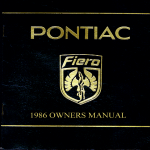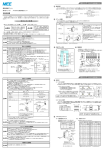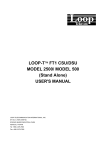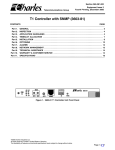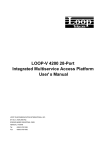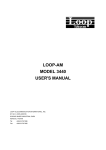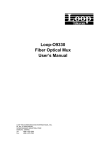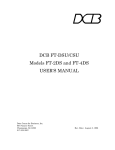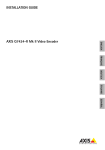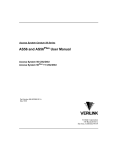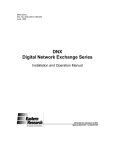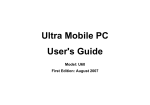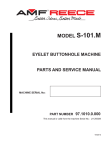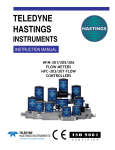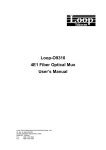Download Loop-V4300 Mini DACS E1/T1 Converter USER`S MANUAL
Transcript
Loop-V4300 Mini DACS E1/T1 Converter USER'S MANUAL LOOP TELECOMMUNICATION INTERNATIONAL, INC. 8F, NO. 8, HSIN ANN RD. SCIENCE-BASED INDUSTRIAL PARK HSINCHU, TAIWAN Tel: +886-3-578-7696 Fax: +886-3-578-7695 © 2006 Loop Telecommunication International, Inc. All rights reserved. Loop-V is a trade mark of Loop Telecommunication International, Inc. P/N: 51.LV4300.000 11/2006 Version 38 TABLES OF CONTENTS 1. 2. PRODUCT DESCRIPTION ....................................................................................................................... 1 1.1 Description .......................................................................................................................................... 1 1.2 Physical Description............................................................................................................................ 1 1.3 Applications ......................................................................................................................................... 2 1.4 Specification ........................................................................................................................................ 4 INSTALLATION .......................................................................................................................................... 6 2.1 Site Selection ...................................................................................................................................... 6 2.2 Mechanical and Electrical Installation ................................................................................................. 6 2.2.1 Electrical Installation .................................................................................................................... 8 2.2.2 Changing the line connector choice for the E1 ports................................................................. 10 2.3 3. Configuration Setting......................................................................................................................... 17 2.3.1 Hardware Configuration Setting................................................................................................. 17 2.3.2 Software Configuration Setting .................................................................................................. 17 OPERATION ............................................................................................................................................ 20 3.1 Quick Start for E1/T1 Converter........................................................................................................ 20 3.1.1 Power On ................................................................................................................................... 20 3.1.2 Return to Default Setting............................................................................................................ 20 3.1.3 Using Front Panel ...................................................................................................................... 20 3.1.4 Using Terminal........................................................................................................................... 20 3.2 System Operation ............................................................................................................................. 21 3.3 Configurations ................................................................................................................................... 21 3.3.1 DS1 Network Line Parameters .................................................................................................. 21 3.3.2 Master Clock .............................................................................................................................. 24 3.3.3 TSI Map...................................................................................................................................... 24 3.3.4 1 for 1 Protection........................................................................................................................ 25 3.3.5 Save ........................................................................................................................................... 25 3.3.6 Restore....................................................................................................................................... 25 3.3.7 Console Parameters .................................................................................................................. 25 3.3.8 Date & Time ............................................................................................................................... 25 3.4 DTE Configuration............................................................................................................................. 25 3.4.1 Rate............................................................................................................................................ 25 3.4.2 Clock Polarity ............................................................................................................................. 25 3.4.3 Data Polarity .............................................................................................................................. 26 3.4.4 RTS ............................................................................................................................................ 26 3.4.5 TTM............................................................................................................................................ 26 3.5 Diagnostics........................................................................................................................................ 26 3.6 Alarm and Reports ............................................................................................................................ 26 3.6.1 Alarms ........................................................................................................................................ 26 -i- 3.6.2 4. 3.7 LED Operation .................................................................................................................................. 28 3.8 Error Messages ................................................................................................................................. 28 3.9 Embedded SNMP Agent ................................................................................................................... 29 3.10 Inband Management ......................................................................................................................... 29 MAINTENANCE ....................................................................................................................................... 31 4.1 Self-Test ............................................................................................................................................ 31 4.2 Diagnostics........................................................................................................................................ 31 4.3 Near End Loopback - DTE ................................................................................................................ 31 4.4 Near End Loopbacks - T1/ E1........................................................................................................... 31 4.4.1 Local Loopback.......................................................................................................................... 32 4.4.2 Line Loopback............................................................................................................................ 32 4.4.3 Payload Loopback ..................................................................................................................... 32 4.5 5. Verifying Loop-V4300 Operations ..................................................................................................... 33 4.5.1 Quick Test .................................................................................................................................. 33 4.5.2 Substitution ................................................................................................................................ 33 4.5.3 Using Loopback Plugs ............................................................................................................... 33 4.5.4 Using Bert Test Set.................................................................................................................... 34 FRONT PANEL OPERATION .................................................................................................................. 35 5.1 Configuration Menu.......................................................................................................................... 38 5.1.1 PORT-A Configuration - Line Type T1....................................................................................... 38 5.1.2 Other Ports and Line Type E1 ................................................................................................... 41 5.1.3 Port Type V.35 ........................................................................................................................... 42 5.1.4 Master Clock .............................................................................................................................. 43 5.1.5 TSI Map...................................................................................................................................... 44 5.1.6 Save ........................................................................................................................................... 44 5.1.7 Restore....................................................................................................................................... 45 5.1.8 Console ...................................................................................................................................... 45 5.1.9 Date............................................................................................................................................ 46 5.1.10 Time ........................................................................................................................................... 46 5.2 Diagnostics Menu............................................................................................................................. 47 5.2.1 Near Loopback........................................................................................................................... 47 5.2.2 Testing Pattern........................................................................................................................... 47 5.3 Alarm ................................................................................................................................................. 48 5.3.1 5.4 5.5 Select Port.................................................................................................................................. 48 Performance...................................................................................................................................... 49 5.4.1 6. Requesting Report ..................................................................................................................... 27 Select Port.................................................................................................................................. 49 Miscellaneous.................................................................................................................................... 50 TERMINAL OPERATIONS....................................................................................................................... 51 6.1 One Hour Performance Report ......................................................................................................... 52 6.2 Twenty Four Hour Performance Report............................................................................................ 53 6.3 Line Availability ................................................................................................................................. 53 - ii - 6.4 System Setup Display ....................................................................................................................... 54 6.5 System Description ........................................................................................................................... 54 6.6 Alarm History..................................................................................................................................... 55 6.7 System Status ................................................................................................................................... 56 6.8 Alarm Queue ..................................................................................................................................... 56 6.9 Loopback Test.................................................................................................................................. 57 6.10 Alarm Setup....................................................................................................................................... 58 6.11 Password Setup ................................................................................................................................ 58 6.12 System Setup .................................................................................................................................... 59 6.12.1 Port............................................................................................................................................. 61 6.12.2 MAP ........................................................................................................................................... 64 6.12.3 Inband Management Setup........................................................................................................ 66 6.13 Retrieve Last Stored Configuration................................................................................................... 68 6.14 Store Current Configuration .............................................................................................................. 68 6.15 Download Firmware .......................................................................................................................... 69 6.16 Load Default Configuration ............................................................................................................... 69 6.17 Clear Alarm Queue ........................................................................................................................... 69 6.18 Clear Performance Data ................................................................................................................... 69 6.19 System Reset .................................................................................................................................... 69 6.20 Clear Alarm LED ............................................................................................................................... 69 6.21 Unprotect Port A................................................................................................................................ 70 7. Appendix A – Clear Channel T1 to E1 ..................................................................................................... 71 8. Appendix B – Retrieving a Map Configuration from Memory................................................................... 74 9 APPENDIX C: V4300 E1/T1 Protection ................................................................................................... 75 - iii - LIST OF FIGURES Figure 1 - 1 Pictorial of Mini DACS Series Products ....................................................................................... 1 Figure 2- 1 Front Panel...................................................................................................................................... 6 Figure 2- 2 Rear Panels..................................................................................................................................... 7 Figure 2- 3 Installation Diagram (Single) ........................................................................................................... 7 Figure 2- 4 Installation Diagram (Double).......................................................................................................... 7 Figure 2- 5 Main Board Jumper Setting - BNC (75 ohm) E1........................................................................... 11 Figure 2- 6 Main Board Jumper Setting – RJ (120 ohm) E1 ........................................................................... 12 Figure 2- 7 Main Board Jumper Setting - RJ (100 ohm) T1 ............................................................................ 13 Figure 2- 8 Daughter Board Jumper Setting - BNC (75 ohm) E1.................................................................... 14 Figure 2- 9 Daughter Board Jumper Setting – RJ (120 ohm) E1 .................................................................... 15 Figure 2- 10 Daughter Board Jumper Setting - RJ (100 ohm) T1 ................................................................... 16 Figure 3 - 1 SNMP Connection....................................................................................................................... 29 Figure 4 - 1 Loop-V4300 Loopback Block Diagram ...................................................................................... 32 Figure 5 - 1 Front Panel................................................................................................................................... 35 Figure 5 - 2 Front Panel LCD Menu Tree - Part 1 .......................................................................................... 36 Figure 5 - 3 Front Panel LCD Menu Tree - Part 2 .......................................................................................... 36 Figure 5 - 4 Front Panel LCD Menu Tree - Part 3 .......................................................................................... 37 Figure 5 - 5 Front Panel LCD Menu Tree - Part 4 .......................................................................................... 37 Figure 9- 1 V4300 E1/T1 Protection ............................................................................................................... 75 LIST OF TABLES Table 2- 1 Power Connector............................................................................................................................. 8 Table 2- 2 Console Port..................................................................................................................................... 8 Table 2- 3 Ethernet Port ................................................................................................................................... 8 Table 2- 4 RJ 45 Line Connector...................................................................................................................... 9 Table 2- 5 V.35/DB25 DTE Port Pin Definition.................................................................................................. 9 Table 2- 6 Jumper Setting for Main Board....................................................................................................... 10 Table 2- 7 Jumper Setting for Daughter Board .............................................................................................. 14 Table 2- 8 Default Software Configuration ..................................................................................................... 18 Table 3- 1 E1 Line Default Setting................................................................................................................... 23 Table 3- 2 T1 Line Default Setting.................................................................................................................. 24 Table 3- 3 Alarm Type Table .......................................................................................................................... 27 Table 3- 4 Performance Report Options.......................................................................................................... 27 Table 3- 5 Front-Panel LED Table................................................................................................................... 28 Table 3- 6 Error Message Table..................................................................................................................... 28 Table 9- 1 V4300 E1/T1 Protection Factors ................................................................................................... 75 - iv - D GB Bitte führen Sie das Gerät am Ende seinerLewbensdauer den zue Verfügung stehended Rückgabeund Sammelsystemen zu. At the end of the product's useful life, please dispose of it at appropriate collection points provided in your country F Une fois le produit en fin devie, veuillez le déposer dans un point de recyclage approprié. E Para preservar el medio ambiente, al final dela vida útil de su producto, depositelo en los laguares destinado aello de acuerdo con la legislación vigente. P No final de vida útil do producto, por favor coloque no ponto de recolha apropriado. I Onde tutelare l'ambiente, non buttate l'apparecchio trai i normali rifiuti al termine della sua vita utile, ma portatelo presso i punti do taccolta specifici per questi rifiuti previsti dalla normativa vigente. NL Wij raden u aan het apparant aan het einde van zijn nuttige levensduur, niet bij hey gewone huisafval te deponeren, maar op de dearvoor bestemde adressen. DK Når produktet er udtjent, bor det børtskaffes via de sæ rlige indsamlingssteder i landet. N Ved slutten av produktets levetid bør det avhendes på en kommunal miljøstasjon eller leveres til en elektroforhandler. S Lämna vänligen in produkten på lämplig återvinningsstation när den är förbrukad. FIN Hävitä tuote käytöiän päättyessä viemällä se asianmukaiseen keräyspisteeseen. PL Gdy produkt nie nadaje sie juz do dalszego uzytku, nalezy zostawic go w jednym ze specjalnych punktów zajmujacych sie zbiórka zuzytych producktów w wybranych miejscach na terenie kraju. CZ Po skončení jeho životnosti odložte prosím výrobek na přislušném sbĕrném místé zřízeném dle předpisů ve vaší zemi. SK Po skončení jeho životnosti odovzdajte prosím zariadenie na príslušnom zbernom mieste podía platných miestnych predpisov a noriem. SLO Ko se izdelku izteče življenska doba, ga odnesite na ustrezno zbirno mesto oziroma ga odvrzite v skladu z veljavnimi predpisi. GR Στο Тέλος тης λειτουργικής Ζωής του προϊόντος παρακαλώ Πετξτε το στα ειōικά σημεία που Παρέχονται οτη χωρα σας. PRC 當產品使用壽命結束,請在你的國家所提供的適當地點做好回收處理 -v- EMC/EMI: Compliance with : EN 55022 Class A, CISP22 Class A Compliance with : EN 50082, 50081 Compliance with : FCC 15B, Class A Safety Requirements Compliance with : EN 60950, UL1950, CAN/CSA 22.2 NO. 950 Telecom Compliance with : FCC68, CS-03, CE168X - vi - _________________________ FCC Requirements, Part 68 _________________________ This equipment complies with Part 68 of the FCC rules. On the top cover of this equipment is a label that contains, among other information, the FCC registration number and ringer equivalence number (REN) for this equipment. If requested, this information must be provided to the telephone company. Loop-V Mini DACS E1/T1 Converter registration number and REN is as follows: FCC 68 Registration Number: IZITAI-25726-DE-N REN: 0.0B FACILITY INTERFACE CODE FOR DIGITAL SERVICES CODE 04DU9-BN 04DU9-DN 04DU9-1KN 04DU9-1SN DESCRIPTION 1.544 Mbps Superframe Format (SF) without line power. 1.544 Mbps SF and B8ZS without line power. 1.544 Mbps ANSI ESF without line power. 1.544 Mbps ANSI ESF and B8ZS without line power. SERVICE ORDER CODES FOR DIGITAL SERVICES CODE 6.0N DESCRIPTION Does not provide billing and encoded analog protection. Uses either an integrated or external CSU. Affidavit to telco is required. Loop-V Mini DACS E1/T1 Converter connect to the network using a RJ48C connector. If this equipment cause harm to telephone network, the telephone company will notify you in advance that temporary discontinuance of service may be required. If advance notice isn't practical, the telephone company will notify the customer as soon as possible. Also, you will be advised of your right to file a compliant with the FCC if you believe it is necessary. The telephone company may make changes in it's facilities, equipment, operations, or procedures that could affect the operation of the equipment. If this happens, the telephone company will provide advance notice in order for you to make the necessary modifications in order to maintain uninterrupted service. - vii - Normally, this equipment will be used in conjunction with FCC registered equipment that limits the Encoded Analog Content and provides the required Billing Protection. If the connected equipment is not of this type, an affidavit must be supplied to the telephone company where the network connection is to be made. The affidavit is to be notarized, and is to be filed at least ten days before the initial connection. If trouble is experienced with this equipment, please contact Loop Telecommunication America Service Facility for repair and warranty information. If the trouble is causing harm to the telephone network, the telephone company may request you remove the equipment from the network until the problem is resolved. All repairs should be handled by authorized Loop Telecommunication Service Personnel. Service can be facilitated through our office at: Loop Telecommunication International 8 Carrick Road Palm Beach Gardens, FL 33418 U.S.A. (Tel ) 561-627-7947 (Fax) 561-627-6615 (e-mail) <JIMBER/[email protected]> This equipment cannot be used on telephone company-provided coin service. Connection to Party Line Service is subject to state tariffs. _______________________ FCC Requirements, Part 15 ________________________ This equipment has been tested and found to comply with the limits for a Class A digital device pursuant to Part 15 of the FCC Rules. These limits are designed to provide reasonable protection against harmful interference when the equipment is operated in a commercial environment. This equipment generates, uses, and can radiate radio frequency energy, and if not installed and used in accordance with the instruction manual, may cause harmful interference to radio communications. Operation of this equipment in a residential area is likely to cause harmful interference, in which case the user will be required to correct the interference at the user's own expense. - viii - _________________________ Safety Requirements _________________________ IMPORTANT SAFETY INSTRUCTIONS When using your equipment, basic safety precautions should always be followed to reduce the risk of fire, electric shock and injury to persons, including the following: 1. Do not use this product near water, for example, near a bath tub, wash bowl, kitchen sink or laundry tub, in a wet basement or near a swimming pool. 2. Install an AC surge arrestor in the AC outlet to which the Loop Telecom’s equipment is connected. 3. This equipment must be connected to an earth socket-outlet. Note: For a DC power unit, please refer to the 1st instruction ONLY. Save these instructions IMPORTANTES MESURES DE SÉCURITÉ Certaines mesures de sécurité doivent être prises pendant l’utillsation de matérial afin de réduire les risques d’incendie, de choc électrique et de biessures. En voicl quelquesunes: 1. Ne pas utillser l’apparell près de l’eau, p.ex., près d’une baignoire, d’un lavabo, d’un évier de cuisine, d’un bac à laver, dans un sous-sol humide ou près d’une piscine. 2. Installez une protection contre les pointes de tension alternative dans la prise de courant reliant l'equipement de Loop Telecom. 3. Cet equipement doit être branche a une prise reliant la terre. Note: Pour une unite a courant continu, referez vous SVP a la première instruction. Gardez ce mode d'emploi a porter de main - ix - _______________________________________ National Electrical Code Requirements _______________________________________ The Loop-V Mini DACS E1/T1 Converter is ITS Testing Laboratories certified to be in compliance with the Underwriters Laboratories (UL) 1950 Telephone Equipment Standard. The ITS control number is 75425. ____________________________ DOC CS-03 Requirements ____________________________ NOTICE: The Canadian Industry Canada label identifies certified equipment. This certification means that the equipment meets certain telecommunications network protective, operational and safety requirements. The Department does not guarantee the equipment will operate to the user's satisfaction. Before installing this equipment, user should ensure that it is permissible to be connected to the facilities of the local telecommunications company. The equipment must also be installed using an acceptable method of connection. In some cases, the company's inside wiring associated with a single line individual service may be extended by means of a certified connector assembly (telephone extension cord). The customer should be aware that compliance with the above conditions may not prevent degradation of service in some situations. Repairs to certified equipment should be made by an authorized Canadian maintenance facility designated by the supplier. Any repairs or alternations made by the user to this equipment, or equipment malfunctions, may give the telecommunications company cause to request the user to disconnect the equipment. User should ensure for their own protection that the electrical ground connections of the power utility, telephone lines and internal metallic water pipe system, if present, are connected together. This precaution may be particularly important in rural areas. Caution: User should not attempt to make such connections themselves, but should contact the appropriate electric inspection authority, or electrician, as appropriate. The Load Number (LN) assigned to each terminal device denotes the percentage of the total load to be connected to a telephone loop which is used by the device, to prevent overloading. The termination on a loop may consist of any combination of devices subject only to the requirement that the total of the Load Number of all the devices does not exceed 100. -x- ________________________ CSA 22.2 Requirements _________________________ The Loop-V Mini DACS E1/T1 Converter is ITS Testing Laboratories certified to be in compliance with Canadian Standards Association (CSA) Std 22.2 No. 225 Telephone Equipment Standard. The ITS control number is 75425. _________________________ Compliance _________________________ Loop-V Mini DACS is designed to meet the following standards: • AT&T TR 54016 Requirements for interfacing digital terminal equipment to services employing the extended superframe format. • AT&T TR 54019 International ACCUNET ® digital services description and network interface specifications. • AT&T TR 54019A Addendum to TR54019. • AT&T TR 62411 ACCUNET®T1.5 service description and interface specification. • ANSI T1.403-1989 Carrier to customer installation - DS1 metallic interface. - xi - Chapter 1 Product Description 1. PRODUCT DESCRIPTION 1.1 Description Loop-V4300 Mini DACS E1/T1 converter provides both DS0 and n*64 Kbps cross-connect between any T1 and E1 ports and E1 to T1 format conversion functions. E1 to T1 conversion include line format, A law toμ law conversion, and signaling bits association. Loop-V4300 supports DTE port operating from 56 Kbps to 1984 Kbps, This unit is suitable for applications involving 2 to 4 ports. Loop-V4300 also supports inband Management, where management data is carried the same way as user data, traversing national networks. 1.2 Physical Description The Mini DACS is available as a stand-alone desk-top unit which can be rack-mounted. The Mini DACS is available in 20-72 Vdc or 100-240 Vac powering. ESC PORT CONSOLE ENTER POWER A B C D ALARM Figure 1 - 1 Pictorial of Mini DACS Series Products 1 Chapter 1 Product Description 1.3 Applications The mini DACS series application example is illustrated in the following figures. A: 2 links E1 TSI B: 3 links T1 A1: E1/T1 converter (24 TS) E1 TSI E1 E1 TSI E1 T1 E1 T1 TSI TSI T1 C1: Dual E1/T1 converter and DACS E1 TSI T1 E1 B2: E1/T1 converter and DACS T1 T1 E1 E1 E1 T1 T1 B1: E1/T1 converter (31 TS) and DACS E1 A2: E1 LTU with TSI TSI C: 4 links C2: E1/T1 converter and DACS E1 T1 E1 TSI TSI T1 T1 E1 A3: T1 CSU with TSI B3: E1 DACS T1 E1 CSU E1 T1 E1 E1 TSI TSI T1 A4: ICSU C3: E1/T1 converter and DACS E1 B4: T1 DACS E1 C4: E1 DACS T1 T1 TSI T1 T1 C5: T1 DACS 2 Chapter 1 Product Description B: 3 links E1/ T1 E1/ T1 TSI C: 4 links DTE DTE E1/ T1 E1/ T1 1 for 1 Protection TSI DTE E1 TSI T1 E1/ T1 E1/ T1 E1 DTE TSI T1 TSI E1/ DTE T1/ E1/ DTE E1/ T1 E1/ DTE E1 E1 TSI T1/ E1/ DTE T1 T1 3 E1/ DTE TSI T1/ E1/ DTE Chapter 1 Product Description 1.4 Specification Network Line Interface (E1) Line Rate 2.048 Mbps ± 50 ppm Line Code AMI / HDB3 Input Signal ITU G.703 Framing ITU G.704 Connector BNC/RJ48C Output Signal ITU G.703 Electrical 75Ω Coax/120Ω twisted pair Network Line Interface (T1) Line Rate 1.544 Mbps ± 32 ppm Line Code AMI / B8ZS Input Signal DS-1 from 0 dB to -26 dB w/ALBO Surge Protection FCC Part 68 Sub-Part D Framing D4/ ESF/ ESF&T1.403/ NONE (Clear Channel) Connector RJ48C Output Signal DSX-1, DS-1 Pulse Template Per AT&T TR 62411 DTE Interface (V.35) Data Rate n x (56 or 64) Kbps (n = 1 - 31) Connector DB25S for V.35 Performance Monitor Performance Store E1: Last 24 hours performance in 15 minutes interval register and last 7 days in 24 hours summary T1: The last 24 hours performance in 15-minute intervals Monitor Registers E1: Line, user T1: Line, user Performance Reports E1: Reports include Date&Time, Error Second, Unavailable Second, Bursty Error Second, Severe Error Second, Degraded Minutes, and Controlled Slip Second. Also available in Statistics (%) T1: Reports include Date&Time, Error Second, Unavailable Second, Bursty Error Second, Severe Error Second, Controlled Slip Second, and Loss of Frame Count Alarm History Reports include Date&Time, Alarm Type (i.e. Master Clock Loss, Yellow Alarm, AIS, LOS, BPV, ES, CSS), and Location (i.e. line, PORT A, B, C, D ) Alarm Queue Contains 40 alarm records which record the latest alarm type, location, and Date&Time Alarm Relay Alarm Relay Protection 1 for 1 Normally closed Fuse alarm and performance alarm Port B can be configured to protect Port A 4 Chapter 1 Product Description Network Management Console Port Connector DB9 at Front Panel Electrical RS232 interface Protocol Menu driven VT-100 terminal Ethernet Port Connector RJ45 in rear Protocol Telnet (VT100) and Embedded SNMP Voice Channel Conversion A-law to μ-law G.711 Signaling bits ABCD are converted using user configurable conversion table Inband Management Any 64 Kbps DS0 can be assigned for management Management Protocols: HDLC Diagnostics Test Loopback Line Loopback, Payload Loopback, Local Loopback, and DTE Loopback Front Panel Keypad LCD LED 4 keys: left arrow, right arrow, ESC, and ENTER 2-line by 16-character 6: Power, Port A, Port B, Port C, Port D, Alarm Physical/Electrical Dimensions Temperature range Power Fuse Humidity Mounting 22.5 x 4.5 x 20 cm, 8 7/16" x 1 3/4" x 7 7/8" (WxHxD) 0°C -50°C 20-72 Vdc / 100-240 Vac, 50/60 Hz, 10 Watts 250V, 800mA 0%-95% RH (non-condensing) Desk-top stackable, 19/23 inch rack mountable, two units side-by-side 5 Chapter 2 Installation 2. INSTALLATION CAUTION: • Never install telephone wiring during a lightning storm. • Never install telephone jacks in wet locations unless the jack is specifically designed for wet locations. • Never touch un-insulated telephone wires or terminals unless the telephone line has been disconnected at the network interface. • 2.1 Use caution when installing or modifying telephone lines. Site Selection The following are guidelines for site selection. These guidelines must be followed to ensure a proper installation site. • The installation site should have an AC power receptacle or 20-72 Vdc supply as appropriate. • The installation site should provide space for adequate ventilation and cable routing. Reserve at least 5 inches at the rear of the unit for cables and air flow. • The site should provide a stable environment. The operating area should be clean and free from extremes of temperature, humidity, shock, and vibration. • Relatively humidity should stay between 0 and 95% non-condensing. Do not operate the unit at altitudes greater than 3500m (10,000 feet). 2.2 Mechanical and Electrical Installation Loop-V4300, as a desk top unit, is stackable. The front panel is shown in Figure 2-1, and the rear panel is shown in Figure 2-2. For rack mounting, the Mini DACS can be mounted 1 or 2 units per 1U rack space. ESC PORT ENTER CONSOLE POWER A Figure 2- 1 Front Panel 6 B C D ALARM Chapter 2 Installation PORT C PORT D TX-OUT RX-IN TX-OUT RX-IN ALM RELAY PORT B PORT A PORT D - V.35 PORT C EXT.CLK -V +V TX-OUT PORT B TX-OUT RX-IN ALM RELAY RX-IN EXT.CLK PORT A -V +V Figure 2- 2 Rear Panels Figure 2- 3 Installation Diagram (Single) Figure 2- 4 Installation Diagram (Double) 7 Chapter 2 Installation 2.2.1 Electrical Installation Either AC power or DC power will be used, depending on the model ordered. Power connection is at the rear panel. For the AC model, a power cord is supplied. For the DC model, 20-72 Vdc power is via a 3-pin terminal block as list in Table 2-1 below. Table 2- 1 Power Connector Pin Number Signal 1 2 3 -V +V Description -DC +DC Chassis Ground For connection to a VT-100 type terminal for maintenance and administration, a console port with DB9 connector is located on the front panel. The RJ45 connector at the rear panel is for an Ethernet connection. The console port is configured as a DCE device with a DB-9 female connector. Pin definitions and pin connections are listed in Table 2-2 below. Table 2- 2 Console Port Pin Number 1 2 3 4 5 6 7 8 9 Signal Source Data Carrier Detect Receive Data Transmit Data Unassign Signal Ground Data Set Ready Unassign Clear to send Unassign To DTE To DTE From DTE To DTE To DTE Ethernet port can be connected via Ethernet 10Base-T interface. Pin definition is listed in Table 2-3. Table 2- 3 Ethernet Port Pin Number 1 2 3 6 7 8 Signal Description TPTX+ TPTXTPRX+ TPRXChassis GND Chassis GND TP Driver Output TP Receive Input There is a network line connection for each of the 4 ports, using a RJ 45 connector, and in the case of E1, a pair of BNC connectors is also provided. The line interfaces are labeled with PORT-A, PORT-B, PORT-C, and PORT-D. Connector pin definition is listed in Table 2-4 below. 8 Chapter 2 Installation Table 2- 4 RJ 45 Line Connector Pin Number 1 2 4 5 7 8 Signal Signal Direction Receive Tip Receive Ring Transmit Tip Transmit Ring Chassis GND Chassis GND Input to 4300 Input to 4300 Output from 4300 Output from 4300 Table 2- 5 V.35/DB25 DTE Port Pin Definition Pin Number 1 2 3 4 5 6 7 8 9 10 11 12 13 14 15 16 17 18 19 20 21 22 23 24 25 Signal Cable Shield Transmit Data Receive Data Request To Send Clear To Send Data Set Ready Signal Ground Data Carrier Detect Receive Clock Return Unassigned External Clock Return Transmit Clock Return Unassigned Transmit Data Return Transmit Clock Receive Data Return Receive Clock Local Loopback Unassigned Data Terminal Ready Remote Loopback Unassigned Unassigned External Clock Test Mode 9 Source DTE DCE DTE DCE DCE DCE DCE DTE DCE DTE DCE DCE DCE DTE DTE DTE DTE DCE Chapter 2 Installation 2.2.2 Changing the line connector choice for the E1 ports Normally the choice for the E1 connector, balanced 120 ohm or unbalanced BNC 75 ohm, is installed at the factory according to the customer order. Users can change this choice by opening the case and changing the jumper pins as indicated in the following tables and figures. Table 2- 6 Jumper Setting for Main Board Jumper of Port A JP11 JP12 JP13 JP15 JP 9 JP16 JP17 JP18 Jumper of Port B JP21 JP22 JP23 JP25 JP19 JP26 JP27 JP28 E1 E1 T1 BNC (75 ohm) RJ (120 ohm) RJ (100 ohm) 1, 2 1, 2 1, 2 1, 2 2, 3 2, 3 ON ON 2, 3 2, 3 2, 3 2, 3 1, 2 1, 2 ON OFF 2, 3 2, 3 2, 3 2, 3 OFF OFF OFF OFF E1 E1 T1 BNC (75 ohm) RJ (120 ohm) RJ (100 ohm) 1, 2 1, 2 1, 2 1, 2 2, 3 2, 3 ON ON 2, 3 2, 3 2, 3 2, 3 1, 2 1, 2 ON OFF 2, 3 2, 3 2, 3 2, 3 OFF OFF OFF OFF NOTE: User can change between E1 75ohm and E1 120ohm by changing jumpers. User cannot change between T1 and E1 by changing jumpers. 10 1 2 3 JP13 1 2 3 JP11 JP15 1 2 3 JP22 JP21 1 2 3 3 2 1 3 2 1 JP17 JP18 1 2 JP27 JP28 JP9 JP16 3 2 1 1 2 3 Main Board BNC (75 ohm) E1 ON OFF Figure 2- 5 Main Board Jumper Setting - BNC (75 ohm) E1 11 1 2 3 JP23 JP26 1 2 3 JP19 1 2 3 JP12 JP25 Chapter 2 Installation 3 2 1 JP15 1 2 3 1 2 3 JP22 1 2 3 3 2 1 3 2 1 1 2 3 JP17 JP18 JP28 1 2 JP27 Main Board RJ (120 ohm) E1 ON OFF Figure 2- 6 Main Board Jumper Setting – RJ (120 ohm) E1 12 1 2 3 JP23 JP9 JP16 3 2 1 JP21 JP26 1 2 3 JP11 JP13 1 2 3 JP19 1 2 3 JP12 JP25 Chapter 2 Installation 3 2 1 1 2 3 1 2 3 JP22 JP21 1 2 3 1 2 JP27 1 2 3 Main Board RJ (100 ohm) T1 ON OFF Figure 2- 7 Main Board Jumper Setting - RJ (100 ohm) T1 13 1 2 3 JP23 JP17 JP15 JP18 1 2 3 JP11 JP13 1 2 3 JP28 1 2 3 JP12 JP25 Chapter 2 Installation Chapter 2 Installation Table 2- 7 Jumper Setting for Daughter Board Jumper of Daughter Board E1 E1 T1 BNC (75 ohm) RJ (120 ohm) RJ (100 ohm) JP4 JP5 JP6 JP8 JP2 JP9 JP10 JP11 1, 2 1, 2 1, 2 1, 2 2, 3 2, 3 OFF ON 2, 3 2, 3 2, 3 2, 3 1, 2 1, 2 ON OFF 2, 3 2, 3 2, 3 2, 3 OFF OFF NOTE: When BNC connector is selected, the user has the option of grounding the received BNC shield by installing a jumper clip on the jumper location. This is usually not necessary, but if you have any noise on your device it can often be filtered out by using this grounding process. 3 2 1 3 2 1 JP8 3 2 1 JP6 JP2 3 2 1 JP5 JP4 JP9 1 2 3 1 2 3 Daughter Board BNC (75 ohm) E1 JP10 JP11 ON OFF Figure 2- 8 Daughter Board Jumper Setting - BNC (75 ohm) E1 14 Chapter 2 Installation 3 2 1 3 2 1 JP8 JP2 JP6 3 2 1 3 2 1 JP5 JP4 JP9 1 2 3 1 2 3 Daughter Board RJ (120 ohm) E1 JP10 JP11 ON OFF Figure 2- 9 Daughter Board Jumper Setting – RJ (120 ohm) E1 15 Chapter 2 Installation 3 2 1 3 2 1 JP8 JP2 JP6 3 2 1 3 2 1 JP5 JP4 JP9 1 2 3 1 2 3 Daughter Board RJ (100 ohm) T1 JP10 JP11 ON OFF Figure 2- 10 Daughter Board Jumper Setting - RJ (100 ohm) T1 16 Chapter 2 Installation 2.3 Configuration Setting 2.3.1 Hardware Configuration Setting The only user modifiable hardware configuration is the choice of balanced or unbalanced interface for E1 lines. If the factory setting, which can be specified on the order, needs to be changed, the user must open up the case and move some jumper on the printed circuit board. See previous section for details. All other configurations are software programmable. No DIP switches are used. 2.3.2 Software Configuration Setting There are three system configurations: • Factory default • Current working • User-stored Factory default configurations are not changeable. Each series is shipped with a factory default configuration. The current working configuration can be changed at any time. The system automatically stores the current working configuration into nonvolatile memory. When the system is turned off and then turned back on again, the working configuration used before power was turned off is retrieved as the current working configuration. The current working configuration may also be saved into nonvolatile memory as a user-stored configuration. The user-stored configuration may be retrieved at any time. Retrieving the user-stored configuration overwrites the current working configuration. The user can view the stored unit configuration using the terminal command "C" before retrieving it. There are 2 ways to restore the Mini DACS to the factory default configuration. The first way is the N command via the VT-100 terminal. The second way is as follows: 0 0 0 During power-up and LCD display “ESC”, press the ESC key. Press ENTER while “RET” is being displayed on the LCD. Verify that LOAD DEFAULT CONFIGURATION is being displayed on the front panel to indicate that the operation was successful. 17 Chapter 2 Installation Table 2- 8 Default Software Configuration Console Port Default Baud Rate Data Bit Stop Bit Parity Bit XON-XOFF 9600 8 1 NONE OFF T1 Line Items Interface Frame Format Mode Line Code Mode EQU Yellow Alarm Inband Signaling AIS CAS CGA OOS Idle Code Long Haul ESF B8ZS 0 dB ON OFF FRAME OFF NORM BUSY FF Default E1 Line Items Default Frame Line Code Mode CRC RAI AIS CAS CGA OOS Idle Code FAS HDB3 ON ON FRAME OFF NORM BUSY D5 DTE (V.35) Items Default Rate Clock Data RTS TTM 64 K Normal Normal Active OFF 18 Chapter 2 Installation Alarm Thresholds Default Alarm Enable Alarm Display BPV, Line ES, Line UAS, Line CSS, Line Disable Disable 10E- 5 1 1 1 Miscellaneous Items Default TSI MAP Master Clock 2nd Clock Password lock External Clock Password Device Name all idle Port A Port A Disable 2.048 MHz LOOP LOOP-V-01 19 Chapter 3 Operation 3. OPERATION This chapter describes the E1/T1 Converter configuration options and operational functions. User should refer to the FRONT PANEL OPERATION and the TERMINAL OPERATION for detailed operational procedures. 3.1 Quick Start for E1/T1 Converter After installation, the user may want to familiarize with the equipment immediately. The following abbreviated instructions will give the user a quick start. 3.1.1 Power On Turn power on by attaching power cable at the rear of the unit. On the LCD, unit will first display followed by the main menu. 3.1.2 Return to Default Setting The unit is shipped with factory default setting. To restore to factory setting in the future, immediately after power on, and during the display of “ESC” on the LCD, press ESC key followed by pressing ENTER when “RET” is displayed. Unit will confirm with LOAD DEFAULT CONFIGURATION. 3.1.3 Using Front Panel To use the front panel to configure the unit, use the four keys to the right of the LCD. The menu is tree structured, with the main menu at the root of the tree. The ESC key brings the user towards to the root. The ENTER key is used (a) to descend to branches of the menu, or (b) to confirm a selection. The left and right arrow keys are used to change the selection. 3.1.3.1 Review of Default Settings Most of the default settings can be reviewed or changed. This is done by selecting the menu item. Either a sub-menu is shown or the selected setting is indicated with an asterisk. 3.1.3.2 Line Interface Selection After power up, the main menu is shown with the CONFIGURATION. Press ENTER to go to PORT submenu, which allows selection of the line, PORT-A, PORT-B, and if equipped, PORT-C and PORT-D. Use arrow keys to select the unit. Then press ENTER. Under the PORT menus, further sub-menus can be selected. 3.1.4 Using Terminal To use the RS232 interface to configure the unit, connect a VT-100 terminal to the DB-9 jack on the front panel. The VT-100 terminal can be a PC running a VT-100 emulator software. The unit is configured as a DCE. Upon connection, press ENTER and ESC alternately to bring the main menu into view. Press O (Log On) to see the full menu. Press S (System Setup) to review or change the configuration or Press N to go to the system default configuration. 20 Chapter 3 Operation 3.1.4.1 Review of Default Settings The entire configuration is shown when S is pressed. To change any setting, use the arrow keys to move to the target setting. Then press the TAB key repeatedly to cycle to the desired setting for any selected parameter. 3.1.4.2 Line Use arrow keys to move cursor to the target PORT. Then use TAB key to change the parameter setting. When satisfied, press ESC. Confirm with Y (yes). 3.1.4.3 Map Setup Use arrow keys to move cursor to the target MAP parameter. Then use TAB key to change the parameter setting. When satisfied, press ESC. Confirm with Y (yes). 3.2 System Operation The Loop-V4300 provides for the configuration of the unit and each of the line ports, diagnostics, alarm, performance, and miscellaneous control and data retrieval facilities. Because these facilities are available from the front panel, a VT100 terminal attached to the console port, or remotely by SNMP, this chapter will discuss the available options in general while subsequent chapters will discuss the specific use of either the front panel or the VT100 terminal. 3.3 Configurations In addition to configuring the line parameters of each port, the following groups of items needs to be configured: master clock, TSI map, save and restore, date and time. 3.3.1 DS1 Network Line Parameters A detailed option list of E1/T1 PORT configuration is provided in the previous chapter. The following paragraphs will describe each item. 3.3.1.1 Frame Format For the E1 line interface, the frame format is fixed according to ITU G.704, also termed FAS. For the T1 line interface, either D4 or ESF frame format is available. In the ESF frame format mode, the user can choose either the AT&T or ANSI facility data link protocol. ESF & T1.403 chooses ANSI ESF data link protocol and one second performance report will be sent to the network every second automatically. Also, ANSI and AT&T data link message is acceptable in ANSI ESF frame format mode. However, AT&T ESF frame format mode only accept AT&T ESF data link protocol. 3.3.1.2 Line Code For the E1 line interface, either AMI (Alternate Mark Inverting) or HDB3 (high density bipolar of length 3) line code format can be chosen. For the T1 line interface, either AMI (Alternate Mark Inverting) or B8ZS (bipolar with 8 zero substitution) line code format can be chosen. 3.3.1.3 RAI / YEL Remote Alarm Indication, or Yellow alarm in T1 parlance, transmits a return signal back out to indicate loss of signal and loss of frame sync at the receiving side of the port. This action can be turned ON or OFF. 21 Chapter 3 Operation Normally, when the yellow alarm is turned ON for a port, that port will activate the alarm dependent on the received signal and independent of other ports. In certain network architectures, it may be desirable to relay the yellow alarm from one port to another port. This option is available for the user. For example, the user may want the Loop-V4300 to repeat the yellow alarm received on Port A to be sent out at the output of Port B. 3.3.1.4 CRC - E1 For two frame mode, set CRC to OFF. For multiframe mode, set CRC to ON. For E1, the cyclic redundancy check function can be turned ON or OFF. Unlike bipolar violation, which can monitor only one span, CRC allows error monitoring through multiple spans of DS0 lines. For T1, the CRC function is embedded in the ESF frame format, which if chosen, is always on. 3.3.1.5 AIS AIS, alarm indication signal, notifies the far end that a loopback and diagnostic test are in progress. Thus customer signals are blocked. The AIS can be sent two ways. In the framed mode, all channels will have all ones sent but the framing pattern will be preserved. In the unframed mode, all ones are sent for all time slots. When all ones are sent in both directions for a given port, due to the TSI (time slot interchange) within the Loop-V4300, the corresponding channels in other ports will also have all ones. 3.3.1.6 A-law to µ-law Conversion When time slot from E1 is assigned to time slot in T1, A-law to µ-law conversion is automatic if both are designated as voice channel. 3.3.1.7 CAS For voice channels, the signaling information, which included signals such as on-hook, and ringing, can be carried by two methods. One is by a completely independent channel managed by the system operator, in which case no action is needed by the local equipment (CAS is OFF). Another is by CAS where the signaling information is carried in the same bit stream as the voice channel. In this second method, for time slot interchange, the signaling bits must be routed along with the voice channels to the proper destination. Thus the Loop-V4300 must be told, when CAS is used, to turn the CAS option to ON. For E1, CAS (Channel-Associated Signaling) is a method for sending signaling information where time slot 16 of the E1 format is shared for each of 30 other time slots within the same E1. OFF designation is for CAS disabled. For E1, when disabled, the 256N multiframe is used when time slot 16 is available to the user. The maximum number of time slots available for payload is 31. ON designation is for CAS enabled. When enabled, the 256S multiframe is used when time slot 16 is reserved for the transmission for end-to-end signaling using CAS. The maximum number of time slots available for payload is then 30. For T1, CAS when ON is where "robbed-bit signaling" takes place. This places the signaling information, once every 6 frames, in bit 7 (least significant bit) of the associated time slot, replacing the information bit at that location. When CAS is OFF, robbed-bit signaling will not take place. When ON, robbed-bit signaling is permitted for voice channels. For channels designated as DATA, robbed-bit signaling is not performed. 3.3.1.8 Interface The T1 can be long haul or short haul. Long haul has higher powered output to drive long lines, while short haul is more appropriate for intraoffice connections. 22 Chapter 3 Operation 3.3.1.9 Signaling Conversion Loop-V4300 supports user configurable conversion table. ABCD bits can be converted from one combination into any other combination as defined by the table. 3.3.1.10 Equalization Whether long haul or short haul, for T1, further refinements of the output signal can be made using the EQU controls. For long haul, the choices are in dB of inserted loss. For short haul, the choices are in equivalent distances of inserted loss. 3.3.1.11 Facility Data Link Whereas for T1, the FDL (facility data link) is part of the ESF structure, for E1, this is not part of the standard. 3.3.1.12 Carrier Group Alarm Carrier Group Alarm, CGA, is necessary for proper operation of the switched network in the face of possible faults of the transport system. In the "normal" option, when a carrier facility fails, the switching system must be notified so that it should cease to use that facility until repair is made. In the "transparent" option, the signaling bits are left alone in fault conditions. 3.3.1.13 Out Of Service Signaling For normal CGA option, when failure of the facility occurs, if there are calls in progress, the billing system should be notified to stop charging the customer at the time of facility failure. Loop-V4300 provides several idle/busy sequences to suit the network needs. 3.3.1.14 Idle Code Any DS0 channel, which is not assigned, is an idle channel. An idle code is transmitted on idle DS0 channels. Users may program the idle channel to any bit pattern from 0x00 to 0xFF. (The prefix 0x is to indicate hex notation.) NOTE: Due to ones-density requirement, it is advised that idle code to be set as 0xD5 for E1 and 0xFF for T1, which are the factory defaults. Else, user must program idle code to contain at least two bits of '1'. 3.3.1.15 Line Configuration Summary and Default Settings The following tables list the options available and their factory default settings. Table 3 - 1 E1 Line Default Setting Item Frame Format Mode Line Code Mode RAI CRC AIS CAS CGA OOS Idle Code Options FAS AMI, HDB3 ON, OFF, ON+A, ON+B, ON+C, ON+D (ON+self has no meaning) ON, OFF Frame, Unframe ON, OFF Norm, Trans Busy, Idle, Busy-Idle, Idle-Busy, 0x00 ~ 0xFF 23 Default FAS HDB3 ON ON Frame OFF Norm Busy 0xD5 Chapter 3 Operation Table 3 - 2 T1 Line Default Setting Item Frame Format Mode Line Code Mode Yellow Alarm Inband Signaling AIS CAS Interface Equalization Line Build Out CGA OOS Idle Code Options D4, ESF , ESF&T1.403 AMI, B8ZS ON, OFF, ON+A, ON+B, ON+C, ON+D (ON+self has no meaning) ON, OFF Frame, Unframe OFF, ON Long haul, Short haul Long haul: 0, -7.5, -15 dB Short haul: 0-133, 133-266, 266,399, 399-533, 533-655 Norm, Trans Busy, Idle, Busy-Idle, Idle-Busy, 0x00 - 0xFF Default ESF B8ZS ON ON Frame OFF Long haul 0 Norm Busy 0xFF 3.3.2 Master Clock When the primary clock source is lost, the system will automatically switch to the secondary clock source. This is to provide an alternative clock source when the primary clock source is lost. The system will automatically switch from the second clock back to the primary clock sixty seconds after it returns. The default master and 2nd clock source are the PORT_A network clock. The current active clock source is shown by the LCD "MCLK"” command and terminal "S" and "C" commands. NOTE: If a 2nd clock source is not available, the user may set the 2nd clock and master clock source to the same value or select NONE as the second clock source. If the 2nd clock source is lost as well, Loop-V4300 will automatically switch to the internal clock source. Loop-V4300 will automatically switch back to the master or 2nd clock source when it returns. 3.3.3 TSI Map One primary function of the Loop-V4300 unit is time slot interchange (TSI), also known as digital signal cross-connect (DSX), where each DS0 channel of any line can be assigned to any DS0 channel of any other line. The assignment table is called a map. A map contains the DS0 channel assignments of all channels for all lines. An idle code is transmitted on all unused channels. The default DS0 channel assignment of all ports is idle channel. NOTE: For E1 network interface with HDB3 coding or T1 network interface with B8ZS coding all remote DTE ports with 56 Kbps, all channels are available for any DS0 assignment, data or voice. However, for either network interface with AMI coding, user should assign only alternate odd or even DS0 channels for 64 Kbps data. This is to guarantee one's density requirement. In addition to setting channel assignments, the user must also select the signaling format used for each of the lines and indicate the channel type for each channel. Signaling format can be CAS (channel associated signaling) or non-CAS, which assumes that CCIS (common channel interoffice signaling) is taken care of elsewhere. In the case of CAS, the E1 format uses channel 16 for that purpose, thus this channel is not available for assignment. The channel type can be data or voice. In the case of voice, the coding scheme, 24 Chapter 3 Operation A-law for E1 and μ-law for T1, will be converted as well. In addition, for CAS, T1 uses robbed bit signaling while E1 uses channel 16. The A, B, C, and D bits of CAS will be translated between E1 and T1 transparently. That is A=0 from E1 becomes A=0 from T1, etc., to D=1 from T1 becomes D=1 to E1. NOTE: To avoid certain data entry errors when assigning TSI channels, the user must first set the affected channels to idle. Then assign those channels. Else, a warning of channel assignment overwrite will appear. Because of the complexity of the TSI Map, the front panel LCD operation would only allow for the display of the map. To set the TSI Map initially, a VT100 terminal, or a central control using SNMP must be used. 3.3.4 1 for 1 Protection 1 for 1 protection is only supported for Port B protecting Port A with same type of plug-ins, E1 or T1. Port A is normally the working port and Port B the standby port. When these alarms (LOS, LOF, or YEL/ RAI) are declared for Port A, traffic will be switched to Port B. The time for system declares alarm is about 2.5 sec ± 0.5, the time for system enable 1 for 1 protection is under 50 ms. Restoration is either automatic or manual. When automatic, when Port A is repaired, traffic will automatically switch back to Port A. When manual, traffic will not switch until a manual command. Restoration, whether automatic or manual, should be consistent on both sides of the protected line pair. 3.3.5 Save The current configuration can be SAVED in the "user-stored" configuration memory for later use by the RESTORE command. The "current -working" configuration is not affected. 3.3.6 Restore The current configuration can be replaced by the "user-stored" configuration by the RESTORE command. The last "current-working" configuration is lost. 3.3.7 Console Parameters In this set of commands, the communications parameters for the VT100 console port can be set. The parameters are baud rate, data length, stop bits, parity, and flow control (Xon-Xoff). 3.3.8 Date & Time The current date and time of the unit can be set with these commands. 3.4 DTE Configuration 3.4.1 Rate DTE port can operate at n x 56 or n x 64 Kbps. 3.4.2 Clock Polarity Clock polarity of DTE port is either normal or inverted and is used to drive the transmit data and to sample the receiving data. 25 Chapter 3 Operation 3.4.3 Data Polarity Data polarity of DTE port is either normal or inverted which is used as positive logic or negative logic respectively. 3.4.4 RTS DTE facility can use RTS (Request To Send) to control transmission. When RTS is "ACTIVE" and in off state, all ones are sent to the line side on the DTE port associated B channels. When RTS is "PERMANENT", RTS signal is ignored and assumed to be on permanently. 3.4.5 TTM In the normal condition, Loop-V4300 uses Transmit Clock to sample DTE Transmit Data, which is transmitted from DTE facility. In terminal timing mode, DTE facility uses Receive Clock to drive Transmit Data and loop this clock to Loop-V4300 via External Clock. In this mode, Loop-V4300 will use External Clock to sample Transmit Data instead of using Transmit Clock. This method is to avoid phase delay due to cable length. In other words, if the DTE cable is too long, the transmit data may not in-phase with the Transmit Clock. With this feature, the External Clock and Transmit Data will be in-phase. 3.5 Diagnostics The commands used for system diagnostics, which includes loopback commands, will be discussed in the next chapter on maintenance. 3.6 Alarm and Reports 3.6.1 Alarms Loop-V4300 has many types of alarms as listed in Table 3-3. Also, it has alarm queue which record the latest 40 alarms with time stamp. Loop-V4300 also has alarm history and alarm status registers which is used to track the alarm count. Each alarm can be individually enabled or disabled. When disabled, no action is taken. When enabled, alarm counter increments on the occurrence of the specific type of alarm. When alarm occurs or the counter threshold exceeds, alarm is triggered. When alarm is triggered, the front panel alarm LED will light. The VT100 terminal, if connected, will display the alarm condition. Also, if SNMP is active, notification, via a TRAP message, is sent to the maintenance center. All alarms are disabled by default. Individual fault counts are updated every second. Bipolar Violation (BPV) counts are updated every second, but the BPV alarm is based on an average Bit Error Rate (BER) that is calculated over a 15-minute interval. Therefore, BPV alarm status is updated every 15 minutes after the average BER is calculated. If the average BPV rate exceeds the preset threshold ⎯ i.e., from 10 -9 -5 up to 10 , an alarm can be declared (assuming BPV alarm is enabled). ES and UAS employ threshold-triggered alarms, but these alarms are declared as soon as the recorded account exceeds the preset threshold. The 15-minute integration interval does not apply to ES and UAS alarms. Alarm register states are reset every 15 minutes, but preserved in the Alarm History display. 26 Chapter 3 Operation Table 3 - 3 Alarm Type Table ALARM TYPE "MAST-CLK LOSS" "RAI/YEL" "AIS" "LOS" "LOF" "BPV" "ES" "UAS" "CSS" DTE(V.35) "DTE" PROTECTION ALARM DESCRIPTION THRESHOLD Master Clock Loss Yellow Alarm Alarm Indication Signal Loss of Signal Loss of Frame Bipolar Violation 10E- (5, 6, 7, 8, 9) Error Second (0 to 900) Unavailable Second (0 to 900) Control Slip Second (0 to 900) RTS loss Protection Activation Alarm no no no no no yes (default 5) yes (default 1) yes (default 1) yes (default 1) no no The following table lists the types of performance parameters . Table 3 - 4 Performance Report Options Report Type Category Report [Menu Command] Front Panel Reports USER [Network] ES Y UAS Y BES Y SES Y CSS Y LOFC Y BPV Y ⎯ 1-Hour Terminal USER [Network] Y Y Y Y Y Y Reports LINE [Network] N/C N/C N/C N/C N/C N/C ⎯ ⎯ ⎯ ⎯ 24-Hour Terminal USER [Network] Y Y Y Y Y Y Y Y Reports LINE [Network] N/C N/C N/C N/C N/C N/C N/C N/C CRC Error Count USER [Network] ⎯ ⎯ ⎯ ⎯ ⎯ ⎯ ⎯ Y X Terminal Reports LINE [Network] FAR-END ⎯ ⎯ ⎯ ⎯ ⎯ ⎯ ⎯ ⎯ ⎯ ⎯ ⎯ ⎯ N/C Menu Option [E] ⎯ ⎯ ESF N/C Y = Report available and can be cleared by front panel “RESET” or admin terminal command “Y”. X = Report available and can be cleared by front panel “RESET” or admin terminal command “X”. N/C = No clear. Report available, but counts cannot be cleared by the user. ⎯ 3.6.2 = Report not available. Requesting Report For E1, the performance report can be accessed from local terminal directly or from remote terminal via modem. In both T1/D4 and ESF frame format mode, the performance report can be accessed from local terminal directly or from remote terminal via modem. For T1, in ESF mode, performance report can be accessed via data link. User will choose either AT&T or ANSI T1.403 data link operation in DS1 network line interface configuration. AT&T TR 54016 should be referred to as how the performance report request message and response message are structured. ANSI T1.403 should be referred to how the one second performance report message structured. Loop-V4300 supports both AT&T TR 54016 and ANSI T1.403 performance report message. 27 Chapter 3 Operation 3.7 LED Operation The front panel has 6 LEDs, one for power, one for alarm and one for each port. Table 3-5 lists each LED and its color and indications. Table 3 - 5 Front-Panel LED Table LED D S 1 L I N E D T E Indication POWER Off Green Amber PORT-A Off Green Flashing Green Red Amber Flashing Amber As Port-A above As Port-A above As Port-A above Off Flashing Green Green Red As Port-C above Off Red PORT-B PORT-C PORT-D PORT-C PORT-D ALARM 3.8 Color Power off, or self-test failure Power on and operational Without saving the current working-configuration. (Before Amber is off, do not turn off the system.) Not available Line frame in sync A line-side test is in progress Loss of Frame Sync (LOFS) or Loss of Signal ( LOS) Receive yellow alarm from line Receive AIS from line As Port-A above As Port-A above As Port-A above Not available Loopback is active RTS is asserted Loss of RTS or loss of clock As Port-C above No alarm or all alarm parameters are disabled At least one alert event has occured Error Messages Loop-V4300 provides various error messages on LCD display to indicate abnormal condition as listed in Table 3-6. Table 3 - 6 Error Message Table ERROR CODE ERROR01 ERROR02 ERROR03 ERROR04 ERROR05 ERROR09 ERROR11 ERROR12 ERROR23 ERROR24 ERROR26 ERROR DESCRIPTION A loopback is in effect ESF or ESF&T1.403 mode is required LCD operation is locked Channel is already in use Cannot confirm due to alarms A diagnostic test is in progress SNMP_SLIP mode is in progress Illegal Date/Time format Undefined response The port did not respond Port not installed If an error code is displayed which is not listed above, see factory for repairs. 28 Chapter 3 Operation 3.9 Embedded SNMP Agent The embedded SNMP agent for Loop-V4300 offers standard RFC 1213 MIB II and RFC 1406 DS1 MIB as well as Loop Telecom's enterprise MIB. Network manager can use any SNMP compatible network management system such as Sun Connect's Sun Net Manager and Hewlett-Packard's HP OpenView to monitor and control Loop-V4300 series. This enables user to integrate WAN equipment management with LAN SNMP network management systems. The embedded SNMP agent also includes Telnet implementation to allow user to access Loop-V4300 terminal interface from any workstation in the network. Network Management System Loop-V 4300 Ethernet Figure 3 - 1 SNMP Connection The Loop-V4300 uses the Ethernet port to provide the embedded SNMP agent functionality. Before SNMP is enabled, make sure the IP address for Loop-V4300 is configured correctly. Once the SNMP agent is activated, user can verify whether the Loop-V4300 is running successfully by using ping command to check if Loop-V4300 series is responding or not. e.g. ping 192.1.100.45 192.1.100.45 is alive Please refer to each respective SNMP manager operation instruction to incorporate the Loop-V4300 series enterprise MIB to the system. Telnet capability comes with embedded SNMP agent. Once SNMP agent is running, user can use telnet program that is simulated a VT100 to access Loop-V4300 command screen. The most popular Telnet utility in the public domain is provided by NCSA. It can maintain several telnet connections simultaneously. 3.10 Inband Management In addition to the console port and the Ethernet port, Loop-V4300 can also allow remote management through a 64 Kbps time slot from the network line. To achieve remote management using this “in-band” technique, two steps are necessary. 29 Chapter 3 Operation First, the Ethernet connection of the remote management terminal must be inserted to a designated time slot in the network. This time slot can be a DS0 channel in an E1 or T1 line. This can be achieved though a router-CSU/DSU-mux series of equipment or in one step through a router interface on a Loop-V 4200. LAN Loop-V 4200 Loop-V 4300 64 Kbps E1/ T1 Router E1/ T1 In-Band Insrtion E1/ T1 NETWORK E1/ T1 E1/ T1 In-Band Extraction Management Terminal Next, the equipment to be managed, namely the Loop-V4300 must extract this 64 Kbps time slot and map it to the management port. This is accomplished through the TSI map screen. NOTE: When you are setting the Inband Management configuration (see section 6.12.3, Inband Management Setup, in this manual for details) a loopback timer will appear on your screen. If you are planning to do any loopback testing while in the Inband Management (HDLC) mode you must set the timer for a period (in seconds) suitable to your testing requirements. The inband management function will be unavailable for the duration of the loopback testing. If you are not planning to do any Loopback testing while in the Inband Management mode leave the timer at its default setting of “0” seconds. The purpose of the timer is to prevent the irretrievable loss of your inband management line while doing loopback testing. When you are not in the inband management mode and wish to do loopback testing you can ignore the timer. NOTE: For optimal performance, please limit the use of inband to 4 nodes per 64 kbps. 30 Chapter 4 Maintenance 4. MAINTENANCE 4.1 Self-Test At system power up, a complete self-test routine is run to check all I/O ports, read/write memory, and data paths to validate system integrity. During the system self test, "TESTING" message is shown on the upper line of the LCD display. The software release version and date code is shown on the lower line of the LCD display. If an error is detected, FAIL is shown in the middle of upper line of the LCD display and a dedicated error message is shown on the lower line. If no error is found, the LCD display will show "PASS" in the middle of the upper line of the LCD display followed by a Main Menu as shown below. Loop-V Configuration Various system diagnostic methodology can be found in the following paragraphs. 4.2 Diagnostics Pseudo-random patterns are commonly used for diagnostic tests of digital systems. For E1, a 15-bit register PRBS (Pseudo-Random Binary Sequence) pattern is standard practice. For T1, a 20-bit register QRSS (Quasi-Random Signal Sequence) patterns is used. Both patterns, to be supplied by an external test set, can be used for testing local Loop-V4300 system integrity by local loopback test, and for measuring the line quality. The diagnostics scenario can be as follows: First, enable one of the local loopbacks. Next, send a pattern from the remote site. This pattern should be detected on the return line. Line quality and the integrity of the Loop-V4300 can be thus verified. 4.3 Near End Loopback - DTE DTE port loopback is illustrated in Figure 4-1. There are two types of loopback, TO-DTE and TO-LINE. TODTE is when DTE incoming signal is loopback to the DTE outgoing signal. TO-LINE is when DTE outgoing signal is loopback to the DTE incoming signal. This loopback is used to validate the unit integrity of DTE facility. DTE loopback test can be activated from the front panel and terminal. 4.4 Near End Loopbacks - T1/ E1 The near end loopback such as local loopback, payload loopback and line loopback are activated locally by using the front panel or the terminal, or remotely via the Ethernet port and SNMP management facilities. The loopbacks are at the near end facility. The following paragraph describes each loopback in detail. NOTE: Deactivate the near-end loopbacks from the front panel or the terminal, depending on where it was activated. 31 Chapter 4 Maintenance 4.4.1 Local Loopback Local loopback is illustrated in Figure 4-1. The outgoing signal is looped back through the port PCM transceiver. All DS0 channels are looped back to the receiver path. This loopback test is activated by the Test command. This loopback test can be used with the PRBS/QRSS diagnostic test pattern to validate the framer and the line interface circuits of any one port. When used with a test set connected to another port, this loopback validates the TSI function. An AIS (Alarm Indication Signal) is sent to the network during the local loopback test. The local loopback test can be activated from the front panel and terminal. 4.4.2 Line Loopback Line loopback is illustrated in Figure 4-1. The incoming line signal is loopback to the outgoing signal before the transceiver framer. This loopback is used to isolate the local equipment from a troubled transmission line. Line loopback test can be activated from the front panel and terminal. 4.4.3 Payload Loopback Payload loopback is illustrated in Figure 4-1. The incoming signal is loopback to the outgoing line signal after the transceiver framer. This loopback is used to isolate the TSI from the troubled transmission line. Payload loopback test can be activated from the front panel and terminal. Line Driver Port B Local Loopback LLB Line Driver PLB PLB Line Receiver LLB Local Loopback Port A Line Receiver TSI Line Driver DTE Interface Port D Local Loopback To-Line LLB To-DTE PLB Line Receiver TSI: Time Slots Interchange PLB: Payload Loopback LLB: Line Loopback Figure 4 - 1 Loop-V4300 Loopback Block Diagram 32 Port C Chapter 4 Maintenance 4.5 Verifying Loop-V4300 Operations The purpose of this section is not to help the user determine where a possible fault in the network may lie. For this, the user needs to know the exact geometry of the network. Then standard network trouble shooting procedures should be followed, which involve sectionalizing the network and performing loopback tests on pieces of the network. The purpose here is to help the user determine whether the Loop-V4300 equipment is at fault after tests have pointed a suspicious finger at this equipment. The procedures outlined here depend on test equipment and other equipment the user may have on hand. The organization of these procedures start from the simple to the complex. The procedure ends when a definitive conclusion is made that the Loop-V4300 equipment is at fault. To verify that the Loop-V4300 equipment is not at fault, specialized equipment such as a BERT (Bit Error Rate Test) set is needed. 4.5.1 Quick Test See if the LCD display on the Loop-V4300 has normal text. If not, Loop-V4300 has failed. Remove all line connections to Loop-V4300. Remove power. After a few seconds, re-apply power. Observe the power-up self-test sequence. If this fails, then Loop-V4300 has failed. See if the LEDs show any abnormal displays. If yes, use the LCD indications to guide the user to test other parts of the network. Especially during initial installation, excessive errors may be due to (a) incorrect configuration of either LoopV4300 or of the equipment at the other end of the line, or (b) due to faulty line installation, which results in excessive noise, cross talk, or impedance mismatch. Especially in electrically noisy environments, such as central offices, use of shielded cables are mandatory. 4.5.2 Substitution If a spare Loop-V4300 is available, then replace the working one with the spare. The user must carefully configure the spare exactly as the working one. If the substitution clears the problem, then the original working one is suspect. Note that this is not definitive as other reasons may cause the same symptom. A good practice is to reconfigure the original one and swap once more. If both units behave the same, then the problem is probably elsewhere. 4.5.3 Using Loopback Plugs Without a spare, loopback plugs are handy for diagnosis. Note that internal loopback facilities of the LoopV4300 does not include the interface circuitry. Thus a set of plugs, one for each of the interfaces types, are needed for complete tests. These plugs are wired such that signals from the Loop-V4300 are looped back by hard wire to the receive pin of the interface. Replace the line connector with a loopback plug. Observe if the line is in sync. If not then Loop-V4300 has failed. Then perform a loopback test from another port towards the loopback plug. If this fails, then LoopV4300 has failed. Note that if a far end terminal is available, the first test should be a local line loopback to see if the line is good. If tests with loopback plugs all pass, then the problem is probably elsewhere. 33 Chapter 4 Maintenance 4.5.4 Using Bert Test Set If a BERT (Bit Error Rate Test) set is available, such as the Fireberd 6000, then a comprehensive suite of test is available to examine the health of the Loop-V4300 . With a BERT, each of the ports of the Loop-V4300 can be tested individually. The user must configure the BERT in the exact way the Loop-V4300 is configured. This is easily done by comparing each of the options one by one. After checking that the configuration matches, if any one of the ports fails, then Loop-V4300 has failed. 34 Chapter 5 Front Panel Operation 5. FRONT PANEL OPERATION The front panel operation utilizes a two by sixteen (2 X 16) characters LCD window and four keypads each labeled with ESC, ENTER, left arrow '<', and right arrow '>', as shown in Figure 5-1. ENTER key is used to move down the menu tree or to enable a selection. LEFT and RIGHT arrow keys show the next menu item at the same level. ESC key returns the operation to an upper layer menu up to the main menu. NOTE: The ENTER key must be used to confirm a change. Where YES is shown at the lower right corner, it must be selected to enable a change. ESC PORT ENTER CONSOLE POWER A B C D ALARM Figure 5 - 1 Front Panel Each display only shows one menu item. The main menu is shown in below. It is the first menu displayed after power up. LOOP-V Configuration The first tier menu includes Configuration, Diagnostics, Alarm, Performance, and Miscellaneous. Each submenu is further broken down into sub-level menus. Subsequent chapters give detailed information regarding these menus. See figures below for an overview of the menu tree. User can press ESC key to cut off all alarms when the cursor is at the top level of menu, such as Configuration, Diagnostics, Alarm, Performance, and Miscellaneous. To change selection, use left and right arrow key to a proper selection and then press the ENTER key. 35 Chapter 5 Front Panel Operation MAIN MENU Configuration Diagnostics Alarm Performance Port Select A, B, C, or D Master Clock TSI-Map Save Config Time Date Console Miscellaneous See Part 2 Restore Config See Part 3 Figure 5 - 2 Front Panel LCD Menu Tree - Part 1 Configuration Port Select A, B, C, or D Master Clock Time TSI-Map Date Port Type T1 Save Config Console Restore Config Port Type E1 Frame Port Type V.35 Frame Rate Code RTS Interface Code Data EQU YEL CGA RAI Clock CGA Inband TTM OOS CRC OOS AIS Idle Code AIS Idle Code CAS CAS Figure 5 - 3 Front Panel LCD Menu Tree - Part 2 36 Chapter 5 Front Panel Operation Configuration Port Select A, B, C, or D Master Clock TSI-Map Save Primary-Clk Port Select A, B, C, or D Secondary-Clk Time Slot Select Current Time Baud Rate Data Length Date Stop Bit Console Port Parity Xon-Xoff Restore IPInterface My IP Subnet Mask Trap IP Gateway Figure 5 - 4 Front Panel LCD Menu Tree - Part 3 MAIN MENU Diagnostics Configuration Alarm Near End LB Port Select A, B, C, or D Port Type T1/ E1 OFF Port Select A, B, C, or D Testing Pattern NearLB Alarm History Port Select A, B, C, or D Port Type V.35 OFF Local DTE Payload Line Performance Port Select A, B, C, or D Reset Alarm Setup Testing Off QRSS/ PRBS FULL Alarm Type Threshold Alarm Queue Alarm Clear Alarm Display Line Clock Loss Alarm Protection Alarm Figure 5 - 5 Front Panel LCD Menu Tree - Part 4 37 Miscellaneous Chapter 5 Front Panel Operation 5.1 Configuration Menu Configuration group includes Port Selection for A, B, C, and D, Master Clock, TSI Map, Save Config, Restore Config, Console Port, Date, and Time Menus. 5.1.1 PORT-A Configuration - Line Type T1 PORT-A menus are used to configure the line parameters of Port A. Under configuration menu, use left or right key to select PORT-A menu. When Port A is selected, the type of line is displayed, in this example (T1). The case for line type E1 will be discussed in the next section. 5.1.1.1 Frame Menu Path : Loop-V Configuration Configuration PORT-A (T1) PORT-A (T1) Frame Configuration Port_A (T1) Port_A (T1) Frame Press ENTER from Frame menu Frame *ESF PORT-A To change the frame type, use left and right arrow key to cycle to a proper selection and press ENTER. While ESF indicates ESF frame format is chosen and facility data link follows AT&T PUB 54016 standard. 5.1.1.2 Code Menu To select the coding scheme, use left and right arrow key cycle through to a proper selection and press ENTER. Path : Loop-V Configuration Configuration PORT-A PORT-A (T1) Code Code PORT-A *B8ZS 38 Chapter 5 Front Panel Operation 5.1.1.3 Yellow Alarm Menu Yellow alarm menu shows the current yellow alarm transmission state when this unit loss of signal or loss of frame sync. To enable yellow alarm being automatically sent out when loss of signal and loss of frame sync, use left and right arrow key cycle through to ON and press ENTER. To disable yellow alarm sending, use left and right arrow key cycle through to OFF and press ENTER. Path : Loop-V Configuration Configuration PORT-A PORT-A (T1) YEL YEL *ON 5.1.1.4 PORT-A Inband Menu Inband menu shows the remote inband loopback diagnostics code recognition. To enable or disable, use left and right arrow key cycle through to ON or OFF and press ENTER. Path : Loop-V Configuration Configuration PORT-A PORT-A (T1) Inband Inband *OFF 5.1.1.5 PORT-A AIS (Alarm Indication Signal) AIS menu shows the configuration set for the alarm indication signal. Use left and right arrow key cycle through to FRAME or UNFRAMED and press ENTER. Path : Loop-V Configuration Configuration PORT-A PORT-A (T1) AIS AIS *FRAME 5.1.1.6 PORT-A CAS (Channel Associated Signaling) Channel-Associated Signaling has ON and OFF features. ON designation is for CAS enabled, and OFF designation is for CAS disabled. Path : Loop-V Configuration Configuration PORT-A PORT-A (T1) CAS CAS *OFF PORT-A 39 Chapter 5 Front Panel Operation For front panel operations, the configuration of the CAS is for display only. This is because CAS is set along with the TSI Map, which is a terminal operation. To change, use the terminal. 5.1.1.7 Interface Menu To change the interface type to long haul or short haul, use left and right arrow key cycle through to a proper selection and press ENTER. Path : Loop-V Configuration Configuration PORT-A PORT-A (T1) Interface INTERFACE *LONG HAUL PORT-A The choices are LONG HAUL and SHORT HAUL, which will affect the next menu selection. 5.1.1.8 EQU (Equalization) When the digital transmission span linking two devices is short, the transmitted power, for some equipment, must be reduced to prevent received signal overload. Path : Loop-V Configuration Configuration PORT-A PORT-A (T1) EQU EQU *0dB PORT-A (0 db / -7.5 dB/ -15 dB) is available when Long Haul is chosen. EQU *0-133 PORT-A (0-133/133-266/266-399/399-533/533-655) in feet is available when Short Haul is chosen. 5.1.1.9 CGA (Carrier Group Alarm) Menu To configure CGA as NORMAL or TRANSPARENT, use left and right arrow key cycle through to a proper selection and press ENTER. Path : Loop-V Configuration Configuration PORT-A PORT-A (T1) CGA CGA *NORM PORT-A The choices are Normal and Transparent, which will affect the next menu selection. 40 Chapter 5 Front Panel Operation 5.1.1.10 OOS (Out of Service) Menu To change the OOS protocol, use left and right arrow key cycle through to a proper selection and Press ENTER. Path : Loop-V Configuration Configuration PORT-A PORT-A (T1) OOS OOS *BUSY 5.1.1.11 PORT-A Idle Code Menu Idle menu shows the transmission idle code when DS0 channel is in idle mode. To change idle code, Press ENTER key to cycle through the idle code. This operation must be concluded by moving the cursor using the arrow keys to OK position and press ENTER to enable the changes. Path : Loop-V Configuration Configuration PORT-A PORT-A (T1) Idle Idle Code *0Xff PORT-A OK 5.1.2 Other Ports and Line Type E1 If Ports B, C, or D are selected, and the line type is T1, the menus will be the same except for the port designation on the upper right of the LCD screen. If a port is selected that is of type E1, then the sub-menus differ. RAI will replace the YEL menu, with similar function. Interface and Equalization are not available for E1. Finally, CRC, which is part of the FRAME configuration for T1, becomes an independent choice for E1. 5.1.2.1 RAI (Remote Alarm Indication) The function of RAI for E1 is similar to the yellow alarm for T1. Path : Loop-V Configuration Configuration PORT-A PORT-A (E1) RAI RAI *ON PORT-A 41 Chapter 5 Front Panel Operation 5.1.2.2 CRC (Cyclic Redundancy Checksum) CRC allows for error checking of the entire E1 route, rather than a single span as provided by bipolar violation. Path : Loop-V Configuration Configuration PORT-A PORT-A (E1) CRC CRC *ON PORT-A 5.1.3 Port Type V.35 DTE menu is used to configure DTE port operation mode, such as Rate, Data, Polarity, Clock Polarity, RTS mode, and TTM mode. Path : 5.1.3.1 Loop-V Configuration Configuration PORT-C PORT-C (V35) Rate Rate Press ENTER from the Rate menu to show this menu. Rate *64KxN 5.1.3.2 Data Under the PORT_C (V.35) menu, select Data option. Then press ENTER from the Data menu to show the following menu. Data *NORMAL 5.1.3.3 Clock Under the PORT_C (V.35) menu, select Clock option. Then press ENTER from the Clock menu to show the following menu. Clock *NORMAL 5.1.3.4 RTS Under the PORT_C (V.35) menu, select RTS option. Then press ENTER from the RTS menu to show the following menu. RTS *ACTIVE 42 Chapter 5 Front Panel Operation 5.1.3.5 TTM Under the PORT_C (V.35) menu, select TTM option. Then press ENTER from the TTM menu to show the following menu. TTM *OFF 5.1.4 Master Clock For the Master Clock option, for both primary clock and secondary clock, users have choice using Port A, B, C, D, or Internal as the system clock source. Path : 5.1.4.1 Loop-V Configuration Configuration Master Clock Master Clock Primary-Clk Primary Press ENTER at the Master Clock Primary-Clk menu to show this menu. Primary-Clk *PORT A 5.1.4.2 Secondary Press ENTER at the Master Clock Secondary-Clk menu to show this menu. In addition to the same choices as the primary clock, user can select the choice NONE, which is equivalent to selecting the same clock source as the primary. Path : Loop-V Configuration Configuration Master Clock Master Clock Secondary-Clk Secondary-Clk *PORT A 5.1.4.3 Current To view the current clock source, whether primary or secondary, press ENTER at the Master Clock Current menu. Path : Loop-V Configuration Configuration Master Clock Master Clock Current: PRI-CLK Master Clock Current: PRI-CLK 43 Chapter 5 Front Panel Operation 5.1.5 TSI Map Because of the complexity of the TSI map, from the front panel LCD, the TSI map can be displayed only. To configure the TSI map of Loop-V4300, use the terminal, which can display the entire mapping on a single screen. Path : Loop-V Configuration Configuration TSI-Map TSI-Map Port_A (T1) From the Configuration menu, select the TSI-Map. Press ENTER. At the TSI-Map menu, use the left or right arrow keys to select the port. Then press ENTER. A01(T1,d,N) --> B01(E1,d,N) The pair of channels being interchanged is shown on the upper and second lines of the LCD. On each line, the port (A, B, C, or D) and the time slot (01 to 31) is indicated. A01 stands for port A, time slot 01. In the parenthesis is shown the line type (T1 or E1), whether the channel is designated data or voice (d or v), and whether CAS or not (C or N). Use the left or right arrow keys to change the time slot on the first line. Use the ESC key to back out to port selection to view time slot assignments for other ports. As for the following LCD shows, A01 is mapped to time slot 1 of in-band management. A01(T1,d,N) --> M01(M,d,N) 5.1.6 Save To save the current configuration into memory, go to the Save Config menu. Press ENTER. Path : Loop-V Configuration Configuration Save Config Save Config Confirm? Confirm by pressing ENTER. When the operation is complete, user is notified. Press ESC to go back towards the main menu. Save Config Wait...OK 44 Chapter 5 Front Panel Operation 5.1.7 Restore To restore the configuration from the saved memory, go to the Restore Config menu. Press ENTER. Path : Loop-V Configuration Configuration Restore Config Restore Config Confirm ? Confirm by pressing ENTER. When the operation is complete, user is notified. Press ESC to go back towards the main menu. Restore Config Wait...OK 5.1.8 Console The console port on the front panel can be configured to match that of the terminal. The selection path for each of the parameters are shown. For each parameter, use the arrow keys to change the selection and press ENTER to confirm. The parameters are Baud Rate, Data Length, Stop Bit, Parity, and Xon-Xoff (Flow Control). Path : Loop-V Configuration Configuration Console Port Console Port Baud Rate Baud Rate *9600 bps Data Length *8 bits Stop Bit *1 bit Parity *NONE Xon-Xoff *OFF 45 Chapter 5 Front Panel Operation Subnet Mask OK *000.000.000.000 Gateway OK *255.255.255.255 5.1.9 Date The system date can be set under the Configuration Date menu. Path : Loop-V Configuration Configuration Date Date *03/16/1998 OK The date is shown in mm/dd/yyyy format. To change date, press ENTER key to move the cursor to the lower line of the LCD. Then press the arrow keys to move the cursor to the field to be changed. Press ENTER to cycle through the numbers, which is 1 to 31 for the date, 1 to 12 for month, and 1968 to 2036 for the year. This operation must be concluded by moving the cursor to OK position and press ENTER to enable the changes. 5.1.10 Time The system time can be set under the Configuration Time menu. Path : Loop-V Configuration Configuration Time Time *11:28:46 OK The time is shown in 24 hour format. To change time, press ENTER key to move the cursor to the lower line of the LCD. Then press the arrow keys to move the cursor to the field to be changed. Press ENTER to cycle through the numbers, which is 0 to 23 for the hour, 0 to 59 for minutes, and 0 to 59 for the second. This operation must be concluded by moving the cursor to OK position and press ENTER to enable the changes. 46 Chapter 5 Front Panel Operation 5.2 Diagnostics Menu Two sub-menus for Diagnostics are near-end loopback and testing pattern. If a loopback is in session, the front panel LED for that port will be flashing green. Loop-V Diagnostics 5.2.1 Near Loopback The first step to set up loopback is to select the port. From Diagnostics sub-menu, press ENTER. NearLB is near-end loopback. Then use the arrow keys to cycle to the desired port. Press ENTER. Diagnostics NearLB To select a loopback type, use left or right arrow key to cycle through to a desired selection and press ENTER. Choices are: OFF, Local LB, Payload LB, and Line LB. Select OFF to end the loopback test. Path : Loop-V Diagnostics Diagnostics NearLB NearLB NearLB Port A NearLB Port_A *OFF 5.2.2 Testing Pattern Use arrow keys to select “Testing Pattern”, press ENTER. Diagnostics Testing Pattern Use arrow keys to select the desired port, then press ENTER. Testing Pattern TEST PORT_A Two options are available for the TEST PORT_A: TESTING OFF and QRSS/PRBS FULL. Use arrow key to select the desired selection, press ENTER. The current selection will be highlighted by an asterisk (*). TEST PORT_A TESTING OFF TEST PORT_A *QRSS/PRBS FULL 47 Chapter 5 Front Panel Operation 5.3 Alarm Alarm sub-menu provides viewing of existing and past alarms. Loop-V Alarm 5.3.1 Select Port The first step to is to select the port. From Alarm sub-menu, press ENTER. Then use the arrow keys to cycle to the desired port. Press ENTER. The type of port (T1), is shown. Alarm Port_A Path : Loop-V Alarm (T1) Alarm Port_A (T1) To select a menu item under Alarm, use left or right arrow key to cycle through to a desired selection and press ENTER. Choices are: Alarm History, Alarm Setup, Alarm Queue, Alarm Clear, Alarm Display, Clock Loss Alarm, and Protection Alarm. Port_A (T1) Alarm History Under Alarm history, user can in turn select the alarm type: Yellow, AIS, LOS, etc. If Alarm Setup is selected. user will be asked for the alarm type, whether to enable, and if applicable, the alarm threshold. Port_A (T1) Alarm Setup Alarm Setup Alarm Alarm Setup Threshold 48 Chapter 5 Front Panel Operation 5.4 Performance Performance sub-menu provides viewing of current line performance. Loop-V Performance 5.4.1 Select Port The first step to is to select the port. From Performance sub-menu, press ENTER. Then use the arrow keys to cycle to the desired port. Press ENTER. The type of port (T1), is shown. Performance Port_A (T1) Also under Performance is the item RESET. To reset Performance data, use left or right arrow key to cycle through to a Reset Perf. Then press ENTER. User will be asked to confirm by pressing ENTER again. Performance Reset Perf. Reset Perf. Confirm ? Reset Perf. Resetting...OK 49 Chapter 5 Front Panel Operation 5.5 Miscellaneous The Miscellaneous sub-menu allows display of the software and hardware versions. Loop-V Miscellaneous Use arrow keys to cycle through software and hardware version display. Miscellaneous V2.14 08/10/1999 50 Chapter 6 Terminal Operations 6. TERMINAL OPERATIONS The Mini-DACS provides comprehensive report and enhanced configuration capability through the console port. A VT-100 type terminal can be connected to the console port in the front of the Mini-DACS. Using single-character commands and arrow keys, the Mini-DACS can be configured and monitored. The singlecharacter command is not case sensitive. On each screen, the available commands and the configurable fields are highlighted. Upon the Mini DACS power up, a main menu is shown. NOTE: On the upper right corner of the screen, a time-of-day display indicates the time the current screen is shown. User may press any key other than ESC to update the screen. NOTE: ONLY for T1 in ESF frame format mode, far-end operation is accessible. If the terminal screen is illegible, press "Enter↵" key and "Esc" key alternatively to bring out the main menu. If all efforts fail, check if the right cable is used, and if the console port parameter setting is matched with the terminal using the front panel "Console" command. The main menu consists of four groups of commands, Display, Access, Setup and Clear & Reset. Initially, only Display and Access commands are available. To enable Setup and Clear commands, user has to log on using "O" command. If Password is enabled, user will be asked to enter password. Loop -V === Mai n M enu === 10 :59: 59 09/ 28/2 001 [DIS PLA Y] 1 -> 1- Hour Pe rfo rman ce Rep ort 2 -> 24 -Hou r P erf orma nce Re port A -> Li ne A vai lab ilit y C -> Sy stem Se tup Dis pla y D -> Sy stem De scr ipti on H -> Al arm His tor y I -> Sy stem St atu s Q -> Al arm Que ue [SE TUP] L -> M -> P -> S -> R -> V -> T -> [ACC ESS ] F -> Lo g Of f [CL EAR & O -> Lo g On [CL EAR & [CL EAR & R ESE T] N -> Lo ad Defa ult Co nfig an d R eset Sy s. U -> Cl ear Ala rm Que ue Y -> Cl ear Per for man ce D ata Z -> Sy ste m Re set B -> Cl ear Ala rm LED X -> Re ver t to Po rt A [ SET UP] and R ESE T] m enu [ SET UP] and R ESE T] m enu Lo opb ack Tes t Al arm Set up Pa ssw ord Set up Sy ste m Se tup Re tri eve Las t S tore d C onf igur ati on St ore Cur ren t C onfi gur ati on Do wnl oad Fir mwa re >>En ter co mman d ? Loop -V === Mai n M enu === 10 :59: 59 09/ 28/2 001 [DIS PLA Y] 1 -> 1- Hour Pe rfo rman ce Rep ort 2 -> 24 -Hou r P erf orma nce Re port A -> Li ne A vai lab ilit y C -> Sy stem Se tup Dis pla y D -> Sy stem De scr ipti on H -> Al arm His tor y I -> Sy stem St atu s Q -> Al arm Que ue [SE TUP] L -> M -> P -> S -> R -> V -> T -> [ACC ESS ] F -> Lo g Of f [CL EAR & O -> Lo g On [CL EAR & [CL EAR & R ESE T] N -> Lo ad Defa ult Co nfig an d R eset Sy s. U -> Cl ear Ala rm Que ue Y -> Cl ear Per for man ce D ata Z -> Sy ste m Re set B -> Cl ear Ala rm LED X -> Re ver t to Po rt A [ SET UP] and R ESE T] m enu [ SET UP] and R ESE T] m enu Chan ge to Port A - a re y ou sur e ? [Y/ N] 51 Lo opb ack Tes t Al arm Set up Pa ssw ord Set up Sy ste m Se tup Re tri eve Las t S tore d C onf igur ati on St ore Cur ren t C onfi gur ati on Do wnl oad Fir mwa re Chapter 6 Terminal Operations 6.1 One Hour Performance Report To show 1 hour performance report, enter 1. User will be asked to select the port and the type of report. === 1-H our Per for man ce R epo rt === >> S ele ct inte rfa ce port ? POR T_A 1 1:50 :03 07 /17/ 200 3 *P ORT _B POR T_C PO RT_ D === 1-H our Per for man ce R epo rt === >> S ele ct inte rfa ce port ? >> S ele ct regi ste r t ype? 1 1:50 :03 07 /17/ 200 3 POR T_A *P ORT _B POR T_C USE R L INE * FAR- END PO RT_ D Use cursor keys to select a desired type of report and press ENTER key to view the report as follows. Note the line type (E1) is shown to the right of the port number. === 1-H our Per for man ce R epo rt === PORT _B (E1 ) F AR- END 1 1:50 :03 07 /17/ 200 3 -- V ali d S econ ds in Curr ent 15 -Min In ter val : 1 28 seco nds ( ES) (UAS ) (BE S) (SE S) C urr ent 15- Min In terv al : 0 12 8 0 0 1 st Nea rest 15 -Mi n In ter val : - --- ---- --- ---- -2 nd Nea rest 15 -Mi n In ter val : - --- ---- --- ---- -3 rd Nea rest 15 -Mi n In ter val : - --- ---- --- ---- -4 th Nea rest 15 -Mi n In ter val : - --- ---- --- ---- -- (DM ) 0 --- ---- ---- ---- -- (C SS) 1 -- ---- ---- ---- --- -- V ali d 1 5-Mi n I nte rval s i n C urre nt 24- Hour In ter val: 0 ( ES) (UAS ) (BE S) (SE S) (DM ) (C SS) C urr ent 24- Hou r I nter val : - --- ---- --- ---- ---- --- --0 7/1 6/2 003 : - --- ---- --- ---- ---- --- --0 7/1 5/2 003 : - --- ---- --- ---- ---- --- --0 7/1 4/2 003 : - --- ---- --- ---- ---- --- --0 7/1 3/2 003 : - --- ---- --- ---- ---- --- --0 7/1 2/2 003 : - --- ---- --- ---- ---- --- --0 7/1 1/2 003 : - --- ---- --- ---- ---- --- --0 7/1 0/2 003 : - --- ---- --- ---- ---- --- --<< P res s ' LEFT ' o r ' RIGH T' ARR OW K EY to swit ch bet ween in ter face po rts >> << T AB key to sho w S tati sti cs Repo rt >> << E SC key to ret urn to pre vio us m enu , S PACE ba r t o re fre sh >> 52 Chapter 6 Terminal Operations 6.2 Twenty Four Hour Performance Report To show the 24 hour performance report, enter 2. A prompt asking for the type of report and performance data is shown at the bottom of the screen. === 24-Hour Performance Report === >> Select interface port? >> Select Register Type ? 11:5 0:0 3 07 /17 /20 03 PORT_A *PORT_B PORT_C USER LINE *F AR- END PORT_D Use arrow keys to move cursor to the desired selection and press ENTER. === 24- Hou r Pe rfo rma nce Rep ort === 1 1:50 :45 07 /17/ 200 3 PORT _B (E1 ) F AR- END -- V ali d S econ ds in Curr ent 15 -Min In ter val : 1 70 seco nds -- V ali d 1 5-Mi n I nte rval s i n C urre nt 24- Hour In ter val: 0 ( ES) (UAS ) (BE S) (SE S) (DM ) (C SS) C urr ent 15- Min In terv al : 2 11 9 0 0 0 1 C urr ent 24- Hou r I nter val : - --- ---- --- ---- ---- --- ---- F AR- END , ES , L ast 96 15- Min Int erv al : 0 1-0 8 > --- -- --- -- - --- - - ---- -- --- --- -- --- -- - --- 0 9-1 6 > --- -- --- -- - --- - - ---- -- --- --- -- --- -- - --- 1 7-2 4 > --- -- --- -- - --- - - ---- -- --- --- -- --- -- - --- 2 5-3 2 > --- -- --- -- - --- - - ---- -- --- --- -- --- -- - --- 3 3-4 0 > --- -- --- -- - --- - - ---- -- --- --- -- --- -- - --- 4 1-4 8 > --- -- --- -- - --- - - ---- -- --- --- -- --- -- - --- 4 9-5 6 > --- -- --- -- - --- - - ---- -- --- --- -- --- -- - --- 5 7-6 4 > --- -- --- -- - --- - - ---- -- --- --- -- --- -- - --- 6 5-7 2 > --- -- --- -- - --- - - ---- -- --- --- -- --- -- - --- 7 3-8 0 > --- -- --- -- - --- - - ---- -- --- --- -- --- -- - --- 8 1-8 8 > --- -- --- -- - --- - - ---- -- --- --- -- --- -- - --- 8 9-9 6 > --- -- --- -- - --- - - ---- -- --- --- -- --- -- - --- << P res s ' LEFT ' o r ' RIGH T' ARR OW K EY to swit ch bet ween in ter face po rts >> << T AB key to sho w S tati sti cs Repo rt >> << E SC key to ret urn to pre vio us m enu , S PACE ba r t o re fre sh >> 6.3 Line Availability Press A to view line availability for all ports. === Line Availability during Last 24-Hour === 15:57:43 04/17/1998 Start Time : 15:55:11 04/17/1998 PORT_A (T1): Valid Seconds Available Seconds Unavailable Seconds Line Availability : 151 seconds : 0 seconds : 151 seconds :000.00 % PORT_C (T1): Valid Seconds Available Seconds Unavailable Seconds Line Availability : 151 seconds : 0 seconds : 151 seconds :000.00 % PORT_B (E1): Valid Seconds Available Seconds Unavailable Seconds Line Availability : 151 seconds : 0 seconds : 151 seconds :000.00 % PORT_D (T1): Valid Seconds Available Seconds Unavailable Seconds Line Availability : 152 seconds : 0 seconds : 152 seconds :000.00 % << Press ESC key to Return to Main Menu >> 53 Chapter 6 Terminal Operations 6.4 System Setup Display To show the system setup display, enter C. A prompt asking for PORT, MAP, or SYSTEM to which the report is shown at the bottom of the screen. The display is the same for the command S, System Setup, except the screen is display only. Refer to System Setup for the screen display. 6.5 System Description To show the system description report, enter D. The report shows the detail information about the system. If you contact our customer service concerning this product, please have those information ready. === Sys tem Des cri pti on = == S eri al Numb er M ain Bo ard Ver sio n R OM Ver sion P ORT _A Conf igu rat ion P ORT _B Conf igu rat ion P ORT _C Conf igu rat ion P ORT _D Conf igu rat ion E the rne t Po rt S NMP : : : : : : : : : 1 0:58 :05 09 /28/ 200 1 0 000 01 0 255 S 4.A 1 08 /13 /20 01 T1 Long -ha ul E1 E1 V .35 A vai labl e A vai labl e << P res s E SC k ey to retu rn to prev iou s m enu >> 54 Chapter 6 Terminal Operations 6.6 Alarm History To show the alarm history report, enter H. Use up and down keys to switch between pages. === Al arm His tor y R epor t = == 0 3:52 :25 08 /15/ 200 2 LOCA L S tar t Ti me = 0 3:52 :21 08 /15/ 200 2 PORT _A (T1 ): [ TYP E] [THR ES] [C UR-S TA] [C OUNT ] [ ALA RM] YEL OK 0 E NAB LE AIS OK 0 E NAB LE LOS OK 0 E NAB LE LOF OK 0 E NAB LE BPV 10E -5 OK 0 E NAB LE ES 1 OK 0 E NAB LE UAS 1 OK 0 E NAB LE CSS 1 OK 0 E NAB LE PORT _B (T1 ): [ TYP E] [THR ES] [C UR-S TA] [C OUNT ] [ ALA RM] YEL OK 0 E NAB LE AIS OK 0 E NAB LE LOS OK 0 E NAB LE LOF OK 0 E NAB LE BPV 10E -5 OK 0 E NAB LE ES 1 OK 0 E NAB LE UAS 1 OK 0 E NAB LE CSS 1 OK 0 E NAB LE PRO TEC TION OK 0 E NAB LE (fo r P ORT_ A a nd PORT _B) CLO CK LOSS OK 0 E NAB LE << P res s ' DOWN ' o r ' UP' ARR OW KEY to swi tch bet wee n PA GEs >> << P res s E SC k ey to Retu rn to Main Me nu >> === Al arm His tor y R epor t = == LOCA L S tar t Ti me = 1 0:43 :23 09 /28/ 200 1 PORT _C (E1 ): [ TYP E] [THR ES] [C UR-S TA] [C OUNT ] [ ALA RM] RAI D ISAB LE 0 D ISA BLE AIS D ISAB LE 0 D ISA BLE LOS D ISAB LE 0 D ISA BLE LOF D ISAB LE 0 D ISA BLE BPV 10E -5 D ISAB LE 0 D ISA BLE ES 1 D ISAB LE 0 D ISA BLE UAS 1 D ISAB LE 0 D ISA BLE CSS 1 D ISAB LE 0 D ISA BLE PORT _D (V3 5): [TY PE] [TH RES ] [ CUR- STA ] [ COUN T] [AL ARM] DT E DISA BLE 0 DIS ABLE 1 0:58 :16 09 /28/ 200 1 PRO TEC TION D ISAB LE 0 D ISA BLE CLO CK LOSS D ISAB LE 0 D ISA BLE << P res s ' DOWN ' o r ' UP' ARR OW KEY to swi tch bet wee n PA GEs >> << P res s E SC k ey to Retu rn to Main Me nu >> 55 Chapter 6 Terminal Operations 6.7 System Status To show the system status, enter I. === Sys tem Sta tus == = -- P ORT _A (E1) -LOS : YES LOF : FAS +MF AS RCV AI S : NO RCV RA I : NO XMT AI S : AIS XMT RA I : NO BPV ER ROR COU NT : 0 ES ER ROR COU NT : 0 NEA R-E ND L OOP BAC K : OFF 1 0:58 :28 09 /28/ 200 1 - - PO RT_ B ( E1) -L OS : Y ES L OF : F AS+ MFA S R CV AIS : N O R CV RAI : N O X MT AIS : A IS X MT RAI : N O B PV ERR OR C OUN T : 0 ES ERR OR C OUN T : 0 N EAR -EN D LO OPB ACK : O FF -- P ORT _C (E1) -LOS : YES LOF : FAS +MF AS RCV AI S : NO RCV RA I : NO XMT AI S : AIS XMT RA I : NO BPV ER ROR COU NT : 0 ES ER ROR COU NT : 0 NEA R-E ND L OOP BAC K : OFF - - PO RT_ D ( V.35 ) - R TS Los s : NO C loc k L oss : NO << E SC key to ret urn to pre vio us m enu , S PACE ba r t o re fre sh >> For T1 type ports, the possible displays for the status are as follows: LOS : NO/YES LOF : NO/YES RCV AIS : NO/AIS RCV YEL : NO/YEL XMT AIS : NO/AIS XMT YEL : NO/YEL For E1 type ports, the possible displays for the status are as follows: LOS : NO/YES LOF : NO/FAS/MFAS/FAS+MFAS RCV AIS : NO/AIS/TS16AIS RCV RAI : NO/RAI/MFRAI/RAI+MFRAI XMT AIS : NO/ AIS XMT RAI : NO/RAI/MFRAI/RAI+MFRAI Where FAS MFAS AIS TS16AIS RAI MFRAI 6.8 means frame alignment sync loss, means multiframe alignment sync loss (CAS) means alarm indication signal means time slot 16 alarm indication signal means remote alarm indication of remote LOS or LOF means multiframe remote alarm indication of remote MFAS Alarm Queue To show the alarm queue report, enter Q. === Ala rm Queu e = == 1 -LO S , POR T_A , 0 1:0 5:4 5 01 /12 /98 2 -LO F , POR T_A , 0 1:0 5:4 5 01 /12 /98 0 1:08 :25 01 /12/ 199 8 << S PAC E b ar t o r efr esh or ESC key re tur n to ma in menu >> The latest 40 alarm entries are shown on the terminal as above in two pages of 20 entries each. If there are more than 20 entries, press any key other than ESC key to view the second page. 56 Chapter 6 Terminal Operations 6.9 Loopback Test Press “L” to setup loopback test, the following screen will show up. Use TAB key to select the desired port. The current selection will be highlighted by an asterisk (*). NOTE: If you will be doing any loopback testing while in inband management mode you must set the loopback timer. See section 6.12.13 Inband Management for details. = == L oop bac k Te st === 0 3:03 :41 08 /13/ 200 2 << A RRO W L EFT/ RIG HT: Sel ect on e po rt; En ter: Ac cep t; E SC: Ex it. >> Sele ct one por t: *P ort_ A P ort_ B P ort_ C P ort_ D Press ENTER from the above screen, then the screen will show as below. The current selection will be highlighted by an asterisk (*). = == L oop bac k Te st === ARRO W K EYS : C URS OR MOVE , E NTE R KE Y : IT EM S ELE CT PORT _A 1 1:51 :35 07 /17/ 200 3 T1 - Ne ar- End Loo pba ck : *O FF LOC AL PLB L LB - Se nd Loo pbac k A cti ve C ode To Far -En d : *I N-BA ND AT &T-P A NSI -P ANS I-L - Se nd Loo pbac k D eac tive Co de To F ar- End : *I N-BA ND AT &T-P A NSI -P ANS I-L - SE ND QRS S/PR BS: *O FF FUL L << P res s E SC k ey to retu rn to prev iou s m enu >> == = Lo opb ack Tes t = == ARRO W K EYS : C URS OR MOVE , E NTE R KE Y : IT EM S ELE CT PORT _B E1 - Ne ar- End Loo pba ck : *O FF LOC AL PLB L LB - Se nd Loo pbac k A cti ve C ode To Far -En d : *P AYLO AD LI NE - Se nd Loo pbac k D eac tive Co de To F ar- End : *P AYLO AD LI NE - SE ND QRS S/PR BS: *O FF FUL L << P res s E SC k ey to retu rn to prev iou s m enu >> 57 11 :51: 16 07/ 17/2 003 Chapter 6 Terminal Operations 6.10 Alarm Setup To enter the alarm setup menu, enter M. Use up and down arrow keys to make the selection. === Al arm Set up === 0 3:48 :30 08 /15/ 200 2 ARRO W K EYS : CU RSO R M OVE, TA B: ROLL OP TIO NS PORT _A (T1 ):[T YPE ] [ THRE S] [AL ARM] POR T_C (NO NE) :[TY PE] [T HRES ] [ ALA RM] YE L ENA BLE AI S ENA BLE LO S ENA BLE LO F ENA BLE BP V 1 0E- 5 ENA BLE ES 00 1 ENA BLE UA S 00 1 ENA BLE CS S 00 1 ENA BLE PORT _B (T1 ):[T YPE ] [ THRE S] [AL ARM] POR T_D (NO NE) :[TY PE] [T HRES ] [ ALA RM] YE L ENA BLE AI S ENA BLE LO S ENA BLE LO F ENA BLE BP V 1 0E- 5 ENA BLE ES 00 1 ENA BLE UA S 00 1 ENA BLE CS S 00 1 ENA BLE Port A & B : PR OTE CTI ON ENA BLE CL OCK LO SS ENA BLE A LARM DI SPL AY E NAB LE << P res s E SC k ey to retu rn to prev iou s m enu >> 6.11 Password Setup Press P for the display of the password setup and choose to change password or not. The default password is: LOOP === Password Setup === ARROW KEYS: CURSOR MOVE, TAB: ROLL OPTIONS 09:09:01 12/10/1997 Enable Password : NO Change Password : NO << Press ESC key to return to previous menu >> When Change Password is chosen, the following is shown. === Password Setup === ARROW KEYS: CURSOR MOVE, BACKSPACE to edit, ESC to abort Enable Password : Change Password : Old Password : New Password : Confirm Password: NO YES XXXX_______ XXXX_______ XXXX_______ >> Save new password (Y/N)? 58 09:09:01 12/10/1997 Chapter 6 Terminal Operations 6.12 System Setup Press "S" from the main menu to enter in the following screen. Use left or right arrow key to select the "SIGNALING" option. The current selection will be highlighted by an asterisk (*). === Sys tem Set up == = >> S ele ct setu p g rou p ? 1 0:12 :20 10 /01/ 200 1 PO RT MA P SY STEM * SIG NALI NG Press ENTER from the above screen, then the screen will show as below. This screen is used to configure E1 or T1 signaling conversion from PORT A, PORT B, or PORT C. Use left or right arrow key to select a desired port. The current selection will be highlighted by an asterisk (*). As this example shows, PORT_A is the current selection. === Sys tem Set up (SI GNAL ING ) = == >> S ele ct one por t ? *PO RT_ A POR T_B 1 0:12 :26 10 /01/ 200 1 PORT _C Press ENTER to enter in the next screen The signaling setting of PORT B and PORT C are available to be modified. === Sys tem Set up (SI GNAL ING ) = == 1 0:12 :35 10 /01/ 200 1 ARRO W K EYS : CU RSO R M OVE, TA B: ROLL OP TIO NS, ENT ER: SEL ECT PR EDEF INE D S ETTI NG [PO RT A ( T1)] == > [ PORT B (E1 )] [ POR T C (E1 )] A B C D A B C D A B C D --- --- --- ---- ---- --- --- -- - --- --- ---- -0 0 0 0 0 0 0 0 0 0 0 0 0 0 0 1 0 0 0 1 0 0 0 1 0 0 1 0 0 0 1 0 0 0 1 0 0 0 1 1 0 0 1 1 0 0 1 1 0 1 0 0 0 1 0 0 0 1 0 0 0 1 0 1 0 1 0 1 0 1 0 1 0 1 1 0 0 1 1 0 0 1 1 0 0 1 1 1 0 1 1 1 0 1 1 1 1 0 0 0 1 0 0 0 1 0 0 0 1 0 0 1 1 0 0 1 1 0 0 1 1 0 1 0 1 0 1 0 1 0 1 0 1 0 1 1 1 0 1 1 1 0 1 1 1 1 0 0 1 1 0 0 1 1 0 0 1 1 0 1 1 1 0 1 1 1 0 1 1 1 1 0 1 1 1 0 1 1 1 0 1 1 1 1 1 1 1 1 1 1 1 1 << P res s E SC k ey to retu rn to prev iou s m enu >> 59 Chapter 6 Terminal Operations Move the cursor at the signaling setting of PORT B or PORT C, then press ENTER, the system will show up a prompt asking for selecting a predefined setting. Use left or right arrow key to select predefined setting, Transparent or Inverted, then press ENTER, the system will update the current setting of PORT B or PORT C. === Sys tem Set up (SI GNAL ING ) = == 1 0:12 :35 10 /01/ 200 1 ARRO W K EYS : CU RSO R M OVE, TA B: ROLL OP TIO NS, ENT ER: SEL ECT PR EDEF INE D S ETTI NG [PO RT A ( T1)] == > [ PORT B (E1 )] [ POR T C (E1 )] A B C D A B C D A B C D --- --- --- ---- ---- --- --- -- - --- --- ---- -0 0 0 0 0 0 0 0 0 0 0 0 0 0 0 1 0 0 0 1 0 0 0 1 0 0 1 0 0 0 1 0 0 0 1 0 0 0 1 1 0 0 1 1 0 0 1 1 0 1 0 0 0 1 0 0 0 1 0 0 0 1 0 1 0 1 0 1 0 1 0 1 0 1 1 0 0 1 1 0 0 1 1 0 0 1 1 1 0 1 1 1 0 1 1 1 1 0 0 0 1 0 0 0 1 0 0 0 1 0 0 1 1 0 0 1 1 0 0 1 1 0 1 0 1 0 1 0 1 0 1 0 1 0 1 1 1 0 1 1 1 0 1 1 1 1 0 0 1 1 0 0 1 1 0 0 1 1 0 1 1 1 0 1 1 1 0 1 1 1 1 0 1 1 1 0 1 1 1 0 1 1 1 1 1 1 1 1 1 1 1 1 Sele ct pre defi ned se ttin g: *Tr ansp are nt In ver ted << P res s E SC k ey to retu rn to prev iou s m enu >> As the following example shows, the signaling setting for PORT B is transparent from PORT A and the predefined setting for PORT C is inverted from PORT A. === Sys tem Set up (SI GNAL ING ) = == 1 3:34 :42 09 /28/ 200 1 ARRO W K EYS : CU RSO R M OVE, TA B: ROLL OP TIO NS, ENT ER: SEL ECT PR EDEF INE D S ETTI NG [PO RT A ( T1)] == > [ PORT B (E1 )] [ POR T C (E1 )] A B C D A B C D A B C D --- --- --- ---- ---- --- --- -- - --- --- ---- -0 0 0 0 1 1 1 1 0 0 0 0 0 0 0 1 1 1 1 0 0 0 0 1 0 0 1 0 1 1 0 1 0 0 1 0 0 0 1 1 1 1 0 0 0 0 1 1 0 1 0 0 1 0 1 1 0 1 0 0 0 1 0 1 1 0 1 0 0 1 0 1 0 1 1 0 1 0 0 1 0 1 1 0 0 1 1 1 1 0 0 0 0 1 1 1 1 0 0 0 0 1 1 1 1 0 0 0 1 0 0 1 0 1 1 0 1 0 0 1 1 0 1 0 0 1 0 1 1 0 1 0 1 0 1 1 0 1 0 0 1 0 1 1 1 1 0 0 0 0 1 1 1 1 0 0 1 1 0 1 0 0 1 0 1 1 0 1 1 1 1 0 0 0 0 1 1 1 1 0 1 1 1 1 0 0 0 0 1 1 1 1 << P res s E SC k ey to retu rn to prev iou s m enu >> 60 Chapter 6 Terminal Operations 6.12.1 Port When PORT is chosen, the following screens will show up. Example 1: === Sys tem Set up (PO RTS) == = ARRO W K EYS : CU RSO R M OVE, TA B: ROLL OP TIO NS PORT _A: (E1) PORT _B: (E1) PORT _C: (E1) PORT _D: (V.3 5) FR AME= FAS CO DE= HDB3 RA I=O N FR AME= FAS CO DE= HDB3 RA I=O N FR AME= FAS CO DE= HDB3 RA I=O N RA TE = 64K DA TA=N orm al RT S=A cti ve 1 0:59 :19 09 /28/ 200 1 CRC =ON AI S=F RAME C AS=O FF CGA =NO RM OO S=B USY I DLE= D5 CRC =ON AI S=F RAME C AS=O FF CGA =NO RM OO S=B USY I DLE= D5 CRC =ON AI S=F RAME C AS=O FF CGA =NO RM OO S=B USY I DLE= D5 TT M=Of f Clo ck=N orm al MAST -CL OCK : PO RT_ C 2n d-C LK: POR T_C CUR REN T=IN TER NAL PROT ECT A by B : E NAB LE PROT ECT B by A : E NAB LE CR ITE RIA: AL ARM REV ERT to A: AUT O Note : I f a ny V .35 po rt i s s ele cted as th e cl ock so urce ,it s T TM s ett ing wil l b e i gnor ed and int ern all y be fo rce d to ON . << P res s E SC k ey to retu rn to prev iou s m enu >> Arrow keys are used to move cursor to select the field to be changed. As the cursor moves from field to field, the second line on the screen shows the available input for field. After making all the changes, enter Esc key and answer yes to take the changes into effect. Example 2: (See also Appendix A for detail procedure of this example.) Move the cursor to set FRAME of PORT_A as NONE, press ESC. For E1 frame is fixed to on. FAS means frame alignment signal. For T1 frame can be D4, ESF, ESF&T1.403, and NONE. NONE means clear channel. === Sys tem Set up (PO RTS) == = ARRO W K EYS : CU RSO R M OVE, TA B: ROLL OP TIO NS 0 1:55 :16 07 /30/ 200 2 PORT _A: FR AME= NON E (T1) IN TF = LON G H AUL PORT _B: FR AME= FAS (E1) CO DE= B8ZS YE L=O N EQ U=0 dB CO DE= HDB3 RA I=O N INB AND =ON CGA =NO RM CRC =ON CGA =NO RM AI S=F RAME OO S=B USY AI S=F RAME OO S=B USY C AS=O FF I DLE= FF C AS=O FF I DLE= D5 MAST -CL OCK : PO RT_ A 2n d-C LK: POR T_A CUR REN T=MA ST- CLO CK ( POR T_A PROT ECT A by B : E NAB LE PROT ECT B by A : E NAB LE CR ITE RIA: AL ARM REV ERT to A: AUT O ) Note : I f a ny V .35 po rt i s s ele cted as th e cl ock so urce ,it s T TM s ett ing wil l b e i gnor ed and int ern all y be fo rce d to ON . << P res s E SC k ey to retu rn to prev iou s m enu >> 61 Chapter 6 Terminal Operations Then press “Y” to confirm the setting, the following screen will show up. Because PORT_A T1 = NONE, default TSI map must be used. = ==Sy ste m S etup (TS I D efau lt Map Sel ect ion )=== ESC key to exi t! Item ---1 2 C onn ecti on Lin k - --- ---- --- --- T1< ---- --> E1 U sed Po rts Re mark s - --- --- --- --- --- ---- --- --- ---- --- --- -A, B T1( fra me=N ONE ); E1(f ram e=O N) Abo rt. If I tem =2 is s ele cte d, t he def ault TS I m ap i s i nac tive . Plea se set the T1 po rt's Fr am Form at Mod e to D4 /ES F/ES F&T 1.4 03 Note :Si nce som e T 1 p orts ar e s et a s u nfr ame, us er shou ld use LEFT /RI GHT ARR OW key to sel ect to def aul t TS I m ap. Item Se lec tion : * 1 2 Example 3: === Sys tem Set up (PO RTS) == = ARRO W K EYS : CU RSO R M OVE, TA B: ROLL OP TIO NS PORT _A: (T1) PORT _B: (T1) FR AME= ESF IN TF = LON G H AUL FR AME= ESF IN TF = LON G H AUL 0 3:00 :03 08 /13/ 200 2 CO DE= B8ZS YE L=O N EQ U=0 dB CO DE= B8ZS YE L=O N EQ U=0 dB INB AND =ON CGA =NO RM INB AND =ON CGA =NO RM AI S=F RAME OO S=B USY AI S=F RAME OO S=B USY C AS=O FF I DLE= FF C AS=O FF I DLE= FF MAST -CL OCK : PO RT_ A 2n d-C LK: POR T_A CUR REN T=MA ST- CLO CK ( POR T_A PROT ECT A by B : E NAB LE PROT ECT B by A : E NAB LE CR ITE RIA: AL ARM REV ERT to A: AUT O ) Note : I f a ny V .35 po rt i s s ele cted as th e cl ock so urce ,it s T TM s ett ing wil l b e i gnor ed and int ern all y be fo rce d to ON . << P res s E SC k ey to retu rn to prev iou s m enu >> 62 Chapter 6 Terminal Operations When “PROTECT B by A” is enabled, and “REVERT to A” is set to “AUTO” as the above screen shows, the following screen will show up with warning message and correct procedure. ESC key to exi t! 'The RE VER T to A' is no mea nin g, i f ' PRO TECT B by A' i s e nab led. The wor kin g pr oce dur e ar e f oll ows: (Cas e 1 .) 'PRO TEC T A by B'= ENA BLE; 'R EVE RT t o A '=A UTO; 'P ROT ECT B b y A '=DI SAB LE. 1. T he wor king po rt is P ort _A. The ba cku p po rt is Port _B. T he TSI cha nne l m ap s hou ld be s etu p f or P ort _A. 2. I f P ort _A fai ls, Por t_B be come s w ork ing por t. 3. I f P ort _A i s f ixe d, P ort _A will be com e wo rki ng port and Po rt_B be com es b ack up agai n a fte r fi ve min utes (Cas e 2 .) 'PRO TEC T A by B'= ENA BLE; 'R EVE RT t o A '=M ANUA L; 'Pr otec t B by A'= DIS ABL E. 1. T he wor king po rt is P ort _A. The ba cku p po rt is Port _B. T he TSI cha nne l m ap s hou ld be s etu p f or P ort _A. 2. I f P ort _A fai ls, Por t_B be come s w ork ing por t. 3. I f P ort _A i s f ixe d, P ort _B is s til l a wor kin g p ort. 4. E xec pt that us er use 'X' co mman d i n ' main me nu' to rev ert to A (Cas e 3 .) 'PRO TEC T A by B'= ENA BLE; 'P ROT ECT B b y A '=EN ABL E. 1. P ort _A is w ork ing ; Po rt_ B i s ba cku p. 2. W hen Po rt_A fa ils , Po rt_ B i s wo rki ng. 3. P ort _A is f ixe d a nd b eco me back up; Po rt_B is st ill wor kin g. 4. P ort _A beco mes wo rkin g w hen Por t_B fa ils. Press ESC key to exit from the above menu. The option, REVERT to A, will be reset as “MANUAL” from “AUTO” automatically. === Sys tem Set up (PO RTS) == = ARRO W K EYS : CU RSO R M OVE, TA B: ROLL OP TIO NS PORT _A: (T1) PORT _B: (T1) FR AME= ESF IN TF = LON G H AUL FR AME= ESF IN TF = LON G H AUL 0 3:00 :03 08 /13/ 200 2 CO DE= B8ZS YE L=O N EQ U=0 dB CO DE= B8ZS YE L=O N EQ U=0 dB INB AND =ON CGA =NO RM INB AND =ON CGA =NO RM AI S=F RAME OO S=B USY AI S=F RAME OO S=B USY C AS=O FF I DLE= FF C AS=O FF I DLE= FF MAST -CL OCK : PO RT_ A 2n d-C LK: POR T_A CUR REN T=MA ST- CLO CK ( POR T_A PROT ECT A by B : E NAB LE PROT ECT B by A : E NAB LE CR ITE RIA: AL ARM REV ERT to A: MAN UAL ) Note : I f a ny V .35 po rt i s s ele cted as th e cl ock so urce ,it s T TM s ett ing wil l b e i gnor ed and int ern all y be fo rce d to ON . << P res s E SC k ey to retu rn to prev iou s m enu >> 63 Chapter 6 Terminal Operations Example 4: When the time slot carries voice, the coding of voice is showed as E1 Mu or T1 A by default, see below screen. Use TAB key to switch A-law to Mu-law or Mu-law to A-law. Mu means Mu-law and A means A-law. === Sys tem Set up (PO RTS) == = ARRO W K EYS : CU RSO R M OVE, TA B: ROLL OP TIO NS PORT _A: (T1 A ) PORT _B: (E1 Mu) PORT _C: (E1 Mu) PORT _D: (V.3 5) FR AME= NON E IN TF = LON G H AUL FR AME= FAS CO DE= B8ZS YE L=O N EQ U=0 dB CO DE= HDB3 RA I=O N FR AME= FAS CO DE= HDB3 RA I=O N RA TE = 64K DA TA=N orm al 1 0:59 :19 09 /28/ 200 1 INB AND =ON AI S=F RAME C AS=O FF CGA =NO RM OO S=B USY I DLE= FF CRC =ON AI S=F RAME C AS=O FF CGA =NO RM OO S=B USY I DLE= D5 CRC =ON AI S=F RAME C AS=O FF CGA =NO RM OO S=B USY I DLE= D5 TT M=Of f Clo ck=N orm al RT S=A cti ve MAST -CL OCK : PO RT_ C 2n d-C LK: POR T_C CUR REN T=IN TER NAL PROT ECT A by B : E NAB LE PROT ECT B by A : E NAB LE CR ITE RIA: AL ARM REV ERT to A: AUT O Note : I f a ny V .35 po rt i s s ele cted as th e cl ock so urce ,it s T TM s ett ing wil l b e i gnor ed and int ern all y be fo rce d to ON . << P res s E SC k ey to retu rn to prev iou s m enu >> 6.12.2 MAP When MAP is chosen, the following is shown. Example 1: === Sys tem Set up (MA P) = == ARRO W K EYS : CU RSO R M OVE, TA B: ROLL OP TIO NS TIME PO RT A POR T B P ORT C PO RT D TIME SLOT NO N-C AS NON -CA S N ON- CAS SLOT ==== == === == === === = = === === == === == ==== 1 d B 01 d A 01 d D 01 d C 01 17 2 d B 02 d A 02 d D 02 d C 02 18 3 d B 03 d A 03 d D 03 d C 03 19 4 d B 04 d A 04 d D 04 d C 04 20 5 d B 05 d A 05 d D 05 d C 05 21 6 d B 06 d A 06 d D 06 d C 06 22 7 d B 07 d A 07 d D 07 d C 07 23 8 d B 08 d A 08 d D 08 d C 08 24 9 d B 09 d A 09 d D 09 d C 09 25 10 d B 10 d A 10 d D 10 d C 10 26 11 d B 11 d A 11 d D 11 d C 11 27 12 d B 12 d A 12 d D 12 d C 12 28 13 d B 13 d A 13 d D 13 d C 13 29 14 d B 14 d A 14 d D 14 d C 14 30 15 d B 15 d A 15 d D 15 d C 15 31 16 d B 16 d A 16 d D 16 d C 16 1 0:59 :26 09 /28/ 200 1 PO RT A T1 == === == d B 17 d B 18 d B 19 d B 20 d B 21 d B 22 d B 23 d B 24 POR T B E1 === === = d A 17 d A 18 d A 19 d A 20 d A 21 d A 22 d A 23 d A 24 d 00 d 00 d 00 d 00 d 00 d 00 d 00 P ORT C E1 = === === d D 17 d D 18 d D 19 d D 20 d D 21 d D 22 d D 23 d D 24 d D 25 d D 26 d D 27 d D 28 d D 29 d D 30 d D 31 PO RT D V. 35 == === == d C 17 d C 18 d C 19 d C 20 d C 21 d C 22 d C 23 d C 24 d C 25 d C 26 d C 27 d C 28 d C 29 d C 30 d C 31 << P res s E SC k ey to retu rn to prev iou s m enu >> In the above table, Time Slot number applies to originating time slot of all ports. The "d" means the time slot carries data and "v" means voice. If time slot carries voice, A-law to µ-law conversion is automatic. Under PORT A, NON-CAS means CAS (carrier associated signaling) is not used. When PORT field is blank, IDLE code under PORT setup is sent, d B 01 means that time slot 1 of PORT A is assigned to PORT B time slot 1, and vice versa. 64 Chapter 6 Terminal Operations On the right hand 4 columns, time slots above 16 are displayed. Under PORT A, T1 means the port type is T1, thus time slots 17 to 24 are available. Under PORT B, E1 means the port type is E1, thus time slots 17 to 31 are available. Under PORT D, V.35 means the port type is DTE(V.35), thus time slots 17 to 31 are available. When CAS is chosen for an E1 port, time-slot 16 is not available for assignment. This is because, for E1, time slot 16 is used to carry the CAS information. NOTE: When a time slot from a CAS part is assigned to a NON-CAS port, all CAS signaling information is lost. Therefore, such assignments are usually made for time slots carrying data. To change any of the MAP settings, use the arrow keys to move the cursor to the desired field and then modify that field. Modification of fields is either (a) by using the TAB key to cycle through the options, or (b) for time-slot assignment, by using backspace to erase and by using the numeric keys to enter a new number. For example, when the cursor is at the target port field, pressing the TAB key will cycle the target port from A to B, [C, D, if equipped] and blank, the last to indicate idle assignment. When the target port is blank, the time-slot is 00. When the cursor is at the target time-slot field, user can enter a new last digit, or use the back space key first to enter both digits. When the user enters a new time-slot assignment, and if the target port and time slot is idle, then the reciprocal assignment is automatically made when the user moves the cursor away from that field. If, however, the target port is not idle but already a part of a pair of time slots previously assigned, then that pair of assignments will flash to warn the user of possible conflicts. If the user chose to ignore the flashing warning and move the cursor away from the field with the desired assignment, then the new target port and time-slot will be changed to reflect the new reciprocal assignment. The third time slot, the other half of the previously assigned pair will be changed to idle. If the user tries to use time slot 16 of an E1 port with CAS, a warning will be given and the assignment will be ignored. Example 2: The message, “*The working port is PORT_A”, will show up only when protection mode is enable. === Sys tem Set up (MA P) = == ARRO W K EYS : CU RSO R M OVE, TA B: ROLL OP TIO NS TIME PO RT A POR T B P ORT C PO RT D TIME SLOT NO N-C AS NON -CA S SLOT ==== == === == === === = = === === == === == ==== 1 d A 01 d 00 17 2 d A 02 d 00 18 3 d A 03 d 00 19 4 d A 04 d 00 20 5 d A 05 d 00 21 6 d A 06 d 00 22 7 d A 07 d 00 23 8 d A 08 d 00 24 9 d A 09 d 00 25 10 d A 10 d 00 26 11 d A 11 d 00 27 12 d A 12 d 00 28 13 d A 13 d 00 29 14 d A 14 d 00 30 15 d A 15 d 00 31 16 d A 16 d 00 * Th e w ork ing por t i s PO RT_ A 0 3:01 :30 08 /13/ 200 2 PO RT A T1 == === == d A 17 d A 18 d A 19 d A 20 d A 21 d A 22 d A 23 d A 24 << P res s E SC k ey to retu rn to prev iou s m enu >> 65 POR T B T1 === === = d 00 d 00 d 00 d 00 d 00 d 00 d 00 d 00 P ORT C PO RT D = === === == === == Chapter 6 Terminal Operations Under protection mode, the screen for System Setup (MAP) will show as below when the working port is switched from PORT_A to PORT_B. LOF , P ORT _A , 0 3:0 2:12 08 /13 /02 ARRO W K EYS : CU RSO R M OVE, TA B: ROLL OP TIO NS TIME PO RT A POR T B P ORT C PO RT D TIME SLOT NO N-C AS NON -CA S SLOT ==== == === == === === = = === === == === == ==== 1 d 00 d B 01 17 2 d 00 d B 02 18 3 d 00 d B 03 19 4 d 00 d B 04 20 5 d 00 d B 05 21 6 d 00 d B 06 22 7 d 00 d B 07 23 8 d 00 d B 08 24 9 d 00 d B 09 25 10 d 00 d B 10 26 11 d 00 d B 11 27 12 d 00 d B 12 28 13 d 00 d B 13 29 14 d 00 d B 14 30 15 d 00 d B 15 31 16 d 00 d B 16 * Th e w ork ing por t i s PO RT_ B PO RT A T1 == === == d 00 d 00 d 00 d 00 d 00 d 00 d 00 d 00 POR T B T1 === === = d B 17 d B 18 d B 19 d B 20 d B 21 d B 22 d B 23 d B 24 P ORT C PO RT D = === === == === == << P res s E SC k ey to retu rn to prev iou s m enu >> 6.12.3 Inband Management Setup NOTE: If you plan to do any loopback testing while in the Inband Management (HDLC) mode you must set the loopback timer for a period (in seconds) suitable to your testing requirements. Since the timer is not stored into non-volatilve memory you must reset it each time you do loopback testing. If you will not be doing any loopback testing while in the Inband Management mode, leave the timer at its default setting of “0” seconds. For more information please refer to the note in section 3.10, Inband Management Setup, in this manual NOTE: For optimal performance, please limit the use of inband to 4 nodes per 64 kbps. On the System Setup (SYSTEM) screen change the IP Interface to INBAND-PORT. A Loopback Timer label will then appear on your screen. Both of these items have been highlighted for demonstration purposes in the sample screen shown below. If you will do loopback testing while in the Inband Management mode, key in a period of seconds adequate for your testing requirements. Otherwise leave the timer at its default setting of “0” seconds. Check the screen to make sure that the IP address, Subnet Mask and Default Gateway are all correct. Press ESC to save. === System Setup (SYSTEM) === 13:32:07 06/28/2002 ARROW KEYS: CURSOR MOVE, Please Input: nnn.nnn.nnn.nnn, BACKSPACE to edit Time/Date :13:32:07 06/28/2002 IP Address :140.134.10.11__ Subnet Mask : 000.000.000.000 Trap IP Address:255.255.255.255 Default Gateway: 000.000.000.000 Community Name :public Device Name :LOOP-V-01 System Location:8F, No. 8, Hsin Ann Rd. Science-Based Industrial Park Hsinchu, 3 0077 Taiwan System Contact :Name: FAE Tel: +886-3-5787696 @loop.com.tw IP Interface [SUPV port] Baud Rate Data Length Stop Bit Parity XON-XOFF :INBAND_PORT Fax: +886-3-5787695 Loopback Timer : 100 :9600 :8-Bits :1-Bit :NONE :OFF 66 E-mail: FAE Chapter 6 Terminal Operations << Press ESC key to return to previous menu >> Set up the TSI Map to drop a DS0 time slot from a T1/E1 line and insert it into the inband management port. In the highlighted, sample screen below time slot 25 of Port C was vacant, so we set the cursor there with the arrow keys, and then used the TAB key to scroll in M, for inband management. === Sys tem Set up (MA P) = == ARRO W K EYS : CU RSO R M OVE, TA B: ROLL OP TIO NS TIME PO RT A POR T B P ORT C PO RT D TIME SLOT NO N-C AS NON -CA S N ON- CAS SLOT ==== == === == === === = = === === == === == ==== 1 d B 01 d A 01 d D 01 d C 01 17 2 d B 02 d A 02 d D 02 d C 02 18 3 d B 03 d A 03 d D 03 d C 03 19 4 d B 04 d A 04 d D 04 d C 04 20 5 d B 05 d A 05 d D 05 d C 05 21 6 d B 06 d A 06 d D 06 d C 06 22 7 d B 07 d A 07 d D 07 d C 07 23 8 d B 08 d A 08 d D 08 d C 08 24 9 d B 09 d A 09 d D 09 d C 09 25 10 d B 10 d A 10 d D 10 d C 10 26 11 d B 11 d A 11 d D 11 d C 11 27 12 d B 12 d A 12 d D 12 d C 12 28 13 d B 13 d A 13 d D 13 d C 13 29 14 d B 14 d A 14 d D 14 d C 14 30 15 d B 15 d A 15 d D 15 d C 15 31 16 d B 16 d A 16 d D 16 d C 16 1 0:59 :26 09 /28/ 200 1 PO RT A T1 == === == d B 17 d B 18 d B 19 d B 20 d B 21 d B 22 d B 23 d B 24 << P res s E SC k ey to retu rn to prev iou s m enu >> 67 POR T B E1 === === = d A 17 d A 18 d A 19 d A 20 d A 21 d A 22 d A 23 d A 24 d M 25 d 00 d 00 d 00 d 00 d 00 d 00 P ORT C E1 = === === d D 17 d D 18 d D 19 d D 20 d D 21 d D 22 d D 23 d D 24 d D 25 d D 26 d D 27 d D 28 d D 29 d D 30 d D 31 PO RT D V. 35 == === == d C 17 d C 18 d C 19 d C 20 d C 21 d C 22 d C 23 d C 24 d C 25 d C 26 d C 27 d C 28 d C 29 d C 30 d C 31 Chapter 6 Terminal Operations 6.13 Retrieve Last Stored Configuration To retrieve stored configuration, press R. The stored configuration will replace the current configuration. The last current configuration will be lost. After pressing R, the user will be asked to confirm. =>> Retrieve Last Stored Configuration (Y/N)? The user is then asked to select whether to retrieve the system configuration or the TSI map. === Retrieve Configuration === 13:30:16 04/29/1998 >> Select a group ? *SYSTEM MAP Use the left or right arrow keys to select and press ENTER. 6.14 Store Current Configuration To store the current configuration, press V. The current configuration will replace the currently stored configuration. The last stored configuration will be lost. After pressing V, the user will be asked to confirm. =>> Store Configuration (Y/N)? The user is then asked to select whether to store the system configuration or the TSI map. === Store Configuration === 13:30:16 04/29/1998 >> Select a group ? *SYSTEM MAP 68 Chapter 6 Terminal Operations 6.15 Download Firmware Under the main menu, press "T" to download firmware. The screen will show as below. === Download Firmware === ARROW KEYS: CURSOR MOVE, BACKSPACE to edit, ESC to abort Firmware 1 Version : Firmware 2 Version : Current Firmware Bank: Next Boot Firmware : TFTP Server IP : Firmware File Name : Download to Firmware : 16:48:55 09/28/2001 V4.01 09/17/2001 V4.01 09/17/2001 1 0 140.132.1.156 V4300.RUN_______________________________________________ 2 << Press ESC key to return to previous menu >> 6.16 Load Default Configuration To load the factory default configuration, press N. The factory default configuration will replace the current configuration. The current configuration will be lost. User will be asked to confirm. 6.17 Clear Alarm Queue To clear alarm queue, press U. 6.18 Clear Performance Data To clear performance data, press Y. This clears the ESF error count register as well. See Table 3.7 for which reports will be cleared. 6.19 System Reset Press Z for reset, which is equivalent to powering down and powering up the unit. With this command, the system will restart from the initial routine and perform all power-up diagnostics procedures. The user will be asked for confirmation. 6.20 Clear Alarm LED Press B to clear the alarm LED. 69 Chapter 6 Terminal Operations 6.21 Unprotect Port A 1 for 1 protection is only supported for Port B protecting Port A with same type of plug-ins, E1 or T1. Port A is normally the working port and Port B the standby port. When these alarms (LOS, LOF, or YEL/ RAI) are declared for Port A, traffic will be switched to Port B. Restoration is either AUTO (automatic) or MANUAL (manual). Either automatic or manual, when Port A is failed, traffic will automatically switch from Port A to Port B. When automatic, when Port A is recovered, traffic will automatically switch back to Port A. When manual, traffic will not switch until a manual command, by pressing “X” from the Main Menu to revert to Port A, as the next screen shows. Restoration, whether automatic or manual, should be consistent on both sides of the protected line pair. Two criteria of protection are available, ALARM and LINE. For ALARM, the protection is activated by declaration of these alarms: LOS, LOF, and YEL/ RAI. The time for system declares alarm is about 2.5 sec ± 0.5. For LINE, the protection is activated by real-time line status of LOS, LOF, and YEL/ RAI. The time for system enable 1 for 1 protection is under 50 ms. Note that the setting for CRITERIA and REVERT to A are not enabled until the option, PROTECT A by B, is set as ENABLE. === Sys tem Set up (PO RTS) == = ARRO W K EYS : CU RSO R M OVE, TA B: ROLL OP TIO NS PORT _A: (E1) PORT _B: (E1) PORT _C: (E1) PORT _D: (V.3 5) FR AME= FAS CO DE= HDB3 RA I=O N FR AME= FAS CO DE= HDB3 RA I=O N FR AME= FAS CO DE= HDB3 RA I=O N RA TE = 64K DA TA=N orm al 1 0:59 :19 09 /28/ 200 1 CRC =ON AI S=F RAME C AS=O FF CGA =NO RM OO S=B USY I DLE= D5 CRC =ON AI S=F RAME C AS=O FF CGA =NO RM OO S=B USY I DLE= D5 CRC =ON AI S=F RAME C AS=O FF CGA =NO RM OO S=B USY I DLE= D5 TT M=Of f Clo ck=N orm al RT S=A cti ve MAST -CL OCK : PO RT_ C 2n d-C LK: POR T_C CUR REN T=IN TER NAL PROT ECT A by B : E NAB LE PROT ECT B by A : E NAB LE CR ITE RIA: AL ARM REV ERT to A: MAN UAL Note : I f a ny V .35 po rt i s s ele cted as th e cl ock so urce , i ts TTM set tin g wi ll b e i gnor ed and int ern all y be fo rce d to ON . << P res s E SC k ey to retu rn to prev iou s m enu >> Loop -V === Mai n M enu === 10 :59: 59 09/ 28/2 001 [DIS PLA Y] 1 -> 1- Hour Pe rfo rman ce Rep ort 2 -> 24 -Hou r P erf orma nce Re port A -> Li ne A vai lab ilit y C -> Sy stem Se tup Dis pla y D -> Sy stem De scr ipti on H -> Al arm His tor y I -> Sy stem St atu s Q -> Al arm Que ue [SE TUP] L -> M -> P -> S -> R -> V -> T -> [ACC ESS ] F -> Lo g Of f [CL EAR & O -> Lo g On [CL EAR & [CL EAR & R ESE T] N -> Lo ad Defa ult Co nfig an d R eset Sy s. U -> Cl ear Ala rm Que ue Y -> Cl ear Per for man ce D ata Z -> Sy ste m Re set B -> Cl ear Ala rm LED X -> Re ver t to Po rt A [ SET UP] and R ESE T] m enu [ SET UP] and R ESE T] m enu Chan ge to Port A - a re y ou sur e ? [Y/ N] 70 Lo opb ack Tes t Al arm Set up Pa ssw ord Set up Sy ste m Se tup Re tri eve Las t S tore d C onf igur ati on St ore Cur ren t C onfi gur ati on Do wnl oad Fir mwa re Chapter 7 Appendix A 7. Appendix A – Clear Channel T1 to E1 Loop -V === Mai n M enu === 10 :59: 59 09/ 28/2 001 [DIS PLA Y] 1 -> 1- Hour Pe rfo rman ce Rep ort 2 -> 24 -Hou r P erf orma nce Re port A -> Li ne A vai lab ilit y C -> Sy stem Se tup Dis pla y D -> Sy stem De scr ipti on H -> Al arm His tor y I -> Sy stem St atu s Q -> Al arm Que ue [SE TUP] L -> M -> P -> S -> R -> V -> T -> [ACC ESS ] F -> Lo g Of f [CL EAR & O -> Lo g On [CL EAR & [CL EAR & R ESE T] N -> Lo ad Defa ult Co nfig an d R eset Sy s. U -> Cl ear Ala rm Que ue Y -> Cl ear Per for man ce D ata Z -> Sy ste m Re set B -> Cl ear Ala rm LED X -> Re ver t to Po rt A [ SET UP] and R ESE T] m enu [ SET UP] and R ESE T] m enu Lo opb ack Tes t Al arm Set up Pa ssw ord Set up Sy ste m Se tup Re tri eve Las t S tore d C onf igur ati on St ore Cur ren t C onfi gur ati on Do wnl oad Fir mwa re >>En ter co mman d ? Press "S" from the main menu to enter in the following screen. Use left or right arrow key to select the "PORT" option. The current selection will be highlighted by an asterisk (*). === Sys tem Set up == = >> S ele ct setu p g rou p ? 1 0:12 :20 10 /01/ 200 1 *P ORT M AP S YSTE M SIG NALI NG Press ENTER from the above screen, the following screens will show up. Arrow keys are used to move cursor to select the field to be changed. As the cursor moves from field to field, the second line on the screen shows the available input for field. After making all the changes, enter Esc key and answer yes to take the changes into effect. Move the cursor to set FRAME of PORT_A as NONE, press ESC. For E1 frame is fixed to on. FAS means frame alignment signal. For T1 frame can be D4, ESF, ESF&T1.403, and NONE. NONE means clear channel. === Sys tem Set up (PO RTS) == = ARRO W K EYS : CU RSO R M OVE, TA B: ROLL OP TIO NS 0 1:55 :16 07 /30/ 200 2 PORT _A: FR AME= NON E (T1) IN TF = LON G H AUL PORT _B: FR AME= FAS (E1) CO DE= B8ZS YE L=O N EQ U=0 dB CO DE= HDB3 RA I=O N INB AND =ON CGA =NO RM CRC =ON CGA =NO RM AI S=F RAME OO S=B USY AI S=F RAME OO S=B USY C AS=O FF I DLE= FF C AS=O FF I DLE= D5 MAST -CL OCK : PO RT_ A 2n d-C LK: POR T_A CUR REN T=MA ST- CLO CK ( POR T_A PROT ECT A by B : E NAB LE PROT ECT B by A : E NAB LE CR ITE RIA: AL ARM REV ERT to A: MAN UAL ) Note : I f a ny V .35 po rt i s s ele cted as th e cl ock so urce ,it s T TM s ett ing wil l b e i gnor ed and int ern all y be fo rce d to ON . << P res s E SC k ey to retu rn to prev iou s m enu >> 71 Chapter 7 Appendix A Then press “Y” to confirm the setting, the following screen will show up. Use arrow keys to select default TSI map. Because PORT_A T1 = NONE, default TSI map must be used. = ==Sy ste m S etup (TS I D efau lt Map Sel ect ion )=== ESC key to exi t! Item ---1 2 C onn ecti on Lin k - --- ---- --- --- T1< ---- --> E1 U sed Po rts Re mark s - --- --- --- --- --- ---- --- --- ---- --- --- -A, B T1( fra me=N ONE ); E1(f ram e=O N) Abo rt. If I tem =2 is s ele cte d, t he def ault TS I m ap i s i nac tive . And the pr evio us Fra me F orm at Mode D4 /ES F/ES F&T 1.4 03 i s u sed . Note :Si nce som e T 1 p orts ar e s et a s u nfr ame, us er shou ld use LEFT /RI GHT ARR OW key to sel ect def aul t T SI m ap. Item Se lec tion : * 1 2 Press "S" from the main menu to enter in the following screen. Use left or right arrow key to select the "MAP" option. The current selection will be highlighted by an asterisk (*). === Sys tem Set up == = >> S ele ct setu p g rou p ? 1 0:12 :20 10 /01/ 200 1 PO RT *M AP S YSTE M SIG NALI NG Press ENTER from the above screen, the following screens will show up. === Sys tem Set up (MA P) = == TIME SLOT ==== 1 2 3 4 5 6 7 8 9 10 11 12 13 14 15 16 PO RT A NO N-C AS == === == d B 1 d B 2 d B 3 d B 4 d B 5 d B 6 d B 7 d B 8 d B 9 d B 10 d B 11 d B 12 d B 13 d B 14 d B 15 d POR T B NON -CA S === === = d A 1 d A 2 d A 3 d A 4 d A 5 d A 6 d A 7 d A 8 d A 9 d A 10 d A 11 d A 12 d A 13 d A 14 d A 15 d P ORT C = === === 0 1:58 :03 07 /30/ 200 2 PO RT D TIME SLOT == === == ==== 17 18 19 20 21 22 23 24 25 26 27 28 29 30 31 PO RT A T1 == === == d B 17 d B 18 d B 19 d B 20 d B 21 d B 22 d B 23 d B 24 d B 25 d B 26 POR T B E1 === === = d A 17 d A 18 d A 19 d A 20 d A 21 d A 22 d A 23 d A 24 d A 25 d A 26 d d d d d << E SC key to ret urn to pre vio us m enu , S PACE ba r t o re fre sh >> 72 P ORT C PO RT D = === === == === == Chapter 7 Appendix A For clear channel T1 frame, TS 1 to 15 of T1 is assigned TS 1 to 15 in the TSI, TS 16 to 24 of T1 is assigned TS 17 to 25 in the TSI, and the framing bit (193 bit) of T1 is assigned TS 26 in the TSI. V 4300 Mini DACS E1/ T1 Converter T1 T1 Frame T1 E1 TSI 73 E1 Frame E1 Chapter 8 Appendix B 8. Appendix B – Retrieving a Map Configuration from Memory Retrieving a Map Configuration from Memory while in Protection Mode. If the Loop-V4300 unit is configured in protection mode and you are retrieving a map configuration from the unit’s memory, a slight anomaly occurs that may unnecessarily concern the user. The unit thinks that a port has died. It thus switches the mapping configuration over to the protection port. Nothing is lost however and service remains unchanged. This can be unnerving for the user because they might think they made a mistake, when actually, they have not. This anomaly will be rectified in future software. 74 9 APPENDIX C: V4300 E1/T1 Protection The following protection application was developed for a national telecom carrier in Asia. Microwave E1/T1 Working Circuit Original Circuit E1/T1 Circuit Port C Switching Circuit Port Original Circuit A Port A E1/T1 Protection Circuit E1/T1 Port B Port B Loop-V 4300 Switching Circuit Port C E1/T1 Circuit Protection Circuit Loop-V 4300 Microwave E1/T1 Protection Circuit Figure 9- 1 V4300 E1/T1 Protection Problem A national telecom carrier offering microwave service in a rugged, mountainous area required automatic switching from a working line to a protection line (or vice versa) but only if no alarm condition existed on the destination line. Solution Loop came up with the following switching and revertive parameters for the Loop-V4300. Table 9- 1 V4300 E1/T1 Protection Factors Item 1 2 3 4 Switching Factors Switching Condition Revertive Condition LOS (Loss of Signal) LOF (Loss of Frame) AIS (Alarm Indication Signal) RAI (Remote Alarm Indication) LOS occurs LOF occurs AIS occurs RAI occurs LOS disappears LOF disappears AIS disappears RAI disappears AFFIDAVIT FOR CONNECTION OF CUSTOMER PREMISES EQUIPMENT TO 1.544 MBPS AND/OR SUBRATE DIGITAL SERVICES For the work to be performed in the certified territory of Telco's Name: S State of: S Country of: S I, , of S (Name Authorized Repressentative) (Customer Name) , (Customer's Address) d (Telephone Number) being duly sworn, state: I have responsibility for the operation and maintenance of the terminal equipment to be connected to 1.544 Mbps and/or subrate digital service. The terminal equipment to be connected complies with Part 68 of the FCC rules except for the encoded analog content and billing protection specifications. With respect to encoded analog content and billing protection: ) I attest that all operations associated with the establishment, maintenance and adjustment of the digital CPE, with respect to the analog content and encoded billing information, continually complies with Part 68 of the FCC Rules and Regulations. ) The digital CPE does not transmit digital signals containing encoded analog content or billing information which is intended to be decoded within the telecommunications network. ) The encoded analog content and billing protection is factory set and is not under the control of the customer. I attest that operator(s)/maintainer(s) of the digital CPE responsible for the establishment, maintenance and adjustment of the encoded analog content and billing information has (have) been trained to perform these functions by successfully having completed one of the following: (Check appropriate blocks) (a) A training course provided by the manufacturer/grantee of the equipment used to encode analog signals; or (b) A training course provided by the customer or authorized representative, using training materials and instructions provided by the manufacturer/grantee of the equipment used to encode analog signals; or (c) An independent training course (e.g., trade school or technical institution) recognized by the manufacturer/grantee of the equipment used to encode analog information; or (d) In lieu of the proceeding training requirements, the operator(s)/maintainer(s) is (are) under the control of a supervisor trained in accordance with (circle one) above. I agree to provide (telco name) with the proper documentation to (Telco's Name) demonstrate compliance with the information as provided in the preceding paragraphs, if so requested. (Signature) (Title) B) (Date) day of Subscribed and sworn to before me this B Notary Public My commission expires: d , B