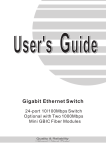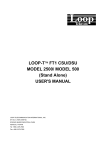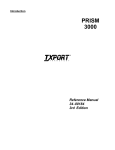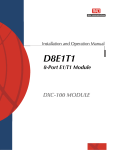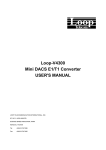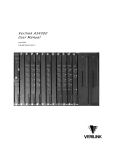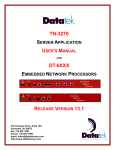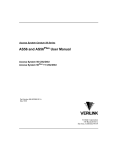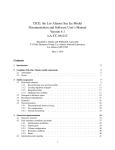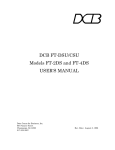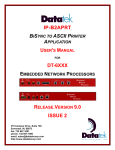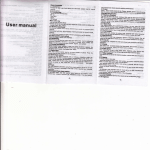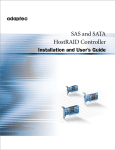Download DNX Installation & Operation Manual (pdf 1000k)
Transcript
DNX Series Doc. No. DOC-005-11000-007 June, 1999 DNX Digital Network Exchange Series Installation and Operation Manual 225 Executive Drive, Moorestown, NJ 08057 Telephone: 800-337-4374 Fax: 609-273-1847 1997, 1998, 1999 Eastern Research, Inc. Revision Level 007 Date of Issue: June, 1999 Notice Eastern Research, Inc. reserves the right to incorporate product enhancements and/or change product specifications at any time and without notice. DNX Digital Network Exchange Series: This document is written to specifications using system software version 6.xx. Any duplication of the material contained in this manual in any form is strictly forbidden without permission from Eastern Research, Inc. For technical information, repair or setup assistance contact our Technical Support Department. Local area customers should call (609) 273-6622; out of state customers should call (800) 3374374. Internet access is http://www.erinc.com. Eastern Research, Inc. is located at 225 Executive Drive, Moorestown, New Jersey, 08057. THIS PAGE INTENTIONALLY LEFT BLANK FCC Information This equipment complies with the requirements in Part 15 of FCC Rules for a Class A computing device. Operation of this equipment in a residential area may cause unacceptable interference to radio and television reception, requiring the operator to take whatever steps are necessary to correct the interference. Eastern Research shielded cables should be used with this unit to ensure compliance with the Class A limits. This equipment meets the technical criteria specified in the Part 68 rules, sub-part A through F, (for connection of terminal equipment to the telephone network) as well as the requirements specified in AT&T Technical Publications 62411, 54016 and 54019A (ESF). This equipment meets the safety requirements of the Underwriters’ Laboratories (UL) technical publications UL 1950, Third Edition. FCC User Requirements THE FOLLOWING INSTRUCTIONS APPLY SPECIFICALLY TO THE QUAD T-1 MODULE This information is provided to ensure that you comply with the Federal Communications Commission (FCC) Rules, Part 68: 1. All direct connections to the T1 digital lines must be made through standard plugs and jacks furnished by the telephone company. No connections can be made to party lines or coin lines. Before connecting your unit, you must do the following: a.) Tell your local telephone company that you have an FCC registered device that you wish to connect to the company’s lines. Provide the fourteen-digit FCC registration number listed on the label. The telephone company will also need to know the facility interface code (04DU9-B) and service code (6.0N) in order to connect the necessary service. b.) Inform the telephone company that you wish to use the RJ48C jack arrangement. c.) After the telephone company has installed the RJ48C jack, you may connect the CSU with the appropriate cable. 2. If the unit appears to be malfunctioning, it should be disconnected from the telephone line until the source of the problem is confirmed. If the unit needs repair, it should not be reconnected until after the repair is completed. 3. The CSU has been designed to prevent harm to the DDS or T1 network. If the telephone company determines that it is exceeding tolerance parameters, they are permitted to temporarily disconnect service. When possible, the customer will be given advance notice. 4. Under FCC Rules, no customer is authorized to repair the equipment, regardless of its warranty status. 5. If the telephone company alters the equipment in a manner that will affect its usage, advance notice must be given to prevent service interruption. Normally, Eastern Research CSU equipment will be used to interface either FCC registered or grandfathered digital terminal equipment to the digital service channel. If the equipment to be connected is not of this type, institutional procedures provide that an affidavit be supplied to the telephone company. This affidavit must state that the system will be operated only by trained individuals and that the signal power at the telephone company interface will not exceed the limits set forth in Part 68 of the FCC’s Rules and Regulations. THE FOLLOWING INSTRUCTIONS APPLY SPECIFICALLY TO THE OCTAL T-1/E1 MODULE This information is provided to ensure that you comply with the Federal Communications Commission (FCC) Rules, Part 68: To meet EMI and RFI regulations, a shielded twisted pair cable must be used. The drain wire must be attached to one of the two ground lugs available on the rear bezel. The drain wire connection must be kept as short as possible. In addition, the rear card must be secured to the chassis by means of firmly tightening the card and securing screws on the bezel. Industry Canada NOTICE: The Industry Canada label identifies certified equipment. This certification means that the equipment meets certain telecommunications network protective, operational and safety requirements. The Department does not guarantee that the equipment will operate to the user’s satisfaction. Before installing this equipment, users should ensure that it is permissible to be connected to the facilities of the local telecommunications company. The equipment must also be installed using an acceptable method of connection. In some cases, the company’s inside wiring associated with a single line individual service may be extended by means of a certified connector assembly (telephone extension cord). The customer should be aware that compliance with the above conditions may not prevent degradation of service in some situations. Repairs to certified equipment should be made by an authorized Canadian maintenance facility designated by the supplier. Any repairs or alterations made by the user to this equipment, or equipment malfunctions, may give the telecommunications company cause to request the user to disconnect the equipment. Users should ensure for their own protection that the electrical ground connections of the power utility, telephone lines and internal metallic water pipe system, if present, are connected together. This precaution may be particularly important in rural areas. CAUTION: Users should not attempt to make such connections themselves, but should contact the appropriate electric inspection authority, or electrician, as appropriate. The Load Number (LN) assigned to each terminal device denotes the percentage of the total load to be connected to a telephone loop which is used by the device, to prevent overloading. The termination on a loop may consist of any combination of devices subject only to the requirement that the total of the Load Numbers of all the devices does not exceed 100. DNX Digital Network Exchange Series 1 Overview The Eastern Research Digital Network Exchange Series (DNX) is designed specifically for the ever present changes that take place in the LAN and WAN domain. The DNX allows both circuit- switched and packet-oriented traffic to share the same platform for access to the wide area trunks. Circuit switching, packet switching, data compression and routing functions are combined under one platform. The DNX optimizes today’s LANs and central office digital services while positioning you for the future with new devices, new interfaces, and new technologies. COMPONENTS The standard components of the DNX system include equipment chassis, load-sharing power modules, system manager card, and application modules. CONFIGURATIONS There are two types of equipment chassis, the DNX-4 and the DNX-11. All of the application modules are interchangeable between the two chassis. • DNX-11: The DNX-11 is the larger of the two chassis, supporting 11 application modules. It is designed for large, more sophisticated central site applications. It comes standard with one System Manager (DNX02350) which controls all programming options and one Power Supply Module (DNX01101) which drives the system. It accommodates up to eleven application modules and eleven interface modules. The DNX-11 allows for an optional redundant System Manager Module and an optional Power Supply Module. The eleven application module slots allow for the insertion of up to 11 combinations of application modules. In its most simplistic configuration, the DNX-11 can be used as a 44-port T1 DACS or several channel banks within one chassis. • DNX-4: The DNX-4 is the tabletop four-slot version of the DNX chassis. It is designed as a cost-effective solution for small or remote applications. It comes standard with one System Manager (DNX02350) which controls all programming options and one Power Supply Module (DNX01101) which drives the system. The DNX-4 accommodates up to four application modules and four interface modules and allows for an optional redundant System Manager. The four application module slots allow for the insertion of up to 4 combinations of application modules. The Quad T1 modules enable the DNX-4 to be used as a 16-port DACS. Various combinations of data and T1 trunk cards can suit the requirements of many network applications. Overview 1-1 DNX Digital Network Exchange Series DNX System Manager (DNX02350) All of the application modules in the DNX chassis are under the control of the DNX System Managers. The System Manager module, and optional redundant System Manager, occupy a pair of half-height card slots. The application modules are controlled via a pair of communication busses on the DNX mid-plane. These dual busses increase the reliability of system management by giving the managers two paths for controlling the modules in the DNX chassis. The System Manager module includes a microprocessor, non-volatile FLASH memory for configuration storage, a battery-clock for maintaining the time and date, two ASCII terminal/modem ports, and an Ethernet LAN port for SNMP network management. The LAN port is presented as an AUI interface. There is also an optional built-in modem for dial-in access. The redundant System Manager ensures that there is a hot standby always present for configuration and control of the system. FEATURES In addition to transmitting data efficiently, economically and reliably, the DNX also incorporates special features. The special features include Twin Buss Architecture, Mid-Plane Flexibility, Built-In Diagnostics, Redundant System Managers and Power Modules, Console Control, SNMP, Telnet Management, User Security, and Audit Trail Identifier. Each of these features is described below. Twin Switch Buss Architecture (TDM and ATM) The DNX has two integrated switching busses. The TDM switch buss accommodates circuit-switched applications such as voice and video. It is ideal for today’s leased-line or switched network connection-oriented services. The TDM switch buss accommodates up to 256 Mbps of bandwidth. Future development of the ATM switch buss will address the packet-oriented or “bursty” data applications. With 1 Gbps of bandwidth, it is perfect for highspeed connectionless network services. Mid-Plane Flexibility The DNX employs a mid-plane design. Each DNX chassis has either 4 or 11 slots which can be used for the various application modules. There are associated slots in the rear of the DNX chassis. These slots are used for the electrical interface modules (one for each front application module). In this manner, each application module is a two- card set, with one card in the front (containing the switch-buss interface circuitry and control- processor functions) and one card in the rear (containing the electrical interface functions). These rear interface modules provide the connectors for the various interfaces (RS530, T1, XDSL, DS3, etc.). Typically, the interface modules include DTE and network connectors. The modular construction provides flexibility for change. New interfaces can be added to existing DNX units by the addition of a front and rear application module combination. All modules can be hot-inserted and removed without disrupting the interface module and associated cabling. Application modules Overview 1-2 DNX Digital Network Exchange Series may have more than one rear interface module so that different connector schemes can be supported. A pair of half-height card slots are used for the DNX System Manager modules. These modules are fully redundant and provide two serial interfaces for console control and a LAN port for Telnet and SNMP management of the DNX equipment chassis. Built-In Diagnostics Diagnostic testing can be performed without the need for special test equipment. All application modules support built-in BERT and loopback tests. Testing is initiated through the console. Redundant System Managers and Power Supplies Optional, standby System Manager helps ensure that the DNX stays online. The standby System Manager is automatically switched in should the “online” unit fail. Each independent power supply is capable of assuming total system load. Console Control The system console provides complete control of the network from the central site. System configuration and testing can be accomplished by pushing a few keys to select functions and options. Password protection prevents unauthorized access to the console. Most ASCII-compatible terminals with cursor control can be used. The console port (TERM) supports terminals that operate at a rate of 1200 to 19200 bps. SNMP and Telnet Management Comprehensive network management capabilities include performance, error statistics, and alarm gathering. The network administrator can monitor the network from an SNMP management station, or from a PC or workstation using a telnet or dialup connection anywhere in the network. User Security There are four levels of security: View only, test, provisioning, and administration. Passwords are encrypted for security purposes. Refer to Section 3 of this manual for additional information on User Security. Audit Trail Identifier Tracks user actions and events. Refer to Chapter 3 of this manual for additional information on the Audit Trail Identifier. Overview 1-3 DNX Digital Network Exchange Series APPLICATION MODULES NOTE: Overview 1-4 The DNX application modules can access the TDM buss, the ATM buss, or both as needed, depending on the module. This modular approach translates into cost-effective solutions to a variety of communications applications. The DNX can be an inexpensive channel bank, an FT3 access multiplexer, a multitrunk T1 access node or an enterprise network ATM backbone switch. All applications modules have LED indicators that show successful tests or indicate a loopback condition or an error. Some also have LEDs that indicate alarm conditions. Refer to the individual modules for more information. • Quad T-1 Module contains 4 T-1 links, a microprocessor, and FLASH memory for program storage. Supports ESF, D4 framing AMI, B8ZS Line Coding, and Out of Band signalling path for Voice. • Quad High Speed Data Module contains 4 quad high speed links, a microprocessor, and FLASH memory for program storage. It supports four high-speed synchronous data ports and accommodates synchronous data rates from 48 Kbps to 2.048 Mbps. • Quad T-3 Module contains 28 T-1 links, a microprocessor, and FLASH memory for program storage. Supports B3ZS Line Coding, M13 or C-bit Parity, Full statistical data for T3 link and 28 DS-1 signals, mid-plane access to all DNS modules. • OCU-DP Module contains 4 data ports, a microprocessor, and FLASH memory for program storage. Diagnostics include Local, Line, and CSU Loopbacks, 63, 511 and 2047 Test Pattern Generation and Recognition. The OCU-DP Module supports data rates of 56/64K bps. • Quad T-1 with xDSL Module contains 4 T-1 links, a microprocessor, and FLASH memory for program storage; the xDSL mini module fits into the rear of the T-1 module to extend the length of the T-1 line. • Test Access Module (TAM) provides four independent testers to send DDS Latching Loopback codes and execute test patterns at 56 and 64 Kbps. Single keystroke mapping and commands. Use DNX-1581-5004 QHSS Interface Module for data access (i.e., attachment of external equipment). • Octal T1/E1 Voice Module supports up to eight T1 or E1 circuits on a single module. Any port can be configured for either E1 or T1 on the same module. Standard T1 or E1 modes of operation are supported along with extensive diagnostic and testing capabilities. • Octal Voice Module has eight Analog Voice Grade Channels per module. Three rear interface modules, including E&M, FXO, and FXS, are available for use with the Octal Voice Module. Extensive diagnostics includes a variable Frequency Tone. If an application module is not present in the equipment chassis, you can not access the individual screens associated with it. The menus for each application module are derived from the actual application module. Likewise, the SNMP agents for each application module reside on the card itself, if this option is selected under Configuration. DNX Digital Network Exchange Series OPTIONS Redundant Power Supplies The DNX-11 can be equipped with dual load- sharing power supplies. Either supply is capable of assuming the full load should one of the supplies fail. The redundancy can be implemented with two AC supplies or two DC supplies. Each power supply module (PSM) has its own independent AC and DC inlet. INDICATORS The indicators on the DNX System Manager (DNX02350) are: • ONLINE - indicates that the System Manager is “online”. • STANDBY - indicates that the System Manager is in a standby state, waiting to go “online” should the other manager fail. • ALARM - indicates that the System Manager is malfunctioning. • LAN - indicates that data is being forwarded to/from the LAN port. • NVM - indicates reads/writes to the FLASH memory. The labels on the Manager Interface (DNX02014) are: • AUI - An Ethernet LAN port, labeled AUI, provides a DB-15 pin AUI connection. • 10baseT - An Ethernet LAN port, labeled 10baseT, provides an RJ-45 modular connection. • TERM - Ports Two console ports, labeled TERM, provide RJ-11 telco ports for terminal connections. • Phone Line - An RJ-11 port, labeled PHONE LINE, is provided for modem connections. Overview 1-5 DNX Digital Network Exchange Series QUAD DS-1 MODULE (DNX15104) There are four sets of LEDs, one set for each trunk, and an ERROR LED for the DS-1 module itself. ALARM - indicates an alarm condition has occurred on the trunk. LOOP - indicates that a loopback condition has occurred on the trunk. TEST- indicates that a test is being performed on the trunk. ERROR - indicates that an error condition exists for this application module. NOTE: QUAD HIGH SPEED DATA MODULE (DNX10814) NOTE: Overview 1-6 During idle time (when there are no Alarm, Loop or Test conditions), all LEDs will blink simultaneously every five seconds. There are four sets of LEDs, one set for each port, and an ERROR LED for the Quad High Speed Data module itself. • DCD - indicates that carrier has been detected at the port. • LOOP - indicates that a loopback condition has occurred on the port. • TEST- indicates that a test is being performed on the port. • ERROR - indicates that an error condition exists for this application module. During idle time (when there are no DCD, Loop or Test conditions), all LEDs will blink simultaneously every five seconds, if this option is selected under Configuration. DNX Digital Network Exchange Series Table 1: Specifications STANDARDS FCC Part 15, Sub-Part A, Part 68 Registration #2J3USA-75166-DE-N UL Listed per UL1950, Third Edition CSA C22.2 No. 0.7 AT&T Tech Pubs 62411, 54016 and 54019A DOC Industry Canada 1986 5434 A USER INTERFACES Synchronous Data Input Data Rates: N x 56/64 Kbps to 2.048 Mbps Number of Ports: 44 maximum (DNX-11), 16 maximum (DNX-4) Interfaces: V.35, RS530/422, RS232, X.21 DS-1 Interface Framing: Full ESF/D4 compatibility, AT&T 62411, 54016, ANSI T1.403 Termination: 8-position RJ48C Number of Ports: 44 maximum (DNX-11); 16 maximum (DNX-4) SWITCHING CAPACITY (non-blocking) Circuit-switched 256 Mbps Packet (ATM)* 1 Gbps MECHANICAL Dimensions DNX-11: 17”W x 10.5”H x 14” D DNX-4: 12”W x 5.25”H x 14”D Weight DNX-11: 25 lbs. max. DNX-4: 14 lbs. max. Mounting DNX-11: 19” or 23” rack DNX-4: tabletop or rack Power 90-230 VAC, 47-63 Hz, 24-72 VDC Environment 0-40 degrees C., 90% Humidity (non-condensing) Overview 1-7 DNX Digital Network Exchange Series DNX-11 DNX-4 DC Inputs: DC Inputs: -48VDC Power Input (range 38 to 60 VDC), 250W max. (Approvals based on 48+/-10%; 43.2-52.8VDC Talk Battery (5A max.) -48VDC Signalling Battery (5A max.) Maximum heat dissipation in unit from Talk and Signalling Battery is 120W. Maximum total heat dissipation in unit is therefore 370W. -24VDC (range 21.6 to 36VDC), 100W 26.4VDC. (Approvals based on 24+/-10%; 21.6 to 26.4VDC -48VDC power input (range 43-56VDC), 100W (Approvals based on 48+/-10%; 43.2 to 52.8VDC) -48VDC Talk Battery (1.5A max.) -48VDC Signalling Battery (1.5A max.) Maximum heat dissipation in unit from Talk and Signalling Battery is 48W. Total heat dissipation in DC unit is therefore 148W maximum. AC Input: 110VAC, 47 to 63 Hz (range 90 to 132VAC), 250W max. (Approvals based on 100 to 240, +6%-10% 200W), 220VAC, 47 to 63 Hz (Range 180 to 264VAC), 250W max. Overview 1-8 AC Input: 110VAC or 220VAC, 47 to 63Hz (range 90 to 264VAC), 125W (Approvals will be based on rating 100 to 240VAC, +6%/-10%) DNX Digital Network Exchange Series 2 Installation This section provides instructions for installing a DNX. Site Preparations NOTE: Unpacking the DNX Before you install the DNX, make sure that your site has the proper communication networks and lines installed. For bridging/routing/network management applications, the site must have at least one Ethernet network in place. Depending upon the application being supported, you may also need dial-in telephone lines, leased lines, or network access lines (frame relay and/or PPP networks). Contact your service provider to ensure that the proper transmission equipment and lines are installed. Lead time for telephone line installation is normally 3 to 5 business days. Lead time for leased line, or network access line installation is normally 30 to 90 days. All Eastern Research equipment is normally shipped in cardboard cartons with foam inserts to protect the units from shock and vibration during shipment. Upon arrival of the equipment, inspect the condition of the boxes and compare all items to the packing list. Notify Eastern Research and the carrier immediately if there are any damages or shortages. Store the cartons and packing material in case the unit has to be shipped at a later date. Check the contents against the packing slip. Parts List You should receive a carton for each of the items ordered for the DNX. Each item is boxed separately. The shipment should contain the DNX-4 or DNX-11 equipment chassis and one or more of each of the following: • System Manager Module (Front I/O) • System Manager Interface Module (Rear I/O) • Application Card (Front I/O module) • Interface Module (Rear I/O) • Power Module Console A system administrator uses the console to configure the interface protocol and parameters for each device port, to monitor the network, and to perform diagnostics. Access to the console is password protected. Connection Methods A PC, workstation, or dedicated terminal can act as the DNX console. You can connect a console to the DNX in any of these three ways: • telnet access from a PC or workstation via an Ethernet LAN • dial call to the DNX‘s modem port from any PC or workstation on the network • dedicated terminal connected to the DNX’s console port Installation 2-1 DNX Digital Network Exchange Series Connecting the Console To connect the DNX console, locate the DNX System Manager Interface on the rear of the chassis, then refer to the following table. If an asynchronous terminal will be directly connected to the DNX. Then Locate the RJ-11 craft interface connector labeled TERM. Attach your terminal to this connector. Attach the power cord to the rear of the terminal and into an AC power source. a PC or workstation in the network will dial in to the DNX. Locate the RJ-11 telco connector labeled PHONE LINE. Insert a phone line in this connector. The DNX has a built-in modem. a PC or workstation in the network will use an Ethernet cable to connect to the DNX. Connect the AX to the LAN using the AUI or 10baseT Ethernet connector on the DNX System Manager interface. Users establish a telnet session to connect to the DNX. The necessary wire or cable that attaches to the connectors should be installed at your site. For pin assignments and descriptions of these interfaces, refer to Chapter 8. Terminal Communications Parameters Configure your terminal communications parameters as follows: • Baud Rate: 1200, 2400, 4800, 9600 or 19200 bps (9600 recommended) • Data Bits: 8 • Stop Bit: 1 • Parity: None • Flow Control: None NOTE: Installation 2-2 Some terminal manufacturers might identify the data bit configuration as 7-N-1 (seven data bits plus a “not used” parity bit) while other manufacturers might identify the same configurations 8-N-1 (eight bits including a “not used” parity bit). Check the terminal’s user manual. DNX Digital Network Exchange Series LOGGING INTO THE DNX Procedure Once you have set up the connection to the DNX, you can log into the DNX: 1. Press <Enter> on your terminal keyboard to activate automatic baud rate recognition (ABR). 2. Enter your login name and password. To use the default login name and password, press <Enter> for each entry. 3. If the DNX System Manager cannot automatically detect your terminal type, the Terminal Selection Menu displays. Select your terminal type from the list. 4. When you have logged in and the DNX has determined the terminal type, the DNX Main Menu displays. 2-1. Terminal Selection Type. Installation 2-3 DNX Digital Network Exchange Series Eastern Research, Inc. Databases: NotInSync!!! DNX-4 System Manager Help = [?] lower Node Summary Connection Maps Manager System Configuration Events Utilities About 2-2. Main Menu. DNX Main Menu Options There are six choices on the DNX Main Menu: Menu Option Node Summary Description Provides status of each slot and access to the installed modules. Select a slot from Node Summary to configure, run diagnostics, or use utilities for the module in the selected slot. If a module is not in a slot, you can not access the screens associated with it. Installation 2-4 Connection Map Manager Provides options for manipulating crossconnection maps. System Configuration Enables you to set system parameters and administer users. Events Allows you to monitor events, display the event log, and send events to a host PC or workstation running syslog. Utilities Provides system diagnostics and utilities. About Displays a profile of the system manager controller and provides an entry for user identification. DNX Digital Network Exchange Series MOVING THE CURSOR ENTERING DATA AND Screen Types The DNX user interface has two types of screens: • Menus - choose a menu item, return to a previous menu or select a command listed at the bottom of the screen. • Menus with fields - enter information. Menu Actions The following table displays the keys you would use to navigate through the DNX menus. . Action Key Move to the next item in a menu SPACEBAR or DOWN ARROW key Move to a previous item in a menu BACKSPACE or UP ARROW key Select the current option Enter Return to the previous menu X or Esc To access the Help screen ? Select a command listed at the bottom of the screen Type the letter indicated in brackets Installation 2-5 DNX Digital Network Exchange Series Menus with Fields Two types of fields appear on DNX menus: • Option fields: These fields contain a list of the valid entries. In these fields, you scroll through the options until the option you want appears on the screen, then move to the next field. • Text fields: These fields require you to type in an entry, then move to the next field. Action Cursor Movement SPACEBAR or DOWN arrow Move to the previous field BACKSPACE or UP arrow Scroll to the next option Enter Scroll to the previous option B Enter text Clear changes and revert to last saved entry Press Enter. When the line appears, type the new text, then press Enter again Erase characters BACKSPACE or UP arrow Save changes Save changes on screen and exit to previous menu X then type Y when prompted with “Update Configuration? Are you sure (Y/N)?” Exit without Saving Exit to previous menu without saving changes Esc, then type Y when prompted with “Abort edits? Are you sure (Y/N)?” Text Fields Installation 2-6 Key Move to the next field Options Fields NOTE: Description To activate the values that you enter or select on the configuration screens, you must exit the screen. Diagnostic parameters are activated immediately, as soon as you change the value on the screen. DNX Digital Network Exchange Series HELP MENU To list the screen navigation commands from any screen, type ? ********************************************************************* * - HELP <?> * * * * To select any menu or field on any screen, position the cursor * * on the entry and press <RETURN>. * * * * CURSOR MOVEMENT * * Move forward = <SPACE> / <Down Arrow> * * Move backward = <BACKSPACE> / <Up Arrow> * * * * FIELD CHANGE * * Options field: Scroll forward = <RETURN> * * Scroll backward = <B> * * * * Text field: Update entry = <RETURN> * * Recall last entry = <ESC> * * * * SCREEN EXIT * * Save any changes = <X> * * Abort all changes = <ESC> * * * * - Press any key to exit * * * ********************************************************************* 2-3. The Help Menu. SUMMARY To: Actions: Select a menu option Press SPACEBAR or BACKSPACE, until cursor is located on desired option, then press Enter Select a command from a menu Type the letter that appears in brackets Supply information on a menu with fields Press SPACEBAR or BACKSPACE to move from field to field. To enter text, press Enter. When line appears, type the new text, then press Enter again. To select options, press Enter to scroll forward or B to scroll backwards, through list. When desired option is displayed, press SPACEBAR to move to the next field. To save entries, type X then type Y when prompted with “Update Configuration? Are you sure (Y/N)?” You automatically return to the previous menu. Installation 2-7 DNX Digital Network Exchange Series Set Up and Maintenance Activities The following table outlines set up and maintenance activities and lists the related chapters in this guide where additional information can be found. Activity Define users (optional) Description If you need multiple logins to the DNX, set them up Chapter Chapter 3 Note: Create the system administrator’s security level first. Check card and slot assignment You may want to make sure that the card physically present in a slot matches the type of card that the slot is configured. Chapters 3 and 5 Set system parameters Configure port IP addresses, SNMP agent, date and time, source clock, and node name. Configuration section of Chapters 9 through 14 Create and activate maps You can create up to five cross connection maps. A map can be scheduled to activate or be activated manually. Chapter 4 Monitor DNX You can monitor events, review the event log, or log events to syslog on a PC or workstation in the network. Chapter 6 Perform diagnostics and use utilities when needed Use the diagnostics and utilities available for the application module. Use the DNX utilities. Chapter 7 Note: Only knowledgeable users should access Utilities, since they may be serviceaffecting. Back up to host PC or workstation Installation 2-8 You may choose to backup the system configuration to a host PC or workstation. Chapters 3 and 4 DNX Digital Network Exchange Series DNX MENU STRUCTURE The console enables access to a hierarchy of menus. This section briefly describes each menu. MAIN MENU NODE SUMMARY CONNECTION MAPS MANAGER SYSTEM CONFIGURATION EVENTS UTILITIES ABOUT 2-4. Main Menu Structure. The Main Menu is the top-level menu. It provides access to the Node Summary, Connection Maps Manager, System Configuration, Events, Utilities, and About sub-menus. NODE SUMMARY QUAD T-1 T-3 Octal Voice Quad OCU Test Access 2-5. Node Summary Menu Structure. The Node Summary Menu provides access to the modules you have selected for your DNX system (just a few are shown above). From the application-specific submenu, you can view and change all application parameters. The commands and parameters associated with each of the Node Summary screens are explained in detail in Chapter 5 of this manual. CONNECTIONS MAP MANAGER ACTIVE M AP MAP CONFIGURATION MAP DEFINITION TIME OF DAY CONFIGURATION DATE AND TIME SAVE AND RESTORE DATABASE 2-6. Connections Map Manager Menu Structure. Installation 2-9 DNX Digital Network Exchange Series The Connection Maps Manager provides access to submenus for configuring, defining and testing connections as well as establishing time of day map activations. See Chapter 4 of this manual. SYSTEM CONFIGURATION SLOT CONFIG SOURCE CLOCK MENU USERS MENU PORT IP ADDRESS SNMP AGENT CONFIG D AT E AND TIME SAVE/RESTORE DATABASE NODE NAME 2-7. System Configuration Menu Structure. The System Configuration Menu provides access to submenus for configuring slots, the source clock, port IP addresses, SNMP agent and such database management tasks as setting the time, date, node name and password, and saving/restoring a configuration to/from a remote host. The commands and parameters associated with each of the system configuration screens are explained in detail in Chapter 3 of this manual. EVENTS MONITOR EVENTS DISPLAY EVENT LOG EVENT C O N F IG U R AT IO N 2-8. Events Menu Structure. The Events Menu provides the user with the ability to monitor and display system events. The commands and parameters associated with each of the events screens are explained in detail in Chapter 6 of this manual. Installation 2-10 DNX Digital Network Exchange Series UTILITIES COPY FILE SYSTEM SWITCHOVER SMCs MIB TABLE PING IP ROUTE TABLE ARP TABLE RETURN TO DEFAULT SETTING BACKPLANE TIMESLOT DISPLAY INITIALIZE SMC REAR CARD MODEM FILE SYSTEM DEBUG COUNTERS DOWNLOAD DEVICES SOFTWARE RESET ALL CHANNEL CARDS 2-9. Utilities Menu. The Utilities Menu provides the ability to access system routing utilities, copy system files, download software, return to default settings, and view backplane timeslots. The commands and parameters associated with each of the utilities screens are explained in detail in Chapter 7 of this manual. Installation 2-11 DNX Digital Network Exchange Series ABOUT SYSTEM PROFILE WHO AM I 2-10. About Menu. The About Menu provides the ability to retrieve personal security information. Procedure To do: 1. From the DNX Main Menu, select About, then select Who Am I. 2. Provide the password for the current session. The DNX displays Name, Security level, and Security Mask of the user. The DNX can support up to 20 different users and up to four simultaneous telnet sessions. The Administrator maintains the user information, including adding, changing or deleting users. Individual users can display information for their own login. If a user forgets their password, only the Administrator can change their password. Installation 2-12 DNX Digital Network Exchange Series 3 System Manager Configuration The Configuration Menu provides access to eight submenus. From this menu, you can view and change all DNX configuration parameters that pertain to the System Manager. Refer to Chapter 2 for an explanation of the menu procedures. Before You Begin Make sure you are familiar with the screen navigation commands described in Chapter 2. To list the screen navigation commands, press the ? key. Reminder: To activate the values that you enter or select on the configuration screens, you must exit the screen. Diagnostic parameters are activated immediately, as soon as you change the value on the screen. SYSTEM CONFIGURATION SLOT CONFIG SOURCE CLOCK MENU USERS MENU PORT IP ADDRESS SNMP AGENT CONFIG D ATE AND TIME NODE NAME SAVE/RESTORE DATABASE 3-1. System Configuration Menu Structure. System Manager Configuration 3-1 DNX Digital Network Exchange Series Eastern Research, Inc. DNX-4 System Manager Help = [?] System Configuration Menu Slot Configuration System Clock Source Menu Users Menu Port IP Addresses SNMP Agent Configuration Date and Time Node Name Save and Restore Database 3-2. System Configuration Menu. System Configuration Menu Options There are eight choices on this menu: Menu Option Function Slot Configuration Enables you to display or change the card type associated with a slot. Also enables you to assign a name to a slot. System Clock Source Menu Enables you to define primary, secondary, and tertiary sources for the system clock. Users Menu Administer user logins. First login established should have administration security level. Port IP Addresses Define IP address of the DNX. SNMP Agent Configuration Define characteristics of the SNMP Agent. Date and Time Set or verify current date and time. Node Name Assign name to the DNX. Save and Restore Database Save/restore database from host PC or workstation. System Manager Configuration 3-2 DNX Digital Network Exchange Series Use the System Configuration menu to identify a slot with a Slot Name and Card Type. (See If/Then box below). If Then the slots are empty you can pre-configure the slots by assigning each slot a Slot Name and Card Type. the slots contain application modules the DNX has already identified the card type for each slot. You can use the Slot Configuration Menu to assign slot names. Verify that the Configured Type and Actual Type match on the Node Summary screen. System Manager Configuration 3-3 DNX Digital Network Exchange Series CONFIGURING THE SLOT Procedure 1. From the Main Menu, select System Configuration, then select Slot Configuration. The following menu appears. Eastern Research, Inc. DNX-4 System Manager Help = [?] Slot Configuration Menu Slot# ----1 2 3 4 Change Card = [Enter key] Card Type --------Quad T-1 Quad T-1 Quad T-1 Quad T-1 Slot Name --------- [D]elete Card 3-3. Slot Configuration Menu. This menu will show 4 or 11 slots, depending upon the equipment nest you have. Procedure To add a card to a slot or to change an existing card in a slot: 2. Position the cursor next to the slot you wish to configure and press <Enter>. The following menu appears. System Manager Configuration 3-4 DNX Digital Network Exchange Series Eastern Research, Inc. DNX-4 System Manager Help = [?] Slot Configuration Slot name: Card type: Quad High Speed 3-4. Card Slot Menu. 3. Press <Enter>, type in a Slot name, and press <Enter> again. 4. Select a Card type. Place your cursor on Card type and press <Enter> to scroll through the card options until the desired card appears. 5. To save changes, type X. 6. When prompted: “Update Configuration? Are you sure? (Y/N)” Type Y. 7. Type X to return to the Slot Configuration Menu. System Manager Configuration 3-5 DNX Digital Network Exchange Series SLOT CONFIGURATION FIELD DESCRIPTIONS Slot Name: (text field). Specify a name for the slot, up to 11 alphanumeric characters. Card Type: (option field). Select a card type: Quad T-1, Quad High Speed, T-3, Quad OCU, Octal Voice, Octal T-1/E-1, or Test Access. System Manager Configuration 3-6 DNX Digital Network Exchange Series DELETING SLOT CONTENTS Before you begin NOTE: Procedure When a card is physically removed from a slot, you can delete it through the Slot Configuration Menu. The card’s configuration files are stored on the System Manager Card. When a card is replaced, the old configuration is preserved. To delete a card from a slot in the DNX: 1. From the Main Menu, select System Configuration, then select Slot Configuration. 2. Select the Slot # where the card was located, then type D. 3. You will receive this message: “All existing connections for this slot will be deleted! Are you sure (Y/N)?” 4. Type Y. The command executes and you return to the previous menu. System Manager Configuration 3-7 DNX Digital Network Exchange Series CONFIGURING THE SOURCE CLOCK You can identify up to three sources to use as a reference for the system clock. Procedure To configure the source clock: 1. From the Main Menu, select System Configuration, then select System Source Clock Menu. The System Clock Source Menu displays. Eastern Research, Inc. DNX-4 System Manager Help = [?] System Clock Source Menu Mode.......: Primary....: Secondary..: Tertiary...: Primary 01 Freerun Freerun Port: 01 Port: NA Port: NA Current Clock Source -------------------Freerun Port: NA 3-5. System Clock Source Menu. 2. Select the Mode. If you are indicating Primary, Secondary, Tertiary sources, specify the slot and port number for each. 3. To save changes, type X. 4. When prompted: “Update Configuration? Are you sure (Y/N)?” Type Y. System Manager Configuration 3-8 DNX Digital Network Exchange Series SOURCE CLOCK FIELD DESCRIPTIONS Mode: (Option field) The options are Primary, Secondary, Tertiary or Automatic. If the mode is set to Primary, Secondary or Tertiary, then only that clock source will be used. If the mode is set to automatic, then the DNX System Manager will choose the highest priority clock source that is currently available. If any clock source fails and no other is available, the system defaults to free run which is an internal clock source that is always available. If the mode is set to Automatic, then the DNX System Manager will choose the highest priority clock source that is currently available. If any clock source fails and no other is available, the system defaults to freerun which is an internal clock source that is always available. NOTE: The Automatic Mode is recommended. Primary/Secondary/Tertiary Clock Sources: (Option field) Choose a slot and port number or select freerun. On the Quad High Speed card, only port 1 may be used as the source clock. System Manager Configuration 3-9 DNX Digital Network Exchange Series USER PROFILE MANAGER MENU The Administrator uses the User Profile Manager Menu to add, change, or delete user information. To access the User Profile Manager Menu, from the DNX Main Menu, select System Configuration, then select Users Menu. The Users Profile Manager Menu displays. To configure the Users Profile Manager for security purposes, navigate to the Users Menu: Eastern Research, Inc. DNX 4 - System Manager Help = [?] Users Profile Manager Menu Name Id Rights Status -------------------------------------alpha 123 View Only terri ter Admin Logged In [A]dd user Name Id Rights Status ----------------------- ------ [D]elete user 3-6. Users Profile Manager Menu. For each user, the Users Profile Manager Menu displays: • Name • Audit trail identifier (Id). this appears on events in the Event Log. • Assigned rights (Rights) • Login status (Status) All passwords are encrypted and not shown. System Manager Configuration 3-10 DNX Digital Network Exchange Series ADDING A USER The Administrator can add new users. The DNX system allows up to 20 different users; duplicate names are not accepted. Procedure To add a user: 1. From the DNX Main Menu, select System Configuration. Place your cursor on the System Configuration field and press <Enter>. 2. Place your cursor on the Users field and press <Enter>. 3. Press A and a new screen appears. Eastern Research, Inc. DNX-4 System Manager Help = [?] User Configuration Menu Name.......................: Audit trail identifier.....: Password (at least 6 char).: Confirm password...........: Security level.............: View Only 3-7. User Configuration Menu. 4. Enter a Name, Audit trail identifier, password, and confirm the password. Select a Security level. 5. To save changes, type X. 6. When prompted: “Update Configuration? Are you sure (Y/N)?” Type Y. System Manager Configuration 3-11 DNX Digital Network Exchange Series USER CONFIGURATION MENU FIELD DESCRIPTIONS Name - enter a name of up to 11 alphanumeric characters. This name will appear in the name header field on the Users Profile Manager Menu. Audit Trail Identifier - enter an ID of up to three alphanumeric characters. This three character identification will appear in the ID header field on the Users Profile Manager Menu. The event of adding, deleting or changing any user’s configuration is considered to be an audit trail event. An audit trail event message starts with the audit trail identifier and then >> to indicate it is an audit trail message. Other user information that include login or logout is considered a regular event message. Since multiple logins of the same user are allowed, the login and logout event message includes the user name as well as total login number of that user. Password - enter a password of at least six characters or else an error will occur upon exit. Your password will not appear on any menu. Confirm Password - type in the password entered in the password field to confirm your password. Security Level - the level of user rights that are configured through the User Configuration Menu. Your security level will appear in the Rights header field on the Users Profile Manager Menu. • View Only - users at this level can view registers, circuit maps, and overall system configurations. • Test - users at this level can maintain all of the privileges from View Only, plus the ability to initiate and terminate BERT tests and loopbacks as well as clear performance registers. • Provisioning - users at this level can access all of the DNX features except for the ability to add and remove new users or TFTP new code down to the system. • Administration - the highest level of access. Users at this level can access all DNX functions and can add/remove users from the system. This user should not be able to view another user’s password. This user is able to delete and add new passwords in the event a user has forgotten his password. NOTE: Refer to the SMC User Security System chart at the end of this section for a look at each level of access. System Manager Configuration 3-12 DNX Digital Network Exchange Series CHANGING USER INFORMATION The Administrator can change any information associated with a Login Name, including the password. The Login Name cannot be changed once entered. Instead, the Administrator deletes the login and enters a new login name. Procedure To change user information: 1. From the DNX Main Menu, select System Configuration, then select Users Menu. The Users Profile Manager menu 2. Select the user login to be changed using the SPACEBAR, BACKSPACE or arrow keys, then press <Enter>. 3. Edit the information on the User Configuration Menu. For details, refer to the previous section “User Configuration Fields.” 4. To save changes, type X. 5. When prompted: “Update Configuration? Are you sure (Y/N)?” Type Y. System Manager Configuration 3-13 DNX Digital Network Exchange Series DELETING A USER Procedure To delete a user: 1. From the Users Profile Manager Menu, put the cursor on the Name of the user to be deleted and press D. 2. At the “Are you sure? (Y/N)” prompt, enter Y to confirm. Eastern Research, Inc. DNX-11 System Manager Help = [?] Users Profile Manager Name Rights Status Name Rights Status --------------------------------------alpha1 Administr ************************************ omega1 Administr * * qwerty View Only * -MESSAGE!* * * * * * Delete user - qwerty? * * * * * * Are you sure (Y/N)? * * * ************************************ [A]dd user [D]elete user 3-8. Delete User. 3. Press X to return to the System Configuration Menu. System Manager Configuration 3-14 DNX Digital Network Exchange Series CONFIGURING THE PORT IP ADDRESS Procedure To configure the Port IP address for the DNX: 1. From the Main Menu, select System Configuration. Place your cursor on System Configuration and press <Enter>. 2. Then select Port IP Addresses. Place your cursor on the Port IP Addresses field and press <Enter>. The following screen appears. Eastern Research, Inc. DNX-4 System Manager Help = [?] Port Configuration Menu IP encapsulation.................: Ethernet II LAN IP address...................: 0.0.0.0 LAN IP mask......................: 255.255.255.0 Enable RIP.......................: No Default gateway (if RIP disabled): 0.0.0.0 Backplane IP address.............: 200.0.0.0 Backplane IP mask................: 255.255.255.0 Backplane IP Address Management ------------------------------Backplane IP translation.........: Yes Configure slot's IP table 3-9. Port Configuration Menu. 3. Specify information on the Port Configuration Menu. 4. If you select Yes for Backplane IP translation, the Backplane Address Configuration Menu displays. Type S to set the addresses. 5. Type X to save and exit to the previous menu. Confirm action when prompted, by typing Y. System Manager Configuration 3-15 DNX Digital Network Exchange Series CONFIGURING THE IP ADDRESS Eastern Research, Inc. DNX-4 System Manager Help = [?] Backplane address configuration Slot Slot Slot Slot 01: 02: 03: 04: 1.2.2.2 200.0.0.2 200.0.0.3 200.0.0.4 [S]et sequential IP addresses 3-10. Backplane Address Configuration Menu. System Manager Configuration 3-16 DNX Digital Network Exchange Series PORT IP ADDRESS FIELD DESCRIPTIONS IP Encapsulation: (option field) Ethernet LANs use two types of IP frame encapsulation. The encapsulation should match that used by other IP workstations and hosts on the LAN. The choices are Ethernet II or 802.3. LAN IP Address: (text field) This parameter is used to specify the LAN IP address. IP addresses are 32 bits long and written as four decimal digits separated by a period. Each digit represents 8 bits of the address. The range of each digit is from 0-255. Enter an IP address in dotted decimal form. If you do not know your IP address, consult your network administrator. LAN IP Mask: (text field) The LAN IP mask is a 32-bit number represented in the same way as the IP address. A default mask is automatically generated; however, it can be overridden to support subnetting. Subnetting allows you to allocate bits from the host portion of the IP address as an extension to the address. Depending on the type of IP network you are using (Class A, B or C), the subnet mask may be 24, 16 or 8 bits in length. Enable RIP/Default Gateway: (option field) This parameter enables/disables RIP on the LAN port. If RIP is not enabled, you must program a default gateway. Backplane IP address: This parameter is used to specify the based backplane IP address. The backplane IP address facilitates the management and control of the application modules. Each application module uses one IP address. The IP address of an application module is calculated by adding the last digit of the based backplane IP address to the slot number. For example, if the last digit of the based backplane IP address is 6 and the application module is in slot 1, the IP address of the application module would be 200.0.0.7. The backplane address defaults to 200.0.0.0. The default is recommended unless it conflicts with an existing IP network. Backplane IP mask: The backplane mask defaults to 255.255.255.0, and defaults according to class (Class A, B or C). Backplane IP translation: • Select “Yes” to expose card to have an IP address as SMC • Select “No” to key off Backplane IP address System Manager Configuration 3-17 DNX Digital Network Exchange Series CONFIGURING THE SNMP AGENT Procedure To configure the SNMP Agent: 1. From the Main Menu, select System Configuration. Place your cursor on the System Configuration field and press <Enter>. 2. Then select SNMP Agent Configuration. Place your cursor on the SNMP Agent Configuration field and press <Enter>. Eastern Research, Inc. DNX-4 System Manager Help = [?] SNMP Agent Configuration Menu System Group Parameters ----------------------System domain name....: System description....: System location.......: System contact........: w ERI - DNX - Release 6.03 lk;sd enter contact name here Trap Controls ------------Traps.................: Disabled Authentication traps..: Disabled Client-manager IP Addresses --------------------------(used for trap destinations) 0.0.0.0 0.0.0.0 0.0.0.0 0.0.0.0 0.0.0.0 0.0.0.0 0.0.0.0 0.0.0.0 Community Profiles -----------------Read-only: public public public public Read-write: public public public public 3-11. SNMP Agent Configuration Menu. 3. Specify the parameters for the SNMP Agent. 4. Type X to save and exit to the previous menu. 5. To confirm action when prompted, type Y. System Manager Configuration 3-18 DNX Digital Network Exchange Series CONFIGURING THE SNMP AGENT FIELD DESCRIPTIONS SYSTEM GROUP PARAMETERS System domain name: This field is used to uniquely identify the DNX system. (It sets the MIB-II sysName variable.) System description: This field is a description of the DNX system. It includes the full name and version identification of the system’s hardware type, software operating system, and networking software. The field is not programmable by the user. (It sets the MIB-II sysDescr variable.) System location: This field defines the physical location of the DNX system (i.e., Utility Room, Ground floor). It can contain up to 48 ASCII characters. (It sets the MIB-II sysLocation variable.) System contact: This field identifies the contact person for the DNX system, and provides information on how to contact this person. It can contain up to 48 ASCII characters. (It sets the MIB-II sysContact variable.) TRAP CONTROLS Traps: This parameter enables/disables trap messages. Trap Authentication: When this parameter is enabled, the DNX sends authentication traps when an SNMP request is received with an invalid community string. If the strings do not match, access is denied. If the strings match, read-only or read/write access is provided, depending on the community string matched. The traps are prevented when the parameter is disabled. Client-Manager IP Addresses [Default: 0.0.0.0]: The Client-Manager IP Addresses must be entered in “dotted decimal notation” form. Each of the four numbers in the address can range from 0 to 255. The addresses should match the addresses of the SNMP network management station that should receive the SNMP trap messages generated by the DNX. Up to 8 addresses can be entered. If no address is entered, the DNX sends its traps to the last manager that sent SNMP messages to the unit. COMMUNITY PROFILES Read-Only Community [Default: Public]: This is the community string used for the read-only access to the DNX’s MIB objects. Read-Write Community [Default: Private]: This is the community string used for read-write access to the DNX’s MIB objects. If this parameter is set to the same value as the Read-Only Community profile, write access will be denied. System Manager Configuration 3-19 DNX Digital Network Exchange Series SETTING THE DATE AND TIME NOTE: Procedure Make sure the system date and time are correctly set. The date and time is used for scheduling maps and may appear on the SNMP statistics. For convenience, the Date and Time option can be set from either the Connections Map Menu or the System Configuration Map. To change the date and time settings, follow these steps: 1. From the Main Menu, select System Configuration. Place your cursor on the System Configuration field and press <Enter>. 2. Then select Date and Time. Place your cursor on the Date and Time field and press <Enter>. Eastern Research, Inc. DNX-4 System Manager Help = [?] Date and Time Menu Month.....: Day.......: Year......: Hour......: Minute....: Second....: Day.......: November 6 1998 16 27 45 Friday 3-12. Date and Time Menu. 3. Scroll through the options for each field until the correct values display on the screen. Reminder: Press <Enter> to scroll forward through the options or type B to scroll back. Press SPACE, BACKSPACE, or use the arrow keys to move between fields. 4. Type X and confirm action when prompted, by typing Y. Changes are saved and you return to the System Configuration menu. DATE AND TIME OPTION FIELDS Month: options are January through December Day: options are 1 through 31 Year: default is 1998. Change to current year. The DNX is year 2000 compliant. Hour: options are 1-24. Minute: options are 0 through 59. Day of Week: options are Sunday through Saturday. System Manager Configuration 3-20 DNX Digital Network Exchange Series ASSIGNING A NODE NAME You can assign a name to the DNX system that will appear on the DNX Main Menu. Procedure To name the DNX system, use the following procedure: 1. From the Main Menu, select System Configuration. Place your cursor on the System Configuration field and press <Enter>. 2. Then select Node Name. Place your cursor on the Node Name field and press <Enter>. Eastern Research, Inc. DNX-4 System Manage Help = [? Node Name M Node name: lowerle 3-13. Node Name Menu. 3. Enter a Node Name and press <Enter>. The node name field accepts a name consisting of up to 19 alphanumeric characters. 4. Type X. To confirm action when prompted, type Y. Changes are saved and you are returned to the previous menu. System Manager Configuration 3-21 DNX Digital Network Exchange Series SAVE AND RESTORE DATABASE The DNX system provides the capability to save the system configuration database as a software file and to restore the system configuration from previously saved software files. Since the system configuration is software-based, standard protocols like the TFTP can be utilized to transfer the system configuration database to a remote host (PC or workstation). Conversely, files that have been uploaded to a remote host for archival purposes can be downloaded to a DNX disaster recovery or to facilitate system configuration on new installations. NOTE: For convenience, the Save/Restore Database option is also available from the Connection Maps Menu. System Manager Configuration 3-22 DNX Digital Network Exchange Series SAVING THE DNX’S CONFIGURATION TO A HOST The SAVE operation gathers all of the files that exist on the DNX, compresses them, and then sends them to the host. Procedure To save the DNX’s configuration to a host: If you plan to save more than one DNX to the host, remember to enter a unique name for each file so that existing files do not get overwritten. 1. Create a directory on the host that will store the DNX’s configuration. 2. Run the host’s TFTP server. 3. From the DNX Main Menu, select System Configuration. Place your cursor on the System Configuration field and press <Enter>. 4. Then select Save/Restore Database. Place your cursor on the Save/ Restore Database field and press <Enter>. The following screen appears. Eastern Research, Inc. DNX-4 System Manager Help = [?] Save and Restore Database Menu Host IP address.: 193.222.333.444 Host directory..: d:\ Host file name..: upper [S]ave Database [R]estore Database 3-14. Save and Restore Database Menu. 5. Enter the remote host’s IP address and the directory on the host where the DNX’s files are to be saved. Specify the file name for the file on the host. It is recommended that you change this name if you plan to save more than one DNX to the host. 6. Type S to execute the Save Database command and exit the menu. 7. Type Y at the confirmation screen. The progress of the transfer will appear on the screen. If there are any errors, correct the problem and perform the SAVE again. System Manager Configuration 3-23 DNX Digital Network Exchange Series RESTORING THE DNX’S CONFIGURATION DATA FROM A HOST The RESTORE operation gathers the backup file from the host and restores the files on the DNX’s System Manager Cards. Procedure To restore the DNX’s configuration from a host: When you restore the file names, the file name on the host will have a .b extension. 1. Run the host’s TFTP server. 2. From the DNX Main Menu, select System Configuration, then select Save/Restore Database. Eastern Research, Inc. DNX-4 System Manager Help = [?] Save and Restore Database Menu Host IP address.: 193.222.333.444 Host directory..: d:\ Host file name..: upper [S]ave Database [R]estore Database 3-15. Save and Restore Database Menu. 3. The remote host’s IP address and directory where this DNX’s configuration was saved will appear in the proper fields. If incorrect, enter the correct information. 4. Type R to execute the Restore Database command and exit the menu. 5. Type Y at the confirmation screen. The progress of the transfer will appear on the screen. If there are any errors, correct the problem and perform the restore again. After the files have been transferred, the system will re-initialize itself with the restored configuration. System Manager Configuration 3-24 DNX Digital Network Exchange Series SAVE AND RESTORE DATABASE FIELD DESCRIPTIONS Host IP Address: This field is used to specify the remote host’s IP address. IP addresses are 32 bits long and written as four decimal digits separated by a period. Each digit represents 8 bits of the address. The range of each digit is from 0 - 255. Enter an IP address in dotted decimal form. If you do not know the remote host’s IP address, consult your network administrator. Host Directory: This field is used to specify the directory on the remote host where the DNX’s files are to be saved. A maximum of up to eight characters is allowed in this field. Host File Name: The host file name, as shown in Figure 3-12, is the default name. It is strongly recommended that you change this name if you plan to save more than one DNX to the host. When you restore file names, the file name will have a .b extension. A maximum of up to eight characters is allowed in this field. System Manager Configuration 3-25 DNX Digital Network Exchange Series SMC USER SECURITY SYSTEM CHART The SMC User Security Chart summarizes the menus that can be accessed by each user security level. Menu Name View Only Level Test Level Provision Level Admin Level Read/Write Read/Write Read/Write Read/Write Active Map Y/Y 1 Y/Y 3 Y/Y Y/Y Map Config Y/Y 2 Y/Y 4 Y/Y Y/Y Map Definition Y/N Y/N Y/Y Y/Y Time of Day Configuration Y/N Y/N Y/Y Y/Y Date and Time Y/N Y/N Y/Y Y/Y Save and Restore X/X X/X Y/Y Y/Y Slot Configuration Y/N Y/N Y/Y Y/Y System Clock Source Y/N Y/N Y/Y Y/Y Users Menu X/X X/X X/X Y/Y Port IP Addresses Y/N Y/N Y/Y Y/Y SNMP Agent Configuration Y/N Y/N Y/Y Y/Y Date and Time Y/N Y/N Y/Y Y/Y Save/Restore Database X/X X/X Y/Y Y/Y Y/N Y/N Y/Y Y/Y Y/NA Y/NA Y/NA Y/NA X/X X/X Y/Y Y/Y Copy File System X/X X/X Y/Y Y/Y Switchover SMCs X/X X/X Y/Y Y/Y Y/NA Y/NA Y/NA Y/NA X/X X/X Y/Y Y/Y Show IP Route Y/Y Y/Y Y/Y Y/Y Dump IP Route Y/NA Y/NA Y/NA Y/NA ARP Table Y/NA Y/NA Y/NA Y/NA CONNECTIONS MAP MANAGER SYSTEM CONFIGURATION EVENTS Monitor Events Display Event Log Event Configuration UTILITIES MIB Table Ping IP ROUTE TABLE System Manager Configuration 3-26 DNX Digital Network Exchange Series Return to Default Setting X/X X/X X/X Y/Y Backplane Timeslots Display Y/NA Y/NA Y/NA Y/NA Initialize SMC Rear Card Modem X/X X/X X/X Y/Y Y/NA Y/NA Y/NA Y/NA Download Devices Software X/X X/X X/X Y/Y Reset All Channel Cards X/X X/X Y/Y Y/Y Y/NA Y/NA Y/NA Y/NA Y/Y Y/Y Y/Y Y/Y File System Debug Counters ABOUT System Profile Who Am I LEGEND: • Y 1 - viewer can filter and use display related keys only • Y 2 - viewer can not access any function keys at the Configuration Maps Menu but can do filter and use display related keys at the Map Configuration Screen • Y 3 - tester can access all other keys except add/listen/delete connection • Y 4 - tester can not access any function keys at the Configuration Maps Menu but can use all keys except add/listen/delete connection at the Map Configuration Screen • Y - yes, can read/write • N - no, can not read/write • X - inaccessible at this level • NA - not applicable System Manager Configuration 3-27 DNX Digital Network Exchange Series THIS PAGE INTENTIONALLY LEFT BLANK System Manager Configuration 3-28 DNX Digital Network Exchange Series 4 Connection Maps Manager The Connection Maps Manager Menu provides access to six submenus. From this menu, you can define, configure and activate all parameters pertaining to the DNX connection maps. Refer to Chapter 2 for an explanation of the menu procedures. DNX Architecture The DNX utilizes a distributed cross-connect fabric. DNX does not have a typical DCS architecture utilizing a cross-connect matrix or matrices to groom DS-0 signals from one WAN link to another. Using DNX, each system application module has its own matrix or cross-point switch that provides access and egress to the midplane buss. Connection Map An image of each application module’s configuration including crossconnections is stored on the individual module, as well as in a softwaredefined “Map” that is stored on the System Manager Card. You can have up to five maps on the DNX. The Active Map is the one in use by the DNX. Only one map can be active on the system at any instance. Eastern Research, Inc. DNX-4 System Manager Help = [?] Map Configuration: Map 01 Note: You must exit this menu in order to update the switch map Name Src Dest Speed Type Active Test Tester Port -----------------------------------------------------------------------QHS 3.1 TO QHS 3.2 03.01.01 03.02.01 0056k D FDX QHS 3.3 TO QHS 3.4 03.03.01 03.04.01 0056k D FDX QT1 4.1 TO QT1 4.2 04.01.01 04.02.01 0056k D FDX QT1 4.3 TO QT1 4.4 04.03.01 04.04.01 0056k D FDX --------Connection Filter: Not Active [F]ilter [T]est set up/[R]estore [A]dd/[L]isten/[D]elete connection [H]ome/[E]nd/[N]ext/[P]rev page 4-1. Sample Map. Connection Maps Manager 4-1 DNX Digital Network Exchange Series Multiple Maps There are several advantages to multiple maps: • Maps provide a flexible tool that help you manage the changing needs of your network. • A standby map can be activated quickly should problems arise in the active map. • A map can be used to try out new connections or deletions. For example, you can create a map with new connections and activate it. If problems occur, you can quickly activate another map with a known working configuration, thereby restoring service and minimizing any outages. • A map can include your features that are needed only occasionally. For example, you can create a map with a video-conference and activate it only when it is needed. • You might want to have different maps active at specific times of the day, depending upon the needs of your network. For example, you could have a daytime map with more voice than data connections and then a nighttime map with more data than voice connections. Connection Maps Manager 4-2 DNX Digital Network Exchange Series Activating Maps Maps can be activated manually or by using the system’s Time of Day (TOD) automatic activation feature. The following figure shows a sample schedule. For each day, you can schedule up to five maps. Each entry includes the time that the map will be activated in 24-hour notation and the Map Name. Eastern Research, Inc. DNX System Manager Help = [?] Wednesday, November 11 15:58 Time Of Day Configuration Manager Enabled:Yes ActiveMap:Map 01 | Sun | Mon | Tues |Wednes | Thurs | Fri |Sat | |-------|-------|-------|-------|-------|-------|-------| | 06:00 | 06:00 | 06:00 | 06:00 | 06:00 | 06:00 |06:00 | |Daily |Daily |Daily |Daily |Daily |Daily |Daily | |-------|-------|-------|-------|-------|-------|-------| | 20:00 | 20:00 | 10:00 | 20:00 | 20:00 |20:00 |20:00 | |Night |Night |Special|Night |Night |Night |Night | |-------|-------|-------|-------|-------|-------|-------| | 00:00 | 00:00 | 12:00 |00:00 |00:00 |00:00 |00:00 | |... |... |Daily |... |... |... |... | |-------|-------|-------|-------|-------|-------|-------| | 00:00 | 00:00 | 20:00 | 00:00 | 00:00 |00:00 |00:00 | |... |... |Night |... |... |... |... | |-------|-------|-------|-------|-------|-------|-------| |00:00 | 00:00 | 00:00 | 00:00 | 00:00 | 00:00 | 00:00 | |... |... |... |... |... |... |... | |-------|-------|-------|-------|-------|-------|-------| 4-2. Sample Time and Day Configuration Menu. Connection Maps Manager 4-3 DNX Digital Network Exchange Series CONNECTION MAPS MANAGER MENU Before You Begin Make sure you are familiar with the screen navigation commands described in Chapter 2. To list the screen navigation commands press the ? key. Reminder: To activate the values that you enter or select on the configuration screens, you must exit the screen. Diagnostic parameters are activated immediately, as soon as you change the value on the screen. Connection Maps Manager Menu Structure CONNECTIONS MAP MANAGER ACTIVE M AP MAP CONFIGURATION Connection Maps Manager 4-4 MAP DEFINITION TIME OF DAY CONFIGURATION DATE AND TIME SAVE AND RESTORE DATABASE DNX Digital Network Exchange Series Connection Maps Manager Menu (cont.) To access the Connection Maps Manager menu, from the DNX Main Menu, select Connections Maps Configuration. Eastern Research, Inc. DNX-4 System Manager Help = [?] Active Map: Map 01 Connection Maps Manager Menu Active Map Map Configuration Map Definition Time of Day Configuration Date and Time Save and Restore Database 4-3. Connection Maps Manager Menu. Connection Maps Manager Menu Options There are six choices on this menu: Menu Option Function Active Map Displays active map. From here, you can change the contents of the active map. Map Configuration Lists all maps. Provides “Active Map” and “Copy Map” functions. Select a map to display or change its contents. Map Definition Enables you to assign a name and brief description to a map. Time and Day Configuration Enables you to schedule maps for activation. Date and Time Set or verify current date and time.* Save and Restore Database Save/Restore database from host PC or workstation.* *Also available from System Configuration Menu. Connection Maps Manager 4-5 DNX Digital Network Exchange Series CREATING AND ACTIVATING CONNECTION MAPS Map Activities The following outlines the tasks that you may complete to create and activate a map. You may complete some or all of these activities. These tasks are described in this chapter. Activity Assign a name and description to a map Copy an existing map and use as the basis for a new map Add, change, or delete connections in the map Set up and run tests on connections Activate the map immediately or schedule the map to be activated Back up data to the host PC or workstation Connection Maps Manager 4-6 DNX Digital Network Exchange Series ASSIGNING A MAP NAME AND DESCRIPTION You can assign a Name and Description to each of the five connection maps. The Status field is read-only. Procedure To assign a name and description to a map: 1. From the DNX Main Menu, select Connection Maps Manager Menu. Place your cursor on the Connection Maps Manager field and press <Enter>. 2. Then place your cursor on the Map Definition field and press <Enter>. Eastern Research, Inc. DNX 11 - System Manager Help = Definition Maps Men No. --01 02 03 04 05 Name ----------Map 01 Map 02 Map 03 Map 04 Map 05 Description ------------------Map 01 descripti Map 02 descripti Map 03 description Map 04 descripti Map 05 descripti Stat ---------- Acti 4-4. Map Definition Menu. 2. Select the Map No. and press <Enter>. 3. Modify the Map Name and Description fields. Reminder: Press <Enter> before typing. 4. Type X. Changes are saved and you return to the Connection Maps Manager Menu. Connection Maps Manager 4-7 DNX Digital Network Exchange Series ACTIVATING A MAP Description A map can be activated immediately. By default Map 01 is the active map. Procedure To activate a map: 1. From the DNX Main Menu, select Connection Maps Manager Menu. Place your cursor on the Connections Maps Manager field and press <Enter>. 2. Then place your cursor on the Map Configuration field and press <Enter>. The following menu appears. Eastern Research, Inc. DNX-4 System Manager Help = [?] Configuration Maps Menu No. --01 02 03 04 05 [A]ctivate map Name ----------Map 01 Map 02 Map 03 Map 04 Map 05 Description ------------------Map 01 description Map 02 description Map 03 description Map 04 description Map 05 description [T]ag map for copy Status -----------Active [C]opy to all tagged maps 4-5. Map Configuration Menu. 2. Move the cursor to the map to be activated. Type A. 3. Note that the Status entry for the map changes to Active. There can only be one active map at any time. Connection Maps Manager 4-8 DNX Digital Network Exchange Series DISPLAYING A MAP Description You can display and work on the Active Map or any of the standby maps. Displaying the Active Map To display the active map, from the DNX Main Menu, select Connection Maps Manager Menu, then select Active Map. You can also display the active map using the following procedure. Displaying Any Map To display any map: 1. From the DNX Main Menu, select Connection Maps Manager Menu. Place your cursor on the Connections Map Manager field and press <Enter>. 2. Then place your cursor on the Map Configuration field and press <Enter>. The following menu appears. Eastern Research, Inc. DNX-4 System Manager Help = [?] Configuration Maps Menu No. --01 02 03 04 05 [A]ctivate map Name ----------Map 01 Map 02 Map 03 Map 04 Map 05 Description ------------------Map 01 description Map 02 description Map 03 description Map 04 description Map 05 description [T]ag map for copy Status -----------Active [C]opy to all tagged maps 4-6. Maps Configuration Menu. 3. Select the Map No. and press <Enter>. The following menu appears. Connection Maps Manager 4-9 DNX Digital Network Exchange Series Eastern Research, Inc. DNX-4 System Manager Help = [?] Map Configuration: Map 01 Note: You must exit this menu in order to update the switch map Name Src Dest Speed Type Active Test Tester Port -----------------------------------------------------------------------QHS 3.1 TO QHS 3.2 03.01.01 03.02.01 0056k D FDX QHS 3.3 TO QHS 3.4 03.03.01 03.04.01 0056k D FDX QT1 4.1 TO QT1 4.2 04.01.01 04.02.01 0056k D FDX QT1 4.3 TO QT1 4.4 04.03.01 04.04.01 0056k D FDX --------Connection Filter: Not Active [F]ilter [T]est set up/[R]estore [A]dd/[L]isten/[D]elete connection [H]ome/[E]nd/[N]ext/[P]rev page 4-7. Map Configuration. Connection Maps Manager 4-10 DNX Digital Network Exchange Series MAP CONFIGURATION FIELD DESCRIPTIONS Name: This field represents the 19-character connection name given by the user on the Add New Connection Screen. Source (Src): This field represents the source slot, port and starting timeslot of a connection as entered on the Add New Connection Screen. Destination (Dest): This field represents the destination slot, port and starting timeslot of a connection as entered on the Add New Connection Screen. Speed: This field represents the T1 transmission speed as selected on the Add New Connection Screen. Type: This field shows the type of traffic being connected (either data or voice) as well as the type of connection. The connection types are listed below: • BRC (Broadcast Connection) • BRM (Broadcast Master) • FDX (Full-Duplex) Active Test: This field identifies the active test as one of the following: • Monitor-Src • Monitor-Dest • Split- Src • Split-Dest where Src = Source and Dest = Destination Tester Port: This field defines the port (address) where the test will be run. The tester address will be shown as a four digit number separated by a decimal point, i.e., 01.02, where the first two digits represent the slot number and the last two digits represent the port number. Connection Maps Manager 4-11 DNX Digital Network Exchange Series MAP COMMANDS Actions Available NOTE: Use the following commands in a map: Command Description F Filter: use to create connection filters for the map display. Only connections that match the filter criteria are displayed. To see all connections, make sure Filter Id is set to none. A Add: use to add a new crossconnection to a map L Listen: use to listen to a crossconnection D Delete: use to delete a crossconnection T Test: use to set up and run a test R Restore: use to end a test H, E, N, P Use to navigate through the list of cross-connections in the map You must exit the Active Map menu in order to update the edited map. Connection Maps Manager 4-12 DNX Digital Network Exchange Series CONNECTION FILTERS Description You can specify a connection filter so that only connections that match the filter criteria are displayed in the maps. For example, if you specify a slot number, only cross-connections that use that slot number are displayed in the map. NOTE Procedure When you specify a connection filter, the filter is active for all maps and will stay activated until it is turned off. To set up a filter: 1. Display a map. 2. Type F. Eastern Research, Inc. DNX-4 System Manager Help = [?] Connection Filter Configuration ------------------------------Filter Id........: None Connection Name..: Slot Number......: 0 Port Number......: 0 TimeSlot Number..: 0 4-8. Connection Filter Configuration. 3. Specify one or more filter criteria. 4. To save changes, type X. 5. When prompted: “Update Configuration? Are you sure (Y/N)?” Type Y. Exit the previous menu. Connection Maps Manager 4-13 DNX Digital Network Exchange Series CONNECTION FILTERS FIELDS Filter Id: (Option field) Select one of the following: None, By Connection Name, By Slot, By Slot/Port, Starting Slot/Port/Timeslot, By Data, By Voice. Connection Name: (Text field) Enter up to 19 alphanumeric characters. Wildcard (*) can be used. For example, to limit the display to all connections that have connection names that begin with src, enter src*. Slot number: (Option field) Select a port number. Timeslot number: (Option field) Select a timeslot number. Connection Maps Manager 4-14 DNX Digital Network Exchange Series ADDING A NEW CONNECTION Description To add a new cross-connection to a map, you specify the source and destination. If the timeslots you specify are already filled, the DNX will automatically assign available timeslots. You have the option to display the new timeslot allocation and make changes, if necessary. Procedure To add a new connection to a map: 1. Display a map. 2. Type A. Eastern Research, Inc. DNX-4 System Manager Help = [?] Add New Connection Screen Connection name: Type...........: Full-Duplex Src slot.......: Src port.......: 01 Starting Src Ts: 01 Speed..........: 56K Dest slot.......: Dest port.......: 01 Starting Dest Ts: 01 Voice/Data......: Data Ts Allocation (1 DS0) : Auto-Consecutive [S]ave connection 4-9. Add A New Connection Screen. 3. Identify the characteristics of the connection. See “Connection Fields” for details. 4. When done type S or X to save the connection information. 5. You are prompted: “View timeslot allocation? Are you sure? (Y/N)”. 6. Type Y to display the timeslot allocation. Go on to step 7. If you type N, the timeslot allocation is not displayed, however the new connection is still made. You are done. You remain on the Add New Connection screen. Connection Maps Manager 4-15 DNX Digital Network Exchange Series Procedure (cont.) Eastern Research, Inc. DNX-4 System Manager Help = [?] Change Connection screen Connection name: QT1 4.1 TO QT1 4.3 Type..........: Full-Duplex Src slot.port : 04.01 Quad T-1 Dest slot.port: 04.03 Quad T-1 Speed..........: 56K (1 DS0) Data/Voice....: Data ----------------------------------------------------------------------------Src Port Time slot assignments Dest Port Time slot assignments 01 QT1 4.1 12 . 23 . 01 QT1 4.1 12 . 23 . 02 . 13 . 24 . 02 . 13 . 24 . 03 . 14 . 03 . 14 . 04 . 15 . 04 . 15 . 05 . 16 . 05 . 16 . 06 . 17 . 06 . 17 . 07 . 18 . 07 . 18 . 08 . 19 . 08 . 19 . 09 . 20 . 09 . 20 . 10 . 21 . 10 . 21 . 11 . 22 . 11 . 22 . [V]iew all connections [C]lear connection timeslots 4-10. Change Connection Screen. The new cross-connection is displayed. Timeslots that contain an asterisk (*) are assigned. From the Change Connection screen, you can do the following: • To display all connections, type V. • To reassign timeslots to the new connection: a. First, clear the new connection by typing C. Both sides of the new connection will be cleared from the screen. b. Move cursor to the new source timeslot and press <Enter>. c. Move cursor to the new destination timeslot and press <Enter>. 7. To save changes, type X. 8. When prompted: “Update Configuration? Are you sure (Y/N?)” Type Y. 9. Type X to return to the Configuration Map Menu. Connection Maps Manager 4-16 DNX Digital Network Exchange Series CONNECTION FIELD DESCRIPTIONS Connection Name: (Text field) This field is used to enter a name for the connection you are configuring. Any name up to 19 characters in length may be entered. Type: (Option field) This field is used to select one of three types of connections: • Full-Duplex - In full-duplex connections, data flows in two directions. • Broadcast Connection - Broadcast connections declare a source and destination. Data flows from the source to the destination. • Broadcast Master - Broadcast Master transmits only; there is no destination. Source Slot and Port: (Option field) These fields are used to select the source slot and source port for the connection. The port always defaults to 01. You can allocate the slot number. Starting Source Timeslot: (Option field) This field is used to select the starting source timeslot number (DS0) for automatic timeslot allocation. Speed: A T1 digital transmission facility carries twenty- four 64 Kbps (DS0) “channels,” for a total of 1.536 Mbps (plus 8K overhead to achieve the wellknown 1.544 Mbps). These DS0s can be assigned to specific connectors on the equipment to transport computer and /or voice information. In some cases, the user has access to the full 64 Kbps per channel while, in other cases, the user is limited to 56 Kbps per channel. Before entering a value, the user must first determine if each DS0 will carry 56 Kbps or 64 Kbps of user data and then determine the correct quantity of DS0s necessary to achieve the desired data rate. If the “Density” parameter is “Clear” on the Configuration screen, the 56/64 decision is completely user optional and “64 Kbps” is recommended to obtain maximum data transfer efficiency in the network. If “clear” is not chosen for the “density” parameter, steps must be taken to ensure proper “ones density” in the data presented to the network. If this is not done, the DNX may occasionally change the user data in order to satisfy network requirements. There are three methods that can be used to ensure ones density in the data: Limit the user data to 56 Kbps per DS0. The DNX will use the remaining 8 Kbps (in each DS0) to provide the required density. Allow 64 Kbps user data in each DS0 and use alternate DS0s. Keep the intervening DS0s idle to provide the density. See DS0 Order below. This method wastes significant bandwidth and should only be used when absolutely necessary. Allow 64 Kbps user data in each DS0 when the user’s protocol provides the required density. When the 56/64 decision has been made, choose the desired data rate. The correct DS0 quantity is displayed on the right side of the selection. CAUTION: In some cases, the same data rate can be achieved with two different DS0 quantities, one with 56 Kbps DS0s and the other with 64 Kbps DS0s. Connection Maps Manager 4-17 DNX Digital Network Exchange Series CONNECTION FIELD DESCRIPTIONS (CONT.) Destination Slot and Port (Dest slot and Dest port): These fields are used to select the destination slot and destination port for the connection. The port always defaults to 01. You can allocate the slot number. Starting Destination Timeslot (Starting Dest Ts): This field is used to select the starting destination timeslot number (DS0) for automatic timeslot allocation. Voice/Data: This field is used to select the type of traffic being connected (either voice or data). Timeslot Allocation (Ts Allocations): This field is used to determine how the timeslots will be allocated. The choices are Auto-Consecutive, Alternate and Manual. • When Auto-Consecutive is selected, the DNX will automatically allocate timeslots in consecutive order, beginning with the starting source/destination timeslot. • When Alternate is selected, the DNX will allocate timeslots alternately, beginning with the starting source/destination timeslot. • When Manual is selected, there are no automatic allocation of timeslots. Timeslot Allocation Conflicts: If there are no more timeslots available, the user will be notified by a pop-up window. Connection Maps Manager 4-18 DNX Digital Network Exchange Series CHANGING AN EXISTING CONNECTION Description This screen is used for two purposes: to re-assign timeslots and to change the speed. All other parameters are read-only. Procedure To re-assign timeslots or to change the speed for an existing connection: 1. Display a map. 2. Move the cursor to the connection to be changed and press <Enter>. Eastern Research, Inc. DNX-4 System Manager Help = [?] Change Connection screen Connection name: QT1 4.1 TO QT1 4.3 Type..........: Full-Duplex Src slot.port : 04.01 Quad T-1 Dest slot.port: 04.03 Quad T-1 Speed..........: 56K (1 DS0) Data/Voice....: Data ----------------------------------------------------------------------------Src Port Time slot assignments Dest Port Time slot assignments 01 QT1 4.1 12 . 23 . 01 QT1 4.1 12 . 23 . 02 . 13 . 24 . 02 . 13 . 24 . 03 . 14 . 03 . 14 . 04 . 15 . 04 . 15 . 05 . 16 . 05 . 16 . 06 . 17 . 06 . 17 . 07 . 18 . 07 . 18 . 08 . 19 . 08 . 19 . 09 . 20 . 09 . 20 . 10 . 21 . 10 . 21 . 11 . 22 . 11 . 22 . [V]iew all connections [C]lear connection timeslots 4-11. Change Connection Screen. 3. To display all connections type V. 4. If needed, change the Speed for the connection. 5. To reassign a Timeslot assignment: a. First, clear the connection. Move the cursor to the Src or Dest Port time slot assignment and type C. Both sides of the connection will be cleared from the screen. b. Move cursor to the new Source Timeslot and press <Enter>. 6. To save changes, type X. 7. When prompted: “Update Configuration? Are you sure (Y/N)?” Type Y. 8. Type X to return to the Configuration Map Menu. Connection Maps Manager 4-19 DNX Digital Network Exchange Series TESTING A CONNECTION Description Use this procedure to select a test type and to define the address (slot and port) where the test will be run. All other parameters are read-only. Procedure To test a connection: 1. Display a map. 2. To test a connection, move the cursor to the Name where the connection is located and press T. Eastern Research, Inc. DNX-4 System Manager Help = [?] **** Test Connection screen ****** Connection name: QT1 4.1 TO QT1 4.3 Src slot.port : 04.01 Quad T-1 Speed..........: 56K (1 DS0) ===== Test id..: None Src Port Time slot assignments 01 QT1 4.1 12 . 23 . 02 . 13 . 24 . 03 . 14 . 04 . 15 . 05 . 16 . 06 . 17 . 07 . 18 . 08 . 19 . 09 . 20 . 10 . 21 . 11 . 22 . Type..........: Full-Duplex Dest slot.port: 04.03 Quad T-1 Data/Voice....: Data TESTER slot.port: . Dest Port Time slot assignments 01 QT1 4.1 12 . 23 . 02 . 13 . 24 . 03 . 14 . 04 . 15 . 05 . 16 . 06 . 17 . 07 . 18 . 08 . 19 . 09 . 20 . 10 . 21 . 11 . 22 . 4-12. Test Connection Screen. 3. Specify the type of test in the Test Id field. 4. Specify where the test will be run in the TESTER slot port field. 5. To save changes and exit to the Active Map menu, type X and confirm action when prompted by typing Y. 6. To restore a connection that has been put under test, on the Map Configuration screen, move the cursor to the Name where the connection is located and press R. Connection Maps Manager 4-20 DNX Digital Network Exchange Series TEST CONNECTION FIELD DESCRIPTIONS Test Id: This field is used to select one of four possible tests: • Monitor- Src • Monitor - Dest • Split - Src • Split- Dest where Src = Source and Dest = Destination TESTER slotport: This field is used to define the address (slot and port) where the test will be run. The tester address is written as a four digit number separated by a decimal point, i.e., 01.02, where the first two digits represent the slot number and the last two digits represent the port number. Connection Maps Manager 4-21 DNX Digital Network Exchange Series LISTENING TO A CONNECTION Description Use this procedure to listen to a connection. Procedure To listen: 1. Display a map. 2. Locate the cursor on a Broadcast Master connection and type L. Eastern Research, Inc. DNX System Manager Help = [?] Add New Connection Screen Connection name: Src Connection: BrdMaster-1 Src slot.......: 03 Src port.......: 02 Starting Src Ts: 01 Speed..........: 56K (1 DS0) Ts Allocation Type...........: Listen-only Dest slot.......: Dest port.......: Starting Dest Ts: Voice/Data......: : Auto-Consecutive [S]ave connection 4-13. Add A New Connection Screen (Listen-only). 3. Identify the destination. See “Connection Fields” for details. 4. When done, type S or X to save the connection information. 5. View the timeslot allocation. Make changes and save, if needed. See “Changing a Connection” for details. 6. Type X to return to the Configuration Map Menu. 7. To add more destinations that listen to a Broadcast Master, repeat steps 2 through 6. Connection Maps Manager 4-22 DNX Digital Network Exchange Series COPYING A MAP Description You can create one or more copies of a map. You may want to copy a map and use it as a basis for a new map. NOTE: Procedure You cannot copy a map into an Active Map. To copy a map: 1. From the DNX Main Menu, select Connection Map Manager, then select Map Configuration. 2. Move the cursor to the map that will become the copy and type T. You can tag one or more maps to become copies. An asterisk appears next to the maps that have been tagged. Reminder: Us the SPACEBAR or BACKSPACE or arrow keys to move up and down the list of maps. 3. Move the cursor to the map that will be used as the source and type C. 4. Confirm the copy action. The DNX displays: “Copy map X to the tagged maps? Are you sure (Y/N)?” When the copy completes, the message “Mapfile copy completed” appears. Press any key to continue. 5. If you want to make changes to one of the copies, move the cursor to the map and press <Enter>. NOTE: Only one map can be active at any time. Connection Maps Manager 4-23 DNX Digital Network Exchange Series SCHEDULING MAPS Description You can create a schedule for the week that includes: • when a map is to be activated • the Map Name Each day can include up to five entries. Related Tasks To activate a map manually, refer to the section “Activating a Map”. Procedure To configure the time of day manager: 1. From the DNX Main Menu, select Configuration Maps Manager, then select Time of Day Configuration Menu. Eastern Research, Inc. DNX-4 System Manager Help = [?] Wednesday , November 11 15:58 Time Of Day Configuration Manager Enabled:No ActiveMap:Map 01 | Sun | Mon | Tues |Wednes | Thurs | Fri |Sat | |-------|-------|-------|-------|-------|-------|-------| | 00:00 | 00:00 | 00:00 | 00:00 | 00:00 | 00:00 |0:00 | |... |... |... |... |... |... |... | |-------|-------|-------|-------|-------|-------|-------| | 00:00 | 00:00 |00:00 | 00:00 | 00:00 |00:00 |00:00 | |... |... |... |... |... |... |... | |-------|-------|-------|-------|-------|-------|-------| | 00:00 | 00:00 | 00:00 |00:00 |00:00 |00:00 |00:00 | |... |... |... |... |... |... |... | |-------|-------|-------|-------|-------|-------|-------| | 00:00 | 00:00 | 00:00 | 00:00 | 00:00 |00:00 |00:00 | |... |... |... |... |... |... |... | |-------|-------|-------|-------|-------|-------|-------| |00:00 | 00:00 | 00:00 | 00:00 | 00:00 | 00:00 | 00:00 | |... |... |... |... |... |... |... | |-------|-------|-------|-------|-------|-------|-------| 4-14. Time and Day Configuration Menu. 2. Check the day, date and time appearing at the top of this screen. If it does not match the current day, date and time, go to the Date and Time menu and correct it immediately. Otherwise, your maps may be activated at the wrong times. See “Setting the Date and Time“ for details. 3. For each day, there are five blocks. To schedule a map for activation, enter the time using 24-hour notation and the Map Name. 4. To save changes, type X. 5. When prompted: “Update Configuration? Are you sure (Y/N)?” Type Y. Connection Maps Manager 4-24 DNX Digital Network Exchange Series SCHEDULING MAPS FIELD DESCRIPTIONS Active Map: This is a read-only field. It shows which map, if any, is currently active. Enabled: Indicated if the time of day configuration feature has been enabled. If “Yes,” the connection maps will be activated at the pre-set times. If “No,” the schedule is blank. If the Time of Day feature is enabled, the new configuration will take effect as soon as this configuration is completed. Day Entries (00:00): (Option field) Select the time when the map is to be activated. Select hours and minutes. 24-hour notation is used. Map Name (...): (Option field) Select the name of the map to be activated. Eastern Research, Inc. DNX System Manager Help = [?] Wednesday , November 11 15:58 Time Of Day Configuration Manager Enabled:Yes ActiveMap:Map 01 | Sun | Mon | Tues |Wednes | Thurs | Fri |Sat | |-------|-------|-------|-------|-------|-------|-------| | 06:00 | 06:00 | 06:00 | 06:00 | 06:00 | 06:00 |06:00 | |Daily |Daily |Daily |Daily |Daily |Daily |Daily | |-------|-------|-------|-------|-------|-------|-------| | 20:00 | 20:00 |10:00 | 20:00 | 20:00 |20:00 |20:00 | |Night |Night |Special|Night |Night |Night |Night | |-------|-------|-------|-------|-------|-------|-------| | 00:00 | 00:00 | 12:00 |00:00 |00:00 |00:00 |00:00 | |... |... |Daily |... |... |... |... | |-------|-------|-------|-------|-------|-------|-------| | 00:00 | 00:00 | 20:00 | 00:00 | 00:00 |00:00 |00:00 | |... |... |Night |... |... |... |... | |-------|-------|-------|-------|-------|-------|-------| |00:00 | 00:00 | 00:00 | 00:00 | 00:00 | 00:00 | 00:00 | |... |... |... |... |... |... |... | |-------|-------|-------|-------|-------|-------|-------| 4-15. Sample Schedule screen. Connection Maps Manager 4-25 DNX Digital Network Exchange Series SETTING THE CURRENT TIME AND DATE Description Make sure the system date and time are set correctly to ensure that scheduled maps execute at the correct times. NOTE: Procedure For convenience, the Date and Time option can be set from either the Connections Map Menu or the System Configuration Menu. To change the date and time settings: 1. From the Main Menu, select Connection Maps Manager. Place your cursor on the Connection Maps Manager and press <Enter>. 2. Then place your cursor on the Date and Time field and press <Enter>. The following screen appears. Eastern Research, Inc. DNX-4 System Manager Help = [?] Date and Time Menu Month.....: Day.......: Year......: Hour......: Minute....: Second....: Day.......: November 11 1998 16 50 17 Wednesday 4-16. Date and Time Menu. 3. Scroll through the options for each field until the correct values display on the screen. Reminder: Press <Enter> to scroll forward through the options or type B to scroll back. Press SPACE, BACKSPACE, or use the arrow keys to move between fields. 4. Type X. To confirm action when prompted, type Y. Changes are saved and you return to the previous menu. Connection Maps Manager 4-26 DNX Digital Network Exchange Series TIME AND DATE FIELD DESCRIPTIONS Month: options are January through December. Day: options are 1 through 31. Year: default is 1998. Change to current year. The DNX is year 2000 compliant Hour options are 1-24. Minute: options are 0 through 59. Day of Week: options are Sunday through Saturday. Connection Maps Manager 4-27 DNX Digital Network Exchange Series SAVE AND RESTORE DATABASE Description The DNX system provides the capability to save the system configuration database as a software file and to restore the system configuration from previously saved software files. Since the system configuration is software-based, standard protocols like TFTP can be utilized to transfer the system configuration database to a remote host (PC or workstation). Conversely, files that have been uploaded to a remote host for archival purposes can be downloaded to a DNX for disaster recovery or to facilitate system configuration on new installations. NOTE: The Save/Restore Database function is also available from the System Manager Configuration Menu for convenience. Connection Maps Manager 4-28 DNX Digital Network Exchange Series SAVING THE DNX’S CONFIGURATION DATA TO A HOST Description The SAVE operation gathers all of the files that exist on the DNX, compresses them, and then sends them to the host. If you plan to save more than one DNX to the host, remember to enter a unique name for each file so that existing files do not get overwritten. Procedure To save the DNX’s configuration to a host: 1. Create a directory on the host that will be used to store the DNX’s configuration. Because the configuration consists of several files, a separate directory is required for each DNX. 2. Run the host’s TFTP server. 3. From the DNX Main Menu, select System Configuration. Place your cursor on the System Configuration field and press <Enter>. 4. Then place your cursor on the Save/Restore Database field and press <Enter>. The following screen appears. Eastern Research, Inc. DNX-4 System Manager Help = [?] Save and Restore Database Menu Host IP address.: 0.0.0.0 Host directory..: Host file name..: dnxconf [S]ave Database [R]estore Database 4-17. Save and Restore Database Menu. 5. Enter the remote host’s IP address and the directory on the host where this DNX’s files are to be saved. Specify the file name for the file on the host. It is recommended that you change this name if you plan to save more than one DNX to the host. 6. Type S to execute the Save Database command and exit the menu. 7. Type Y at the confirmation screen. The progress of the transfer will appear on the screen. If there are any errors, correct the problem and perform the save again. Connection Maps Manager 4-29 DNX Digital Network Exchange Series RESTORING THE DNX’S CONFIGURATION DATA FROM A HOST Description The RESTORE operation gathers the backup file from the host and restores the files on the DNX’s System Manager Cards. When you restore file names, the file name on the host will have a .b extension. Procedure To restore the DNX’s configuration from a host: 1. Run the host’s TFTP server. 2. From the DNX Main Menu, select System Configuration. Place your cursor on the System Configuration field and press <Enter>. 3. Then place your cursor on the Save/Restore Database field and press <Enter>. The following screen appears. Eastern Research, Inc. DNX System Manager Help = [?] Save and Restore Database Menu Host IP address.: 193.222.333.444 Host directory..: d:\ Host file name..: hostconf [S]ave Database [R]estore Database 4-18. Save and Restore Database Menu. 4. The remote host’s IP address and directory where this DNX’s configuration was saved will appear in the proper fields. If incorrect, enter the correct information. 5. Type R to execute the Restore Database command and exit the menu. 6. Type Y at the confirmation screen. The progress of the transfer will appear on the screen. If there are any errors, correct the problem and perform the restore again. After the files have been transferred, the system will re-initialize itself with the restored configuration. Connection Maps Manager 4-30 DNX Digital Network Exchange Series SAVE AND RESTORE DATABASE FIELD DESCRIPTIONS Host IP Address: This field is used to specify the remote host’s IP address. IP addresses are 32 bits long and written as four decimal digits separated by a period. Each digit represents 8 bits of the address. The range of each digit is from 0-255. Enter an IP address in dotted decimal form. If you do not know the remote host’s IP address, consult your network administrator. Host Directory: This field is used to specify the directory on the remote host where the DNX’s files are to be saved. Up to eight characters may be entered in this field. Host File Name: The host file name, as shown in Figure 4-10, is the default name. It is strongly recommended that you change this name if you plan to save more than one DNX to the host. When you restore file names, the file name will have a .b extension. Up to eight characters may be entered in this field. Connection Maps Manager 4-31 DNX Digital Network Exchange Series THIS PAGE INTENTIONALLY LEFT BLANK Connection Maps Manager 4-32 DNX Digital Network Exchange Series 5 Node Summary Menu The Node Summary Menu provides access to all of the available application modules that you have purchased for your nest. Select this option when you want to change or display information about an individual application module installed in the DNX chassis. APPLICATION MODULE CONFIGURATION To initially configure, change or delete any of the application modules installed in the DNX, select Node Summary from the DNX Main Menu. The Node Summary Menu displays a summary of the modules physically located in each of the slots in your nest. If an application module is not present in the equipment nest, you can not access the individual screens associated with it. The menus for each application module are derived from the actual application module. Eastern Research, Inc. Standby SMC not present DNX 4 - System Manager Help = [?] Node Summary Menu Slot# ----01) 02) 03) 04) Configured Type --------------Quad T1 T3 Quad OCU Octal Voice SMCA) SMCB) System Manager System Manager Actual Type ----------Quad T1 ---Quad OCU Octal Voice [C]hange slot configuration Status -----Alarm * Not Present OK OK Not Present On Line [D]elete slot configuration 5-1. Node Summary Menu. The Node Summary Menu above shows a listing of the 4 slots for the DNX-4 (DNX-11 will have 11 slots). The Node Summary lists: • the type of module that has been defined for each slot (under the Configured Type heading) • the actual module physically located in the slot (Actual Type) • and the status of each module in the nest, including the System Manager Cards (SMCA and SMCB) Node Summary Menu 5-1 DNX Digital Network Exchange Series SYSTEM MANAGER CARDS - SMCA/SMCB The DNX supports optional redundant System Manager Cards (SMCs). The DNX-11 has two half-height slots positioned vertically on the left front side for the SMCs. The SMCA is located in the top slot and the SMCB is located in the bottom slot. The DNX-4 has two half-height slots positioned horizontally on the top for the SMCs. The SMCA is located in the slot on the right side and SMCB is located in the slot on the left side. If the system is used in a non-redundant mode, either slot can be populated. The Status field of the Node Summary Menu displays which slot is populated and which slot is not. NODE SUMMARY MENU ACTIONS The following table lists the actions available on the Node Summary Menu. Action Define the type of application module in a slot. Key Move cursor to Slot# and type C. Pressing “C” causes the Configure Card Slot Menu to appear. The Configure Card Slot Menu, as shown and explained in Chapter 3, simply allows you to define the type of application module in the slot and to optionally name the slot. Node Summary Menu 5-2 Delete a slot configuration. Move cursor to Slot# and type D. Access the application module for configuration, diagnostics, or utilities options. Move cursor to Slot# and press Enter. NOTE: The Main Menu for the slot/ application module you select will appear only if that module is physically located in the slot. DNX Digital Network Exchange Series 6 System Events The DNX constantly monitors for the occurrence of “events” such as alarms, test commands, and system resets. When an event occurs, it is given a sequence number and is time and date stamped. The slot associated with the event as well as a description of the event is recorded. The Events Menu provides access to three submenus. Refer to Chapter 2 for an explanation of the menu procedures. Events Menu Structure EVENTS MONITOR EVENTS Events Menu Options DISPLAY EVENT LOG EVENT C O N F IG U R AT IO N The Events Menu has three options: • Monitor Events enables you to see a running log of the events as they take place. You can also clear the event log from the system events screen. • Display Event Log shows the most recent events, up and until the moment you requested to view the log. It will not “add” any events that may be occurring as you view the log. You cannot clear the log from this screen. • Event Configuration enables you to dump the DNX’s event log to a personal computer or workstation. You must, however, have the SysLog program running on your PC or workstation to perform this function. NOTE: A Help menu is available by pressing the ? key. System Events 6-1 DNX Digital Network Exchange Series MONITOR EVENTS Description You can monitor events as they take place on the DNX. Up to one screen of events can be displayed. Events are added to the top of the list as they occur. Procedure Use this procedure to monitor events on the DNX: 1. From the DNX Main Menu, select Events. Place your cursor on the Events field and press <Enter>. 2. Then place your cursor on the Monitor Events field and press <Enter>. The following screen appears. Eastern Research, Inc. DNX-4 System Manager Help = [?] System Events Seq Time --- ---0048 17:02 0047 17:01 0046 17:01 0045 17:01 0044 17:01 0043 17:01 0042 17:01 Devices 0041 17:01 Devices 0040 17:01 Devices 0039 17:01 Devices 0038 17:01 0037 17:01 0036 17:00 0035 15:46 0034 15:36 Date ---11/11 11/11 11/11 11/11 11/11 11/11 11/11 Slot ---SMCA 0003 0003 0003 0003 0003 SMCA Event ---------------------------------------------def >> Added user - one Port 4 is In Service Port 3 is In Service Port 2 is In Service Port 1 is In Service QHS Reset StatusServer: Frame Sync Pulse Failure - 1 11/11 SMCA StatusServer: Frame Sync Pulse Failure - 1 11/11 SMCA StatusServer: Frame Sync Pulse Failure - 1 11/11 SMCA StatusServer: Frame Sync Pulse Failure - 1 11/11 11/11 11/11 11/11 11/11 LOGIN user - DefaultUser (login total: 2) LOGOUT user - DefaultUser (login remains: 1) LOGIN user - DefaultUser (login total: 2) LOGOUT user - DefaultUser (login remains: 1) Card in slot 0004 present SMCA SMCA SMCA SMCA SMCA [C]lear event log >> indicates Audit Trail Event 6-1. System Events Menu. 3. To clear the Event Log, type C and confirm. 4. To exit the screen and return to the previous menu, press Esc. System Events 6-2 DNX Digital Network Exchange Series DISPLAY EVENT LOG Description Display the Event Log to show the most recent events that have occurred on the DNX. Events will not be added to the Event Log while it is displayed. Related Tasks To clear the contents from the Event Log, select the Monitor Events option from the Events Menu. See “Monitoring Events” (in this chapter) for more information. To send events to syslog on a remote host, see “Sending Events to a Remote Host.” Procedure To display Event Log: 1. From the Main Menu, select Events. Place your cursor on the Events field and press <Enter>. 2. Then place your cursor on the Event Log field and press <Enter>. 3. To exit the screen and return to the previous menu, press Esc. Seq Time --- ---0048 17:02 0047 17:01 0046 17:01 0045 17:01 0044 17:01 0043 17:01 0042 17:01 Devices 0041 17:01 Devices 0040 17:01 Devices 0039 17:01 Devices 0038 17:01 0037 17:01 0036 17:00 0035 15:46 0034 15:36 0033 15:36 0032 15:36 0031 15:36 0030 15:36 Date ---11/11 11/11 11/11 11/11 11/11 11/11 11/11 Slot ---SMCA 0003 0003 0003 0003 0003 SMCA Event ---------------------------------------------def >> Added user - one Port 4 is In Service Port 3 is In Service Port 2 is In Service Port 1 is In Service QHS Reset StatusServer: Frame Sync Pulse Failure - 1 11/11 SMCA StatusServer: Frame Sync Pulse Failure - 1 11/11 SMCA StatusServer: Frame Sync Pulse Failure - 1 11/11 SMCA StatusServer: Frame Sync Pulse Failure - 1 11/11 11/11 11/11 11/11 11/11 11/11 11/11 11/11 11/11 LOGIN user - DefaultUser (login total: 2) LOGOUT user - DefaultUser (login remains: 1) LOGIN user - DefaultUser (login total: 2) LOGOUT user - DefaultUser (login remains: 1) Card in slot 0004 present Card in slot 0003 present Port 4 is In Service Port 3 is In Service Port 4 is In Service SMCA SMCA SMCA SMCA SMCA SMCA 0003 0003 0004 6-2. Event Log. System Events 6-3 DNX Digital Network Exchange Series SENDING EVENTS TO A HOST PC OR WORKSTATION Description You can log events to syslog on a host PC or workstation so that you do not need to be logged into the DNX to receive event information. If you choose to log events to syslog, events will also be recorded in the DNX Event Log. Before You Begin You must have syslog installed on your PC or workstation. Procedure To send events to syslog on a remote host: 1. From the Main Menu, select Events. Place your cursor on the Events field and press <Enter>. 2. Then place your cursor on the Event Configuration field and press <Enter>. 3. To send log events to a remote host, select Yes in the Log events to syslog field. Specify the Syslog server IP address in dot notation and the identifier for the DNX. 4. Type X and confirm action when prompted, by typing Y. Changes are saved and you return to the previous menu. System Events 6-4 DNX Digital Network Exchange Series SENDING EVENTS TO A HOST PC OR WORKSTATION FIELD DESCRIPTIONS Log events to syslog: Select Yes or No to send the event data to a host PC or workstation. Syslog server IP Address: This is the host address where you want to send the event data. Identifier: Identifies the specific DNX unit from which the information is being sent. Eastern Research, Inc. DNX-4 System Manager Help = [?] Event Configuration Men Log events to syslog....: N Syslog server IP address: 0.0.0 Identifier.............. 6-3. Event Configuration Menu. System Events 6-5 DNX Digital Network Exchange Series THIS PAGE INTENTIONALLY LEFT BLANK System Events 6-6 DNX Digital Network Exchange Series 7 Utilities Parameters CAUTION: Use caution when initiating Utilities Menu commands. Some of these commands may be service affecting and should only be performed by knowledgeable personnel. The Utilities Menu provides options that enable you to: • run diagnostic utilities for debugging purposes • copy the file system • switchover System Manager Cards (SMCs) • download software • return the system to default settings Before You Begin Reminder: To activate the values that you enter or select on the configuration screens, you must exit the screen. Diagnostic parameters are activated immediately, as soon as you change the value on the screen. Accessing the Utilities Menu To access the Utilities menu, select Utilities from the DNX Main Menu. Place your cursor on the Utilities field and press <Enter>. The following menu appears. Eastern Research, Inc. DNX-4 System Manager Help = [?] Utilities Menu Copy File System Switchover SMCs MIB Table Ping IP Route Table ARP Table Return to Default Settings Backplane Timeslots Display Initialize SMC Rearcard Modem File System Debug Counters Download Devices Software Reset All Channel Cards 7-1. Utilities Menu. Utilities Parameters 7-1 DNX Digital Network Exchange Series COPY FILES TO STANDBY SMC Description If you have two System Manager Cards, the DNX automatically copies files from the on-line SMC to the standby SMC periodically so that the two file systems are identical. Use this procedure to manually copy the file system from the on-line SMC to the standby SMC. For example, you may want to copy the file system when you have made many changes and you want to update the standby SMC immediately. By copying the configuration files from the on-line SMC to the standby SMC, you can help ensure that the DNX stays on-line. The standby System Manager is automatically switched in should the “on-line” unit fail, thereby restoring service and minimizing any outages. Related Tasks To switch manually to the Standby System Manager Card, choose the Switchover SMCs options from the Utilities Menu. Procedures To copy the configuration files from the on-line SMC to the standby SMC: 1. From the DNX Main Menu, select Utilities. Place your cursor on the Utilities field and press <Enter>. 2. Then place your cursor on the Copy File System field and press <Enter>. This message displays: Copy files to off-line SMC? 3. Type Y. All configuration files are copied to the Standby Manager Card. When the configuration files have been copied, the Standby System Manager Card resets. Eastern Research, Inc. DNX-4 System Manager Utilities Men *********************************** * * -MESSAGE!* * * Copy files to offline SMC? * * * Are you sure (Y/N)? * *********************************** 7-2. Copy File System Menu. Utilities Parameters 7-2 Help = [?] DNX Digital Network Exchange Series SWITCHOVER SMCS Description This procedure applies only if you have two SMCs in the DNX system. The Standby SMC is automatically switched in should the “on-line” unit fail, thereby restoring service and minimizing any outages. You can also switch manually to the standby System Manager Card by selecting the Switchover SMCs option from the Utilities menu. Procedure To manually switch to the Standby SMC: 1. From the DNX Main Menu, select Utilities. Place your cursor on the Utilities field and press <Enter>. 2. Then place your cursor on the Switchover SMCs field and press <Enter>. This message displays: Switchover SMCs? Eastern Research, Inc. DNX-4 System Manager Help = [?] Utilities Menu *********************************** * * -MESSAGE!* * * Switchover SMCs? * * * Are you sure (Y/N)? * *********************************** 7-3. Switchover SMC Menu. 3. Type Y. The standby SMC goes “on-line” (becomes active), and the online System Manger Card goes “off-line” (becomes inactive). Utilities Parameters 7-3 DNX Digital Network Exchange Series MIB TABLE Description Use the MIB Table diagnostic utility to display read-only diagnostics of network activity. The MIB display is significant for those running IP traffic. The table displays the MIB-II parameters as defined in RFC1213. Procedure To access the MIB Table diagnostic utility: 1. From the DNX Main Menu, select Utilities. Place your cursor on the Utilities field and press <Enter>. 2. Then place your cursor on the MIB Table field and press <Enter>. 3. Press any key to display more of the MIB display. MIB II display... ***** IP variables ***** ipInReceives...: 984439 ipInHdrError: ipForwDatagrams: 0 ipInDiscards: ipUnknownProtos: 0 ipOutRequest: ipOutNoRoutes..: 36522 ipReasmOKs : ***** ICMP variables ***** icmpInMsgs.....: 13 icmpInErrors: icmpInTimeExcds: 0 icmpInParmPr: icmpInEchos....: 0 icmpInEchoRp: icmpInTstampRep: 0 icmpInAddrMa: icmpOutMsgs....: 18261 icmpOutError: icmpOutTimeExcd: 0 icmpOutParmP: icmpOutRedirect: 0 icmpOutEchos: icmpOutTimestam: 0 icmpTimesRep: icmpOutAddrMaRe: 0 ***** UDP variables ***** udpInDatagrams.: 965512 udpNoPorts : udpOutDatagrams: 197949 Press any key to continue... 0 0 216902 0 0 0 0 0 0 0 0 0 ipInAddrErrors: ipInDelivers: ipOutDiscard: ipReasmFails: icmpInDestUnreac: icmpInSrcQuenchs: icmpInTimestamps: icmpInAddrMaskRe: icmpOutDestUnrea: icmpOutSrcQuench: icmpOutEchoReps : icmpOutAddrMasks: 0 udpInErrors 7-4. MIB Display. Utilities Parameters 7-4 0 966199 0 0 : 13 0 0 0 18261 0 0 0 0 DNX Digital Network Exchange Series PING Description The ping command enables you to see if a remote system is up and accessible by your host. The ping command sends a datagram to the remote system and waits for a response. Procedure To access the Ping diagnostic utility: 1. From the DNX Main Menu, select Utilities. Place your cursor on the Utilities field and press <Enter>. 2. Then place your cursor on the Ping field and press <Enter>. 3. Enter the node address, count and length, then type S. The unit responds with ping statistics. The screen will show the number of pings sent and received (echoed back) from the IP address, and the length of time, in milliseconds, that it took for the echo request message to be sent to the IP address and the echo reply message to be returned to the DNX System Manager. If the count is 0, the trip was accomplished in less than 10 ms. 4. Type S to stop ping. 5. Press Esc to return to the previous menu. Eastern Research, Inc. DNX-4 System Manager Help = [?] Ping Menu Ping Setup ---------Node IP address....: 0.0.0.0 Ping count.........: 1 Number of bytes....: 64 Ping Statistics --------------Pings sent.........: Pings received.....: Bytes received.....: Roundtrip delay(ms): Percent loss.......: 0 0 0 0 0.0 % [S]tart/Stop pinging 7-5. Ping Menu Display. Utilities Parameters 7-5 DNX Digital Network Exchange Series PING FIELD DESCRIPTIONS Node IP Address: The IP address you want to PING. The address is entered in dotted decimal notation. Ping Count: The number of times you want to ping the defined address. Number of Bytes: The optional length (in bytes) of the ping message you plan to send. This is used to verify that the receiving end can receive a packet of the defined size. Utilities Parameters 7-6 DNX Digital Network Exchange Series IP ROUTE TABLE Description The IP Route Table is used to route a datagram to the DNX that will send it to its next hop. Select Show IP route to show a specific route for an individual destination. Select Dump IP route table for a listing of every destination address and the route each takes. Procedure To access the IP Route Table diagnostic utility: 1. From the DNX Main Menu, select Utilities. Place your cursor on the Utilities screen and press <Enter>. 2. Then place your cursor on the IP Route Table field and press <Enter>. The following screen appears. Eastern Research, Inc. DNX 4 - System Manage Help = [?] IP Route Table Men Show IP Rout Dump IP Route Tab 7-6. IP Route Table Menu. Utilities Parameters 7-7 DNX Digital Network Exchange Series Procedure (cont.) 3. If you select Show IP Route, enter the Requested route. Requested route: This field allows you to request routing information for a specific destination network address or a specific host address. Enter the requested route address in dotted decimal notation. Eastern Research, Inc. DNX 4 - System Manager Show IP Route Menu Help = [?] Requested route.: 0.0.0.0 Route...........: Mask............: Next hop........: Port............: Hops............: 0 TimeToLive......: 7-7. Show IP Route Menu. Utilities Parameters 7-8 DNX Digital Network Exchange Series Procedure (cont.) 4. If you select Dump IP Route, enter the Route/Address. Route/Address: This address is the destination network address or a specific host address. It is represented in “dotted decimal notation.” Each digit represents 8 bits of the address. The range of each digit is from 0-255. IP route table display... Address TimeToLive --------200.0.0.128 200.0.0.252 200.0.0.253 200.0.0.122 200.0.0.0 207.124.164.37 207.124.164.0 Mask Next Hop Port Hops ---- -------- ---- ---- ------- 255.255.255.255 255.255.255.255 255.255.255.255 255.255.255.255 255.255.255.0 255.255.255.255 255.255.255.0 Direct Direct Direct Direct Direct Direct Direct Internal Internal Internal Internal 1 Internal 0 0 0 0 0 0 0 0 Forever Forever Forever Forever 180 Forever 180 Press any key to continue... 7-8. Dump IP Route. Utilities Parameters 7-9 DNX Digital Network Exchange Series IP ROUTE FIELD DESCRIPTIONS Mask: This address is generated automatically and is represented in “dotted decimal notation.” Next Hop: This is the IP address to which an IP frame is to be forwarded. The network portion matches the network portion of the DNX port. The next hop is represented in “dotted decimal notation.” Port: This field identifies the port from which the datagram is sent. If it is set to 0, the port is a logical port. If it is set to “internal,” it represents the DNX address. Hops: This field represents the number of hops required to reach the remote IP network. The range is from 0-15. Time To Live: This count represents the amount of time (in seconds) that an address can remain inactive before it is deleted. If the field is set to “Forever,” the address will not be deleted; it has been entered manually and will not age. Utilities Parameters 7-10 DNX Digital Network Exchange Series ARP TABLE Description ARP stands for Address Resolution Protocol as defined by RFC826. ARP is used to obtain the physical layer address associated with the IP address. Mapping is created between the physical and IP addresses. The physical addresses are dynamically discovered. Procedure To access the ARP table diagnostic utility: 1. From the DNX Main Menu, select Utilities. Place your cursor on the Utilities field and press <Enter>. 2. Then place your cursor on the ARP Table field and press <Enter>. 3. Press any key to continue. ARP table display.. Protocol Address -------- ---------192.168.210.5 192.168.210.120 192.168.210.100 Hardware Address ---------------00:20:54:30:01:35 52:54:00:da:2e:57 00:a0:24:a9:55:24 State --------Resolved Resolved Resolved TimeToLi -------6 5 5 Press any key to continue.. 7-9. ARP Table Utility Display. Utilities Parameters 7-11 DNX Digital Network Exchange Series ARP TABLE FIELD DESCRIPTIONS Protocol Address: This is the IP address. Hardware Address: This is the physical address associated with the IP address. State: The State is either “pending” or “resolved”. If the DNX is in a “pending” state, the address has not been resolved; the DNX is waiting for an ARP reply message. Time To Live: This count represents the amount of time (in seconds) that the address can remain inactive before it will be deleted. The maximum count is 10 minutes (600 seconds). Utilities Parameters 7-12 DNX Digital Network Exchange Series RETURN TO DEFAULT SETTINGS Description This option resets the system configuration. It erases the flash system, reformats and initializes the flash, and creates default configuration files. Any system configurations that may have been entered will be erased. CAUTION: Procedure This command may be service affecting and should only be performed by knowledgeable personnel. To reset the system configuration to default settings: 1. From the DNX Main Menu, select Utilities. Place your cursor on the Utilities field and press <Enter>. 2. Then place your cursor on the Return to Default Settings field and press <Enter>. This message displays: Reset configuration? 3. Type Y. The system returns to the default settings. Eastern Research, Inc. DNX-4 System Manager Help = [?] Utilities Men ********************************** * * -MESSAGE!* * * Reset configuration? * * * Are you sure (Y/N)? * ********************************** 7-10. Default Settings Display. Utilities Parameters 7-13 DNX Digital Network Exchange Series BACKPLANE TIMESLOTS DISPLAY Description The Backplane Timeslots Display is a read-only diagnostic utility which provides a detailed list of all of the configured connections in the system. Each connection is defined by its backplane timeslot number (BTS), connection ID number (Cid), physical slot (Sl), port (Po) and time slot assignment (Ts), and connection name. In addition, each connection is also given a “flag” which further defines the connection as a “write to” or “read-from” connection, as a “destination” or “source” connection, and as a “data” or “voice” connection. The flag also provides the tester slot and port as well as the buss associated with each connection. The flag is defined as follows: WDda#(00.00) where: the first character is a capital W or R and: W = Write to Backplane R = Read from Backplane; the second character is a capital D or S and: D = Destination S = Source; the third character is a lower-case d or v and: d = data v = voice; the fourth character is a lower-case a or b and: a = buss a b = buss b; the fifth character is the number of bits (7 or 8); the last characters (in parentheses) represent the tested slot and port numbers. Utilities Parameters 7-14 DNX Digital Network Exchange Series Procedure To reset the system configuration to default settings: 1. From the DNX Main Menu, select Utilities. Place your cursor on the Utilities field and press <Enter>. 2. Then place your cursor on the Backplane Timeslots Display field and press <Enter>. 3. Press <Enter> to continue displaying backplane timeslots or press any other key to exit. ----- DNX Backplane Timeslot Map Id = 3 Version =50 .------------ Bus A Bts Writers and Readers Groups ---BTS Cid Sl Po Ts Flags Connection Name 0087 0002 01.03.01 WSda7(00.00) QT1-1.3 TO QT1-1.1V 0087 0002 01.01.01 RDda7(00.00) QT1-1.3 TO QT1-1.1V ----0088 0002 01.01.01 WDda7(00.00) QT1-1.3 TO QT1-1.1V 0088 0002 01.03.01 RSda7(00.00) QT1-1.3 TO QT1-1.1V ----0089 0002 01.03.03 WSda7(00.00) QT1-1.3 TO QT1-1.1V 0089 0002 01.01.03 RDda7(00.00) QT1-1.3 TO QT1-1.1V ----0090 0002 01.01.03 WDda7(00.00) QT1-1.3 TO QT1-1.1V 0090 0002 01.03.03 RSda7(00.00) QT1-1.3 TO QT1-1.1V ----0091 0002 01.03.05 WSda7(00.00) QT1-1.3 TO QT1-1.1V 0091 0002 01.01.05 RDda7(00.00) QT1-1.3 TO QT1-1.1V ----0092 0002 01.01.05 WDda7(00.00) QT1-1.3 TO QT1-1.1V 0092 0002 01.03.05 RSda7(00.00) QT1-1.3 TO QT1-1.1V ----press <CR> to continue - any other key to exit. 7-11. Backplane Timeslots Display. Utilities Parameters 7-15 DNX Digital Network Exchange Series INITIALIZE SMC REAR CARD MODEM Description The SMC has a built-in modem which can be used for technical support. You may want to initialize the modem when it is hung up and not responding. Procedure To the Initialize SMC rear card modem: 1. From the DNX Main Menu, select Utilities. Place your cursor on the Utilities field and press <Enter>. 2. Then place your cursor on the Initialize SMC Rear Card Modem field and press <Enter>. The command executes immediately and then displays the message: Modem initialization completed! Eastern Research, Inc. DNX-4 System Manager Utilities Menu ************************************ * * * -Hit any key to continue* * * * * * Modem initialization completed! * * * * * * * * * ************************************ 7-12. Initialize SMC Rear Card Modem. Utilities Parameters 7-16 Help = [?] DNX Digital Network Exchange Series FILE SYSTEM DEBUG COUNTERS Description The File System Debug Counters describe the file system on the SMC, keeps track of deleted files, and shows how much space is left. Procedure To display the System Debug Counters: 1. From the DNX Main Menu, select Utilities. Place your cursor on the Utilities field and press <Enter>. 2. Then place your cursor on the File System Debug Counters and press <Enter>. 3. Press any key to exit this screen and return to the previous menu. X2 File System Statistics and Debug Counters Men Invalid Volume.............: 0 Garbage Collection.........: 0 Wipe Disk..................: 0 Number of Readers..........: 0 nDisk information ---------------Volume Name..........: [DNX-SMC] Total disk space.....: 483328 Total FAUs...........: 3776 Total dir entries....: 1024 Used dir entries.....: 31 File System Checksum.: 295379 FDISK executed.............: Wipe Files.................: Open Files.................: Number of Writers..........: Chip Type..: AMD AM29F040 Remaining disk space.: 46604 Available FAUs.......: 364 Free dir entries.....: 97 Deleted dir entries..: 1 File System Errors...: - Press any key to exit 7-13. File System Debug Counters. Utilities Parameters 7-17 DNX Digital Network Exchange Series DOWNLOAD DEVICES SOFTWARE Description Download Devices Software allows you to download one or all of the application modules to any slot. The SMC must have the actual program that you want to download to the application module. You also have the option to delete a program file, as well. Downloading software varies from one operating system to another. Refer to Appendix A, located in the back of this manual, when downloading software via TFTP applications. Procedure To download programs from the SMC to any application module, follow these steps: 1. From the DNX Main Menu, select Utilities. Place your cursor on the Utilities field and press <Enter>. 2. Then place your cursor on the Download Devices Software field and press <Enter>. 3. All LEDs will flash once the application module has received the program from the SMC via the Download Devices Software from the Utilities menu. There will be a brief delay while the new code is burned into FLASH memory. The application module will then re-boot itself. Eastern Research, Inc. DNX-4 System Manager Help = [ Program Load Men Current Program File: ??? None ?? Slot# ----01) 02) 03) 04) Type --------------Quad High Speed Quad T-1 [L]oad device Program Version --------------- Qhs_4.04H Load [A]ll devices Statu ----Not Prese Not Prese OK Clock Sour OK [D]elete Program Fi 7-14. Download Devices Software. Utilities Parameters 7-18 DNX Digital Network Exchange Series DOWNLOAD DEVICES SOFTWARE FIELD DESCRIPTIONS [L]oad Device: To send the program from the SMC to an application module, place your cursor on a Slot # and press [L]. The program file must match the application module. If there is a mismatch, the program will come back with and ERROR on the screen. Load [A]ll Devices: The program will only load to those application modules specified by the program file. Press [A] to load the program from the SMC to all of the application modules. [D]elete Program File: Press [D] to delete the last program file that was resident in the SMC. Utilities Parameters 7-19 DNX Digital Network Exchange Series RESET ALL CHANNEL CARDS Description This option resets all of the application modules resident in the DNX system. CAUTION: This command may be service affecting and should only be performed by knowledgeable personnel. Before You Begin Before resetting all channel cards, return the system to its default settings. Procedure To reset all of the application modules in the DNX: 1. From the DNX Main Menu, select Utilities. Place your cursor on the Utilities field and press <Enter>. 2. Then place your cursor on the Reset All Channel Cards field and press <Enter>. This message displays: Reset all DNX channel cards? 3. Type Y. The system resets all channel cards. Eastern Research, Inc. DNX-4 System Manager Utilities Menu ************************************ * * * -MESSAGE!* * * * * * Reset all DNX channel cards? * * * * * * Are you sure (Y/N)? * * * ************************************ 7-15. Reset All Channel Cards. Utilities Parameters 7-20 Help = [?] DNX Digital Network Exchange Series 8 Cables and Interfaces You will need cables and connectors to attach devices to the ports on the DNX system. The type of connectors and cables that are required is determined by the type of interface to which you are connecting the device. SYSTEM MANAGER INTERFACE The System Manager Interface provides an AUI port, a terminal port, a phone port for modem connection, and a 10BASE-T port. Ethernet AUI Port The AUI port provides a DB-15 pin receptacle for connection using thick Ethernet cabling. Table 1: Ethernet Port AUI (DB-15) 1 chassis 2 CI+ 3 DO+ 4 chassis 5 DI+ 6 signal ground 7 not used 8 not used 9 CI- 10 DO- 11 chassis 12 DI- 13 [email protected] A (max) 14 chassis 15 not used Cables and Interfaces 8-1 DNX Digital Network Exchange Series Ethernet 10BASE-T port The Ethernet 10BASE-T port provides an RJ48 connector for connection using twisted pair cabling. Table 2: Ethernet 10BASE-T 10BASE-T (RJ48) 1 transmit pair TX+ 2 transmit pair TX- 3 receive pair RX+ 4 not used 5 not used 6 receive pair RX- 7 not used 8 not used Terminal Port The terminal port allows you to connect to an external terminal, providing RJ11 modular connectors. Table 3: Terminal (TERM) Port Term Port (RJ11) Cables and Interfaces 8-2 DCE 1 signal ground 2 CTS (output) 3 RTS (input) 4 RXD (output) 5 TXD (input) 6 chassis ground DNX Digital Network Exchange Series Phone Line The phone line provides an RJ11 6-position, 4 pin modular jack. The pin assignments are listed below: Table 4: RJ11 1 vacant 2 NC 3 RING 4 Tip 5 NC 6 vacant Cables and Interfaces 8-3 DNX Digital Network Exchange Series APPLICATION MODULE INTERFACES Quad High Speed Interfaces The standard serial port interface (DNX10034) provides (4) DB-25 pin receptacles and supports RS232, RS530 or V.35 interfaces. The Quad Port T1 interface (DNX15004) provides (4) RJ48C modular connectors. Table 5: DNX10034 Interface Cables and Interfaces 8-4 Pin RS232 RS530 V.35 1 chassis chassis chassis 2 TXD in TXD- TXD- 3 RXD out RXD- RXD- 4 RTS in RTS- RTS 5 CTS out CTS- CTS 6 DSR out DSR- DSR 7 signal gnd signal gnd signal gnd 8 DCD out DCD- DCD 9 (voltage+) RXC+ RXC+ 10 (voltage-) DCD+ not used 11 not used EXT TXC+ EXT TXC+ 12 not used TXC+ TXC+ 13 not used CTS+ not used 14 not used TXD+ TXD+ 15 TXC out TXC- TXC- 16 not used RXD+ RXD+ 17 RXC out RXC- RXC- 18 not used not used not used 19 not used RTS+ not used 20 DTR in DTR- DTR 21 not used not used not used 22 (RI) not used DSR+ not used 23 not used DTR+ not used 24 EXT TXC in EXT TXC- EXT TXC- 25 not used not used not used DNX Digital Network Exchange Series Quad Port DS-1 Interface The Quad Port DS-1 interface provides (4) RJ48C modular connectors. The pin assignments are listed below: Table 6: DNX15004 Interface Pin Assignments Pin Signal To/From DNX 1 Receive (R1) To 2 Receive (T1) To 3 Not Used -- 4 Transmit (R) From 5 Transmit (T) From 6 Not Used -- 7 Optional Shield Ground -- 8 Optional Shield Ground -- Cables and Interfaces 8-5 DNX Digital Network Exchange Series Octal T1/E1 Interface The cable should use a 50-pin connector (Amp 552726-1 or equivalent) to mate with rear board. The cable should also be shielded and provide drain wire for connection of shield to rear bezel frame ground. Table 7: Octal T1/E1 Pin Cables and Interfaces 8-6 Link # Signal To/From DNX 1 1 Transmit Tip From 26 1 Transmit Ring From 2 1 Receive Tip To 27 1 Receive Ring To 4 2 Transmit Tip From 29 2 Transmit Ring From 5 2 Receive Tip To 30 2 Receive Ring To 7 3 Transmit Tip From 32 3 Transmit Ring From 8 3 Receive Tip To 33 3 Receive Ring To 10 4 Transmit Tip From 35 4 Transmit Ring From 11 4 Receive Tip To 36 4 Receive Ring To 13 5 Transmit Tip From 38 5 Transmit Ring From 14 5 Receive Tip To 39 5 Receive Ring To 16 6 Transmit Tip From 41 6 Transmit Ring From DNX Digital Network Exchange Series Table 7: Octal T1/E1 Pin Link # Signal To/From DNX 17 6 Receive Tip To 42 6 Receive Ring To 19 7 Transmit Tip From 44 7 Transmit Ring From 20 7 Receive Tip To 45 7 Receive Ring To 22 8 Transmit Tip From 47 8 Transmit Ring From 23 8 Receive Tip To 48 8 Receive Ring To Table 7 appears on pages 6 and 7. Cables and Interfaces 8-7 DNX Digital Network Exchange Series Octal Voice Rear Interface Cards - E&M, FXO, and FXS The cable should use a 50-pin connector (Amp 552726-1 or equivalent) to mate with rear board. The cable should also be shielded and provide drain wire for connection of shield to rear bezel frame ground. NOTE: Channels 1 through 6 are located on the P1 connector; channels 7 and 8 are located on the P2 connector. Table 8: Octal Voice - E&M Cables and Interfaces 8-8 Pin Channel # Signal To/From DNX 26 1 Transmit Tip From 1 1 Transmit Ring From 27 1 Receive Tip 1 To 2 1 Receive Ring 1 To 28 1 E From 3 1 M From 29 1 SB From 4 1 SG From 30 2 Transmit Tip From 5 2 Transmit Ring From 31 2 Receive Tip 1 To 6 2 Receive Ring 1 To 32 2 E From 7 2 M From 33 2 SB From 8 2 SG From 34 3 Transmit Tip From 9 3 Transmit Ring From 35 3 Receive Tip 1 To 10 3 Receive Ring 1 To 36 3 E From 11 3 M From 37 3 SB From DNX Digital Network Exchange Series Table 8: Octal Voice - E&M Pin Channel # Signal To/From DNX 12 3 SG From 38 4 Transmit Tip From 13 4 Transmit Ring From 39 4 Receive Tip 1 To 14 4 Receive Ring 1 To 40 4 E From 15 4 M From 41 4 SB From 16 4 SG From 42 5 Transmit Tip From 17 5 Transmit Ring From 43 5 Receive Tip 1 To 18 5 Receive Ring 1 To 44 5 E From 19 5 M From 45 5 SB From 20 5 SG From 46 6 Transmit Tip From 21 6 Transmit Ring From 47 6 Receive Tip 1 To 22 6 Receive Ring 1 To 48 6 E From 23 6 M From 49 6 SB From 24 6 SG From 26 7 Transmit Tip From 1 7 Transmit Ring From Cables and Interfaces 8-9 DNX Digital Network Exchange Series Table 8: Octal Voice - E&M Pin Channel # Signal To/From DNX 27 7 Receive Tip 1 To 2 7 Receive Ring 1 To 28 7 E From 3 7 M From 29 7 SB From 4 7 SG From 30 8 Transmit Tip From 5 8 Transmit Ring From 31 8 Receive Tip 1 To 6 8 Receive Ring 1 To 32 8 E From 7 8 M From 33 8 SB From 8 8 SG From Table 8 appears on pages 8, 9, and 10. Cables and Interfaces 8-10 DNX Digital Network Exchange Series Table 9: Octal Voice - FXO and FXS Pin Channel # Signal To/From DNX 26 1 Tip To/From 1 1 Ring To/From 29 2 Tip To/From 4 2 Ring To/From 32 3 Tip To/From 7 3 Ring To/From 35 4 Tip To/From 10 4 Ring To/From 38 5 Tip To/From 13 5 Ring To/From 41 6 Tip To/From 16 6 Ring To/From 44 7 Tip To/From 19 7 Ring To/From 47 8 Tip To/From 22 8 Ring To/From Cables and Interfaces 8-11 DNX Digital Network Exchange Series DB-25 TO V.35 CABLE ADAPTERS (OPTIONAL) For V.35 interface applications, you may need to use a DB-25 to V.35 cable adapter. You may purchase optional cable adapters from Eastern Research: Part Number Description CBE020-00235 Male DB-25 to Male V.35 CBE020-00235 Male DB-25 to Female V.35 The pin assignments for Eastern Research’s DB-25 to V.35 cable adapters are listed below: Table 10: DB-25 to V.35 Cable Adapters Signal Male DB-25 Winchester V.35 Shield 1 A TXD in A 2 P RXD out A 3 R RTS in 4 C CTS out 5 D DSR out 6 E Signal Ground 7 B DCD out 8 F RXC out B 9 X EXT CLK in 10 - TXC out B 11 W - 12 a* - 13 - TXD in B 14 S TXC out A 15 Y RXD out B 16 T RXC out A 17 V - 18 - - 19 - DTR in 20 H - 21 - - 22 - - 23 - EXT CLK in A 24 U - 25 - *On AMP connectors, this pin is designated as “AA”. Cables and Interfaces 8-12 DNX Digital Network Exchange Series THIS PAGE INTENTIONALLY LEFT BLANK Cables and Interfaces 8-13 DNX Digital Network Exchange Series 9 Maintenance and Repair Routine Maintenance Equipment Repair and Return Periodic maintenance consists of cleaning the unit as necessary with a moist, lint-free cloth. Do not use solvents. Eastern Research offers Repair and Replacement services to minimize your downtime due to equipment malfunction. If advice or assistance is required, contact our Service Center at 609-273-6622 or 1-800-337-4374 during normal business hours. Repair/Replacement will be performed in accordance with the Limited Warranty statement on the inside rear cover of this manual. If the unit has been found defective or in need of repair, Eastern Research will issue an RMA (Return Material Authorization) number. You can also complete the Repair/Replacement Card included with your unit and ship the defective equipment with the card enclosed in the package and the RMA number prominently displayed on the outside of the package. For best equipment protection, use the original cartons and packaging material. Send the unit to: Eastern Research, Inc. 225 Executive Drive Moorestown, NJ 08057 ATTN: RMA # ____________ When calling for repair or replacement, the following information is required: • Equipment model number • Equipment serial number • Brief description of problem symptoms and application • Return shipping address (including sender’s name) • Invoice address • Person to contact for further information (please include telephone number with area code). Maintenance and Repair 9-1 DNX Digital Network Exchange Series THIS PAGE INTENTIONALLY LEFT BLANK Maintenance and Repair 9-2 DNX Digital Network Exchange Series Application Modules OVERVIEW The DNX application modules can access the TDM buss, the ATM buss, or both as needed, depending upon the module. This modular approach translates into cost-effective solutions to a variety of communications applications. The DNX can be an inexpensive channel bank, an FT3 access multiplexer, a multi-trunk T1 access node or an enterprise network ATM backbone switch. All applications modules have LED indicators that show successful tests or indicate a loopback condition or an error. Some also have LEDs that indicate alarm conditions. Refer to the individual modules in the following chapters for more information. SECTION 10 Quad T-1 Module contains 4 T-1 links, a microprocessor, and FLASH memory for program storage. SECTION 11 Quad High Speed Data Module contains 4 quad high speed links, a microprocessor, and FLASH memory for program storage. The Quad Port Sync Data Module supports four high-speed synchronous data ports and accommodates synchronous data rates from 48 Kbps to 2.048 Mbps. SECTION 12 T-3 Module contains 28 T-1 links, a microprocessor, and FLASH memory for program storage. SECTION 13 OCU-DP Module contains 4 data ports, a microprocessor, and FLASH memory for program storage. The OCU-DP Module supports data rates of 56/64K bps. SECTION 14 Quad T-1 with xDSL Module contains 4 T-1 links, a microprocessor, and FLASH memory for program storage; the xDSL mini module fits into the rear of the T-1 module to extend the length of the T-1 line. SECTION 15 Test Access Module (TAM) provides four independent testers to send DDS Latching Loopback codes and execute test patterns at 56 and 64 Kbps. SECTION 16 Octal T1/E1 Card supports up to eight T1 or E1 circuits on a single module. Any port can be configured for either E1 or T1 on the same module. Standard T1 or E1 modes of operation are supported along with extensive diagnostic and testing capabilities. SECTION 17 Octal Voice Card has eight Analog Voice Grade Channels per module. Three rear interface modules, including E&M, FXO, and FXS, are available for use with the Octal Voice Module. Extensive diagnostics includes a variable Frequency Tone. NOTE: If an application module is not present in the equipment chassis, you can not access the individual screens associated with it. The menus for each application module are derived from the actual application module. Likewise, the SNMP agents for each application module reside on the card itself, if this option is selected under Configuration. DNX Application Modules - Overview DNX Digital Network Exchange Series THIS PAGE INTENTIONALLY LEFT BLANK DNX Application Modules - Overview DNX Digital Network Exchange Series 10 Quad DS-1 Before You Begin In order to view the menus associated with the DS-1 module, the following must be performed: • the Quad DS-1 card must be in a slot in the equipment nest. • the slot must be configured for module type: Quad DS-1. • the Configured Type and Actual Type noted on the Node Summary Menu must be Quad DS-1. Eastern Research, Inc. DNX 4 - System Manager Standby SMC not present Help = [?] Node Summary Menu Slot# ----01) 02) 03) 04) Configured Type --------------Quad T1 Octal T1/E1 Quad OCU Octal Voice SMCA) SMCB) System Manager System Manager Actual Type ----------Quad T1 Octal T1/E1 Quad OCU Octal Voice Status ----Alarm Alarm Test OK OK Not Presen On Line [C]hange slot configuration [D]elete slot configuratio 10-1. Node Summary Menu. NOTES: • If the slot does not show a “configured type,” refer to “Configuring a Slot” in Chapter 3 of this manual. • This chapter is written from the perspective of the ADMINISTRATOR who employs the User Profile Manager Menu to add, change, or delete user information. Refer to Chapter 3 for an explanation of security levels. • To access the User Profile Manager Menu, from the DNX Main Menu, select System Configuration, then select Users Menu. The Users Profile Manager Menu displays. • To configure the Users Profile Manager for security purposes, navigate to the Users Menu. Quad DS-1 Module 10-1 DNX Digital Network Exchange Series QUAD DS-1 MAIN MENU The Quad DS-1 Main Menu provides options that enable you to configure the Quad DS-1 module, view diagnostics, access utilities, and display module identification. Eastern Research, Inc. DNX Quad T-1 Module Slot: 01 QT1 Main Menu Configuration Statistics Diagnostics Utilities About 10-2. DS-1 Main Menu. Quad DS-1 Module 10-2 Help = [?] DNX Digital Network Exchange Series CONFIGURING QUAD DS-1 MODULE PARAMETERS NOTE: Procedure The Quad DS-1 configuration files are stored on the System Manager Card. When a Quad DS-1 card is replaced, the old configuration is preserved. To configure the Quad DS-1 module’s parameters: 1. From the Main Menu, select Node Summary 2. Select a Slot that has been configured for Quad DS-1 3. From the Quad DS-1 menu, select Configuration. Place your cursor on the Configuration field and press <Enter>. The following screen appears. Eastern Research, Inc. DNX Quad T1 Module Slot:01 Help = Quad T1 Card Port Configurat Name........ Framing.....: Line code...: LBO.........: Density.....: Ntwk loops..: Yellow alarm: ESF format..: Unused DSO's: Port Status : Port #1 Port #2 Port #3 ESF B8ZS 0 db Clear Enable Yes 54016 Busy In Service ESF B8ZS 0 db Clear Enable Yes 54016 Busy In Service ESF B8ZS 0 db Clear Enable Yes 54016 Busy In Service Port B 0 Cl Ena 54 B In Serv Cascade Leds when Idle: Ye 10-3. Quad DS-1 Card Port Configuration Menu. 4. Configure all parameters for each port. See Configuration Field Descriptions on the following page. 5. To save changes, type X. 6. When prompted: “Update Configuration? Are you sure (Y/N)?” Type Y. Quad DS-1 Module 10-3 DNX Digital Network Exchange Series NOTE: CONFIGURATION FIELD DESCRIPTIONS Configuration parameters are determined by your local carrier. Name: (text field) This is a user-defined field. Any name up to 14 characters in length can be entered to identify each port on the Quad DS-1. Some users find it beneficial to use circuit numbers to name the ports. Framing: (option field) This information must be obtained from the network supplier. Choose either D4 or ESF. D4 (SuperFrame) consists of 12 frames of 193 bits each for a total of 2316 bits. Each 193 bit frame consists of 192 bits preceded by one framing bit (the F bit). ESF (Extended SuperFrame) includes provisions for continuous monitoring by both the user and the telephone company central office. ESF provides a 4 Kbps link control channel (transparent to user data) which allows the telephone company to monitor the local loop, transmit and receive test messages and retrieve performance data, all without interrupting normal operations. Line Code: (option field) This information must be obtained from the network supplier. Choose between AMI (Alternate Mark Inversion) and B8ZS (Bipolar with 8 Zero Substitution). LBO (Line Build Out): (option field) This parameter should be set to 0 dB unless the network supplier specifically requests otherwise. The options are 0, 7.5, 15 or 22 dB. Density: (option field) This information must be obtained from the network supplier. Choose Clear or 62411. A “Clear” network imposes no “ones density” requirements on the user. A “62411” network complies with AT&T Technical Reference #62411 and limits the DNX Quad DS-1 module transmission to no more than fifteen consecutive zeroes. If the Line Code entry is “B8ZS”, choose “Clear”. If the Line Code entry is “AMI”, choose 62411. Network Loops: (option field) This entry determines the DS-1 module’s ability to respond to diagnostic commands received from the network supplier. Select “yes” or “enable” unless the commands are to be passed to another DS-1 device that will respond. Yellow Alarm: (option field) “Yes” causes the DS-1 module to discard data and send a “yellow alarm” if it is in a “red alarm” condition for three seconds. “Yes” must be chosen if the network supplier is a common carrier, such as a telephone company. ESF Format: (option field) This entry describes the types of ESF network commands that the DS-1 module will respond to. It has no meaning for D4 networks. With ESF networks, this information must be obtained from the network supplier. Choose between AT&T Technical Reference 54016 and ANSI specification T1.403. Unused DS0s: (option field) This selection determines whether the data that will be transmitted over the unused DS0s will be “IDLE” or “BUSY.” Port Status: (option field) This field determines the status of the port. The status will either be “in service,” (i.e., active) or “out of service,” (i.e., inactive). Quad DS-1 Module 10-4 DNX Digital Network Exchange Series VIEWING ESF STATISTICS FOR THE QUAD DS-1 MODULE The DNX ESF Statistics screen, displays both current and 24-hour ESF statistics. The Current Statistics column displays the counts for the current time interval (maximum fifteen minutes). The 24-Hour Statistics column displays the counts for the preceeding 24-hour period. Procedure To display ESF Statistics for the Quad DS-1 module: 1. From the DNX Main Menu, select Node Summary. 2. Select a Slot that has been configured for Quad DS-1. 3. From the Quad DS-1 menu, select Statistics. Place your cursor on the Statistics field and press <Enter>. 4. From the ESF Statistics Menu, select ESF Statistics. Place your cursor on the ESF Statistics field and press <Enter>. The following screen appears. Eastern Research, Inc. DNX Quad T1 Module Slot:01 Help = [? Quad T-1 ESF Statistic Register Curr 24Hr Errored secs.....:0 0 Failed secs(UAS).:0 0 Severe error secs:0 0 Bursty error secs:0 0 Loss of frame cnt:0 0 Time in interval.:0 # Valid intervals:0 ESF status.......:F00000L0 Curr 24Hr 0 0 0 0 0 0 0 0 0 0 0 0 F00000L0 Curr 24Hr 0 0 0 0 0 0 0 0 0 0 0 0 F00000L0 Curr 24H 0 0 0 0 0 F00000L 10-4. ESF Statistics screen. Quad DS-1 Module 10-5 DNX Digital Network Exchange Series ESF STATISTICS FIELD DESCRIPTIONS Errored secs: The occurrence of a Loss of Frame or a CRC6 error in a onesecond period is known as an errored second. This field represents the number of errored seconds that have occurred. Failed secs (UAS): Each second period during the occurrence of a Failed Signal State (ten consecutive errored seconds) is known as a failed second. This field represents the number of failed seconds that have occurred. Severe error secs: A one-second period in which three hundred twenty (320) or more CRC6 errors have occurred is known as a severely errored second. This field represents the number of severely errored seconds that have occurred. Bursty error secs: A one-second period in which more than one but less than 320 CRC6 errors has occurred is known as a bursty errored second. This field represents the number of bursty errored seconds that have occurred. Loss of frame cnt: A loss of frame occurs when either Network equipment or the DTE senses errors in the framing pattern. Depending upon the equipment, this occurs when any 2 of 4, 2 of 5, or 3 of 5 consecutive terminal framing bits received contain bit errors in the framing pattern. Time in interval: A timer that tracks the number of seconds in one 15-minute interval. # of Valid intervals: A counter that tracks the total number of 15 minute intervals in a 24 hour period (up to 96). ESF status: This field defines the status of the T1 line. The status is defined by an eight digit number that is described below: FU0000L0 Digit #1 - “F” or “0” where “F” indicates Failed Signal State (FSS) if “U” or “L” is true. Digit #2 - “U” or “0” where “U” indicates an unavailable signal state. Digit #3 through #6 and #8 are always “0.” Digit #7 - “L” or “0” where “L” indicates that the T1 line is in loop. Quad DS-1 Module 10-6 DNX Digital Network Exchange Series VIEWING ESF REGISTERS QUAD DS-1 MODULE FOR THE The ESF Registers Menu gives the same information as the ESF Statistics Menu but it is broken down by port for each of the ninety-six 15-minute intervals in the preceding 24-hour period. To display ESF Registers for the Quad DS-1 module: 1. From the DNX Main Menu, select Node Summary. 2. Select a Slot that has been configured for Quad DS-1. 3. From the Quad DS-1 menu, select Statistics. Place your cursor on the Statistics field and press <Enter>. 4. From the ESF Statistics Menu, select ESF Registers. Place your cursor on the ESF Registers field and press <Enter>. The following screen appears. Eastern Research, Inc. DNX Quad T-1 Module Slot: 01 Help = [?] Quad T1 ESF register summary menu --------------------------------Port Port Port Port 1 2 3 4 - Port Port Port Port #1 #2 #3 #4 E[x]it menu 10-5. ESF Registers Summary screen. Quad DS-1 Module 10-7 DNX Digital Network Exchange Series Eastern Research, Inc. DNX Quad T1 Module Slot:01 Help = [?] ESF Registers INT 01. 02. 03. 04. 05. 06. 07. 08. 09. 10. 11. 12. 13. 14. 15. 16. ES 000 000 000 000 000 000 000 000 000 000 000 000 000 000 000 000 FS 000 000 000 000 000 000 000 000 000 000 000 000 000 000 000 000 SES 000 000 000 000 000 000 000 000 000 000 000 000 000 000 000 000 BES 000 000 000 000 000 000 000 000 000 000 000 000 000 000 000 000 INT 17. 18. 19. 20. 21. 22. 23. 24. 25. 26. 27. 28. 29. 30. 31. 32. ES 000 000 000 001 000 000 000 000 000 000 000 000 000 000 000 000 FS 000 000 000 000 000 000 000 000 000 000 000 000 000 000 000 000 SES 000 000 000 001 000 000 000 000 000 000 000 000 000 000 000 000 BES 000 000 000 000 000 000 000 000 000 000 000 000 000 000 000 000 INT 33. 34. 35. 36. 37. 38. 39. 40. 41. 42. 43. 44. 45. 46. 47. 48. ES 000 000 000 000 000 000 000 000 000 000 000 000 000 000 000 000 FS 000 000 000 000 000 000 000 000 000 000 000 000 000 000 000 000 SES 000 000 000 000 000 000 000 000 000 000 000 000 000 000 000 000 BES 000 000 000 000 000 000 000 000 000 000 000 000 000 000 000 000 Next/previous page = [Return/Space] 10-6. ESF Registers. Procedure (cont.) Quad DS-1 Module 10-8 5. From the ESF Registers Summary menu, select a port to access the ESF Registers. Place your cursor on a port and press <Enter>. DNX Digital Network Exchange Series ESF REGISTER FIELD DESCRIPTIONS Errored Seconds (ES): The occurrence of a Loss of Frame or a CRC6 error in a one-second period is known as an errored second. This field represents the number of errored seconds that have occurred. Failed Seconds (FS): Each second period during the occurrence of a Failed Signal State (ten consecutive errored seconds) is known as a failed second. This field represents the number of severely errored seconds that have occurred. Severely Errored Seconds (SES): A one-second period in which three hundred twenty (320) or more CRC6 errors have occurred is known as a severely errored second. This field represents the number of severely errored seconds that have occurred. Bursty Errored Seconds (BES): A one-second period in which more than one but less than 320 CRC6 errors has occurred is known as a bursty errored second. This field represents the number of bursty errored seconds that have occurred. Quad DS-1 Module 10-9 DNX Digital Network Exchange Series QUAD DS-1 MODULE DIAGNOSTICS Procedure To view diagnostics on the Quad DS-1 module: 1. From the DNX Main Menu, select Node Summary. 2. Select a Slot that has been configured for Quad DS-1. 3. From the Quad DS-1 menu, select Diagnostics. Place your cursor on Diagnostics and press <Enter>. The following screen appears. Eastern Research, Inc. DNX Quad T1 Module Slot:01 Help = [?] Diagnostic Menu Name...........: Port Status....: In Service In Service In Service In Service Loop selection.: Off Off Off Off NI BERT........: Off Error seconds..: 0 Seconds in test: 0 Off 0 0 Off 0 0 Off 0 0 State AIS............: No RED............: No YEL............: No Ferr...........: No CRC6...........: No BPV............: No LOS............: No [R]eset counts ErrSec 0 0 0 1 1 1 0 State ErrSec No 0 No 0 No 1 No 1 No 1 No 1 No 0 State ErrSec No 0 No 0 No 1 No 1 No 1 No 1 No 0 Insert Bert [E]rrors 10-7. Quad DS-1 Diagnostics Menu. Quad DS-1 Module 10-10 State ErrSec No 0 No 0 No 1 No 1 No 1 No 1 No 0 DNX Digital Network Exchange Series DIAGNOSTICS FIELD DESCRIPTIONS Name: This is a user-defined field. Any name up to 14 characters in length can be entered to identify each port on the Quad DS-1. Some users find it beneficial to use circuit numbers to name the ports. Port Status: This field determines the status of the port. The status will either be “in service” or “out of service”. Loop selection: If you turn the local loop “ON,” the front panel “LP” LED will illuminate and local testing can be performed by external DTE equipment or by the DNX’s internal BERT. Loop selections Description Local Loop Loops DS-1 back to card Line Loop Loops DS-1 to network Payload Loop Loops DS-1 to network. Signal is disassembled and reassembled through the card’s framer CSU Line Loop Loops remote CSU toward DNX CSU Loop Unframed Loops remote CSU toward DNX, DS-1 unframed Smart Jack 58-U Loops remote Smart Jack towards DNX User Defined Allows you to set up code that is defined by the user (e.g., activate/ deactivate code length, loop activate/deactivate code) Off No loops NI BERT: This is useful for testing the bit error rate of the communication circuit via the NI. The device checks for errors by comparing a received data pattern with a known transmitted data pattern to determine line quality. Error seconds: This read-only count represents the number of errored seconds that occurred in a one second period while the Quad DS-1 module was in test. Seconds in test: This read-only count represents the number of seconds the Quad DS-1 module was in test. State: This field shows whether the alarm is active or inactive. ErrSec: This read-only count represents the number of errored seconds that occurred in a one second period while the DS-1 module was in test. AIS: An unframed “all ones” condition has been detected. RED: A “loss of frame alignment” has occurred and synchronization has been lost. Quad DS-1 Module 10-11 DNX Digital Network Exchange Series YEL: A Yellow Alarm is generated by the network and sent to the customer premises. It usually means that the network is not receiving the DNX signalling correctly (i.e., the network is not in sync or a red alarm has occurred). Ferr (framing errors): One or more frame alignment bit errors have been detected. This does not mean, however, that synchronization has been lost. CRC6: One or more CRC6 block errors have been detected. The D4 framing does not include CRC6; the DS-1 Quad module replaces that parameter. BPV: Bipolar violations have been detected. This usually indicates that a very weak or excessively strong signal is being received from the network. LOS: This indicates a loss of signal detection. No signal is present on the RX pair to the DNX DS-1 module (DS-1 loop). Commands [R]eset counts: Clears all counts. Insert Bert [E]rrors: For test purposes, insert BERT errors. Quad DS-1 Module 10-12 DNX Digital Network Exchange Series QUAD DS-1 MODULE UTILITIES Procedure To access the Quad DS-1 Utilities: 1. From the DNX Main Menu, select Node Summary. 2. Select a Slot that has been configured for Quad DS-1. 3. From the Quad DS-1 menu, select Utilities. Place your cursor on Utilities and press <Enter>. The following screen appears. Eastern Research, Inc. DNX Quad T-1 Module Slot: 01 Help = [?] Quad T-1 Utilities Board Status: In Service Reset Quad T-1 Board Monitor System Manager Clock Voice Control Signal display Dump Connection Statistics System Manager Interface 10-8. Quad DS-1 Utilities Menu. NOTE: The fields shown in this menu are the default settings and should not be accessed or configured unless you are established as a high level user (e.g., Developer); they are for debugging purposes only. It is strongly suggested that you do not tamper with these fields unless prompted to do so by an Eastern Research Technical Support Representative. Quad DS-1 Module 10-13 DNX Digital Network Exchange Series Eastern Research, Inc. DNX Quad T-1 Module Slot: 01 Help = [?] Quad T-1 Utilitie *********************************** * * -MESSAGE!* * c * * a * Force QT1 To Out Of Service? * * * Are you sure (Y/N)? * *********************************** 10-9. Board Status Screen. Eastern Research, Inc. DNX Quad T-1 Module Slot: 01 Quad T-1 Utilities ************************************ * * * -MESSAGE!* * * ck * * ay * Reset This Quad T-1 Board? * * * * * * Are you sure (Y/N)? * * * ************************************ 10-10. Reset Quad DS-1 Board. Quad DS-1 Module 10-14 Help = [?] DNX Digital Network Exchange Series Eastern Research, Inc. DNX Quad T-1 Module Slot: 01 Help = [?] Monitor Backplane Integrity Slot # Slot # Slot # -----Address Received Slot #1 0x00205007 01 Slot #2 0x00205009 02 Slot #3 0x0020500b 03 Slot #4 0x0020500d 0f Slot #5 0x0020500f 0f Slot #6 0x00205011 0f Slot #7 0x00205013 0f Slot #8 0x00205015 0f Slot #9 0x00205017 0f Slot #10 0x00205019 0f Slot #11 0x0020501b 0f Lost System Clock Count.: 1 Lost Frame Sync Count...: 1 OnBusBadClock Count: 0 OffBusGoodClock Ctr: 0 Pattern Patt. Address Rcv 0x00205008 08 0x0020500a 09 0x0020500c 07 0x0020500e 0f 0x00205010 0f 0x00205012 0f 0x00205014 0f 0x00205016 0f 0x00205018 0f 0x0020501a 0f 0x0020501c 0f Status (Ignore for QHS) ... OK ... ... OK ... ... OK ... Invalid Signal Ram locations:0 Total Scanner Sweeps:31444 Total Signal Dirty Sweeps:0 [R]eset Clock Cntrs [C]lear Ram Cntrs 10-11. Monitor Backplane Integrity. Eastern Research, Inc. DNX Quad T-1 Module PCM signalling display menu.. Port #1 From To Framer Framer Write -------------- Read DS0 BTS ABCD ABCD BTS =============================== 1 ** No Connection **<2 ** No Connection ** 3 ** No Connection ** 4 ** No Connection ** 5 ** No Connection ** 6 ** No Connection ** 7 ** No Connection ** 8 ** No Connection ** 9 ** No Connection ** 10 ** No Connection ** 11 ** No Connection ** 12 ** No Connection ** I/O Address Data Trans. DS0: 01 Slot: 01 Help = [ [N]ext Port From T Framer Fram Write -------------- Re DS0 BTS ABCD ABCD B ============================= 13 ** No Connection 14 ** No Connection 15 ** No Connection 16 ** No Connection 17 ** No Connection 18 ** No Connection 19 ** No Connection 20 ** No Connection 21 ** No Connection 22 ** No Connection 23 ** No Connection 24 ** No Connection I/O Address Data Monit [C]lea 10-12. Voice Control Signal Display. Quad DS-1 Module 10-15 DNX Digital Network Exchange Series Eastern Research, Inc. DNX Quad T-1 Module Slot: 01 Help = Display All Connection Statistics.. Total Total Total Total Total Signalling TS: Src Voice TS.: Dest Voice TS: Src Data TS..: Dest Data TS.: Port 1 0 0 0 0 0 Port 2 0 0 0 0 0 Port 3 0 0 0 0 0 Port 4 0 0 0 0 0 Tot Total Data TS......: Total Voice TS.....: --Total TS Used......: Exit = ['X'] 10-13. Dump Connection Statistics. Eastern Research, Inc. DNX Quad T-1 Module Slot: Help = [?] System Manager Interface Stat ----------------------------Configuration Map sequence number.......: Downloaded Config Map sequence number...: Configuration Map Checksum.............. Configuration Map Byte Count............ Number of Configuration Map changes..... Number of Configuration Maps downloads.. System Manager Level Identifier.........: 6 System Manager Id.......................: System Files sequence number............ 10-14. System Manager Interface. Quad DS-1 Module 10-16 DNX Digital Network Exchange Series QUAD DS-1 ABOUT MENU Procedure To display identification information for the Quad DS-1 module: 1. From the Main Menu, select Node Summary. 2. Select a Slot that has been configured for Quad DS-1. 3. From the DS-1 Main Menu, select About. Place your cursor on the About field and press <Enter>. The following screen appears. Eastern Research, Inc. DNX Quad T1 Module Version.................: Release Date............: Checksum................: Xilinx Version..........: Voice Signalling Version: Ram Access..............: Slot:09 Help = [? QT1_5.02 October 27, 199 829 1510_16 16 bits wid 10-15. Quad DS-1 About Menu. Quad DS-1 Module 10-17 DNX Digital Network Exchange Series ABOUT MENU FIELDS Version: This is the software version current in the DS-1’s flash memory. Release Date: The engineering release to production. Checksum: The sum of all bytes in the DS-1’s flash memory at power up. XILINX Version: The hardware version of downloadable, programmable devices. Voice Signaling Version: The revision level of software used in the commands bits for voice signaling. Ram Access: The size of the memory buss. Quad DS-1 Module 10-18 DNX Digital Network Exchange Series 11 Quad High Speed Before You Begin In order to view the menus associated with the Quad High Speed module, the following must be performed: • the Quad High Speed card must be in a slot in the equipment nest. • the slot must be configured for module type: Quad High Speed. • the Configured Type and Actual Type noted on the Node Summary Menu must be Quad High Speed. Eastern Research, Inc. Standby SMC not prese DNX 4 - System Manage Help = [? Node Summary Slot# ----01) 02) 03) 04) Configured Type --------------Quad T1 T3 Quad OCU Octal Voice SMCA) SMCB) System Manager System Manager Actual Type ----------Quad T1 ---Quad OCU Octal Voice [C]hange slot configuration St -Ala Not Pre Not Pre On [D]elete slot configur 11-1. Node Summary Menu. NOTE: • If the slot does not show a “configured type,” refer to “Configuring a Slot” in Chapter 3 of this manual. • This chapter is written from the perspective of the ADMINISTRATOR who employs the User Profile Manager Menu to add, change, or delete user information. Refer to Chapter 3 for an explanation of security levels. • To access the User Profile Manager Menu, from the DNX Main Menu, select System Configuration, then select Users Menu. The Users Profile Manager Menu displays. • To configure the Users Profile Manager for security purposes, navigate to the Users Menu. Quad High Speed Module 11-1 DNX Digital Network Exchange Series QUAD HIGH SPEED MODULE MAIN MENU The Quad High Speed Main Menu provides options that enable you to configure the Quad High Speed Module, perform diagnostics, access utilities, and display version and release information. Eastern Research DNX Quad High Speed Data Module Slot:10 QHS Main Menu Configuration Diagnostics Utilities About 11-2. Quad High Speed Main Menu. Quad High Speed Module 11-2 Help = [?] DNX Digital Network Exchange Series CONFIGURING QUAD HIGH SPEED MODULE PARAMETERS Procedure To configure the Quad High Speed module’s parameters: 1. From the Main Menu, select Node Summary. 2. Select a Slot that has been configured for Quad High Speed. 3. From the QHS main menu, select Configuration. Place your cursor on Configuration and press <Enter>. The following screen appears. Eastern Research DNX Quad High Speed Data Module Slot:10 Help = [?] Configuration Menu Port 1 Name.........:x Speed........:1536000 Timing.......:Internal DCD out......:Forced On DSR out......:Forced Off Data.........:Normal Clock........:Normal Interface....:V.35 V.54 loop....:Disabled Connect Event:Disabled Port Status..:In Service Port 2 port name 1536000 Internal Forced On Forced On Normal Normal V.35 Enabled Disabled In Service Port 3 port name 1536000 Internal Forced On Forced On Normal Normal V.35 Disabled Disabled In Service Port 4 port name 1536000 Internal Forced On Forced On Normal Normal V.35 Disabled Disabled In Service Cascade Leds when Idle: Yes 11-3. Quad High Speed Configuration Menu. 4. Configure all parameters for each port. For field descriptions, see the following page. 5. To save changes, type X. 6. When prompted: “Update Configuration? Are you sure (Y/N)?” Type Y. Quad High Speed Module 11-3 DNX Digital Network Exchange Series QHS CONFIGURATION FIELD DESCRIPTIONS Name: This is a user-defined field. Any name up to 14 characters in length can be entered to identify each port on the Quad High Speed Module. Speed: The Quad High Speed module operates at speeds from 48 Kbps to 2.048 Mbps (Nx56/64 Kbps). Timing: The timing options are Internal, Int/Ext, or External. Internal is the normal setting and should always be chosen unless there is a specific reason to do otherwise. The Quad High Speed module will provide both TX clock and RX clock to the DTE. QHS (Internal) 3 17 DTE RX Data 3 RX Clock 17 TX Data 2 15 2 TX Clock 15 Int/Ext is recommended if the attached user DTE cable exceeds 10 feet in length and the customer data rate exceeds 224 Kbps. This setting may require a special DTE configuration or a modified cable. QHS (Int/Ext) 3 17 2 24 15 Quad High Speed Module 11-4 DTE (Terminal/Timing) Rx Data Rx Clock Tx Data Tx Clock (Ext) Tx Clock 3 17 2 24 15 DNX Digital Network Exchange Series QHS (Int/Ext) 3 17 DCE Rx Data Tx Data Rx Clock Tx Clock 2 24 Tx Data Rx Data Tx Clock (Ext) Rx Clock 2 24 3 17 Int/Ext should be used if the attached equipment is DCE. The remote DCE must be loop timed to achieve the required timing lock with the DNX system clock. NOTE: When a QHS port is connected to a DCE a crossover needs to be used. External should be used if the attached equipment is DCE that does not accept a clock such as a digital data system (DDS) DSU. The DSU and the DNX system must be locked to the same timing source (usually network clock). The DSU can provide timing to the DNX system when it is attached to port 1 and the port is configured as source clock. QHS (Ext) 3 2 24 NOTE: DCE (DDS DSU) Rx Data Tx Data Tx Data Rx Data Tx Clock (Ext) Rx Clock 2 3 17 RS232 pin numbers are used for reference. DCD Out: (option field) The quad high speed module presents a DCE interface to the attached customer equipment. Carrier detect can be forced off, forced on, track RTS, or switched. “Switched” is normally on and turns off upon network carrier failure. DSR Out: (option field) Data Set Ready can be forced off, forced on, or track DTR. Data: (option field) The options are normal or inverted. Clock: (option field) Initially choose “Normal.” If frequent errors occur at the port, try “Inverted” and check performance. Normally, the down-going clock edge is in the middle of each bit. On lengthy cables when a clock is sent from one device to clock data from the other device, the data arrives skewed from the originating clock due to the round Quad High Speed Module 11-5 DNX Digital Network Exchange Series trip cable delay. When the delay is such that the originating clock down-going edge is on the edge of the bit returned, “Inv” will correct this condition inside the QHS module. Interface: (option field) The interface options are V.35, RS530/422 and RS232. V.54 Loop: (option field) When enabled, this port will respond to receipt of a remote digital loop command arriving from the port of the mated Quad High Speed module. When disabled, it will not respond to a remote digital loop command. Connect event: Enables or disables the connection or disconnection of a port to be recorded in the System Event menu. Port status: This field determines the status of the port. The status will either be “in service” or “out of service.” If the port is out of service it can still run data; only the diagnostics will be affected. Cascade LED: Blinking LEDs that indicate the board is working. Quad High Speed Module 11-6 DNX Digital Network Exchange Series QUAD HIGH SPEED DATA MODULE DIAGNOSTICS Procedure To view diagnostics on the Quad High Speed Data module, follow these steps: 1. From the DNX Main Menu, select Node Summary. 2. Select a Slot that has been configured for Quad High Speed. 3. From the QHS Main Menu, select Diagnostics. Place your cursor on the Diagnostics field and press <Enter>. The following screen appears. Eastern Research DNX Quad High Speed Data Module Diagnostic Menu port name Name...........: x name Slot:10 Help = [?] port name port Status.........: In Service Service Local Loop.....: Off Remote Loop....: Off In Service In Service In Off Off Off Off Off Off BERT...........: Seconds in test: Local Errors...: Remote Errors..: Off 0 0 0 Off 0 0 0 Off 0 0 0 Indicators: ----------On /On Off/On Off/On On /On Off/On Off/On On /On Off/On Off/On 2047 15837 159 175 TX/RX Data.....: On /On RTS/DCD........: Off/On DTR/DSR........: Off/Off [R]eset counts Insert [e]rrors 11-4. QHS Diagnostics Menu. Quad High Speed Module 11-7 DNX Digital Network Exchange Series CONTROLS QHS DIAGNOSTICS MENU FIELD DESCRIPTIONS Name: This is a user-defined field. Any name up to 14 characters in length can be entered to identify each port on the Quad High Speed Module. Status: The unit’s status is either “in service or out of service.” Local Loop: When set to ON, this parameter causes a bi-directional local loop at the High Speed Data Module where the command was entered. If you turn the local loop “ON,” the front panel “LOOP” LED will illuminate and local testing can be performed by external DTE equipment or by DNX’s internal BERT. Only data is looped back. Clocks and control signals are not looped back. Remote Loop (V.54): Remote Loop causes a remote line loop at the distant end of a point-to-point circuit. The following diagram illustrates local and remote loops. Remote End Local End (all loops initiated from this end) DTE DCE DCE DTE TX RX Local Loop TX RX RX TX Remote Loop RX TX 11-5. Local and Remote Loops. BERT: This is useful for testing for errors on the communication circuit. The device checks for errors by comparing a received data pattern with a known transmitted data pattern to determine line quality. NOTE: The remote loop and data test patterns depend on interface clocks to operate. If Int/Ext or External timing options are selected, ensure the External Clock is present and locked to the DNX system clock. Quad High Speed Module 11-8 DNX Digital Network Exchange Series Seconds in Test: This read-only count represents the number of seconds the data module was in test. Local Errors: This read-only count represents the number of local errored seconds that occurred in a one second period while the data module was in test. Remote Errors: This read-only count represents the number of remote errored seconds that occurred in a one second period while the data module was in test. INDICATORS TX/RX Data: If this indicator is ON, your high speed data module is transmitting/receiving data over its serial port interface. RTS/DCD: If RTS is ON, your high speed data module is sending a “Request-to-Send” signal over its serial port interface. If DCD is ON, your high speed data module is sending a “Data Carrier Detect” signal over its serial port interface. DTR/DSR: If DTR is ON, the high speed data module is sending a “Data Terminal Ready” signal over its serial port interface. If DSR is ON, the high speed data module is sending a “Data Set Ready” signal over its serial port interface. COMMANDS [R]eset counts: This command allows you to clear the counters. Insert [e]rrors: For test purposes, insert BERT errors. Quad High Speed Module 11-9 DNX Digital Network Exchange Series QUAD HIGH SPEED UTILITIES Procedure To access the Quad High Speed Utilities, follow these steps: 1. From the DNX Main Menu, select Node Summary. 2. Select a Slot that has been configured for Quad High Speed. 3. From the QHS Main Menu, select Utilities. Place your cursor on the Utilities field and press <Enter>. The following screen appears. Eastern Research, Inc. DNX Quad High Speed Slot:02 Help = [?] Quad High Speed Utilities Board Status: In Service Reset Quad High Speed Board Monitor System Manager Clock System Manager Interface 11-6. Utilities Menu. NOTE: The fields shown in this menu are the default settings and should not be accessed or configured unless you are established as a high level user (e.g., Developer); they are for debugging purposes only. It is strongly suggested that you do not tamper with these fields unless prompted to do so by an Eastern Research Technical Support Representative. • Board Status shows whether the board is in service or out of service. • Reset Quad High Speed Board resets or re-initializes the QHS card. • Monitor System Manager Clock gives the status of vital system timing. • System Manager Interface provides system manager statistics, such as map checksum and byte count. Quad High Speed Module 11-10 DNX Digital Network Exchange Series QUAD HIGH SPEED ABOUT MENU Procedure To display identification information for the Quad High Speed module: 1. From the Main Menu, select Node Summary. 2. Select a Slot that has been configured for Quad High Speed. 3. From the QHS Main Menu, select About. Place your cursor on the About field and press <Enter>. The following screen appears. Eastern Research, Inc. DNX Quad High Speed Version..........: Release Date.....: Checksum.........: Xilinx Version...: Slot:02 Help = [?] Qhs_4.04L November 18, 1998 85A6 08141g34 11-7. About Menu. Quad High Speed Module 11-11 DNX Digital Network Exchange Series ABOUT MENU FIELD DESCRIPTIONS Version: This is the software version current in the QHS’s flash memory. Release Date: The engineering release to production. Checksum: The sum of all bytes in the QHS’s flash memory at power up. XILINX Version: The hardware version of downloadable, programmable devices. Quad High Speed Module 11-12 DNX Digital Network Exchange Series 12 T-3 Module Before You Begin In order to view the menus associated with the T-3 module, the following must be performed: • the T-3 card must be in a slot in the equipment nest. • the slot must be configured for module type: T-3. • the Configured Type and Actual Type noted on the Node Summary Menu must be T-3. Eastern Research, Inc. Standby SMC not present DNX 4 - System Manager Help = [?] Node Summary Menu Slot# ----01) 02) 03) 04) Configured Type --------------Quad T1 T3 Quad OCU Octal Voice SMCA) SMCB) System Manager System Manager Actual Type ----------Quad T1 T3 Quad OCU Octal Voice Status -----Alarm * Alarm * OK Not Present On Line [C]hange slot configuration [D]elete slot configuration 12-1. Node Summary Menu. NOTE: • If the slot does not show a “configured type,” refer to “Configuring a Slot” in Chapter 3 of this manual. • This chapter is written from the perspective of the ADMINISTRATOR who employs the User Profile Manager Menu to add, change, or delete user information. Refer to Chapter 3 for an explanation of security levels. • To access the User Profile Manager Menu, from the DNX Main Menu, select System Configuration, then select Users Menu. The Users Profile Manager Menu displays. • To configure the Users Profile Manager for security purposes, navigate to the Users Menu. T-3 Module 12-1 DNX Digital Network Exchange Series T-3 MAIN MENU Eastern Research, Inc. DNX - T3 Slot:02 Help = [?] T3 Module Main Menu Configuration Diagnostics Utilities About 12-2. T-3 Main Menu. The T-3 provides options that enable you to configure the T-3 module, view diagnostics, access utilities, and display version and release information. T-3 Module 12-2 DNX Digital Network Exchange Series CONFIGURING THE T-3 MODULE PARAMETERS Procedure To configure the T-3 module’s parameter’s: 1. From the Main Menu, select Node Summary. 2. Select a Slot that has been configured for T-3. 3. From the T-3 Main Menu, select Configuration. Place your cursor on the Configuration field and press <Enter>. The following screen appears. Eastern Research, Inc. DNX DS3 Module - Slot: 1 Configuration Menu -----------------T1 Configuration T3 Configuration Options Navigate menu = [Space/Backspace] Change parameter = [Return/'B'] Exit/abort edits = ['X'/Esc] 12-3. T-3 Configuration Menu. The T-3 Configuration Menu has three configuration options: • Select T-1 Configuration to configure the T-1 link of the T-3 line. • Select T-3 Configuration to configure the T-3 line. • Select Options for the T-1 links and the T-3 line. T-3 Module 12-3 DNX Digital Network Exchange Series T-1 CONFIGURATION Procedure To configure the T-1 link of the T-3 line: 4. From the Main Menu, select Node Summary. 5. Select a Slot that has been configured for T-3. 6. From the T-3 Main Menu, select Configuration. Place your cursor on the Configuration field and press <Enter>. 7. Select T-1 Configuration from the Configuration Menu. Place your cursor on the T-1 Configuration field and press <Enter>. The following screen appears. Eastern Research, Inc. DNX DS3 Module - Slot: 1 T1 Configuration Manager Chl Name Status Frm Density NetLp Yalarm Format ICode -----------------------------------------------------------------------01 Circuit Number In Service ESF Clear Yes Yes 54016 Busy 02 Circuit Number In Service ESF Clear Yes Yes 54016 Busy 03 Circuit Number In Service ESF Clear Yes Yes 54016 Busy 04 Circuit Number In Service ESF Clear Yes Yes 54016 Busy 05 Circuit Number In Service ESF Clear Yes Yes 54016 Busy 06 Circuit Number In Service ESF Clear Yes Yes 54016 Busy 07 Circuit Number In Service ESF Clear Yes Yes 54016 Busy 08 Circuit Number In Service ESF Clear Yes Yes 54016 Busy 09 Circuit Number In Service ESF Clear Yes Yes 54016 Busy 10 Circuit Number In Service ESF Clear Yes Yes 54016 Busy 11 Circuit Number In Service ESF Clear Yes Yes 54016 Busy 12 Circuit Number In Service ESF Clear Yes Yes 54016 Busy 13 Circuit Number In Service ESF Clear Yes Yes 54016 Busy 14 Circuit Number In Service ESF Clear Yes Yes 54016 Busy Navigate menu = [Space/Backspace] Change parameter = [Return/'B'] [N]ext Page [C]opy Cfg To All Exit/abort edits = ['X'/Esc] 12-4. T-1 Configuration Manager Menu. 8. To change a parameter for an individual channel, move the cursor to the channel to be changed and press <Enter>. 9. To copy an existing configuration for a channel to all other channels, move the cursor to the row to be copied and type C. 10. To save changes, type X. 11. When prompted: “Update Configuration? Are you sure (Y/N)?” Type Y. T-3 Module 12-4 DNX Digital Network Exchange Series T-1 CONFIGURATION MANAGER FIELD DESCRIPTIONS Ch1 (Channel): This is the channel number of the port. Select any of the 14 channels to invoke and configure the T-1 Channel Configuration submenu. Name: This is a user-defined field. Any name up to 14 characters in length can be entered to identify each port on the Quad T1. You may find it beneficial to use circuit numbers to name the ports. Status: This field refers to the state of the T-1 circuits. You can put the T-1 circuit(s) in or out of service or alert you to a T-1 circuit(s) in or out of service. Frm (Framing): This information must be obtained from the network supplier. Choose either D4 or ESF. • D4 (SuperFrame) consists of 12 frames of 193 bits each for a total of 2316 bits. Each 193 bit frame consists of 192 bits preceded by one framing bit (the F bit). • ESF (Extended SuperFrame) includes provisions for continuous monitoring by both the user and the telephone company central office. ESF provides a 4 Kbps link control channel (transparent to user data) which allows the telephone company to monitor the local loop, transmit and receive test messages and retrieve performance data, all without interrupting normal operations. Density: This information must be obtained from the network supplier. Choose Clear or 62411. A “Clear” network imposes no “ones density” requirements on the user. A “62411” network complies with AT&T Technical Reference #62411 and limits the DNX Quad T-1 module transmission to no more than fifteen consecutive zeroes. If the Line Code entry is “B8ZS”, choose “Clear”. If the Line Code entry is “AMI”, choose 62411. Ntwk loops: This parameter determines the T-3 module’s ability to respond to diagnostic commands received from the network supplier. Select “Yes” unless the commands are to be passed to another T-3 device. Yellow alarm: “Yes” causes the T-1 module to discard data and send a “yellow alarm” if it is in a “red alarm” condition for three seconds. “Yes” must be chosen if the network supplier is a common carrier, such as a telephone company. Format: This entry describes the types of ESF network commands that the T-1 module will respond to. It has no meaning for D4 networks. With ESF networks, this information must be obtained from the network supplier. Choose between AT&T Technical Reference 54016 and ANSI specification T1.403. ICode: Idle Code displays whether the link is working or not. It will appear as busy (All Ones) or Idle (0). T-3 Module 12-5 DNX Digital Network Exchange Series T-1 CHANNEL CONFIGURATION Eastern Research, Inc. DNX DS3 Module - Slot: 1 T-1 Channel Configuration Channel Nbr.: Name........: Framing.....: Status......: Density.....: Ntwk loops..: Yellow alarm: ESF format..: Unused DSO's: 1 Circuit Number ESF In Service Clear Yes Yes 54016 Busy Navigate menu = [Space/Backspace] Change parameter = [Return/'B'] Exit/abort edits = ['X'/Esc] 12-5. T-1 Channel Configuration Menu. The above screen appears when you select a port. Each of the fields shown on this menu, are described in the previous pages. ESF format and Unused DS0’s are described below. • ESF format: This entry describes the types of ESF network commands that the T-1 module will respond to. It has no meaning for D4 networks. With ESF networks this information must be obtained from the network supplier. Choose between AT&T Technical Reference 54016 and ANSI specification T1.403. • Unused DS0’s: This selection determines whether the data that will be transmitted over the unused DS0s will be “IDLE” or “BUSY”. T-3 Module 12-6 DNX Digital Network Exchange Series T-3 PORT CONFIGURATION MENU Procedure To configure the T-3 line: 1. From the Main Menu, select Node Summary. 2. Select a Slot that has been configured for T-3. 3. From the T-3 Main Menu, select Configuration. Place your cursor on the Configuration field and press <Enter>. 4. From the Configuration menu select T-3 Configuration. Place your cursor on the T-3 Configuration field and press <Enter>. The following screen appears. Eastern Research, Inc. DNX DS3 Module - Slot: 1 T-3 port configuration Name....................: Unit....................: Facility Id.............: Port Number.............: Generator #.............: Equipment Id............: Location Id.............: Frame Id................: Circuit Number DefU Def - Facility Id Def - Port No. Def - Generator No Def - EID Def - LID Def - FID M13 Operating Mode......: Rcv Loop Timing.........: Short Cable < 50'.......: M13 Remote Loopback Type: Rcv AIS Selection.......: Xmit AIS Selection......: C-Bit Parity Disabled Yes 3rd C-Bit Inverted Framed 1010, C & X Bits disregarded ANSI Navigate menu = [Space/Backspace] Change parameter = [Return/'B'] Exit/abort edits = ['X'/Esc] 12-6. T-3 Port Configuration Menu. 5. Select T-3 multiplexing parameters from here. Refer to the field descriptions on the following page. 6. To save changes, type X. 7. When prompted: “Update Configuration? Are you sure (Y/N)?” Type Y. T-3 Module 12-7 DNX Digital Network Exchange Series T-3 PORT CONFIGURATION FIELD DESCRIPTIONS Name: circuit identifier. Unit: a device identifier. Facility Id: identifies the facility where the equipment is located. Port Number: number of the port. Generator #: number generated. Equipment Id: identifies the equipment in use. Location Id: identifies where the equipment is located. Frame Id: identifies the frame. M13 Operating Mode: the framing selection for the DS1 to T-3 multiplexing. This can be either C-Bit or Bellcore M13. Rcv Loop Timing: controls the T-3 transmit timing. When enabled, transmit timing is provided by T-3 receive clock. When disabled, T-3 transmit timing is provided by a free running on board oscillator. Short Cable < 50’: controls the line build out of the T-3 transmitter. Set to “Yes” when attached cable is less than 50 feet long. M13 Remote Loopback Type: controls line codes used to set and reset DS1 remote line loopback requests. These codes cause a DS1 loopback in remote T-3 equipment or respond to codes from remote T-3 equipment. This applies to Bell Core M-13 mode only. Cbit parity has a mechanism defined by specification. Different manufacturers use different patterns in M-13 mode. The DNX T-3 option list supports a variety of codes. Rcv AIS Selection: the received bit pattern that will cause an error. Xmit AIS Selection: the transmitted bit pattern that will cause an error. T-3 Module 12-8 DNX Digital Network Exchange Series SELECTING T-3 AND T-1 OPTIONS NOTE: Procedure The fields shown in this menu are the default settings and should not be accessed or configured unless you are established as a high level user (e.g., Developer); they are for debugging purposes only. It is strongly suggested that you do not tamper with these fields unless prompted to do so by an Eastern Research Technical Support Representative. To set options for the T-3 line and the T-3 link: 1. From the Main Menu, select Node Summary. 2. Select a Slot that has been configured for T-3. 3. From the T-3 Main Menu, select Configuration. Place your cursor on the Configuration field and press <Enter>. The following screen appears. Eastern Research, Inc. DNX DS3 Module - Slot: Options menu ----------T1 FDL Management.............: T1 Reset T1 Framer On Error...: T1 One Seconds Mainatainace...: T1 Ignore Rx/Tx Slips.........: T1 Link Loop Down duration....: T3 One Seconds Mainatainace...: T3 Ignore DS1 Loop Request....: Post Debug Events.............: Buffer watch..................: 1 Enabled Enabled Enabled No 8 Enabled No Disabled Disabled Navigate menu = [Space/Backspace] Change parameter = [Return/'B'] Exit/abort edits = ['X'/Esc] 12-7. Options Menu. T-3 Module 12-9 DNX Digital Network Exchange Series T-3 MODULE DIAGNOSTICS Procedure To view and perform diagnostics on the T-3 module: 1. From the DNX Main Menu, select Node Summary. 2. Select a Slot that has been configured for T-3. 3. From the T-3 Main Menu, select Diagnostics. Place your cursor on the Diagnostics field and press <Enter>. Eastern Research, Inc. DNX DS3 Module - Slot: Diagnostic Men -------------------Line Diagnostics Cente Link Timeslot Profile Displ Active TSFM Displa TSFM Statistics Displa Debug Backplane Connectio Complete TSFM Displa Expose Line Interface Uni Registers Dum Navigate menu = [Space/Backspace Change parameter = [Return/'B 12-8. Diagnostics Menu. T-3 Module 12-10 DNX Digital Network Exchange Series DIAGNOSTICS MENU FIELD DESCRIPTIONS Depending upon your security level, several submenus can be invoked. However, only the Line Diagnostics Center menu should be invoked for configuration purposes. • Line Diagnostics Center - see next page for menu and description. • Link Timeslot Profile Display displays a profile of the application card connections. • Active TSFM Display shows which timeslots are currently in use. • TSFM Statistics Display shows how many timeslots are not available or in use, and which links are in use. • Debug Backplane Connection allows you to make loop connections on the backplane. • Complete TSFM Display displays all of the information gathered from the previous screens and displays them here for a full view. • Expose Line Interface Unit a diagnostic tool used to view register values associated with the rear board. • Registers Dump a diagnostic tool that allows you to access registers within the Motorola processor. T-3 Module 12-11 DNX Digital Network Exchange Series LINE DIAGNOSTICS CENTER Diagnostics Manag Bac T1 Name Loop Plane Status Red Yel Crc To ----------------------------------------------------------------------------01 Circuit Numbe Off Off OK 0 0 0 02 Circuit Numbe Off Off OK 0 0 0 03 Circuit Numbe Off Off OK 0 0 0 04 Circuit Numbe Off Off OK 0 0 0 05 Circuit Numbe Off Off OK 0 0 0 06 Circuit Numbe Off Off OK 0 0 0 07 Circuit Numbe Off Off OK 0 0 0 ---------------------------------------------------------------------------T3 Circuit Number Loop: Of LOS: Off OOF: Off AIS: Off IDL: Off RCKF: Off TCKF: O PBitErr:0 CBitErr:0 FebErr:0 SesErr ----------------------------------------------------------------------------BERT: Off Local Errs:0 Remote Errs:0 Duration Navigate menu = [Space/Backspace] Change parameter = [Return/'B'] Exit/abort edits = ['X'/Esc] [T]1-Bert [L]iu-Bert [O]ff B ESF [S]tatistics ESF [R]egist [N]ext [E]xpose [C]lear [I]n Serv 12-9. Line Diagnostics Center. From the Line Diagnostics Center, a submenu may be viewed or invoked to perform additional diagnostic actions, such as loopbacks, and additional statistics. T-3 Module 12-12 DNX Digital Network Exchange Series T-3 MODULE UTILITIES Procedure To access the T-3 Utilities: 1. From the DNX Main Menu, select Node Summary. 2. Select a Slot that has been configured for T-3. 3. From the T-3 main menu, select Utilities. Place your cursor on the Utilities field and press <Enter>. The following screen appears. Eastern Research, Inc. DNX DS3 Module - Slot: 1 Utilities Menu -----------------System Manager Interface Buffer watch Dump Memory Change Memory Display Queues Reset Board Navigate menu = [Space/Backspace] Change parameter = [Return/'B'] Exit/abort edits = ['X'/Esc] 12-10. Utilities Menu. T-3 Module 12-13 DNX Digital Network Exchange Series UTILITIES MENU FIELD DESCRIPTIONS Depending upon your security level, several submenus can be invoked: • System Manager Interface provides system manager statistics, such as map checksum and byte count. • Buffer Watch is a way to monitor the buffers of the communications pass on the T-3 card. • Dump Memory is a utility that can display a block of memory on the T-3 card. • Change Memory allows you to select and modify the contents of an address on the T-3 card. • Display Queues displays the operating system queues. • Reset Board re-initializes the board to the start. T-3 Module 12-14 DNX Digital Network Exchange Series T-3 ABOUT MENU Procedure To display identification information for the T-3 module: 1. From the Main Menu, select Node Summary. 2. Select a Slot that has been configured for T-3. 3. From the T-3 Main Menu, select About. Place your cursor on the About field and press <Enter>. The following screen appears. Eastern Research Inc 225 Executive Driv Moorestown, NJ 0805 Tel - 800.337.437 FAX - 609.273.184 DNX - System Manager Contr -------------------------Version..........: T3-0 Release Date.....: July 9, 1998 Checksum........ Xilinx Version...: t3_x Front Card Type.. Front Card Rev.. Rear Card Type... Rear Card Rev... Navigate menu = [Space/Backspa Change parameter = [Return/'B Exit/abort edits = ['X'/Es 12-12. About Menu. T-3 Module 12-15 DNX Digital Network Exchange Series ABOUT MENU FIELD DESCRIPTIONS Version: This is the software version current in the T3’s flash memory. Release Date: The engineering release to production. Checksum: The sum of all bytes in the T3’s flash memory at power up. XILINX Version: The hardware version of downloadable, programmable devices. Front Card Type: Displays the type of board in the system. Front Card Rev: Displays the board’s revision level. Rear Card Type: Displays the type of board in the system. Rear Card Rev: Displays the board’s revision level. T-3 Module 12-16 DNX Digital Network Exchange Series 13 Quad OCU Before You Begin In order to display the Quad OCU module menus, the following must be done: • the QHS card must be in a slot in the equipment chassis. • slot must be configured for module type: Quad OCU. • the Configured Type and Actual Type noted on the Node Summary Menu must be Quad OCU. Eastern Research, Inc. Standby SMC not presen DNX 4 - System Manager Help = [?] Node Summary Men Slot# ----01) 02) 03) 04) Configured Type --------------Quad T1 Octal T1/E1 Quad OCU Octal Voice SMCA) SMCB) System Manager System Manager Actual Type ----------Quad T1 Octal T1/E1 Quad OCU Octal Voic Statu ---Alarm O O Not Prese On Lin [C]hange slot configuration [D]elete slot configurati 13-1. Node Summary Menu. NOTE: • If the slot does not show a “configured type,” refer to “Configuring a Slot” in Chapter 3 of this manual. • This chapter is written from the perspective of the ADMINISTRATOR who employs the User Profile Manager Menu to add, change, or delete user information. Refer to Chapter 3 for an explanation of security levels. • To access the User Profile Manager Menu, from the DNX Main Menu, select System Configuration, then select Users Menu. The Users Profile Manager Menu displays. • To configure the Users Profile Manager for security purposes, navigate to the Users Menu. Quad OCU Module 13-1 DNX Digital Network Exchange Series QUAD OCU MODULE MAIN MENU The Quad OCU provides options that enable you to configure the Quad OCU module, view diagnostics, access utilities, and display version and release information. Procedure To configure the Quad OCU module’s parameters: 1. From the Main Menu, select Node Summary. 2. Select a Slot that has been configured for Quad OCU. 3. From the OCU Main Menu, select Configuration. Place your cursor on the Configuration field and press <Enter>. This action will invoke a submenu. Eastern Reasearch, Inc. DNX Quad OCU Slot: 3 OCU Main Menu Configuration Diagnostics Utilities About 13-2. Quad OCU Main Menu. Quad OCU Module 13-2 Help = [?] DNX Digital Network Exchange Series CONFIGURING QUAD OCU MODULE PARAMETERS Procedure To configure the Quad OCU module’s parameters: 1. From the Main Menu, select Node Summary. 2. Select a Slot that has been configured for Quad OCU. 3. From the OCU Main Menu, select Configuration. Place your cursor on the Configuration field and press <Enter>. The following menu appears. Eastern Research, Inc. DNX Quad OCU Slot: 3 Help = [?] Configuration Manager Clear Customer Channel Control Port Name Data Rate Capability Loopback Status --------------------------------------------------------------------01 Circuit ID # 56 kbps No Yes In Service 02 Circuit ID # 56 kbps No Yes In Service 03 Circuit ID # 56 kbps No Yes In Service 04 Circuit ID # 56 kbps No Yes In Service 13-3. Configuration Manager Menu. The Configuration Manager menu displays the port number, circuit id name, data rate, channel capability, customer control loopback, and unit status. 4. To configure each of the parameters displayed in the Configuration Manager screen, place your cursor on the desired port number, and press <Enter>. This action will invoke a submenu. Quad OCU Module 13-3 DNX Digital Network Exchange Series Eastern Research, Inc. DNX Quad OCU Slot: 3 Help = [? Configuratio Port..........: 1 Name..........: Circuit ID # Data Rate.....: 56 kbps Clear Channel Capability [valid only for 64 kbps]..: N Customer Control Loopback[valid only for 56 kbps]..: Ye Status........: In Service 13-4. Configuration submenu. Procedure (cont.) 5. Modify the field data using the field descriptions that follow this text. 6. To save changes, type X. 7. When prompted: “Update Configuration? Are you sure (Y/N)?” Type Y. Quad OCU Module 13-4 DNX Digital Network Exchange Series CONFIGURATION MENU FIELD DESCRIPTIONS Port # Name: The Circuit ID # is a user-defined field. Any name up to 15 characters in length can be entered to identify each port on the Quad OCU module. Data Rate: 64/56Kbps selectable. Clear Channel Capability [valid only for 64 Kbps]: Select Yes to run clear channel. Customer Control Loopback [valid only for 56 Kbps]: Select Yes, the unit will pass to the customer’s loopback request or else it is converted to Control Mode Idle (CMI). Status: The unit’s status is either in service or out of service. Quad OCU Module 13-5 DNX Digital Network Exchange Series QUAD OCU MODULE DIAGNOSTICS Procedure To view Diagnostics on the Quad OCU module: 1. From the Main Menu, select Node Summary. 2. Select a Slot that has been configured for Quad OCU. 3. From the OCU Main Menu, select Diagnostics. Place your cursor on the Diagnostics field and press <Enter>. The following menu appears. Eastern Research, Inc. DNX Quad OCU Slot: 3 Help Diagnostic M ----------------Line Diagnostics Ce 13-5. Diagnostics Menu. 4. Select Line Diagnostics Center to display the Diagnostics Monitor. This submenu allows you to display or perform diagnostic actions, such as loopbacks and BERT tests. Quad OCU Module 13-6 DNX Digital Network Exchange Series Eastern Research, Inc. DNX Quad OCU Slot: 3 Help = [?] Diagnostic Monitor Port..........: #1 Name..........:Circuit ID # ID # Port Loop.....:Off Backplane Loop:Off #2 Circuit ID # #3 Circuit ID # #4 Circuit Off Off Off Off Off Off Bert..........:Off Secs.In Test..:0 Local Errors..:0 Remote Error..:0 Off 0 0 0 Off 0 0 0 Off 0 0 0 State.........:LostDDS Carrier Carrier Bipolar Error.:Yes- 32553 31876 Loss of Frame.:No - 0 LineLoss db/km:50.5/8.5 Level Detection LostDDS Carrier LostDDS Loop: Local [A]nalog [B]ackplane Loop [O]ff BERT: [2]047 [5]11 Yes- 33218 Yes- 32179 Yes- Yes- 33218 32.3/5.3 No - 0 50.5/8.5 No - 0 50.5/8.5 Local [D]igital [L]ine [R]emote [C]lear Counters Insert [E]rror [6]3 All [1]'s All [0]'s Of[f] 13-6. Diagnostics Monitor Submenu. Procedure (cont.) 5. Select the type of loopback or BERT test by the appropriate letter as indicated in the brackets, located at the bottom of the Diagnostics Monitor submenu. Quad OCU Module 13-7 DNX Digital Network Exchange Series DIAGNOSTICS MONITOR FIELD DESCRIPTIONS Loopbacks • Local [A]nalog • Local [D]igital • [L]ine • [R]emote - useful for looping back any testing initiated by the other end. • [B]ackplane - breaks the current data path and establishes a connection back to itself via the backplane. • Loop [O]ff - normal operation has been restored. • Clear [C]ounters - resets the counters • Insert [E]rror BERT test patterns • [2]047 • [5]11 • [6]3 • All [1]’s • All [0]’s • Of[f] Quad OCU Module 13-8 DNX Digital Network Exchange Series QUAD OCU MODULE UTILITIES Procedure To access the Quad OCU module Utilities: 1. From the Main Menu, select Node Summary. 2. Select a Slot that has been configured for Quad OCU. 3. From the OCU Main Menu, select Utilities. Place your cursor on the Utilities field and press <Enter>. The following menu appears. Eastern Research, Inc. DNX Quad OCU Slot: 3 Help = [?] OCU Utilities Board Status: In Service Monitor System Clocks Backplane Integrity Reset OCU Board System Manager Interface 13-7. OCU Utilities Menu. Quad OCU Module 13-9 DNX Digital Network Exchange Series OCU UTILITIES MENU FIELD DESCRIPTIONS • Board Status: Press <Enter> to toggle In Service/Out Of Service. When prompted, “Force QOCU To Out Of Service? Are you sure (Y/N)?” Select Y to acknowledge the change and N to remain the same. Eastern Research, Inc. DNX - Quad OCU Slot: 3 Help = [?] OCU Utilities ************************************ * * * -MESSAGE!* * * * * * Force QOCU To Out Of Service? * * * * * * Are you sure (Y/N)? * * * ************************************ 13-8. Board Status Screen. • Monitor System Clocks: Press <Enter> to shows status of the Buss, lost system clock count, and lost frame sync count. Counters can also be reset from here. Eastern Research, Inc. DNX - Quad OCU Slot: 3 Monitor System Clocks Backplane Status........: On the Bus Lost System Clock Count.: 0 Lost Frame Sync Count...: 1 [R]eset Counters 13-9. Monitor System Clocks Screen. Quad OCU Module 13-10 Help = [? DNX Digital Network Exchange Series • Backplane Integrity: Press <Enter> to display the status of the backplane. Eastern Research, Inc. DNX - Quad OCU Slot: 3 Help = [?] Monitor Backplane Integrity Slot # -----Slot #1 Slot #2 Slot #3 Slot #4 Slot #5 Slot #6 Slot #7 Slot #8 Slot #9 Slot #10 Slot #11 Slot # Address 0x00205007 0x00205009 0x0020500b 0x0020500d 0x0020500f 0x00205011 0x00205013 0x00205015 0x00205017 0x00205019 0x0020501b Slot # Received 01 02 03 06 06 06 06 06 06 06 06 Pattern Patt. Address Rcv 0x00205008 03 0x0020500a 00 0x0020500c 04 0x0020500e 06 0x00205010 06 0x00205012 06 0x00205014 06 0x00205016 06 0x00205018 06 0x0020501a 06 0x0020501c 06 Status (Ignore for QHS) ... OK ... ... OK ... ... OK ... ... OK ... 13-10. Monitor Backplane Integrity screen. Eastern Research, Inc. DNX - Quad OCU Slot: 3 Help = [?] OCU Utilities *********************************** * * -MESSAGE!* * * Reset This QOCU Board? * * * Are you sure (Y/N)? * *********************************** 13-11. Reset QOCU Board. • Reset OCU Board: Press <Enter> to re-initialize the board. When prompted, “Reset This QOCU Board? Are you sure (Y/N)?” Select Y to re-initialize the board, N to remain the same. Quad OCU Module 13-11 DNX Digital Network Exchange Series • System Manager Interface: Press <Enter> to display the status of the SMC. Eastern Research, Inc. DNX - Quad OCU Slot: 3 Help = [?] System Manager Interface Status ------------------------------Configuration Map sequence number.......: Downloaded Config Map sequence number...: Configuration Map Checksum..............: Configuration Map Byte Count............: Number of Configuration Map changes.....: Number of Configuration Maps downloads..: System Manager Level Identifier.........: System Manager Id.......................: System Files sequence number............: 13-12. SMC Interface Status screen. Quad OCU Module 13-12 16 16 0 0 3 2 600 91 1 DNX Digital Network Exchange Series QUAD OCU ABOUT MENU Procedure To display identification information for the Quad OCU module: 1. From the Main Menu, select Node Summary. 2. Select a Slot that has been configured for Quad OCU. 3. From the OCU Main Menu, select About. Place your cursor on the About field and press <Enter>. The following screen appears. Eastern Research, Inc. DNX Quad OCU Slot: 3 Help = [?] About Screen -----------Version..................: Release Date.............: Checksum.................: Front Card Xilinx Version: 01.02 October 14, 1998 686B front04 Rear Card Type...........: Rear Card Revision.......: Rear Card Xilinx Version.: Ram Access...............: Quad OCU 0 rear3413 16 bits wide 13-13. Quad OCU About Menu. Quad OCU Module 13-13 DNX Digital Network Exchange Series QUAD OCU ABOUT MENU FIELD DESCRIPTIONS Version: This is the software version current in the Quad OCU’s flash memory. Release Date: The engineering release to production. Checksum: The sum of all bytes in the Quad OCU’s flash memory at power up. Front Card Xilink Version: The hardware version of downloadable, programmable devices. Rear Card Type: Displays the type of board in the system. Rear Card Type: Displays the board’s revision level. Rear Card Xilink Version: The hardware version of downloadable, programmable devices. RAM Access: Bit width. Quad OCU Module 13-14 DNX Digital Network Exchange Series 14 Quad T-1 with xDSL The HDSL or High-bit-rate Digital Subscriber Line enables the transport of T-1 or Fractional T-1 data over one or two pairs of unconditioned copper. The xDSL module has the same form factor as the Quad T-1 DS1 rear card and can be implemented without any changes to the DNX system or Quad T-1 card. The xDSL module can contain up to four mini modules in any combination of Full T-1 or Fractional T-1. When used with a T-1 module, the xDSL card fits into the rear of the T-1 module, via the DNX, to extend the length of the T-1 line. Before You Begin In order to display the Quad xDSL menus, the following must be done: • the Quad T-1 card must be in a slot in the equipment nest. • the xDSL mini module must be fitted to the rear of the Quad T-1 card. • the slot must be configured for module type: Quad T-1. • the Configured Type and Actual Type noted on the Node Summary Menu must be Quad T-1. Eastern Research, Inc. Standby SMC not presen DNX 4 - System Manager Help = [? Node Summary M Slot# ----01) 02) 03) 04) Configured Type --------------Quad T1 Octal T1/E1 Quad OCU Octal Voice SMCA) SMCB) System Manager System Manager Actual Type ----------Quad T1 Octal T1/E1 Quad OCU Octal Voi [C]hange slot configuration Sta --Alar Not Pres On L [D]elete slot configura 14-1. Node Summary Menu. Quad T-1 with xDSL Module 14-1 DNX Digital Network Exchange Series NOTE: • If the slot does not show a “configured type,” refer to “Configuring a Slot” in Chapter 3 of this manual. • This chapter is written from the perspective of the ADMINISTRATOR who employs the User Profile Manager Menu to add, change, or delete user information. Refer to Chapter 3 for an explanation of security levels. • To access the User Profile Manager Menu, from the DNX Main Menu, select System Configuration, then select Users Menu. The Users Profile Manager Menu displays. • To configure the Users Profile Manager for security purposes, navigate to the Users Menu. Quad T-1 with xDSL Module 14-2 DNX Digital Network Exchange Series QUAD T-1 MAIN MENU The Quad T-1 Main menu provides options that enable you to configure the Quad T-1 module, retrieve statistics, view diagnostics, manage DSL ports, access utilities, and display version and release information. Eastern Research, Inc. DNX Quad T-1 Module Slot: 01 Help = [?] QT1 Main Menu Configuration Statistics Diagnostics DSL Port Management Utilities About 14-2. Quad T-1 Main Menu with DSL Port Management. Quad T-1 with xDSL Module 14-3 DNX Digital Network Exchange Series QUAD T-1 WITH XDSL MODULE CONFIGURATION NOTE: Procedure The Quad xDSL configuration files are stored on the System Controller. Thus, when replacing a Quad T-1 card, the old configuration will be preserved. To configure parameters for the Quad T-1 with xDSL module: 1. From the Main Menu, select Node Summary 2. Select a slot that has been configured for Quad T-1. 3. From the Quad T-1 Main Menu, select Configuration. Place your cursor on the Configuration field and press <Enter>. The following screen appears. Eastern Research, Inc. DNX Quad T-1 Module Slot: 01 Help = [? Quad T-1 card port configurati Port #1 Name........: Port #1 Framing.....: ESF Line code...: B8ZS LBO.........: 0 db Density.....: Clear Ntwk loops..: Enable Yellow alarm: Yes ESF format..: 54016 Unused DSO's: Busy Port Status : In Service HDSL Unit...: Master Cascade Leds when Idle: Ye Port #2 Port #2 ESF B8ZS 0 db Clear Enable Yes 54016 Busy In Service Master Port #3 Port #3 ESF B8ZS 0 db Clear Enable Yes 54016 Busy In Service Master Port Port E B8 0 Cle Enab Y 540 Bu In Serv Mast 14-3. Quad T-1 Card Port Configuration Menu. 4. Configure all parameters for each port (refer to the field descriptions that follow). 5. To save changes, type X. 6. When prompted: “Update Configured? Are you sure (Y/N)?” Type Y. Quad T-1 with xDSL Module 14-4 DNX Digital Network Exchange Series QUAD T-1 CARD PORT CONFIGURATION FIELD DESCRIPTIONS Name: (text field) This is a user-defined field. Any name up to 14 characters in length can be entered to identify each port on the Quad T-1. Some users find it beneficial to use circuit numbers to name the ports. Framing: (option field) This information must be obtained from the network supplier. Choose either D4 or ESF. D4 (Super Frame): D4 (SuperFrame) consists of 12 frames of 193 bits each for a total of 2316 bits. Each 193 bit frame consists of 192 bits preceded by one framing bit (the F bit). ESF (Extended Super Frame): ESF (Extended SuperFrame) includes provisions for continuous monitoring by both the user and the telephone company central office. ESF provides a 4 Kbps link control channel (transparent to user data) which allows the telephone company to monitor the local loop, transmit and receive test messages and retrieve performance data, all without interrupting normal operations. Line Code: (option field) This information must be obtained from the network supplier. Choose between AMI (Alternate Mark Inversion) and B8ZS (Bipolar with 8 Zero Substitution). LBO (Line Build Out): (option field) This parameter should be set to 0 dB unless the network supplier specifically requests otherwise. The options are 0, 7.5, 15 or 22 dB. Density: (option field) This information must be obtained from the network supplier. Choose Clear or 62411. A “Clear” network imposes no “ones density” requirements on the user. A “62411” network complies with AT&T Technical Reference #62411 and limits the DNX Quad T-1 module transmission to no more than fifteen consecutive zeroes. If the Line Code entry is “B8ZS”, choose “Clear”. If the Line Code entry is “AMI”, choose 62411. Network Loops: (option field) This entry determines the T-1 module’s ability to respond to diagnostic commands received from the network supplier. Select “no” so that the commands are passed to another T-1 device that will respond. This will prevent the local T1 from detecting the command during xDSL initialization and thus turn on the LOOP LED. Yellow Alarm: (option field) “Yes” causes the T-1 module to discard data and send a “yellow alarm” if it is in a “red alarm” condition for three seconds. “Yes” must be chosen if the network supplier is a common carrier, such as a telephone company. ESF Format: (option field) This entry describes the types of ESF network commands that the T-1 module will respond to. It has no meaning for D4 networks. With ESF networks, this information must be obtained from the network supplier. Choose between AT&T Technical Reference 54016 and ANSI specification T1.403. Unused DS0s: (option field) This selection determines whether the data that will be transmitted over the unused DS0s will be “IDLE” or “BUSY.” Port Status: (option field) This field determines the status of the port. The status will either be “in service” or “out of service”. Quad T-1 with xDSL Module 14-5 DNX Digital Network Exchange Series HDSL Unit: (option field) Master and slave are the two options for an xDSL span. As a master it provides clock to the far end slave unit. As a slave unit it accepts clock from the far end master unit. System clocking must be set to this port. Cascade LEDs when idle: Blinking LEDs that indicate the board is working but it is in idle mode. Quad T-1 with xDSL Module 14-6 DNX Digital Network Exchange Series ESF STATISTICS The ESF Statistics menu displays both current and 24-hour ESF statistics. The “Current Statistics” column displays the counts for the current time interval (maximum fifteen minutes). The 24-Hour Statistics” column displays the counts for the preceding 24-hour period. Procedure To view the ESF Statistics for the Quad T-1 module: 1. From the DNX Main Menu, select Node Summary. 2. Select a Slot that has been configured for Quad T-1. 3. From the Quad T-1 menu, select Statistics. Place your cursor on the Statistics field and press <Enter>. The following screen appears. Eastern Research, Inc. DNX Quad T-1 Module Slot: 01 Help = [?] ESF statistics menu ESF statistics ESF registers 14-4. ESF Statistics Menu. 4. From the ESF Statistics Menu, select ESF Statistics. Place your cursor on the ESF Statistics field and press <Enter>. The following screen appears. Quad T-1 with xDSL Module 14-7 DNX Digital Network Exchange Series Eastern Research, Inc. DNX Quad T-1 Module Slot: 01 Help = Quad T-1 ESF statistic Register Port #1 Curr 24Hr Errored secs.....:0 1 Failed secs(UAS).:420 63889 Severe error secs:0 1 Bursty error secs:0 0 Loss of frame cnt:0 1 Time in interval.:420 # Valid intervals:71 ESF status.......:FU0000L0 Port #2 Curr 24Hr 0 0 0 0 0 0 0 0 0 0 420 71 F00000L0 Port #3 Curr 24Hr 0 0 0 0 0 0 0 0 0 0 420 71 F00000L0 14-5. ESF Statistics screen. 5. To exit or return to the previous menu, type X or press Esc. Quad T-1 with xDSL Module 14-8 Port Curr 24 0 0 0 0 0 4 FU00000 DNX Digital Network Exchange Series ESF STATISTICS FIELD DESCRIPTIONS Errored Second (ES): The occurrence of a Loss of Frame or a CRC6 error in a one-second period is known as an errored second. This field represents the number of errored seconds that have occurred. Failed Second (FS): Each second period during the occurrence of a Failed Signal State (ten consecutive errored seconds) is known as a failed second. This field represents the number of failed seconds that have occurred. Severely Errored Second (SES): A one-second period in which three hundred twenty (320) or more CRC6 errors have occurred is known as a severely errored second. This field represents the number of severely errored seconds that have occurred. Bursty Errored Second (BES): A one-second period in which more than one but less than 320 CRC6 errors has occurred is known as a bursty errored second. This field represents the number of bursty errored seconds that have occurred. Loss of Frame Count: A loss of frame occurs when either Network equipment or the DTE senses errors in the framing pattern. Depending upon the equipment, this occurs when any 2 of 4, 2 of 5, or 3 of 5 consecutive terminal framing bits received contain bit errors in the framing pattern. Time In Interval: A timer that tracks the number of seconds in one 15-minute interval. # of Valid Intervals: A counter that tracks the total number of 15 minute intervals in a 24 hour period (up to 96). ESF Status: This field defines the status of the T1 line. The status is defined by an eight digit number that is described below: FU0000L0 Digit #1 - “F” or “0” where “F” indicates Failed Signal State (FSS) if “U” or “L” is true. Digit #2 - “U” or “0” where “U” indicates an unavailable signal state. Digit #3 through #6 and #8 are always “0.” Digit #7 - “L” or “0” where “L” indicates that the T1 line is in loop. Quad T-1 with xDSL Module 14-9 DNX Digital Network Exchange Series ESF REGISTERS The ESF Registers Menu gives the same information as the ESF Statistics Menu but it is broken down by port for each of the ninety-six 15-minute intervals in the preceding 24-hour period. Procedure 1. From the DNX Main Menu, select Node Summary. 2. Select a Slot that has been configured for Quad T-1. 3. From the Quad T-1 menu, select Registers. Place your cursor on the Registers field and press <Enter>. The following screen appears. Eastern Research, Inc. DNX Quad T-1 Module Slot: 01 ESF statistics menu ESF statistics ESF registers 14-6. ESF Statistics screen. Quad T-1 with xDSL Module 14-10 Help = [?] DNX Digital Network Exchange Series Eastern Research, Inc. DNX Quad T-1 Module Slot: 01 Help = [ Quad T1 ESF register summary me ------------------------------Port Port Port Port 1 2 3 4 - Port Port Port Port E[x]it menu 14-7. ESF Registers Summary screen. Eastern Research, Inc. INT 01. 02. 03. 04. 05. 06. 07. 08. 09. 10. 11. 12. 13. 14. 15. 16. ES 000 002 000 000 000 000 000 000 000 000 000 000 000 000 000 000 FS 900 889 000 000 000 000 000 000 000 000 000 000 000 000 000 000 SES 000 003 000 000 000 000 000 000 000 000 000 000 000 000 000 000 BES 000 000 000 000 000 000 000 000 000 000 000 000 000 000 000 000 DNX Quad T-1 Module INT 17. 18. 19. 20. 21. 22. 23. 24. 25. 26. 27. 28. 29. 30. 31. 32. ES 000 000 000 000 000 000 000 000 000 000 000 000 000 000 000 000 Slot: 01 ESF registers Port #1 FS SES BES INT 000 000 000 33. 000 000 000 34. 000 000 000 35. 000 000 000 36. 000 000 000 37. 000 000 000 38. 000 000 000 39. 000 000 000 40. 000 000 000 41. 000 000 000 42. 000 000 000 43. 000 000 000 44. 000 000 000 45. 000 000 000 46. 000 000 000 47. 000 000 000 48. ES 000 000 000 000 000 000 000 000 000 000 000 000 000 000 000 000 FS 000 000 000 000 000 000 000 000 000 000 000 000 000 000 000 000 Help = [?] SES 000 000 000 000 000 000 000 000 000 000 000 000 000 000 000 000 BES 000 000 000 000 000 000 000 000 000 000 000 000 000 000 000 000 Next/previous page = [Return/Space] 14-8. ESF Registers displayed. Quad T-1 with xDSL Module 14-11 DNX Digital Network Exchange Series ESF REGISTERS FIELD DESCRIPTIONS Errored Seconds (ES): The occurrence of a Loss of Frame or a CRC6 error in a one-second period is known as an errored second. This field represents the number of errored seconds that have occurred. Failed Second (FS): Each second period during the occurrence of a Failed Signal State (ten consecutive errored seconds) is known as a failed second. This field represents the number of severely errored seconds that have occurred. Severely Errored Second (SES): A one-second period in which three hundred twenty (320) or more CRC6 errors have occurred is known as a severely errored second. This field represents the number of severely errored seconds that have occurred. Bursty Errored Seconds (BES): A one-second period in which more than one but less than 320 CRC6 errors has occurred is known as a bursty errored second. This field represents the number of bursty errored seconds that have occurred. Quad T-1 with xDSL Module 14-12 DNX Digital Network Exchange Series QUAD T-1 MODULE DIAGNOSTICS Procedure To view Diagnostics on the Quad T-1 module, follow these steps: 1. From the DNX Main Menu, select Node Summary. 2. Select a Slot that has been configured for Quad T-1. 3. From the Quad T-1 menu, select Diagnostics. Place your cursor on the Diagnostics field and press <Enter>. The following screen appears. Eastern Research, Inc. DNX Quad T-1 Module Slot: 01 Help = [?] Quad T-1 diagnostics NI BERT........: Off Error seconds..: 0 Seconds in test: 0 Off 0 0 State ErrSec AIS............: Yes 2602 RED............: Yes 2605 YEL............: No 0 Ferr...........: Yes 2604 CRC6...........: Yes 2604 BPV............: No 6 LOS............: No 4 State No No Yes No No Yes Yes Off 0 0 ErrSec 0 0 2605 0 0 2605 2605 State ErrSec No 0 No 0 Yes 2605 No 0 No 0 No 0 Yes 2605 Off 0 0 State ErrSec No 0 No 0 Yes 2605 No 0 No 0 No 0 Yes 2605 ***Access the DSL Port Menu for all Loopback Commands! [R]eset counts Insert Bert [E]rrors 14-9. Quad T-1 Diagnostics Menu. 4. For ports 1 through 4, select one of the following test patterns: • 2047 • 3 of 24 • All Ones • All 0’s • QRSS • NI BERT: This is useful for testing the bit error rate of the communication circuit via the NI. The device checks for errors by comparing a received data pattern with a known transmitted data pattern to determine line quality. • Error seconds: This read-only count represents the number of errored seconds that occurred in a one second period while the Quad T-1 module was in test. • Seconds in test: This read-only count represents the number of seconds the Quad T-1 module was in test. Quad T-1 with xDSL Module 14-13 DNX Digital Network Exchange Series AIS: An unframed “all ones” condition has been detected. Red Alarm (RED): A “loss of frame alignment” has occurred and synchronization has been lost. • Yellow Alarm (YEL): A Yellow Alarm is generated by the network and sent to the customer premises. It usually means that the network is not receiving the DNX signaling correctly. (The network is not in sync or a red alarm has occurred.) • Framing Errors (Ferr): One or more frame alignment bit errors have been detected. This does not mean that synchronization has been lost. • CRC6 Alarm: One or more CRC6 block errors have been detected. The D4 framing does not include CRC6; the DNX T-1 Quad module replaces that parameter by counting the number of framing bit errors. The result is a useful picture over time regarding D4 link performance. • BPV: Bipolar Violations have been detected. This usually indicates that a very weak or excessively strong signal is being received from the network. • LOS: This indicates a loss of signal detection. No signal is present on the RX pair to the DNX T-1 module. (T-1 loop) 5. Choose one of the following actions to: • reset counts, type R. • insert BERT errors, type E. • save changes and exit to the previous menu, type X. 6. When done, go to the DSL Port Management Menu to set up loopback commands. Quad T-1 with xDSL Module 14-14 DNX Digital Network Exchange Series DSL PORT MANAGEMENT FOR THE QUAD T-1 WITH XDSL MODULE Procedure To configure or view parameters for the xDSL mini module: 1. From the DNX Main Menu, select Node Summary. 2. Select a Slot that has been configured for Quad T-1. 3. From the Quad T-1 menu, select DSL Port Management. Place your cursor on the DSL Port Management field and press <Enter>. The following screen appears. Eastern Research, Inc. DNX Quad T-1 Module Slot: 01 Help = [?] QT1 Main Menu Configuration Statistics Diagnostics DSL Port Management Utilities About 14-10. Quad T-1 Main Menu. Quad T-1 with xDSL Module 14-15 DNX Digital Network Exchange Series Eastern Research, Inc. DNX Quad T-1 Module Slot: 01 Help = [?] DSL Port Management Menu Port Port Port Port 1 2 3 4 Exit menu = [X] 14-11. DSL Port Management Menu. Procedure (cont.) 4. At the DSL Port Management menu, place your cursor on one of the four ports and press <Enter>. A message appears prompting you to “HIT SPACE BARS.” 5. Press the SPACE BAR twice to access the next menu, which is the Maintenance Terminal Main Menu. There are eight lettered submenus on the Maintenance Terminal Main Menu that allow you to view or configure various parameters on the xDSL mini module. HI-GAIN m/OEM-FT1 MAINTENANCE TERMINAL MAIN MENU CIRCUIT ID#: A. B. C. D. E. F. G. H. (ver V1.2 -0004) VIEW SPAN STATUS SET CLOCK SYSTEM SETTINGS LOOPBACK MODE: NONE VIEW PERFORMANCE DATA VIEW PERFORMANCE HISTORY VIEW ALARM HISTORY ENTER CIRCUIT ID # HIT SPACE BARS 14-12. Maintenance Terminal Main Menu. Quad T-1 with xDSL Module 14-16 DNX Digital Network Exchange Series Command keys When you select one of the submenus (A-H) from the Maintenance Terminal Main Menu, a list of commands appears near the bottom of the screen. The most common are listed below. Additional commands are listed on submenus. Menu Actions for Maintenance Terminal Submenus Action Key Exit screen E Clear the read-only error counters C Update the screen U Return to the DSL Port Management Menu Ctrl Z Return to the Node Summary Menu Ctrl Z Quad T-1 with xDSL Module 14-17 DNX Digital Network Exchange Series View Span Status Screen Select A from the Maintenance Terminal Main Menu and the View Span Status screen appears. From here, you can observe the condition or status of the copper pair that goes from the local unit to the remote unit. These conditions may be observed over a 24-hour period. SPAN STATUS ( HLU/ver1.2-0004: HRU/ver0.0-0000) TIME: 00:50:17 DATE: 07/13/97 CIRCUIT ID#: ALARMS: LAIS LOSW LOOPBACK: OFF MARGIN: PULSE ATTN: PPM OFFSET: 24 HOUR ES: 24 HOUR UAS: HLU HDSL cur/min/max N/A N/A N/A 00000 03017 HRU HDSL cur/min/max N/A dB N/A dB N/A ppm 00000 seconds 00000 seconds DS1 STATUS 24 HOUR BPV Seconds: 24 HOUR UAS Count: Frame type: Code type: HLU 00001 00000 ESF AMI HRU 00000 00000 N/A N/A (E)xit (C)lear (U)pdate 14-13. View Span Status Screen. Margin: causes an Alarm Event and causes Front Bezel Alarm LED to flash if below the default threshold of 4DB. Quad T-1 with xDSL Module 14-18 DNX Digital Network Exchange Series Set Clock Menu Select B from the Maintenance Terminal Menu and the Set Clock menu appears. From here, you can set the time and date. Enter the hour and minutes; seconds are optional. Press <Enter> to confirm the time and date selections. SET CLOCK TIME: 19:13:13 DATE: 10/07/97 CIRCUIT ID#: Format: HH:MM MM/DD/YY NEW TIME: 14-14. Set Clock Screen. Quad T-1 with xDSL Module 14-19 DNX Digital Network Exchange Series System Settings Menu Select C from the Maintenance Terminal Main Menu and the System Settings menu appears. To change a setting, type the letter shown in parentheses. This action will cause the screen to refresh and then reflect the new information. After all parameters have been set, press E to exit, and C to confirm your entries. The new parameters are now activated. NOTE: The System Settings menu is void of letters in parenthesis and nonconfigurable if the port is set for Slave in the T1 configuration menu. SYSTEM SETTING TIME: 00:52:12 DATE: 07/13/97 CIRCUIT ID# SMART-JACK (L)B: ENABLE (S)PECIAL LPBK: GNLB (Z)BTSI: OFF ES ALARM TH(R)ES: NONE LOOPBACK (T)IMEOUT: 60 (A)LARM: ENABLE (D)S1 LINE CODE: AUTO (F)RAMING: AUTO AIS ON (H)DSL ALRM: ENABLE AIS ON S(M)JK/NREM: ENABLE MAR(G)IN ALM THRES: 4 DSO (B)LOCKING: xx - Blocked Channels 01 02 03 04 05 06 07 08 09 10 11 12 13 14 15 16 17 18 19 20 21 22 23 2 xx xx xx xx xx xx xx xx xx xx xx x (E)xit Enter the letter in parenthesis (X) to change any settin 14-15. Option C - System Settings Screen. Quad T-1 with xDSL Module 14-20 DNX Digital Network Exchange Series Loopback Menu Select D from the Maintenance Terminal Main Menu and the Loopback Mode menu appears. From here you can enable/disable loopbacks; set the network loop for the local or remote site; or set the customer loop for the local or remote locations. LOOPBACK MENU TIME: 04:47:22 DATE: 09/28/98 CIRCUIT ID#: A. B. C. G. H. DISABLE LOOPBACKS NETWORK LOOP HLU NETWORK LOOP HRU CUSTOMER LOOP HLU CUSTOMER LOOP HRU (NLOC) (NREM) (CREM) (CLOC) (E)xit 14-16. Option D - Loopback Menu. Quad T-1 with xDSL Module 14-21 DNX Digital Network Exchange Series View Performance Data Menu Select E from the Maintenance Terminal Main Menu and the View Performance Data menu appears. This screen shows the errored and unavailable seconds for both HDSL loops and each T-1 input over a specified period of time. Date: 09/28/98 CIRCUIT ID# PERFORMANCE D ERRORED SECONDS/UNAVAILABLE SEC 19:30 19:45 20:00 20:15 20:30 20:45 21:00 21:15 21:30 21:45 22:00 22:15 22:30 22:45 23:00 23:15 DS1 HLU HRU 000/000 000/000 000/000 000/000 000/000 000/000 000/000 000/000 000/000 000/000 000/000 000/000 000/000 000/000 000/000 000/000 000/000 000/000 000/000 000/000 000/000 000/000 000/000 000/000 000/000 000/000 000/000 000/000 000/000 000/000 000/000 000/000 H HLU 000/900 000/900 000/900 000/900 000/900 000/900 000/900 000/900 000/900 000/900 000/900 000/900 000/900 000/900 000/900 000/900 000/ 000/ 000/ 000/ 000/ 000/ 000/ 000/ 000/ 000/ 000/ 000/ 000/ 000/ 000/ 000/ (E)xit (P)revious (N 14-17. Option E - View Performance Data Menu. Quad T-1 with xDSL Module 14-22 DNX Digital Network Exchange Series Performance History Menu Select F from the Maintenance Terminal Main Menu and the View Performance History menu appears. This screen shows the errored and unavailable seconds for both HDSL loops and each T-1 input are listed for the current and previous seven days. Time: 19:23:49 CIRCUIT ID#: 7 DAY HISTORY ERRORED SECONDS/UNAVAILABLE SECONDS DS1 HLU HRU 09/30 00000/00000 00000/00000 10/01 00000/00000 00000/00000 10/02 00000/00000 00000/00000 10/03 00000/00000 00000/00000 10/04 00000/00000 00000/00000 10/05 00000/00000 00000/00000 10/06 00000/00000 00000/00000 current 00000/00000 00000/00000 HDSL HLU HRU 00000/00000 00000/00000 00000/00000 00000/00000 00000/00000 00000/00000 00000/00000 00000/00000 00000/00000 00000/00000 00000/00000 00000/00000 00000/86398 00000/00000 00000/70200 00000/00000 (E)xit 14-18. Option F - View Performance History Menu. Quad T-1 with xDSL Module 14-23 DNX Digital Network Exchange Series Alarm History Menu Select G from the Maintenance Terminal Main Menu and the View Alarm History menu appears. This screen contains the time and date stamp of the first and last occurrence of each alarm. The maximum nonoverflowing count on this screen is 999. Press C to clear the counts. ALARM HIST TIME: 01:09:3 DATE: 07/13/9 CIRCUIT ID# Type LOS, DS1-HLU LOS, DS1-HRU LOSW, HDSL ES, HDSL MARGIN LP First Last 07/13/97-01:11 LAST CLEARED: Current OK OK 07/13/97-01:11 ALARM OK OK 07/13/97-01: (E)xit (C)lear (U)pd 14-19. Option G - View Alarm History Menu. Quad T-1 with xDSL Module 14-24 C DNX Digital Network Exchange Series Circuit ID# screen Select H from the Maintenance Terminal Main Menu to assign a Circuit ID#. A Circuit ID# is an identifier of up to 24 alphanumeric characters. This entry is stored in NVRAM and remains even after a loss of power. The circuit id # is not available at the remote location of the maintenance port. MAINTENANCE TERMINAL MAI CIRCUIT ID#: 1234 A. B. C. D. E. F. G. H. VIEW SPAN ST SET C SYSTEM SETT LOOPBACK MODE: VIEW PERFORMANCE VIEW PERFORMANCE HI VIEW ALARM HI ENTER CIRCUIT enter circuit ID # (24 characters m 14-20. Option H - Enter Circuit ID #. Quad T-1 with xDSL Module 14-25 DNX Digital Network Exchange Series QUAD T-1 MODULE UTILITIES NOTE: Procedure The fields shown in this menu are the default settings and should not be accessed or configured unless you are established as a high level user (e.g., Developer); they are for debugging purposes only. It is strongly suggested that you do not tamper with these fields unless prompted to do so by an Eastern Research Technical Support Representative. To access the Quad T-1 Utilities, follow these steps: 1. From the DNX Main Menu, select Node Summary. 2. Select a Slot that has been configured for Quad T-1. 3. From the Quad T-1 menu, select Utilities. Place your cursor on the Utilities field and press <Enter>. The following screen appears. Eastern Research, Inc. DNX Quad T-1 Module Slot: 01 Help = [?] Quad T-1 Utiliti Board Status: In Servi Reset Quad T-1 Boa Monitor System Manager Clo Voice Control Signal displ Dump Connection Statisti System Manager Interfa 14-21. Quad T-1 Utilities Menu. Quad T-1 with xDSL Module 14-26 DNX Digital Network Exchange Series QUAD T-1 UTILITIES MENU FIELD DESCRIPTIONS • Board Status - shows whether the board is in service or out of service. • Reset Quad T1 Board - resets or re-initializes the Quad T1 board. • Monitor System Manager Clock - gives the status of vital system timing. • Voice Control Signal Display - A diagnostic used to determine the status of voice signaling. • Dump Connection Statistics - A diagnostic tool used to determine the status of the connection. • System Manager Interface - provides system manager statistics, such as map checksum and byte count. Quad T-1 with xDSL Module 14-27 DNX Digital Network Exchange Series QUAD T-1 WITH XDSL MODULE ABOUT MENU Procedure To display identification information for the Quad T-1 with xDSL module: 1. From the DNX Main Menu, select Node Summary. 2. Select a Slot that has been configured for Quad T-1. 3. From the Quad T-1 menu, select About. Place your cursor on the About field and press <Enter>. The following screen appears. Eastern Research, Inc. DNX Quad T-1 Module Version.................: Release Date............: Checksum................: Xilinx Version..........: Voice Signalling Version: Ram Access..............: Slot: 01 QT1_5.02K October 27, 1998 DF47 1510_16. 0 16 bits wide 14-22. Quad T-1 About Menu. Quad T-1 with xDSL Module 14-28 Help = [?] DNX Digital Network Exchange Series ABOUT MENU FIELD DESCRIPTIONS Version: This is the software version current in the T-1’s flash memory. Release Date: The engineering release to production. Checksum: The sum of all bytes in the T-1’s flash memory at power up. XILINX Version: The hardware version of downloadable, programmable devices. Voice Signalling Version: The revision level of software used in the commands bits for voice signaling. Ram Access: The size of the memory buss. Quad T-1 with xDSL Module 14-29 DNX Digital Network Exchange Series Table 1: Quad T-1 with xDSL Module Specifications. Loop Technology Modulation type: 2B1Q Mode: Full duplex, echo cancellation Number of Pairs: 2 for T-1/E-1; 1 for FT-1 HDSL Bit Rate T-1: 784 kbps/pair E-1: 1040 kbps/pair FT-1: 784 kbps (1 pair) Status Indicators Loop 1 & 2 synchronization HDSL alarm Loopback Data Interface: T-1/FT-1 (1.544 Mbps); E-1 (2.048 Mbps) Host Processor Communications Interface: Asynchronous 2-wire serial Input/Output Levels: CMOS levels Environment Operating temp: -400 C to +850 C (-1400 F to +1850 F) Physical Dimensions 2.5” W x 2.0” L x 0.38” H 6.35 cm W x 5.08 cm L x 0.95 cm H 32-pin connector to host board ERI Part # CON-049-78027 (Plug, Cable, 6-pos.) Quad T-1 with xDSL Module 14-30 DNX Digital Network Exchange Series A1 L1 Logic Block S1 S2 T1 1 R1 2 J13 Fuse R2 4 LPWR+ 5 FT1 HDSL MiniModule No. 1 Fuse Fuse 3 UART T1 TFMR Fuse T2 1 T2 TFMR Address Decoders Data Latches Port 1 LPWR– T1 6 A2 S1 S2 L2 1 Readable Status T3 TFMR Fuse T1 HDSL MiniModule No. 2 Fuse R1 2 T2 3 R2 4 LPWR+ 5 LPWR– 6 1 2 31 32 J5 R20 Fuse T4 TFMR Fuse 1 J18 Port 2 1 2 31 32 J6 R17 T1 1 Fuse T5 TFMR Fuse R1 2 T2 3 R2 4 LPWR+ 5 LPWR– 6 FT1 HDSL MiniModule Fuse Fuse T6 TFMR Port 3 1 A3 1 Fuse 2 Fuse Fuse PWR Configuration umpers (J5–J8) 10 9 8 7 6 5 4 3 2 1 T2 3 R2 4 J7 T7 TFMR Fuse R1 J14 L3 S1 S2 T1 1 2 31 32 R18 T1 HDSL MiniModule T8 TFMR Port 4 LPWR+ 1 5 R19 LPWR– J15 J8 6 A4 S1 S2 1 2 31 32 L4 1234 SW1 1234 SW2 14-19. HDSL Module. Quad T-1 with xDSL Module 14-31 DNX Digital Network Exchange Series HDSL Interface Table 2: Pin Assignments Locally-Powered HDSL Configuration Pin 1 Data path to the HDSL Mini-Module Pin 2 CPU Data from On-Board UART that is going to HDSL Pin 3 +5V Pin 4 Data from HDSL Mini Module to UART Pin 5 Ground Pin 6 Not Used Pin 7 Not Used If the remote is locally-powered, configure the port as shown below: • Port 1 = J5 • Port 2 = J6 • Port 3 = J7 • Port 4 = J8 Table 3: Locally-Powered HDSL Configuration Mini Module 1&2 (bottom position) 3&4 5&6 7&8 T1 X FT1 X Not Used (top position) Since the local end is powered by the network’s HDSL base card, make sure you remove all jumpers if the remote master is powering the line. Otherwise, install jumper 7 & 8. Quad T-1 with xDSL Module 14-32 DNX Digital Network Exchange Series Line Grounding For on board lightning protection using the on-board solid state surge suppressors, be sure to attach bezel screws and insure the Zero Ohm resistors are intact on the main printed circuit board, at the following indicated locations as shown in Table 4: Table 4: Line Grounding PCB Rev. 0 Resistor Jumper Port # Short 1 & 2 1 R20 2 R17 3 R18 4 R19 The following table should be used if the hardware undergoes a major change. Table 5: PCB Rev. 0 Ohm Resistor Jumper PCB Rev R33 R32 R31 0 (released rev) 1 2 X X etc. Quad T-1 with xDSL Module 14-33 DNX Digital Network Exchange Series Indicators Table 6: Indicators Quad T-1 with xDSL Module 14-34 DS1 Module 1 Alarm DS2 Module 1 Loop DS3 (rear bezel left side) Module 1 Sync 1 DS3 (rear bezel right side) Module 1 Sync 2 DS8 Module 2 Alarm DS7 Module 2 Loop DS4 (rear bezel left side) Module 2 Sync 1 DS4 (rear bezel right side) Module 2 Sync 2 DS10 Module 3 Alarm DS9 Module 3 Loop DS5 (rear bezel left side) Module 3 Sync 1 DS5 (rear bezel right side) Module 3 Sync 2 DS12 Module 4 Alarm DS11 Module 4 Loop DS6 (rear bezel left side) Module 4 Sync 1 DS6 (rear bezel right side) Module 4 Sync 2 DNX Digital Network Exchange Series Dip Switch Settings Table 7: Dip Switch Settings SW1-1 SW1-2 Module 1 type at J9 for Port 1 ON ON Module not installed ON OFF FT1 OFF ON T1 OFF OFF Undefined SW1-3 SW1-4 Module 2 type at J10 for Port 2 ON ON Module not installed ON OFF FT1 OFF ON T1 OFF OFF Undefined SW2-1 SW2-2 Module 3 type at J11 for Port 3 ON ON Module not installed ON OFF FT1 OFF ON T1 OFF OFF Undefined SW2-3 SW2-4 Module 4 type at J12 for Port 4 ON ON Module not installed ON OFF FT1 OFF ON T1 OFF OFF Undefined Quad T-1 with xDSL Module 14-35 DNX Digital Network Exchange Series THIS PAGE INTENTIONALLY LEFT BLANK Quad T-1 with xDSL Module 14-36 DNX Digital Network Exchange Series 15 Test Access Before You Begin In order to display the Test Access Module (TAM) menus, you must have the following cards installed in the equipment nest: • the TAM card must be installed in a front slot and the slot must be configured for module type: TAM • a Quad High Speed card must be installed in a rear slot and the slot must be configured for module type: Quad High Speed • the Configured Type and Actual Type noted on the Node Summary Menu must match Eastern Research, Inc. Standby SMC not present DNX 4 - System Manager Help = [?] Node Summary Menu Slot# ----01) 02) 03) 04) Configured Type --------------Quad T1 Test Access Quad OCU Octal Voice SMCA) SMCB) System Manager System Manager Actual Type ----------Quad T1 Test Access Quad OCU Octal Voice Status -----Alarm * OK OK OK Not Present On Line [C]hange slot configuration [D]elete slot configuration 15-1. Node Summary Menu. NOTE: • If the slot does not show a “configured type,” refer to “Configuring a Slot” in Chapter 3 of this manual. • This chapter is written from the perspective of the ADMINISTRATOR who employs the User Profile Manager Menu to add, change, or delete user information. Refer to Chapter 3 for an explanation of security levels. • To access the User Profile Manager Menu, from the DNX Main Menu, select System Configuration, then select Users Menu. The Users Profile Manager Menu displays. • To configure the Users Profile Manager for security purposes, navigate to the Users Menu. Test Access Module 15-1 DNX Digital Network Exchange Series TAM MAIN MENU The TAM Menu provides options that enable you to configure the TAM, perform diagnostics, access utilities, and display version and release information for the TAM Main Menu. Eastern Research, Inc. Test Access Module(TAM) Main me -----Configurat Diagnost Utiliti Abo Navigate menu = [Space/Backspac Change parameter = [Return/'B Exit/abort edits = ['X'/Esc 15-2. TAM Main Menu. Test Access Module 15-2 Slot DNX Digital Network Exchange Series CONFIGURING TAM PARAMETERS Procedure To configure TAM parameters: 1. From the Main Menu, select Node Summary. 2. Select a Slot that has been configured for TAM. 3. From the TAM Main Menu, select Configuration. Place your cursor on the Configuration field and press <Enter>. The following screen appears. Eastern Research, Inc. Test Access Slot:01 Configuration menu Name.....: name Speed....: Timing...: DCD out..: On DSR out..: On Data.....: Clock....: Interface: V.54 loop: Port 1 Port 2 Port 3 Port 4 Beta port name port name port 0 Internal Forced On 0 Internal Forced On 56000 Internal Forced On 56000 Internal Forced Forced On Forced On Forced On Forced Normal Normal RS232 Enabled Normal Normal RS232 Disabled Normal Normal V.35 Enabled Normal Normal V.35 Enabled Navigate menu = [Space/Backspace] Change parameter = [Return/'B'] Exit/abort edits = ['X'/Esc] 15-3. TAM Configuration Menu. 4. Configure all parameters for each port. For details on the parameters, refer to the following page. 5. To save changes, type X. 6. When prompted: “Update Configuration? Are you sure (Y/N)?” Type Y. Test Access Module 15-3 DNX Digital Network Exchange Series CONFIGURING TAM PARAMETERS FIELD Name: (text field) This is a user-defined field. Any name up to 14 characters in length can be entered to identify each port on the Test Access Module. DESCRIPTIONS Speed: (option field) The Test Access Module operates at speeds from 48 Kbps to 2.048 Mbps, and any multiple of 56/64 Kbps. NOTE: Latching loopback sequences can be performed only at 56/64 Kbps. Timing: The tester interface timing is set to Internal and can not be changed. Test equipment attached to the TAM I/O port must accept clocks from the TAM. DCD Out: (option field) The TAM card presents a DCE interface to the attached test equipment. Carrier detect can be forced off, forced on, track RTS but this is not relevant for test equipment. DSR Out: (option field) Data Set Ready can be forced off, forced on, or track DTR but this is not relevant for test equipment. Data: (option field) The options are normal or inverted. Clock: (option field) Initially choose “Normal.” If frequent errors occur at the port, try “Inverted” and check performance. Normally, the down-going clock edge is in the middle of each bit. On lengthy cables when a clock is sent from one device to clock data from the other device, the data arrives skewed from the originating clock due to the round trip cable delay. When the delay is such that the originating clock down-going edge is on the edge of the bit returned, “Inv” will correct this condition inside the module. Interface: (option field) The interface options are V.35, RS530/422 and RS232. V.54 Loop: The TAM card does not respond to the V.54 loop. Test Access Module 15-4 DNX Digital Network Exchange Series TAM DIAGNOSTICS Procedure To view Diagnostics on the TAM: 1. From the Main Menu, select Node Summary. 2. Select a Slot that has been configured for TAM. 3. From the TAM Main Menu, select Diagnostics. Place your cursor on the Diagnostics field and press <Enter>. The following screen appears. Eastern Research, Inc. Name: Test Access Module(TAM) port name Diagnostic menu port name Slot: 01 port name port name Local Loop.....: Off Remote Loop....: Off Off Off Off Off Off Off BERT...........: Seconds in test: Local err-secs.: Remote err-secs: Off 0 0 0 Off 0 0 0 Off 0 0 0 Off/On Off/On Off/On Off/On Off/On Off/On Off 0 0 0 RTS/DCD........: Off/On DTR/DSR........: Off/On Navigate menu = [Space/Backspace] Change parameter = [Return/'B'] Exit/abort edits = ['X'/Esc] [C]lear counts Insert [E]rrors 15-4. Diagnostics Menu. Test Access Module 15-5 DNX Digital Network Exchange Series CONTROLS Local Loop: When set to ON, this parameter causes a bi- directional local loop at the Test Access Module where the command was entered. If you turn the local loop “ON,” the front panel yellow “LOOP” LED will illuminate and local testing can be performed by external test equipment or by DNX’s internal BERT. Only data is looped. Clocks and control signals are not looped. Remote Loop: Remote Loop causes a remote line loop at the distant end of a point-to-point circuit. There are several options you can choose from when you select remote loop. They are as follows: • Off - unloops the previously looped device • Latching loop off - unloops any device in latching loopback • V.54 loop off - unloops any device in V.54 Loopback • V.54 - places V.54 responsive device in loopback • Latching CSU - punches through repeaters if present and places the CSU in latching loopback • Latching OCU - places the OCU in latching loopback • Latching DSU - places the DSU in latching loopback • Latching Smartjack NEI - places smartjack in latching loopback • Latching Repeater #1 - latches the first repeater or Smartjack on the loop • Latching Repeater #2 - latches the second repeater or Smartjack after punching through the first • Latching DS0 Dataport Drop side - places the DSO dataport drop side in latching loopback • Latching DS0 Dataport Line side - places the DSO dataport line side in latching loopback • Latching Loop side interface - places the latching loopback interface in latching loopback • Execute Punch through sequence - punches through looped repeaters without checking returned codes • Identical Dataports - number of dataports preceeding the dataport to be placed in latching loopback • Verbose Display - detailed latching confirmation information • Check Return Codes - confirms latching loopback by verifying returned codes Test Access Module 15-6 DNX Digital Network Exchange Series TAM DIAGNOSTICS Remote End Local End (all loops initiated from this end) DTE DCE DCE DTE TX RX Local Loop (Data only) TX RX TX RX Remote Loop RX TX Controls (cont.) BERT: This is useful for testing for errors on the communication circuit. The device checks for errors by comparing a received data pattern with a known transmitted data pattern to determine line quality. Seconds in Test: This read-only count represents the number of seconds the data module was in test. Local Error Seconds: This read-only count represents the number of local errored seconds that occurred in a one second period while the data module was in test. Remote Error Seconds: This read-only count represents the number of remote errored seconds that occurred in a one second period while the data module was in test. Clear Count: The “C” command will zero all local and remote errored seconds. Insert Errors: The “E” will generate 1 or 2 errored seconds for either 2047, ones, or zeros BERT pattern. INDICATORS DCD: If this indicator is ON, your Test Access Module is sending a “Data Carrier Detect” signal over its serial port interface. DTR: If this indicator is ON, your Test Access Module is sending a “Data Terminal Ready” signal over its serial port interface. DSR: If this indicator is ON, your Test Access Module is sending a “Data Set Ready” signal over its serial port interface. Test Access Module 15-7 DNX Digital Network Exchange Series TAM UTILITIES WARNING: Overview The following menus are for debugging purposes only. It is strongly advised that you do not tamper with these menus unless prompted to do so by an Eastern Research Technical Support Representative. DNX provides access to these TAM utilities: • Memory Management - view or change memory on the card. • Backplane Time Slot Display - write to or read from the backplane time slots display. • System Manager Interface - provides system manager statistics, such as map checksum and byte count. • Monitor System Clocks - gives the status of vital system timing. • Reset Boards - resets the TAM card. Procedure To access the TAM utilities: 1. From the Main Menu, select Node Summary. 2. Select a Slot that has been configured for TAM. 3. From the TAM Main Menu, select Utilities. Place your cursor on the Utilities field and press <Enter>. The following screen appears. Eastern Research, Inc. Test Access Module(TAM) Utilities --------Memory Management Backplane Timeslot Display System Manager Interface Monitor System Clocks Reset Board Navigate menu = [Space/Backspace] Change parameter = [Return/'B'] Exit/abort edits = ['X'/Esc] 15-5. TAM Utilities Menu. Test Access Module 15-8 Slot: 01 DNX Digital Network Exchange Series TAM UTILITIES SUBMENUS The following diagram illustrates the menu structure for the TAM Utilities menu. From the illustration, you can see what types of actions are available from the TAM Utilities menu. TAM UTILITIES MEMORY MANAGEMENT DUMP MEMORY CHANG E M EM O RY BUFFER WATCH BACKPLANE TIMESLOT DISPLAY WRITE TO BACKPLANE DISPLAY READ FROM BACKPLANE DISPLAY SYSTEM MANAGER INTERFACE MONITOR SYSTEM CLOCKS RESET BOARD 15-6. TAM Utilities Menu Structure. Test Access Module 15-9 DNX Digital Network Exchange Series ABOUT MENU Procedure To display identification information for the TAM: 1. From the Main Menu, select Node Summary. 2. Select a Slot that has been configured for TAM. 3. From the TAM Main Menu, select About. Place your cursor on the About field and press <Enter>. The following screen appears. Eastern Research, Inc. Test Access Module(TAM) Eastern Research Inc. 225 Executive Drive Moorestown, NJ 08057 Tel - 800.337.4374 FAX - 609.273.1847 TAM - Test Access Module -----------------------Version..........: Release Date.....: Checksum.........: Xilinx Version...: TAM 0200d Sept. 28, 1998 634E tam2658. Navigate menu = [Space/Backspace] Change parameter = [Return/'B'] Exit/abort edits = ['X'/Esc] 15-7. Sample About Menu. Test Access Module 15-10 Slot: 03 DNX Digital Network Exchange Series ABOUT FIELD DESCRIPTIONS Version: This is the software version current in the TAM’s flash memory. Release Date: The engineering release to production. Checksum: The sum of all bytes in the TAM’s flash memory at power up. XILINX Version: The hardware version of downloadable, programmable devices. Test Access Module 15-11 DNX Digital Network Exchange Series THIS PAGE INTENTIONALLY LEFT BLANK Test Access Module 15-12 DNX Digital Network Exchange Series 16 Before You Begin Octal T1/E1 In order to view the menus associated with the Octal T1/E1 module, the following must be performed: • the Octal T1/E1 card must be in a slot in the equipment nest • the slot must be configured for module type: Octal T1/E1 • the Configured Type and Actual Type noted on the Node Summary Menu must be Octal T1/E1 Eastern Research, Inc. Standby SMC not present DNX 4 - System Manager Help = [?] Node Summary Menu Slot# ----01) 02) 03) 04) Configured Type --------------Quad T1 Octal T1/E1 Quad OCU Octal Voice SMCA) SMCB) System Manager System Manager Actual Type ----------Quad T1 Octal T1/E1 Quad OCU Octal Voice Status -----Alarm * Alarm Test * OK OK Not Present On Line [C]hange slot configuration [D]elete slot configuration 16-1. Node Summary Menu. Octal T1/E1 Module 16-1 DNX Digital Network Exchange Series NOTE: • If the slot does not show a “Configured Type,” refer to “Configuring a Slot” in Chapter 3 of this manual. • This chapter is written from the perspective of the ADMINISTRATOR who employs the User Profile Manager Menu to add, change, or delete user information. Refer to Chapter 3 for an explanation of security levels. • To access the User Profile Manager Menu, from the DNX Main Menu, select System Configuration, then select Users Menu. The Users Profile Manager Menu displays. • To configure the Users Profile Manager for security purposes, navigate to the Users Menu. Octal T1/E1 Module 16-2 DNX Digital Network Exchange Series OCTAL T1/E1 MAIN MENU The Octal T1/E1 Main Menu provides options that enable you to configure the Octal T1/E1 module, run diagnostics, access utilities, and display module identification. Eastern Research, Inc. DNX - Octal T1/E1 Slot:02 Help = [?] Main Menu ----------Configuration Diagnostics Utilities About 16-2. Octal T1/E1 Main Menu. Octal T1/E1 Module 16-3 DNX Digital Network Exchange Series CONFIGURING THE OCTAL T1/E1 MODULE PARAMETERS NOTE: Procedure The Octal T1/E1 configuration files are stored on the System Manager Card. When an Octal T1/E1 card is replaced, the old configuration is preserved. To configure the Octal T1/E1 module’s parameters: 1. From the Main Menu, select Node Summary. 2. Select a slot that has been configured for Octal T1/E1. 3. From the Octal T1/E1 Main Menu, select Configuration. Place your cursor on the Configuration field and press <Enter>. The Links Configuration Menu appears. Eastern Research, Inc. -01 02 03 04 05 06 07 08 DNX - Octal T1/E1 Slot:02 Links Configuration --------------------Network Link Name Framing FDL LH/LBO Loop ------------------------------ ------ ------- ------08 E1 S-Haul Enable Circuit Number Out Of Service windsor E1-CRC S-Haul Enable Circuit Number Out Of Service Circuit Number Out Of Service Circuit Number Out Of Service Circuit Number Out Of Service Circuit Number Out Of Service LH - long haul[E1] LBO - line build out[T1] Help = [?] Yel Alarm ----No Idle Code ---Idle No Idle FDL - facility data link 16-3. Links Configuration Menu. 4. To configure all parameters for each link, place your cursor on a link number field and press <Enter>. The following submenu appears. Octal T1/E1 Module 16-4 DNX Digital Network Exchange Series Eastern Research, Inc. DNX - T1/E1 Slot:02 Help = [?] Link Configuration -------------------Link Nbr.....: Name.........: Status.......: LineType.....: Network Loop.: Yellow alarm.: Unused DSO's.: Long Haul....: 1 Circuit No. 1 In Service E1 Enabled No Idle S-Haul 16-4. Link Configuration submenu. The field entries on this screen are described on the next page. Procedure (cont.) 5. To save changes, type X. 6. When prompted: “Update Configuration? Are you sure (Y/N)?” Type Y. Octal T1/E1 Module 16-5 DNX Digital Network Exchange Series LINK CONFIGURATION FIELD DESCRIPTIONS Link Number: Displays the link number selected from the Link Configuration menu. Name: (text field) This is a user-defined field. Any name up to 20 characters in length can be entered to identify each port on the Octal T1/E1. Some users find it beneficial to use circuit numbers to name the ports. Status: (option field) This field determines the status of the port. The status will either be “in service” or “out of service”. • In Service - an operational link that shows a valid configuration has been set up. When the port is Active or In Service you can run Diagnostics. • Out of Service - a mechanism to avoid getting alarms. Out of Service also causes the port to be Inactive and you cannot run Diagnostics. Line Type: (option field) This field determines the type of framing used on the line. The line types are as follows: Short Haul and Long Haul line interface options are available with E1 line types (i.e., how long the line is coming from your facility). • E1 • E1-CRC • E1-CAS • E1-CAS- CRC • E1-Unframed An LBO option field is available with T1 line types. • T1-ESF AMI 62411 • T1-ESF B8ZS Clear • T1 D4 B8ZS Clear • T1 D4 AMI 62411 • T1overE1 Network Loop: (option field) This entry determines the module’s ability to respond to loop diagnostic commands received from the network supplier. Octal T1/E1 Module 16-6 DNX Digital Network Exchange Series Yellow Alarm: (option field) “Yes” causes the module to discard data and send a “yellow alarm” if it is in a “red alarm” condition after a three second period. “Yes” must be chosen if the network supplier is a common carrier, such as a telephone company. Unused DS0s: (option field) This selection determines whether the data that will be transmitted over the unused DS0s will be “IDLE” or “BUSY.” ESF Format: (option field) This entry describes the types of ESF network commands that the T1 module will respond to. It has no meaning for D4 networks. With ESF networks, this information must be obtained from the network supplier. Choose between AT&T Technical Reference 54016 and ANSI specification T1.403. Short Haul: Physical interface selection for co-located E1 equipment. Long Haul: Physical interface selection for long connection to E1 equipment. LBO: (T1 option field) 0.0db through 22.5db = long haul; 0-133 Ft. through 655 Ft. = short haul. • 0.0db <> Long Haul • 7.5db <> Long Haul • 15.0db <> Long Haul • 22.5db <> Long Haul • 0-133 Ft. <> Short Haul • 133-266 Ft. <> Short Haul • 266-399 Ft. <> Short Haul • 399-533 Ft. <> Short Haul • 533-655 Ft. <> Short Haul NOTE: Long haul/short haul designation for E1 is defined by authentication of signal presented to the receiving circuitry, not by cable length. Short haul is defined as 0 to -6db, long haul as 0 to -34db. This loss is related to cable type and cable length. Octal T1/E1 Module 16-7 DNX Digital Network Exchange Series OCTAL T1/E1 DIAGNOSTICS Procedure To run Diagnostics on the Octal T1/E1 module: 1. From the Main Menu, select Node Summary. 2. Select a Slot that has been configured for Octal T1/E1. 3. From the Octal T1/E1Main Menu, select Diagnostics. 4. From the Diagnostics menu, select Line Diagnostics Center. Place your cursor on the Diagnostics field and press <Enter>. Eastern Research, Inc. DNX - T1/E1 Slot:02 Help = [?] Diagnostic Menu ----------------Line Diagnostics Center Backplane Check System Status 16-5. Diagnostics Menu. Upon selecting the Line Diagnostics Center, the following menu appears. Octal T1/E1 Module 16-8 DNX Digital Network Exchange Series Eastern Research, Inc. DNX - T1/E1 Slot:02 Diagnostics Manager ------------------Errored Link Bkpln Link Name State Seconds Loop Loop Bert ------------ -------- ------- ------- ----- -------Circuit No. *ERROR* 501 Off Off Off Circuit Num Inactive 0 Off Off Off windsor *ERROR* 18421 Off Off Off Circuit Num Inactive 0 Off Off Off Circuit Num Inactive 0 Off Off Off Circuit Num Inactive 0 Off Off Off Circuit Num Inactive 0 Off Off Off Circuit Num OK 57 Local Off Off Help = [?] Test Duration --------0 0 0 0 0 0 0 0 Local Errors -----0 0 0 0 0 0 0 0 [B]ert [L]oop [E]xpose [C]lear Error Counters ESF [S]tatistics ESF [R]egisters [G].826 ------------ Hit key 1 thru 9 to insert an error --------------------[1]CAS Multiframe [2]Multiframe [3]PRBS [4]FBit [5]Frame Alignment [6]Line Code Violation [7]Bit Slip [8]CRC [9] All 16-6. Diagnostics Manager Menu. The field entry descriptions and how to access Bert, Loop, Expose, Statistics, and Register screens are described on the following pages. Octal T1/E1 Module 16-9 DNX Digital Network Exchange Series DIAGNOSTICS MANAGER FIELD DESCRIPTIONS Link Name: The name given by the user at the Configuration screen. State: Active (in service) - displays an OK or *ERROR* state; Inactive (out of service). Errored Seconds: This is an indication of the number of seconds with errors (i.e., something went wrong on the line). Link Loop: Reflects the status of all the loopbacks associated with the link. Backplane Loop: Loops a data connection from the link back to the link via the backplane. Since this incorporates most of the card’s hardware and software, this is a useful test to check card integrity. Note that a user connection must already be in place prior to invoking this loopback. Bert: When ON, indicates the selected pseudo random pattern. Test Duration: Once the BERT test is started, the length of the test is measured. Local Errors: Displays the number of errors that occurred during the test. The following hot keys invoke additional screens and/or functions. They are described on the following pages. • [B]ert - pseudo random test patterns. • [L]oop - allows you to set different loopbacks • [E]xpose - displays the status of the line. • [C]lear Error Counters - clears all errored seconds and BERT indicators • ESF [S]tatistics - The ESF Statistics Menu • ESF [R]egisters - The ESF Registers Menu gives the same information as the ESF Statistics Menu but it is broken down by port for each of the ninety-six 15-minute intervals in the preceding 24-hour period. • [G].826 - a status screen that displays the statistics of the performance of the link for the duration or set interval of time the link is up and running. Keys 1 thru 9: use keys 1 through 9 to insert errors from the NI side, which is then shown on the remote side. If the remote side is line looped, the inserted errors will be seen on the local side. Octal T1/E1 Module 16-10 DNX Digital Network Exchange Series Eastern Research, Inc. DNX - Octal T1/E1 Slot:02 Help = [? BERT Selec -----------Link Number..: Link Name....: windso Current BERT.: Of New BERT.....: Of Available Bit Error Tests (BERTs -------------------------------[O]ff [1] All-Ones (0xFF) [2] Unframed 2047 [3] Unframed 2^15 [4] Unframed 2^20 [5] Unframed 2^23 [6] Unframed 2^11 - 7 0's limits [7] Unframed 2^15 - 7 0's limits [8] Unframed QRSS [9] Unframed 2^23 - 14 0's limits [0] All-zeros (0x00 [B] [C] [D] [E] [F] [G] [H] [I] Framed Framed Framed Framed Framed Framed Framed Framed 204 2^1 2^2 2^2 2^11 - 7 0's limi 2^15 - 7 0's limi QRS 2^23 - 14 0's limi 16-7. Diagnostics BERT Select Menu. [B]ert The BERT Select screen has a list of several test patterns. Procedure To access the BERT Select menu and run a test pattern: 1. Place your cursor on an Active link in the Diagnostics Manager Menu and type B. A new menu appears (see above). 2. Next, place your cursor in the New BERT field and press <Enter>. The available Bit Error Tests are displayed on the screen above. 3. Upon selecting the test pattern, type X. A new message appears: “Start new test? Are you sure (Y/N)?”. Octal T1/E1 Module 16-11 DNX Digital Network Exchange Series Eastern Research, Inc. DNX - T1/E1 Slot:02 Help = [?] Link: 1 Loop Select Screen -----------------NI Loop Type..: Local Backplane Loop: On NI Loop Type : Backplane Loop: [O]ff [L]ocal [T]oggle Li[n]e [A]nalog [R]emote [P]ayload 16-8. Loop Select Screen. [L]oop The Loop Select screen has a list of several loopback options, including Local, Line, Analog, Remote, and Payload. Procedure To access the Loop Select menu and run an NI loop: 1. Place your cursor on any Active link in the Diagnostics Manager Menu and type L. 2. A new menu appears, see above. Type one of the corresponding letters below to run a specific NI loop. • [L] - for a local loop • [n] - for a line loop • [A] - for an analog loop • [R] - for a remote loop • [P] - for a payload loop 3. Designed to check the integrity of the Backplane, toggle the Backplane Loop On or Off. Octal T1/E1 Module 16-12 DNX Digital Network Exchange Series 16-9. Octal T1/E1 Loops. The Payload Loop is different than Line Loop in that it only loops the data (payload), and the framing is regenerated. Octal T1/E1 Module 16-13 DNX Digital Network Exchange Series 16-10. Octal T1/E1 Backplane Loop. There must be a connection to another module or to itself mapped on the backplane. Octal T1/E1 Module 16-14 DNX Digital Network Exchange Series Eastern Research, Inc. DNX - T1/E1 Slot:02 Help = [?] T1/E1 Link Status ----------------Link#: 8 Name: Circuit Number -------------- State ErroredSec Yellow Alarm : Off 0 Crc Errors........: 0 MFYellow Alarm: Off 0 Bpv Errors........: 0 Loss Of Signal: Off 0 Frame Bit Errors...: 4 AIS Indication: Off 0 Out Of Frame : Off 0 SEF Indication: Off 2 Transmit Slip : Off 0 Receive Slip : Off 0 [C]lear Counters [G].826 ------------ Hit key 1 thru 9 to insert an error --------------------[1]CAS Multiframe [2]Multiframe [3]PRBS [4]FBit [5]Frame Alignment [6]Line Code Violation [7]Bit Slip [8]CRC [9] All 16-11. Expose - T1/E1 Link Status screen. [E]xpose The Expose screen displays the real-time or current status of the T1/E1 link. Procedure To access the Expose screen and view the status of the T1/E1 link: 1. Place your cursor on any Active link in the Diagnostics Manager Menu and type E. A new menu appears (see above). Some of the fields are context sensitive, (e.g., the CRC errors only appear for links that support CRC such as T1 ESF, E1-CRC, or E1-CRC-CAS). An error free link will display zeroes in all fields. Keys 1 thru 9: use keys 1 through 9 to insert errors from the NI side, which is then shown on the remote side. If the remote side is line looped, the inserted errors will be seen on the local side. Octal T1/E1 Module 16-15 DNX Digital Network Exchange Series Eastern Research, Inc. DNX - T1/E1 Slot:02 Help = [?] ESF Statistics For Port#: 1 Register Curr 24 Hr -----------------------------------Errored seconds.........: 0 0 Failed seconds (UAS)....: 0 0 Severely errored seconds: 0 0 Bursty errored seconds..: 0 0 Loss of frame count.....: 0 0 Time in interval........: 0 # Valid intervals.......: 0 ESF status..............: F00000L0 16-12. ESF Statistics screen. ESF [S]tatistics The ESF Statistics Menu enables you to access both current and 24 hour ESF Statistics. The “Current Statistics” column displays the counts for the current time interval (maximum fifteen minutes). The “24 Hour Statistics” column displays the counts for the preceding 24 hour period. Procedure To access the ESF Statistics screen: 1. Place your cursor on any Active link in the Diagnostics Manager Menu and type S. A new menu appears (see above). Octal T1/E1 Module 16-16 DNX Digital Network Exchange Series ESF STATISTICS FIELD DESCRIPTIONS Errored secs: The occurrence of a Loss of Frame or a CRC6 error in a onesecond period is known as an errored second. This field represents the number of errored seconds that have occurred. Failed secs (UAS): Each second period during the occurrence of a Failed Signal State (ten consecutive errored seconds) is known as a failed second. This field represents the number of failed seconds that have occurred. Severely error secs: A one-second period in which three hundred twenty (320) or more CRC6 errors have occurred is known as a severely errored second. This field represents the number of severely errored seconds that have occurred. Bursty error secs: A one-second period in which more than one but less than 320 CRC6 errors has occurred is known as a bursty errored second. This field represents the number of bursty errored seconds that have occurred. Loss of frame cnt: A loss of frame occurs when either Network equipment or the DTE senses errors in the framing pattern. Depending upon the equipment, this occurs when any 2 of 4, 2 of 5, or 3 of 5 consecutive terminal framing bits received contain bit errors in the framing pattern. Time in interval: A timer that tracks the number of seconds in one 15-minute interval. # of Valid intervals: A counter that tracks the total number of 15 minute intervals in a 24 hour period (up to 96). ESF status: This field defines the status of the T1 line. The status is defined by an eight digit number that is described below: FU0000L0 Digit #1 - “F” or “0” where “F” indicates Failed Signal State (FSS) if “U” or “L” is true. Digit #2 - “U” or “0” where “U” indicates an unavailable signal state. Digit #3 through #6 and #8 are always “0.” Digit #7 - “L” or “0” where “L” indicates that the T1 line is in loop. Octal T1/E1 Module 16-17 DNX Digital Network Exchange Series Eastern Research, Inc. DNX - T1/E1 Slot:02 Help = [?] ESF registers For Port#: 1 INT ES FS SES BES INT ES FS SES BES INT ES FS SES BES ----------------------------------------------------------------01. 000 000 000 000 17. 000 000 000 000 33. 000 000 000 000 02. 000 000 000 000 18. 000 000 000 000 34. 000 000 000 000 03. 000 000 000 000 19. 000 000 000 000 35. 000 000 000 000 04. 000 000 000 000 20. 000 000 000 000 36. 000 000 000 000 05. 000 000 000 000 21. 000 000 000 000 37. 000 000 000 000 06. 000 000 000 000 22. 000 000 000 000 38. 000 000 000 000 07. 000 000 000 000 23. 000 000 000 000 39. 000 000 000 000 08. 000 000 000 000 24. 000 000 000 000 40. 000 000 000 000 09. 000 000 000 000 25. 000 000 000 000 41. 000 000 000 000 10. 000 000 000 000 26. 000 000 000 000 42. 000 000 000 000 11. 000 000 000 000 27. 000 000 000 000 43. 000 000 000 000 12. 000 000 000 000 28. 000 000 000 000 44. 000 000 000 000 13. 000 000 000 000 29. 000 000 000 000 45. 000 000 000 000 14. 000 000 000 000 30. 000 000 000 000 46. 000 000 000 000 15. 000 000 000 000 31. 000 000 000 000 47. 000 000 000 000 16. 000 000 000 000 32. 000 000 000 000 48. 000 000 000 000 [N]ext Page 16-13. ESF Registers screen. ESF [R]egisters The ESF Registers Menu gives the same information as the ESF Statistics but it is broken down by port for each of the ninety-six 15-minute intervals in the preceding 24-hour period. The ESF Registers Menu for the selected port is shown on the next page. Procedure To access the ESF Registers screen: 1. Place your cursor on any Active link in the Diagnostics Manager Menu and type R. A new menu appears (see above). Octal T1/E1 Module 16-18 DNX Digital Network Exchange Series ESF REGISTER FIELD DESCRIPTIONS Errored Seconds (ES): The occurrence of a Loss of Frame or a CRC6 error in a one-second period is known as an errored second. This field represents the number of errored seconds that have occurred. Failed Seconds (FS): Each second period during the occurrence of a Failed Signal State (ten consecutive errored seconds) is known as a failed second. This field represents the number of severely errored seconds that have occurred. Severely Errored Seconds (SES): A one-second period in which three hundred twenty (320) or more CRC6 errors have occurred is known as a severely errored second. This field represents the number of severely errored seconds that have occurred. Bursty Errored Seconds (BES): A one-second period in which more than one but less than 320 CRC6 errors has occurred is known as a bursty errored second. This field represents the number of bursty errored seconds that have occurred. Octal T1/E1 Module 16-19 DNX Digital Network Exchange Series Eastern Research, Inc. DNX - T1/E1 Slot:02 Help = [?] G.826 Statistics ---------------Link#: 1 Total Time..........................: Errored Seconds.....................: Errored Free Seconds................: Severely Errored Seconds............: Consecutive Severely Errored Seconds: Consecutive Errored FreeSeconds.....: Background Errored Seconds..........: Errored Seconds Ratio...............: Severely Errored Seconds Ratio......: Background Errored Seconds Ratio....: 56513 0 56513 0 0 56513 0 0.0000 0.0000 0.0000 [C]lear Counters 16-14. G.826 Statistics screen. [G].826 This status screen displays the statistics of the performance of the link for the duration of time the link is up and running. Procedure To access the G.826 Statistics screen: 1. Place your cursor on any Active link in the Diagnostics Manager Menu and type G. A new menu appears (see above). Octal T1/E1 Module 16-20 DNX Digital Network Exchange Series G.826 STATISTICS FIELD DESCRIPTIONS Refer to the ITU-T Standardized Specifications, dated 08/96, for a more detailed description of the G.826 statistics. Total Time: the duration of time the link is up and running. Errored Seconds: a one second period with one or more errored blocks or at least one defect. Errored Free Seconds: a one second period of time the link was error free. Severly Errored Seconds: a subset of ES, SES is a one second period which contains >30% errored blocks or at least one defect. Consecutive Severely Errored Seconds: a continuous occurrence of SES, in a one second intervals, which contains >30% errored blocks or at least one defect. Consecutive Errored Free Seconds: a display of consecutive one second period intervals that did not have defects or errors on the link. Background Errored Seconds: a one second period with one or more errored blocks or at least one defect not occurring as part of the ES. Errored Seconds Ratio: the ratio of ES to total seconds in available time during a fixed measurement interval. Severely Errored Seconds Ratio: the ratio of SES to total seconds in available time during a fixed measurement interval. Background Errored Seconds Ratio: the ratio of background block errors to total blocks in available time during a fixed measurement interval. The count of total blocks excludes all blocks during SES. Octal T1/E1 Module 16-21 DNX Digital Network Exchange Series Procedure To monitor the integrity of the backplane on the Octal T1/E1 module: 1. From the Main Menu, select Node Summary. 2. Select a Slot that has been configured for Octal T1/E. 3. From the Octal T1/E1Main Menu, select Diagnostics. Place your cursor on Diagnostics and press <Enter>. 4. From the Diagnostics menu, select Backplane Check. Place your cursor on the Backplane Check field and press <Enter>. The following screen appears. Eastern Research, Inc. DNX - Octal T1/E1 Slot:02 Help = [?] Monitor Backplane Integrity Slot# Slot# Pattern Pattern Status Slot# Address Received Address Received (Ignore for QHS) -----------------------------------------------------------------------01 0x00E02807 01 0x00E02808 0F ... OK ... 02 0x00E02809 02 0x00E0280A 0F ... OK ... 03 0x00E0280B 03 0x00E0280C 04 ... OK ... 04 0x00E0280D 05 0x00E0280E 05 05 0x00E0280F 01 0x00E02810 01 06 0x00E02811 01 0x00E02812 01 07 0x00E02813 01 0x00E02814 01 08 0x00E02815 01 0x00E02816 01 09 0x00E02817 01 0x00E02818 01 10 0x00E02819 01 0x00E0281A 01 11 0x00E0281B 01 0x00E0281C 01 16-15. Monitor Backplane Integrity Menu. Monitor Backplane Integrity This screen is intended as a diagnostic tool for the manufacturer. It displays the status of the DNX backplane. Octal T1/E1 Module 16-22 DNX Digital Network Exchange Series Procedure To check the System Status on the Octal T1/E1 module: 1. From the Main Menu, select Node Summary. 2. Select a Slot that has been configured for Octal T1/E1. 3. From the Octal T1/E1Main Menu, select Diagnostics. Place your cursor on Diagnostics and press <Enter>. 4. From the Diagnostics menu, select System Status. Place your cursor on the Monitor Backplane Status field and press <Enter>. The following screen appears. Eastern Research, Inc. DNX - Octal T1/E1 Slot:02 Help = [?] Monitor Backplane Status Description Transitions -----------------------------------------------------------------------Current Backplane Status..................: On the Bus Card Service Status.......................: System Ready To Go In Service.............: System Clock Status.......................: Frame SYNC Signal Status..................: Too Many Backplane Time Slots ON..........: Receive TSFM Map..........................: Hardware Access to Memory.................: In Service Yes Present Present No Yes Enable 3 0 0 0 3 Card In Service = [I] Card Out Of Service = [O] Reset Counters = [R] 16-16. Monitor Backplane Status Menu. Monitor Backplane Status NOTE: The fields shown in this menu are the default settings and should not be accessed or configured unless you are established as a high level user (e.g., Developer); they are for debugging purposes only. It is strongly suggested that you do not tamper with these fields unless prompted to do so by an Eastern Research Technical Support Representative. Octal T1/E1 Module 16-23 DNX Digital Network Exchange Series MONITOR BACKPLANE STATUS FIELD DESCRIPTIONS Current Backplane Status: On-line/Off-line status that enables the card to communicate with the DNX Backplane. Card Service Status: Shows the status of the board. System Ready To Go In Service: Shows whether the card is good or bad. System Clock Status: A watchdog timer that monitors the integrity of the backplane clock. This clock is critical to backplane operation. Frame SYNC Signal Status: A watchdog timer that monitors the integrity of the sync signal that coordinates data flow on the backplane. Critical to backplane operation. Too Many Backplane Time Slots ON: A watchdog timer that monitors access to the backplane by this card. Protects the system from a faulty card corrupting data on the backplane. Receive TSFM Map: Signals the hardware when to use the backplane. Hardware Access to Memory: A way for the software to disable the memory for testing purposes. The following hot keys invoke additional screens and/or functions: • Card In Service = [I] • Card Out Of Service = [O] • Reset Counters = [R] Octal T1/E1 Module 16-24 DNX Digital Network Exchange Series OCTAL T1/E1 UTILITIES Procedure To access the Octal T1/E1 Utilities, follow these steps: 1. From the DNX Main Menu, select Node Summary. 2. Select a Slot that has been configured for Octal T1/E1. 3. From the Octal T1/E1 Main Menu, select Utilities. Place your cursor on the Utilities field and press <Enter>. The following screen appears. Eastern Research, Inc. DNX - T1/E1 Slot:02 Help = [?] Utilities Menu ---------------System Manager Interface Reset Device Board Status: In Service 16-17. Utilities Menu. Octal T1/E1 Module 16-25 DNX Digital Network Exchange Series OCTAL T1/E1 UTILITIES Procedure To view System Manager Interface Statistics, such as map checksum or byte count, follow these steps: 1. From the DNX Main Menu, select Node Summary. 2. Select a Slot that has been configured for Octal T1/E1. 3. From the Octal T1/E1 Main Menu, select Utilities. Place your cursor on the Utilities field and press <Enter>. 4. From the Utilities menu, select System Manager Interface Status. Place your cursor on the System Manager Interface Status field and press <Enter>. The following screen appears. Eastern Research, Inc. DNX - Octal T1/E1 Slot:02 Help = [ System Manager Interface Statu ---------------------------------------------------------------------Configuration Map sequence number.......: Downloaded Config Map sequence number...: Configuration Map Checksum..............: Configuration Map Byte Count............: Number of Configuration Map changes.....: Number of Configuration Maps downloads..: System Manager Level Identifier.........: 6 System Manager Id.......................: 1 System Files sequence number............: 16-18. System Manager Interface Status. The System Manager Interface Status is a view-only screen that basically shows the communications between the SMC board and all of the loaded application modules. Octal T1/E1 Module 16-26 DNX Digital Network Exchange Series OCTAL T1/E1 UTILITIES Reset Device causes the card to initialize in the same manner as power up. During this boot up cycle, no user data will flow. Since the configuration resides on the SMC, connections will be restored. Procedure To Reset the device, follow these steps: 1. From the DNX Main Menu, select Node Summary. 2. Select a Slot that has been configured for Octal T1/E1. 3. From the Octal T1/E1 Main Menu, select Utilities. Place your cursor on the Utilities field and press <Enter>. 4. From the Utilities menu, select Reset Device. Place your cursor on the Reset Device field and press <Enter>. The following screen appears. Eastern Research, Inc. DNX - T1/E1 Slot:02 Help = [?] Utilities Menu ---------------************************************ * * * -MESSAGE!* * * * * * Reset Device? * * * * * * Are you sure (Y/N)? * * * ************************************ 16-19. Reset Device screen. 5. Upon resetting the device, type X. A new message appears: “Reset Device? Are you sure (Y/N)?”. Octal T1/E1 Module 16-27 DNX Digital Network Exchange Series OCTAL T1/E1 ABOUT MENU Procedure To display identification information for the Octal T1/E1 module: 1. From the Main Menu, select Node Summary. 2. Select a Slot that has been configured for Octal T1/E1. 3. From the Octal T1/E1 Main Menu, select About. Place your cursor on the About field and press <Enter>. The following screen appears. Eastern Research, Inc. DNX - Octal T1/E1 Slot:02 Help = [?] About ------- Version..........: Release Date.....: Checksum.........: Xilinx Version...: Front Card Type..: Front Card Rev...: Rear Card Type...: Rear Card Rev....: 01.00 March 8, 1999 3413 wb_xlx11 Octal T1/E1 0 Octal E1 120 OHM 0 16-20. Sample About Menu. Octal T1/E1 Module 16-28 DNX Digital Network Exchange Series ABOUT FIELD DESCRIPTIONS Version: This is the software version current in the Octal T1/E1’s flash memory. Release Date: The engineering release to production. Checksum: The sum of all bytes in the Octal T1/E1 card’s flash memory at power up. XILINX Version: The hardware version of downloadable, programmable devices. Front Card Type: Displays the type of board in the system. Front Card Rev: Displays the board’s revision level. Rear Card Type: Displays the type of board in the system. Rear Card Rev: Displays the board’s revision level. Octal T1/E1 Module 16-29 DNX Digital Network Exchange Series THIS PAGE IS INTENTIONALLY LEFT BLANK Octal T1/E1 Module 16-30 DNX Digital Network Exchange Series 17 Octal Voice Three rear card interface modules are available for use with the Octal Voice Module. A -48V must be supplied to the DNX nest for any voice application to function. • Octal 4 Wire E&M - provides eight 4 wire interfaces via two 50-pin Telco type connectors. Leads supported include Tip, Ring, Tip1, Ring1, E, M, SB, and SG. Applications include 2/4 Wire T0 analog data applications, and 2/4 Wire E&M voice trunks. • Octal 2 Wire FXO/DPT - provides eight Foreign Exchange Office (FXO) or Dial Pulse Temination (DPT) voice interfaces via a 50-pin Telco type connector. The Octal 2W/FXO/DPT can sink and detect ringing or sink and detect forward or reverse battery current dependent on configuration. The 2W/FXO/DPT can be employed to extend dial tone to a remote PBX or for support of Direct Inward Dialing (DID). • Octal 2 Wire FXS - provides eight Foreign Exchange Station (FXS) voice interfaces via a 50-pin Telco type connector. The Octal 2W/FXS supports distinctive ringing, and can utilize loop start, private line auto ring (PLAR) or ground start connections to conventional analog telephone devices. Ring generation is integral to the 2W/FXS. Octal Voice Module 17-1 DNX Digital Network Exchange Series LED DISPLAY During initialization, Port 1’s LOC(ation) and REM(ote) LEDs should toggle ON and OFF to indicate Xilink load in progress. Once the files are loaded, LOC and REM LEDs should turn OFF. There are two LEDs per port for signalling information. One LED is referred to as LOC to indicate hook status received from the backplane; the other LED is labeled as REM to indicate hook status received from the trunk. These LEDs are turned ON when an Off-hook condition is detected. The LOC and REM LEDs of all 8 ports flash to indicate system software download in progress. Octal Voice Module If there is only one SMC card in the system, and it is removed and then plugged back in, all of the boards will reset. 1 LOC REM A single Error LED indicates the voice card status. The Error LED blinks when there is a missing or invalid rear card in the system. 2 LOC REM 3 LOC REM If the system is Off-line or Off the Buss, the Error LED flashes. The system is Off-line when the following conditions occur: • Card Out of Service (All LEDs flash to indicate a Card Out of Service condition) • No Connection Map received • Invalid Rear Card present 4 LOC REM • SMC Clock Failure • Missing Frame SYNC signal 5 LOC REM 6 LOC REM 7 LOC REM 8 LOC REM ERROR SLOT #3 Octal Voice Module 17-2 • too many Time Slots Active • Hardware write to Backplane Memory inhibited DNX Digital Network Exchange Series Before You Begin In order to view the menus associated with the Octal Voice module, the following must be performed: • the Octal Voice card must be in a slot in the equipment nest • the slot must be configured for module type: Octal Voice • the Configured Type and Actual Type noted on the Node Summary Menu must be Octal Voice Eastern Research, Inc. Standby SMC not present DNX 4 - System Manager Help = [?] Node Summary Menu Slot# ----01) 02) 03) 04) Configured Type --------------Quad T1 Octal T1/E1 Quad OCU Octal Voice SMCA) SMCB) System Manager System Manager Actual Type ----------Quad T1 Octal T1/E1 Quad OCU Octal Voice Status -----Alarm * Alarm OK Not Present On Line [C]hange slot configuration [D]elete slot configuration 17-1. Node Summary Menu. NOTE: • If the slot does not show a “Configured Type,” refer to “Configuring a Slot” in Chapter 3 of this manual. • This chapter is written from the perspective of the ADMINISTRATOR who employs the User Profile Manager Menu to add, change, or delete user information. Refer to Chapter 3 for an explanation of security levels. • To access the User Profile Manager Menu, from the DNX Main Menu, select System Configuration, then select Users Menu. The Users Profile Manager Menu displays. • To configure the Users Profile Manager for security purposes, navigate to the Users Menu. Octal Voice Module 17-3 DNX Digital Network Exchange Series OCTAL VOICE MAIN MENU The Octal Voice Main Menu provides options that enable you to configure the Octal Voice module, run diagnostics, access utilities, and display module identification (software revision levels). Eastern Research, Inc. DNX - Octal Voice Slot: 04 Voice Card Main Menu Configuration Diagnostics Utilities About 17-2. Octal Voice Card Main Menu. Octal Voice Module 17-4 Help = [?] DNX Digital Network Exchange Series CONFIGURING THE OCTAL VOICE REAR CARD - E&M When a rear card is first plugged into the DNX, the Octal board resets and an **Invalid Rear Card** message appears on the screen of the Voice Card Main Menu (see next screen). All menus are inaccessible until reset is complete. This takes approximately 45 seconds. Procedure To configure a rear card type: 1. Place your cursor on the Configuration field and press <Enter>. Eastern Research, Inc. ** Invalid Rear Card ** DNX - Octal Voice Slot: 04 Help = [?] Voice Card Main Menu Configuration Diagnostics Utilities About 17-3. Voice Card Main Menu. Octal Voice Module 17-5 DNX Digital Network Exchange Series Eastern Research, Inc. ** Invalid Rear Card ** DNX - Octal Voice Slot: 04 Help = [ Octal Voice Card Configuratio Port# Name Port Status Port Type Codec Mode Rx Gain Tx Ga ---------------------------------------------------------------------01 Port01 Out of Service Loop Start mu-Law 0 dB 0 02 Port02 Out of Service Loop Start mu-Law 0 dB 0 03 Port03 Out of Service Loop Start mu-Law 0 dB 0 04 Port04 Out of Service Loop Start mu-Law 0 dB 0 05 Port05 Out of Service Loop Start mu-Law 0 dB 0 06 Port06 Out of Service Loop Start mu-Law 0 dB 0 07 Port07 Out of Service Loop Start mu-Law 0 dB 0 08 Port08 Out of Service Loop Start mu-Law 0 dB 0 Configured Rear Card Type: Octal Voice FXO/DPT Operation Mode: PCM64Kb Actual Rear Card Type....: Invalid Backplane Status: Off the Bus 17-4. Voice Card Configuration Menu. Procedure (cont.) 2. At the Configured Rear Card Type field press <Enter>. 3. Press <Enter> again, to scroll through the available options, which are: • E&M (selected) • FXO • FXS 4. Type X to save your selection. A screen message appears: “Alert Please wait while the card prepares to reset! Press any key to continue”. 5. Upon pressing any key, the system returns to the Node Summary Menu. Place your cursor on Octal Voice and press <Enter>. NOTE: Octal Voice Module 17-6 The Octal Voice configuration files are stored on the System Manager Card. When an Octal Voice card is replaced, the old configuration is preserved. DNX Digital Network Exchange Series CONFIGURING THE OCTAL VOICE MODULE PARAMETERS Procedure To configure the Octal Voice module’s parameters: 1. From the Main Menu, select Node Summary. 2. Select a slot that has been configured for Octal Voice. 3. From the Voice Card Main Menu, select Configuration. Place your cursor on the Configuration field and press <Enter>. The following screen appears. Eastern Research, Inc. DNX - Octal Voice Slot: 04 Help = [?] Octal Voice Card Configuration Port# Name Port Status Type Mode Codec Mode Rx Gain Tx Gain -----------------------------------------------------------------------01 Port01 In Service E&M II Switching mu-Law 0 dB 0 dB 02 Port02 In Service E&M II Switching mu-Law 0 dB 0 dB 03 Port03 In Service E&M II Signaling mu-Law 0 dB 0 dB 04 Port04 In Service E&M II Signaling mu-Law 0 dB 0 dB 05 Port05 In Service E&M II Signaling mu-Law 0 dB 0 dB 06 Port06 In Service E&M II Signaling mu-Law 0 dB 0 dB 07 Port07 In Service E&M II Signaling mu-Law 0 dB 0 dB 08 Port08 In Service E&M II Signaling mu-Law 0 dB 0 dB Configured Rear Card Type: Octal Voice E&M Actual Rear Card Type....: Octal Voice E&M Operation Mode..: PCM 64Kbps Backplane Status: On the Bus 17-5. E&M Configuration Screen. 4. Place your cursor on the port you want to configure and press <Enter>. The following submenu appears. Octal Voice Module 17-7 DNX Digital Network Exchange Series Eastern Research, Inc. DNX - Octal Voice Slot: 04 Help = [?] Octal Voice Card Configuration -----------------------------------------------------------------------Port# Selected....: Name..............: Port Status.......: Codec Mode........: Rx Gain...........: Tx Gain...........: 1 Port01 In Service mu-Law 0 dB 0 dB Use Default Settings = [D] 17-6. E&M Port Configuration submenu. Octal Voice Module 17-8 DNX Digital Network Exchange Series CONFIGURATION FIELD DESCRIPTIONS Port #: The port to be configured. Name: (text field) This is a user-defined field. Any name up to 11 characters in length can be entered to identify each port on the Octal Voice. Some users find it beneficial to use circuit numbers to name the ports. Port Status: (option field) This field determines the status of the port. The status will either be “In Service” or “Out Of Service”. Port Type: (option field) Depending upon the rear card type, the following port types are available under E&M: • E&M Rear Card - the trunk type and trunk mode settings for the ports are selected by setting the appropriate jumper blocks in the rear card; it is not soft-configurable. There are four possible settings that include E&M type I in switching mode; E&M type II in switching mode; E&M type I in signalling mode; and E&M type II in signalling mode. The default setting is E&M type I in signalling mode (refer to the diagram below). CAUTION: Care should be taken when removing or installing jumpers. 17-7. Jumper Settings for E&M Interface Card. Octal Voice Module 17-9 DNX Digital Network Exchange Series Codec Mode: (option field) a coding algorithm. Select mu-law (default) for North American and Japan; A-Law for the rest of the world. Rx Gain: (option field) adjusts the PCM receive signal gain from -6dB to +8dB. Tx Gain: (option field) adjusts the PCM transmit signal gain from -6dB to +8dB. Use Default Settings = [D] : (option field) press D to return your selections to the default settings. Configured Rear Card Type and Actual Rear Card Type: Select and configure the rear card type to E&M, FXO, or FXS. If the configured type is different from the actual rear card type detected by the system, then only change the rear card type setting. NOTE: If the configuration file is not present, the default setting for the rear card is FXO. Operation Mode: The operation mode is PCM, 64Kbps. Backplane Status: A status that enables the card to communicate with the DNX Backplane. Octal Voice Module 17-10 DNX Digital Network Exchange Series CONFIGURING THE OCTAL VOICE REAR CARD - FXO Procedure To configure the FXO rear interface card: 1. Physically remove the current rear card (in this case, the E&M interface card) from the DNX chassis and replace it with another (in this case, the FXO interface card). 2. At the Node Summary Menu, place your cursor on Octal Voice and press <Enter>. The Voice Card Main Menu appears (see the following screen). 3. Place your cursor on the Configuration field and press <Enter>. Eastern Research, Inc. ** Invalid Rear Card ** DNX - Octal Voice Slot: 04 Help = [?] Voice Card Main Menu Configuration Diagnostics Utilities About 17-8. Voice Card Main Menu. Octal Voice Module 17-11 DNX Digital Network Exchange Series Eastern Research, Inc. ** Invalid Rear Card ** DNX - Octal Voice Slot: 04 Help = [ Octal Voice Card Configuratio Port# Name Port Status Port Type Codec Mode Rx Gain Tx Ga ---------------------------------------------------------------------01 Port01 Out of Service Loop Start mu-Law 0 dB 0 02 Port02 Out of Service Loop Start mu-Law 0 dB 0 03 Port03 Out of Service Loop Start mu-Law 0 dB 0 04 Port04 Out of Service Loop Start mu-Law 0 dB 0 05 Port05 Out of Service Loop Start mu-Law 0 dB 0 06 Port06 Out of Service Loop Start mu-Law 0 dB 0 07 Port07 Out of Service Loop Start mu-Law 0 dB 0 08 Port08 Out of Service Loop Start mu-Law 0 dB 0 Configured Rear Card Type: Octal Voice FXO/DPT Operation Mode: PCM64Kb Actual Rear Card Type....: Invalid Backplane Status: Off the Bus 17-9. Voice Card Configuration Menu. Procedure (cont.) 2. At the Configured Rear Card Type field press <Enter>. 3. Press <Enter> again, to scroll through the available options, which are: • E&M • FXO (selected) • FXS 4. Type X to save your selection. A screen message appears: “MESSAGE! Rear Card Type changed, RESET the card? Are you sure? (Y/N)?” Upon selecting Yes, another message appears: “ALERT! Please wait while the card prepares to reset! Press any key to continue”. 5. Upon pressing any key, the system returns to the Node Summary Menu. Place your cursor on Octal Voice and press <Enter>. NOTE: Octal Voice Module 17-12 The Octal Voice configuration files are stored on the System Manager Card. When an Octal Voice card is replaced, the old configuration is preserved. DNX Digital Network Exchange Series CONFIGURING THE OCTAL VOICE MODULE PARAMETERS Procedure To configure the Octal Voice module’s parameters: 1. From the Main Menu, select Node Summary. 2. Select a slot that has been configured for Octal Voice. 3. From the Voice Card Main Menu, select Configuration. Place your cursor on the Configuration field and press <Enter>. The following screen appears. Eastern Research, Inc. DNX - Octal Voice Slot: 04 Help = [? Octal Voice Card Configuratio Port# Name Port Status Port Type Codec Mode Rx Gain Tx Gai ----------------------------------------------------------------------01 Port01 In Service Loop Start mu-Law 0 dB 0 d 02 Port02 Out of Service Loop Start mu-Law 0 dB 0 d 03 Port03 Out of Service Loop Start mu-Law 0 dB 0 d 04 Port04 Out of Service Loop Start mu-Law 0 dB 0 d 05 Port05 Out of Service Loop Start mu-Law 0 dB 0 d 06 Port06 Out of Service Loop Start mu-Law 0 dB 0 d 07 Port07 Out of Service Loop Start mu-Law 0 dB 0 d 08 Port08 Out of Service Loop Start mu-Law 0 dB 0 d Configured Rear Card Type:Octal Voice FXO/DPT Operation Mode..:PCM64Kbp Actual Rear Card Type...:Octal Voice FXO/DPT Backplane Status:On the Bu 17-10. FXO Configuration Screen. 4. Place your cursor on the port you want to configure and press <Enter>. The following submenu appears. Octal Voice Module 17-13 DNX Digital Network Exchange Series Eastern Research, Inc. DNX - Octal Voice Slot: 04 Help = [ Octal Voice Card Configuratio ---------------------------------------------------------------------Port# Selected....: Name..............: Port Status.......: Port Type.........: Codec Mode........: Rx Gain...........: Tx Gain...........: Use Default Settings 1 Port0 In Servic Loop Star mu-Law 0 dB 0 dB = [D 17-11. FXO Configuration Submenu. Octal Voice Module 17-14 DNX Digital Network Exchange Series CONFIGURATION FIELD DESCRIPTIONS Port #: The port to be configured. Name: (text field) This is a user-defined field. Any name up to 14 characters in length can be entered to identify each port on the Octal Voice. Some users find it beneficial to use circuit numbers to name the ports. Port Status: (option field) This field determines the status of the port. The status will either be “In Service” or “Out Of Service”. Port Type: (option field) Depending upon the rear card type, the following port types are available under FXO: • FXO Rear Card - the port type setting should be under the software control. Select from Loop Start and Ground Start type port configurations. The default port type setting should be the Loop Start. Codec Mode: (option field) a coding algorithm. Select mu-law (default) for North American and Japan; A-Law for the rest of the world. Rx Gain: (option field) adjusts the PCM receive signal gain from -6dB to +8dB. Tx Gain: (option field) adjusts the PCM transmit signal gain from -6dB to +8dB. Use Default Settings = [D] : (option field) press D to return your selections to the default settings. Configured Rear Card Type and Actual Rear Card Type: Select and configure the rear card type to E&M, FXO, or FXS. If the configured type is different from the actual rear card type detected by the system, then only change the rear card type setting. NOTE: If the configuration file is not present, the default setting for the rear card is FXO. Operation Mode: The operation mode is PCM, 64Kbps. Backplane Status: A status that enables the card to communicate with the DNX Backplane. Octal Voice Module 17-15 DNX Digital Network Exchange Series CONFIGURING THE OCTAL VOICE REAR CARD - FXS To configure the FXS rear interface card: Procedure 1. Physically remove the current rear card (in this case, the FXO interface card) from the DNX chassis and replace it with another (in this case, the FXS interface card). 2. At the Node Summary Menu, place your cursor on Octal Voice and press <Enter>. The Voice Card Main Menu appears (see the following screen). 3. Place your cursor on the Configuration field and press <Enter>. Eastern Research, Inc. ** Invalid Rear Card ** DNX - Octal Voice Slot: 04 Voice Card Main Menu Configuration Diagnostics Utilities About 17-12. Voice Card Main Menu. Octal Voice Module 17-16 Help = [?] DNX Digital Network Exchange Series Eastern Research, Inc. ** Invalid Rear Card * DNX - Octal Voice Slot: 04 Help = Octal Voice Card Configurat Port# Name Port Status Port Type Codec Mode Rx Gain Tx G -------------------------------------------------------------------0 01 Port01 In Service Loop Start mu-Law 0 dB 02 Port02 Out of Service Loop Start mu-Law 0 dB 0 03 Port03 Out of Service Loop Start mu-Law 0 dB 0 04 Port04 Out of Service Loop Start mu-Law 0 dB 0 05 Port05 Out of Service Loop Start mu-Law 0 dB 0 06 Port06 Out of Service Loop Start mu-Law 0 dB 0 07 Port07 Out of Service Loop Start mu-Law 0 dB 0 08 Port08 Out of Service Loop Start mu-Law 0 dB 0 Configured Rear Card Type:Octal Voice FXS/PLAR Operation Mode:PCM 64K Actual Rear Card Type....:Invalid Backplane Status: Off the 17-13. Voice Card Configuration Menu. Procedure (cont.) 2. At the Configured Rear Card Type field press <Enter>. 3. Press <Enter> again, to scroll through the available options, which are: • E&M • FXO • FXS (selected) 4. Type X to save your selection. A screen message appears: “MESSAGE! Rear Card Type changed, RESET the card? Are you sure? (Y/N)?” Upon selecting Yes, another message appears: “ALERT! Please wait while the card prepares to reset! Press any key to continue”. 5. Upon pressing any key, the system returns to the Node Summary Menu. Place your cursor on Octal Voice and press <Enter>. NOTE: The Octal Voice configuration files are stored on the System Manager Card. When an Octal Voice card is replaced, the old configuration is preserved. Octal Voice Module 17-17 DNX Digital Network Exchange Series CONFIGURING THE OCTAL VOICE MODULE PARAMETERS Procedure To configure the Octal Voice module’s parameters: 1. From the Main Menu, select Node Summary. 2. Select a slot that has been configured for Octal Voice. 3. From the Voice Card Main Menu, select Configuration. Place your cursor on the Configuration field and press <Enter>. The following screen appears. Eastern Research, Inc. DNX - Octal Voice Slot: 04 Help = Octal Voice Card Configurat Port# Name Port Status Port Type Codec Mode Rx Gain Tx -------------------------------------------------------------------01 Port01 In Service Loop Start mu-Law 0 dB 02 Port02 Out of Service Loop Start mu-Law 0 dB 03 Port03 Out of Service Loop Start mu-Law 0 dB 04 Port04 Out of Service Loop Start mu-Law 0 dB 05 Port05 Out of Service Loop Start mu-Law 0 dB 06 Port06 Out of Service Loop Start mu-Law 0 dB 07 Port07 Out of Service Loop Start mu-Law 0 dB 08 Port08 Out of Service Loop Start mu-Law 0 dB Configured Rear Card Type:Octal Voice FXS/PLAR Operation Mode:PCM 64 Actual Rear Card Type:Octal Voice FXS/PLAR Backplane Status: On the 17-14. FXS Configuration Screen. 4. Place your cursor on the port you want to configure and press <Enter>. The following submenu appears. Octal Voice Module 17-18 DNX Digital Network Exchange Series Eastern Research, Inc. DNX - Octal Voice Slot: 04 Help Octal Voice Card Configura ------------------------------------------------------------------Port# Selected....: Name..............: Port Port Status.......: In Servi Port Type.........: PLA Codec Mode........: mu-L Rx Gain...........: 0 Tx Gain...........: 0 Use Default Settings = [ 17-15. FXS Configuration Submenu. Octal Voice Module 17-19 DNX Digital Network Exchange Series CONFIGURATION FIELD DESCRIPTIONS Port #: The port to be configured. Name: (text field) This is a user-defined field. Any name up to 11 characters in length can be entered to identify each port on the Octal Voice. Some users find it beneficial to use circuit numbers to name the ports. Port Status: (option field) This field determines the status of the port. The status will either be “In Service” or “Out Of Service”. Port Type: (option field) Depending upon the rear card type, the following port types are available under FXS: • FXS Rear Card - the port type setting should be under the software control. Select from Loop Start, Ground Start, and PLAR type port configurations. The default port type setting should be the Loop Start. If the Rear Card Type is changed from FXS to FXO, all Port Types configured as PLAR should be changed to Loop Start considering FXO does not have a corresponding third port type selection. Codec Mode: (option field) a coding algorithm. Select mu-law (default) for North American and Japan; A-Law for the rest of the world. Rx Gain: (option field) adjusts the PCM receive signal gain from -6dB to +8dB. Tx Gain: (option field) adjusts the PCM transmit signal gain from -6dB to +8dB. Use Default Settings = [D] : (option field) press D to return your selections to the default settings. Configured Rear Card Type and Actual Rear Card Type: Select and configure the rear card type to E&M, FXO, or FXS. If the configured type is different from the actual rear card type detected by the system, then only change the rear card type setting. NOTE: If the configuration file is not present, the default setting for the rear card is FXO. Operation Mode: The operation mode is PCM. Backplane Status: A status that enables the card to communicate with the DNX Backplane. Octal Voice Module 17-20 DNX Digital Network Exchange Series OCTAL VOICE DIAGNOSTICS Perform various diagnostics on a selected port out of eight available ports. NOTE: Procedure The E&M, FXO, and FXS interface cards have the same diagnostics functionality. The following steps are applicable for all three interface cards. To run Diagnostics on the Octal Voice module: 1. From the Main Menu, select Node Summary. 2. Select a slot that has been configured for Octal Voice. 3. From the Voice Card Main Menu, select Diagnostics. Place your cursor on the Diagnostics field and press <Enter>. The following screen appears. Eastern Research, Inc. DNX - Octal Voice Slot: 04 Help = [?] Octal Voice Card Diagnostics Port# Name Test Type Port Status Run Time -----------------------------------------------------------------------01 Port01 Normal Operation In Service 471515 02 Port02 Normal Operation In Service 471515 03 Port03 Normal Operation In Service 471515 04 Port04 Normal Operation In Service 471515 05 Port05 Normal Operation In Service 471515 06 Port06 Normal Operation In Service 471515 07 Port07 Normal Operation In Service 471515 08 Port08 Normal Operation In Service 471515 Current Backplane Status.................: On the Bus Clear Run Time = [R] Clear All Counters = [A] 17-16. Diagnostics Menu. 4. Place your cursor on a port number and press <Enter>. The following screen appears. NOTE: Only the ports that are “In Service” are accessible for diagnostics. Octal Voice Module 17-21 DNX Digital Network Exchange Series Eastern Research, Inc. DNX - Octal Voice Slot: 04 Help = [?] Octal Voice Card Diagnostics ------------------------ ----------------------------------------------Port# Selected....: 1 Name..............: Port01 Select Test Type..: Normal Operation Tone Generator Setup = [S] 17-17. Diagnostics Submenu. Octal Voice Module 17-22 DNX Digital Network Exchange Series OCTAL VOICE DIAGNOSTICS FIELD DESCRIPTIONS Port #: The port number selected from the Diagnostics menu. Name: The name given by the user at the Diagnostics menu. Test Type: A host of tests can be run on a selected port; however, there should only be one Digital Loopback test active per voice card at a time. When the test type is set to Normal Operation, no other tests can run on that particular port. To select a Test Type, place your cursor on the Test Type field and press <Enter> to scroll through the following available options: • Normal Operation - 8 maximum configured tests per card. When the port is set to Normal Operation, no other tests should run on that port. This should be the default setting, at power up, for all ports. • Digital Loopback - 1 configured test on any of the 8 channels. The channel mapping should be done before running this test. The test should be performed on the channel according to the channel mapping. The elapsed time since the test is enabled should be displayed and updated every one second. • Analog Loopback - 8 maximum configured tests per card. The channel mapping should be done before performing this test. The test should be performed on the channel according to the channel mapping. The elapsed time since the test is enabled should be displayed and updated every one second. • Backplane Loopback - 8 maximum configured tests per card. Put the channel in the backplane loopback by forcing the destination time slot to be the same as the source time slot. • Backplane Loopback with Tx idle - 8 maximum configured tests per card. • Transmit Idle Pattern - 8 maximum configured tests per card. There are no extra settings to do this test. However, you must enable the test. The elapsed time since the test is enabled should be displayed and updated every one second. • Receive Idle Pattern - 8 maximum configured tests per card. There are no extra settings to do this test. However, you must enable the test. The elapsed time since the test is enabled should be displayed and updated every one second. • Tone Generator - 8 maximum configured tests per card. When you select Tone Generator, this allows an adjustment of the receive gain control from -36dB to -6dB. You can select either DTMF tone or other tones. The DTMF tone frequency ranges from (697 Hz + 1209 Hz) to (941 hz + 1633 Hz). The other tone frequency ranges from (1k, 16 Hz mod) to (2100 Hz, single tone). Select from these tone frequencies during testing. The elapsed time since the test is enabled should be displayed and updated every one second. NOTE: To setup or select Tone Generator, place your cursor on the Test Type field and scroll through the options until you reach Tone Generator. Press “S” and the following screen appears. Octal Voice Module 17-23 DNX Digital Network Exchange Series Eastern Research, Inc. DNX - Octal Voice Slot: 04 Help = [?] Octal Voice Card Diagnostics -----------------------------------------------------------------------Port# Selected....: 1 Name..............: Port01 Select Test Type..: Tone Generator Tone Type.........: Other Tone Frequency....: 1k/1333 Hz, 16 Hz mod Tone Gain.........: -36 dB 17-18. Tone Generator Submenu. Upon entering the Tone Generator setup screen, all of the configurable fields display default values. Port Status: (option field) This field determines the status of the port. The status will either be “In Service” or “Out of Service”. Run Time: Displays a running time of the currently active port. Current Backplane Status: An On-line/Off-line status that enables the card to communicate with the DNX Backplane. Clear Run Time: Resets the run time of the currently active port back to zero. Clear All Counters: Resets the values of all ports back to zero. Octal Voice Module 17-24 DNX Digital Network Exchange Series OCTAL VOICE UTILITIES NOTE: Procedure The E&M, FXO, and FXS interface cards have the same utilities functionality. The following steps are applicable for all three interface cards. To access the Octal Voice Utilities, follow these steps: 1. From the Main Menu, select Node Summary. 2. Select a slot that has been configured for Octal Voice. 3. From the Voice Card Main Menu, select Utilities. Place your cursor on the Utilities field and press <Enter>. The following screen appears. Eastern Research, Inc. DNX - Octal Voice Slot: 04 Help = [?] Octal Voice Card Utilities ----------------------------------------------------------------------Display Voice Signaling Status Display Backplane Time Slots Link Time Slot Profile Display Monitor Backplane Status Backplane Integrity System Manager Interface Reset Board 17-19. Utilities Menu. Octal Voice Module 17-25 DNX Digital Network Exchange Series Procedure To access the Display Voice Signaling Status: 1. Place your cursor on the Display Voice Signaling Status field and press <Enter>. The following menu appears. Eastern Research, Inc. DNX - Octal Voice Slot: 04 Help = [?] Display Voice Signaling Status 'A' Status 'A' Transitions Port# Port Status LOC REM LOC REM ------------------------------------------------------------- ----------01 In Service On Hook On Hook 0 0 02 In Service On Hook On Hook 0 0 03 In Service On Hook On Hook 0 0 04 In Service On Hook On Hook 0 0 05 In Service On Hook On Hook 0 0 06 In Service On Hook On Hook 0 0 07 In Service On Hook On Hook 0 0 08 In Service On Hook On Hook 0 0 Backplane Status.......: On the Bus Reset Transitions = [R] 17-20. Display Voice Signalling Status Menu. The Display Voice Signalling Status screen shows the status of the LOCal and REMote ends either on hook or off hook. The status should be displayed and refreshed in one second intervals. To reset the on/off hook transition counts press R. Octal Voice Module 17-26 DNX Digital Network Exchange Series Procedure To access the Display Backplane Time Slots: 1. Press X to return to the previous menu. 2. Place your cursor on the Display Backplane Time Slots field and press <Enter>. The following menu appears. Eastern Research, Inc. DNX - Octal Voice Slot: 04 Help = [?] Display Backplane Time Slots Port# To Bkpl TS From Bkpl TS DEN Status DEN Verify CEN Status -----------------------------------------------------------------------01 00000 00000 Disabled Disabled Disabled 02 00000 00000 Disabled Disabled Disabled 03 00000 00000 Disabled Disabled Disabled 04 00000 00000 Disabled Disabled Disabled 05 00000 00000 Disabled Disabled Disabled 06 00000 00000 Disabled Disabled Disabled 07 00000 00000 Disabled Disabled Disabled 08 00000 00000 Disabled Disabled Disabled 17-21. Display Backplane Time Slots Menu. The Display Backplane Time Slots information for all eight voice ports are displayed. Octal Voice Module 17-27 DNX Digital Network Exchange Series DISPLAY BACKPLANE TIME SLOTS FIELD DESCRIPTIONS Port #: The port number selected. To Bkpl TS: Each port requires a single timeslot to communicate with the SMC. The number that appears in the To Bkpl TS column displays the actual timeslot if a connection was made. If a connection was not made then the timeslot will display all zeroes. From Bkpl TS: Each port requires a single timeslot to communicate to the SMC. The number that appears in the From Bkpl TS column displays the actual timeslot if a connection was made. If a connection was not made then the timeslot will display all zeroes. DEN Status: Data Enable Status DEN Verify: Data Enable Verification CEN Status: Control Enable Status Octal Voice Module 17-28 DNX Digital Network Exchange Series Procedure To access the Link Time Slot Profile Display: 1. Press X to return to the previous menu. 2. Place your cursor on the Link Time Slot Profile Display field and press <Enter>. The following menu appears. Eastern Research, Inc. DNX - Octal Voice Slot: 04 Help = Link Timeslot Profile Manag To Fro Link Ts ConnectionType LinkBts LinkBts Bus Voice Test --------------------------------------------------------------------Number of Active Connections........: Next Page = [N] 17-22. Link Time Slot Profile Manager Menu. This menu displays the number of active connections on the link. Press N to view additional connections. Octal Voice Module 17-29 DNX Digital Network Exchange Series Procedure To access the Monitor Backplane Status: 1. Press X to return to the previous menu. 2. Place your cursor on the Monitor Backplane Status field and press <Enter>. The following menu appears. Eastern Research, Inc. DNX - Octal Voice Slot: 04 Help = [?] Monitor Backplane Status Description Transitions -----------------------------------------------------------------------Current Backplane Status..................: On the Bus Card Service Status.......................: System Ready To Go In Service.............: System Clock Status.......................: Frame SYNC Signal Status..................: Too Many Backplane Time Slots ON..........: Receive TSFM Map..........................: Hardware Access to Memory.................: In Service Yes Present Present No Yes No Card In Service = [I] Card Out Of Service = [O] Reset Counters = [R] 17-23. Monitor Backplane Status screen. Octal Voice Module 17-30 1 0 0 0 2 DNX Digital Network Exchange Series MONITOR BACKPLANE STATUS FIELD DESCRIPTIONS Current Backplane Status: On-line/Off-line status that enables the card to communicate with the DNX Backplane. Card Service Status: Shows the status of the board. System Ready To Go In Service: Shows whether the card is good or bad. System Clock Status: A watchdog timer that monitors the integrity of the backplane clock. This clock is critical to backplane operation. Frame SYNC Signal Status: A watchdog timer that monitors the integrity of the sync signal that coordinates data flow on the backplane. Critical to backplane operation. ON NOTE: Watch Dog Timer must be ON. OFF Too Many Backplane Time Slots ON: A watchdog timer that monitors access to the backplane by this card. Protects the system from a faulty card corrupting data on the backplane. Receive TSFM Map: Signals the hardware when to use the backplane. Hardware Access to Memory: A way for the software to disable the memory for testing purposes. The following hot keys invoke additional screens and/or functions: • Card In Service = [I] • Card Out Of Service = [O] • Reset Counters = [R] Octal Voice Module 17-31 DNX Digital Network Exchange Series Procedure To access the Monitor Backplane Integrity: 1. Press X to return to the previous menu. 2. Place your cursor on the Monitor Backplane Integrity field and press <Enter>. The following menu appears. Eastern Research, Inc. DNX - Octal Voice Slot: 04 Help = [? Monitor Backplane Integrity Slot # Slot # Pattern Pattern Statu Slot# Address Received Address Received (Ignore for QHS ----------------------------------------------------------------------01 0x00202807 01 0x00202808 07 ... OK .. 02 0x00202809 02 0x0020280A 0A ... OK .. 03 0x0020280B 03 0x0020280C 0E ... OK .. 04 0x0020280D 04 0x0020280E 09 ... OK .. 05 0x0020280F 08 0x00202810 08 06 0x00202811 08 0x00202812 08 07 0x00202813 08 0x00202814 08 08 0x00202815 08 0x00202816 08 ... OK ... 09 0x00202817 08 0x00202818 08 10 0x00202819 08 0x0020281A 08 11 0x0020281B 08 0x0020281C 08 17-24. Monitor Backplane Integrity screen. This screen displays the backplane integrity of all slots to indicate if the card is on the buss or not. Octal Voice Module 17-32 DNX Digital Network Exchange Series Procedure To access the System Manager Interface Status: 1. Press X to return to the previous menu. 2. Place your cursor on the System Manager Interface Status field and press <Enter>. The following menu appears. Eastern Research, Inc. DNX - Octal Voice Slot: 04 Help = [?] System Manager Interface Status -----------------------------------------------------------------------Configuration Map sequence number.......: 16 Downloaded Config Map sequence number...: 16 Configuration Map Checksum..............: 0 Configuration Map Byte Count............: 0 Number of Configuration Map changes.....: 4 Number of Configuration Maps downloads..: 2 System Manager Level Identifier.........: 600 System Manager Id.......................: 160 System Files sequence number............: 1 17-25. System Manager Interface Status screen. This screen allows you to view System Manager Interface Statistics, such as map checksum or byte count. Octal Voice Module 17-33 DNX Digital Network Exchange Series Procedure To access Reset Board: 1. Press X to return to the previous menu. 2. Place your cursor on the Reset Board field and press <Enter>. The following menu appears. Eastern Research, Inc. DNX - Octal Voice Slot: 04 Help = [?] Octal Voice Card Utilities ------------------------------------------------ --------------------************************************ * * * -MESSAGE!* * * * * * Reset This Octal Voice Card? * * * * * * Are you sure (Y/N)? * * * ************************************ 17-26. Reset Board screen. Reset Board causes the card to initialize in the same manner as power up. During this boot up cycle, no user data will flow. Since the configuration resides on the SMC, connections will be restored. Procedure To Reset the Octal Voice Card, follow these steps: 1. From the DNX Main Menu, select Node Summary menu. 2. Select a slot that has been configured for Octal Voice. 3. From the Voice Card Main Menu, select Utilities. 4. From the Octal Voice Card Utilities menu, select Reset Board. 5. A new message appears: “Reset This Octal Voice Card? Are you sure (Y/N)?” Press Y to reset, or N if you do not want to reset the device. NOTE: Octal Voice Module 17-34 If you select N, and do not wish to reset the Octal Voice Board, the screen will return to the Octal Voice Utilities menu. Press X to return to the Voice Card Main Menu, and select About. DNX Digital Network Exchange Series OCTAL VOICE ABOUT MENU The E&M, FXO, and FXS interface cards have similar identification information. The only difference is the Rear Card Type field displays the current installed interface card. Procedure To display identification information for the Octal Voice module: 1. From the Main Menu, select Node Summary. 2. Select a slot that has been configured for Octal Voice. 3. From the Voice Card Main Menu, select About. Place your cursor on the About field and press <Enter>. The following screen appears. Eastern Research, Inc. DNX - Octal Voice Slot: 04 Hel Octal Voice Card --------------------------------------------------------------Software Version.........: Voice 1 Software Release Date....: January 26, Software Checksum........: E Front Xilinx Version.....: voice E&M Xilinx Version.......: EM FXO-FXS Xilinx Version...: TW Front Card Type..........: Octal V Front Card Revision...... Rear Card Type...........: Octal Voice Rear Card Revision....... 17-27. Sample About Menu. Octal Voice Module 17-35 DNX Digital Network Exchange Series ABOUT FIELD DESCRIPTIONS Version: This is the software version current in the Octal Voice’s flash memory. Release Date: The engineering release to production. Checksum: The sum of all bytes in the Octal Voice card’s flash memory at power up. XILINX Version: The hardware version of downloadable, programmable devices. Front Card Type: Displays the type of board in the system. Front Card Rev: Displays the board’s revision level. Rear Card Type: Displays the type of board in the system. Rear Card Rev: Displays the board’s revision level. Octal Voice Module 17-36 DNX Digital Network Exchange Series Appendix A. Software Downloading The details of downloading software vary from one operating system to the next. Refer to the documentation for your host computer when downloading DNX software. TFTP APPLICATION The DNX system supports TFTP (Trivial File Transfer Protocol). 1. On your host computer, find the file containing the new DNX software version. (The files will be in Binary format.) 2. Call up TFTP on your host. 3. Type in the DNX’s host name under the target node field. (This will vary depending on the software package used on the host.) 4. Type in the file name and select “ASCII” or “text” under the file type field. 5. Select “OK” to start the software download. All DNX files will have the extension *.bin. If the DNX is on the local LAN, it will take approximately 30-40 seconds to download the software to the LAN port. The LAN port LEDs will flash while the software is being downloaded. SMC Receives Its Own Update: 6. (a) When the SMC has received its own update file, and completed the update process, all LEDs will flash on the SMC. There will be a brief delay before the new code is burned into FLASH memory. The SMC will then re-boot itself. All LEDs will go out momentarily and then come back on as the unit recycles. NOTE: When there are two SMC cards resident in the DNX system, the first SMC card is on-line, while the second SMC card is in standby mode. When the SMC receives its own update, the on-line SMC card will receive the update and then go off-line to reset itself; it will then resume in standby mode. Meanwhile, the second SMC card will go on-line. Repeat the procedure to update the new on-line SMC. SMC Receives The Application Module Update: 6. (b) Follow steps 1 through 5, and then proceed to Download Devices Software via the Utilities menu. In order to download software to a remotely located DNX system, IP routing must be enabled throughout your network. This also allows the use of SNMP, Telnet and PING to those remote DNX units Software Downloading A-1 DNX Digital Network Exchange Series THIS PAGE INTENTIONALLY LEFT BLANK Software Downloading A-2 DNX Digital Network Exchange Series Appendix B. Telnet Application The DNX system supports Telnet. Telnet is a protocol that allows users to log on to remote hosts. It creates a Network Virtual Terminal (NVT) across the internetwork so that it appears as if the user is logged into the supervisory port directly. 1. Log in to the DNX system and navigate to the Port IP Addresses (Port Configuration) Menu. Enter the IP Address. 2. Start Telnet (connect to Telnet using the software on your host). Enter the host name of the DNX that you wish to connect to, and the IP address for the LAN port. Telnet Application B-1 DNX Digital Network Exchange Series THIS PAGE INTENTIONALLY LEFT BLANK Telnet Application B-2 Limited 2-Year Warranty (Except Where Prohibited by Law) All Eastern Research, Inc. products are warranted to be free of defects in material and workmanship under normal use for two years after original purchase by the end user. The “purchase date” shall be assumed to be the latest of the following: 1) the date that the product was shipped from Eastern Research, 2) the date indicated on the returned warranty post card provided that the post card is returned within 90 days of the ship date, or 3) the date indicated on a photocopy of a sales receipt from either Eastern Research or an authorized Eastern Research distributor. Eastern Research’s responsibility is limited to the repair, refurbishment, or replacement (at Eastern Research’s discretion) of the defective product with the same version or upgrade or, if repair/refurbishment/replacement is not possible, a refund of the purchase price. Repair parts and replacement products will be provided on an exchange basis and will be either new or reconditioned. This limited warranty does not cover damage resulting to the product resulting from accident, disaster, misuse, abuse, negligence, improper maintenance, or modification or repair by other than Eastern Research personnel. Limited warranty service may be obtained by contacting Eastern Research’s technical support department at 609-273-6622. NO WARRANTY SERVICE WILL BE PROVIDED UNLESS AN RMA (RETURN MATERIAL AUTHORIZATION) NUMBER HAS BEEN ISSUED AND THE PRODUCT IS SHIPPED WITH AN ENCLOSED REPAIR/REPLACEMENT CARD. This limited warranty is in lieu of all other warranties, expressed or implied, including, but not limited to, the implied warranties of merchantability and fitness for a particular purpose. Some countries do not allow the exclusion of implied warranties and, in such a case, the above exclusion may not apply to you. Out-of-Warranty Repairs If the product warranty has expired or if the product does not qualify for warranty service, you will be charged a service fee. Out-of-warranty service will be performed only after receipt of payment. Please call the EASTERN RESEARCH, INC. sales department at 609-273-6622 to inquire about the current charges. NO SERVICE WILL BE PROVIDED UNLESS AN RMA (RETURN MATERIAL AUTHORIZATION) NUMBER HAS BEEN ISSUED AND THE PRODUCT IS SHIPPED WITH AN ENCLOSED REPAIR/ REPLACEMENT CARD. Limitation of Liability NEITHER EASTERN RESEARCH, INC. NOR ITS PARENT ORGANIZATION ALLEN ORGAN COMPANY NOR THEIR AUTHORIZED DEALER SHALL BE LIABLE FOR ANY DEFECT, INDIRECT, INCIDENTAL, SPECIAL OR CONSEQUENTIAL DAMAGES, WHETHER IN AN ACTION IN CONTRACT OR TORT (INCLUDING NEGLIGENCE AND STRICT LIABILITY), SUCH AS, BUT NOT LIMITED TO, LOSS OF ANTICIPATED PROFITS OR BENEFITS RESULTING FROM THE USE OF THE PRODUCT OR ANY BREACH OF ANY WARRANTY, EVEN IF EASTERN RESEARCH, INC. OR ITS AUTHORIZED DEALER HAS BEEN ADVISED OF THE POSSIBILITY OF SUCH DAMAGES. IN NO EVENT WILL EASTERN RESEARCH, INC., Allen Organ Company OR THEIR AUTHORIZED DEALERS’ LIABILITY EXCEED THE PRICE PAID FOR THIS PRODUCT. Some countries do not allow the exclusion or limitation of incidental or consequential damages, and, in such a case, the above limitation may not apply to you. 225 Executive Drive, Moorestown, NJ 08057 Telephone: 800-337-4374 Fax: 609-273-1847