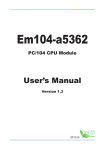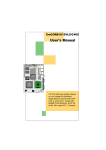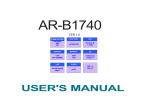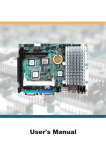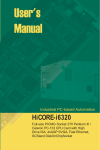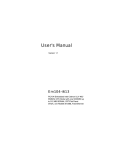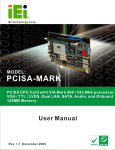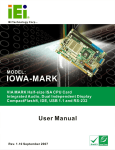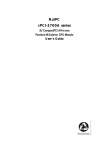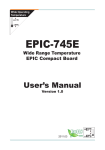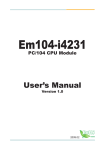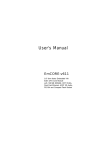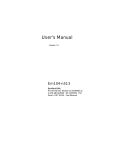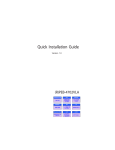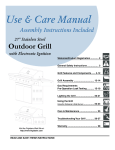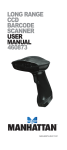Download User`s Manual
Transcript
User's Manual Version 1.0 EmCORE-v621 3.5" form factor Embedded VIA Mark CoreFusion Processor with CRT/LCD, Dual Fast Ethernet, AC97 3D Audio, PC/104 and Compact Flash Socket Table of Contents Introduction ................................................................................... 4 Specifications ...............................................................................5 General Specifications ........................................................................................ High Speed Multi I/O ............................................................................................. Network Interface Controller ............................................................................... Display Controller ................................................................................................ Environmental and Power ................................................................................... 5 5 6 6 6 Warning ......................................................................................... 7 Ordering Codes ................................................................................................... 7 Board Layout ................................................................................ 8 Jumper/Connector Quick Reference ...........................................9 Jumper/Connector Quick Reference ......................................... 10 CMOS Jumper Settings .............................................................. 11 Serial Port Selection (RS-232C/422/485) ................................... 11 COM1 Power Source Special Support ...................................... 12 LVDS Panel Voltage Selects ...................................................... 12 PC104 for ISA Interface .............................................................. 12 LVDS LCD Connector .................................................................. 13 Flat Panel Connector ................................................................. 14 TTL Panel Connector ......................................................................................... 14 TTL Panel Connector ......................................................................................... 15 LCD Inverter Connector ..................................................................................... 16 Serial Port ................................................................................... 16 RS422/485 Output Connector ..................................................... 17 Infrared (IR) Connector ............................................................... 17 Peripheral Port ........................................................................... 18 Parallel Port ........................................................................................................ USB Ports .......................................................................................................... PS/2 Keyboard & Mouse ................................................................................... CRT Display ........................................................................................................ Audio Interface Port ........................................................................................... 18 18 19 19 19 Ethernet Connector .................................................................... 20 LAN Port Signals ................................................................................................ 20 LAN LED Connector ........................................................................................... 20 Power Connector ........................................................................ 21 ATX Feature Connector ..................................................................................... 21 ATX Power Connector ...................................................................................... 21 CPU Fan Connector ........................................................................................... 22 Front Panel (Switches and Indicators) ...................................... 22 Digital I/O Connector .................................................................. 22 Interface Connectors HDD, FDD ................................................. 23 Floppy Disk Drive Connector ............................................................................. 23 Enhanced IDE Connector .................................................................................. 24 System Resources ...................................................................... 25 AWARD BIOS Setup .................................................................... 27 Setup Items ........................................................................................................ Standard CMOS Setup ...................................................................................... IDE Harddisk Setup (submenu) ......................................................................... BIOS Features Setup ......................................................................................... Advanced Chipset Features ............................................................................. Integrated Peripherals ....................................................................................... Power Management Setup ................................................................................ PnP/PCI Configuration ........................................................................................ PC Health Status ................................................................................................ Frequency/Voltage Control ............................................................................... 28 29 31 33 35 38 40 42 44 45 What if things go wrong ............................................................. 46 Introduction This SBC is based on VIA Embedded System Platform which combines PC133MHz FSB, DMA 33 IDE technologies and rich 4 x AGP 2D/3D graphics capabilities in a single package. Its onboard Dual 10/100 Base-T Fast Ethernet, CRT/LCD display controller, with VGA / TTL / LVDS Interfaces add communication and multimedia features to its powerfull function. The new VIA Mark Embedded System Platform will spur the further development of the emerging new generation of quiet running, low profile small factor designs that are being adopted for a myriad of connected information and entertainment systems - ranging from home entertainment devices such as Set Top Boxes, Game Consoles, Personal Video Recorders and Broadband Gateways to commercial applications such as Thin Clients, LCD Web Based Terminals, POS Terminals and Network Attached Servers. These new designs not only leverage the fundamental strengths of the x86 platform - namely, its software resources, its Internet compatibility, its rapid product innovation cycles, its massive economies of scale, and its open architecture. They also extend the capabilities of the PC and the Internet by allowing people to connect to information and entertainment in an easier, more convenient, and more affordable way. This board with the new generation of information and entertainment systems is already changing the way that people consume and interact with digital content. It will allow them to view it on a CRT or LCD screen, listen to it on their audio system speakers, store it on a server or Personal Video Recorder so that it can be accessed at a later date, manipulate it on a home media PC, share it with their family over the home network, or send it to their freinds and relatives over the internet. With its ultra low power, rich levels of integration, advanced multimedia capabilities and communication features, this board is an exciting opportunity for System Integrators and OEMs to develop new generation products that meet the desires and aspirations of the 21th century consumers. 4 EmCORE-v621 User's Manual Specifications General Specifications • CPU : VIA Mark CoreFusion processor (533/800 MHz) with FSB 133 MHz EBGA package. • Chipset : VIA Mark CoreFusion processor with Integrated S3 ProSavage4 AGP 4X Graphics core and VT82C686B Super "South Bridge" • BIOS : AWARD® Flash BIOS • Green Function : Power saving supported in BIOS. DOZE / STANDBY / SUSPEND modes, ACPI & APM • L1 Cache : Integrated on CPU (128 KB) • L2 Cache : Integrated on CPU (64 KB) • DRAM Memory : PC133 SODIMM up to 512MB • Enhanced IDE with UltraDMA : Support 1 port and up to 2 ATAPI devices, Ultra DMA transfer 33 MB/sec. One 44-pin (2.0 pitch) box header. • Watchdog Timer : 127-level timer generates RESET or NMI when your application loses control over the system. • Real-time Clock : Built-in chipset with lithium battery backup. CMOS data backup of BIOS setup and BIOS default. High Speed Multi I/O • Chipset : VIA VT82C686B + Winbond W83977 • Serial Ports : Three high speed RS-232C port (COM1, 3, 4). One high speed RS-232C/422/485 port COM2 (jumper selectable). Both with 16C550 compatible UART and 16 byte FIFO. • USB : 4 onboard USB ver 1.1 ports • SIR Interface : onboard IrDA TX/RX port • Floppy Disk Drive Interface : 2 floppy disk drives, 3½" (720 KB, 1.44 MB or 2.88 MB). • Bi-directional Parallel Port : SPP, EPP and ECP mode. • Keyboard and Mouse Connectors : 6-pin wafer header for PS/2 Keyboard and Mouse • Audio Chipset : VIA VT82C686B, AC97 2.0 compliant, Multistream Direct Sound and Direct Sound 3D acceleration. (Line-in, CD Audio in, MIC in, Speaker out) EmCORE-v621 User's Manual 5 Network Interface Controller • Chipset : 2 x Realtek 8100C, 10/100 Mbps • Connector : Two 10-pin onboard header Display Controller • Chipset : 4 x AGP S3 Graphics ProSavage4 integrated in Mark CoreFusion Processor supports up to 32MB of Shared system memory • Display Type : CRT (VGA, SVGA, XGA, SXGA) and LCD Type with TTL & LVDS interface • Connectors : 16-pin onboard box header • Resolution : LCD support 18/36 bit LVDS up to 1280 x1024 LCD support 18/24/36 bit TTL up to 1280 x1024 Flash Disk • Compact Flash Card (CFC) - Compact Flash Socket : Support Type I/II CFC - Capacity : UP to 512MB CFC Environmental and Power • Power Requirements : +5 V @ 2.04A (Max);(Low Power Embedded) 533MHz and 128MB SDRAM, EmCORE-V621VL2R/E533) • System Monitoring and Alarm : CPU and System temperature, system voltage and cooling fan RPM. Board Dimensions : 145mm x 102mm Board Weight : 0.18kg Operating Temperature : 0 to 60° C (32 to 140 ° F) • • • 6 EmCORE-v621 User's Manual Warning Single Board Computers and their components contain very delicate Integrated Circuits (IC). To protect the Single Board Computer and its components against damage from static electricity, you should always follow the following precautions when handling it : 1. Disconnect your Single Board Computer from the power source when you want to work on the inside 2. Hold the board by the edges and try not to touch the IC chips, leads or circuitry 3. Use a grounded wrist strap when handling computer components. 4. Place components on a grounded antistatic pad or on the bag that came with the Single Board Computer, whenever components are separated from the system Ordering Codes EmCORE-v621VL2R/E533 3.5" form factor Embedded VIA Mark 533MHz CPU with CRT / LCD, Dual Fast Ethernet, AC97 3D Audio, PC/104 and Compact Flash Socket EmCORE-v621VL2R/E800 (Optional) 3.5" form factor Embedded VIA Mark 800MHz CPU with CRT / LCD, Dual Fast Ethernet, AC97 3D Audio, PC/104 and Compact Flash Socket Cable Kit CBK-12-0621-00 EmCORE-v621 User's Manual 7 Board Layout EATX1 LCD2 INV1 LCD1 PWR1 LVDS1 CON1 CPUF1 JVLCD1 JRS1 JBAT1 VGA1 JV1/2 COM1/2 JFRT1 COM3/4 DIO1 AUDIO1 LPT1 LAN1 LAN2 IDE1 LLED1 FDD1 KBM1 8 IR1 PC104 USB2 USB1 EmCORE-v621 User's Manual Jumper/Connector Quick Reference Jumpers Lable Function JBAT1 Clear CMOS JRS1 COM2 RS-232 / 422 / 485 Select JV1, JV2 COM1 Power Source Special Support JVLCD1 LVDS Panel Voltage Selects EmCORE-v621 User's Manual 9 Jumper/Connector Quick Reference Connectors Lable Function EATX1 ATX Feature Connector SODIM1 144 Pin SDRAM SODIMM Socket PC104 PC104 for ISA Interface KBM1 PS/2 Keyboard and Mouse VGA1 CRT Display INV1 LCD Inverter Connector LVDS1 LVDS LCD Panel Connector LCD1 40 PIN TTL LCD Panel Connector LCD2 20 PIN TTL LCD Panel Connector COM1, 2, 3, 4 Serial Port CON1 RS-422 / 485 Output IR1 Infrared (IR) Connector LPT1 Parallel Port LAN1, 2 Ethernet Connector LLED1 LAN LED Connector USB1, 2 USB 1, 2 / 3, 4 Connector AUDIO1 Audio Interface Port PWR1 Power Connector CPUF1 CPU Fan connector JFRT1 Front Panel (Switches and Indicators) DIO1 Digital I/O Connector FDD1 Floppy Disk Drive Connector IDE1 Primary IDE Connector CFD1 Compact Flash Socket 10 EmCORE-v621 User's Manual CMOS Jumper Settings Connector: EATX1 Connector: JBAT1 1 2 3 Type: onboard 3-pin header CMOS JBAT1 Keep CMOS 1-2 ON (Default) Clear CMOS 2-3 ON Serial Port Selection (RS-232/422/485) Select 5 3 1 Connector: JRS1 Type: onboard 2*3-pin header 6 4 2 The onboard COM2 port can be configured to operate in RS-422 or RS-485 modes. RS-422 modes differ in the way RX/TX is being handled. Jumper JRS1 switches between RS-232 or RS-422/485 mode. All of the modes are available on COM2. JRS1 Select 1-2 3-4 RS-232 (Default) ON OFF 5-6 OFF RS-422 OFF ON OFF RS-485 OFF OFF ON EmCORE-v621 User's Manual 11 COM1 Power Source Special Support Connector: JV1, JV2 Type: onboard 2*3-pin header COM1 can be configured to operate in standard RS-232C mode or in POS (Point-of-Sale) RS-232C mode. POS devices normally need an additional power supply signal (5V or 12V) to be able to power the device (LCD, cash drawer or printer) without additional writng. COM1 Power Source Special Support JV2 Standard (Default) 1-2 JV1 1-2 POS:5V on Pin1 2-3 1-2 POS:12V on Pin9 1-2 2-3 POS:5V on Pin1,12V on Pin9 2-3 2-3 LVDS Panel V oltage Selects Voltage 1 2 3 Connector: JVLCD1 Type: onboard 3-pin header LCD Voltage JVLCD1 5V 1-2 3.3V(Default) 2-3 JVLCD1 PC104 for ISA Interface Connector: Standard PC104 12 EmCORE-v621 User's Manual LVDS LCD Connector Connector: LVDS1 2 Type: onboard DF13 30-pin header 1 LVDS1 Pin Description Pin 1 VDD 2 Description VDD 3 TX1CLK+ 4 TX2CLK+ 5 TX1CLK- 6 TX2CLK- 7 GND 8 GND 9 TX1D0+ 10 TX2D0+ 11 TX1D0- 12 TX2D0- 13 GND 14 GND 15 TX1D1+ 16 TX2D1+ 17 TX1D1- 18 TX2D1- 19 GND 20 GND 21 TX1D2+ 22 TX2D2+ 23 TX1D2- 24 TX2D2- 25 GND 26 GND 27 NC 28 NC 29 NC 30 NC VDD could be selected by JVLCD1 in +5V or +3.3V EmCORE-v621 User's Manual 13 Flat Panel Connector 1 TTL LCD Panel Connector Connector: LCD2 2 Type: DF-13 20-pin LCD1 connector is defined for TTL panel supporting 36-bit only. LCD2 connector is defined for TTL panel up to 24-bit (More than 24-bit of TTL panel needs to use both connector LCD1 & LCD2). Pin Description Pin 1 GND 2 GND 3 FD24 4 FD25 5 FD26 6 FD27 7 FD28 8 FD29 9 FD30 10 FD31 11 FD32 12 FD33 13 FD34 14 FD35 15 GND 16 GND 17 NC 18 NC 19 NC 20 NC 14 Description EmCORE-v621 User's Manual TTL LCD Panel Connector 1 39 2 40 Connector: LCD1 Type: DF-13 40-pin Pin Description Pin Description 1 5V 2 5V 3 GND 4 GND 5 3.3V 6 3.3V 7 VEEP 8 GND 9 FP0 10 FP1 11 FP2 12 FP3 13 FP4 14 FP5 15 FP6 16 FP7 17 FP8 18 FP9 19 FP10 20 FP11 21 FP12 22 FP13 23 FP14 24 FP15 25 FP16 26 FP17 27 FP18 28 FP19 29 FP20 30 FP21 31 FP22 32 FP23 33 GND 34 GND 35 FPSCLK 36 FP_VS 37 FP_DE 38 FP_HS 39 FPVDDEN 40 VBIASEN EmCORE-v621 User's Manual 15 LCD Inverter Connector Connector: INV1 5 4 3 2 1 Type: onboard 2.0mm 5-pin wafer Pin Description 1 +12V 2 GND 3 Backlight on/off 4 Brightness control 5 GND Serial Port Connector: COM1, 2, 3, 4 Type: onboard 2.0mm 2*10-pin box header Pin Description Pin 1 DCD(+5V) 2 RXD 3 TXD 4 DTR 5 GND 6 DSR 7 RTS 8 CTS 9 RI (+12V) 10 NC 11 DCD 12 RXD 13 TXD 14 DTR 15 GND 16 DSR 17 RTS 18 CTS 19 RI 20 NC 16 19 20 1 2 Description EmCORE-v621 User's Manual RS422/485 Output Connector Connector: CON1 Type: onboard 2.0mm 4-pin wafer Pin RS-422 1 TX+ DATA+ 2 TX- DATA- 4 3 21 RS-485 3 RX+ N.C 4 RX- N.C Infrared (IR) Connector Connector: IR1 Type: onboard 2.54pitch 5-pin header Pin Description 1 +5V 2 N.C 3 IRRX 4 GND 5 IRTX EmCORE-v621 User's Manual 1 2 3 4 5 17 Peripheral Port Parallel Port 1 14 13 26 Connector: LPT1 LPT1 Type: onboard 2*13-pin box header Pin Description Pin 1 #STROBE 14 Description #AUTO FEED 2 DATA0 15 #ERROR 3 DATA1 16 #INITIALIZE 4 DATA2 17 #SELECT INPUT 5 DATA3 18 GND 6 DATA4 19 GND 7 DATA5 20 GND 8 DATA6 21 GND 9 DATA7 22 GND 10 #ACKNOWLEDGE 23 GND 11 BUSY 24 GND 12 PAPER EMPTY 25 GND 13 SELECT 26 GND USB Ports 2 4 6 8 10 Connector: USB1, USB2 Type: onboard 2.0mm 10-pin header for each two USB ports 1 3 5 7 9 USB Pin Description Pin Description 1 +5V 2 +5V 3 USBD2- 4 USBD3- 5 USBD2+ 6 USBD3+ 7 GND 8 GND 9 GND 10 N.C 18 EmCORE-v621 User's Manual PS/2 Keyboard and Mouse Connector: KBM1 6 5 4 3 21 Type: onboard 2.0mm 6-pin wafer Pin Description Pin Description 1 KB_DAT 2 GND 3 MS_DAT 4 KB_CLK 5 VCC 6 MS_CLK CRT Display VGA 2 16 Connector: VGA1 Type: onboard 2.0mm 2*8-pin box header Pin Description Pin Description 1 RED 2 GREEN 3 BLUE 4 N/C 5 GND 6 GND 7 GND 8 GND 9 NC (Poly S/W) 1 0 11 N/C 12 VDDAT 13 HSYNC 14 VSYNC 15 VDCLK 16 N/C 1 15 GND Audio Interface Port Audio Connector: Audio1 Type: onboard 2.0mm 2*5-pin box header Pin Description Pin Description 1 Line Left in 2 Line Right in 3 GND 4 GND 5 MIC 6 N/C 7 GND 8 GND 9 Speaker LEFT 10 Speaker Right EmCORE-v621 User's Manual 1 2 19 Ethernet Connector LAN Port Signals Connector: LAN1, LAN2 2 4 6 8 10 Type: onboard 2.0mm 2*5-pin header 1 3 5 7 9 Pin Description Pin Description 1 TX+ 2 TX- 3 RX+ 4 NC 5 NC 6 RX- 7 NC 8 NC 9 GND 10 Key LAN LED Connector 2 4 6 8 Connector: LLED1 1 3 5 7 Type: onboard 2.0mm 2*4-pin header Pin Description Pin Description 1 LAL1_Link 2 3VSB 3 LAL1_ACT 4 3VSB 5 LAL2_Link 6 3VSB 7 LAL2_ACT 8 3VSB 20 EmCORE-v621 User's Manual Power Connector ATX Featur e Connector Feature Connector: EATX1 Type: onboard 3-pin wafer connector Pin Description 1 PS-ON 2 GND 3 5VSB ATX Power Connector Connector: PWR1 Type: onboard 4-pin wafer connector Pin Description Pin Description 1 +5V 2 GND 3 GND 4 +12V PWR1 +5 V GND GND +12 V 1 2 3 4 1 2 3 EATX1 EmCORE-v621 User's Manual 21 CPU Fan Connector 123 Connector: CPUF1 Type: onboard 3-pin wafer connector Pin Description 1 GND 2 +12V 3 Fan_Detect CPUF1 Front Panel (Switches and Indicators) 1 2 Connector: JFRT1 Type: onboard 2*5-pin header Pin Description Pin 1 RESET+ 2 Description 3 POWER LED+ 4 POWER LED- 5 HD LED+ 6 HD LED- 7 SPEAK+ 8 SPEAK- 9 PSON+ 10 PSON- RESET- Digital I/O Connector Connector: DIO1 1 2 Type: onboard 2.54pitch 2*5-pin header Pin Description Pin Description 1 DIO0 2 DIO1 3 DIO2 4 DIO3 5 DIO4 6 DIO5 7 DIO6 8 DIO7 9 +5V 10 GND 22 10 9 EmCORE-v621 User's Manual Interface Connectors HDD, FDD Floppy Disk Driver Connector Connector: FDD1 1 2 Type: onboard 34-pin header Pin Description Pin Description 1 GND 2 DRIVE DENSITY SELECT 0 3 GND 4 NC 5 GND 6 DRIVE DENSITY SELECT 1 7 GND 8 #INDEX 9 GND 10 #MOTOR ENABLE A 11 GND 12 #DRIVER SELECT B 13 GND 14 #DRIVER SELECT A 15 GND 16 #MOTOR ENABLE B 17 GND 18 #DIRECTION 19 GND 20 #STEP 21 GND 22 #WRITE DATA 23 GND 24 #WRITE GATE 25 GND 26 #TRACK 0 27 GND 28 #WRITE PROTECT 29 GND 30 #READ DATA 31 GND 32 #HEAD SELECT 33 GND 34 #DISK CHANGE EmCORE-v621 User's Manual 23 Enhanced IDE Connector 1 2 Connector: IDE1 Type: onboard 44-pin box header Pin Description Pin Description 1 #RESET 2 GND 3 D7 4 D8 5 D6 6 D9 7 D5 8 D10 9 D4 10 D11 11 D3 12 D12 13 D2 14 D13 15 D1 16 D14 17 D0 18 D15 19 GND 20 NC 21 REQ 22 GND 23 #IOW 24 GND 25 #IOR 26 GND 27 #IORDY 28 IDESEL 29 #DACK 30 GND 31 IRQ 32 NC 33 ADDR1 34 CBLID 35 ADDR0 36 ADDR2 37 #CS0 38 #CS1(#HD SELET1) 39 #ACT 40 GND 41 Vcc 42 Vcc 43 GND 44 GND 24 EmCORE-v621 User's Manual System Resources Interrupt Assignment IRQ Address Description 0 System Timer 1 Keyboard (KB output buffer full) 2 Programmable Interrupt Controller 3 Serial Port 2 (COM2) 4 Serial Port 1 (COM1) 5 Resvered 6 Floppy controller 7 Parallel Port 1 8 Real-Time Clock 9 USB 10 Ethernet 1 11 Ethernet 2 12 PS/2 Mouse 13 Numeric data processor 14 Primary IDE Controller 15 Secondary IDE Controller I/O Address Space Adress Description 0000 - 000F DMA Controller 0010 - 001F Motherboard Resources 0020 - 0021 PIC 0022 - 003F Motherboard Resources 0040 - 0043 System Timer 0044 - 005F Motherboard Resources 0060 - 0060 Keyboard 0061 - 0061 Systems Speaker 0062 - 0063 Motherboard Resources 0064 - 0064 Keyboard 0065 - 006F Motherboard Resources 0070 - 0071 System CMOS / Real time clock 0072 - 0080 Motherboard Resources EmCORE-v621 User's Manual 25 0081 - 0083 DMA Controller 008F - 0091 DMA Controller 00A0 - 00A1 PIC 00A2 - 00BF Motherboard Resources 00E0 - 00EF Motherboard Resources 00C0 - 00DF DMA Controller 00F0 - 00FF Numeric Data Processor 0170 - 0177 VIA Bus Master PCI IDE Controller 01F0 - 01F7 02F8 - 02FF VIA Bus Master PCI IDE Controller Communications Port B 0376 - 0376 VIA Bus Master PCI IDE Controller 0378 - 037F Printer Port 03F0 - 03F5 Floppy Disk Controller 03F7 - 03F7 Floppy Disk Controller 03F8 - 03FF C0M1 0400 - 048F Motherboard Resources 0480 - 048F Motherboard Resources 04D0 - 04D1 PCI bus 26 EmCORE-v621 User's Manual AWARD BIOS Setup The SBC uses the Award PCI/ISA BIOS ver 6.0 for the system configuration. The Award BIOS setup program is designed to provide the maximum flexibility in configuring the system by offering various options which could be selected for end-user requirements. This chapter is written to assist you in the proper usage of these features. To access AWARD PCI/ISA BIOS Setup program, press <Del> key. The Main Menu will be displayed at this time. Once you enter the AwardBIOS™ CMOS Setup Utility, the Main Menu will appear on the screen. The Main Menu allows you to select from several setup functions and two exit choices. Use the arrow keys to select among the items and press <Enter> to accept and enter the sub-menu. EmCORE-v621 User's Manual 27 Setup Items The main menu includes the following main setup categories. Recall that some systems may not include all entries. Standard CMOS Features Use this menu for basic system configuration. Advanced BIOS Features Use this menu to set the Advanced Features available on your system. Advanced Chipset Features Use this menu to change the values in the chipset registers and optimize your system's performance. Integrated Peripherals Use this menu to specify your settings for integrated peripherals. Power Management Setup Use this menu to specify your settings for power management. PnP / PCI Configuration This entry appears if your system supports PnP / PCI. PC Health Status This entry appears CPU temperature for the systemI. Frequency/Voltage Control Use this menu to specify your settings for frequency/voltage control. Load Optimized Defaults Use this menu to load the BIOS default values that are factory settings for optimal performance system operations. While Award has designed the custom BIOS to maximize performance, the factory has the right to change these defaults to meet their needs. Set Password Use this menu to set User and Supervisor Passwords. Save & Exit Setup Save CMOS value changes to CMOS and exit setup. Exit Without Save Abandon all CMOS value changes and exit setup. 28 EmCORE-v621 User's Manual Standard CMOS Setup ↑ ↓ → ←:Move Enter:Select +/-/PU/PD:Value F10:Save ESC:Exit F1:General Help F5:Previous Values F6:Fail-SAfe Defaults F7:Optimized Defaults Date The BIOS determines the day of the week from the other date information; this field is for information only. Time The time format is based on the 24-hour military-time clock. For example, 1 p.m. is 13:00:00. Press the « or ( key to move to the desired field . Press the PgUp or PgDn key to increment the setting, or type the desired value into the field. IDE Primary Master/Slave IDE Secondary Master/Slave Options are in sub menu (see page 31) Drive A, B Select the correct specifications for the diskette drive(s) installed in the computer. None : 360K ; 1.2M ; 720K ; 1.44M ; 2.88M ; No diskette drive installed 5.25 in 5-1/4 inch PC-type standard drive 5.25 in 5-1/4 inch AT-type high-density drive 3.5 in 3-1/2 inch double-sided drive 3.5 in 3-1/2 inch double-sided drive 3.5 in 3-1/2 inch double-sided drive EmCORE-v621 User's Manual 29 Video Select the type of primary video subsystem in your computer. The BIOS usually detects the correct video type automatically. The BIOS supports a secondary video subsystem, but you do not select it in Setup. Halt On During the power-on self-test (POST), the computer stops if the BIOS detects a hardware error. You can tell the BIOS to ignore certain errors during POST and continue the boot-up process. These are the selections: No errors POST does not stop for any errors. All errors If the BIOS detects any non-fatal error, POST stops and prompts you to take corrective action. All, But Keyboard POST does not stop for a keyboard error, but stops for all other errors. All, But Diskette POST does not stop for diskette drive errors, but stops for all other errors. All, But Disk/Key POST does not stop for a keyboard or disk error, but stops for all other errors. Panel Type Select the different panel type to run the system. Four various resolutions for TFT type and two for DSTN. Boot Device 30 This item allows you to select the different devices for boot up function EmCORE-v621 User's Manual IDE Harddisk Setup (submenu) CMOS SETUP UTILITY - Copyright (C) 1984-2001 Award Software IDE Primary Master IDE HDD Auto-Detection Press Enter IDE Primary Master Access Mode [Auto] [Auto] Capacity 0 MB Cylinder Head Precomp Landing Zone Sector 0 0 0 0 0 Item Help 2001 Menu Level ↑ ↓ → ←:Move Enter:Select +/-/PU/PD:Value F10:Save ESC:Exit F1:General Help F5:Previous Values F6:Fail-SAfe Defaults F7:Optimized Defaults IDE HDD Auto-detection Press Enter to auto-detect the HDD on this channel. If detection is successful, it fills the remaining fields on this menu. IDE Primary Master Selecting 'manual' lets you set the remaining fields on this screen. Selects the type of fixed disk. "User Type" will let you select the number of cylinders, heads, etc. Note: PRECOMP=65535 means NONE ! Capacity Disk drive capacity (Approximated). Note that this size is usually slightly greater than the size of a formatted disk given by a disk checking program. Access Mode Normal, LBA, Large or Auto Choose the access mode for this hard disk EmCORE-v621 User's Manual 31 The following options are selectable only if the 'IDE Primary Master' item is set to 'Manual' Cylinder Min = 0 Max = 65535 Set the number of cylinders for this hard disk. Head Min = 0 Max = 255 Set the number of read/write heads Precomp Min = 0 Max = 65535 **** Warning: Setting a value of 65535 means no hard disk Landing zone Min = 0 Max = 65535 **** Warning: Setting a value of 65535 means no hard disk Sector Min = 0 Max = 255 Number of sectors per track We recommend that you select Type "AUTO" for all drives. The BIOS will autodetect the hard disk drive and CD-ROM drive at the POST stage. If your hard disk drive is a SCSI device, please select "None" for your hard drive setting. 32 EmCORE-v621 User's Manual BIOS Features Setup ↑ ↓ → ← :Move Enter:Select +/-/PU/PD:Value F10:Save ESC:Exit F1:General Help F5:Previous Values F6:Fail-SAfe Defaults F7:Optimized Defaults Virus Warning Allows you to choose the VIRUS Warning feature for IDE Hard Disk boot sector protection. If this function is enabled and someone attempt to write data into this area, BIOS will show a warning message on screen and beep. Enabled Activates automatically when the system boots up causing a warning message to appear when anything attempts to access the boot sector or hard disk partition table. Disabled No warning message will appear when anything attempts to access the boot sector or hard disk partition table. EmCORE-v621 User's Manual 33 CPU Internal Cache External Cache These two categories speed up memory access. However, it depends on CPU/chipset design. Enabled : Enable cache, Disabled : Disable cache CPU L2 Cache ECC Checking This item allows you to enable/disable CPU L2 Cache ECC checking. The choice: Enabled, Disabled. Processor Number Feature This feature appears when a a Pentium III processor is installed. It enables you enables you to control whether the Pentium III's serial number can be read by external programs. The choice : Enabled. Disabled Quick Power On Self Test This category speeds up Power On Self Test (POST) after you power up the computer. If it is set to Enable, BIOS will shorten or skip some check items during POST. Enabled : Enable quick POST. Disabled : Normal POST First/Second/Third/Other Boot Device The BIOS attempts to load the operating system from the devices in the sequence selected in these items. The choices are : Floppy, LS/ZIP, HDD, SCSI, CDROM, USB Interface and Disabled. Swap Floppy Drive If the system has two floppy drives, you can swap the logical drive name assignments. The choice: Enabled/Disabled. Boot Up Floppy Seek Seeks disk drives during boot up. Disabling speeds boot up. The choice: Enabled/Disabled. Boot Up NumLock Status Select power on state for NumLock. The choice: Enabled/Disabled. Security Option Select whether the password is required every time the system boots or only when you enter setup. System The system will not boot and access to Setup will be denied if the correct password is not entered at the prompt. Setup The system will boot, but access to Setup will be denied if the correct password is not entered at the prompt. Note To disable security, select PASSWORD SETTING at Main Menu and then you will be asked to enter password. Do not type anything and just press <Enter>, it will disable security. Once the security is disabled, the system will boot and you can enter Setup freely. 34 EmCORE-v621 User's Manual Advanced Chipset Features DRAM Clock This item allows you to set the DRAM Clock. Options are Host CLK, HCLK+33M or HCLK-33M. Please set the item according to the Host (CPU) Clock and DRAM Clock. SDRAM Cycle Length This feature is similar to SDRAM CAS Latency Time. It controls the time delay (in clock cycles - CLKs) that passes before the SDRAM starts to carry out a read command after receiving it. This also determines the number of CLKs for the completion of the first part of a burst transfer. Thus, the lower the cycle length, the faster the transaction. However, some SDRAM cannot handle the lower cycle length and may become unstable. So, set the SDRAM Cycle Length to 2 for optimal performance if possible but increase it to 3 if your system becomes unstable. EmCORE-v621 User's Manual 35 Bank Interleave This feature enables you to set the interleave mode of the SDRAM interface. Interleaving allows banks of SDRAM to alternate their refresh and access cycles. One bank will undergo its refresh cycle while another is being accessed. This improves performance of the SDRAM by masking the refresh time of each bank. A closer examination of interleaving will reveal that since the refresh cycles of all the SDRAM banks are staggered, this produces a kind of pipelining effect. If there are 4 banks in the system, the CPU can ideally send one data request to each of the SDRAM banks in consecutive clock cycles. This means in the first clock cycle, the CPU will send an address to Bank 0 and then send the next address to Bank 1 in the second clock cycle before sending the third and fourth addresses to Banks 2 and 3 in the third and fourth clock cycles respectively. Each SDRAM DIMM consists of either 2 banks or 4 banks. 2-bank SDRAM DIMMs use 16Mbit SDRAM chips and are usually 32MB or less in size. 4-bank SDRAM DIMMs, on the other hand, usually use 64Mbit SDRAM chips though the SDRAM density may be up to 256Mbit per chip. All SDRAM DIMMs of at least 64MB in size or greater are 4-banked in nature. If you are using a single 2-bank SDRAM DIMM, set this feature to 2-Bank. But if you are using two 2-bank SDRAM DIMMs, you can use the 4-Bank option as well. With 4-bank SDRAM DIMMs, you can use either interleave options. Naturally, 4-bank interleave is better than 2-bank interleave so if possible, set it to 4-Bank. Use 2-Bank only if you are using a single 2-bank SDRAM DIMM. Notethat it is recommends that SDRAM bank interleaving be disabled if 16Mbit SDRAM DIMMs are used. Memory Hole Enabling this feature reserves 15MB to 16MB memory address space to ISA expansion cards that specifically require this setting. This makes the memory from 15MB and up unavailable to the system. Expansion cards can only access memory up to 16MB. System BIOS Cacheable Allows the system BIOS to be cached for faster system performance. Video RAM Cacheable This item allows you to "Enabled" or "Disabled" on Video RAM Cacheable. Frame Buffer Size This item defines the amount of system memory that will be shared and uses as video memory. 36 EmCORE-v621 User's Manual AGP Aperture Size Options : 4, 8, 16, 32, 64, 128 This option selects the size of the AGP aperture. The aperture is a portion of the PCI memory address range dedicated as graphics memory address space. Host cycles that hit the aperture range are forwarded to the AGP without need for translation. This size also determines the maximum amount of system RAM that can be allocated to the graphics card for texture storage. AGP Aperture size is set by the formula : maximum usable AGP memory size x 2 plus 12MB. That means that usable AGP memory size is less than half of the AGP aperture size. That's because the system needs AGP memory (uncached) plus an equal amount of write combined memory area and an additional 12MB for virtual addressing. This is address space, not physical memory used. The physical memory is allocated and released as needed only when Direct3D makes a "create non-local surface" call. AGP-4X Mode Set to Enabled if your AGP card supports the 4X mode, which transfers video data at 1066MB/s. OnChip Sound This menu can access the sound controller automaticlly EmCORE-v621 User's Manual 37 Integrated Peripherals ↑ ↓ → ← :Move Enter:Select +/-/PU/PD:Value F10:Save ESC:Exit F1:General Help F5:Previous Values F6:Fail-SAfe Defaults F7:Optimized Defaults OnChip IDE Channel 0/1 Select "Enabled" to activate each on-board IDE channel separately, Select "Disabled", if you install an add-on IDE Control card IDE Prefetch Mode Enable prefetching for IDE drive interfaces that support its faster drive accesses. If you are getting disk drive errors, change the setting to omit the drive interface where the errors occur. Depending on the configuration of your IDE subsystem, this field may not appear, and it does appear when the Internal PCI/IDE filed, above, is Disabled. 38 EmCORE-v621 User's Manual Primary & Secondary Master/Slave PIO These four PIO fields let you set a PIO mode (0-4) for each of four IDE devices. When under "Auto" mode, the system automatically set the best mode for each device Primary & Secondary Master/Slave UDMA When set to "Auto" mode, the system will detect if the hard drive supports Ultra DMA mode. Init Display First Select "AGP" or "PCI Slot" for system to detect first when boot-up. OnChip USB If your system contains a Universal Serial Bus controller and you have a USB peripheral, select Enabled. The next option will become available. Onboard LAN Boot ROM This feature allows you to run LAN Boot function. Select "Disabled" not to access this function Onboard FDD Controller Select "Enabled" to activate the on-board FDD Select "Disabled" to activate an add-on FDD Onboard Serial Port 1 & 2 Select an address and corresponding interrupt for the first/second serial port. The default value for the first serial port is "3F8/IRQ4" and the second serial port is "2F8/IRQ3". Onboard Parallel Port Select address and interrupt for the Parallel port. Onboard Parallel Mode Select an operating mode for the parallel port. Mode options are Normal, EPP, ECP, ECP/EPP. ECP Mode Use DMA Select a DMA channel if parallel Mode is set as ECP, ECP/EPP. Parallel Port EPP Type Select a EPP Type if parallel Port is set as EPP, ECP/EPP. EmCORE-v621 User's Manual 39 Power Management Setup ↑ ↓ → ←:Move Enter:Select +/-/PU/PD:Value F10:Save ESC:Exit F1:General Help F5:Previous Values F6:Fail-SAfe Defaults F7:Optimized Defaults Power Management There are 4 selections for Power Management, 3 of which have fixed mode : Disabled (default) No power management. Disables all four modes. Min. Power Saving Minimum power management. Doze Mode = 1 hr., Standby Mode = 1 hr., Suspend Mode = 1 hr., Max. Power Saving Maximum power management -- ONLY AVAILABLE FOR SL CPU's.. Doze Mode = 1 min., Standby Mode = 1 min., Suspend Mode = 1 min. User Defined Allows you to set each mode individually. When not disabled, each of the ranges are from 1 min. to 1 hr. HDD Power Down is always set independently 40 EmCORE-v621 User's Manual PM Control By APM When enabled, an Advanced power Management device will be activated to enhance the Max. Power Saving mode and stop the CPU internal clock. If the Max. Power Saving is not enabled, this will be preset to No. Video Off Option Controls what causes the display to be switched off Suspend -> Off Always On All Mode -> Off Video Off Method This determines the manner in which the monitor is blanked. V/H SYNC+Blank cause the system to turn off the vertical and horizontal synchronization signals and writes blanks to the screen. Blank Screen This option only writes blanks to the screen. DPMS Initial display power management signaling. Modem Use IRQ Name the interrupt request (IRQ) assigned to the modem (if any) on your system. Activity of the selected IRQ always awakens the system. Soft-Off By PWRBTN The field defines the power-off mode when using an ATX power supply. The Instant-Off mode means powering off immediately when pressing the power button. In the Delay 4 Sec mode, the system powers off when the power button is pressed for more than four seconds or places the system in a very low-power-usage state, with only enough circuitry receiving power to detect power button activity or resume by ring activity when press for less than four seconds. The default is 'Instant-Off'. State After Power Failure This item allows you to select three status after the power failure. The choices are ON, OFF and Auto. Wake Up Events Setting an event on each device listed to awaken the system from a soft off state. VGA LPT & COM HDD & FDD PCI Master Primary INTR IRQs Activity Monitoring EmCORE-v621 User's Manual 41 PnP/PCI Configuration ↑ ↓ → ←:Move Enter:Select +/-/PU/PD:Value F10:Save ESC:Exit F1:General Help F5:Previous Values F6:Fail-SAfe Defaults F7:Optimized Defaults This section describes configuring the PCI bus system. PCI, or Personal Computer Interconnect, is a system which allows I/O devices to operate at speeds nearing the speed the CPU itself uses when communicating with its own special components. PnP OS Installed Select Yes if the system operating environment is Plug-and-Play aware (e.g., Windows 95). Reset Configuration Data Normally, you leave this field Disabled. Select Enabled to reset ESCD (Extended System Configuration Date) when you exit Setup if you have installed a new add-on and the system reconfiguration has caused such a serious conflict that the operating system cannot boot. Resource Controlled By The Award Play and Play BIOS can automatically configure all the boot and Plug-and-Play compatible devices. If you select Auto, all the interrupt request (IRQ) and DMA assignment fields disappear, as the BIOS automatically assigns them. 42 EmCORE-v621 User's Manual IRQ Resources When resources are controlled manually, assign each system interrupt as one of the following types, depending on the type of device using the interrupt : Legacy ISA Devices compliant with the original PC/AT bus specification, requiring a specific interrupt (such as IRQ4 for serial port 1). PCI/ISA PnP Device compliant with the Plug and Play standard, whether designed for PCI or ISA bus architecture. DMA Resources When resources are controlled manually, assign each system DMA channel as one of the following types, depending on the type of device using the DMA : Legacy ISA Devices compliant with the original PC/AT bus specification, requiring a specific DMA channel. PCI/ISA PnP Devices compliant with the Plug and Play standard, whether designed for PCI or ISA bus architecture. PCI/VGA Palette Snoop [Disable/Enable] Normally this option is always Disabled! Nonstandard VGA display adapters such as overlay cards or MPEG video cards may not show colors properly. Setting Enabled should correct this problem. If this field set Enabled, any I/O access on the ISA bus to the VGA card's palette registers will be reflected on the PCI bus. This will allow overlay cards to adapt to the changing palette colors. EmCORE-v621 User's Manual 43 PC Health Status This section describes CPU tempearature for the system. Current CPU Temperature Show you the current CPU temperature Current System Temperature Show you the current system temperature Current CPUFAN Speed Show you the current CPUFAN operating speed Vcore Show you one type of CPU voltage +2.5, +3.3V, +5V, +12V Show you the different voltage can be used for the system 44 EmCORE-v621 User's Manual Frequency/Voltage Control This section describes Frequency and Voltage control for the system. Auto Detect DIMM/PCI CLK When enabled, this item will auto detect if the DIMM and PCI socket have devices and will send clock signal to DIMM and PCI devices. When disabled, it will send the clock signal to all DIMM and PCI socket. Spread Spectrum This item allows you to enable/disable the spread spectrum modulate. CPU Host Clock (CPU/PCI) This item allows you to select the CPU Host Clock. EmCORE-v621 User's Manual 45 What if things go wrong If you use the wrong Flash BIOS or if the writing process gets interrupted, there is a fat chance that your computer won't boot anymore. How can you recover a corrupt BIOS ? Boot-block booting (this works only for Award BIOS) Modern motherboards based on Award BIOS have a boot-block BIOS. This is small area of the BIOS that doesn't get overwritten when you flash a BIOS. The boot-block BIOS only has support for the floppy drive. If you have the AGP video enabled you won't see anything on the screen because the bootblock BIOS only supports an ISA videocard. If you do not want to change your AGP video setting than proceed as follows: The boot-block BIOS will execute an AUTOEXEC.BAT file on a bootable diskette. Copy an Award flasher & the correct BIOS *.bin file on the floppy and execute it automatically by putting awdflash *.bin in the AUTOEXEC.BAT file. Solution 2: Hot-swapping 1. Replace the corrupt chip by a working one. The working BIOS doesn't have to be written for your board, it just has to give you a chance of booting to DOS. BIOSs for the same chipset mostly work. (Chipsets that not differ too much also mostly work. (e.g. Triton FX chipset and Triton HX chipset) 2. Boot the system to DOS (with floppy or HD) 3. Be sure that the System BIOS cacheable option in your BIOS is enabled! If so replace (while the computer is powered on) the BIOS chip with the corrupt one. This should work fine with most boards because the BIOS is shadowed in RAM. 4. Flash an appropriate BIOS to the corrupt chip and reboot. NOTE: Use a flasher from MRBIOS (http://www.mrbios.com). Utilities that come with your motherboard often use specific BIOS-hooks. Because you have booted with a BIOS not written for your motherboard they usually don't work. The MR Flash utilities communicate directly with your Flash Rom and always work. In most cases they flash a non-MRBIOS to your BIOS chip without problems. 46 EmCORE-v621 User's Manual