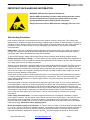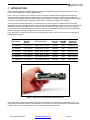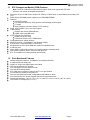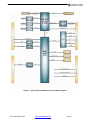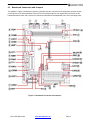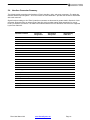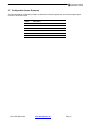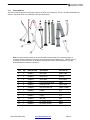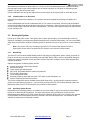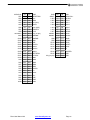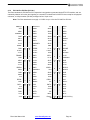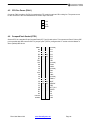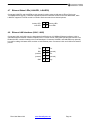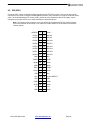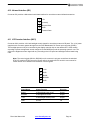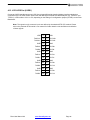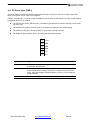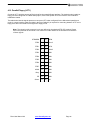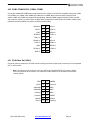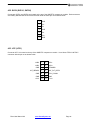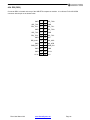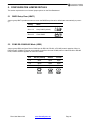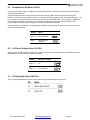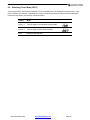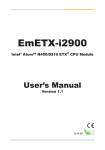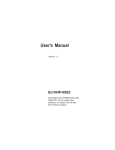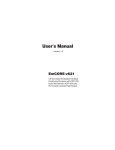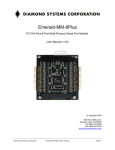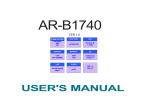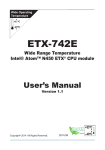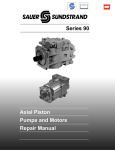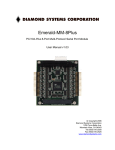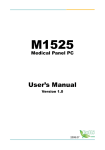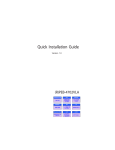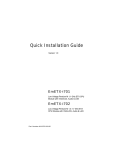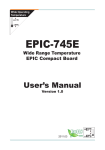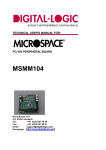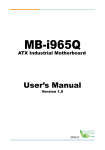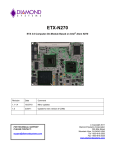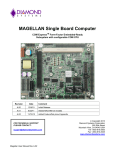Download PLUTO SINGLE BOARD COMPUTER - Diamond Systems Corporation
Transcript
PLUTO SINGLE BOARD COMPUTER ETX Form-factor Embedded Platform with Configurable CPU and PC/104-Plus Expansion Revision Date Comment A3 5/13/14 Updated with new AMD G-Series Pluto models A4 4/30/15 Updated with new Pluto E3845 models FOR TECHNICAL SUPPORT PLEASE CONTACT: [email protected] Diamond Part Number 7468050 Copyright 2015 Diamond Systems Corporation 555 Ellis Street. Mountain View, CA 94043 USA Tel 1-650-810-2500 Fax 1-650-810-2525 www.diamondsystems.com CONTENTS Important Safe-Handling Information .....................................................................................................................3 1. Introduction .......................................................................................................................................................5 1.1 ETX Computer-on-Module (COM) Features .................................................................................................6 1.2 Pluto Baseboard Features .............................................................................................................................6 1.3 Software Compatibility ...................................................................................................................................7 1.4 Thermal Considerations and Heatspreader ..................................................................................................7 2. Functional Overview .........................................................................................................................................8 2.1 Block Diagrams..............................................................................................................................................8 2.2 Baseboard Dimensions .............................................................................................................................. 10 2.3 Baseboard Connectors and Jumpers ......................................................................................................... 11 2.4 Interface Connector Summary.................................................................................................................... 12 2.5 Configuration Jumper Summary ................................................................................................................. 13 3. Getting started ............................................................................................................................................... 14 3.1 Introducing the Pluto Development Kit ....................................................................................................... 14 3.1.1 Pluto Cable Kit ................................................................................................................................... 15 3.2 System Setup ............................................................................................................................................. 16 3.2.1 Display ............................................................................................................................................... 16 3.2.2 Keyboard and Mouse ......................................................................................................................... 16 3.2.3 Mass Storage Devices ....................................................................................................................... 16 3.2.4 Connecting Power .............................................................................................................................. 16 3.2.5 Installing Pluto in an Enclosure .......................................................................................................... 17 3.3 Booting the System .................................................................................................................................... 17 3.3.1 BIOS Setup ........................................................................................................................................ 17 3.3.2 Operating System Drivers .................................................................................................................. 17 4. Interface Connector Details .......................................................................................................................... 18 4.1 PC/104-Plus stacking location (CONA1, PC104+) ..................................................................................... 18 4.1.1 PC/104-Plus ISA Bus (CONA1) ......................................................................................................... 18 4.1.2 PC/104-Plus PCI Bus (PC104+) ........................................................................................................ 20 4.2 USB1-USB4 (USB1, USB2) ....................................................................................................................... 21 4.3 Audio (AUDIO1) .......................................................................................................................................... 21 4.4 Digital I/O (DIO1) ........................................................................................................................................ 21 4.5 CPU Fan Power (FAN1) ............................................................................................................................. 22 4.6 CompactFlash Socket (CFD1) .................................................................................................................... 22 4.7 Ethernet Status LEDs (LANLED1, LANLED2) ........................................................................................... 23 4.8 Ethernet LAN Interfaces (LAN1, LAN2) ...................................................................................................... 23 4.9 IDE (IDE1) .................................................................................................................................................. 24 4.10 Infrared Interface (IR1) ............................................................................................................................... 25 4.11 LCD Inverter Interface (INV1) ..................................................................................................................... 25 4.12 LCD LVDS Out (LVDS1) ............................................................................................................................ 26 4.13 Utility Signals (JFRT1) ................................................................................................................................ 27 4.14 COM2 RS-422/485 Interface (JCOM1) ...................................................................................................... 27 4.15 DC Power Input (PWR1) ............................................................................................................................ 28 4.16 TV Out (TV1) .............................................................................................................................................. 29 4.17 Auxiliary Fan Power (FAN2) ....................................................................................................................... 29 4.18 PS/2 Keyboard and Mouse (KBM1) ........................................................................................................... 29 4.19 Parallel/Floppy (LPT1) ................................................................................................................................ 30 4.20 COM1-COM4 RS-232 (COMA, COMB) ..................................................................................................... 31 4.21 VGA Video Out (VGA1) .............................................................................................................................. 31 4.22 SATA (SATA1, SATA2) .............................................................................................................................. 32 4.23 LPC (LPC1) ................................................................................................................................................ 32 4.24 DDI (DDI1) .................................................................................................................................................. 33 5. Configuration Jumper Details ...................................................................................................................... 34 5.1 CMOS Setup Clear (JBAT1) ....................................................................................................................... 34 5.2 COM2 RS-232/422/485 Mode (JRS2) ........................................................................................................ 34 5.3 CompactFlash IDE Mode (JCFD1) ............................................................................................................. 35 5.4 LCD Panel Voltage Select (JVLCD1) ......................................................................................................... 35 5.5 LCD Backlight Select (JBLON1) ................................................................................................................. 35 5.6 Watchdog Timer Mode (JWT1) .................................................................................................................. 36 Pluto User Manual A4 www.diamondsystems.com Page 2 IMPORTANT SAFE-HANDLING INFORMATION WARNING: ESD-Sensitive Electronic Equipment! Observe ESD-safe handling procedures when working with this product. Always use this product in a properly grounded work area and wear appropriate ESD-preventive clothing and/or accessories. Always store this product in ESD-protective packaging when not in use. Safe Handling Precautions Pluto contains numerous I/O connectors that connect to sensitive electronic components. This creates many opportunities for accidental damage during handling, installation and connection to other equipment. The list here describes common causes of failure found on boards returned to Diamond Systems for repair. This information is provided as a source of advice to help you prevent damaging your Diamond (or any vendor’s) embedded computer boards. ESD damage – This type of damage is almost impossible to detect, because there is no visual sign of failure or damage. The symptom is that the board simply stops working, because some component becomes defective. Usually the failure can be identified and the chip can be replaced. To prevent ESD damage, always follow proper ESD-prevention practices when handling computer boards. Damage during handling or storage – On some boards we have noticed physical damage from mishandling. A common observation is that a screwdriver slipped while installing the board, causing a gouge in the PCB surface and cutting signal traces or damaging components. Another common observation is damaged board corners, indicating the board was dropped. This may or may not cause damage to the circuitry, depending on what is near the corner. Most of our boards are designed with at least 25 mils clearance between the board edge and any component pad, and ground / power planes are at least 20 mils from the edge to avoid possible shorting from this type of damage. However these design rules are not sufficient to prevent damage in all situations. A third cause of failure is when a metal screwdriver tip slips, or a screw drops onto the board while it is powered on, causing a short between a power pin and a signal pin on a component. This can cause overvoltage / power supply problems described below. To avoid this type of failure, only perform assembly operations when the system is powered off. Sometimes boards are stored in racks with slots that grip the edge of the board. This is a common practice for board manufacturers. However our boards are generally very dense, and if the board has components very close to the board edge, they can be damaged or even knocked off the board when the board tilts back in the rack. Diamond recommends that all our boards be stored only in individual ESD-safe packaging. If multiple boards are stored together, they should be contained in bins with dividers between boards. Do not pile boards on top of each other or cram too many boards into a small location. This can cause damage to connector pins or fragile components. Power supply wired backwards – Our power supplies and boards are not designed to withstand a reverse power supply connection. This will destroy each IC that is connected to the power supply. In this case the board will most likely will be unrepairable and must be replaced. A chip destroyed by reverse power or by excessive power will often have a visible hole on the top or show some deformation on the top surface due to vaporization inside the package. Check twice before applying power! Board not installed properly in PC/104 stack – A common error is to install a PC/104 board accidentally shifted by 1 row or 1 column. If the board is installed incorrectly, it is possible for power and ground signals on the bus to make contact with the wrong pins on the board, which can damage the board. For example, this can damage components attached to the data bus, because it puts the 12V power supply lines directly on data bus lines. Pluto User Manual A4 www.diamondsystems.com Page 3 Bent connector pins – This type of problem is often only a cosmetic issue and is easily fixed by bending the pins back to their proper shape one at a time with needle-nose pliers. The most common cause of bent connector pins is when a PC/104 board is pulled off the stack by rocking it back and forth left to right, from one end of the connector to the other. As the board is rocked back and forth it pulls out suddenly, and the pins at the end get bent significantly. The same situation can occur when pulling a ribbon cable off of a pin header. If the pins are bent too severely, bending them back can cause them to weaken unacceptably or even break, and the connector must be replaced. Pluto User Manual A4 www.diamondsystems.com Page 4 1. INTRODUCTION Pluto is a high performance, highly integrated board-level embedded computer matching the footprint of the popular ETX computer-on-module (COM) standard. Pluto’s CPU core consists of an ETX CPU module mounted on its bottom side, an approach that improves thermal management and increases the space for I/O functions and connectors. This innovative design has enabled Pluto to integrate additional serial and Ethernet controllers, a complete set of peripheral interface header connectors, and a PC/104-Plus expansion stack location – all within the compact ETX footprint. Thanks to Pluto’s flexible architecture, you can select from a wide range of ETX-based CPUs to meet each application’s specific performance, power, and cost requirements. Available processors include the Intel Bay Trail E3845 CPU and two of the AMD Fusion G-Series CPUs, the T56N and T40N. What’s more, Pluto’s on-board PC/104-Plus stack location facilitates the addition of custom or off-the-shelf ISA- and PCI-interfaced expansion modules, helping you satisfy your application’s precise requirements. Pluto is offered in a range of models that vary according to the choice of ETX CPU module and on-board SODIMM SDRAM capacity. Pluto Model ETX CPU Module Processor Type Processor SO-DIMM Clock DRAM Operating Temperature PLT-T56N-4G ETX-T56N-01 AMD Fusion G-T56N 1.65GHz 4GB -20°C to +71°C PLT-T56N-2G ETX-T56N-01 AMD Fusion G-T56N 1.65GHz 2GB -20°C to +71°C PLT-T40N-4G ETX-T40N-01 AMD Fusion G-T40N 1.0GHz 4GB -20°C to +71°C PLT-T40N-2G ETX-T40N-01 AMD Fusion G-T40N 1.0GHz 2GB -20°C to +71°C PLT-3845XT-8G ETX-3845-01 Intel E3845 quad core 1.91GHz 8GB -40°C to +85°C PLT-3845XT-4G ETX-3845-01 Intel E3845 quad core 1.91GHz 4GB -40°C to +85°C Figure 1: Edge View of the Pluto Embedded Platform Pluto’s features comprise functions provided by the “Pluto baseboard” (top board in stack shown in Figure 1) along with functions implemented on the attached ETX computer-on-module (COM) macrocomponent (bottom board in stack), along with a heat-spreader (or heatsink) mounted on the bottom. Pluto User Manual A4 www.diamondsystems.com Page 5 1.1 ETX Computer-on-Module (COM) Features Note: The ETX COM features listed here are typical. Refer to the appropriate ETX CPU module’s user manual for detailed specifications. Processor: Choice of AMD Fusion G-Series G-T56N or G-T40N CPUs, or Intel E3845 quad core Bay Trail CPU RAM: 200-pin SO-DIMM socket; supports up to 8GB DDR3 SDRAM Graphics: VGA CRT interface LCD flat panel interface (LVDS); provides LCD backlight control signals TV output SDVO interface (connector directly on ETX module) Audio: AC’97 CODEC; mic in, line in/out signals 1 IDE interface: Supports two devices (Master/Slave) Usable in PIO or UDMA mode 2 SATA (Serial ATA) interfaces Support one device each Connectors directly on ETX COM module Floppy/parallel port: shared interface Ethernet interface: 1 10/100Base-T port (Realtek 8103EL) 2 serial ports; 1 RS-232/422/485, 1 RS-232 only Keyboard/mouse: PS/2 ports; USB also usable for keyboard/mouse 4 USB 2.0 ports Other: SMbus, IrDA serial interfaces; PC speaker interface; watchdog timer Dual system expansion buses: 16-bit ISA and 32-bit PCI ETX 3.0 compliant form-factor (physical and electrical) 1.2 Pluto Baseboard Features Additional Ethernet interface: 10/100Base-T port (Realtek 8103EL) 2 additional RS-232 serial ports Digital I/O: 8 logic-level digital inputs and outputs On-board piezoelectric PC speaker ATX-style power input and system control On-board RTC backup battery ETX COM socket on bottom; conforms to ETX v3.0 specification I/O connectors provided for all system I/O On-board CompactFlash socket; configurable as IDE Master or Slave On-board PC/104-Plus socket; supports ISA and PCI expansion buses Operating temperature: -20°C to +71°C (-2°F to +160°F) or -40°C to +85°C (-40°F to +185°F) Form-factor: ETX footprint (4.5 x 3.7 in.) Pluto User Manual A4 www.diamondsystems.com Page 6 1.3 Software Compatibility Pluto’s operating system compatibility is a function of both the Pluto baseboard and the specific ETX CPU module attached to it. The baseboard and has been qualified for use with Windows XP/XPe and Linux 2.6. The OSes supported by the ETX CPU module vary according to the specific ETX module used. Consult the appropriate ETX CPU module’s user manual for details on its OS support. 1.4 Thermal Considerations and Heatspreader o o Pluto models based on the Intel E3845 CPU specified for an operating temperature range of -40 C to +85 C. o o Models with the AMD G-Series CPUs are specified for an operating temperature range of -20 C to +71 C. Diamond Systems provides a heatspreader attached to Pluto as a conductive cooled thermal layer. However, this heatspreader by itself does not constitute the complete thermal solution necessary for any specific implementation, but provides a common interface between the single board computer and the customer’s implementation-specific thermal solution. o The outside surface of the Pluto heatspreader must be kept at a temperature not to exceed +71 C. If your environment causes the temperature on the outside surface of the heatspreader to exceed the appropriate temperature, you are responsible for removing the additional heat from the system through either an additional passive thermal solution or fan solution. Pluto’s integrated heatspreader makes thermal contact with the heat generating components and provides a flat surface on the bottom of the assembly for mating to the system enclosure. This technique facilitates efficient removal of heat from the COM module without the need for a fan. Four mounting holes on the bottom of the conduction cooled heatspreader are provided to mount Pluto in an enclosure or to a bulkhead. These mounting holes are #6-32 threaded holes on 2.8" centers. Pluto User Manual A4 www.diamondsystems.com Page 7 2. FUNCTIONAL OVERVIEW 2.1 Block Diagrams Figure 1 shows Pluto’s functional blocks, including circuitry contained on both the Pluto baseboard and the ETX CPU module. As indicated in the block diagram, the baseboard circuitry primarily comprises interface connections and additional LAN and serial I/O, while the ETX module integrates the system’s core embedded PC functionality. Although ETX CPU module processors and precise functions vary between specific modules, the block diagram of a typical ETX CPU module appears in Figure 3. IrDA Figure 2: Pluto Functional Block Diagram Pluto User Manual A4 www.diamondsystems.com Page 8 Figure 3: Typical ETX CPU Module Functional Block Diagram Pluto User Manual A4 www.diamondsystems.com Page 9 2.2 Baseboard Dimensions Figure 4 shows the overall dimensions of the Pluto baseboard. Figure 4: Baseboard Dimensions Pluto User Manual A4 www.diamondsystems.com Page 10 2.3 Baseboard Connectors and Jumpers The diagram in Figure 5 illustrates the position of interface and bus connectors and configuration jumpers located on the top side of the Pluto baseboard. Pluto’s ETX CPU module plugs into four high-density connectors on the baseboard’s bottom side, and is secured via screws and standoffs to the baseboard’s four corner mounting holes. Figure 5: Baseboard Connectors and Jumpers Pluto User Manual A4 www.diamondsystems.com Page 11 2.4 Interface Connector Summary The following table summarizes the functions of Pluto’s interface, utility, and power connectors. The table also identifies which major subsystem – ETX CPU module or Pluto baseboard – provides the electronics associated with each connector. Signal functions relating to all of Pluto’s interface connectors are discussed in greater detail in Section 4 of this document. Diamond offers an optional Pluto Cable Kit, which provides mating cable assemblies for most of Pluto’s I/O interface connectors. The table below indicates which of Pluto’s interfaces connectors are supported by the Pluto Cable Kit. Interface Function Connector Designation Associated Subsystem Supported by Cable Kit? Audio COM1-COM4 RS-232 AUDIO1 COMA, COMB ETX module ETX and baseboard Yes Yes COM2 RS-422/485 JCOM1 ETX and baseboard No CompactFlash Socket CFD1 ETX module n/a DC Power Input PWR1 Various Yes Digital I/O DIO1 Pluto baseboard No Ethernet LAN Interfaces LAN1, LAN2 ETX module Yes Ethernet Status LEDs LANLED1, LANLED2 ETX and baseboard No Fan Power FAN1, FAN2 ETX module No IDE IDE1 ETX module Yes Infrared Interface IR1 ETX module No LCD Inverter Interface INV1 Pluto baseboard No LCD LVDS Out LVDS1 ETX module No PC/104-Plus ISA bus CONA1 ETX module n/a PC/104-Plus PCI bus PC104+ ETX module n/a Printer/Floppy LPT1 ETX module Yes PS/2 Keyboard/Mouse KBM1 ETX module Yes SATA interfaces SATA1, SATA2 On ETX module Yes Serial Digital Video Output SDVO On ETX module No TV Out TV1 ETX module Yes USB1-USB4 USB1, USB2 ETX module Yes Utility Signals JFRT1 ETX and baseboard No VGA Video Out VGA1 ETX module Yes Pluto User Manual A4 www.diamondsystems.com Page 12 2.5 Configuration Jumper Summary The Pluto baseboard’s configuration jumpers are listed below. Details regarding the use of these jumpers appear in Section 5 of this document. Jumper Description JBAT1 CMOS Setup clear JRS2 COM2 RS-232/422/485 mode select JCFD1 CompactFlash IDE mode JVLCD1 LCD panel voltage select JWT1 Watchdog timer mode JBLON1 LCD Backlight select Pluto User Manual A4 www.diamondsystems.com Page 13 3. GETTING STARTED First-time Pluto users normally receive the product as part of Diamond’s Pluto Development Kit, which provides everything needed to ensure rapid application development. This section of the Pluto User Manual covers basic hardware setup, power connection, system boot-up, and initial software configuration. After Pluto is up and running, refer to the later sections of this manual for the detailed hardware and software reference information needed to adapt the product to specific applications. Important Safe-Handling Information WARNING: ESD-Sensitive Electronic Equipment! Observe ESD-safe handling procedures when working with this product. Always use this product in a properly grounded work area and wear appropriate ESD-preventive clothing and/or accessories. Always store this product in ESD-protective packaging when not in use. Please refer to page 3 of this manual (“Important Safe-Handling Information”) for further details. 3.1 Introducing the Pluto Development Kit The Pluto Development Kit provides everything required for Pluto-based rapid application development. The table below lists the boards, cables, and other items included in the Development Kit. Item Diamond P/N 1 Description Pluto SBC 2 C-PLT-KIT Pluto Cable Kit 3 MTG104 PC/104 Mounting Kit 4 DOC-PKG DSC Documentation Package 5 Pluto User Manual A4 Pluto Quick Start Guide www.diamondsystems.com Page 14 3.1.1 Pluto Cable Kit The Pluto Cable Kit provides convenient access to all of Pluto’s I/O features. The kit’s 15 cable assemblies are shown in the photo below, and identified in the table that follows. Note: On each interface cable, the end of the cable connector that has a red wire going to it should be oriented toward the end of the board connector that is labeled “pin 1” (refer to Figure 3 in Section 2 of this manual for an illustration showing the location and orientation of all of the Pluto Baseboard’s interface connectors. Item Qty Diamond P/N Description Connects to… 1 2 6989007 Dual USB USB1, USB2 2 1 6989004 Audio in/out AUDIO1 3 2 6989012 SATA data ETX module 4 1 6989011 PS/2 keyboard/mouse KBM1 5 2 6989015 Ethernet RJ-45 LAN1, LAN2 6 2 6989008 Dual serial RS-232 COMA, COMB 7 1 6989006 Parallel LPT1 8 1 6989010 VGA VGA1 9 1 6989001 Floppy LPT1 10 1 6989005 IDE data IDE1 11 1 6989002 DC power (4-wire) PWR1 12 1 6989003 DC power (2-wire) PWR1 Pluto User Manual A4 www.diamondsystems.com Page 15 3.2 System Setup This section outlines a simple process for preparing Pluto for first-time operation. Additional details regarding Pluto’s interface functions and connections may be found in Section 4 of this document (“Interface Connector Details”) and from the attached ETX CPU module’s user manual. 3.2.1 Display Pluto provides both VGA monitor and LVDS flat panel display interfaces. Recognizing the complexities associated with connection to parallel-interfaced flat panels, this quick-start process assumes the use of a standard VGA-compatible monitor (LCD or CRT). Plug the VGA interface cable into VGA1 on the baseboard, and connect a VGA-compatible display to the female DB15 connector on its free end. 3.2.2 Keyboard and Mouse Pluto supports operation using either PS/2- or USB-based keyboard and mouse devices. Plug the desired interface cable (PS/2 or USB) from the Pluto Cable Kit into the designated connector on the baseboard (KBM1, USB1, or USB2). Then plug the keyboard and mouse interface cables into the mating connectors on the Pluto interface cables. 3.2.3 Mass Storage Devices Next, connect Pluto to IDE or SATA hard drive and CD-ROM drives. Depending on the ETX CPU module attached to your Pluto boardset, Pluto can operate with a combination of both IDE and SATA drives – both hard drives and CD-ROMs – and can boot from any of them. IDE drives -- For IDE drive connection, plug the 40-conductor IDE flat ribbon cable from the Cable Kit into IDE1 of the Pluto baseboard, and plug the IDE cable’s female connectors into either or both drives’ male data connectors. If an IDE hard drive is used, jumper the drive as the “Master” IDE device using a jumper block on the drive (consult the drive’s documentation for details). If a second drive is to be connected to the IDE interface cable, be sure to jumper it as the IDE “Slave” device. SATA drives – For SATA drive connection, plug the SATA interface cable from the Cable Kit into one of the SATA connectors on the ETX CPU module. Refer to the ETX module’s User Manual for details on its SATA interface support and connector location. Caution! Be sure the system power supply is disconnected from its AC power source prior to performing the following step… 3.2.4 Connecting Power Depending on your Pluto setup’s power requirements, attach the tinned wires of either the 2-wire (+5V only) or 4wire (+5V and +12V) DC power cable assemblies (items 11 and 12) to the power input terminal block (PWR1) on the baseboard. +12V DC power input is not required by either the Pluto baseboard or the attached ETX CPU module; it is only needed if required by add-on or external devices, including: Modules plugged into the PC/104-Plus socket that require +12V from the ISA or PCI buses An external LCD backlight power supply powered by connector INV1 An auxiliary cooling fan powered with +12V through connector FAN2 External circuitry obtaining +12V power via DIO1 (the Digital I/O port) Caution! Be sure to connect the 2- and 4-wire baseboard DC cable assemblies’ yellow wire (+12V) to pin 1, the black wires (ground) to pins 2, 3, and 4, and the red wires (+5VDC) to pins 5 and 6 of PWR1). Pluto User Manual A4 www.diamondsystems.com Page 16 After attaching the desired DC power cable (2- or 4-wire) to the Pluto baseboard’s power input terminal block, plug the power cable’s 4-pin male connectors into the female connector an ATX-style (or equivalent) power supply’s 5.25-inch disk drive power cable. Connect additional disk drive power cables from the power supply to the system’s IDE or SATA disk drives. 3.2.5 Installing Pluto in an Enclosure Install the Pluto single board computer in an enclosure that has an appropriate mounting-hole pattern (2.8” square). Pluto’s heatspreader has four #6-32 threaded holes on 2.8” centers for mounting. Select four #6-32 threaded screws of the proper length and head type to work with your enclosure. Allow a minimum of 0.20” and maximum of 0.30” screw length for insertion into Pluto’s heatspreader. The total screw length will depend on the thickness of your enclosure wall. 3.3 Booting the System Power-up the VGA video monitor. Then power-up the system power supply. Pluto should begin its boot-up sequence immediately, as evidenced by BIOS messages on the connected VGA display. You can run the BIOS Setup utility and proceed to install an operating system on the boot drive just as you would on a normal desktop PC. Note: This process may vary according to the specific ETX CPU module attached to Pluto’s bottom side. Please refer to the particular ETX module’s user manual for further details 3.3.1 BIOS Setup The Pluto ETX CPU module’s BIOS ROM provides a wide range of configuration options. When you power up Pluto for the first time, you should immediately enter the BIOS “Setup” utility in order to adjust BIOS settings to match your system’s peripheral devices and other requirements and to configure various other hardware and software parameters. Options configurable via Setup typically include: Number and type of mass storage devices Boot device priority Video display type and resolution IDE, serial, and parallel interface modes and protocols PCI and PnP configuration Power management setup Automatic power-up after LAN connection, RTC alarm, power resumption, etc. System monitoring and security functions The precise configuration options available via the BIOS Setup utility – and the specific keystroke sequence required to launch Setup on power-up – vary according to the specific ETX CPU module attached to the Pluto Baseboard. Refer to the ETX CPU module’s user manual for further details. 3.3.2 Operating System Drivers Depending on the operating system to be installed on your Pluto setup, it may be necessary to install software drivers for on-board interface controllers. The driver requirements (if any) will depend on both the Pluto Baseboard and the attached ETX CPU module. Drivers for Windows XP and Linux 2.6, if required, are included on the Software and Documentation CD that is included in the Pluto Development Kit. This software is also available for download from Diamond’s website. Pluto User Manual A4 www.diamondsystems.com Page 17 4. INTERFACE CONNECTOR DETAILS This section describes the functions associated with the Pluto baseboard’s PC/104-Plus bus expansion stack, utility, I/O interface, and power connectors in greater detail. Section 3.1.1 contains a list of ready-to-use interface cables included in Diamond’s Pluto Cable Kit. Many of the signals present on Pluto’s interface connectors are derived directly from signals on the attached ETX CPU module’s high density ETX bus connectors. Please refer to the particular ETX module’s user manual for further details on the definition and utilization of these signals. Additional information on these signals appears in the ETX 3.0 specification, which is available from the ETX Industrial Group’s website (http://www.etxig.de/specs/specs.php). Also available from that site is the latest ETX Design Guide, which provides further details on the ETX connector signal functions and interface considerations. Several other relevant specifications are referenced below. 4.1 PC/104-Plus stacking location (CONA1, PC104+) These connectors accommodate the addition of either PC/104 (ISA bus only), PC/104-Plus (ISA and PCI buses), or PCI-104 (PCI bus only) modules on top of the Pluto baseboard. Specifications and other details on all three of these expansion module standards are available from the website of the PC/104 Consortium (http://www.pc104.org). 4.1.1 PC/104-Plus ISA Bus (CONA1) The 64- and 40-pin header connectors in location CONA1 carry the PC/104-Plus expansion stack location’s 104pin ISA bus signals. These signals, generated by Pluto’s ETX CPU module, are essentially identical in function and signaling to those of the 16-bit PC/AT bus, except for the physical design. A 64-pin header incorporates the 8-bit “PC bus” connector signals, while a 40-pin header incorporates additional signals associated with the full 16-bit “PC/AT bus.” The signal names and functions for CONA1 are listed in the table on the following page. Note: The Pluto baseboard does not provide a means for supplying -5V or -12V DC power to the PC/104-Plus ISA bus. Most PC/104 and PC/104-Plus modules do not require these voltages to be supplied by the bus. Pluto User Manual A4 www.diamondsystems.com Page 18 IOCHCHKSD7 SD6 SD5 SD4 SD3 SD2 SD1 SD0 IOCHRDY AEN SA19 SA18 SA17 SA16 SA15 SA14 SA13 SA12 SA11 SA10 SA9 SA8 SA7 SA6 SA5 SA4 SA3 SA2 SA1 SA0 GND A1 A2 A3 A4 A5 A6 A7 A8 A9 A10 A11 A12 A13 A14 A15 A16 A17 A18 A19 A20 A21 A22 A23 A24 A25 A26 A27 A28 A29 A30 A31 A32 Pluto User Manual A4 B1 B2 B3 B4 B5 B6 B7 B8 B9 B10 B11 B12 B13 B14 B15 B16 B17 B18 B19 B20 B21 B22 B23 B24 B25 B26 B27 B28 B29 B30 B31 B32 GND RESETDRV +5V IRQ9 -5V (N/C) DRQ2 -12V (N/C) ENDXFR+12V Key (no pin) SMEMWSMEMRIOWIORDACK3DRQ3 DACK1DRQ1 REFRESHSYSCLK IRQ7 IRQ6 IRQ5 IRQ4 IRQ3 DACK2TC BALE +5V OSC GND GND GND SBHELA23 LA22 LA21 LA20 LA19 LA18 LA17 MEMRMEMWSD8 SD9 SD10 SD11 SD12 SD13 SD14 SD15 Key (no pin) www.diamondsystems.com C0 C1 C2 C3 C4 C5 C6 C7 C8 C9 C10 C11 C12 C13 C14 C15 C16 C17 C18 C19 D0 D1 D2 D3 D4 D5 D6 D7 D8 D9 D10 D11 D12 D13 D14 D15 D16 D17 D18 D19 GND MEMCS16-IOCS16IRQ10 IRQ11 IRQ12 IRQ15 IRQ14 DACK0DRQ0 DACK5DRQ5 DACK6DRQ6 DACK7DRQ7 +5 MASTERGND GND Page 19 4.1.2 PC/104-Plus PCI Bus (PC104+) The Pluto baseboard’s PC/104-Plus PCI expansion bus signals are generated by the ETX CPU module, and are essentially identical in function and signaling to a normal PC motherboard’s 32-bit PCI bus except for the physical connector, a 120-pin header (PC104+) arranged as four 30-pin rows. Note: The Pluto baseboard can supply +3.3V DC at up to 1A to the PC/104-Plus PCI bus. GND/5.0 V KEY VI/O A1 B1 Reserved A2 B2 AD05 A3 CMD/BE0 GND- +5V C1 D1 AD00 AD02 AD01 C2 D2 +5V B3 GND AD04 C3 D3 AD03 A4 B4 AD07 GND C4 D4 AD06 A5 B5 AD09 AD08 C5 D5 GND AD11 A6 B6 VI/O AD10 C6 D6 M66EN AD14 A7 B7 AD13 GND C7 D7 AD12 +3.3V A8 B8 CMD/BE1- AD15 C8 D8 +3.3V SERR- A9 B9 GND SB0- C9 D9 PAR GND A1 0 A1 B1 0 B1 PERR- +3.3V LOCK- D1 0 D1 SDONE +3.3V C1 0 C1 1 A1 2 A1 1 B1 2 B1 1 C1 2 C1 1 D1 2 D1 3 A1 4 A1 3 B1 4 B1 3 C1 4 C1 3 D1 4 D1 CMD/BE2- 5 A1 6 A1 5 B1 6 B1 5 C1 6 C1 5 D1 6 D1 AD19 7 A1 8 A1 7 B1 8 B1 7 C1 8 C1 7 D1 8 D1 IDSEL2 9 A2 0 A2 9 B2 0 B2 9 C2 0 C2 9 D2 0 D2 GND 1 A2 2 A2 1 B2 2 B2 1 C2 2 C2 1 D2 2 D2 AD31 3 A2 4 A2 3 B2 4 B2 3 C2 4 C2 3 D2 4 D2 5 A2 6 A2 5 B2 6 B2 5 C2 6 C2 5 D2 6 D2 CLK1 7 A2 8 A2 7 B2 8 B2 7 D2 8 D2 RST- 9 A3 0 9 B3 0 9 D3 0 GND/3.3V Key STOP+3.3V FRAMEGND AD18 AD21 +3.3V IDSEL0 AD24 GND AD29 +5V REQ0GND GNT1+5V CLK2 GND +12V -12V Pluto User Manual A4 TRDYGND GND IRDY- AD16 +3.3V +3.3V AD17 AD20 GND AD23 AD22 GND CMD/BE3 IDSEL1 VI/O AD26 AD25 +5V AD28 AD30 GND GND REQ1- REQ2VI/O +5V GNT2- CLK0 GND +5V CLK3 INTD- +5V INTA- INTB- 7 C2 8 C2 Reserv ed 9 C3 0 Reserved www.diamondsystems.com GND DEVSEL+3.3V GND +3.3V IDSEL3 AD27 VI/O GNT0GND GND INTC- Page 20 4.2 USB1-USB4 (USB1, USB2) Connectors USB1 and USB2 each provide access to two of Pluto’s four USB 2.0 compatible interface ports. The two connectors have identical pinouts. 4.3 +5V 1 2 +5V USBD- 3 4 USBD- USBD+ 5 6 USBD+ GND 7 8 GND GND 9 10 Key Audio (AUDIO1) Connector AUDIO1 provides access to Pluto’s AC’97 stereo audio input and output signals. 4.4 Line in, left 1 2 Line in, right GND 3 4 GND Mic input 5 6 (unused) GND 7 8 GND Speaker out, left 9 10 Speaker out, right Digital I/O (DIO1) Connector DIO1 provides eight digital inputs and eight digital outputs. DIO1’s digital inputs and outputs provide 5V CMOS logic levels. The I/O read (data input) address is 0x200, while the I/O write (data output) address is 0x208. DIO1 pins 19 and 20 can supply up to 1A each of +5V and +12V DC power for use by external circuitry connected to this port. Pluto User Manual A4 DO0 1 2 DO1 DO2 3 4 DO3 DO4 5 6 DO5 DO6 7 8 DO7 GND 9 10 GND DI0 11 12 DI1 DI2 13 14 DI3 DI4 15 16 DI5 DI6 17 18 DI7 +5V 19 20 +12V www.diamondsystems.com Page 21 4.5 CPU Fan Power (FAN1) Connector FAN1 provides +5V DC for powering the ETX module’s optional CPU cooling fan. The power source for this connector is the Pluto Baseboard’s DC Power input connector. 4.6 1 N/C 2 +5V 3 GND CompactFlash Socket (CFD1) Socket CFD1 is a standard 50-pin CompactFlash (CF) Type I/II card socket. This connects to Pluto’s Primary IDE port in parallel with IDE connector IDE1. A jumper option (JCFD1) configures the CF socket to be the Master or Slave (default) IDE device. GND1 D3 D4 D5 D6 D7 CE1 A10 OE A9 A8 A7 VCC A6 A5 A4 A3 A2 A1 A0 D0 D1 D2 IOCS16 GND25 Pluto User Manual A4 1 2 3 4 5 6 7 8 9 10 11 12 13 14 15 16 17 18 19 20 21 22 23 24 25 26 27 28 29 30 31 32 33 34 35 36 37 38 39 40 41 42 43 44 45 46 47 48 49 50 (unused) D11 D12 D13 D14 D15 CE2 (unused) IORDIOWR(unused) RDY VCC CSEL (unused) RESETWAIT INPACK REG ACT_SLV PDIAG D8 D9 D10 CD2 www.diamondsystems.com Page 22 4.7 Ethernet Status LEDs (LANLED1, LANLED2) Connectors LANLED1 and LANLED2 provide signals for adding optional LAN status LEDs to Pluto’s two 10/100Mbps Ethernet ports. LANLED2 supports the Ethernet controller located on the Pluto Baseboard, while LANLED1 supports ETX CPU module’s controller. Both connectors have identical pinouts. 4.8 Activity LED- 1 2 Activity LED+ Link LED- 3 4 Link LED+ Ethernet LAN Interfaces (LAN1, LAN2) Connectors LAN1 and LAN2 carry the data signals from Pluto’s two 10/100Mbps Ethernet interfaces. LAN1 is associated with the Ethernet controller located on the ETX CPU module, while LAN2 provides the interface to an Realtek 8103EL controller located on the Pluto Baseboard. Connectors LANLED1 and LANLED2 may optionally be used for adding LAN status LEDs to either or both Ethernet ports. Connectors LAN1 and LAN2 have identical pinouts. Pluto User Manual A4 TX+ 1 2 TX- RX+ 3 4 (unused) (unused) 5 6 RX- (unused) 7 8 (unused) GND 9 10 Key www.diamondsystems.com Page 23 4.9 IDE (IDE1) Connector IDE1 carries the Primary IDE port signals from the ETX CPU module. This port can be used for connection of two drives, configured as IDE Master and Slave, daisy-chained on a single 44-conductor ribbon cable. The Pluto Baseboard’s CF socket (CFD1), which connects in parallel to this set of signals, can be configured (via jumper JCFD1) to be either the Master or Slave IDE device. Note: The signals on this connector’s pins are defined by the attached ETX CPU module. Please refer to the particular ETX module’s user manual for further details on the definition and utilization of these signals. Pluto User Manual A4 RESET# 1 2 GND DATA7 3 4 DATA8 DATA6 5 6 DATA9 DATA5 7 8 DATA10 DATA4 9 10 DATA11 DATA3 11 12 DATA12 DATA2 13 14 DATA13 DATA1 15 16 DATA14 DATA0 17 18 DATA15 GND 19 20 N/C DREQ 21 22 GND IOW# 23 24 GND IOR# 25 26 GND IRDY 27 28 IDSEL ACK# 29 30 GND IRQ 31 32 N/C AD1 33 34 ATA66 DETECT AD0 35 36 AD2 CS#2 37 38 CS#3 ACT# 39 40 GND +5V 41 42 +5V GND 43 44 GND www.diamondsystems.com Page 24 4.10 Infrared Interface (IR1) Connector IR1 provides a bidirectional serial data interface for use with an external infrared transceiver. 1 +5V 2 (unused) 3 Receive Data 4 GND 5 Transmit Data 4.11 LCD Inverter Interface (INV1) Connector INV1 provides +12V and backlight control signals for use with an external LCD panel. The +12V power supplied to this connector passes through from the Pluto Baseboard’s DC Power input connector (PWR1). The backlight power on/off pin is controlled by the display controller chip on the attached ETX CPU module, according to power management control configured via the BIOS Setup and the operating system in use. The effect of the brightness control signal will vary according to the LCD panel and backlight inverter board being used. Note: The control signals (BLON-, BIASON) on this connector’s pins are routed from the attached ETX CPU module’s ETX3 connector. Please refer to the particular ETX module’s user manual for further details on the definition and utilization of these signals. 1 +12V 2 GND 3 BLON- 4 BIASON 5 GND Signal Name Signal Function Direction BLON- LCD backlight power on/off Output BIASON LCD brightness control Output +12V LCD backlight inverter power Output GND Ground n/a Pluto User Manual A4 www.diamondsystems.com Page 25 4.12 LCD LVDS Out (LVDS1) Connector LVDS1 provides access to LVDS (low-voltage differential signaling) display interface signals that originate Pluto’s ETX CPU module. Each clock and data signal consists of a differential pair (e.g. TX1CLK+ and TX1CLK-). VDD is either +3.3V or +5V, depending on the setting of a configuration jumper (JVLCD1) on the Pluto Baseboard. Note: The signals on this connector’s pins are defined by the attached ETX CPU module. Please refer to the particular ETX module’s user manual for further details on the definition and utilization of these signals. Pluto User Manual A4 VDD 2 1 VDD TX2CLK+ 4 3 TX1CLK+ TX2CLK- 6 5 TX1CLK- GND 8 7 GND TX2D0+ 10 9 TX1D0+ TX2D0- 12 11 TX1D0- GND 14 13 GND TX2D1+ 16 15 TX1D1+ TX2D1- 18 17 TX1D1- GND 20 19 GND TX2D2+ 22 21 TX1D2+ TX2D2- 24 23 TX1 D2- GND 26 25 GND TX2D3+ 28 27 TX1D3+ TX2D3- 30 29 TX1 D3- www.diamondsystems.com Page 26 4.13 Utility Signals (JFRT1) This connector provides interface signals for use with various “front panel” switches and indicators. RESET+ 1 2 RESET- POWER_LED+ 3 4 POWER_LED- HDD_LED+ 5 6 HDD_LED- SPEAKER+ 7 8 SPEAKER- NC 9 I0 GND Signal Name Signal Function Direction RESET Active low reset input; connects to “Power Good” input on ETX CPU module Input POWER_LED Power on indicator Output HDD_LED HDD access indicator Output SPEAKER PC speaker output (connects in parallel with onboard buzzer) Output 4.14 COM2 RS-422/485 Interface (JCOM1) Connector JCOM1 provides access to the COM2 serial port’s transmit and receive data when the port is configured for either RS-422 or RS-485 serial protocols. The signals present on each of the connector’s four pins for these two modes are listed in the table below. COM2’s serial protocol mode is selected using configuration jumpers located at position JRS2 on the Pluto Baseboard. When the port is configured for RS-232 mode, its interface appears at connector COMA instead of JCOM1. Pin Pluto User Manual A4 RS-422 Mode Signal RS-485 Mode Signal 1 TX+ DATA+ 2 TX- DATA- 3 RX+ N/C 4 RX- N/C www.diamondsystems.com Page 27 4.15 DC Power Input (PWR1) Connector PWR1 is a screw-terminal block through which Pluto receives its +5V and +12V DC power. Pluto, itself, only requires +5V DC input for its operation. PWR1’s “pass-through” +12V power input is available for use in powering PC/104-Plus modules or other external peripherals requiring it. It routes to… The PC/104-Plus socket (IDE1/PC104+), for powering optional add-on modules requiring +12V from the ISA or PCI bus The external LCD Inverter connector (INV1), for powering an optional LCD backlight supply The auxiliary cooling fan connector (FAN2), for powering an optional +12V fan The Digital I/O port connector (DIO1), for use by optional external circuitry 1 +12V 2 GND 3 GND 4 GND 5 +5V 6 +5V Signal Name Signal Function +5V +5V DC main input power. Range should be +4.75V to +5.25V DC measured at this connector +12V Pass-through power for +12V powered add-on modules and external peripherals devices including cooling fans, modules on the PC/104-Plus stack, and LCD backlight. Range should be +11.9V to +13.5V measured at this connector. GND 0-V (ground) power return path. Pluto User Manual A4 www.diamondsystems.com Page 28 4.16 TV Out (TV1) Connector TV1 provides access to the Pluto’s TV Out video signals, which originate on the attached ETX CPU module. The 6-pin connector supports three modes of operation: Composite Video, S-Video, and Component Video. The utilization of this connector’s six pins in each of these three modes is tabulated below. Note: The signals on this connector’s pins are defined by the attached ETX CPU module. Please refer to the particular ETX module’s user manual for further details on the definition and utilization of these signals. Pin Signal Function when in Composite Video mode Signal Function when in S-Video mode Signal function when in Component Video mode 1 CVBS (unused) Pb 2 GND GND GND 3 (unused) Luminance Y 4 GND GND GND 5 (unused) Chrominance Pr 6 GND GND GND 4.17 Auxiliary Fan Power (FAN2) Connector FAN2 provides power for a fan that operates from +12V DC. This power comes from the Pluto Baseboard’s DC Power connector. 1 GND 2 +12V 3 (unused) 4.18 PS/2 Keyboard and Mouse (KBM1) Connector KBM1 provides signals for interfacing with PS/2-compatible keyboard and mouse peripherals. Pluto can also operate with USB keyboard and/or mouse devices. Pluto User Manual A4 1 Keyboard data 2 GND 3 Mouse data 4 Keyboard clock 5 +5V out 6 Mouse clock www.diamondsystems.com Page 29 4.19 Parallel/Floppy (LPT1) Connector LPT1 provides access to Pluto’s dual-function parallel/floppy interface. The desired mode (parallel or floppy) must be configured via a BIOS Setup option; refer to the specific ETX CPU module’s user manual for initialization details. The table below lists the signals present on connector LPT1 when configured for the bidirectional parallel port mode. A custom interface cable (provided in the Pluto Cable Kit) is required for connecting between LPT1 and a floppy drive when the interface is configured for floppy mode. Note: The signals on this connector’s pins are defined by the attached ETX CPU module. Please refer to the particular ETX module’s user manual for further details on the definition and utilization of these signals. Pluto User Manual A4 STROBE# 1 14 AFD# PTD0 2 15 Error# PTD1 3 16 INIT# PTD2 4 17 SLIN# PTD3 5 18 GND PTD4 6 19 GND PTD5 7 20 GND PTD6 8 21 GND PTD7 9 22 GND ACK# 10 23 GND Busy 11 24 GND PE 12 25 GND Select 13 26 N/C www.diamondsystems.com Page 30 4.20 COM1-COM4 RS-232 (COMA, COMB) Connectors COMA and COMB each provide access to two of Pluto’s four RS-232 compatible serial ports. COM1 and COM2 are on COMA, while COM3 and COM4 are on COMB. Both connectors have identical pinouts. COM1, COM3, and COM4 only support RS-232 signaling, whereas COM2 supports RS-232, RS-422, and RS485, under the control of a jumper option at JRS2. When configured for either RS-422 or RS-485, COM2’s serial interface becomes available at connector JCOM1 (described later). DCD#1/3 1 2 RXD1/3 TXD1/3 3 4 DTR#1/3 GND 5 6 DSR#1/3 RTS#1/3 7 8 CTS#1 / 3 RI#1 / 3 9 10 N/C DCD#2/ 4 11 12 RXD2/ 4 TXD2/ 4 13 14 DTR#2/ 4 GND 15 16 DSR#2/ 4 RTS#2/ 4 17 18 CTS#2/ 4 RI#2/ 4 19 20 N/C 4.21 VGA Video Out (VGA1) Connector VGA1 provides the ETX CPU module’s analog VGA video output signal, for driving a VGA-compatible CRT or LCD monitor. Note: The signals on this connector’s pins are defined by the attached ETX CPU module. Please refer to the particular ETX module’s user manual for further details on the definition and utilization of these signals. Pluto User Manual A4 RED 1 2 GREEN BLUE 3 4 (unused) GROUND 5 6 GND GROUND 7 8 GND (unused) 9 10 GND (unused) 11 12 VDDAT HSYNC 13 14 VSYNC VDCLK 15 16 (unused) www.diamondsystems.com Page 31 4.22 SATA (SATA1, SATA2) Connectors SATA1 and SATA2 are located on the top of the AMD ETX computer-on-module. Both connectors are industry standard SATA connectors and both have the same pin out as shown below. 1 GND 2 TX+ 3 TX- 4 GND 5 RX- 6 RX+ 7 GND 4.23 LPC (LPC1) Connector LPC1 is located on the top of the AMD ETX computer-on-module. It is a Hirose FPC12-14P-P0.5 connector with the pin out as shown below. Pluto User Manual A4 LAD0 1 2 LAD1 LAD2 3 4 LAD3 GND 5 6 LFRAME# INT_SERIRQ 7 8 BUF_PLT_RST# GND 9 10 PCLK_CONN GND 11 12 GND +3.3V 13 14 +3.3V www.diamondsystems.com Page 32 4.24 DDI (DDI1) Connector DDI1 is located on the top of the AMD ETX computer-on-module. It is a Hirose FH12-26S-0.5SH connector with the pin out as shown below. Pluto User Manual A4 GND 1 2 DDI_TX0+ DDI_TX0- 3 4 GND DDI_TX1+ 5 6 DDI_TX1- GND 7 8 DDI_TX2+ DDI_TX2- 9 10 GND DDI_TX3+ 11 12 DDI_TX3- GND 13 14 N/C DDI_AUX+ 15 16 DDI_AUX- GND 17 18 DDI_HPD SMB_DAT 19 20 SMB_CLK GND 21 22 GND GND 23 24 +3.3V +3.3V 25 26 +5V www.diamondsystems.com Page 33 5. CONFIGURATION JUMPER DETAILS This section explains the use of several jumper options on the Pluto Baseboard. 5.1 CMOS Setup Clear (JBAT1) Jumper group JBAT1 provides a means to return the BIOS Setup data to its default state automatically on powerup. 5.2 Setting Mode Short 1-2 Keep CMOS (default) Short 2-3 Clear CMOS COM2 RS-232/422/485 Mode (JRS2) Jumper group JRS2 configures Pluto’s COM2 port for RS-232, RS-422, or RS-485 protocol operation. When in RS-232 mode, COM2’s I/O signals are available at interface connector COMA; when in either RS-422 or RS-485 mode, COM2’s interface appears at connector JCOM1. Pluto User Manual A4 Pins RS-232 (default) RS-422 RS-485 1-2 Short Open Open 3-4 Open Short Open 5-6 Open Open Short www.diamondsystems.com Page 34 5.3 CompactFlash IDE Mode (JCFD1) Jumper group JCFD1 enables configuration the Pluto Baseboard’s CF socket to be either the Primary Master or Primary Slave IDE device. The Pluto Baseboard’s CF socket (CFD1) and the IDE connector (IDE1) share the system’s Primary IDE interface. Therefore only two devices at a time – including a CF card plugged into the CompactFlash socket – can be connected to the system’s IDE interface, with one configured as Master and the other as Slave. If additional mass storage peripherals are required, they must be SATA devices connected to the attached ETX CPU module’s SATA connectors (assuming the ETX module provides SATA support). Once the system is operational, use the BIOS Setup utility to configure which drive is to be used for booting the system’s operating system. 5.4 Setting Mode Short 1-2 Primary Master Open Primary Slave (default) LCD Panel Voltage Select (JVLCD1) Jumper group JVLCD1 must be configured according to the type of LCD panel that will be attached to the Pluto Baseboard’s LCD panel interface connector (LVDS1). 5.5 Setting LCD Panel Voltage Short 1-2 +5V Short 2-3 +3.3V (default) LCD Backlight Select (JBLON1) The LCD panel backlight active mode can be selection by jumper JBLON1 as high or low. Pluto User Manual A4 www.diamondsystems.com Page 35 5.6 Watchdog Timer Mode (JWT1) Jumper group JWT1 determines the behavior of Pluto’s watchdog timer, as indicated in the table below. In the case of a Reset (2-3 shorted), a watchdog timer time-out condition produces the same effect as pressing the front-panel reset button (see interface connector PWR1). Setting Mode Short 1-2 Timeout triggers non-maskable interrupt (NMI) Short 2-3 Timeout triggers system Reset (Default) Open Disables watchdog timer Pluto User Manual A4 www.diamondsystems.com Page 36