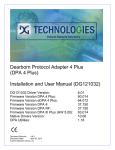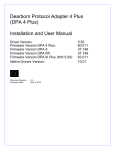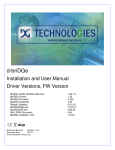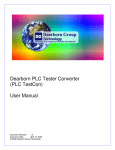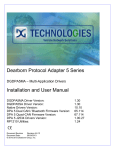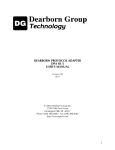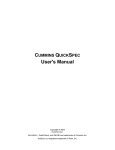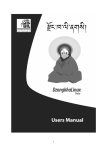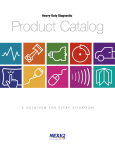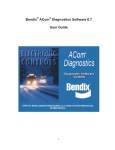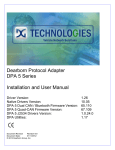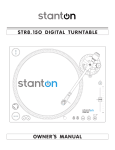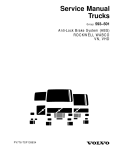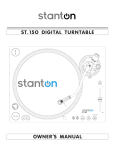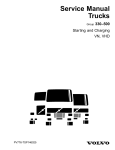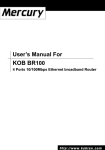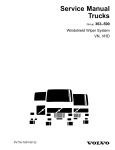Download DPA 4 Plus Installation & User Manual
Transcript
Dearborn Protocol Adapter 4 Plus (DPA 4 Plus) Installation and User Manual Document Revision 1.0 Document Date: March 24, 2008 © 2008 Dearborn Group, Inc. DPA 4 Plus Installation and User Manual Permission is granted to copy any or all portions of this manual, provided that such copies are for use with the DPA product and that “© 2008 Dearborn Group, Inc.” remains on all copies. The accompanying software, provided for use with the DPA 4 Plus, is also copyrighted. Permission is granted to copy this software for back-up purposes only. IMPORTANT To ensure your success with this product, it is essential that you read this document carefully before using the hardware. Damage caused by misuse of the hardware is not covered under product warranty. When using this manual, please remember the following: This manual may be changed, in whole or in part, without notice. Dearborn Group assumes no responsibility for any damage resulting from the use of this hardware and software. Specifications presented herein are provided for illustration purposes only and represent the latest revisions of hardware, software or cabling only as of the document release date. No license is granted, by implication or otherwise, for any patents or other rights of Dearborn Group or of any third party. The Dearborn Group DG square logo is a registered trademark of Dearborn Group, Inc. Other products that may be referenced in this manual are trademarks of their respective manufacturers. The DPA Product line has been awarded the following U.S. Patents: 6,772,248 – Protocol adapter for in-vehicle networks (8-3-04) 7,152,133 – Expanded functionality protocol adapter for in-vehicle networks (12-19-06) 7,337,245 - Protocol Adapter for Passing Diagnostic Messages between Vehicle Networks and a Host Computer (2-26-08) Dearborn Group, Inc. 27007 Hills Tech Court Farmington Hills, MI 48331 Phone (248) 488-2080 Fax (248) 488-2082 www.dgtech.com [email protected] Page 2 of 29 © 2008 Dearborn Group, Inc. DPA 4 Plus Installation and User Manual Table of Contents Table of Contents ........................................................................................................................... 3 1. Safety First ............................................................................................................................. 5 2. Introducing the DPA 4 Plus .................................................................................................. 6 2.1. OEM Software Compatibility......................................................................................... 7 2.2. Standards and Protocols Supported............................................................................. 8 2.2.1. RP1210 Defined Protocols Supported ................................................................... 8 2.2.2. Additional Protocols Supported by Native Drivers ................................................. 8 2.3. System Requirements .................................................................................................. 9 3. Installation and Getting Started with the DPA .................................................................. 10 3.1. Step 1. Driver Installation .......................................................................................... 11 3.2. Step 2. Connect USB Cable to the DPA and PC ...................................................... 12 3.3. Step 3. Connect Vehicle-Side Cable to the DPA....................................................... 13 3.4. Step 4. Connect DPA to Vehicle................................................................................ 13 3.5. Step 5. Finalize PC Install ......................................................................................... 13 3.6. Notes On USB ............................................................................................................ 14 4. Setting Up Diagnostic Applications .................................................................................. 15 4.1. Notes on selecting an RP1210-compliant Adapter..................................................... 15 4.2. Allison DOC ................................................................................................................ 16 4.3. Bendix ABS Diagnostics ............................................................................................. 16 4.4. Caterpillar Electronic Technician ................................................................................ 16 4.5. Cummins Insite ........................................................................................................... 17 4.6. Detroit Diesel Diagnostic Link V7 ............................................................................... 17 4.6.1. From Windows Start Menu .................................................................................. 17 4.6.2. From Inside DDDL ............................................................................................... 17 4.7. Eaton ServiceRanger 3.x............................................................................................ 17 4.8. Freightliner ServiceLink .............................................................................................. 18 4.9. International Truck and Engine................................................................................... 18 4.9.1. Master Diagnostics (MD Fleet) ............................................................................ 18 4.9.2. Navistar Hyd ABS ................................................................................................ 18 4.9.3. Navistar IPC ......................................................................................................... 18 4.9.4. Diamond Logic Builder (DLB) .............................................................................. 18 4.9.5. Service Assistant (The new MD Fleet)................................................................. 18 4.10. Meritor-WABCO ABS Toolbox.................................................................................... 19 4.11. Volvo/Mack VCADS Pro ............................................................................................. 19 4.11.1. From Initial VCADS Setup ................................................................................... 19 4.11.2. From Inside VCADS ............................................................................................. 19 4.12. Volvo/Mack Premium Tech Tool (PTT) ...................................................................... 20 Page 3 of 29 © 2008 Dearborn Group, Inc. DPA 4 Plus Installation and User Manual 5. Using & Troubleshooting Your DPA.................................................................................. 21 5.1. Good Connection (PC to DPA), Good Read of Data (DPA to Vehicle Data Bus) ...... 22 5.2. Test Results Discussion and Next Steps ................................................................... 22 5.3. Three Possible Test Outcomes .................................................................................. 23 5.4. General Notes............................................................................................................. 23 6. Warranty Information & Limitation Statements ................................................................ 24 6.1. Warranty Information .................................................................................................. 24 6.2. Limitation Statements ................................................................................................. 24 6.2.1. General Limitation and Risk Assignment ............................................................. 24 6.2.2. Exclusion of Incidental, Consequential and Certain Other Damages .................. 25 6.2.3. Limitation of Liability and Remedies .................................................................... 25 6.2.4. Right to Revise or Update without Notice ............................................................ 25 6.2.5. Governance.......................................................................................................... 25 6.2.6. Contact ................................................................................................................. 25 7. Return Merchandise Authorization (RMA) ........................................................................ 26 8. Product Specifications........................................................................................................ 27 8.1. DPA 4 Plus ................................................................................................................. 27 9. Appendix A – DPA 4 Plus Pin Assignments ..................................................................... 28 10. Technical Support ............................................................................................................... 29 Page 4 of 29 © 2008 Dearborn Group, Inc. DPA 4 Plus Installation and User Manual 1. Safety First It is essential that the user read this document carefully before using the hardware. The DPA 4 Plus device is to be used by those trained in the troubleshooting and diagnostics of light-duty through heavy-duty vehicles. The user is assumed to have a very good understanding of the electronic systems contained on the vehicles and the potential hazards related to working in a shop-floor environment. Dearborn Group understands that there are numerous safety hazards that cannot be foreseen, so we recommend that the user read and follow all safety messages in this manual, on all of your shop equipment, from your vehicle manuals, as well as internal shop documents and operating procedures. 9 Always block drive and steer wheels both front and back when testing the vehicle. 9 Use extreme caution when working around electricity. When diagnosing any vehicle, there is the risk of electric shock both from battery-level voltage, vehicle voltages, and from building voltage. 9 Do not smoke or allow sparks or open flames near any part of the vehicle fueling system or vehicle batteries. 9 Always work in an adequately ventilated area, and route vehicle exhaust outdoors. 9 Do not use this system in an environment where fuel, fuel vapor, exhaust fumes, or other potentially hazardous liquids, solids, or gas/vapors could collect and/or possibly ignite, such as in an unventilated area or other confined space, including below-ground areas. Page 5 of 29 © 2008 Dearborn Group, Inc. DPA 4 Plus Installation and User Manual 2. Introducing the DPA 4 Plus The DPA 4 Plus product is used to connect vehicle communication networks and personal computers (PCs). This allows programs written for the PC to retrieve pertinent vehicle information such as fault codes, as well as perform component level testing. The DPA 4 Plus Page 6 of 29 © 2008 Dearborn Group, Inc. DPA 4 Plus Installation and User Manual 2.1. OEM Software Compatibility The adapter you have purchased is provided with an RP1210A-compliant interface and has been validated against the following OEM and component applications: 9 Allison DOC™ 9 Bendix® ACOM 9 Caterpillar® Electronic Technician 9 Cummins® Insite™ 9 Detroit Diesel Diagnostic Link™ 9 Eaton ServiceRanger 9 Freightliner ServiceLink 9 International® Diamond Logic Builder 9 International® InTune 9 International® Master Diagnostics 9 Mack and Volvo VCADS/PTT 9 Meritor-WABCO Toolbox 9 Vansco VMMS 9 ZF-Meritor TransSoft Any application claiming RP1210A-compliance should work if the application and adapter both support the same protocol(s) and operating system(s). Page 7 of 29 © 2008 Dearborn Group, Inc. DPA 4 Plus Installation and User Manual 2.2. Standards and Protocols Supported The adapter you have purchased provides more protocol and standards support than any other commercially available diagnostic adapter. The following are the protocols, standards, and operating systems supported: 9 Windows 2000/XP/Vista 9 TMC RP1210A 9 CE Certification 2.2.1. RP1210 Defined Protocols Supported 9 J1939 9 CAN (ISO11898) 9 J1708 (J1587) 9 J1850 GM (Class 2) 2.2.2. Additional Protocols Supported by Native Drivers 9 GMLAN 9 J1922 9 J1979 9 J2284 9 J2411 (GM SWCAN) 9 ALDL Page 8 of 29 © 2008 Dearborn Group, Inc. DPA 4 Plus Installation and User Manual 2.3. System Requirements If you are not familiar with selecting a PC platform for your diagnostic applications, Dearborn Group recommends starting with a computer that is compatible with the latest version of the Technology and Maintenance Council (TMC) Recommended Practice RP1208 (PC Selection Guidelines for Service Tool Applications). In addition to the aforementioned document, the following items are recommended or required. Item PC Processor RAM USB Port Operating System Page 9 of 29 Requirement IBM-Compatible 1GHz or Faster 256MB (512MB Preferred) USB Version 1.1 or Higher Windows 2000/XP/Vista © 2008 Dearborn Group, Inc. DPA 4 Plus Installation and User Manual 3. Installation and Getting Started with the DPA Items included with the DPA 4 Plus diagnostic tool are the Dearborn Group DPA Installation Disc and a Printed “Quick Start” Sheet. If you ordered the DG-DPA4/Plus-4-Kit, it should include the following items: 9 DPA 4 Plus Diagnostic Tool 9 6-pin/9-pin Deutsch Connector “Y” Cable, for vehicle-side connection 9 USB Cable, gold-plated 9 Printed “Quick Start” Sheet 9 Dearborn Group DPA Installation Disc Please note that Dearborn Group does customize our kits for our vendors, so what you receive may vary. Page 10 of 29 © 2008 Dearborn Group, Inc. DPA 4 Plus Installation and User Manual 3.1. Step 1. Driver Installation Attention! 9 Install drivers before connecting DPA to your PC. 9 To install drivers you must be logged into the Administrator account or have Administrator privileges. 9 If you run into problems installing the drivers or the DPA, please do not hesitate to contact technical support at (248) 488-2080. Attention! DPA drivers are provided on the Installation CD and are installed by inserting the disc into your PC’s CD-ROM drive. The latest drivers are also available at www.dgtech.com/download.php. Installing the DPA drivers is fairly straightforward. To install both the OEM software drivers using the following steps: Select “Install Driver for OEM Software Packages” (there are two screens which follow each other with this option) and follow the on-screen instructions, making sure that “DPA 4/4+” is selected from the list of drivers, and eject the CD. If you have any questions about the install sequence, do not hesitate to call Technical Support. Page 11 of 29 © 2008 Dearborn Group, Inc. DPA 4 Plus Installation and User Manual If setup does not begin automatically, use the following sequence: Start Î Run Î CD_Drive_Letter:\DPAInstall.exe and click OK Once the drivers are installed, you will be prompted to restart your computer. While your PC is rebooting, continue following the next instructions. 3.2. Step 2. Connect USB Cable to the DPA and PC Next, after removing the sticker covering the USB port, connect the USB cable to your DPA and to the PC. PC-side USB cable Page 12 of 29 © 2008 Dearborn Group, Inc. DPA 4 Plus Installation and User Manual 3.3. Step 3. Connect Vehicle-Side Cable to the DPA First, connect the vehicle-side cable to your DPA. Do not connect to vehicle first! Vehicle-side cable Example: 6-pin/9-pin Deutsch “Y” Cable (Heavy-Duty) 3.4. Step 4. Connect DPA to Vehicle Now, connect the DPA to the vehicle, verifying that the DPA “Power” LED is lit. 3.5. Step 5. Finalize PC Install The DPA is now connected to the PC and powered on. In some versions of Windows the final step in driver installation is automatic. In others, the Windows “Found New Hardware Wizard” will run to finalize driver installation. What appears in Windows XP is shown below. Select “Install the software automatically (Recommended)” and press the “Next” button. Page 13 of 29 © 2008 Dearborn Group, Inc. DPA 4 Plus Installation and User Manual This screen appears when Windows begins installing the drivers. This screen appears when Windows has finished installing the drivers. Press the “Finish” button. Your DPA drivers have been installed successfully. 3.6. Notes On USB If you plug in a DPA (or any other USB device) that does not have "Microsoft Certification" associated with it into a different USB port than where it was installed the first time, you are going to get the "New Hardware Found" wizard again. Repeat step 3.5 again for each new USB port. IF YOU SELECT “Cancel”, THE DPA WILL NOT WORK. Another USB trait sometimes causes the DPA to lose communications with the PC. If this loss of communications with the PC occurs: 1. 2. 3. 4. Unplug the USB cable from the DPA. Unplug the vehicle-side cable from the vehicle (ensure power is off for 3-5 seconds). Plug the USB cable into the DPA. Reconnect the DPA to the vehicle. Page 14 of 29 © 2008 Dearborn Group, Inc. DPA 4 Plus Installation and User Manual 4. Setting Up Diagnostic Applications The DPA works with all “completely” RP1210A compliant applications that support J1708/J1587, CAN/J1939, and J1850 protocols. The DPA also works with other applications that were written to use non-RP1210-compliant “native drivers” for other protocols, such as ALDL. This section documents how to configure the most common diagnostic applications to work with the DPA. 4.1. Notes on selecting an RP1210-compliant Adapter Selecting an RP1210 adapter varies widely from application to application; however, the terminology remains pretty much the same. The following table helps to introduce you to the terminology and helps you to make the correct selections the first time. You must set up every application (in their own individual way) to use the DPA. If You See These Terms Vendor API DLL Manufacturer Adapter Manufacturer Device Protocol (Depends on Application) Page 15 of 29 Select This DG Dearborn Group DG121032 DG DPA 4/4+ USB Most Encountered: 9 J1708 9 J1939 © 2008 Dearborn Group, Inc. DPA 4 Plus Installation and User Manual 4.2. Allison DOC 1. 2. 3. 4. 5. 6. 7. 8. 9. 10. Start program. Click “Connect to Vehicle”. Select the Correct Transmission Type. Uncheck “Smart Connect”. Click “Connect”. Click “Advanced Setup”. Select vendor of “DG Dearborn Group”. Select protocol of “J1939” or “J1708”. Select correct device of “DPA 4/4+ USB”. Click OK. 4.3. Bendix ABS Diagnostics NOTE: DO NOT RUN Bendix ABS Diagnostics until you have done the following: 1. Start program. 2. If “Diagnostic Interface Selection” dialog box does not appear, click on “Vehicle Interface Adapter” icon. a. Select “RP1210A Device Using J1708 Line: DPA 4/4+ USB” 3. Click OK. A screen appears indicating that device selection was a success. 4.4. Caterpillar Electronic Technician 1. 2. 3. 4. 5. 6. 7. 8. 9. Page 16 of 29 Start Program. Click “Utilities Î Preferences Î Communications” from the menu bar. Click on “Communication Interface Device” dropdown box. Select “RP1210 Compliant Device”. Click “Advanced” Select “(DPA 4/4+ USB)” in the RP1210 Communication Adapter Device box. Click Ok Check "Enable Dual Data Link Service” Click OK. © 2008 Dearborn Group, Inc. DPA 4 Plus Installation and User Manual 4.5. Cummins Insite 1. 2. 3. 4. 5. 6. 7. Start Program. Click on “File Î Connections Î Add New Connection”. Click “Next”. Click radio button for “RP1210A” and click “Next”. Select correct device (DPA 4/4+ USB), and protocol you want to use, J1708/J1939. Click “Next” and a “Connection Name” screen appears. Click Next and a screen prompts you to indicate whether you want to make this connection active or set up another connection. 8. Click on “make this connection active”. 9. Click Finish. 4.6. Detroit Diesel Diagnostic Link V7 4.6.1. From Windows Start Menu 1. Start Î Programs Î Detroit Diesel Î Diagnostic Link Î SID configure 2. Select “DPA 4/4+ USB”. 3. Click OK. 4.6.2. From Inside DDDL 1. Tools Î Options Î Connections Tab Î SID Configure. 2. Select “DPA 4/4+ USB”. 3. Click OK. 4.7. 1. 2. 3. 4. 5. Page 17 of 29 Eaton ServiceRanger 3.x Start Program Click “Tools Î Settings Î Connection”. Under “Driver” choose “DG Dearborn Group” Select “DPA 4/4+ USB” for both the J1708 and J1939 device. Click OK. © 2008 Dearborn Group, Inc. DPA 4 Plus Installation and User Manual 4.8. Freightliner ServiceLink 1. 2. 3. 4. 5. 6. 7. Start program. From the top menu bar, choose “Admin”. From the left menu bar, choose “Vehicle”. Click on “Show All Devices”. In the “Vendor” box, choose “DG Dearborn Group”. Select “DPA 4/4+ USB” in the J1708, J1939, and CAN dropdowns. Click “Save Settings”. 4.9. International Truck and Engine 4.9.1. Master Diagnostics (MD Fleet) File Î MD SettingsÎ COM Device Î Window with general VDA selection “DG Dearborn Group” Î Window with specific port “DPA 4/4+ USB” 4.9.2. Navistar Hyd ABS File Î Hydraulic ABS Settings Î COM Device Î Window with general VDA selection “DG Dearborn Group” Î Window with specific port “DPA 4/4+ USB” 4.9.3. Navistar IPC File Î Settings Î COM Device Î Window with general VDA selection “DG Dearborn Group” Î Window with specific port “DPA 4/4+ USB” 4.9.4. Diamond Logic Builder (DLB) ToolsÎ Select Com Link Î Listing of adapters “DG Dearborn Group” Î Listing of ports “DPA 4/4+ USB” 4.9.5. Service Assistant (The new MD Fleet) Press third button from the top along the left side (has an icon that looks like a miniature interface cable.) Î A window comes up that says Communication Device Selection and has two drop down boxes. Box 1 is device selection “DG Dearborn Group”; Box 2 is Device ID “DPA 4/4+ USB”. Page 18 of 29 © 2008 Dearborn Group, Inc. DPA 4 Plus Installation and User Manual 4.10. Meritor-WABCO ABS Toolbox 1. 2. 3. 4. Start Program. Click “System Setup”; then select “COM Port”. Select “DG Dearborn Group”; the protocol to use is J1939 or J1708. Select DPA 4/4+ USB and click OK. 4.11. Volvo/Mack VCADS Pro 4.11.1. From Initial VCADS Setup 1. When prompted to configure a “Communication Unit”, instead of the “9998555” or “88890020” entries, select “RP1210A adapter”. 2. When prompted for the adapter, select “DPA 4/4+ USB”. 3. Select “USB” for the Port. 4. Select “J1708” for the protocol. 5. When prompted for the “Electrical Systems”. a. Click “Volvo Trucks – VERSION2” and select “RP1210A Adapter” b. Click “Volvo Trucks – Vehicle electronics ‘98” and select “RP1210A Adapter” c. Click “Mack Trucks – V-MAC I/II/III, ITC” and select “RP1210A Adapter” d. Click “Volvo Trucks – V-MAC IV” and select “RP1210A Adapter” 6. Continue with installation. 4.11.2. From Inside VCADS 7. 8. 9. 10. 11. 12. 13. Start Program. Click the “Tools” menu and choose “Options”. Select the “Comm. Unit Configuration” tab. Select “RP1210A Adapter” and then select “DPA 4/4+ USB”. Select “USB” for the Port. Select “J1708 for the protocol”. Go to the “Comm. Unit Selection” tab. a. Click “Volvo Trucks – VERSION2” and select “RP1210A Adapter” b. Click “Volvo Trucks – Vehicle electronics ‘98” and select “RP1210A Adapter” c. Click “Mack Trucks – V-MAC I/II/III, ITC” and select “RP1210A Adapter” d. Click “Volvo Trucks – V-MAC IV” and select “RP1210A Adapter” 14. Click “Ok”. Page 19 of 29 © 2008 Dearborn Group, Inc. DPA 4 Plus Installation and User Manual 4.12. Volvo/Mack Premium Tech Tool (PTT) Select Settings from the PTT menu. Communication Unit configuration tab: Î It is here that you select the settings for each adapter that you may use. For example, if you have an RP1210A adapter, it is here that you select which adapter, port, and protocol. NOTE: This identifies the settings for each adapter. It does not select which adapter the PTT application will use to communicate with the vehicle. Comm unit selection tab: Î It is here that you identify which adapter is to be used by the PTT application to communicate with the vehicle. You may have to change this selection depending upon the vehicle. For example, if you typically use an 88890020 adapter in direct mode, when you need to communicate with an older vehicle you will need to change to RP1210A adapter or the 9998555 adapters, depending upon the vehicle. Page 20 of 29 © 2008 Dearborn Group, Inc. DPA 4 Plus Installation and User Manual 5. Using & Troubleshooting Your DPA Having installed drivers, connected the DPA 4 Plus to both the PC and vehicle (ensuring that the DPA “Power” LED is lit), and configured one or more of the commercially available diagnostic programs to use the adapter, all systems are “go” for using your DPA 4 Plus. Ensure that the vehicle’s ignition key is in the “on” position, run the software and attempt to connect to the vehicle. If, after configuring and running the software, the DPA does not seem to be working, run the DPA Adapter Validation Tool (AVT) from your Installation CD (or www.dgtech.com/download.php) to ensure that the PC is able to communicate with the DPA. Start Î Programs Î Dearborn Group Products Î Dearborn Protocol Adapter Î Adapter Validation Tool Select the correct DPA adapter: Vendor = DG121032 – DG Dearborn Group Device = 150 – DG DPA 4/4+ USB Protocol = J1708 (or J1939 depending on your application) Then click the “Run Test” button. Depending on the results of the test, both the “Status Window” and “Data Message Window” will turn green (good) or red (bad). Page 21 of 29 © 2008 Dearborn Group, Inc. DPA 4 Plus Installation and User Manual 5.1. Good Connection (PC to DPA), Good Read of Data (DPA to Vehicle Data Bus) 5.2. Test Results Discussion and Next Steps Once the test is complete, the application will display an informational screen listing some steps to correct the issues based upon what the results of the test were. If one of the windows turned “red”, then read the instructions to see if you can determine where the source of the problem is. Page 22 of 29 © 2008 Dearborn Group, Inc. DPA 4 Plus Installation and User Manual 5.3. Three Possible Test Outcomes 1. Good Connect to Adapter (PC can “see” DPA; Status Window turns “Green”) i. Data Read (PC can “see” Vehicle Messages; Data Message Window turns “Green”). OEM application should be able to work with selected protocol. 2. Good Connect to Adapter (PC can “see” DPA; Status Window turns “Green”) i. No Data Read (PC cannot “see” vehicle Messages; Data Message Window turns “Red”). Check vehicle ignition switch and vehicle to adapter cabling. Then try selecting another protocol. Then try disconnecting and reconnecting the adapter. 3. Failure to Connect to Adapter (PC cannot even “see” the DPA; Status Window turns “Red”). Check vehicle ignition switch and adapter power. Then try disconnecting and reconnecting the adapter. 5.4. General Notes If the “Status Window” turns “red”, then there is a problem with something between the application and the adapter causing the PC not to “see” the adapter. This may be something as simple as having power to the adapter or having a USB cabling issue. Disconnect the adapter from the PC and vehicle and reconnect. If the “Status Window” turns “green” and the “Data Message Window” turns “red”, then the PC is at least seeing the adapter, but not seeing messages from the vehicle. Check the vehicle ignition switch and vehicle to adapter cabling; disconnect the adapter from the PC and vehicle and reconnect. If you see data in the “Data Message Window”, then the adapter is installed and functioning properly. Contact the manufacturer of the diagnostic software you are using and tell them the scenario you just tried. If after following the “Test Results Discussion and Next Steps” screen, you cannot get the adapter to read data, contact DG Technical support. Page 23 of 29 © 2008 Dearborn Group, Inc. DPA 4 Plus Installation and User Manual 6. Warranty Information & Limitation Statements 6.1. Warranty Information The Dearborn Group DPA 4 Plus is warranted against defects in materials and workmanship for two (2) years following date of shipment. Cables (both USB and vehicle) are warranted for 90 days. Dearborn Group will, at its option, repair or replace, at no cost to the customer, products which prove to be defective during the warranty period, provided the defect or failure is not due to misuse, abuse, or alteration of the product. The customer is responsible for shipment of the defective product to DG. This warranty does not cover damage to any item that Dearborn Group determines has been damaged by the customer's abuse, misuse, negligence, improper assembly, modification, or operation of the product. A Return Merchandise Authorization (RMA) number must be issued to the customer from our Technical Support Department at (248) 488-2080 and must be included with the product being returned (for more details, see section 7. “Return Merchandise Authorization (RMA)”). 6.2. Limitation Statements 6.2.1. General Limitation and Risk Assignment To the maximum extent permitted by applicable law, Dearborn Group, Inc. and its suppliers provide support services on an “as-is” basis and disclaim all other warranties and conditions not specifically stated herein, whether express, implied or statutory, including, but not limited to, any warranties of merchantability or fitness for a particular purpose, lack of viruses, accuracy or completeness of responses, results, lack of negligence or lack of workmanlike effort, and correspondence to description. The user assumes the entire risk arising out of the use or performance of the device, its operating system components, and any support services. Page 24 of 29 © 2008 Dearborn Group, Inc. DPA 4 Plus Installation and User Manual 6.2.2. Exclusion of Incidental, Consequential and Certain Other Damages To the maximum extent permitted by applicable law, in no event shall Dearborn Group Inc. or its suppliers be liable for any special, incidental, indirect or consequential damages whatsoever, including but not limited to: damages for loss of profit, loss of confidential or other information; business interruption; personal injury; loss of privacy, failure to meet any duty (including good faith or of reasonable care); negligence; and any other pecuniary or other loss related to the use of or the inability to use the device, components or support services or the provision of or failure to provide support services or otherwise in connection with any provision, even if Dearborn Group, Inc. or any supplier has been advised of the possibility of such damages. 6.2.3. Limitation of Liability and Remedies Notwithstanding any damages that you might incur for any reason whatsoever (including, without limitation, all damages referenced above and all direct or general damages), in no event shall the liability of Dearborn Group, Inc. and any of its suppliers exceed the price paid for the device. The user assumes the entire risk and liability from the use of this device. 6.2.4. Right to Revise or Update without Notice Dearborn Group, Inc. reserves the right to revise or update its products, software and/or any or all documentation without obligation to notify any individual or entity. 6.2.5. Governance The user agrees to be governed by the laws of the State of Michigan, USA, and consents to the jurisdiction of the state court of Michigan in all disputes arising out of or relating to the use of this device. 6.2.6. Contact Please direct all inquiries to: Dearborn Group, Inc. 27007 Hills Tech Court Farmington Hills, MI 48331 USA Page 25 of 29 © 2008 Dearborn Group, Inc. DPA 4 Plus Installation and User Manual 7. Return Merchandise Authorization (RMA) Under no circumstances will Dearborn Group accept a returned DPA product without that product first having been assigned an RMA number by Dearborn Group technical support. Once technical support has deemed that there may be a physical problem with your DPA, technical support will issue you an RMA number. You would then return the product along with any documentation of ownership you have (proof of purchase/price) to the following address: Dearborn Group Product Service/Repairs Attn: RMA# xxxxxxx 27007 Hills Tech Court Farmington Hills, MI 48331 Telephone: Fax: Page 26 of 29 (248) 488-2080 (248) 488-2082 © 2008 Dearborn Group, Inc. DPA 4 Plus Installation and User Manual 8. Product Specifications 8.1. DPA 4 Plus Feature Dimensions Power Requirements Operating Temperature Range Wired PC Communications Type Wired Connection Vehicle-Side Connector PC-Side Connector PC Device Drivers Page 27 of 29 Data 6.1 x 2.5 x 1.2 inches 9 – 32 VDC/250mA -40 to +85C USB Version 1.1 or Higher Gold-plated USB Cable (up to 15 feet) DB15 Female Standard “B-Type” USB Jack TMC RP1210A Compliant Drivers DG Native Drivers © 2008 Dearborn Group, Inc. DPA 4 Plus Installation and User Manual 9. Appendix A – DPA 4 Plus Pin Assignments Vehicle-Side Assignments for DPA 4 Plus (DB15 Female). Pin Ground Power (9-32vdc) J1708J1708+ CAN1 Shield CAN1 Lo CAN1 Hi CAN1 Term 1* CAN1 Term 2* SW CAN ALDL J1850 Hi DPA 4/4+ 6 8 14 15 7 12 13 3 4 10 1 5 * By connecting these two pins (Term1/Term2), you are applying a 120-Ohm terminating resistor to the CAN network (CAN1 or CAN2). Pins that are not mentioned are reserved and should not have anything attached to them. Page 28 of 29 © 2008 Dearborn Group, Inc. DPA 4 Plus Installation and User Manual 10. Technical Support For users in the United States, technical support is available from 9 a.m. to 5 p.m. Eastern Time. You may also fax or e-mail your questions to us. For prompt assistance, please include your voice telephone number. Users not residing in the United States should contact your local Dearborn Group representative. Phone: Fax: E-mail: Web site: Page 29 of 29 (248) 488-2080 (248) 488-2082 [email protected] www.dgtech.com © 2008 Dearborn Group, Inc.