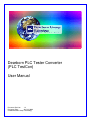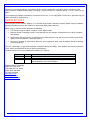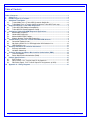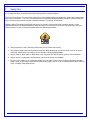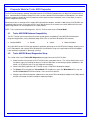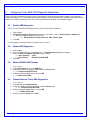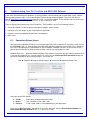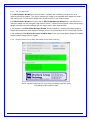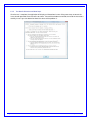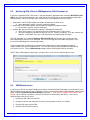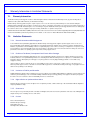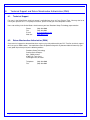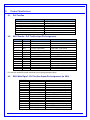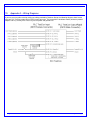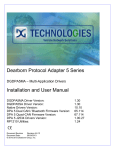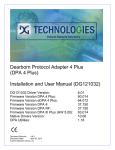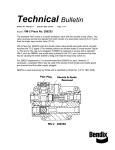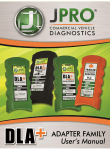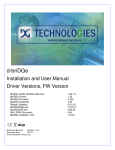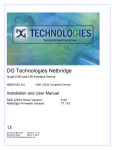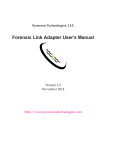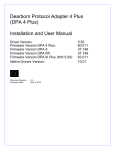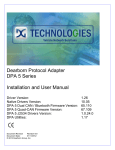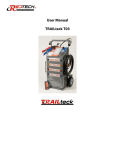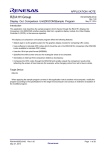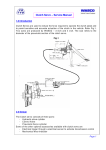Download Dearborn PLC Tester Converter (PLC TestCon) User Manual
Transcript
Dearborn PLC Tester Converter (PLC TestCon) User Manual Document Revision 1.2 Document Date: April 10, 2009 © 2009 Dearborn Group Technology DPA 4 Plus Installation and User Manual Permission is granted to copy any or all portions of this manual, provided that such copies are for use with the DPA product and that “© 2009 Dearborn Group Technology”, (herein referred to as “Dearborn Group”, or “DG”), remains on all copies. The accompanying software, provided for use with the DPA 4 Plus, is also copyrighted. Permission is granted to copy this software for back-up purposes only. IMPORTANT To ensure your success with this product, it is essential that you read this document carefully before using the hardware. Damage caused by misuse of the hardware is not covered under product warranty. When using this manual, please remember the following: This manual may be changed, in whole or in part, without notice. Dearborn Group Technology assumes no responsibility for any damage resulting from the use of this hardware and software. Specifications presented herein are provided for illustration purposes only and may not accurately represent the latest revisions of hardware, software or cabling. No license is granted, by implication or otherwise, for any patents or other rights of Dearborn Group Technology or of any third party. The “DG” square logo is a registered trademark of Dearborn Group Technology. Other products that may be referenced in this manual are trademarks of their respective manufacturers. The DPA Product line has been awarded the following U.S. Patents: Patent # 6,772,248 7,152,133 7,337,245 Date 08-03-04 12-19-06 02-26-08 Patent Overview Protocol adapter for in-vehicle networks. Expanded functionality protocol adapter for in-vehicle networks. Protocol Adapter for Passing Diagnostic Messages between Vehicle Networks and a Host Computer. Dearborn Group Technology 27007 Hills Tech Court Farmington Hills, MI 48331 Phone (248) 488-2080 Fax (248) 488-2082 www.dgtech.com [email protected] [email protected] Page 2 of 16 © 2009 Dearborn Group Technology DPA 4 Plus Installation and User Manual Table of Contents Table of Contents ........................................................................................................................... 3 1. Safety First ............................................................................................................................. 4 2. Introducing the PLC TestCon ............................................................................................... 5 3. Standalone Test Modes ........................................................................................................ 6 3.1. Tractor Mode Tests a Trailer ABS System for Go/No Go .............................................. 6 3.2. Trailer Mode Tests a Tractor’s Ability to Light the Trailer ABS Fault Lamp.................... 6 4. Diagnostic Mode for Trailer ABS Diagnostics .................................................................... 7 4.1. Trailer ABS OEM Software Compatibility ....................................................................... 7 4.2. Trailer ABS PC-Based Diagnostics Setup ...................................................................... 7 5. Configuring Trailer ABS OEM Diagnostic Applications .................................................... 8 5.1. Bendix ABS Diagnostics ................................................................................................. 8 5.2. Haldex ABS Diagnostics ................................................................................................. 8 5.3. Meritor-WABCO ABS Toolbox ........................................................................................ 8 5.4. Wabash National Trailer ABS Diagnostics ..................................................................... 8 6. Troubleshooting Your PLC TestCon and ABS OEM Software.......................................... 9 6.1. Connection-Related Issues ............................................................................................. 9 6.2. Not Seeing DPA 4 Plus in OEM Application VDA Selection List .................................. 12 6.3. USB-Related Issues ..................................................................................................... 12 7. Warranty Information & Limitation Statements ................................................................ 13 7.1. Warranty Information .................................................................................................... 13 7.2. Limitation Statements ................................................................................................... 13 8. Technical Support and Return Merchandise Authorization (RMA) ................................ 14 8.1. Technical Support ......................................................................................................... 14 8.2. Return Merchandise Authorization (RMA) .................................................................... 14 9. Product Specifications........................................................................................................ 15 9.1. PLC TestCon ................................................................................................................ 15 9.2. DB15 Female - PLC TestCon Input Pin Assignments .................................................. 15 9.3. DB15 Male Pigtail - PLC TestCon Output Pin Assignments (to VDA).......................... 15 10. Appendix A – Wiring Diagrams .......................................................................................... 16 Page 3 of 16 © 2009 Dearborn Group Technology DPA 4 Plus Installation and User Manual 1. Safety First It is essential that the user read this document carefully before using the hardware. The PLC TestCon device is to be used by those trained in the troubleshooting and diagnostics of light-duty through heavyduty vehicles and trailers. The user is assumed to have a very good understanding of the electronic systems contained on the vehicles and the potential hazards related to working in a shop-floor environment. Dearborn Group Technology understands that there are numerous safety hazards that cannot be foreseen, so we recommend that the user read and follow all safety messages in this manual, on all of your shop equipment, from your vehicle manuals, as well as internal shop documents and operating procedures. Always block drive, steer, and trailer wheels both front and back when testing. Use extreme caution when working around electricity. When diagnosing any vehicle, there is the risk of electric shock both from battery-level voltage, vehicle voltages, and from building voltage. Do not smoke or allow sparks or open flames near any part of the vehicle fueling system or vehicle batteries. Always work in an adequately ventilated area, and route vehicle exhaust outdoors. Do not use this product in an environment where fuel, fuel vapor, exhaust fumes, or other potentially hazardous liquids, solids, or gas/vapors could collect and/or possibly ignite, such as in an unventilated area or other confined space, including below-ground areas. Page 4 of 16 © 2009 Dearborn Group Technology DPA 4 Plus Installation and User Manual 2. Introducing the PLC TestCon The PLC TestCon product can be used in Standalone Mode to quickly test PLC4TRUCKS compatible tractors and trailers. The PLC TestCon can also be used in Diagnostic Mode in conjunction with an RP1210-compliant J1708 vehicle datalink adapter (VDA) and a PC to run trailer ABS OEM PC diagnostics applications. The PLC TestCon kit should include the following items (both items can be purchased separately): PLC TestCon Diagnostic Tool with a 6” DB15 male pigtail connector. Six foot cord with red (+12V) and black (GND) banana plugs connected to alligator clips on one end, and a DB15 male connector on the other. PLC TestCon and DB15 to banana plugs/alligator clips cable Page 5 of 16 © 2009 Dearborn Group Technology DPA 4 Plus Installation and User Manual 3. Standalone Test Modes The PLC TestCon can be used by itself to quickly determine if a trailer ABS system has a fault, or test a tractor’s ability to light the Trailer ABS Fault Lamp on the dashboard. The PLC TestCon behaves in two different ways depending on the membrane Mode Switch on the front label (or based upon the state of pin 4 on the DB15 female input connector). 3.1. Tractor Mode Tests a Trailer ABS System for Go/No Go When in Tractor Mode (the default mode on power up), and connected to the same power/ground circuit as the blue wire (auxiliary power) and white wire (ground) of a trailer J560 connector of a PLC-capable trailer ABS system, the PLC TestCon can help determine if a trailer ABS is ok for on-road deployment by illuminating the Trailer ABS Fault LED. There is a Tractor Mode LED on the front panel to indicate that this mode is active. The PLC TestCon stays in Tractor Mode until the membrane Mode Switch is pressed (or DB15 pin 4 is grounded which puts the PLC TestCon into Trailer Mode). 3.1.1. Quick Trailer ABS Fault Check - Trailer Go/No-Go Test This section refers to the Quick Trailer ABS Fault Check paragraph on the PLC TestCon. Power the trailer and connect the PLC TestCon to the same power source. This can be directly to the crash cart power supply, by breaking out the pins inside the J560 cable, or connecting to power somewhere in the tractor (i.e. CB banana jacks, 6 or 9-pin diagnostic connector). The Power LED should light, the Tractor Mode LED should be on (press the Mode Switch if it is not) and the PLC/J1708 Data LED will blink if data is seen on the PLC data bus. If there is a trailer ABS fault, the Trailer ABS Fault LED will light. If any of these do not occur, see the section on troubleshooting. 3.2. Trailer Mode Tests a Tractor’s Ability to Light the Trailer ABS Fault Lamp Trailer Mode is used to check if a PLC-compliant tractor is capable of lighting the Trailer ABS Fault Lamp on the dashboard. The membrane Mode Switch on the front of the PLC TestCon (or grounding DB15 pin 4) is used to go into Trailer Mode. When in this mode, and connected to power/ground points in the cab, the in-cab Trailer ABS Fault Lamp will cycle on/off in roughly a 5 second interval. To exit this mode, press the Mode Switch or remove ground from DB15 pin 4. There is a Trailer Mode LED on the front panel to indicate that this mode is active. The PLC TestCon stays in Trailer Mode until the membrane Mode Switch is pressed (or DB15 pin 4 is ungrounded which puts the PLC TestCon into Tractor Mode). 3.2.1. Quick Tractor ABS In-Dash Fault Lamp Test - Tractor Go/No-Go Test This section refers to the Quick Tractor ABS In-Dash Fault Lamp Test paragraph on the PLC TestCon. Ensure that the vehicle/tractor ignition switch is turned on and connect the PLC TestCon to power and ground somewhere in the cab. This can easily be accomplished with the aforementioned DB15 to banana plugs/alligator clips cable by removing the alligator clips and placing the banana plugs into the CB receptacles. You can also use a 6 or 9-pin truck diagnostic cable and connect to the tractor diagnostic port. The Power LED should light, then press the Mode Switch so that the Trailer Mode LED comes on, and then the PLC/J1708 Data LED will blink when data is sent to the tractor. You should notice that the in-cab Trailer ABS Fault lamp will cycle off and on in roughly 5 second intervals. If it does not, consult with the technical support personnel from the OEM of the tractor. Page 6 of 16 © 2009 Dearborn Group Technology DPA 4 Plus Installation and User Manual 4. Diagnostic Mode for Trailer ABS Diagnostics The PLC TestCon gateways protocol information from the PLC4TRUCKS network to the J1708/J1587 network and viceversa. Combined with a Dearborn Group DPA 4 Plus (or other common RP1210-compliant J1708 adapters), this allows diagnostic programs written for the PLC protocol to retrieve pertinent trailer information such as fault codes, as well as perform component level testing. Because there was a shortage of PLC-capable RP1210-compliant adapters available in 2001 (when PLC4TRUCKS was mandated) and there were several low-cost PLC-to-J1708 converters on the market, most trailer ABS and PLC-based software applications can be configured for the J1708 protocol. NOTE: To be used for trailer ABS diagnostics, the PLC TestCon needs to be in Tractor Mode. 4.1. Trailer ABS OEM Software Compatibility The PLC TestCon you have purchased has been tested against the following Trailer ABS RP1210-Compliant Diagnostic Applications (using a Dearborn Group DPA 4 Plus as the RP1210-compliant PC interface): Meritor-WABCO Bendix Haldex Wabash National Any trailer ABS (or other PLC-based) diagnostic application operating on the PLC4TRUCKS network, allowing use of the J1708 protocol, and claiming RP1210-compliance should work as long as the application and RP1210 adapter have commonly supported PC operating system(s). 4.2. Trailer ABS PC-Based Diagnostics Setup This section refers to the Trailer ABS Diagnostics paragraph found on the PLC TestCon. Power the trailer and connect the PLC TestCon to the same power source. This can be directly to the crash cart power supply, by breaking out the pins inside the J560 cable, or connecting to power somewhere in the tractor (i.e. CB banana jacks, 6 or 9-pin diagnostic connector). Connect the DB15 pigtail of the PLC TestCon to your J1708 RP1210-compliant adapter. The Power LED should light, the Tractor Mode LED should be on (press the Mode Switch if it is not) and the PLC/J1708 Data LED will blink if data is seen on the PLC data bus. Configure your RP1210-compliant software to use the correct RP1210-compliant adapter and J1708 protocol. See the next chapter for how to configure software packages. Page 7 of 16 © 2009 Dearborn Group Technology DPA 4 Plus Installation and User Manual 5. Configuring Trailer ABS OEM Diagnostic Applications The PLC TestCon should work seamlessly with all completely RP1210-compliant diagnostic adapters that support the J1708/J1587 protocol. This section documents how to configure the most common trailer diagnostic applications to work with the PLC TestCon connected in-line with a Dearborn Group DPA 4 or DPA 4 Plus protocol adapter. 5.1. Bendix ABS Diagnostics NOTE: DO NOT RUN Bendix ABS Diagnostics until you have done the following: 1. Start program. 2. If Diagnostic Interface Selection dialog box does not appear, click on Vehicle Interface Adapter icon. a. Select the protocol adapter you are using: i. I.e. RP1210A Device Using J1708 Line: DPA 4/4 Plus USB 3. Click OK. A screen appears indicating that device selection was a success. 5.2. Haldex ABS Diagnostics 1. Start program. 2. Press function key F7, or click the Gear icon. The Configuration dialog box will appear. 3. Under the Data Link Adapter Selection section, choose a. Select Protocol: J1708 b. Select Device: DPA 4/4 Plus USB, USB 4. Click OK. 5.3. Meritor-WABCO ABS Toolbox 1. Start Program. 2. Click System Setup; then select COM Port. 3. Select the vendor of the protocol adapter and the J1708 protocol a. I.e. Dearborn Group RP1210A 4. Select the protocol adapter device and click OK. a. I.e. DPA 4/4 Plus USB 5.4. Wabash National Trailer ABS Diagnostics 1. Start Program. 2. Click File and then Communication. 3. Select the vendor of the protocol adapter and the J1708 protocol a. I.e. Dearborn Group RP1210A 4. Select the protocol adapter device and click OK. a. I.e. DPA 4/4 Plus USB 5. Select the protocol J1708 and click OK. Page 8 of 16 © 2009 Dearborn Group Technology DPA 4 Plus Installation and User Manual 6. Troubleshooting Your PLC TestCon and ABS OEM Software If your trailer ABS OEM diagnostic programs are having problems communicating with the trailer ABS system, read the following troubleshooting steps. Please download the Dearborn Group Adapter Validation Tool (AVT) from the DG website (www.dgtech.com/download.php under DPA 4 Plus), as it will be needed. These examples will assume that you are using a Dearborn Protocol Adapter DPA 4 Plus as your J1708/J1587 VDA. There are typically four problem areas with VDA devices. Each problem is discussed in following sections: 1. Connection related – unable to communicate with the adapter, vehicle, or both. 2. Inability to select the adapter in your OEM diagnostic application. 3. Problems re-flashing/reprogramming with the J1939 protocol. 4. USB Issues 6.1. Connection-Related Issues After you have installed the DPA drivers and connected the DPA 4 Plus to both the PC and trailer, make sure that the DPA Power LED is lit. Then configure your ABS OEM diagnostic program to use the DPA 4 Plus. Should the DPA 4 Plus not work with the OEM software run the DG Adapter Validation Tool (AVT) to ensure that the PC is able to communicate with the DPA, and that the DPA is able to see vehicle data bus traffic. Windows Vista Users: When the Adapter Validation Tool software is launched, you will be told if a problem exists in the main RP121032.INI file. If you wish to fix this issue, press the Fix/Change RP121032.INI File button and you will be prompted for administrator privileges. See section 6.2. Start Programs Dearborn Group Products DPA 4 Plus Adapter Validation Tool Select the correct DPA adapter: Vendor DG121032 – Dearborn Group RP1210A Device 150 – DG DPA 4/4 Plus USB - USB Protocol J1708, J1850, CAN or J1939 (depending on your application) Then click the Run Test button. Depending on the results of the test, both the RP1210 Status Window and RP1210 Data Message Window will turn green (pass) or red (fail). Page 9 of 16 © 2009 Dearborn Group Technology DPA 4 Plus Installation and User Manual 6.1.1. AVT Test Outcomes If the RP1210 Status Window turns red, then there is a problem with something causing the PC not to communicate with the adapter. This may be something as simple as having power to the adapter or having a USB cabling issue. Disconnect the adapter from the vehicle and PC; then reconnect them. If the RP1210 Status Window turns green and the RP1210 Data Message Window turns red, then the PC is seeing the adapter, but not seeing messages from the vehicle. Check the vehicle ignition switch and vehicle to adapter cabling; disconnect the adapter from the vehicle and PC; then reconnect them. If you see data in the RP1210 Data Message Window, then the adapter is installed and functioning properly. Contact the manufacturer of the diagnostic software you are using and tell them the test scenario you just tried. If after following the Test Results Discussion and Next Steps screen, you cannot get the adapter to read data, contact Dearborn Group technical support. 6.1.2. Good Connection (PC to DPA), Good Read of Data (DPA to Vehicle) Screen snapshot showing the PC successfully connecting to the DPA 4 Plus and reading of vehicle data bus data. Page 10 of 16 © 2009 Dearborn Group Technology DPA 4 Plus Installation and User Manual 6.1.3. Test Results Discussion and Next Steps Once the test is complete, the application will display an informational screen listing some steps to correct the issues based upon what the results of the test were. If one of the windows turned red, then read the instructions carefully to see if you can determine where the source of the problem is. Page 11 of 16 © 2009 Dearborn Group Technology DPA 4 Plus Installation and User Manual 6.2. Not Seeing DPA 4 Plus in OEM Application VDA Selection List If you have installed the DPA 4 Plus drivers, and your diagnostic application does not display DG DPA 4/4 Plus USB in their VDA selection dialog box, this could indicate one of three things about the diagnostic application. Most oftentimes, item #3 is the main culprit, and has been causing problems for several years. 1. Application is not RP1210A compliant and does not work with the DPA 4 Plus. a. Some applications require a specific, proprietary adapter. 2. Application is RP1210A compliant, but DPA does not support the protocol needed. a. For example, ISO9141 in the RP1210 layer. 3. Problem with the main RP1210 INI file, typically C:\Windows\RP121032.INI. a. Some VDAs create issues with the RP121032.INI file when they install/uninstall. b. You will be notified by a dialog box when you run AVT if there is a problem. If so, you should fix the problem. On Windows Vista, you will be required to have administrator privileges. The AVT application has a button Fix/Change RP121032.INI File that will allow you to view and fix the RP121032.INI file if there are errors detected. You can also change the VDA vendor that appears first in the list of the OEM diagnostic software applications. In the example below, a bad INI file was detected and is depicted by a yellow background. Note the multiple commas and spaces between entries. The user then chose that they wanted DG121032 be the first vendor in the list. Click the Make Changes button and the INI file problem will be corrected. NOTE: Many OEM diagnostic applications are aware of this issue and can read through the errors. 6.3. USB-Related Issues If you plug in a DPA (or any other USB device) that does not have Microsoft Certification associated with it into a different USB port than where it was installed the first time, you are going to get the New Hardware Found wizard again. Allow the Found New Hardware Wizard to complete. IF YOU SELECT Cancel, THE DPA WILL NOT WORK! Other USB traits sometimes cause the DPA to lose communications with the PC. If this loss of communications with the PC occurs: 1. Unplug the USB cable from the DPA. 2. Unplug the vehicle-side cable from the vehicle (ensure power is off for 3-5 seconds). 3. Plug the USB cable into the DPA. 4. Reconnect the DPA to the vehicle. Page 12 of 16 © 2009 Dearborn Group Technology DPA 4 Plus Installation and User Manual 7. Warranty Information & Limitation Statements 7.1. Warranty Information The Dearborn Group Technology PLC TestCon is warranted against defects in materials and workmanship for two (2) years following date of shipment. Cables (both USB and vehicle) are warranted for 90 days. Dearborn Group Technology will, at its option, repair or replace, at no cost to the customer, products which prove to be defective during the warranty period, provided the defect or failure is not due to misuse, abuse, or alteration of the product. The customer is responsible for shipment of the defective product to DG. This warranty does not cover damage to any item that Dearborn Group Technology determines has been damaged by the customer's abuse, misuse, negligence, improper assembly, modification, or operation of the product. A Return Merchandise Authorization (RMA) number must be issued to the customer from our Technical Support Department at (248) 488-2080 and must be included with the product being returned (for more details, see the section on “Return Merchandise Authorization (RMA)”). 7.2. Limitation Statements 7.2.1. General Limitation and Risk Assignment To the maximum extent permitted by applicable law, Dearborn Group Technology and its suppliers provide support services on an “as-is” basis and disclaim all other warranties and conditions not specifically stated herein, whether express, implied or statutory, including, but not limited to, any warranties of merchantability or fitness for a particular purpose, lack of viruses, accuracy or completeness of responses, results, lack of negligence or lack of workmanlike effort, and correspondence to description. The user assumes the entire risk arising out of the use or performance of the device, its operating system components, and any support services. 7.2.2. Exclusion of Incidental, Consequential and Certain Other Damages To the maximum extent permitted by applicable law, in no event shall Dearborn Group Technology or its suppliers be liable for any special, incidental, indirect or consequential damages whatsoever, including but not limited to: damages for loss of profit, loss of confidential or other information; business interruption; personal injury; loss of privacy, failure to meet any duty (including good faith or of reasonable care); negligence; and any other pecuniary or other loss related to the use of or the inability to use the device, components or support services or the provision of or failure to provide support services or otherwise in connection with any provision, even if Dearborn Group Technology or any supplier has been advised of the possibility of such damages. 7.2.3. Limitation of Liability and Remedies Notwithstanding any damages that you might incur for any reason whatsoever (including, without limitation, all damages referenced above and all direct or general damages), in no event shall the liability of Dearborn Group Technology and any of its suppliers exceed the price paid for the device. The user assumes the entire risk and liability from the use of this device. 7.2.4. Right to Revise or Update without Notice Dearborn Group Technology reserves the right to revise or update its products, software and/or any or all documentation without obligation to notify any individual or entity. 7.2.5. Governance The user agrees to be governed by the laws of the State of Michigan, USA, and consents to the jurisdiction of the state court of Michigan in all disputes arising out of or relating to the use of this device. 7.2.6. Contact Please direct all inquiries to: Dearborn Group Technology 27007 Hills Tech Court Farmington Hills, MI 48331 USA Page 13 of 16 © 2009 Dearborn Group Technology DPA 4 Plus Installation and User Manual 8. Technical Support and Return Merchandise Authorization (RMA) 8.1. Technical Support For users in the United States, technical support is available from 9 a.m. to 5 p.m. Eastern Time. You may also fax or e-mail your questions to us. For prompt assistance, please include your voice telephone number. Users not residing in the United States should contact your local Dearborn Group Technology representative. Phone: Fax: E-mail: Web site: 8.2. (248) 488-2080 (248) 488-2082 [email protected] www.dgtech.com Return Merchandise Authorization (RMA) Once technical support has deemed that there may be a physical problem with your PLC TestCon, technical support will issue you an RMA number. You would then return the product along with any documentation of ownership you have (proof of purchase/price) to the following address: Dearborn Group Technology Product Service/Repairs Attn: RMA# xxxxxxx 27007 Hills Tech Court Farmington Hills, MI 48331 Telephone: Fax: Page 14 of 16 (248) 488-2080 (248) 488-2082 © 2009 Dearborn Group Technology DPA 4 Plus Installation and User Manual 9. Product Specifications 9.1. PLC TestCon Feature Case Dimensions (minus pigtail) Voltage Requirements Current Requirements Operating Temperature Range Network/Trailer-Side Connector VDA Pigtail Connector Membrane Mode Switch Life Expectancy 9.2. Data 4.35” x 2.74” x 1.0” inches 10.5V to 26V Less than 250 mA in voltage range -40 to +85C DB15 Female DB15 Male Approximately 1 million cycles DB15 Female - PLC TestCon Input Pin Assignments DB15F Pin 1 2 3 J560 Pin N/A N/A N/A Signal Name Reserved Reserved Reserved 4 N/A Tractor/Trailer Mode 5 6 7 8 9 10 11 12 13 14 15 N/A 1 (White) N/A 7 (Blue) N/A N/A N/A N/A N/A N/A N/A External ABS Lamp Input Ground (-VDC) CAN Shield Power (+VDC/PLC) Reserved Reserved Reserved CAN Low (-) CAN High (+) J1708 Low (-) J1708 High (-) Function Reserved Reserved Reserved If floating, Tractor Mode If grounded, Trailer Mode External 12V ABS Lamp (+12V side) Ground Pass-through for CAN/J1939 Shield Power (9-16VDC) Reserved Reserved Reserved Pass-through for CAN/J1939 Low Pass-through for CAN/J1939 High J1708/J1587 Low (-) J1708/J1587 High (-) Pins that are marked Reserved should not have anything attached to them. 9.3. DB15 Male Pigtail - PLC TestCon Output Pin Assignments (to VDA) DB15M Pin 1 2 3 4 5 6 7 8 9 10 11 12 13 14 15 Page 15 of 16 Signal Name Not connected Not connected Not connected Not connected Not connected Ground (-VDC) CAN/J1939 Shield Power (+VDC/PLC) Not connected Not connected Not connected CAN Low (-) CAN High (+) J1708 Low (-) J1708 High (-) Function Not connected Not connected Not connected Not connected Not connected Ground Pass-through for CAN/J1939 Shield Power (9-16VDC) Not connected Not connected Not connected Pass-through for CAN/J1939 Low Pass-through for CAN/J1939 High J1708/J1587 Low (-) J1708/J1587 High (-) © 2009 Dearborn Group Technology DPA 4 Plus Installation and User Manual 10. Appendix A – Wiring Diagrams If you are not using either existing cabling or cabling provided by Dearborn Group, the following diagram shows how to wire your PLC TestCon product with a DB15 female connector. For tractor/trailer standalone modes (without a protocol adapter and PC), the only wires necessary are the power and ground lines. Page 16 of 16 © 2009 Dearborn Group Technology