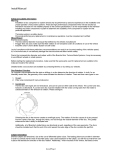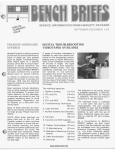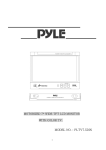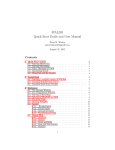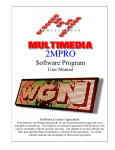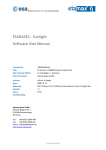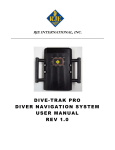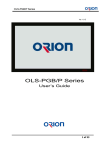Download Infinit
Transcript
Digital Information Display ORION CO.,LTD. www.oriondisplay.net * H/Q FACTORY : 257-6, GONGDAN-DONG, GUMI-SI, GYEONGSANGBUK-DO, KOREA TEL : +82-54-460-5700 / FAX : +82-54-461-3284 • 2012.01.05 * SEOUL OFFICE : 4F, ILSHIN BLDG, 15-15 YEOUIDO-DONG, YEONGDONGPO-GU, SEOUL, KOREA TEL : +82-2-6678-8505 / FAX : +82-2-6678-8599 'LJLWDO,QIRUPDWLRQ'LVSOD\ User’s Manual Thank you for purchasing our DID LCD. Please read through this user's manual for safety before installing this product. This manual is manufactured for DID LCD model . only. Features ▶Enjoy a wide flat screen with high brightness and high quality. ▶Easy to install and move due to its thin design Thank you for purchasing our DID LCD monitor. This manual describes how to use the product and notes in use. Please read the manual carefully before using it. After reading this manual, please retain for future reference. If you have any questions or a problem occurs, please contact either the company you purchased this product from or an authorized service center. ※Displaying static picture for an extended period of time may cause an burn-in effect. Warning If you fail to comply with the regulations for safety and proper use, fire or injury may be caused. Warning To prevent electric shock, Do not remove cover. No user serviceable part inside Refer servicing to qualified service personal. Supplied Accessories User's Manual DVI-D Cable Power Cable VGA Cable Remote Control Battery (AAA-2ea) Wall Bracket USB Cable (Option) Class A digital device Notice to users It is a device designed for business purpose with a safety certificate for electromagnetic interference, which user should be mindful of. " Important Safety Instructions" 1) Read these instructions. 2) Keep these instructions. 3) Heed all warnings. 4) Follow all instructions. 5) Do not use this apparatus near water. 6) Clean only with dry cloth. 7) Do not block any ventilation openings. Install in accordance with the manufacturer’s instructions. 8) Do not install near any heat sources such as radiators, heat registers, stoves, or other apparatus (including amplifiers) that produce heat. 9) Do not defeat the safety purpose of the polarized or grounding-type plug. A polarized plug has two blades with one wider than the other. A grounding type plug has two blades and a third grounding prong. The wide blade or the third prong are provided for your safety. If the provided plug does not fit into your outlet, consult an electrician for replacement of the obsolete outlet. 10) Protect the power cord from being walked on or pinched particularly at plugs, convenience receptacles, and the point where they exit from the apparatus. 11) Only use attachments/accessories specified by the manufacturer. 12) Use only with the cart, stand, tripod, bracket, or table specified by the manufacturer, or sold with the apparatus. When a cart is used, use caution when moving the cart/apparatus combination to avoid injury from tip-over. 13) Unplug this apparatus during lightning storms or when unused for long periods of time. 14) Refer all servicing to qualified service personnel. Servicing is required when the apparatus has been damaged in any way, such as power-supply cord or plug is damaged, liquid has been spilled or objects have fallen into the apparatus, the apparatus has been exposed to rain or moisture, does not operate normally, or has been dropped. The symbol in figure 21 shall be shown adjacent to the text of item 12 above. -1- ORION CAUTION RISK OF ELECTRIC SHOCK DO NOT OPEN CAUTION : TO REDUCE THE RISK OF ELECTRIC SHOCK, DO NOT REMOVE COVER (OR BACK). NO USER-SERVICEABLE PARTS INSIDE. REFER SERVICING TO QUALIFIED SERVICE PERSONNEL. This symbol is intended to alert the user to the presence of uninsulated "dangerous voltage" within the product's enclosure that may be of sufficient magnitude to constitute a risk of electric shock to persons. This symbol is intended to alert the user to the presence of important operating and maintenance(servicing) instructions in the literature accompanying the appliance. NOTICE 1. To disconnect the apparatus from the mains, the plug must be pulled out from the mains socket, therefore the mains plug shall be readily operable 2. WARNING - To Reduce The Risk Of Fire Or Electric Shock, Do Not Expose This Appliance To Rain Or Moisture. 3. Apparatus shall not be exposed to dripping or splashing and no objects filled with liquids, such as vases, shall be placed on the apparatus. 4. Use only a properly grounded plug and receptacle 5. "Warning" CAUTION – These servicing instructions are for use by qualified service personnel only. To reduce the risk of electric shock, do not perform any servicing other than that contained in the operating instructions unless you are qualified to do so. 6. "Warning" CAUTION – These servicing instructions are for use by qualified service personnel only. To reduce the risk of electric shock, do not perform any servicing other than that contained in the operating instructions unless you are qualified to do so. -2- Contents . . . 1. Safety Precautions .......................................................................................... 4 . . . . . . 2. Guidance for Users .................................................................................... 5 . . . . 3. Connection ................................................................................................. 10 . . . . 4. OSD(On Screen . Display) Control .............................................................. 11 . . . 5. Protocol ..................................................................................................... 15 . . . . 6. Before calling for service ........................................................................... 21 . . . . 7. Applicable signals ..................................................................................... 22 . . . . 8. Specification .............................................................................................. 23 . . -3- ORION 1. Safety Precautions • If it operates abnormally, stop using it immediately. • Do not place any liquid-containing container on it. If the inside is wet, it may cause electric shock or fire. • Please refer to a specialized • Do not touch the device when lightning construction company for installing stand strikes. or wall mount unit. Otherwise, damage or injury may be caused. • Do not put any foreign material into the product. It may cause a failure or shorten the life span. • Do not install in an unstable location It may cause injury. • Avoid any action to damage the power cord or power plug. It may cause fire or electric shock. • Do not pull out the power plug with a wet • Do not exceed ratings of AC outlet hand. It may cause electric shock. or extension cords. It may cause failure. • Do not alter (or disassemble) the product. It may cause electric shock since high voltage is flowing inside. • Do not install the product where it may be exposed to direct sunlight or near any heating device. It may shorten the product's life span or cause failure. • Do not pull out or hang down the connection cable. It may damage the cord to cause fire or electric shock. • Do not lean against the product or keep it leaned. It may cause injury or failure. • Do not put it at any place with much humidity, dust, oil, smoke or steam. It may cause failure. • Pull out the power plug by holding the plug. Otherwise, it may damage the power cord to cause fire or electric shock. • If you do not want to use the product for a long time, keep the power plug unplugged to save electricity. • The socket-outlet should be installed near the equipment and be easily accessible. • Do not put any heavy object on it. It may cause failure. • Install the product on safe and flat surface. • Do not ride or step on the product It may • When moving it, disconnect the cause breakage when fallen down. connecting cable. Otherwise, it may damage the cable to cause fire or electric shock. • Do not put candles on the product. If the liquid flows inside the product. It may cause electric shock or fire. • Make sure the product is not covered with any object. If the ventilation hole is blocked, the inside temperature may rise to cause overheating resulting in fire. • Donottouchproduct’sfrontsurfacewith • Do not poke the front screen with sharp hand. Otherwise, the image quality can material. It may damage the screen and be lowered. may cause malfunction of the product. -4- 2. Guidance for Users Front View Rear View ※ The product shape may vary depending on the model. -5- ORION Side View(Keypad) • • - * Power : Turn on or off. * Enter : Select the higlighted OSD. * Menu : Displays an on-screen menu * VOL+ : Increase the adjustment with OSD menu. Increases the audio output level when the OSD menu is turned off. * VOL- : Decrease the adjustment with OSD menu. Decreases the audio output level when the OSD menu is turned off. * Auto/+ : Move the highlighted area up to select adjustment items within OSD menu. Adjusts the screen display automatically in VGA mode. * Source/- : Move the highlighted area down to select adjustment items within OSD menu. Select the input source. -6- Bottom View(Input / Output Terminal) -7- ORION Remote Control * Use the remote control within a distance of about 7m from remote control sensor or at a horizontal and vertical angle of within 30o With in a distance of about 3.5m. -8- -9- ORION 3. Connection * Do not connect/disconnect cables while product or other external equipments are turned on. * First turn off the power all the attached equipment and make connections. DVD player with HDMI out Computer (Digital) DVD player with S-Video out Computer (Analog) - 10 - Stereo Amplif VCR or DVD player 4. OSD (On Screen Display) Control 4.1. Picture Menu - Picture Mode : Select your preferred picture type (Dynamic, Standard, Daytime, Nighttime, User) - Brightness : Adjust the overall image and background brightness - Contrast : Adjust the image brightness in relationship to the background - Color : Adjust the color depth of the screen - Sharpness : Adjust the crispness of the image - Tint : Adjust the tint of the screen - Backlight : Adjust the backlight of the LCD Module. - Colour Temerature : Select the color temperature of the entire screen (Cool, Nrmal, Warm, User) - Adaptive Luminance : Select the adaptive luminance (Low, Medium, High) - Aspect Ratio : Select the aspect ratio (Normal, 4:3, Full Screen, Under Scan, Over Scan) - Noise Reduction : Select the amount of noise reduction (Off, Normal, Strong) - Edge Enhancement : Adjuste the sharpness of image edge - Advanced Control : Adjust the picture quality (White Balance, Color Balance, Tint Balance) - 11 - ORION 4.2. PC Menu * This menu is activated in VGA Input only. - H.Position : Controls the horizontal position of the image within the Display area of the LCD - V.Position : Controls the vertical position of the image within the Display area of the LCD - Frequcncy : Adjust the width of the image - Phase : Adjust the visual “noise” on the image - Auto Adjust : Automatically adjusts Screen Size, H position, V position, Clock, Clock Phase - Reset : Resets the following settings within the PC menu back to factory setting - Auto Position Override : Select the position of specified resolution (1024x768, 1280x768, 1360x768, 1366x768) - 12 - 4.3. Setup Menu - Input Source : Select the input source (AV1, AV2, S-Video, Component, VGA, DVI, HDMI) - Language : Select the language used by the OSD - OSD Setting : Setup the OSD setting - ISM : Reduce the risk of Image Persistence - Blue Screen : Display a blue screen when there is no signal - Key Lock : Lock the keypad of side - Set ID : Sets the monitor ID number - Factory Reset : Reset the settings within the OSD menu back to factory setting - 13 - ORION 4.4. PIP Menu - PIP Mode : Select the PIP Mode (off, PIP, POP, DW1, DW2) - PIP Input : Select the source of the PIP window signal (AV1, AV2, S-VIDEO) - PIP Size : Select the size of the sub-picture used in Picture-in-Picture (PIP) mode (Small, Medium, Large) - PIP Position : Determines where the PIP appears on the screen ( Right Bottom, Left Bottom, Left Top, Right Top) - Audio Output : Select the PIP Sound input (Main, Sub) * PIP Table - 14 - 5. Protocol This DID LCD monitor can be controlled by connecting a personal computer with a RS-232C terminal. 5.1. Connection Control PC DID LCD RS-232C Cable 5.2. Communication Parameters - Baud Rate : 9600bps - Data Length : 8bits - Parity : None - Stop Bit : 1bit - Flow Control : None - Communication Code : HEX Code - 15- ORION 5.3. Command List - 16 - 02. Input Select (Command 2 : b) Transmission / Receiving Protocol To select input source for the Monitor. You can also select an input source using the INPUT button on the Monitor's remote control. Transmission [Command1][Command2][ ][SetID][ ][Data][Cr] * [Command1] * [Command2] *[] * [SetID] * [Data] * [Cr] : : : : : : Transmission First Command (k or t) Second Command Spece(ASCII Code) SetID in special menu To transmit command data Carriage Return [k][b][ ][Set ID][ ][Data][Cr] OK Acknowledgement Data 0 2 4 6 8 A : DTV : AV1 : AV3 : Component : HDMI1 : HDMI3 (Option) [Command2][ ][Set ID][ ][OK][Data][x] OK Acknowledgement * The Monitor transmits ACK (acknowledgement) based on this format when receiving normal data. At this time, if the data is data read mode, it indicates present status data. If the data is data write mode, it returns the data of the PC computer. [b][ ][Set ID][ ][OK][Data][x] 1 3 5 7 9 : TV : AV2 : S-Video : PC-RGB : HDMI2 03. Aspect Ratio (Command 2 : c) (Main Picture Size) Error Acknowledgment To adjust the screen format. (Main picture format) You can also adjust the screen format using the ASPECT button on remote control or in the Main/PIP menu. [Command2][ ][Set ID][ ][NG][Data][x] * The Monitor transmits ACK (acknowledgement) based on this format when receiving abnormal data from non-viable functions or communication errors. Transmission [k][c][ ][Set ID][ ][Data][Cr] Operating mode : TV, AV, S-VIDEO Data 0 : 16:9 2 : 4:3 4 : ZOOM2 01. Power (Command 2 : a) To control Power On/Off of the set Operating mode : DTV, Component, PC-RGB, HDMI Transmission Data 0 : 16:9 [k][a][ ][Set ID][ ][Data][Cr] Data 0 : Power Off 1 : 14:9 3 : ZOOM1 5 : SPECTACLE 1 : 4:3 OK Acknowledgement 1 : Power On [c][ ][Set ID][ ][OK][Data][x] OK Acknowledgement [a][ ][Set ID][ ][OK][Data][x] 04. Volume Mute (Command 2 : d) To show Power On/Off To control volume mute on/off. You can also adjust mute using the MUTE button on remote control. Transmission [k][a][ ][Set ID][ ][FF][Cr] OK Acknowledgement Transmission [a][ ][Set ID][ ][OK][Data][x] [k][d][ ][Set ID][ ][Data][Cr] * In like manner, if other functions transmit ‘0xFF’ data based on this format, Acknowledgement data feed back presents status about each function. Data 0 : Volume Mute off (Volume on) 1 : Volume Mute on (Volume off) OK Acknowledgement [d][ ][Set ID][ ][OK][Data][x] 05. Screen Mute (Command 2 : e) To select screen mute on/off Transmission [k][e][ ][Set ID][ ][Data][Cr] Data 0 : Screen Mute off (Picture on) 1 : Screen Mute on (Picture off) OK Acknowledgement [e][ ][Set ID][ ][OK][Data][x] - 17 - ORION 06. Contrast (Command 2 : f) 10. Sharpness (Command 2 : j) To adjust screen contrast. You can also adjust contrast in the PICTURE menu. To adjust screen sharpness. You can also adjust sharpness in the PICTURE menu. Transmission Transmission [k][f][ ][Set ID][ ][Data][Cr] [k][j][ ][Set ID][ ][Data][Cr] Data Min : 0 ~ Max : 64 * Refer to 'Real data mapping’. See page 52. Data Min : 0 ~ Max : 64 * Refer to 'Real data mapping’. See page 52. OK Acknowledgement OK Acknowledgement [f][ ][Set ID][ ][OK][Data][x] [j][ ][Set ID][ ][OK][Data][x] 07. Brightness (Command 2 : g) 11. CSM (Command 2 : k) To adjust screen brightness. You can also adjust brightness in the PICTURE menu. To adjust colour temperature. You can also adjust CSM in the PICTURE menu. Transmission Transmission [k][g][ ][Set ID][ ][Data][Cr] [k][k][ ][Set ID][ ][Data][Cr] Data Min : 0 ~ Max : 64 * Refer to 'Real data mapping’. See page 52. Data 0 : Cool 2 : Normal OK Acknowledgement 1 : Warm 3 : User OK Acknowledgement [g][ ][Set ID][ ][OK][Data][x] [k][ ][Set ID][ ][OK][Data][x] 08. Color (Command 2 : h) 12. PSM (Command 2 : l) To adjust screen color. You can also adjust color in the PICTURE menu. To select picture mode. You can also adjust PSM in the PICTURE menu. Transmission Transmission [k][h][ ][Set ID][ ][Data][Cr] [k][l][ ][Set ID][ ][Data][Cr] Data Min : 0 ~ Max : 64 * Refer to 'Real data mapping’. See page 52. Data 0 : Dynamic 2 : Mild 4 : User OK Acknowledgement OK Acknowledgement [h][ ][Set ID][ ][OK][Data][x] 1 : Standard 3 : Game [l][ ][Set ID][ ][OK][Data][x] 09. Tint (Command 2 : i) (option) 13. SSM (Command 2 : m) To adjust the screen tint. You can also adjust tint in the PICTURE menu. To select sound mode. You can also adjust SSM in the SOUND menu. Transmission Transmission [k][i][ ][Set ID][ ][Data][Cr] [k][m][ ][Set ID][ ][Data][Cr] Data Red : 0 ~ Green : 64 * Refer to 'Real data mapping’. See page 52. Data 0 : Flat 2 : Movie 4 : User OK Acknowledgement OK Acknowledgement [i][ ][Set ID][ ][OK][Data][x] [m][ ][Set ID][ ][OK][Data][x] - 18 - 1 : Music 3 : Speech 14. PIP Mode (Command 2 : n) 18. Balance (Command 2 : r) To select PIP mode. You can also adjust PIP Mode in the Main/PIP menu. To adjust sound balance. You can also adjust balance in the SOUND menu. Transmission Transmission [k][n][ ][Set ID][ ][Data][Cr] [k][r][ ][Set ID][ ][Data][Cr] Data 0 : Off 1 : PIP 2 : POP 3 : DW1 4 : DW2 * Refer to 'Real data mapping’. See page 52. Data Min : 0 ~ Max : 64 * Refer to 'Real data mapping’. See page 52. OK Acknowledgement [r][ ][Set ID][ ][OK][Data][x] OK Acknowledgement [n][ ][Set ID][ ][OK][Data][x] 19. AVL (Command 2 : s) 15. PIP Input (Command 2 : o) To control AVL On/Off of the set. Transmission To select PIP Input. You can also adjust PIP Input in the Main/PIP menu. [k][s][ ][Set ID][ ][Data][Cr] Transmission Data 0 : Off 1: On * Refer to 'Real data mapping’. See page 52. [k][o][ ][Set ID][ ][Data][Cr] Data 0 : TV 2 : AV2 4 : S-Video OK Acknowledgement 1 : AV1 3 : AV3 [s][ ][Set ID][ ][OK][Data][x] OK Acknowledgement [o][ ][Set ID][ ][OK][Data][x] 20. SRS (Command 2 : t) To select SRS mode. You can also adjust SRS in the SOUND menu. Transmission 16. PIP Position (Command 2 : p) [k][t][ ][Set ID][ ][Data][Cr] To select sub picture position for PIP. You can also adjust the sub picture position using POSITION button on the remote control or in the PIP/DW menu. Data 0 : Off OK Acknowledgement Transmission [t][ ][Set ID][ ][OK][Data][x] [k][p][ ][Set ID][ ][Data][Cr] Data 0 : Right down on screen 2 : Left up on screen 1: On 1 : Left down on screen 3 : Right up on screen OK Acknowledgement 21. TV Speaker (Command 2 : u) [p][ ][Set ID][ ][OK][Data][x] To control TV Speaker On/Off of the set. You can also adjust TV Speaker in the SOUND menu. Transmission [k][u][ ][Set ID][ ][Data][Cr] 17. Volume Control (Command 2 : q) To adjust volume. You can also adjust volume with the volume buttons on remote control. Transmission Data 0 : Off 1 : On OK Acknowledgement [u][ ][Set ID][ ][OK][Data][x] [k][q][ ][Set ID][ ][Data][Cr] 22. PC Auto (Command 1 : k, Command 2 : v) To adjust picture position and minimize image shaking automatically. It works only in RGB (PC) mode. OK Acknowledgement [q][ ][Set ID][ ][OK][Data][x] Transmission [k][v][ ][Set ID][ ][Data][Cr] Data 0 : Execute OK Acknowledgement [v][ ][Set ID][ ][OK][Data][x] - 19 - ORION 23. PC Reset (Command 2 : w) * Real data mapping To select the PC Reset. You can also setting Restores factory. Transmission [k][w][ ][Set ID][ ][Data][Cr] Data 0 : Execute OK Acknowledgement [w][ ][Set ID][ ][OK][Data][x] 27. Channel up/down-Digital TV (Command 1 : t, Command 2 : a) Tune channel to following physical number. Transmission [t][a][ ][Set ID][ ][Data][Cr] Data 0 : Up 1 : Down OK Acknowledgement [a][ ][Set ID][ ][OK][Data][x] 28. Channel up/down-Analog TV (Command 1 : t, Command 2 : b) Tune channel to following physical number. Transmission [t][b][ ][Set ID][ ][Data][Cr] Data 0 : Up 1 : Down OK Acknowledgement [b][ ][Set ID][ ][OK][Data][x] - 20 - 0 1 2 3 4 5 6 7 8 9 A B C D E F 10 11 12 13 14 15 16 17 18 19 1A 1B 1C 1D 1E 1F 20 21 22 23 24 25 26 27 28 29 2A 2B 2C 2D 2E 2F 30 31 32 : : : : : : : : : : : : : : : : : : : : : : : : : : : : : : : : : : : : : : : : : : : : : : : : : : : Step 0 Step 1 Step 2 Step 3 Step 4 Step 5 Step 6 Step 7 Step 8 Step 9 Step 10 Step 11 Step 12 Step 13 Step 14 Step 15 Step 16 Step 17 Step 18 Step 19 Step 20 Step 21 Step 22 Step 23 Step 24 Step 25 Step 26 Step 27 Step 28 Step 29 Step 30 Step 31 Step 32 Step 33 Step 34 Step 35 Step 36 Step 37 Step 38 Step 39 Step 40 Step 41 Step 42 Step 43 Step 44 Step 45 Step 46 Step 47 Step 48 Step 49 Step 50 33 34 35 36 37 38 39 3A 3B 3C 3D 3E 3F 40 41 42 43 44 45 46 47 48 49 4A 4B 4C 4D 4E 4F 50 51 52 53 54 55 56 57 58 59 5A 5B 5C 5D 5E 5F 60 61 62 63 64 : : : : : : : : : : : : : : : : : : : : : : : : : : : : : : : : : : : : : : : : : : : : : : : : : : Step 51 Step 52 Step 53 Step 54 Step 55 Step 56 Step 57 Step 58 Step 59 Step 60 Step 61 Step 62 Step 63 Step 64 Step 65 Step 66 Step 67 Step 68 Step 69 Step 70 Step 71 Step 72 Step 73 Step 74 Step 75 Step 76 Step 77 Step 78 Step 79 Step 80 Step 81 Step 82 Step 83 Step 84 Step 85 Step 86 Step 87 Step 88 Step 89 Step 90 Step 91 Step 92 Step 93 Step 94 Step 95 Step 96 Step 97 Step 98 Step 99 Step 100 6. Before calling for service • Before calling for any repair, check the following and then refer to a near A/S center. ▶"Tick" sound from the main body. - If there is no problem with the screen or sound, the "tick" sound is likely to result from the cabinet lightly shrinking with the change of room temperature. The sound does not affect product’s performance. ▶No image at upper and lower part of the screen. - As for a screen which is over 16:9 in width (such as cinema-sized one), no image may be displayed at upper and bottom part of the screen. ▶Speckles or white lines on the screen - Check whether the problem is caused by vehicle, streetcar, highvoltage cable or neon sign, which emitting interference wave or electromagnetic induction. Avoid any interfering object. - 21 - ORION 7. Applicable signals - 22 - 8. Specification 8.1. DID LCD OLS-400TOP OLS-400NOP Model Name LCD Panel 40” Samsung DID LCD Panel (CCFL Back Light) Resulution (H x V) Full HD 1920 x 1080 (16 : 9) Brightness 700cd/㎡ Contrast Ratio 3,000 : 1 (Typ.) Viewing Angle Holizontal : >178°, Vertical : >178° Response Time 6ms (G to G) Refresh Frequency 60Hz Lamp Lift Time Min. 50,000Hrs Input Signal Functions AV Video : 2 Port (RCA), Audio : 2 Port (RCA) S-Video Video : 1 Port (Mini DIN 4Pin) Component Video : 1 Port (RCA), Audio : 1 Port (RCA) VGA Video : 1 Port (D-Sub 15Pin), Audio : 1 Port (Streo Phone Jack) DVI Video : 1 Port (Single link DVI-I with HDCP) HDMI 1 Port (HDMI Type A with HDCP ) RS-232C 1 Port (D-Sub 9Pin Female) Remote Control Included Wall Mountable Yes (800mm x 400mm) Touch Power Infrared Rays Input Source AC 100 - 240~, 50/60Hz Consumption 160W OSD Language Korea, English, French, Spanish Operating Temperature 0℃ ~ 35℃ Dimension (W x H x D) 1010 x 610 x 95.2mm 1010 x 610 x 113.2mm Weight 35Kg ± 1kg 39kg ± 1kg ※Product design and specification can be changed for quality improvement without prior notice. - 23 - ORION OLS-460TOP OLS-460NOP Model Name LCD Panel 46” Samsung DID LCD Panel (CCFL Back Light) Resulution (H x V) Full HD 1920 x 1080 (16 : 9) Brightness 700cd/㎡ Contrast Ratio 3,000 : 1 (Typ.) Viewing Angle Holizontal : >178°, Vertical : >178° Response Time 6ms (G to G) Refresh Frequency 60Hz Lamp Lift Time Min. 50,000Hrs Input Signal Functions AV Video : 2 Port (RCA), Audio : 2 Port (RCA) S-Video Video : 1 Port (Mini DIN 4Pin) Component Video : 1 Port (RCA), Audio : 1 Port (RCA) VGA Video : 1 Port (D-Sub 15Pin), Audio : 1 Port (Streo Phone Jack) DVI Video : 1 Port (Single link DVI-I with HDCP) HDMI 1 Port (HDMI Type A with HDCP ) RS-232C 1 Port (D-Sub 9Pin Female) Remote Control Included Wall Mountable Yes (800mm x 400mm) Touch Power Infrared Rays Input Source AC 100 - 240~, 50/60Hz Consumption 190W OSD Language Korea, English, French, Spanish Operating Temperature 0℃ ~ 35℃ Dimension (W x H x D) 1150 x 710 x 112mm 1150 x 710 x 129.2mm Weight 43Kg ± 1kg 56kg ± 1kg ※Product design and specification can be changed for quality improvement without prior notice. - 24 - OLS-550TOP OLS-550NOP Model Name LCD Panel 55” Samsung DID LCD Panel (CCFL Back Light) Resulution (H x V) Full HD 1920 x 1080 (16 : 9) Brightness 700cd/㎡ Contrast Ratio 3,000 : 1 (Typ.) Viewing Angle Holizontal : >178°, Vertical : >178° Response Time 6ms (G to G) Refresh Frequency 60Hz Lamp Lift Time Min. 50,000Hrs Input Signal Functions AV Video : 2 Port (RCA), Audio : 2 Port (RCA) S-Video Video : 1 Port (Mini DIN 4Pin) Component Video : 1 Port (RCA), Audio : 1 Port (RCA) VGA Video : 1 Port (D-Sub 15Pin), Audio : 1 Port (Streo Phone Jack) DVI Video : 1 Port (Single link DVI-I with HDCP) HDMI 1 Port (HDMI Type A with HDCP ) RS-232C 1 Port (D-Sub 9Pin Female) Remote Control Included Wall Mountable Yes (800mm x 400mm) Touch Power Infrared Rays Input Source AC 100 - 240~, 50/60Hz Consumption 330W OSD Language Korea, English, French, Spanish Operating Temperature 0℃ ~ 35℃ Dimension (W x H x D) 1350 x 820 x 116.5mm 1350 x 820 x 130mm Weight 48Kg ± 1kg 65kg ± 1kg ※Product design and specification can be changed for quality improvement without prior notice. - 25 - ORION OLS-700TOP OLS-700NOP Model Name LCD Panel 70” Samsung DID LCD Panel (CCFL Back Light) Resulution (H x V) Full HD 1920 x 1080 (16 : 9) Brightness 600cd/㎡ Contrast Ratio 2,000 : 1 (Typ.) Viewing Angle Holizontal : >178°, Vertical : >178° Response Time 6ms (G to G) Refresh Frequency 60Hz Lamp Lift Time Min. 50,000Hrs Input Signal Functions AV Video : 2 Port (RCA), Audio : 2 Port (RCA) S-Video Video : 1 Port (Mini DIN 4Pin) Component Video : 1 Port (RCA), Audio : 1 Port (RCA) VGA Video : 1 Port (D-Sub 15Pin), Audio : 1 Port (Streo Phone Jack) DVI Video : 1 Port (Single link DVI-I with HDCP) HDMI 1 Port (HDMI Type A with HDCP ) RS-232C 1 Port (D-Sub 9Pin Female) Remote Control Included Wall Mountable Yes (800mm x 400mm) Touch Power Infrared Rays Input Source AC 100 - 240~, 50/60Hz Consumption 700W OSD Language Korea, English, French, Spanish Operating Temperature 0℃ ~ 35℃ Dimension (W x H x D) 1690.9 x 1012.7 x 126.2mm 1690.9 x 1012.7 x 135.7mm Weight 95Kg ± 1kg 105kg ± 1kg ※Product design and specification can be changed for quality improvement without prior notice. - 26 - OLS-820TOP OLS-820NOP Model Name LCD Panel 82” Samsung DID LCD Panel (CCFL Back Light) Resulution (H x V) Full HD 1920 x 1080 (16 : 9) Brightness 600cd/㎡ Contrast Ratio 2,000 : 1 (Typ.) Viewing Angle Holizontal : >178°, Vertical : >178° Response Time 6ms (G to G) Refresh Frequency 60Hz Lamp Lift Time Min. 50,000Hrs Input Signal Functions AV Video : 2 Port (RCA), Audio : 2 Port (RCA) S-Video Video : 1 Port (Mini DIN 4Pin) Component Video : 1 Port (RCA), Audio : 1 Port (RCA) VGA Video : 1 Port (D-Sub 15Pin), Audio : 1 Port (Streo Phone Jack) DVI Video : 1 Port (Single link DVI-I with HDCP) HDMI 1 Port (HDMI Type A with HDCP ) RS-232C 1 Port (D-Sub 9Pin Female) Remote Control Included Wall Mountable Yes (800mm x 400mm) Touch Power Infrared Rays Input Source AC 100 - 240~, 50/60Hz Consumption 1,000W OSD Language Korea, English, French, Spanish Operating Temperature 0℃ ~ 35℃ Dimension (W x H x D) 1958 x 1178 x 129mm 1958 x 1178 x 155.5mm Weight 135Kg ± 1kg 185kg ± 1kg ※Product design and specification can be changed for quality improvement without prior notice. - 27 - ORION 8.2. Touch Item Description Touch Technology Pluse IR Technology Touch Method Finger, gloved hand or Any other pointer, Stylus minimum Φ6mm Touch Activation Force No pressure required Position Accuracy Typical centriod accuracy 2mm Resolution 16,383(W) x 16,383(D) Response Time 5ms to 15ms depending on configuration (Typical : 13ms) Glass Transmission : ≥ 90% with glass, Thickness : 5mm Tempered Glass Optics Quantity 544(H) x 306(V) pcs Touch Intensity Over 60,000,000 single point touch Operating Voltage DC 4.6 ~ 5V (USB) Power USB from powered hub, 2W(360mA at DC 5V) with no touch point Interface USB1.1(Full speed), Plug & Play Compatible, HID Compatible - 28 - Memo - 29 -