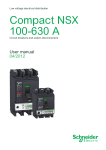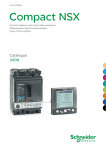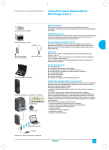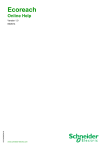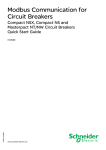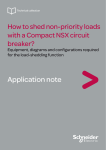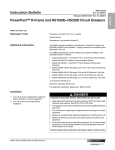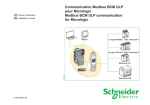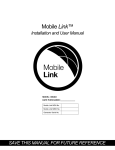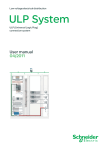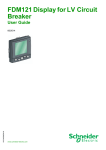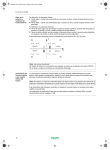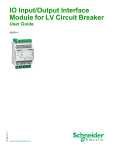Download - Schneider Electric
Transcript
Preventative Maintenance for PowerPact H-, J-, and L-Frame Circuit Breakers with Micrologic 5 or 6 Trip Units Instruction Bulletin 0611DB1205 08/2012 Retain for future use. ™ 0611DB1205 08/2012 Preventative Maintenance Using Micrologic 5/6 Trip Units Table of Contents Table of Contents SECTION 1: INTRODUCTION ...................................................................................................................... 3 Maintenance Using Trip Units ..................................................................... 3 SECTION 2: DISPLAY OPTIONS ...................................................................................................................... 5 Front Display Module Functions (FDM121) ................................................ 5 Display of Micrologic Trip Unit Measurements and Alarms ........................ 5 Services Menu ............................................................................................ 7 SECTION 3: CIRCUIT BREAKER COMMUNICATION NETWORK OPTIONS ....................................................................... 9 Circuit Breaker Communication ................................................................ 10 Maintenance Indicators ............................................................................. 11 History and Time-Stamped Information .................................................... 12 SECTION 4: ALARMS .................................................................................................................... 13 Alarms Associated with Measurements .................................................... 13 Alarms on a Trip, Failure, and Maintenance Event ................................... 16 Tables of Alarms ....................................................................................... 17 Operation of SDx and SDTAM Module Outputs Assigned to Alarms ....... 20 SECTION 5: REMOTE SETTING UTILITY (RSU) SOFTWARE ............................................................................................. 23 Function Setting ........................................................................................ 23 Metering Setup .......................................................................................... 25 Alarm Setup .............................................................................................. 28 Setting the SDx Module Output Functions ................................................ 29 © 2012 Schneider Electric All Rights Reserved 2 Preventative Maintenance Section 1—Introduction 0611DB1205 08/2012 Section 1—Introduction Maintenance Using Trip Units Micrologic™ 5 and 6 electronic trip units offers monitoring of alarms, quality indicators and maintenance indicators. This makes it possible to: • • Identify overloaded equipment Perform predictive maintenance — TIme-stamped historical logs allow analysis of system operation — Pre-alarms allow early detection of potential events — Local or remote alarm of events allow quick analysis and action • Preventative maintenance — Log of maintenance operations, including contact wear, operating hours, and load profiles Maintenance Indicators Micrologic A and E trip units have indicators for, among others, the number of operating cycles, contact wear and operating times (operating hours counter) of the PowerPact H-, J-, and L-frame circuit breakers. It is possible to assign an alarm to the operating cycle counter to plan maintenance. The various indicators can be used together with the trip histories to analyze the level of stresses the device has been subjected to. The information provided by the indicators cannot be displayed on the Micrologic trip unit LCD. It is displayed on the PC through the communication network. When the Micrologic trip unit, with or without a front display module, is connected to a communication network, all information can be accessed using a PC with the appropriate software installed. Two types of time-stamped event tables • • Protection settings Minimums / maximums Display of alarms and tables The time-stamped history and event tables may be displayed on a PC through the communication network. Embedded memory Micrologic A and E trip units have a non-volatile memory that saves all data on alarms, histories, event tables, counters and maintenance indicators even if power is lost. Management of Installed Devices Each circuit breaker equipped with a Micrologic 5 or 6 trip unit can be identified using the communication network: • • • • 3 serial number firmware version hardware version device name assigned by the user. © 2012 Schneider Electric All Rights Reserved 0611DB1205 08/2012 Preventative Maintenance Section 1—Introduction This information together with that previously described provides a clear view of the state of the installed devices. • Contact wear Each time PowerPact H-, J-, and L-frame circuit breakers open, the Micrologic 5 / 6 trip unit measures the interrupted current and increments the contact-wear indicator as a function of the interrupted current, according to test results stored in memory. Breaking under normal load conditions results in a very slight increment. The indicator value may be read on the front display module. It provides an estimation of contact wear calculated on the basis of the cumulative forces affecting the circuit breaker. When the indicator reaches 80%, it is advised to replace the circuit breaker to ensure the availability of the protected equipment. • Circuit breaker load profile Micrologic 5 / 6 trip units calculate the load profile of the circuit breaker protecting a load circuit. The profile indicates the percentage of the total operating time at four current levels (% of In): — 0 to 49% In — 50 to 79% In — 80 to 89% In — ≥ 90% In — This information can be used to optimize use of the protected devices or to plan ahead for expansion. © 2012 Schneider Electric All Rights Reserved 4 Preventative Maintenance Section 2—Display Options 0611DB1205 08/2012 Section 2—Display Options Front Display Module Functions (FDM121) 06114205 The front display module (FDM121) can be integrated in the PowerPact H-, J-, and L-frame circuit breaker system. It uses the sensors and processing capacity of the Micrologic trip unit to display measurements, demand, power quality and maximum/minimum values along with alarms, histories, and maintenance indicators. Display of Micrologic Trip Unit Measurements and Alarms 06114141 Orange LED Main menu Quick view Metering Alarms Services ESC OK The FDM121 is intended to display Micrologic 5 / 6 trip unit measurements, alarms and operating information. It cannot be used to modify the protection settings. Measurements may be easily accessed through a menu. All user-defined alarms are automatically displayed. The display mode depends on the priority level selected during alarm set-up: • high priority: a pop-up window displays the time-stamped description of the alarm and the orange LED flashes • • medium priority: the orange Alarm LED goes steady on l low priority: no display on the screen. All faults resulting in a trip automatically produce a high-priority alarm, without any special settings required. In all cases, the alarm history is updated. If power to the FDM121 fails, all information is stored in the Micrologic trip unit non-volatile memory. The data can be consulted using the communication network when power is restored. Status Indications and Remote Control When the circuit breaker is equipped with the BSCM module, the FDM121 display can also be used to view circuit breaker status conditions: • • • Screens Auxiliary switch (OF): ON/OFF Alarm switch (SD): trip indication Overcurrent trip switch (SDE): fault-trip indication (overload, shortcircuit, ground fault) Main menu When powered up, the FDM121 screen automatically displays the ON/OFF status of the device. When not in use, the screen is not backlit. Backlighting can be activated by pressing one of the buttons. It goes off after 3 minutes. 5 © 2012 Schneider Electric All Rights Reserved 0611DB1205 08/2012 Preventative Maintenance Section 2—Display Options Quick view 06114149 Fast access to essential information Provides access to five screens that display a summary of essential operating information (I, U, f, P, E, THD, circuit breaker On / Off). Metering Used to display the measurement data (I, U-V, f, P, Q, S, E, THD, PF) with the corresponding min/max values. Alarms Displays active alarms and the alarm history Services Provides access to the operation counters, energy and maximum reset function, maintenance indicators, identification of modules connected to the internal bus and FDM121 internal settings (language, contrast, etc.) • “Quick view” provides access to five screens that display a summary of essential operating information (I, V, f, P, E, THD, circuit breaker On / Off). • “Metering” can be used to display the measurement data (I, U-V, f, P, Q, S, E, THD, PF) with the corresponding min/max values. • • Alarms displays active alarms and the alarm history Main menu Quick view Metering Alarms Services Service Quick View 1/10 V L-L VAB 406 V VBC 415 V VCA 409 V 06114164 06114153 Access to detailed information Services Reset Set-up Maintenance Product ID Language ESC ESC Metering Sub-Menu Services OK Alarm Indication Services provides access to the operation counters, energy and maximum reset function, maintenance indicators, identification of modules connected to the internal bus and FDM121 internal settings (language, contrast, etc.) Alarms display on the FDM121 according to their order of occurrence. The last active alarm to occur replaces the previous alarm, even if it is still active or has not been acknowledged. Alarms are recorded in the alarm history. Alarm indication on the display depends on their priority level. Table 1: Alarm Indication Priority Level Priority Real-Time Indication History Alarm Clearance from the Display High • • LED blinking Pop-up screen Press the Clear key to stop the LED blinking and clear the pop-up screen. Medium • LED steady ON Yes View the alarm history to turn the LED off. Low — Yes — None — No — Yes NOTE: Clear the indication of successive high-priority alarms by pressing the Clear key a number of times in succession (the number of times corresponds to the number of active alarms) in reverse chronological order © 2012 Schneider Electric All Rights Reserved 6 Preventative Maintenance Section 2—Display Options 0611DB1205 08/2012 of their occurrence. View the alarm history to clear the indication of all medium-priority alarms. Alarm Pop-up Screen An Alarm pop-up screen appears when a high-priority alarm occurs. Alarm Pop-Up Screen Example 06114140 Figure 1: Alarm 1/3 3 Over Current inst I3 4 5 6 7 Code 3 4 Oct 2007 04:08:46,000 pm 8 Clear Figure 2: 06114162 Alarm History Screen 1. Alarm number in order of occurrence 2. Number of alarms recorded in the FDM121 3. Alarm name 4. Alarm code 5. Date of occurrence of the alarm 6. Symbol for occurrence of the alarm 7. Alarm occurrence time, in hours, minutes, seconds, and milliseconds 8. Clear key for clearing the alarm pop-up screen displayed 1 2 Alarm History Screen Example 1. Screen number Alarm History Long time prot Ir 1/3 1 2. Total number of screens in the alarm 2 history 3. Alarm name 3 4. Alarm code 5. Event date Code 16384 5 Nov 2007 02:31:03.61 AM ESC Services Menu 7 4 6. Event type 5 ! Occurrence of the alarm 6 7 ! Completion of the alarm 8 7. Event time, in hours, minutes, seconds, and milliseconds 8. Navigation keys The Services menu provides access to the: • Reset energy meters and measurement minimum and maximum values mode • FDM121 contrast and brightness setting • • • Maintenance indicators (operation counters, load profile, and so on.) Intelligent functional unit product identification information Language selection for the FDM121 screens © 2012 Schneider Electric All Rights Reserved 0611DB1205 08/2012 Maintenance Submenu Screens Preventative Maintenance Section 2—Display Options Table 2: Maintenance Screens Available 06114176 Display Description Contact wear 1/3 Screen 1 Contact wear displays the amount of wear on the circuit breaker contacts. Rate Pressing the 9% key switches to screen 2. Pressing the ESC key returns to the Maintenance Info. submenu. 06114177 ESC Load Profile 0..49% 50..79% 80..89% 90..100% 2/3 610 H 15 H 360 H 3H Screen 2 Load Profile displays four circuit breaker operating hours counters for four loading sections. Pressing the key switches to screen 3. Pressing the ESC key returns to the Maintenance Info. submenu. 06114166 06114178 ESC Reset Counters 3/3 Screen 3 Counters display the values for the: Operations Reset ? Trip SDE MIN-MAX I Close command 17 • • • ESC © 2012 Schneider Electric All Rights Reserved OK 0 5 OF operations counter SDE fault counter Close command counter (communicating motor mechanism) Pressing the ESC key returns to the Maintenance Info. submenu. 8 Preventative Maintenance Section 3—Circuit Breaker Communication Network Options 0611DB1205 08/2012 Section 3—Circuit Breaker Communication Network Options All PowerPact H-, J-, and L-frame circuit breakers devices can be equipped with the communication function using a pre-wired connection system and a Modbus communication interface module. The interface module can be connected directly or through the front display module (FDM121). The PowerPact H-, J-, and L-frame circuit breakers can be integrated in a Modbus communication network. Four functional levels can be used separately or combined to adapt to all supervision requirements. Level Function Communication of status indications Compatible with PowerPact H-, J- and L-frame circuit breakers and automatic switches. Use the BSCM module to access the following information: • • • ON/OFF position trip indication fault-trip indication Available on all circuit breakers and automatic switches with communicating motor operators, the remote control can be used to: Communication of commands • • • open closed reset This level provides access to: Communication of measurements with Micrologic 5 / 6 A or E trip unit • • • • • instantaneous and demand values maximums/minimums energy metering demand current and power power quality This level also provides access to: Communication of operating assistance with Micrologic 5 / 6 A or E trip unit • • • protection and alarm settings time-stamped histories and event tables maintenance indicators 06114559 Modbus 24 Vdc 10 10 PowerPact H-, J-, or L-frame circuit breaker is connected to the Modbus communication interface module (IFM) or front display module (FDM121) through the internal terminal block for the NSX cord. The front display module is connected to the Modbus communication interface module by a communication cable with RJ45 connectors on both ends. 1. Modbus network 2. Modbus communication interface module 3. NSX cord 4. Internal terminal block for communication using the NSX cord 5. BSCM module 6. Prefabricated wiring 7. Micrologic trip unit 8. FDM121 display 9. RJ45 cable 10. Line terminator (for unused connectors, if applicable) 9 © 2012 Schneider Electric All Rights Reserved 0611DB1205 08/2012 Circuit Breaker Communication Preventative Maintenance Section 3—Circuit Breaker Communication Network Options PowerPact™ H-, J, and L-frame circuit breakers with Micrologic™ trip units can be integrated into a communication network created using Modbus™ protocol. Use data transmitted by the communication network to provide supervision and monitoring for an installation. This communication network offers the options of: • Reading remotely: — The circuit breaker status — Measurements — Operating assistance information • Controlling the circuit breaker remotely For more information about the Modbus communication network, refer to the specific circuit breaker user manual. For more information about the communication network, refer to the ULP System—User Guide. Remote Readout of the Circuit Breaker Status Remote readout of the circuit breaker status is accessible by all circuit breakers equipped with a BSCM. The following data is available using the communication network: • • • Open/closed position (OF) Trip indicator (SD) Electrical fault indicator (SDE) For more information, refer to the bulletin shipped with the circuit breaker. Remote Readout of the Measurements Access the measurement readout with Micrologic 5 and 6 trip units. For more information about measurements, see “Metering Function” on page 60. Remote Readout of the Operating Assistance Information Access the operating assistance readout with Micrologic 5 and 6 trip units. The following operating assistance information is available: Circuit Breaker Remote Control • Protection and alarm settings (see “Remote Setting Utility (RSU) Software” on page 91) • History and tables of time-stamped events (see “History and TimeStamped Information” on page 12) • Maintenance indicators (see “Maintenance Indicators” on page 11) The circuit breaker remote control is accessible by any circuit breaker with a Micrologic trip unit, a BSCM, and a communicating motor mechanism. The following commands are available using the communication network: • • • Circuit breaker opening Circuit breaker closing Circuit breaker reset For more information, refer to the bulletin shipped with the circuit breaker. © 2012 Schneider Electric All Rights Reserved 10 Preventative Maintenance Section 3—Circuit Breaker Communication Network Options 0611DB1205 08/2012 Maintenance Indicators BSCM Counters Micrologic Trip Unit Counters The counters embedded in the BSCM generate information relating to the number of volt-free contact operations. These volt-free contacts qualify: • The number of open/close operations (OF contact) and open on fault operations (SD and SDE contacts) on the PowerPact H-, J-, or L-frame circuit breaker • The number of close, open, and reset operations on the motor mechanism Access the maintenance counters embedded in the Micrologic trip unit with the communication option. • Counters are assigned to each type of protection: — Long time protection — Short-time protection — Ground-fault protection — Jam motor protection — Phase unbalance protection — Long start motor protection — Underload motor protection 11 • Ten counters are assigned to the alarms associated with measurements. These counters reset if the alarm is reconfigured. • One counter indicates the number of operating hours. This counter is updated every 24 hours. • Four counters are assigned to the load profile: Each counts the number of operating hours per loading section (for example, one counter indicates the number of operating hours for the loading section 50–79% of In). Six counters are assigned to the temperature profile. Each counts the number of operating hours per temperature section (for example, one counter indicates the number of operating hours for the temperature section 60–74°C). • Use maintenance counters to enter quantitative information about operations performed on the Micrologic trip unit (such as the number of push to trip tests) or the status of the Micrologic trip units (such as the number of Err screens or protection setting lock/unlock operations). • One counter indicates the amount of wear on the circuit breaker contacts as a percentage. When this figure reaches 100%, the contacts must be changed. © 2012 Schneider Electric All Rights Reserved 0611DB1205 08/2012 Preventative Maintenance Section 3—Circuit Breaker Communication Network Options History and Time-Stamped Information History Time-Stamped Information Micrologic trip units generate three types of history: • History of alarms associated with measurements (the last ten alarms are recorded) • • History of trips (the last 18 trips are recorded) History of maintenance operations (the last ten operations are recorded) Time-stamped information displays dates for important information such as previous protection settings and minimum/maximum current, voltage, and network frequency values. The table of time-stamped information describes: • • The previous protection configurations and corresponding dates • • The maximum current measurement values and corresponding dates The minimum and maximum voltage measurement values and corresponding dates The minimum and maximum network frequencies and corresponding dates The time when the minimum and maximum values were reset is also available. © 2012 Schneider Electric All Rights Reserved 12 Preventative Maintenance Section 4—Alarms 0611DB1205 08/2012 Section 4—Alarms Alarms Associated with Measurements Micrologic™ 5 and 6 trip units monitor measurements using: • One or two pre-alarms (depending on the type of trip unit) assigned to: — Long-time protection (PAL Ir) for the Micrologic 5 trip unit — Long-time protection (PAL Ir) and ground-fault protection (PAL Ig) for the Micrologic 6 trip unit By default, these alarms are active. • Ten alarms defined by the user as required. The user assigns each of these alarms to a measurement. By default, these alarms are not active. All the alarms associated with measurements are accessible: • • Using the communication network On the Front Display Module (FDM121) The alarms associated with measurements can be assigned to an SDx Module output. Alarm Setup Select user-defined alarms and set their functions using the RSU software under the Alarms tab. Alarm setup consists of: • • Selecting the alarm priority level Setting the alarm activation thresholds and time delays The alarm description tables indicate for each of the alarms: • • Alarm Priority Level The setting range (thresholds and time delays) The default setting values. Each alarm is assigned a priority level: • • • • High priority Medium priority Low priority No priority Alarm indication on the Front Display Module FDM121) depends on the alarm priority level. The user sets the priority level of each alarm, according to the urgency of the action required. By default, alarms are medium priority, except for alarms associated with operating indicators which are low priority. 13 © 2012 Schneider Electric All Rights Reserved 0611DB1205 08/2012 Alarm Activation Conditions Preventative Maintenance Section 4—Alarms An alarm associated with a measurement is activated when: • Values rise above the measurement pickup threshold for overvalue conditions • Values drop below the measurement pickup threshold for undervalue conditions • Values equal to the measurement pickup threshold for equality conditions The RSU software predetermines the type of monitoring. Overvalue Condition Activation of the alarm on an overvalue condition is determined using two thresholds and two time delays. 06113717 Figure 1: Activation of an Alarm on an Overvalue Condition SA Pickup threshold TA Pickup time delay SD Dropout threshold TD Dropout time delay 1 Alarm pickup zone (shaded) Undervalue Condition Activation of the alarm on an undervalue condition is determined using two thresholds and two time delays. 06113718 Figure 2: Activation of an Alarm on an Undervalue Condition SA Pickup threshold TA Pickup time delay SD Dropout threshold TD Dropout time delay 1 Alarm pickup zone (shaded) Equality Condition The alarm is activated when the associated monitored quantity equals the pickup threshold. The alarm is deactivated when the associated monitored quantity is different from the pickup threshold. © 2012 Schneider Electric All Rights Reserved 14 Preventative Maintenance Section 4—Alarms 0611DB1205 08/2012 Alarm activation is determined using the pickup/drop-out thresholds. 06113719 Figure 3: Activation of an Alarm on an Equality Condition (Monitoring of Quadrant 4) SA Pickup threshold SD Dropout thresholds 1 Quadrant 4 alarm pickup zone (shaded) Management of Time Delays (Overvalue or Undervalue Conditions) The alarm time delays are managed by two counters that are normally at 0. For the pickup threshold, the time delay counter is: • • Incremented when the activation condition is fulfilled. Decremented if the activation condition is no longer fulfilled (before the end of the pickup time delay). If the deactivation condition is reached, the pickup time delay counter is reset and the dropout time delay counter is incremented. For the dropout threshold, the same principle is used. The example curve shows management of the time delay on an overvoltage alarm (code 79, see “Tables of Alarms” on page 17) The alarm pickup time delay counter trips when the voltage crosses the 500 V threshold. It is incremented or decremented according to the value of the voltage in relation to the threshold. The alarm dropout time delay counter trips when the voltage drops back below the 420 V threshold. 15 © 2012 Schneider Electric All Rights Reserved 0611DB1205 08/2012 Preventative Maintenance Section 4—Alarms Time Delay on an Overvoltage Alarm 06113720 Figure 4: 1. 2. 3. 4. Evolution of the voltage Pickup time delay counter at 5 s Dropout time delay counter at 2 s Overvoltage alarm: pickup zone (shaded) 5s 2s Alarms on a Trip, Failure, and Maintenance Event Alarms on a trip, failure, and maintenance event are always active. They can be accessed: • • Using the communication network On the Front Display Module (FDM121) (see “Front Display Module (FDM121)” on page 108) Certain alarms can be assigned to an SDx Module output using the system software. Alarm Setup The functions of alarms on a trip and failure event are fixed and cannot be modified. Modify the functions of the two maintenance alarms (OF operation overrun counter threshold and Close command overrun threshold) using the RSU software under the Breaker I/O tab. Alarm Priority Level Assign each alarm a priority level: • • High priority Medium priority For more details on the use of priority levels, see “Alarm Processing” on page 113. © 2012 Schneider Electric All Rights Reserved 16 Preventative Maintenance Section 4—Alarms 0611DB1205 08/2012 Tables of Alarms Table 1: Pre-Alarms Label Code Pre Alarm Ir (PAL Ir) Pre Alarm Ig (PAL Ig) (Micrologic 6 trip unit) Table 2: Default Setting Default Priority Setting Range Default Setting Thresholds Time (Pickup or Drop-Out) Delay Thresholds Pickup Time Delay Drop-Out Pickup Drop-Out 1013 Active Medium 40–100% Ir 1s 90% Ir 85% Ir 1s 1s 1014 Active Medium 40–100% Ig 1s 90% Ig 85% Ig 1s 1s Micrologic A User-Defined Alarms Label Code Default Setting Default Priority Setting Range Default Setting Thresholds Time Delay (Pickup or Drop-Out) Thresholds Time Delay Pickup Drop-Out Over Current Inst IA 1 Not Active Medium 0.2–10 In 1–3000 s In 40 s 10 s Over Current Inst IB 2 Not Active Medium 0.2–10 In 1–3000 s In 40 s 10 s Over Current Inst IC 3 Not Active Medium 0.2–10 In 1–3000 s In 40 s 10 s Over Current Inst IN 4 Not Active Medium 0.2–10 In 1–3000 s In 40 s 10 s Ground-Fault Alarm (Micrologic 6 Trip Unit) 5 Not Active Medium 10–100% Ig 1–3000 s 40% Ig 40 s 10 s Under Current Inst IA 6 Not Active Medium 0.2–10 In 1–3000 s 0.2 In 40 s 10 s Under Current Inst IB 7 Not Active Medium 0.2–10 In 1–3000 s 0.2 In 40 s 10 s Under Current Inst IC 8 Not Active Medium 0.2–10 In 1–3000 s 0.2 In 40 s 10 s Over Current Iavg 55 Not Active Medium 0.2–10 In 1–3000 s In 60 s 15 s Over I max (A, B,C) 56 Not Active Medium 0.2–10 In 1–3000 s In 60 s 15 s Under Current IN 57 Not Active Medium 0.2–10 In 1–3000 s 0.2 In 40 s 10 s Under Current Iavg 60 Not Active Medium 0.2–10 In 1–3000 s 0.2 In 60 s 15 s Under I min (A, B, C) 65 Not Active Medium 0.2–10 In 1–3000 s 0.2 In 60 s 15 s 17 © 2012 Schneider Electric All Rights Reserved 0611DB1205 08/2012 Table 3: Preventative Maintenance Section 4—Alarms Micrologic E User-Defined Alarms Label Code Default Setting Default Priority Setting Range Default Setting Thresholds Time Delay (Pickup or Drop-Out) Thresholds Time Delay Pickup Drop-Out Over Current Inst IA 1 Not Active Medium 0.2–10 In 1–3000 s In 40 s 10 s Over Current Inst IB 2 Not Active Medium 0.2–10 In 1–3000 s In 40 s 10 s Over Current Inst IC 3 Not Active Medium 0.2–10 In 1–3000 s In 40 s 10 s Over Current Inst IN 4 Not Active Medium 0.2–10 In 1–3000 s In 40 s 10 s Ground-Fault Alarm (Micrologic 6 Trip Unit) 5 Not Active Medium 10–100% Ig 1–3000 s 40% Ig 40 s 10 s Under Current Inst IA 6 Not Active Medium 0.2–10 In 1–3000 s 0.2 In 40 s 10 s Under Current Inst IB 7 Not Active Medium 0.2–10 In 1–3000 s 0.2 In 40 s 10 s Under Current inst IC 8 Not Active Medium 0.2–10 In 1–3000 s 0.2 In 40 s 10 s Over Iunbal phase A 9 Not Active Medium 5–60% Iavg 1–3000 s 25% 40 s 10 s Over Iunbal phase B 10 Not Active Medium 5–60% Iavg 1–3000 s 25% 40 s 10 s Over Iunbal phase C 11 Not Active Medium 5–60% Iavg 1–3000 s 25% 40 s 10 s Over Voltage VAN 12 Not Active Medium 100–1100 V 1–3000 s 300 V 40 s 10 s Over Voltage VBN 13 Not Active Medium 100–1100 V 1–3000 s 300 V 40 s 10 s Over Voltage VCN 14 Not Active Medium 100–1100 V 1–3000 s 300 V 40 s 10 s Under Voltage VAN 15 Not Active Medium 100–1100 V 1–3000 s 180 V 40 s 10 s Under Voltage VBN 16 Not Active Medium 100–1100 V 1–3000 s 180 V 40 s 10 s Under Voltage VCN 17 Not Active Medium 100–1100 V 1–3000 s 180 V 40 s 10 s Over Vunbal VAN 18 Not Active Medium 2%–30% Vavg 1–3000 s 10% 40 s 10 s Over Vunbal VBN 19 Not Active Medium 2%–30% Vavg 1–3000 s 10% 40 s 10 s Over Vunbal VCN 20 Not Active Medium 2%–30% Vavg 1–3000 s 10% 40 s 10 s Over total KVA 21 Not Active Medium 1–1000 kVA 1–3000 s 100 kVA 40 s 10 s Over direct KW 22 Not Active Medium 1–1000 kW 1–3000 s 100 kW 40 s 10 s Reverse power KW 23 Not Active Medium 1–1000 kW 1–3000 s 100 kW 40 s 10 s Over direct KVAr 24 Not Active Medium 1–1000 kva 1–3000 s 100 kvar 40 s 10 s Reverse power KVAr 25 Not Active Medium 1–1000 kvar 1–3000 s 100 kvar 40 s 10 s Under total KVA 26 Not Active Medium 1–1000 kVA 1–3000 s 100 kVA 40 s 10 s 10 s Under direct KW 27 Not Active Medium 1–1000 kW 1–3000 s 100 kW 40 s Under direct KVAr 29 Not Active Medium 1–1000 kva 1–3000 s 100 kvar 40 s 10 s Leading PF (IEEE)1 31 Not Active Medium 0–0.99 1–3000 s 0.80 40 s 10 s Lead or Lag PF(IEC)1 33 Not Active Medium 0–0.99 1–3000 s 0.80 40 s 10 s Lagging PF (IEEE)1 34 Not Active Medium -0.99–0 1–3000 s -0.80 40 s 10 s Over THD Current IA 35 Not Active Medium 0–500% 1–3000 s 15% 40 s 10 s Over THD Current IB 36 Not Active Medium 0–500% 1–3000 s 15% 40 s 10 s Over THD Current IC 37 Not Active Medium 0–500% 1–3000 s 15% 40 s 10 s Over THD VAN 38 Not Active Medium 0–500% 1–3000 s 5% 40 s 10 s Over THD VBN 39 Not Active Medium 0–500% 1–3000 s 5% 40 s 10 s Over THD VCN 40 Not Active Medium 0–500% 1–3000 s 5% 40 s 10 s Over THD VAB 41 Not Active Medium 0–500% 1–3000 s 5% 40 s 10 s Over THD VBC 42 Not Active Medium 0–500% 1–3000 s 5% 40 s 10 s Over THD VCA 43 Not Active Medium 0–500% 1–3000 s 5% 40 s 10 s Over Current Iavg 55 Not Active Medium 0.2–10 In 1–3000 s In 60 s 15 s Over I max (A, B, C) 56 Not Active Medium 0.2–10 In 1–3000 s In 60 s 15 s Under Current IN 57 Not Active Medium 0.2–10 In 1–3000 s 0.2 In 40 s 10 s Under Current Iavg 60 Not Active Medium 0.2–10 In 1–3000 s 0.2 In 60 s 15 s Over IA Demand 61 Not Active Medium 0.2–10.5 In 1–3000 s 0.2 In 60 s 15 s Over IB Demand 62 Not Active Medium 0.2–10.5 In 1–3000 s 0.2 In 60 s 15 s Continued on next page © 2012 Schneider Electric All Rights Reserved 18 Preventative Maintenance Section 4—Alarms Table 3: 0611DB1205 08/2012 Micrologic E User-Defined Alarms (continued) Label Code Default Setting Default Priority Setting Range Default Setting Thresholds Time Delay (Pickup or Drop-Out) Thresholds Time Delay Pickup Drop-Out Over IC Demand 63 Not Active Medium 0.2–10.5 In 1–3000 s 0.2 In 60 s 15 s Over IN Demand 64 Not Active Medium 0.2–10.5 In 1–3000 s 0.2 In 60 s 15 s Under I min (A, B, C) 65 Not Active Medium 0.2–10 In 1–3000 s 0.2 In 60 s 5s Under IA Demand 66 Not Active Medium 0.2–10.5 In 1–3000 s 0.2 In 60 s 15 s Under IB Demand 67 Not Active Medium 0.2–10.5 In 1–3000 s 0.2 In 60 s 15 s Under IC Demand 68 Not Active Medium 0.2–10.5 In 1–3000 s 0.2 In 60 s 15 s Under IN Demand 69 Not Active Medium 0.2–10.5 In 1–3000 s 0.2 In 60 s 15 s Over Iunbal max 70 Not Active Medium 5–60% Iavg 1–3000 s 25% 40 s 10 s Over Voltage VAB 71 Not Active Medium 100–1100 V 1–3000 s 500 V 40 s 10 s Over Voltage VBC 72 Not Active Medium 100–1100 V 1–3000 s 500 V 40 s 10 s Over Voltage VCA 73 Not Active Medium 100–1100 V 1–3000 s 500 V 40 s 10 s Over Volt Vavg L-N 75 Not Active Medium 100–1100 V 1–3000 s 300 V 5s 2s 10 s Under Voltage VAB 76 Not Active Medium 100–1100 V 1–3000 s 320 V 40 s Under Voltage VBC 77 Not Active Medium 100–1100 V 1–3000 s 320 V 40 s 10 s Under Voltage VCA 78 Not Active Medium 100–1100 V 1–3000 s 320 V 40 s 10 s Over V max L-L 79 Not Active Medium 100–1100 V 1–3000 s 300 V 5s 2s Under Volt Vavg L-N 80 Not Active Medium 100–1100 V 1–3000 s 180 V 5s 2s Under V min L-L 81 Not Active Medium 100–1100 V 1–3000 s 180 V 5s 2s Over Vunb max L-N 82 Not Active Medium 2%–30% Vavg 1–3000 s 10% 40 s 10 s Over Vunbal VAB 86 Not Active Medium 2%–30% Vavg 1–3000 s 10% 40 s 10 s Over Vunbal V2B 87 Not Active Medium 2%–30% Vavg 1–3000 s 10% 40 s 10 s Over Vunbal VCA 88 Not Active Medium 2%–30% Vavg 1–3000 s 10% 40 s 10 s Over Vunb max L-L 89 Not Active Medium 2%–30% Vavg 1–3000 s 10% 40 s 10 s Phase sequence 90 Not Active Medium 0.1 N/A 0 N/A N/A Under Frequency 92 Not Active Medium 45–65 Hz 1–3000 s 45 Hz 5s 2s Over Frequency 93 Not Active Medium 45–65 Hz 1–3000 s 65 Hz 5s 2s Over KW Power dmd 99 Not Active Medium 1–.1000 kW 1–3000 s 100 kW 40 s 10 s Leading cos (IEEE) 1 121 Not Active Medium 0–0.99 1–3000 s 0.80 40 s 10 s Lead, Lag cos (IEC)1 123 Not Active Medium 0–0.99 1–3000 s 0.80 40 s 10 s Lagging cos (IEEE) 1 124 Not Active Medium -0.99–0 1–3000 s -0.80 40 s 10 s Over T° image motor (Micrologic 6 E-M trip unit) 125 Not Active Medium 0.2–10.5 In 1–3000 s In 60 s 15 s Under T° image motor (Micrologic 6 E-M trip unit) 126 Not Active Medium 0.2–10.5 In 1–3000 s In 60 s 15 s Over IA Peak Demand 141 Not Active Medium 0.2–10.5 In 1–3000 s In 60 s 15 s Over IB Peak Demand 142 Not Active Medium 0.2–10.5 In 1–3000 s In 60 s 15 s Over IC Peak Demand 143 Not Active Medium 0.2–10.5 In 1–3000 s In 60 s 15 s Over IN Peak Demand 144 Not Active Low 0.2–10.5 In 1–3000 s In 60 s 15 s Lead 145 Not Active Low 0.0 1–3000 s 0 40 s 10 s Lag 146 Not Active Low 1.1 1–3000 s 1 40 s 10 s Quadrant 1 147 Not Active Low 1.1 1–3000 s 1 40 s 10 s Quadrant 2 148 Not Active Low 2.2 1–3000 s 2 40 s 10 s Quadrant 3 149 Not Active Low 3.3 1–3000 s 3 40 s 10 s Quadrant 4 150 Not Active Low 4.4 1–3000 s 4 40 s 10 s 1 19 The type of alarms associated with monitoring the cos and PF indicators must always be consistent with the sign convention (IEEE or IEC) for the PF indicator. © 2012 Schneider Electric All Rights Reserved 0611DB1205 08/2012 Preventative Maintenance Section 4—Alarms Table 4: Alarm Type Alarms on a Trip Event Operation of SDx and SDTAM Module Outputs Assigned to Alarms Event Alarms Label Code SDx Output Priority Long-time prot Ir 16384 Yes High Short-time prot Isd 16385 Yes High Instant prot Ii 16386 Yes High Ground fault Ig 16387 Yes High Integ instant prot 16390 No High Trip unit fail (Stop) 16391 Yes High Instant vigi prot 16392 No High Reflex tripping 16393 No High Phase unbalance 16640 Yes High Jam motor prot 16641 Yes High Under load mtr prot 16642 Yes High Under load mtr prot 16642 Yes High Long start mtr prot 16643 Yes High Trip indicator SD 1905 Yes Medium Alarms on a Failure BSCM failure (Stop) Event BSCM failure (Err) 1912 Yes High 1914 Yes Medium OF operation overrun Alarms on a Maintenance Event Close command overrun 1916 Yes Medium 1919 Yes Medium Two alarms can be assigned to the two SDx Module outputs. Set up the two outputs using the RSU software (Outputs tab). They are activated (or deactivated) by the occurrence (or completion) of: • An alarm associated with a measurement (see “Alarms Associated with Measurements” on page 13) • An alarm on a trip, failure, and maintenance event (see“Alarms on a Trip, Failure, and Maintenance Event” on page 16) The two outputs on the SDTAM Module (Micrologic M) cannot be configured: • • Output 1 is assigned to motor thermal fault indication Output 2 is used to open the contactor For more details on the SDx and SDTAM Modules, see the PowerPact™ H-, J-, and L-Frame Circuit Breaker—User Guide. SDx Module Output Operating Modes Set the operating mode for the SDx Module outputs as: • Non-latching mode The output (S) position follows the associated alarm (A) transitions. • Latching mode The position of the output (S) follows the active transition of the associated alarm (A) and remains latched irrespective of the alarm state. • Time-delayed non-latching mode The output (S) follows the activation transition for the associated alarm (A). The output returns to the deactivated position after a time delay irrespective of the alarm state. The setting range for the time delay (using the RSU software) is 1–360 s. The default time delay setting is 5 seconds. © 2012 Schneider Electric All Rights Reserved 20 Preventative Maintenance Section 4—Alarms 0611DB1205 08/2012 • Open or closed forced mode — In open forced mode, the output remains in the deactivated position irrespective of the alarm state. — In closed forced mode, the output remains in the activated position irrespective of the alarm state. NOTE: Both these modes can be used for debugging or checking an electrical installation. 06113721 Operation in Non-Latching Mode 06113722 Operation in Latching Mode A Operation in Time-Delayed Non-Latching Mode Alarm: Shaded when activated White when deactivated S Output: 06113723 High position = activated Low position = deactivated 1 Alarm activation transition 2 Alarm deactivation transition Acknowledgment of Latching Mode Acknowledge the Latching Mode using the Micrologic trip unit keypad by pressing the Special Features of Latching Mode If the acknowledge request is made when the alarm is still active: • • • Acknowledgment of the output active position has no effect. Keypad navigation is possible. The screensaver returns to the Out1 message. If two alarms associated with two outputs in latching mode are active: 21 • The first alarm message Out1 (or Out2) is displayed on the screen until the alarm is acknowledged (the output’s active position is acknowledged after the alarm is deactivated). • After acknowledgment of the first alarm, the screen displays the second alarm message Out2 (or Out1) until the second alarm is acknowledged. • After both acknowledgments, the display returns to the screensaver. © 2012 Schneider Electric All Rights Reserved 0611DB1205 08/2012 Preventative Maintenance Section 4—Alarms 06113724 Step Event/Action Display Information 1 Alarm activation “Out1” is displayed. 2 Alarm deactivation “Out1” is still displayed. 3 Confirm active position of the output (press the key twice to “OK” is displayed. confirm) 4 – The screensaver is displayed. A Alarm: Green when activated White when deactivated S Output: High position = activated Low position = deactivated © 2012 Schneider Electric All Rights Reserved 22 Preventative Maintenance Section 5—Remote Setting Utility (RSU) Software 0611DB1205 08/2012 Section 5—Remote Setting Utility (RSU) Software Function Setting The Remote Setting Utility (RSU) software works with Micrologic™ trip units to: • Check and configure: — Metering functions — Alarms — Assignment of the SDx Module outputs — BSCM functions — Modbus™ Interface Module • • • • • Modify passwords Save configurations Edit configurations Display trip curves Download the firmware In the context of this manual, only the functions relating to setup of the Micrologic trip unit and the SDx and SDTAM Modules are described. For more information about functions, in particular configuring the BSCM option, the Modbus communication interface option, and passwords, see the RSU Software Online Help. Using the RSU Software The RSU software can be used: • In standalone mode, directly on the Micrologic trip unit using the test port, a standard computer, and the UTA tester. • Using the communication network For more details, see the RSU Software Online Help. User Profiles Two different user profiles are available in the RSU software: Commissioning and Schneider Service. • The Commissioning profile is the default profile when you start the RSU software. This profile does not need a password. • The Schneider Service profile allows the same access as the Commissioning profile plus the firmware updates, and password resets. Download firmware from www.schneider-electric.com. To download RSU test software (LV4ST100): • • 23 go to www.schneider-electric.com and do a search for LV4ST100. Click on LV4ST100, then click Software/Firmware under Downloads menu, then download. © 2012 Schneider Electric All Rights Reserved 0611DB1205 08/2012 Offline Mode Preventative Maintenance Section 5—Remote Setting Utility (RSU) Software Use offline mode to configure the protection, metering, and alarm functions of the Micrologic trip unit in the RSU software. For more details on offline mode, see the RSU Software Online Help. Online Mode Use online mode to: • • Perform the same configurations as offline mode Download information from or to the Micrologic trip unit For more details on online mode, see the RSU Software Online Help. 1 2 Two buttons located on the right of the screen activate the data transfer. 1. Button for downloading information from the trip unit to the computer 2. Button for downloading information from the computer to the trip unit Software Configuration Tabs Access the RSU software configuration functions using different tabs. Tab Description Functions Metering Configuring the metering functions (Micrologic E) Basic Protection Setting the Protection Functions Alarm Configuring pre-alarms and the ten user-defined alarms SDx Outputs Assignment of the two SDx outputs Passwords Configuring four password levels of the BSCM • • • BSCM Option • • Modbus • Interface Option • Counters for OF operations and actions on SD and SDE faults Alarm threshold associated with the OF counter Communicating motor mechanism: Close command counter Communicating motor mechanism: Configuring the motor reset command Communicating motor mechanism: Alarm threshold associated with the close command counter Reading Modbus addresses Communication functions setup The Basic prot. tab is the default display when the user starts RSU. A blue pictogram indicates which tab is active. © 2012 Schneider Electric All Rights Reserved 24 Preventative Maintenance Section 5—Remote Setting Utility (RSU) Software 0611DB1205 08/2012 For example, this pictogram active tab. indicates that the Basic prot. tab is the In the figure below, the user has manually selected a Micrologic 6.2.E trip unit (offline mode). The Basic Protection screen displays a reproduction of the front face of the Micrologic trip unit and its protection settings. 1 2 4 3 1. 2. 3. 4. Micrologic selection windows Accessible function tabs Protection settings Reproduction of the front face of the Micrologic trip unit Saving and Printing The different settings and data can be saved and printed. Metering Setup Access the metering setup settings using the RSU software under the tab. 25 © 2012 Schneider Electric All Rights Reserved 0611DB1205 08/2012 Description Preventative Maintenance Section 5—Remote Setting Utility (RSU) Software Screen Sliding ENVT Option Setup (Screen Action Device) Action Check the declaration box for the ENVT option in the Metering setup/External Neutral Voltage Tap window. For a description of the content of Modbus 3314 register, see the Modbus PowerPact™ H-, J-, and L-Frame Circuit Breaker User Manual. NOTE: Set the ENCT option directly on the Micrologic trip unit screen or using the RSU software under the Basic prot tab. In the Metering setup/Power sign window, select the power sign: • Power Setup • Provides the choice of power sign in the Services tab: + The power running through the circuit breaker from top to bottom is counted positively. - The power running through the circuit breaker from bottom to top is counted negatively. The default value of the powersign is +. Use the two drop-down menus to set the functions for calculating the power demand value in the Power demand window: • Demand Values Setup • Select the type of calculation window in the Window type drop-down menu: fixed window, sliding window, synchronized window. Indicate the duration of the calculation window using the scroll bars in the Interval drop-down menu. The duration can be 5 to 60 minutes in increments of 1 minute. Sliding Current Demand Setup In the Current demand/Interval window indicate the duration of the calculation window using the scroll bars in the Interval drop-down menu: the duration can be from 5 to 60 minutes in increments of 1 minute. The calculation window type must be sliding window. © 2012 Schneider Electric All Rights Reserved 26 Preventative Maintenance Section 5—Remote Setting Utility (RSU) Software 0611DB1205 08/2012 Sets the cos and power factor (PF) indicators in the Setup Services tab: Quality Indicator Select the sign convention in the Power factor sign window. The default setting for the sign convention is the IEEE convention. To set up the energy accumulation mode in the Services tab: Select the energy accumulation mode in the Energy Accu Mode window. Energy Accumulation Mode Setup • • Absolute energy: The energies supplied and consumed are counted positively. Signed energy: The energy supplied is valued negatively, the energy consumed is valued positively. The default setting for the energy accumulation mode is absolute energy mode. 27 © 2012 Schneider Electric All Rights Reserved 0611DB1205 08/2012 Preventative Maintenance Section 5—Remote Setting Utility (RSU) Software Alarm Setup Access the alarm selection and setup using the RSU software under the tab. 1 3 2 1. Alarm already activated and set up 2. List of possible alarm assignments 3. Alarm functions Activating an Alarm Alarm Setup Screen 06113739 1. Select none for a free assignment, for example the first available line on the Alarms tab screen. 2. Double-click none; the Alarm setup selection and setting screen appears: 3. Select the alarm to activate from the drop-down menu in the Alarm setup screen. 4. Once the alarm has been selected: —If the default setting is correct, click OK (the alarm is activated in the drop-down menu of assignments with the default functions) 1 2 3 5 4 —To modify the default setting, set the alarm functions. 1. Set the priority level in the Priority window using the scroll bar (four options). 2. Set the pickup threshold value and time delay (if present) in the Pick up/value and Pick up/delay Setting Alarm Functions windows using the scroll bars. For more details on the list of alarms, 3. Set the dropout threshold value and time delay the setting ranges and default (if present) in the Drop out/value and Drop settings, see “Tables of Alarms” on out/delay windows using the scroll bars. page 85. 4. Confirm the setting by clicking OK. The alarm is activated in the drop-down menu of assignments with its priority level and the values of its activation and deactivation functions) © 2012 Schneider Electric All Rights Reserved 1. 2. 3. 4. 5. Alarm Name Alarm Code Activation functions (pickup and time delay) Deactivation functions (drop-out and time delay) Priority Level For functions with a wide setting range, there are two scroll bars: • • Left scroll bar for presetting Right scroll bar for fine-tuning Unless set, functions remain at their default value (except when the RSU software must modify the value to avoid a setting conflict). The RSU software monitors the setting ranges and prohibits setting conflicts (for example, if the pickup threshold is set below the dropout threshold for an alarm with an overvalue condition, the software sets the thresholds to the same value). 28 Preventative Maintenance Section 5—Remote Setting Utility (RSU) Software Modifying an Alarm 0611DB1205 08/2012 1. Double-click the alarm in the list in the Alarms tab (1). 2. Modify the functions in the drop-down menu in the Alarm setup screen. 3. Set the dropout threshold value and time delay (if present) in the Drop out/value and Drop out/delay windows using the scroll bars. 4. Confirm by clicking OK (the new alarm functions appear in the right side of the drop-down menu). 1 Deleting an Alarm 1. Double-click the alarm in the Alarms tab. 2. Select none from the drop-down menu in the Alarm setup screen. 3. Confirm by clicking OK (none appears in place of the alarm in the drop-down menu). Setting the SDx Module Output Functions All alarms on a trip, failure, and maintenance event and all alarms associated with a measurement, previously activated in the Alarms tab, can be assigned to an SDx Module output. Access the SDx Module output settings using the RSU software under the Output tab . 29 © 2012 Schneider Electric All Rights Reserved 0611DB1205 08/2012 Preventative Maintenance Section 5—Remote Setting Utility (RSU) Software 06113741 Outputs Tab for Micrologic 6 Trip Unit Default Assignment of the SDx Module Outputs • 06113742 • Micrologic 5 trip unit: — Output 1 is the thermal fault indication (SDT). — Output 2 is the long-time pre-alarm (PAL Ir). Micrologic 6 trip unit: — Output 1 is the thermal fault indication (SDT) for electrical distribution applications. — Output 1 is None for motor-feeder applications. — Output 2 is the ground-fault indication (SDG). 06113743 1. Select Output Setup Window Double-click the output (Out1 or Out2) to be assigned. An Output setup window appears. Assignment of an Alarm to an SDx Module 06113744 2. Select Alarm Select the alarm to assign to the output from the Alarm drop-down menu in the Output setup window. The drop-down menu contains all the alarms on a trip, failure, and maintenance event and the alarms associated with measurements activated in the Alarms tab (see “Alarm Setup” on page 28.). 3. Select Operating Mode If necessary, select the output operating mode from the Mode drop-down menu. If necessary, set the time delay. Conclusion © 2012 Schneider Electric All Rights Reserved Micrologic 5/6 trip units combine maintenance indicators with trip history to analyze the level of stress upon each device and allow users to plan maintenance cycles. These features also reduce event troubleshooting and resolution times by allowing the setting of pre-set action plans based on event type. 30 Preventative Maintenance Instruction Bulletin Electrical equipment should be installed, operated, serviced, and maintained only by qualified personnel. No responsibility is assumed by Schneider Electric for any consequences arising out of the use of this material. Schneider Electric 3700 Sixth St. SW Cedar Rapids, IA 52404 USA 1-888-778-2733 www.schneider-electric.us Square D™ and Schneider Electric™ are trademarks or registered trademarks of Schneider Electric. Other trademarks used herein are the property of their respective owners. 0611DB1205 08/2012 © 2012 Schneider Electric All Rights Reserved