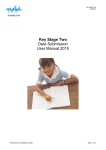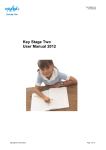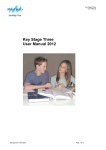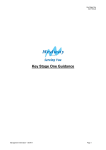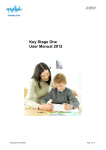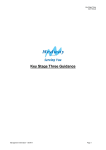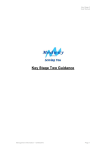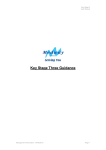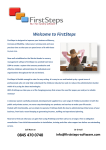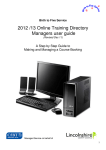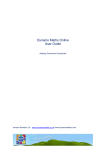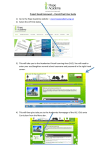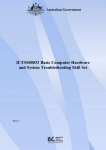Download Key Stage Three
Transcript
Key Stage Three Guidance Key Stage Three User Manual 2013 Performance and Intelligence (C&A) Page 1 of 14 Key Stage Three Guidance Contents 0 Version Log 3 1 User Defined Groups 4 2 Downloading the Key Stage Three Wizard 5 3 Importing the Key Stage Three Wizard into Assessment Manager 6 4 Running the Key Stage Three Wizard 7 5 Entering the Results on the Marksheet 8 6 P Scales Data Entry 10 7 Returning your results to Performance and Intelligence (C&A) 10 8 Creating an XML (CTF) in SIMS.net 11 9 Reports 14 Contact Details If you have any problems with the submission of this return, please do not hesitate to contact any member of the Performance and Intelligence Team on the following telephone numbers: 01634 331048 01634 337086 01634 331068 Alternatively please email [email protected] Performance and Intelligence (C&A) Page 2 of 14 Key Stage Three Guidance Version Log Version Number Version Date 1.0 13-05-13 Created/Amended/ Updated By N.Springate Amendments/ Updates KEY DATES The teacher assessment deadline for 2013 is Friday 28 June. This date is slightly earlier than previous years and has been changed to mirror the Key Stage 2 deadline. Monday 1 October 2012 Test orders section of the NCA tools website opens for schools to order optional tests for years 7, 8 and 9 Friday 30 November 2012 Deadline for ordering optional tests 4-15 March 2013 Schools that have ordered optional tests receive their materials Monday 13 May 2013 Teacher assessment section of NCA tools opens for the submission of teacher assessment and P scale data Friday 28 June 2013 STA’s final deadline for accepting teacher assessment and P scale data Performance and Intelligence (C&A) Page 3 of 14 Key Stage Three Guidance Assessment Manager Please note that you need to have at least version 7.150 (Spring 2013 Upgrade) to carry out this return. To check which version you are currently on, open SIMS and on the menu bar select Help / About SIMS. If you do not have the correct version, your SIMS will need to be upgraded. 1. User Defined Groups Before importing the KS3 wizard, you need to consider whether you need to set up a User Defined Group. A User Defined Group is used when you have pupils: who are not of ‘normal’ Year 9 age taking the Key Stage Three assessments, or who have left your school, that have had a final teacher assessment level assigned to them. If neither of these points applies to your school, skip to Section 2 – Downloading the Wizard. Otherwise, please follow the guidelines below. Go to Focus / Groups / User Defined Groups and the following screen should appear Click on the New button and this screen should appear 1) Add a relevant Group Description and Short Name 2) Make sure the Active State Is Active 3) If you wish, add a brief note 4) Then click on the Action button and click Add Member Performance and Intelligence (C&A) Page 4 of 14 Key Stage Three Guidance The next screen will then be the Select Members screen Change the Group Type to National Curriculum Year Group and click Search then the page will refresh. To ensure that each year group are shown together click on the Current Group Header, this will then sort the year groups into order. To select all the relevant pupils, click on the first pupil, hold Shift key and select the last pupil. To select individual pupils click on the first pupil, hold CTRL key and click pupils thereafter. From this screen you can also select the pupils who need to be reported but aren’t in Year 9. Once all pupils are selected click on the OK button. The membership panel should now be populated with the pupils selected in the previous step. See below Click on the Save button near the top left of the screen and close. 2. Downloading the Key Stage Three Wizard All Key Stage Wizards will be imported on to your system when you install the 7.150 release. If you have any problems with the AMPA files please contact EIS Helpdesk on 01622 672779. Performance and Intelligence (C&A) Page 5 of 14 Key Stage Three Guidance 3. Importing the Key Stage Three Wizard into Assessment Manager Go to Routines / Data in / Assessment / Import and the following screen should appear Please Note If the screen below appears select as appropriate. If you have any problems contact EIS on 01622 672779 or by emailing [email protected] Select the magnifying glass and the following screen should appear The system should default to SIMS.net. If this does not happen you will have to navigate to it by clicking on the drop down arrow. Select the AMPA folder. Double click on this and then open the following folders England Secondary (and Middle Deemed Secondary) and then Assessment Manager. The following screen should display with the wizards included. Click on Key Stage 3 Wizard England 2013 and then Open. The import screen is now shown. Make sure that the Overwrite with default values box is ticked and then select Finish followed by Yes to start the import process. Finish by selecting Close. Performance and Intelligence (C&A) Page 6 of 14 Key Stage Three Guidance 4. Running the Key Stage Three Wizard Click on Tools / Performance / Assessment / Wizard Manager and the following screen will appear. A list of all the Wizards on your system will be displayed. Make sure the Filter says Incomplete. If you have imported previous wizards they will also appear in the list but can be excluded from future views by ticking the appropriate box in the Complete column and filtering on Incomplete again. Click on the Key Stage 3 Wizard England 2013 and click on the Next button. Your group of pupils will now need to be selected. To do this click on the magnifying glass. If you created a User Defined Group in Section 1, click on the + symbol next to User Defined Groups and select the relevant name e.g. Key Stage Three 2013 and then apply then next. If you did not create a User Defined Group select the + symbol next to National Curriculum Year Group and select Curriculum Year 9 then apply then next. You will be returned to the Wizard screen with your selected group displayed. Click on the Next button. Performance and Intelligence (C&A) Page 7 of 14 Key Stage Three Guidance The Marksheets page of the Wizard lists all marksheets for KS3. English, Maths, Science and MFL teacher assessments must be recorded and submitted to NCATools at Attainment level. Foundation subjects are recorded at Subject level. KS3 A. En Ma Sc TA 2013 records English, Maths and Science at Attainment level, then calculate for Subject levels, (non-statutory) KS3 B. MFL TA 2013 records MFL attainment level, then calculate for MFL Subject level, (non-statutory) There are four statutory marksheets that need to be completed by your school • • KS3 C. Subject TA 2013 – can be used record English, Maths and Science Subject levels only (Core and Foundation subjects Attainment levels are required for submission to NCATools) • KS3 D. Foundation TA 2013 – can be used to record Subject levels for Art, Design Tech, Geography, History, Music and PE for reporting purposes. Subject Levels for Citizenship, RE and ICT may also be recorded here if this is your School’s preferred method of reporting these subjects to parents • KS3 E. P Scale Core 2013 – any student for whom a W has been entered at any attainment level must also have P scale assessments entered. Pupils for whom a W has been entered but who do not have a special educational need should be marked as NOTSEN. • KS3 F. P Scale Foundation 2013 – any student for whom a W has been entered at any attainment level must also have P scale assessments entered. Pupils for whom a W has been entered but who do not have a special educational need should be marked as NOTSEN. 5. Entering the Results on the Marksheet To select a marksheet click on its row and then click on the Edit Marksheet button (green pencil). This will open the marksheet ready of data input. Performance and Intelligence (C&A) Page 8 of 14 Key Stage Three Guidance Results will need to put input for all columns without an symbol in top left corner (these will auto-fill when you click the Calculate button which can be found at the top of the screen). Please Note - If you have a pupil with SEN at level W, enter W on this marksheet (as well as entering the P Scale level on the P Scale marksheet). If an incorrect value is entered into a column the message below will appear. This will then supply you with a valid value to aid you in correcting this error. Once all results have been input click the Calculate button, and this will populate the formula columns. Check whether you have any missing results by right clicking on the Missing Entry Check column heading and selecting Order Rows / Descending. You must resolve any Missing Entries before returning your data to us. Once you have resolved any missing marks or errors, click Calculate / Save / Close. After you have entered the Subject TA data you can then enter assessment levels into the Foundation TA marksheet. Select the KS3 D. Foundation TA 2013 marksheet and click on the green pencil button. The only statutory requirement is to return English, Maths & Science TA levels to the LA or DfE. However, if you enter the foundation subject levels, the report available at the end of the process will contain all the data you need to report to parents. The screen below should now appear Once all results have been input click the Calculate button, and this will populate the formula columns. Check whether you have any missing results by right clicking on the Missing Entry Check column heading and selecting Order Rows / Descending. Once all missing marks have been added click Calculate / Save / Close. Performance and Intelligence (C&A) Page 9 of 14 Key Stage Three Guidance 6. P Scales Data Entry All SEN pupils that you have entered as a level W in the main teacher assessment marksheet need a P Scale entered into the relevant marksheet. Please Note - P Scales for pupils with SEN at Level W is statutory. There are two P Scales marksheets - KS3 E. P Scale Core 2013 and KS3 F. P Scale Foundation 2013 Click on the KS3 E. P Scale Core 2013 marksheet and then click on the green pencil button. You can now enter P Scales for the pupils who are working at Level W and who have also been identified as having SEN. You do not need to enter values for any other pupils. The valid P Scales for each subject are: P Scale Subject English Reading Writing Speaking Listening Mathematics Number Using and Applying Maths Shape Space and Measures Science & Foundation Subjects Valid Entries P1i P4 P4 P4 P4 P1i P4 P4 P4 P1i P1ii P5 P5 P5 P5 P1ii P5 P5 P5 P1ii P2i P6 P6 P6 P6 P2i P6 P6 P6 P2i P2ii P7 P7 P7 P7 P2ii P7 P7 P7 P2ii P3i P8 P8 P8 P8 P3i P8 P8 P8 P3i P3ii EAL EAL EAL EAL P3ii EAL EAL EAL P3ii EAL EAL P4 P5 P6 P7 P8 EAL • If a pupil is at Level P1i to P3ii OVERALL in English, then recording Reading, Writing, Speaking and Listening levels is unnecessary. Just enter P1i to P3ii in the P Scale: English column. • If a pupil is at Level P4 to P8 OVERALL in English, then you need to enter levels for Reading, Writing, Speaking and Listening (where appropriate, the pupil may not be W in all of these subject strands), but not an overall English level. • Recording of Mathematics subjects follows the same model. • If a child is recorded as “W” for reasons other than SEN (e.g. being unable to speak English), the P Scale code “EAL” (available in the drop down menu) will need to be entered in the relevant subjects. The same process will need to be completed for KS3 F. P Scale Foundation 2013 if you have SEN pupils at Level W. Performance and Intelligence (C&A) Page 10 of 14 Key Stage Three Guidance 7. Returning your results to Performance and Intelligence (C&A) The final step is to create an XML file (in the form of a Common Transfer File) that will contain all of your Key Stage Three Results. The XML file needs to be uploaded to the NCA Tools website https://ncatools.education.gov.uk/. Please Note - There is an extra screen to the wizard that creates an export file to return to either the LA or NAA. Do not go through this process, just keep clicking Next until the wizard closes. 8. Creating an XML (CTF) in SIMS.net From the SIMS.net main page; go to Tools / Setups / CTF. The following CTF defaults page will appear: Make a note of these two file paths; you will need to know them later on in the process. CTF Import Directory: CTF Export Directory: If the boxes are blank you will need to set up the directories. Click on the magnifying glass next to each box and navigate to where the SIMS.net directory is. This will probably be: Program Files\SIMS\SIMS.net\CTFIN. The third section on the page is entitled Data to be Exported by Default. Make sure the correct 3 options are ticked. Once your screen matches this, select the Save button. The CTF now needs to be created (if you made no changes, the save button is not activated, so just click the Back button). Performance and Intelligence (C&A) Page 11 of 14 Key Stage Three Guidance Go to Routines / Data Out / CTF / Export CTF, then in the type box, highlight General and click Select. The following screen will appear 1) Make sure the view is set for Current and Leavers this year. 2) Ensure that the Include Students already exported box is ticked and click the Refresh Students button. 3) Click on the Year Group arrow and select Year 9 Your Year 9 pupils will now be filtered as shown below • • • • Left-click once in the Destination LA / Other box for the first pupil Right-click in the same box and choose Select All. The grid will now be outlined in blue Click on the down arrow in the Destination LA / Other box for the first pupil Scroll down the list of LA’s until you find National Assessment Agency (NAA), the list should be in alphabetical order • Click on NAA and all pupils will now have this destination • The Destination School column does not need completing Now, scroll down the list to check that ALL pupils have been given NAA as a destination. Whilst testing the software it has been found that pupils at the bottom of the screen may have been assigned a different destination or no destination at all. If so, click on the down arrow for each pupil and select NAA manually. When all the pupils have NAA as the Destination LA / Other, and you have no other errors, you can continue by selecting the yellow Export CTF button on the right below the pupil list. During the export you will see a message about an Address Tidy. Click on the Yes button to proceed. Performance and Intelligence (C&A) Page 12 of 14 Key Stage Three Guidance This will export the CTF to your chosen file location and may take a few seconds. Once the file has been created the following screen will appear. Please make a note of the file name as you will need this later and then click on OK. CTF File Name ____________________________________________ The Exceptions Log will now appear. Please check that within this screen the Number of students in file matches the Number of students processed and that it is what you were expecting from you original documentation. The Number of students not exported should be zero. If not, go back and check your User Defined Group. All errors relating to UPNs or KS3 teacher assessment must be corrected within your MIS and a new file created. If there are any errors relating to EYFS they can be ignored and you can process to the next step. If you experience any problems or would like further advice please call Performance & Intelligence Team on 01634 331048, 337086 or 331068. For support using NCA tools, contact the National Curriculum assessments helpline on 0300 303 3013, email [email protected] or typetalk 18001 0370 000 2288. Performance and Intelligence (C&A) Page 13 of 14 Key Stage Three Guidance 9. Reports Within the Key Stage Three wizard there is a facility to produce reports and compare them to the previous years National results. To access the reports click on Tools / Performance / Assessment / Wizard Manager. Click on Key Stage Three Wizard England 2013 and then next Check that the correct group has been assigned – Year 9 or Key Stage Three 2013 – then select next twice. The next screen should be “Individual Reports”. Within this screen there are three reports KS3 P1 Student England 2013 - shows individual pupil reports KS3 P2 School TAs England 2013 - shows school teacher assessments compared to National KS3 P3 Comp TAs - Gender England 2013 - shows the same information but split by gender Preview Print Please select the relevant report and the option that best suits you by clicking on the icon next to the reports. This may take some time depending on the number of students selected in the Students panel. Performance and Intelligence (C&A) Page 14 of 14