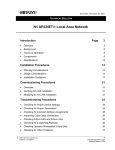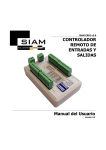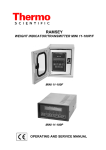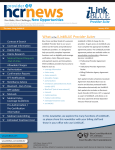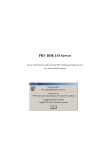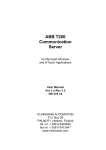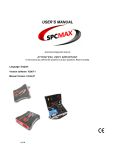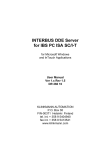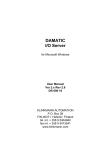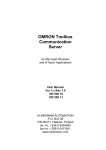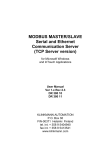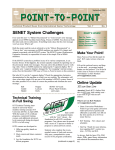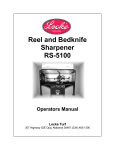Download Installing the CS31ARCN DDE Server
Transcript
CS31
ARCNET
DDE Server
for Microsoft Windows
and InTouch Applications
User Manual
Ver 1.x Rev 1.2
DR 010 25
KLINKMANN AUTOMATION
P.O. Box 38
FIN-00371 Helsinki Finland
tel. int. + 358 9 5404940
fax int. + 358 9 5413541
www.klinkmann.com
Klinkmann Automation CS31ARCN DDE Server
i
Table Of Contents
What is DDE?........................................................................................................................1
Accessing a Remote DDE Item from CS31ARCN.................................................................2
Installing the CS31ARCN DDE Server ..................................................................................2
Configuring the CS31ARCN Server.......................................................................................3
DDE Server Settings Command .................................................................................4
Board Configuration Command ..................................................................................5
Saving CS31ARCN Configuration File........................................................................7
Configuration File Location .........................................................................................7
Topic Definition Command..........................................................................................8
Using the CS31ARCN Server with InTouch ..........................................................................10
Defining the Tag names..............................................................................................12
Controller "STATUS" Item...........................................................................................14
Item (Point) Naming...............................................................................................................15
Notes on Using Microsoft Excel.............................................................................................18
Reading Values into Excel Spreadsheets ...................................................................18
Writing Values to CS31ARCN Points..........................................................................18
Troubleshooting.....................................................................................................................19
WIN.INI entries ...........................................................................................................19
Troubleshooting menu ................................................................................................20
CS31ARCN DDE Server User Manual Rev 1.2
01020M12
Klinkmann Automation CS31ARCN DDE Server
1
CS31
ARCNET DDE Server
The CS31ARCN DDE Server is a Microsoft Windows program that acts as a DDE
(Dynamic Data Exchange) Server and allows other Windows programs to access the
data from ABB CS31 07KT93 Controllers. The CS31ARCN DDE Server requires a PC
bus ARCNET adapter card (8 or 16 bit, e.g. ARCNET-PC130E Network Controller Board)
based on the SMC ARCNET chip to communicate with ABB CS31 07KT93 Controllers.
Through this high speed communications network the Server can directly access up to 8
ABB CS31 07KT93 Controllers.
Data from ABB CS31 07KT93 Controllers are accessed by commands for operator
control and test functions used in communication through CS31 SYSTEM Bus (COM1
port of the Controller). In case of CS31ARCN Server communication these CS31
SYSTEM Bus ASCII telegrams are packed into ARCNET telegrams.
The CS31ARCN DDE Server can be used on MS Windows NT, where WinRT kernel
driver is used to access the ARCNET adapter card. The Server is primarily intended for
use with Wonderware InTouch, but it may be used by any Microsoft Windows NT
program that is capable of acting as a DDE Client.
What is DDE?
DDE is a complete communication protocol designed by Microsoft to allow applications in
the Windows environment to send/receive data and instructions to/from each other. It
implements a client-server relationship between two concurrently running applications.
The server application provides the data and accepts requests from any other application
interested in its data. Requesting applications are called clients. Some applications such
as InTouch and Excel can simultaneously be both a client and a server.
To obtain data from another application the client program opens a channel to the server
application by specifying three things: the server application name, the topic name and
the specific item name. For example, in the case of Excel, the application name is
"Excel", the topic name is the name of the specific spreadsheet that contains the data
and the item name is the specific cell on the spreadsheet. With InTouch the application
name is "View", the topic name is the word "Tag name" when reading/writing to an
InTouch tag name and the item name is a specific tag name in the InTouch Data
Dictionary.
When a client application sets up a link to another DDE program, it requests the server
application to advise the client whenever a specific item's value changes. These data
links will remain active until either the client or server program terminates the link or the
conversation. They are a very efficient means of exchanging data because once the link
has been established no communication occurs until the specified data value changes.
InTouch uses DDE to communicate with I/O device drivers and other DDE application
programs.
CS31ARCN DDE Server User Manual Rev 1.2
01020M12
Klinkmann Automation CS31ARCN DDE Server
2
Accessing a Remote DDE Item from CS31ARCN
The DDE protocol identifies an element of data by using a three-part address, including:
Application, Topic and Item.
Application refers to the name of the Windows program (server) that knows how to
access the data element. In the case of data coming from or going to ABB CS31 07KT93
hardware, the application portion of the DDE address is CS31ARCN.
Topic is an application-specific sub-group of data elements. The CS31ARCN Server
considers each ABB CS31 07KT93 Controller to be a separate topic. The user creates a
meaningful name for each Controller and uses this name as the topic name for DDE
references.
Note: In some cases, the term "node" is used interchangeably with the term "topic".
Item indicates a specific data element within the specified topic. With the CS31ARCN
Server, an item is an individual point in the ABB CS31 07KT93 Controller memory. (The
item/point names are fixed by the CS31ARCN Server as described in the Item (Point)
Naming section.)
Note: In some cases, the term "point" is used interchangeably with the term "item".
Installing the CS31ARCN DDE Server
Install and configure the ABB CS31 07KT93 hardware and ARCNET network according
to the Operating Manual "ABB Procontic CS31 Automation System in Decentralized
Structure". Install the appropriate ARCNET adapter card in the computer according to the
"Configuration Guide for ARCNET-PC130E/PC270E".
The CS31ARCN DDE Server installation package can be supplied:
1. As a self-extracting archive 01025xxx.EXE if downloaded from Klinkmann’s web site
(the xxx is the current (latest) version of the Server).
2. From installation on CD.
3. On two or three distribution disks (floppies).
To install the CS31ARCN DDE Server from the self-extracting archive, run the
01025xxx.EXE and proceed as directed by the CS31ARCN DDE Server Setup program.
To install the CS31ARCN DDE Server from CD or distribution disks (floppies), on MS
Windows NT:
1. Insert the CD with Klinkmann Software into CD drive or insert CS31ARCN Disk1 into a
floppy drive A: or B:.
2. Select the Run command under the Start menu.
3. Run STARTUP.EXE if installing from CD or SETUP.EXE if installing from distribution
disks (floppies).
4. If installing from CD: select “Protocol Servers (DDE, SuiteLink, OPC)”, find
“CS31ARCN DDE Server and click on “Setup…”.
5. Proceed as directed by the CS31ARCN DDE Server Setup program.
CS31ARCN DDE Server User Manual Rev 1.2
01020M12
Klinkmann Automation CS31ARCN DDE Server
3
You will need to reboot the computer after installation.
When installation is finished, the subdirectory specified as a folder where to install the
CS31ARCN DDE Server will contain the following files:
CS31ARCN.EXE
The CS31ARCN Server Program. This is a Microsoft Windows
32-bit application program.
CS31ARCN.HLP
The CS31ARCN Server Help file.
CS31ARCN.CFG
An example configuration file.
LICENSE.TXT
Klinkmann Automation software license file.
WWCOMDLG.DLL
Dynamic Link Library necessary for CS31ARCN Server.
To uninstall the CS31ARCN Server, start Control Panel, select “Add/Remove
Programs” and select the “CS31ARCN DDE Server” from the list of available software
products. Click on “Add/Remove…” and proceed as directed by the UnInstallShield
program.
Note:
The HASP key is needed for full time running of CS31ARCN Server. The HASP Driver
setup is performed during the Server setup. Without HASP Driver installed, the
CS31ARCN Server will run only 1 hour (with all features enabled).
Configuring the CS31ARCN Server
After the CS31ARCN Server is initially installed, a small amount of configuration is
required. Configuring the Server automatically creates a CS31ARCN.CFG file which
consists of all the topic (Controllers) definitions entered, as well as the communication
port configurations. This file will be automatically placed in the same directory in which
CS31ARCN is located unless the path where the configuration file will be placed is
specified via the /Configure/Server Parameters command.
To perform the required configurations, start up the CS31ARCN program. If the Server
starts up as an icon, double-click on the icon to open the appropriate window. The
following will appear:
To access the commands used for the various configurations, open the /Configure menu:
CS31ARCN DDE Server User Manual Rev 1.2
01020M12
Klinkmann Automation CS31ARCN DDE Server
4
DDE Server Settings Command
A number of parameters that control the internal operations of the Server can be set. In
most cases, the default settings for these parameters provide good performance and do
not require changing. However, they can be changed to fine-tune Server for a specific
environment.
To change the Server's internal parameters, invoke the DDE Server Settings...
command. The "DDE Server Settings" dialog box will appear:
The following describes each field in this dialog box:
Configuration File Directory
The first field is used to specify the path (disk drive and directory) in which CS31ARCN
will save its current configuration file. CS31ARCN will use this path to load the
configuration file the next time it is started.
Note: Only the "path" may be modified with this field. The configuration file is always
named CS31ARCN.CFG.
Note: There is no limit to the number of configuration files created, although each must
be in a separate directory. When using the CS31ARCN Server with InTouch, it is good
practice to place the configuration file in the application directory.
Protocol Timer Tick
This field is used to change the frequency at which the Server checks for data to process.
This should be approximately 2 to 4 times faster than rate desired to update data from
the ABB CS31 07KT93 hardware.
NetDDE being used
Select this option if you are in network using NetDDE.
When all entries have been made, click on OK.
CS31ARCN DDE Server User Manual Rev 1.2
01020M12
Klinkmann Automation CS31ARCN DDE Server
5
Board Configuration Command
To configure the ARCNET Network Board, invoke the Board Configuration... command.
The "Adapter Board Settings" dialog box will appear:
Select the ARCNET Board and click on Modify to examine the characteristics of the
selected Board.
The "ARCNET Adapter Card Settings" dialog box will appear:
The following describes each dialog field in this dialog box:
Board Name
This field is used to enter the ARCNET Board name.
Reply Timeout
This field is used to enter the amount of time (in milliseconds) that all Controllers using
the selected communication port will be given to reply to the commands from the Server.
Note: The default value of 1000 milliseconds should be sufficient for most configurations.
Board Address
This field is used to enter the Board address consistent with the Board Station address
selected on the ARCNET adapter card.
CS31ARCN DDE Server User Manual Rev 1.2
01020M12
Klinkmann Automation CS31ARCN DDE Server
6
Board I/O Address
This field is used to enter the I/O base address, in hexadecimal, of the ARCNET
interface. The Board I/O Address must be consistent with the base address selected on
the ARCNET adapter card. To select a necessary Board I/O Address click on the combo
box button and make your choice from the list box. Care should be taken selecting a
base address which will not conflict with other devices in the system.
Note: The default Board I/O Address is 2E0.
Board Memory Segment
This field is used to enter the segment address, in hexadecimal, for the ARCNET chip
buffers. The Board Memory Segment address must be consistent with the base memory
(RAM) buffer address selected on the ARCNET adapter card. To select the necessary
Board Memory Segment click on the combo box button and make your choice from the
list box.
Note: The default Board Memory Segment address is D000.
When all entries have been made, select OK to process the configuration for the
ARCNET board.
Select DONE in the "Adapter Board Settings" dialog box when all ARCNET boards have
been configured.
Note: If you are using Windows NT version of CS31ARCN DDE Server you will need to
reboot the computer to activate board settings if you added new ARCNET boards,
removed existing ones or changed "Board I/O Address", or "Board Memory Segment" for
existing ARCNET boards.
CS31ARCN DDE Server User Manual Rev 1.2
01020M12
Klinkmann Automation CS31ARCN DDE Server
7
Saving CS31ARCN Configuration File
If the configuration file does not currently exist, or a new configuration path has been
specified, the Server will display the "Save Configuration" dialog box:
This dialog box displays the path where the Server is going to save the current
configuration file. The path may be changed if necessary. Also, the path can optionally be
recorded in the WIN.INI file by selecting the "Make this the default configuration file"
option. Doing so will allow the CS31ARCN Server to find the configuration file
automatically each time it is started.
Configuration File Location
When the CS31ARCN Server starts up, it first attempts to locate its configuration file by,
first checking the WIN.INI file for a path which was previously specified. If the path is not
present in the WIN.INI file, the Server will assume that the current working directory is to
be used.
To start the Server from an application directory configuration file other than the default
configuration file a special switch (/d:) is used. For example, invoke the File/Run
command from the File Manager or Program Manager and enter the following:
CS31ARCN /d:c:\directoryname
Note: There is no limit to the number of configuration files that may be created, although
each must be in a separate directory.
CS31ARCN DDE Server User Manual Rev 1.2
01020M12
Klinkmann Automation CS31ARCN DDE Server
8
Topic Definition Command
The user provides each Controller with an arbitrary name which is used as the DDE topic
for all references to the Controller.
The following steps are taken to define the Topics (Controllers) attached to the network:
1.
Invoke the Topic Definition... command. The "Topic Definition" dialog box will
appear:
2.
To modify an existing topic, select the topic name and click on Modify. To define a
new topic, click on New. The "CS31ARCN DDE Topic Definition " dialog box will
appear:
3.
Enter the Topic Name which corresponds to the DDE Topic Name. (The DDE Topic
Name is entered in the "DDE Access Name Definition" dialog box described in the
Using the CS31ARCN Server with InTouch section.)
4.
Click on the Board Name combo box to associate an ARCNET Network Controller
Board with the topic. (Additional topics may be associated with the same ARCNET
Board later.)
Note: If this is the first time an ARCNET Board has been configured, the user will be
prompted to save it to an existing directory.
CS31ARCN DDE Server User Manual Rev 1.2
01020M12
Klinkmann Automation CS31ARCN DDE Server
9
5.
Enter the value in the ABB Station Address field. (Refer to the ABB CS31
Operational Manual for the correct address setting.)
Note: Each Controller must have a unique non-zero address.
6.
Set the Update Interval field to indicate the frequency the items/points on this topic
will be read (polled).
7.
Set the Job Number of the correspondent data package used in ARCNET
communication with the Controller.
When all entries have been made, select OK to process the configuration for the Topic.
CS31ARCN DDE Server User Manual Rev 1.2
01020M12
Klinkmann Automation CS31ARCN DDE Server
10
Using the CS31ARCN Server with InTouch
To access items/points on ABB CS31 07KT93 Controllers from InTouch, the following
steps (all performed in WindowMaker) are required:
To define the DDE Access Names in WindowMaker for each Controller invoke the
/Special/DDE Access Names... command. The "DDE Access Name Definition" dialog box
will appear.
Click on Add. The "Modify DDE Access Name" Dialog Box will appear:
Note: If Add is selected, this dialog box will be blank when it initially appears. Data has
been entered here to illustrate the entries which are made.
The following three fields are required entries when entering a DDE Access Name
Definition:
DDE Access Name
Enter an arbitrary name which will be used by InTouch to refer to the topic (Controller). It
is recommended that the name defined for the topic (Controller) in CS31ARCN is also
used here.)
CS31ARCN DDE Server User Manual Rev 1.2
01020M12
Klinkmann Automation CS31ARCN DDE Server
11
DDE Application/Server Name
Enter the application name, CS31ARCN, which the DDE Server has used for accessing
the Controller.
DDE Topic Name
Enter the name defined for the topic in CS31ARCN to identify the Controller that the
CS31ARCN Server will be accessing.
Note: This will usually be the same as the "DDE Access Name", although, if desired, they
may be different. However, it must be the same name used when the topics were
configured in section Configuring the CS31ARCN Server.
Request Initial Data
This option may be selected if the Server is other than a Wonderware DDE Server and
the Server does not return data values immediately when a window is displayed. This
option is not applicable to the CS31ARCN DDE Server.
Wait for Change
This option should be selected for the CS31ARCN DDE Server.
Advise all Items
This option may be selected if the Server is to poll for all data whether or not it is in visible
windows, alarmed, logged or trended. Using the option is not recommended.
Advise only active Items
Selecting this option will cause the CS31ARCN Server to poll only points in visible
windows and points that are alarmed, logged or trended.
When all entries have been made, select OK and click on Done in the "DDE Access
Name Definition" dialog box.
CS31ARCN DDE Server User Manual Rev 1.2
01020M12
Klinkmann Automation CS31ARCN DDE Server
12
Defining the Tag names
To define the Tag names associated with the new "DDE Access Name", invoke the
/Special/Tagname Dictionary command (in WindowMaker) then click on New. The
"Dictionary - Tagname Definition" dialog box will appear:
Enter the Tag Name. (The tag name defined here is the name InTouch will use. The
CS31ARCN Server does not see this name.)
Select the tag type by clicking on the Type button. The "Choose tag type" dialog box will
appear:
To access CS31ARCN items , the type must be DDE Discrete or DDE Integer. Select
the DDE type.
The "Details" dialog box for the tag name will appear:
CS31ARCN DDE Server User Manual Rev 1.2
01020M12
Klinkmann Automation CS31ARCN DDE Server
13
Select the CS31ARCN topic (Controller) by clicking on the DDE Access Name... button.
The "DDE Access Name Definition" dialog box will appear:
Select the appropriate topic name and click on Done. (If the DDE Access Name has not
been defined as previously described, click on Add and define the DDE topic now.)
For integers fill in the Min EU, Max EU, Min Raw and Max Raw fields. These fields
control the range of values which will be accepted from the Server as well as the way the
values are scaled. If no scaling is desired, Min EU should be equal to Min Raw and Max
EU should be equal to Max Raw.
Enter the CS31ARCN item/point name to be associated with this tag name in the Item
field in the "Details" box:
(Refer to the Item (Point) Naming section below for complete details.)
Where applicable, the Use Tagname as Item Name option may be selected to enter
automatically the tag name in this field. Note: The tag name can only be used if it follows
the conventions listed in the Item (Point) Naming section.
When all entries have been made, click on the Done button (in the top dialog box) to
accept the new tag name. To define additional Tag names click on the New button.
CS31ARCN DDE Server User Manual Rev 1.2
01020M12
Klinkmann Automation CS31ARCN DDE Server
14
Controller "STATUS" Item
For each Controller, there is a built-in discrete item which indicates the state of
communication with the Controller. The discrete item (Status) is set to 0 when
communication with the Controller fails and set to 1 when communication is successful.
From InTouch the state of communication with the Controller may be read by defining a
DDE Discrete tag name and associating it with the topic configured for the Controller and
using Status as the Item name.
From Excel, the status of the communications may be read by entering the following
formula in a cell:
=CS31ARCN|topic!STATUS
CS31ARCN DDE Server User Manual Rev 1.2
01020M12
Klinkmann Automation CS31ARCN DDE Server
15
Item (Point) Naming
Within the CS31ARCN Server, item/point naming depends on ABB Procontic CS31
system operand naming conventions. All Item/point names (except special Items
STATUS and FORCR) generally may be described as:
FNg,c:b
where F Ngcb-
optionally used prefix (character F or f) for forced Item indication;
one or two character identifying the name of Item;
Group number of the PLC device address;
Channel number of the PLC device address;
Bit number for Items representing Bits of Word Items.
The tables below list the Item/point names supported by the CS31ARCN DDE Server:
BINARY points
Item name
Description
DDE Tag Type
E
A
M
S
K
BINARY input
BINARY output
BINARY flag
BINARY step
BINARY Indirect constant
Discrete
Discrete
Discrete
Discrete
Discrete
Range
E00,00...E63,15
A00,00...A63,15
M00,00...M255,15
S00,00...S127,15
K00,00...K00,01
WORD&DOUBLE points
Item name
EW
AW
MW
KW
MD
KD
Description
DDE Tag Type
Range
WORD input
WORD output
WORD flag
WORD Indirect constant
DOUBLE WORD flag
DOUBLE WORD indirect
constant
Integer*
Integer*
Integer*
Integer*
Integer
Integer
EW00,00...EW07,15
AW00,00...AW6,15
MW00,00...MW255,15
KW00,00...KW39,15
MD00,00...MD31,15
KD00,00...KD07,15
*) The CS31ARCN Server supports DDE Discrete Items representing bits of words EW,
AW, MW and KW. For example, Item MW3,12:13 represents Bit number 13 of flag Word
Group number 3, Channel number 12. These bit Items are Read Only.
Most commonly item/point names are used without prefixes. Prefix "F" may be used for
BINARY Inputs, WORD Inputs, BINARY Outputs and WORD Outputs and means, that
point is forced. Forced points are only written to PLC and no polling is performed for
them.
CS31ARCN DDE Server User Manual Rev 1.2
01020M12
Klinkmann Automation CS31ARCN DDE Server
16
FORCED points
Item name
FE
FA
FEW
FAW
Description
DDE Tag Type
Range
FORCED BINARY
input
FORCED BINARY
output
FORCED WORD
input
FORCED WORD
output
Discrete
E00,00...E63,15
Discrete
A00,00...A63,15
Integer
EW00,00...EW07,15
Integer
AW00,00...AW6,15
These force values apply until an application sets value of DDE Discrete Item FORCR to
1.
Maximum number of I/O Items to be forced into one controller are the follows:
Binary inputs - 64;
Word inputs - 16;
Binary outputs - 64;
Word outputs - 16.
If the limit is exceeded by an application it must change the value of FORCR Item to 1
before performing further forced writes. It is recommended to write value 1 into FORCR
Item for every controller after Server’s startup because the Server can not recognize
previously forced (performed by other means) Item numbers and will try to force more
Items than it is allowed.
Items/points E, A, S, EW and AW are Read Only.
It is recommended that you use consecutive addressing for item/point naming (for
example, MW001,01, MW001,02, MW001,03, etc.). This will greatly increase the
performance of CS31ARCN DDE Server.
CS31ARCN DDE Server User Manual Rev 1.2
01020M12
Klinkmann Automation CS31ARCN DDE Server
17
Item/Point Naming Examples
The following examples show the correct format for item/point names:
•
E01,15
BINARY Input (CS31 bus), Group number 1, Channel number 15;
•
A03,00
BINARY Output, Group number 3, Channel number 0;
•
M113,13
BINARY Flag, Group number 113, Channel number 13;
•
K00,00
BINARY Constant, Group number 0, Channel number 0;
•
EW02,01
Analog WORD Input, Group number 2, Channel number 1;
•
AW03,02
Analog WORD Output, Group number 3, Channel number 2;
•
MW255,11
WORD Flag, Group number 255, Channel number 11;
•
KW38,04
WORD Constant, Group number 38, Channel number 4;
•
KW38,04:6
number 4;
Bit number 6 of WORD Constant, Group number 38, Channel
•
FE62,04
Forced BINARY Input, Group number 62, Channel number 4.
CS31ARCN DDE Server User Manual Rev 1.2
01020M12
Klinkmann Automation CS31ARCN DDE Server
18
Notes on Using Microsoft Excel
Data from CS31ARCN topics (Controllers) may be accessed from Excel spreadsheets.
To do so, enter a formula like the following into a cell on the spreadsheet.
=CS31ARCN|topic!item
Sometimes, Excel requires the topic and/or item to be surrounded by apostrophes.
In the formula, topic must be replaced with one of the valid topic names defined during
the Server configuration process. Replace item with one of the valid item names
described in the Item (Point) Naming section.
Reading Values into Excel Spreadsheets
Values may be read directly into Excel spreadsheets by entering a DDE formatted
formula into a cell, as shown in the following examples:
=CS31ARCN|'topic-31'!'A62,0'
=CS31ARCN|'rack5'!'MW1,1'
=CS31ARCN|'tank-2'!'E62,2'
Note: Refer to the Microsoft Excel manual for complete details on entering Remote
Reference formulas for cells.
Writing Values to CS31ARCN Points
Values may be written to the Server from Microsoft Excel by creating an Excel macro that
uses the POKE command. The proper command is entered in Excel as follows:
channel=INITIATE("CS31ARCN","topicname")
=POKE(channel,"itemname", Data_Reference)
=TERMINATE (channel)
=RETURN()
The following describes each of the above POKE macro statements:
channel=INITIATE("CS31ARCN","topicname")
Opens a channel to a specific topic name (defined in the Server) in an application with
name CS31ARCN (the executable name less the .EXE) and assigns the number of that
opened channel to channel.
Note: By using the channel=INITIATE statement the word channel must be used in
the =POKE statement instead of the actual cell reference. The "applicationname"
and "topicname" portions of the formula must be enclosed in quotation marks.
=POKE(channel,"itemname", Data_Reference)
POKEs the value contained in the Data_Reference to the specified item name (actual
location in the ABB CS31 PLC) via the channel number returned by the previously
executed INITIATE function. Data_Reference is the row/column ID of the cell containing
the data value. For "itemname", use some of the valid item names described in the Item
(Point) Naming section.
CS31ARCN DDE Server User Manual Rev 1.2
01020M12
Klinkmann Automation CS31ARCN DDE Server
19
=TERMINATE(channel)
Closes the channel at the end of the macro. Some applications have a limited number of
channels. Therefore they should be closed when finished. Channel is the channel
number returned by the previously executed INITIATE function.
=RETURN()
Marks the end of the macro.
The following is an example of Excel macro used to poke value from cell B2 to topic
PLC1 item MW1,1:
PokeMacro -Ctrl a
=INITIATE("CS31ARCN","PLC1")
=POKE(A2,"MW1,1",B2)
=ON.TIME(NOW()+0.01,"TerminateDDEChannel")
=RETURN()
TerminateDDEChannel
=TERMINATE(A2)
=RETURN()
Note: Refer to the Microsoft Excel manual for complete details on entering Remote
Reference formulas for cells.
Troubleshooting
WIN.INI entries
The first time you run the CS31ARCN DDE Server configuration, most of the items in the
following list will automatically appear in the WIN.INI file. It is usually in the C:\WINDOWS
directory. It is an ASCII file and can be altered manually if you wish with any text editor,
e.g. MS Windows Notepad (do not use a program that formats text, such as MS Word or
Write unless the file is saved as DOS text). The following is a typical entry for the
CS31ARCN DDE Server:
[CS31ARCN]
ProtocolTimer=50
RequestTimer=1000
ValidDataTimeout=60000
DDEBlockSize=4096
WriteRetryIndefinitely=0
ConfigurationFile=C:\CS31ARCN\
WinIconic=0
WinFullScreen=0
WinTop=112
WinLeft=0
WinWidth=200
CS31ARCN DDE Server User Manual Rev 1.2
01020M12
Klinkmann Automation CS31ARCN DDE Server
20
WinHeight=168
ShowSend=0
ShowReceive=0
ShowErrors=1
Usually any change in Item/point value command is packed into a separate ARCNET
telegram. To improve Server performance one ARCNET telegram includes CS31
commands of writing values of several Items or commands for consecutively changing of
value of the same Item. The following items in WIN.INI file set the greatest number of
writing commands in a separate ARCNET telegram and greatest number of writing
commands for the same Item:
MaxItemWritesInMsg=5
MaxSameItemWritesInMsg=5
Valid numbers for MaxItemWritesInMsg and MaxSameItemWritesInMsg are 1...10,
default value is 1. If you set values greater than 1 check the Server performance and
reduce values if communication is not good.
MaxPackagesInResponse=4
The Server can access up to 99 DDE Item values by one reed data telegram. If such
amount of response data can not be encluded in one response telegram the PLC sends
several consequtive response telegrams to one request telegram. The Server requests
PLC data so that a response to any message does not need more telegrams than set in
MaxPackagesInResponse item. Valid values of MaxPackagesInResponse are 1...4.
Note: If value greater than 1 is set in MaxPackagesInResponse the debugging choice
Show Receive (see chapter Troubleshooting/Troubleshooting menu) regards only to the
first telegram of response.
Troubleshooting menu
The following debugging choices are appended to the Server’s System Menu (the menu
that appears when you click on the “-” box in the upper left hand corner of the Server
window):
Suspend Protocol / Resume Protocol - these choices permit you to turn protocol
processing on and off, what means that you can suspend access to the GP.
Show Send
Show Receive
Show Errors
Verbose
Dump
- if checked then all outgoing user data is displayed in
ASCII/hexadecimal format.
- if checked then incoming user data is displayed in
ASCII/hexadecimal format. Note: To see all incoming data the item
MaxPackagesInResponse value in WIN.INI file must be 1 (see
chapter Troubleshooting/WIN.INI entries).
- if checked then information about errors is displayed.
- if checked then all information about errors is displayed.
- displays all information about board, active topics and data items.
All debug is displayed via the Wonderware Logger, which must be active for these
commands to work.
Warning: if you check Show Send and/or Show Receive debug output grows very fast.
CS31ARCN DDE Server User Manual Rev 1.2
01020M12
Klinkmann Automation CS31ARCN DDE Server
21
KLINKMANN AUTOMATION
CS31ARCN DDE Server
Revision History
Apr 96
Aug 97
Mar 2002
Rev 1.0
Rev 1.1
Rev 1.9
First Release
Manual text modified. Manual file name changed.
Installation from CD information added.
CS31ARCN DDE Server User Manual Rev 1.2
01020M12