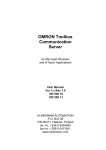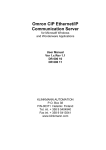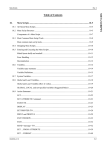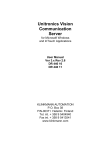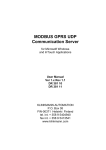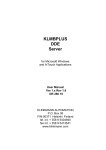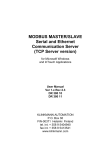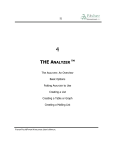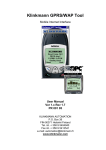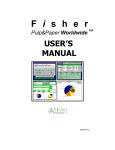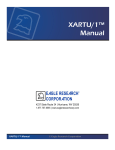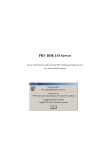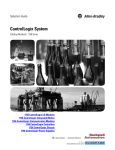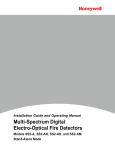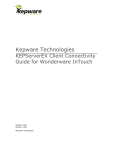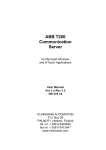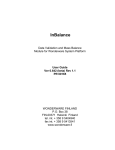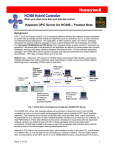Download DAMATIC I/O Server
Transcript
DAMATIC
I/O Server
for Microsoft Windows
User Manual
Ver 2.x Rev 2.8
DR 090 10
KLINKMANN AUTOMATION
P.O. Box 38
FIN-00371 Helsinki Finland
tel. int. + 358 9 5404940
fax int. + 358 9 5413541
www.klinkmann.com
Klinkmann Automation DAMATIC I/O Server
i
Table Of Contents
Overview.............................................................................................................................1
Communication Protocols...................................................................................................1
Accessing Remote Items via the I/O Server .......................................................................2
Installing the DAMATIC I/O Server.....................................................................................3
Installing the I/O Server ..................................................................................................3
Installing the I/O Server Infrastructure ............................................................................4
Starting the DAMATIC I/O Server.......................................................................................5
User Password................................................................................................................5
Configuring the DAMATIC I/O Server.................................................................................7
Server Settings Command..............................................................................................7
Socket Definition Command ...........................................................................................8
Saving DAMATIC I/O Server Configuration File ...........................................................10
Configuration File Location ...........................................................................................10
Topic Definition Command............................................................................................11
Item Names ......................................................................................................................12
Using the DAMATIC I/O Server with InTouch...................................................................15
Defining the Access Names..........................................................................................15
Defining the Tag names................................................................................................16
Notes on Using Microsoft Excel........................................................................................20
Reading Values into Excel Spreadsheets .....................................................................20
Writing Values to DAMATIC I/O Server Points .............................................................20
Troubleshooting................................................................................................................22
Monitoring the Status of Communication with GTW:CIS ..............................................22
Monitoring the Status of Communication with InTouch.................................................22
Delay during opening “connections to names”..............................................................22
CONNECTI.ONS file.....................................................................................................23
GTW:CIS reseted and wrong sequence ID errors ........................................................23
WIN.INI entries .............................................................................................................24
Troubleshooting menu ..................................................................................................27
Errors................................................................................................................................28
Error Message Boxes ...................................................................................................28
Error logging to Wonderware Logger ............................................................................28
Error Logging File .........................................................................................................28
DAMATIC DDE Server Ver 2.x User Manual Rev 2.8
090XXM28.PDF
Klinkmann Automation DAMATIC I/O Server
1
VALMET DAMATIC
I/O Server
Overview
The VALMET DAMATIC I/O Server (hereafter referred to as the “DAMATIC I/O Server”
or “Server”) is a Microsoft Windows 32-bit application program (DAMATIC.EXE) that acts
as a communication protocol Server and allows other Windows application programs
access to data from the Damatic XD system’s GTW:CIS (Gateway : Computer Interface
Stations). The Server may be used by any Microsoft Windows program that is capable of
acting as a DDE, FastDDE or SuiteLink Client.
The Damatic I/O Server requires an Ethernet card and TCP/IP protocol (supporting
Windows Sockets interface) installed on the computer to communicate with the GTW:CIS
connected to the Ethernet network. Any Ethernet network adapter (e.g. 3COM Etherlink
III) may be used to communicate with the Damatic XD system.
Communication Protocols
Dynamic Data Exchange (DDE) is a communication protocol developed by Microsoft to
allow applications in the Windows environment to send/receive data and instructions
to/from each other. It implements a client-server relationship between two concurrently
running applications. The server application provides the data and accepts requests from
any other application interested in its data. Requesting applications are called clients.
Some applications such as Wonderware InTouch and Microsoft Excel can simultaneously
be both a client and a server.
FastDDE provides a means of packing many proprietary Wonderware DDE messages
into a single Microsoft DDE message. This packing improves efficiency and performance
by reducing the total number of DDE transactions required between a client and a server.
Although Wonderware's FastDDE has extended the usefulness of DDE for our industry,
this extension is being pushed to its performance constraints in distributed environments.
The DAMATIC I/O Server supports the FastDDE Version 3 - an extension to
Wonderware’s proprietary FastDDE Version 2. This extension supports the transfer of
Value Time Quality (VTQ) information. The original DDE and FastDDE Version 2 formats
are still supported, providing full backward compatibility with older DDE clients. FastDDE
Version 3 works on Windows 9x systems as well as Windows NT systems.
NetDDE extends the standard Windows DDE functionality to include communication over
local area networks and through serial ports. Network extensions are available to allow
DDE links between applications running on different computers connected via networks
or modems. For example, NetDDE supports DDE between applications running on IBM
compatible computers connected via LAN or modem and DDE-aware applications
running on non-PC based platforms under operating environments such as VMS and
UNIX.
DAMATIC I/O Server Ver 2.x User Manual Rev 2.8
090XXM28.PDF
Klinkmann Automation DAMATIC I/O Server
2
SuiteLink uses a TCP/IP based protocol and is designed by Wonderware specifically to
meet industrial needs such as data integrity, high-throughput, and easier diagnostics.
This protocol standard is only supported on Microsoft Windows NT 4.0 or higher.
SuiteLink is not a replacement for DDE, FastDDE, or NetDDE. The protocol used
between a client and a server depends on your network connections and configurations.
SuiteLink was designed to be the industrial data network distribution standard and
provides the following features:
· Value Time Quality (VTQ) places a time stamp and quality indicator on all data values
delivered to VTQ-aware clients.
· Extensive diagnostics of the data throughput, server loading, computer resource
consumption, and network transport are made accessible through the Microsoft Windows
NT operating system Performance Monitor. This feature is critical for the scheme and
maintenance of distributed industrial networks.
· Consistent high data volumes can be maintained between applications regardless if the
applications are on a single node or distributed over a large node count.
· The network transport protocol is TCP/IP using Microsoft’s standard WinSock interface.
Accessing Remote Items via the I/O Server
The communication protocol addresses an element of data in a conversation that uses a
three-part naming convention that includes the application name, topic name and item
name. The following briefly describes each portion of this naming convention:
application name
The name of the Windows program (server) that will be accessing the data element. In
the case of data coming from or going to Damatic XD system’s GTW:CIS via this Server,
the application portion of the address is Damatic.
topic name
Meaningful names are configured in the Server to identify specific devices. These names
are then used as the topic name in all conversations to that device. For example, XD1.
Note! You can define multiple topic names for the same device (GTW:CIS) to poll
different points at different rates.
item name
A specific data element within the specified topic. For example, when using this Server,
items can be specified by configured table indexes or by names of Damatic XD variables
in the Damatic XD system. The term "point" is used interchangeably with the term "item"
in this User Manual. For more information on item/point names, see the "Item
Names" section later in this manual.
DAMATIC I/O Server Ver 2.x User Manual Rev 2.8
090XXM28.PDF
Klinkmann Automation DAMATIC I/O Server
3
Installing the DAMATIC I/O Server
Installing the I/O Server
The DAMATIC I/O Server installation package can be supplied:
1. As a self-extracting archive (09010xxx.EXE, where xxx is the current (latest) version of
Server) if downloaded from Klinkmann’s web site.
2. From installation on CD.
3. On two or three distribution disks (floppies).
To install the DAMATIC I/O Server from the self-extracting archive, run the
09010xxx.EXE and proceed as directed by the DAMATIC I/O Server Setup program.
To install the DAMATIC I/O Server from CD or distribution disks, on MS Windows NT,
2000, XP or 95(98):
1. Insert the CD with Klinkmann Software into CD drive or insert the DAMATIC I/O Server
Disk1 into a floppy drive A: or B:.
2. Select the Run command under the Start menu.
3. Run STARTUP.EXE if installing from CD or SETUP.EXE if installing from distribution
disks (floppies).
4. If installing from CD: select “Protocol Servers (DDE, SuiteLink, OPC)”, find “DAMATIC
SL and DDE Server” and click on “Setup…”.
5. Proceed as directed by the DAMATIC I/O Server Setup program.
When installation is finished, the subdirectory specified as a folder where to install the
DAMATIC I/O Server files will contain the following files:
DAMATIC.EXE
The DAMATIC I/O Server Program. This is a Microsoft Windows
32-bit application program.
DAMATIC.HLP
The DAMATIC I/O Server Help file.
DAMATIC.CFG
An example configuration file.
LICENSE.TXT
Klinkmann Automation software license file.
To uninstall the DAMATIC I/O Server, start Control Panel, select “Add/Remove
Programs” and select the “DAMATIC IO Server” from the list of available software
products. Click on “Add/Remove…” and proceed as directed by the UnInstallShield
program.
Notes:
1. The DAMATIC I/O Server is developed with Wonderware I/O Server Toolkit (ver 7.0)
and needs the Wonderware FS2000 Common Components to be installed on
computer where the DAMATIC I/O Server is running. The Wonderware FS2000
Common Components are installed automatically when any of Wonderware FS2000
Components (e.g. InTouch or some Wonderware I/O server) is installed.
DAMATIC I/O Server Ver 2.x User Manual Rev 2.8
090XXM28.PDF
Klinkmann Automation DAMATIC I/O Server
4
2. If DAMATIC I/O Server will run on PC where Wonderware FS2000 Common
Components are not installed then a special I/O Server Infrastructure installation
package can be obtained from Klinkmann Automation (see Installing the I/O Server
Infrastructure section below). This I/O Server Infrastructure installation package
contains the minimum set of software needed to run the DAMATIC I/O Server and
these infrastructure files must be install prior to executing the DAMATIC I/O Server.
3. The HASP key is needed for full time running of DAMATIC I/O Server. The HASP
Driver setup is performed during the Server setup. Without HASP Driver installed the
DAMATIC I/O Server will run only 1 hour (with all features enabled).
Installing the I/O Server Infrastructure
The I/O Server Infrastructure installation package can be supplied:
1. As a self-extracting archive (IOServerInfrastructure.exe) if downloaded from
Klinkmann’s web site.
2. On one distribution disk (floppy).
To install the I/O Server Infrastructure from the self-extracting archive, run the
IOServerInfrastructure.exe and proceed as directed by the I/O Server Infrastructure
Setup program.
To install the I/O Server Infrastructure from the distribution disk, on MS Windows NT:
1.
2.
3.
4.
5.
Insert the I/O Server Infrastructure disk into a floppy drive A: or B:.
Select the Run command under the Start menu.
Type “A:SETUP” or “B:SETUP”.
Click on OK.
Proceed as directed by the I/O Server Infrastructure Setup program.
To uninstall the I/O Server Infrastructure, start Control Panel, select “Add/Remove
Programs” and select the “IO Server Infrastructure” from the list of available software
products. Click on “Add/Remove…” and proceed as directed by the UnInstallShield
program.
Note: The I/O Server Infrastructure installation will be rejected if Wonderware FS2000
Common Components are already installed on same computer.
DAMATIC I/O Server Ver 2.x User Manual Rev 2.8
090XXM28.PDF
Klinkmann Automation DAMATIC I/O Server
5
Starting the DAMATIC I/O Server
After the DAMATIC Server is initially installed, start up the DAMATIC program. If the
Server starts up as an icon, double-click on the icon to open the server's main window.
The following will appear:
User Password
The Server includes commands for User Password input and change. If the password is
valid then the user can read and write data from/to the Damatic XD system. The user also
can work with the default password - in this case he can only read data from the Damatic
XD system. Up to eight characters can be set as a user password.
To access the commands used for password input and change, open the /Password
menu:
Input Password
To input a user password (perform a registration) invoke the Input Password...
command and "User Password Input" dialog box will appear:
Type the user password in the User Password: field. The typed characters are displayed
as asterisks. Click on OK to process the typed value or click on Cancel to continue
without registration.
DAMATIC I/O Server Ver 2.x User Manual Rev 2.8
090XXM28.PDF
Klinkmann Automation DAMATIC I/O Server
6
Change Password
To change a user password invoke the Change Password... command and "Change
User Password" dialog box will appear:
Type the appropriate values in the Old Password:, New Password: and Retype New
Password: fields. The typed characters are displayed as asterisks. Click on OK to
process the typed values or click on Cancel to continue without user password changing.
Note: The User Password checking can be disabled by adding PasswordNotUsed=1
entry in the WIN.INI file (see “Troubleshooting/WIN.INI” entries section).
DAMATIC I/O Server Ver 2.x User Manual Rev 2.8
090XXM28.PDF
Klinkmann Automation DAMATIC I/O Server
7
Configuring the DAMATIC I/O Server
After the DAMATIC I/O Server is initially installed, a small amount of configuration is
required. Configuring the Server automatically creates a DAMATIC.CFG file which holds
all of the topic definitions entered, as well as the configuration of sockets. This file will
automatically be placed in the same directory in which DAMATIC.EXE is located unless
the path where the configuration file will be placed is a specified via the /Configure/Server
Settings... command.
To access the commands used for the various configurations, open the /Configure menu:
Server Settings Command
A number of parameters that control the internal operation of the Server can be set. In
most cases, the default settings for these parameters provide a good performance and
do not require changing. However, they can be changed to fine-tune the Server for a
specific environment.
To change the Server's internal parameters, invoke the Configure/Server Settings...
command. The "Server Settings" dialog box will appear:
The following describes each field in this dialog box:
Protocol Timer Tick
This field is used to change the frequency at which the Server checks for data to process.
This frequency real value depends on total amount of data the Server is requesting from
the Damatic XD system. The desired Protocol Timer Tick value must be enough to
allow process all requests at the shortest time desired to update data from the Damatic
XD system. The default value is 50 milliseconds.
DAMATIC I/O Server Ver 2.x User Manual Rev 2.8
090XXM28.PDF
Klinkmann Automation DAMATIC I/O Server
8
NetDDE being used
Select this option if you are networking using Wonderware NetDDE.
Configuration File Path
The first field is used to specify the path (disk drive and directory) in which DAMATIC will
save its current configuration file. The DAMATIC.EXE will use this path to load the
configuration file the next time it is started.
Note: Only the "path" may be modified with this field. The configuration file is always
named DAMATIC.CFG.
Note: There is no limit to the number of configuration files created, although each must
be in a separate directory. When using the DAMATIC Server with InTouch, it is a good
practice to place the configuration file in the application directory.
Start automatically as Windows NT Service
Enabling this option will cause the server to start as a Windows NT service.
Windows NT offers the capability of running applications even when a user is not logged
on to the system. This is valuable when systems must operate in an unattended mode.
Enabling this option and rebooting the system will cause the Server to run as a Windows
NT service. However, to view configuration information or to reconfigure the Server, the
user must log on to the system. Any Server related problems that may arise such as
missing adapter cards, licensing failures or device drivers not loading will not be visible to
the user until a log on is performed. Disabling this option and rebooting the system will
cause the Server to run as a Windows NT application program once again.
When all entries have been made, click on OK.
Socket Definition Command
To configure the Socket used for communications with Damatic XD system’s GTW:CIS,
invoke the /Configure/Socket Definition... command. The "DAMATIC Socket Settings" first
dialog box will appear:
To modify or examine an existing Socket, select the Socket name and click on Modify.
To define a new Socket, click on New. The "DAMATIC Socket Settings" second dialog
box will appear:
DAMATIC I/O Server Ver 2.x User Manual Rev 2.8
090XXM28.PDF
Klinkmann Automation DAMATIC I/O Server
9
The following describes each dialog field in this dialog box:
Socket Name
Enter the Socket name and later use it in the Topic Definition. Only one Socket with same
Computer Internet Address or Name, GTW:CIS Internet Address or Name and
TCP/IP Port Number can be defined, so only one Socket can be defined for each
GTW:CIS.
Reply Timeout
This field is used to enter the amount of time (in seconds) the GTW:CIS will be given to
reply to commands from the Server.
Computer Internet Address or Name
Enter the Computer Internet Address (IP Address) or Name.
GTW:CIS Internet Address or Name
This field is used to enter the GTW:CIS Internet Address (IP Address) or Name.
TCP/IP Port Number
This field is used to enter the GTW:CIS TCP/IP port number.
Name of Error Logging File
This field is used to enter the name of file, which will contain all error messages received
from the Damatic XD system. The default name is ERRORS.DAT. This file is updated if it
becomes greater than 100 Kbytes or if included error messages are more than 1 week
old. If this field is empty then no error logging is performed.
Once all entries have been made, click on OK to process the configuration for the
Socket. The "DAMATIC Socket Settings" first dialog box will appear again.
Click on Done when configuration for all Sockets has been performed.
Note: If this is the first time the Sockets have been configured, the user will be prompted
to save configuration to an existing directory.
DAMATIC I/O Server Ver 2.x User Manual Rev 2.8
090XXM28.PDF
Klinkmann Automation DAMATIC I/O Server
10
Saving DAMATIC I/O Server Configuration File
If the configuration file does not currently exist, or a new configuration path has been
specified, the Server will display the "Save Configuration" dialog box:
This dialog box displays the path where the Server is going to save the current
configuration file. The path may be changed if necessary. Also, the path can optionally be
recorded in the WIN.INI file by selecting the "Make this the default configuration file"
option. Doing so it will allow the DAMATIC I/O Server to find the configuration file
automatically each time it is started.
Configuration File Location
When the DAMATIC Server starts up, it first attempts to locate its configuration file by,
first checking the WIN.INI file for a path that was previously specified. If the path is not
present in the WIN.INI file, the Server will assume that the current working directory is to
be used.
To start the Server from an application directory configuration file other than the default
configuration file a special switch (/d:) is used. For example, invoke the File/Run
command and enter the following command:
DAMATIC /d:c:\path
Note: There is no limit to the number of configuration files that may be created, although
each must be in a separate directory.
DAMATIC I/O Server Ver 2.x User Manual Rev 2.8
090XXM28.PDF
Klinkmann Automation DAMATIC I/O Server
11
Topic Definition Command
The DAMATIC I/O Server allows connection to one or more GTW:CIS and supports
multiple topics, allowing different data update rates for each topic. The user provides
each topic with an arbitrary name used as the Topic Name for all references to this topic.
The following steps are taken to define the Topic:
1.
Invoke the Configure/Topic Definition… command. The "Topic definition" dialog box
will appear:
2.
To modify an existing topic, select the topic name and click on Modify. To define a
new topic, click on New. The “DAMATIC Topic Definition” dialog box will appear:
3.
Enter the Topic Name.
Note: If using InTouch the same Topic Name is to be entered in the "Add Access
Name" dialog box described in the Using the DAMATIC I/O Server with InTouch
section.
4.
Select the Socket to associate it with the topic. Additional topics may be associated
with the same Socket at a later time.
DAMATIC I/O Server Ver 2.x User Manual Rev 2.8
090XXM28.PDF
Klinkmann Automation DAMATIC I/O Server
12
5.
Set the Type of Status for this topic. This field is used to enter the interpretation
type of status (failbits) received from the Damatic XD system. The possible
selections are text (default) or numeric.
6.
Set the Update Interval field to indicate the frequency (in configurable units
(milliseconds, seconds, minutes, hours)) at which the values of items will be read
(polled) from the Damatic XD system. The default value is 3 seconds. The Update
Interval must be greater than the Damatic XD system internal cycle time
7.
Enter the Internal Cycle Time value. This field is used to enter the Damatic XD
system internal cycle time - the frequency at which the data is updated from Process
Stations (PCS) to CIS memory. The possible values are from 100 milliseconds to 25
seconds, the default value is 2000 milliseconds. It is not recommended that this
value is less than 500 milliseconds.
Once all entries have been made, click on OK to process the configuration for the Topic.
The "Topic definition" dialog box will appear again.
Select Done when configuration for all Topics has been performed.
Item Names
The Damatic I/O Server supports following types of tags (items): Discrete (Boolean),
Integer (32 bits), Real (floating point) and Message (string, used only for fault status).
Integer and Real Read Only arrays (vectors) are supported, but if Damatic XD variable is
an element of vector then it is Read/Write, i.e. it is possible to write into the vector
element. Each item has its unique name, maximum length of name is 67 characters and
first character of name must be a letter.
The Server supports reading/writing data from/to to the Damatic XD system both by
means of configured table indexes and by names of Damatic XD variables. The item
name generally may be described as:
P”item name”[1] [S]
where
item name - Damatic XD index or variable name which always must be included in “”; the
maximum length of item name is 63 characters.
P - item name prefix, e.g. one character before first “ and represents item type:
d or D - Discrete,
i or I - Integer,
r or R - Real.
[1] - optionally used item name suffix for one-time request indication; in this case the item
name must be Damatic XD variable name (index is not allowed) and no connection to
name will be opened, the item value will be read only once by cnp_read_value_of_name
function.
DAMATIC I/O Server Ver 2.x User Manual Rev 2.8
090XXM28.PDF
Klinkmann Automation DAMATIC I/O Server
13
[S] - item name suffix, possible values are:
1) F or f, used only for items which corresponds to fault status (return value from XDLINK library’s functions cnp_get_rr_buf_data or cnp_vect_fails); the type of these
Read Only items depends on the current setting of type of the status of values for Topic:
- if the type of the status of values is numeric then type of item type is Integer and it
contains return value in binary format;
- if the type of the status of values is text then type of item type is Message and it
contains character string with the combination of received fault bits in text format (e.g. if
there is no error then this character string is empty or if bits b1, b3 and b4 are set to 1
then this string will contain “ext.dis.inv”).
2) V or v, used only for items which are whole vectors and the vector notation is not
included in the ”item name”, e.g. r”:e:pr:lic100”v.
3) W or w , used for:
- items which are used for writing to preconfigured table indexes, because the same
index value can be used in read and write blocks; therefore indexes are divided in two
groups: Read Only indexes (e.g. r”1”) and Write Only indexes, e.g. r”1”w;
- items which are used for writing directly to name without creating connection to name;
these items are Write Only (they are not polled), for example the item
r”:e:pr:4XIS5ANA4”w can be used to write new values to Damatic XD variable
:e:pr:4XIS5ANA4 without creating connection to this variable.
If the ”item name” contains the notation for table information (:elem () with some digits
and minus sign included inside brackets) then this item is processed as a vector (array)
or an element of vector. For example, I”:e:pr:lic100:elem(1-10)” could be the item name
for Damatic XD variable with name :e:pr:lic100:elem(1-10) and this Damatic XD variable
is a vector with 10 integers.
For each Topic there is a special Integer Read/Only item
NOF_PENDING_WRITES implemented. This item can be used to monitor how many not
executed write commands are waiting. To avoid the increasing of memory occupied by
not executed write commands, the NOF_PENDING_WRITES item can be used in the
following way:
- activate the hot link with NOF_PENDING_WRITES item and start to monitor it;
- activate new write command (by poking new values ) only if value of
NOF_PENDING_WRITES becomes equal to 0, e.g. all previous writes are executed and
memory occupied by them is freed.
Note: It is strongly recommended to use consecutive Write Only indexes when executing
a big amount of writes (e.g. 512 values) at once. Otherwise there can considerable
delays before executing these writes first time - the new value to Write Only index can be
written only after the type of this Damatic XD pre-configured table index is obtained from
Damatic XD system. If addresses of indexes are consecutive then Server can do it by
one or few additional “read XD type” commands, but if addresses are scattered then
many “read XD type” commands could be needed. In this case the special item
NOF_PENDING_WRITES item could be useful to determine when the write command is
completed.
DAMATIC I/O Server Ver 2.x User Manual Rev 2.8
090XXM28.PDF
Klinkmann Automation DAMATIC I/O Server
14
For each Topic there is a Discrete item with name STATUS that indicates the state of
communication with this Topic. This item is set to 0 when communication with the Topic
fails and set to 1 when communication is successful.
For each Topic the special Discrete Read/Only item KEEPALIVE can be activated. The
value of KEEPALIVE changes from 0 to 1 or from 1 to 0 when any command is sent to
this Topic (GTW:CIS). This item can be used to create artificial delivery of new data from
Server to client application if needed (for example, if accessing to Damatic data from
Wonderware IndustrialSQL Server and no new values are received from GTW:CIS).
Examples of item names:
d”24” - Discrete, Read Only, corresponds to preconfigured table index 24 zero or nonzero value;
i”:e:pr:JVETCNP1:out” - Integer, Read/Write, corresponds to Damatic XD variable
:e:pr:JVETCNP1:out;
r”:e:pr:4XIS5ANA4” - Real, Read/Write, corresponds to Damatic XD variable
:e:pr:4XIS5ANA4;
R”:e:pr:lic100”v - Damatic XD vector which contains floating point data and corresponds
to Damatic XD variable :e:pr:lic100; the whole vector will be read;
R”:e:pr:lic100”vf - Message (the type of the status of values is set to text), Read Only,
contains return value (all fault bits) for Damatic XD real vector :e:pr:lic100;
i”:e:pr:lic100:elem(1-10)” - Damatic XD vector which contains integer data and
corresponds to Damatic XD vector :e:pr:lic100; first 10 elements will be read from this
vector;
i”:e:pr: lic100:elem(4)” - Integer, Read/Write, corresponds to element with address 4
from Damatic XD integer vector :e:pr: lic100;
R”10”w - Real, Write Only, used for writing of float data to preconfigured table index 10;
R”10”f - Integer (the type of the status of values is set to numeric), Read Only,
corresponds to preconfigured table index 10 (value in table is float) fault status value;
i”:e:pr:lic100:elem(6)”F - Message (the type of the status of values is set to text), Read
Only, contains return value (all fault bits) for Damatic XD variable :e:pr:lic100:elem(6);
i”:e:pr:2XIS5INTS2”1 - Integer, will be read only once and and no connection to name
will be opened; corresponds to Damatic XD variable :e:pr:2XIS5INTS2.
DAMATIC I/O Server Ver 2.x User Manual Rev 2.8
090XXM28.PDF
Klinkmann Automation DAMATIC I/O Server
15
Using the DAMATIC I/O Server with InTouch
To access to items/points on the Damatic XD system from InTouch, the Access Names
and Tag names should be defined in WindowMaker.
Defining the Access Names
InTouch uses Access Names to reference real-time I/O data. Each Access Name
equates to an I/O address, which can contain a Node, Application, and Topic. In a
distributed application, I/O references can be set up as global addresses to a network I/O
Server or local addresses to a local I/O Server.
To define the Access Names in WindowMaker node invoke the /Special/Access Names...
command. The "Access Names" dialog box will appear.
Click on Add…. The "Add Access Name" Dialog Box will appear:
Note: If Add is selected, this dialog box will be blank when it initially appears. Data has
been entered here to illustrate the entries that are made.
DAMATIC I/O Server Ver 2.x User Manual Rev 2.8
090XXM28.PDF
Klinkmann Automation DAMATIC I/O Server
16
The following fields are required entries when entering an Access Name Definition:
Access Name
In the Access Name box type the name you want InTouch to use to this Access Name.
(For simplicity, use the same name that you will use for the Topic Name here.)
Node Name
If the data resides in a network I/O Server, in the Node Name box, type the remote
node's name.
Application Name
In the Application Name box, type the actual program name for the I/O Server program
from which the data values will be acquired. In case the values are coming from the
DAMATIC I/O Server the DAMATIC is used. Do not enter the .exe extension portion of
the program name.
Topic Name
Enter the name defined for the topic in the DAMATIC I/O Server to identify the topic the
DAMATIC I/O Server will be accessing.
The Topic Name is an application-specific sub-group of data elements. In the case of
data coming from a DAMATIC I/O Server program, the topic name is the exact same
name configured for the topic in the DAMATIC I/O Server.
Note: This will usually be the same as the "Access Name", although, if desired, they may
be different. However, it must be the same name used when the topics were configured
in section Configuring the DAMATIC I/O Server.
Which protocol to use
Select the protocol (DDE or Suite Link) that you are using.
When to advise server
Select Advise all items if you want the Server program to poll for all data whether or not
it is in visible windows, alarmed, logged, trended or used in a script. Selecting this option
will impact performance, therefore its use is not recommended.
Select Advise only active items if you want the Server program to poll only points in
visible windows and points that are alarmed, logged, trended or used in any script.
Click OK to accept the new Access Name and close the “Add Access Name” dialog box.
The “Access Names” dialog box will reappear displaying the new Access Name selected
in the list.
Click Close to close the “Access Names” dialog box.
Defining the Tag names
To define the Tag names associated with the new "Access Name", invoke the
/Special/Tagname Dictionary... command (in WindowMaker). The "Tagname Dictionary "
dialog box will appear:
DAMATIC I/O Server Ver 2.x User Manual Rev 2.8
090XXM28.PDF
Klinkmann Automation DAMATIC I/O Server
17
Click on New and enter the Tagname. (The tagname defined here is the name InTouch
will use. The DAMATIC I/O Server does not see this name.)
Select the tag type by clicking on the Type:… button. The "Tag Types" dialog box will
appear:
To access DAMATIC items, the type must be I/O Discrete, I/O Integer, I/O Real or I/O
Message. Select the Tag type.
The "Details" dialog box for the tag name will appear:
DAMATIC I/O Server Ver 2.x User Manual Rev 2.8
090XXM28.PDF
Klinkmann Automation DAMATIC I/O Server
18
Select the Access name for DAMATIC I/O Server by clicking on the Access Name:…
button. The "Access Names" dialog box will appear:
Select the appropriate Access Name and click on Close. (If the Access Name has not
been defined as previously described, click on Add and define the Access Name now.)
The "Details" dialog box will appear displaying the selected Access Name:
For integers and reals fill in the Min EU, Max EU, Min Raw and Max Raw fields. These
fields control the range of values that will be accepted from the Server and how the
values are scaled. If no scaling is desired, Min EU should be equal to Min Raw and Max
EU equal to Max Raw.
Enter the DAMATIC item name to be associated with this tagname in the Item: field in
the "Details" box:
DAMATIC I/O Server Ver 2.x User Manual Rev 2.8
090XXM28.PDF
Klinkmann Automation DAMATIC I/O Server
19
(Refer to the Item Names section below for complete details.)
Where applicable, the Use Tagname as Item Name option may be selected to
automatically enter the tag name in this field. Note: The tag name can only be used if it
follows the conventions listed in the Item Names section.
Once all entries have been made, click on the Save button (in the top dialog box) to
accept the new tagname. To define additional tagnames click on the New button. To
return to the WindowMaker main screen, select Close.
DAMATIC I/O Server Ver 2.x User Manual Rev 2.8
090XXM28.PDF
Klinkmann Automation DAMATIC I/O Server
20
Notes on Using Microsoft Excel
Data from the DAMATIC XD system may be accessed from Excel spreadsheets. To do
so, enter a formula like the following into a cell on the spreadsheet.
=DAMATIC|’topic’!’item’
In the formula, topic must be replaced with one of the valid topic names defined during
the Server configuration process. Replace item with one of the valid item names
specified like described in the Item Names section.
Reading Values into Excel Spreadsheets
Values may be read directly into Excel spreadsheets by entering a DDE formatted
formula into a cell, as shown in the following examples:
=DAMATIC|’xd1’!’i”:e:pr:2XIS5INTS2”’
=DAMATIC|’GTWCIS’!’i”:e:pr: lic100:elem(4)”’
=DAMATIC|’xd’!’R”10”f’
Vectors (arrays) may be read directly into Excel spreadsheets by selecting the range of
cells in which you want to read the vector data, then building a DDE formatted formula, as
shown in the following example:
=DAMATIC|’xd1’!’R”:e:pr:2XIS5ANAV”v’
and then you must press CTRL+SHIFT+ENTER to execute a formula.
Note: Refer to the Microsoft Excel manual for complete details on entering Remote
Reference formulas for cells.
Writing Values to DAMATIC I/O Server Points
Values may be written to the Server from Microsoft Excel by creating an Excel macro that
uses the POKE command. The proper command is entered in Excel as follows:
channel=INITIATE("DAMATIC","topicname")
=POKE(channel,"itemname", Data_Reference)
=TERMINATE (channel)
=RETURN()
The following describes each of the above POKE macro statements:
channel=INITIATE("DAMATIC","topicname")
Opens a channel to a specific topic name (defined in the Server) in an application with
name DAMATIC (the executable name less the .EXE) and assigns the number of that
opened channel to channel.
Note: By using the channel=INITIATE statement the word channel must be used in
the =POKE statement instead of the actual cell reference. The "applicationname"
and "topicname" portions of the formula must be enclosed in quotation marks.
DAMATIC I/O Server Ver 2.x User Manual Rev 2.8
090XXM28.PDF
Klinkmann Automation DAMATIC I/O Server
21
=POKE(channel,"itemname", Data_Reference)
POKEs the value contained in the Data_Reference to the specified item name (actual
location in the Damatic XD system) via the channel number returned by the previously
executed INITIATE function. Data_Reference is the row/column ID of the cell containing
the data value. For "itemname", use some of the valid item names specified like
described in the Item Names section. (Note: Inside "itemname"quotation marks which
belong to item name must be duplicated, e.g. "i””:e:pr:4XIS5ANA2””w").
=TERMINATE(channel)
Closes the channel at the end of the macro. Some applications have a limited number of
channels. Therefore they should be closed when finished. Channel is the channel
number returned by the previously executed INITIATE function.
=RETURN()
Marks the end of the macro.
The following is an example of Excel macro used to poke value from cell B2 to item
i":e:pr:4XIS5ANA2"w:
PokeMacro -Ctrl a
=INITIATE("DAMATIC","xd1")
=POKE(A2,"i"":e:pr:4XIS5ANA2""w",B2)
=ON.TIME(NOW()+0.01,"TerminateDDEChannel")
=RETURN()
TerminateDDEChannel
=TERMINATE(A2)
=RETURN()
Note: Refer to the Microsoft Excel manual for complete details on entering Remote
Reference formulas for cells.
DAMATIC I/O Server Ver 2.x User Manual Rev 2.8
090XXM28.PDF
Klinkmann Automation DAMATIC I/O Server
22
Troubleshooting
Monitoring the Status of Communication with GTW:CIS
For each topic, there is a built-in discrete item which indicates the state of communication
with the GTW:CIS. The discrete item (STATUS) is set to 0 when communication fails and
set to 1 when communication is successful.
From InTouch the state of communication may be read by defining an I/O Discrete
tagname and associating it with the topic configured for the GTW:CIS and using STATUS
as the Item name.
From Excel, the status of the communication may be read by entering the following
formula in a cell:
=DAMATIC|topic!STATUS
Monitoring the Status of Communication with InTouch
InTouch supports built-in topic names called DDEStatus and IOStatus that are used to
monitor the status of communications between the Server and InTouch. For more
information on the built-in topic names DDEStatus and IOStatus, see your online
“InTouch User’s Guide”.
The status of communication between the Server and InTouch can be read into Excel by
entering the following DDE reference formula in a cell on a spreadsheet (in following
examples xd1 is the Topic Name configured for DAMATIC I/O Server):
=view|DDEStatus!xd1
or
=view|IOStatus!xd1
Delay during opening “connections to names”
If many connections to names of XD variables must be opened simultaneously then there
would be a considerable delay before all modules to CIS are opened. In Excel each cell
contains “#N/A” until channel is opened and first data value is received. In InTouch the
end of this delay can be determined by setting some impossible value (e.g. “empty” for
I/O Message type items) as Initial Value and then waiting the change of this initial value.
DAMATIC I/O Server Ver 2.x User Manual Rev 2.8
090XXM28.PDF
Klinkmann Automation DAMATIC I/O Server
23
CONNECTI.ONS file
When the Server is active (at least one socket is opened) all opened connections to
names of XD variables are stored in the CONNECTI.ONS file. When the Server is shut
down or connection with socket is closed (when last topic belonging to this socket is
deactivated), all opened connections are still in CONNECTI.ONS file. So, if some error
occurs (the Server is not shut down normally) then all unreleased connections still remain
in the CONNECTI.ONS file. When starting the Server next time or activating new
connection with some socket, before opening new connections at first all unreleased
connections are read from CONNECTI.ONS file and released.
GTW:CIS reseted and wrong sequence ID errors
If Error Code 2004 (“GTW:CIS has been reseted”) is received from the GTW:CIS when
conversation between the Server and Damatic XD system is active then following
message is logged to Wonderware Logger:
"GTW:CIS GTW:CIS has been reseted. All I/O links must be re-established!"
and the Server starts to wait for re-establishing of I/O links.
Also if packet with wrong sequence ID is received from the GTW:CIS then following
message is logged:
" Packet with wrong sequence ID received. To restore communications all I/O links
must be re-established! "
and the Server starts to wait for re-establishing of I/O links.
To perform this re-establishing the following must be done:
In Excel all spreadsheets containing DDE channels must be closed and then re-opened.
During each spreadsheet re-opening Excel displays message “Re-establish remote
links?” and waits for user reply. If user reply is Yes then all DDE links are re-established.
In InTouch the re-establishing of I/O links can be performed by Special\Reinitialize I/O
option from WindowViewer main menu.
The DAMATIC I/O Server waits for reply to each message sent to GTW:CIS, i.e. next
command to GTW:CIS can not be sent before answer to previous command is received
(each message has it's sequence number of message and if next command to GTW:CIS
is sent before answer to previous answer is received then the order of these sequence
numbers can be destroyed).
If for some reason the GTW:CIS temporarily stops responding to commands from Server,
then the situation when communication is "freezed" can happen. In this case only way to
restore the communication is to perform the re-establishing of I/O links.
DAMATIC I/O Server Ver 2.x User Manual Rev 2.8
090XXM28.PDF
Klinkmann Automation DAMATIC I/O Server
24
WIN.INI entries
The first time you run the DAMATIC I/O Server configuration, most of the items in the
following list will automatically appear in the WIN.INI file. It is usually in the C:\WINDOWS
directory. It is an ASCII file and can be altered manually if you wish with any text editor,
e.g. MS Windows Notepad (Do not use a program that formats text, such as MS Word
unless the file is saved as DOS text). The following is a typical entry for the DAMATIC I/O
Server:
[DAMATIC]
WinIconic=0
WinFullScreen=0
WinTop=113
WinLeft=251
WinWidth=345
WinHeight=214
PortErrorRetries=3
SlowPollInterval=120
UseDamaticTime
As default, the DAMATIC I/O Server uses the computer local time when delivering VTQ
time stamping info to Wonderware clients (e.g. InTouch and InSQL) via the Suitelink
protocol. It is possible to use the time stamp info received from GTW:CIS by adding the
following entry to WIN.INI file [DAMATIC] section:
UseDamaticTime=1
If there is no UseDamaticTime= entry in WIN.INI [DAMATIC] section or
UseDamaticTime=0 then computer local time is used in VTQ info delivered to client
applications.
SlowPollInterval and PortErrorRetries
The PortErrorRetries entry is used to enter the number of consecutive error retries for
one socket. If after PortErrorRetries the command still cannot be sent or still error
response is received, then this socket is changed to slow poll mode. The WIN.INI file
SlowPollInterval entry is used to enter the slow poll mode update interval (in seconds).
The PortErrorRetries and SlowPollInterval also is used if GTW:CIS is not replying to
command sent from Server. Then after PortErrorRetries attempts to receive the answer
the Server starts to "sleep" between read attempts. In this case the SlowPollInterval is
used as a "sleep" delay.
The communication state item (STATUS) is set to 0 after PortErrorRetries unsuccessful
retries.
The default values (they are used if WIN.INI file does not contain these entries) are
PortErrorRetries equal to 2 and SlowPollInterval equal to 60 seconds.
MaxReadIndexes and MaxWriteIndexes
The default number of maximum write and read indexes processed in one command is
set to 512 values both for write and read commands. This default value is possible to
change by adding some lines in the WIN.INI file [DAMATIC] section like:
MaxWriteIndexes=200
MaxReadIndexes=100
DAMATIC I/O Server Ver 2.x User Manual Rev 2.8
090XXM28.PDF
Klinkmann Automation DAMATIC I/O Server
25
In above case there will be maximum 200 writes in one indexed write command and
maximum 100 reads in one indexed read command. These values can be adjusted to
achieve the best performance of execution.
WriteRetryIndefinitely
As default, the DAMATIC I/O Server tries to execute the write and create connection to
name commands PortErrorRetries times (if error response is received) or waits for
answer to these commands PortErrorRetries * Reply Timeout (entered at "DAMATIC
Socket Settings") seconds. If still there is no good response then these commands are
rejected. It is possible to use the special WIN.INI [DAMATIC] section entry
WriteRetryIndefinitely=1
to configure the Server to wait for responses to write and create connection to name
commands indefinitely, i.e. until some answer is received. This entry should be used
with care, because in case if communication with GTW:CIS is with delays it can "freeze"
the data exchange between Server and GTW:CIS.
NoZeroOnItemActivation
As default, the DAMATIC I/O Server does not deliver any value for non-string items to
client application immediately after the item is activated. This default seting is active if in
WIN.INI [DAMATIC] section there is following entry
NoZeroOnItemActivation=1
or there is no NoZeroOnItemActivation= entry in WIN.INI [DAMATIC] section.
To deliver the value of 0 (zero) for non-string items to client application immediately after
the item is activated, the following WIN.INI [DAMATIC] section entry can be used:
NoZeroOnItemActivation=0
It is also possible to deliver any other initial value (except 0 or 1) for non-string items to
client application immediately after the item is activated. This can be done by entering the
necessary initial value to NoZeroOnItemActivation= entry, for example the following
string:
NoZeroOnItemActivation=99
will cause the initial value of 99 to be to delivered to client application immediately after
the item is activated.
ConnectionNameValueOK and ConnectionNameValueBad
Two special WIN.INI [DAMATIC] section entries ConnectionNameValueOK= and
ConnectionNameValueBad= can be used to determine the execution result of
connection to Damatic XD variable name command. As default, the client application can
determine the successful connection to name by receiving the first data value.
Sometimes it can be necessary to determine this connection to name result immediately
after connection to Damatic XD variable name command was executed. For example, the
following settings:
NoZeroOnItemActivation=99
ConnectionNameValueOK=98
ConnectionNameValueBad=97
DAMATIC I/O Server Ver 2.x User Manual Rev 2.8
090XXM28.PDF
Klinkmann Automation DAMATIC I/O Server
26
will cause the following: value of 99 will be delivered to client application immediately
after the item is activated and then after connection to Damatic XD variable name
command was executed (for great amount of items it can take considerable time to
execute this command for all items) depending on this command result the value of 98
will will be delivered to client application if connection was successful or value of 97 – if
connection was unsuccessful. In case the connection was successful the real values from
Damatic XD system will start to come and replace the value 98.
Note!
For NoZeroOnItemActivation=, ConnectionNameValueOK= and
ConnectionNameValueBad= entries used with discrete variables (with syntax d"Damatic
variable name") only positive values can be used.
ShortShowSendReceive
As default, the DAMATIC I/O Server logs to Wonderware Logger ALL outgoing and
incoming data if Show Send and/or Show Receive is checked in Server’s System Menu.
Sometimes for debugging purposes it would be necessary to decrease the total amount
of logged information, this can be done by adding the following entry to WIN.INI file
[DAMATIC] section:
ShortShowSendReceive =1
In this case only first eight bytes of send/receive messages will be logged: first four bytes
contain the message type code and next for bytes contain the sequence number of
message.
PasswordNotUsed
As default the DAMATIC I/O Server checks if the User Password is entered and if not
then all writes to Damatic XD system are rejected. The checking of User Password can
be disabled by adding the following entry
PasswordNotUsed=1
to the WIN.INI file [DAMATIC] section.
DAMATIC I/O Server Ver 2.x User Manual Rev 2.8
090XXM28.PDF
Klinkmann Automation DAMATIC I/O Server
27
Troubleshooting menu
The following debugging choices are appended to the Server’s System Menu (the menu
which appears when you click the “-” box in the upper left hand corner of the Server
window):
Suspend Protocol / Resume Protocol - these choices permit you to turn protocol
processing on and off, what means that you can suspend access to the Damatic XD
system.
Show Send - if checked then all outgoing data (contents of data packages sent from
DAMATIC I/O Server to Damatic XD system) are displayed in hexadecimal format and
saved in the log file.
Show Receive - if checked then all incoming data (contents of data packages received
by DAMATIC I/O Server from Damatic XD system) are displayed in hexadecimal format
and saved in the log file.
Show Errors - if checked then information about errors is displayed and saved in the log
file.
Verbose - if checked then additional debug information is displayed and saved in the log
file. This option can be used only for debugging purposes.
Dump - if you click on this item then information about sockets, topics, messages and
associated points will be displayed and saved in the log file.
All debug output is displayed via the Wonderware Logger, which must be active for these
commands to work. Warning: if you check Show Send and/or Show Receive and/or
Verbose then debug output grows very fast.
DAMATIC I/O Server Ver 2.x User Manual Rev 2.8
090XXM28.PDF
Klinkmann Automation DAMATIC I/O Server
28
Errors
The error displaying and logging in the DAMATIC I/O Server depends on the type and
importance of error. Generally there are three types of error processing: displaying the
information about error in the Error Message Box, displaying and logging the error
information to Wonderware Logger and error logging to the Error Logging File.
Error Message Boxes
The information about most important errors is displayed in the message box, which
appears on the top of computer screen. Typically there are errors which inform that
normal execution of the Server is impossible and immediately user action is needed, e.g.
“Not enough memory for socket data structure”.
Error logging to Wonderware Logger
The Wonderware Logger program (WWLogger) must be active and Show Errors
debugging choice must be checked in the Server’s System Menu (see Troubleshooting
menu) to display information about the Server run-time errors in the WWLogger screen
and to record error data to the WWLogger log file.
The first time the WWLogger program is started up each day, by default it automatically
creates a log file in the same directory in which it is installed (unless the different directory
is specified via the /Options/Disk Options). The log files are named in the format
YYMMDD.AEH. All information from Error Message Boxes also is logged to WWLogger.
Error Logging File
The error logging file is a file (with default name ERRORS.DAT) which will contain all
error messages received from the Damatic XD system. This file is updated by the Server
if it becomes greater than 100 Kbytes or if included error messages are more than 1
week old.
The error logging file is filled depending on error codes received from the Damatic XD
system. The DAMATIC I/O Server distribution disk contains the text file ERRMSGS.TXT
containing default error messages. In this file special characters ‘$ ‘and ‘&’ are used for
marking the start and end of error code (e.g. $2001& if error code is 2001).
The error logging file is filled in the following way. If some non-zero error code is received
then the Server searches through file ERRMSGS.TXT for matching error code. If the
matching error code is found then all text between this error code ‘&’ character and next
‘$’ character is added to the error logging file. If no matching error code is found then
ERRMSGS.TXT last message “%lu - Unexpected ERROR received.” is added to the error
logging file where “%lu” is converted to received error number. The file ERRMSGS.TXT is
only a template and can be freely modified. Only the end part of this file (last three
messages) starting from error code $9998& must remain unchanged.
To ease the maintenance of the error logging file the Server adds special character 0x02
and date and time in the format MM/DD/YY HH:MM:SS before each error message which
is written to the error logging file.
DAMATIC I/O Server Ver 2.x User Manual Rev 2.8
090XXM28.PDF
Klinkmann Automation DAMATIC I/O Server
29
KLINKMANN AUTOMATION
DAMATIC I/O Server
Revision History
Feb 95
Mar 95
Nov 96
Nov 97
Feb 98
Rev 1.0
Rev 1.1
Rev 2.0
Rev 2.1
Rev 2.2
Nov 98
Rev 2.3
Dec 98
Mar 2000
Rev 2.4
Rev 2.5
Mar 2000
Rev 2.6
Mar 2002
Mar 2003
Rev 2.7
Rev 2.8
First Release
Additions to Troubleshooting section
Interface changed to WinSockets. NT support added.
Minor changes. Write only to name added.
Additions to Troubleshooting section.
NOF_PENDING_WRITES DDE item added.
Suite Link support added. User manual layout changed.
Modifications in the manual text.
Installing the DAMATIC I/O Server section changed.
KEEPALIVE item added. The NoZeroOnItemActivation=
entry expanded.
WIN.INI entries ConnectionNameValueOK= and
ConnectionNameValueBad= added.
Installation from CD information added.
WIN.INI entries UseDamaticTime= and
ShortShowSendReceive= added. Processing of
CONNECTI.ONS file changed. WIN.INI entry
NoZeroOnItemActivation=1 changed to default.
DAMATIC I/O Server Ver 2.x User Manual Rev 2.8
090XXM28.PDF