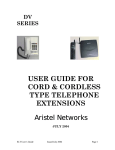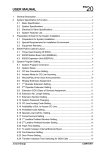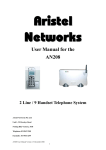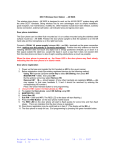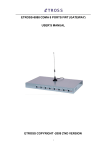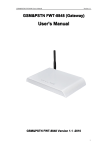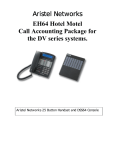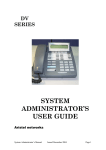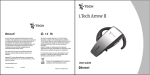Download Aristel AN4004 GSM FIXED WIRELESS
Transcript
Aristel AN4004 GSM FIXED WIRELESS TERMINAL MANUAL V3.1 This manual contains important information. Please read before using the equipment. Contents 3 Function Description:.................................................................4 4 Operation Guide:.......................................................................4 4.1 Power On.............................................................................4 4.2 Panel indicator LED status ...................................................5 4.3 Make a call ..........................................................................5 4.4 Receive a call.......................................................................5 4.6 Parameter setting..................................................................5 4.6.1 Command table: .............................................................6 4.6.2 Factory default setting: ...................................................6 5 Configuration and installation ....................................................8 6 Technical data............................................................................9 1 Introduction Congratulations on choosing an Aristel GSM Fixed Wireless Terminal. Your Aristel Fixed Wireless Terminal ( FWT ) is designed to work on GSM networks . It can be connected to single line telephones ( SLT ) or PABX systems using analogue SLT ports. It is supplied with rack mounting brackets. 2 Warning Please observe the following: 1. Avoid using this product in petrol stations, bunkers and places of chemical storage. 2. Avoid using this device in areas where wireless transmission equipment is restricted (such as hospitals, health care facilities and on board aircraft). 3. Use only 2 wire line cords ( supplied ) when connecting to SLTs and PABX systems. 4. The voice quality may vary between networks. 5. As of March 2009, the following networks will work with this device Telstra GSM 900/1800, Optus 900/1800, Vodafone 900/1800 Telstra Next G SIM cards will default to GSM 900/1800 Telstra network. Installers should check GSM site reception using a GSM handset or a 3G handset set to GSM only. This is important for country areas. Hutchison ‘3’ will not work with this FWT. It is a 3g only network. 6. The equipment should be installed and maintained by a qualified personal. 7. Position the antennae in a location where signal strength is not impaired. 3 Function Description This FWT has the following: 1. Standard RJ11 phone socket interface. 2. Caller ID with DTMF. 3. This FWT has the flexibility to bar call destinations such as 1900 calls, national long distance calls, international calls, mobile calls or local phone calls. 4. Supports locking SIM card, locking network, locking district functions. 5. Supports traditional PBX access and reversal on idle. 6. Dialing control (Ability to set up several special phone numbers, restricted numbers). 7. Real time displaying of wireless network signal strength. 4 Operation Guide 4.1 Power On Turn on the power switch. The equipment will initialize itself and search the network. This will take about 20 seconds. During this process, the running indicator LED keeps flashing. After this process is finished, the equipment is ready, and the signal indicator LED will be lit. Dial tone can be heard if off- hook. If the equipment is locked (or SIM locked or network locked), the equipment checks itself. And if the check inspection has failed, the equipment will send out error tone for 2 minutes and release the connection. 4.2 Panel indicator LED status (Count from the left to the right.) 1st LED – Off- hook LED: Off-hook LED is on after pick up handset or press “Handfree” key. nd 2 LED – Speaking LED: Speaking LED is on when the conversation start. rd th th 3 ,4 ,5 LED – Signal LED : Indicate the strength of the signal. th 6 LED – Power Indicator LED: Power Indicator LED is on when switch on the power. 4.3 Make a call When the signal LEDs are on, and you hear dial tone after you pick up the handset or connect to the PBX trunk, then you can make a call. 4.4 Receive a call On an incoming call, ring current is sent to the SLT or PBX device with Australian ring cadence. 4.5 Parameter setting The parameters can be set by a telephone keypad. Enter the setting mode by command “**##**7788#’, exit from the setting mode by command “**##7788#”. One long beep can be heard if successful. Two short beeps can be heard if unsuccessful. After completing the setting command, hang up, and then pickup the handset to set another command. 4.5.1 Commands Table Groups Basic Description Set Cancel Local area code **10*code# **10*# **11*IP1# **11* # **12*IP2# **12* # **13*IP3# **13* # **20*1# **21*1# **21*0# **22*0# **22*1# **23*0# **23*1# **24*0# **24*1# **30*x# **31*x# **32*x# **33*x# **40*1# **41*1# **42*1# **43*1# **50*1# **66*1# **25*0# 1-4) 1-4) 1-4) 1-4) **40*# **41*# **43*0# **44*0# **50*0# **66*0# National long IP1 International distance IP2 distance long Nonlocal Mobile IP3 Local calls barred Incoming barred National long distance Call Restriction barred International long distance barred Local Mobile barred Speaker Gain Volume Microphone Gain Adjusting Speaker Volume Microphone Volume Card Random PIN Lock Lock lock Fix PIN lock Manage Machine lock Network lock Billing Meter Hide local phone number Other Commands Clear “0” for Nonlocal Mobile Reset to Default value **51*1# (x: (x: (x: (x: **51*0# **52*# Any programming will come into effect only after power reset. 4.5.2 Default setting of the factory Special code: 6000 Local area code: none IP1: none Mobile IP: off Barr Incoming: off Barr national long distance: off Barr national long distance: off Barr local call: off Barr local handset: off PIN: 1234 Speaker Gain: 3 Speaker volume: 3 Microphone gain: 3 Microphone volume: 3 Card lock: off Machine lock: off 5 Configuration and installation 1) Packing List: l Main unit l Antennae l User Manual l Power cable 1 set 4 pieces 1 volume 1 piece 2). Installation Steps: The equipment uses the GSM network(s) and requires an active SIM card(s) which are NOT pin locked. ? Install the Fixed Wireless Terminal in a suitable place. ? Turn off the main power switch at the back of the unit. ? Install an active SIM card. a) Take off the 8 screws of the SIM card cover underneath the unit. b) Open the SIM card cover. Move the SIM card clamp according to the arrow. c) Lift the SIM card clamp to insert the SIM card contact side down. d) Close the SIM card clamp and secure it. Close the SIM card cover plate and replace the 8 screws. ? Connect the antenna(e) into the socket(s). ? using the 2 wire line cord(s) provided, connect the SLT or the PBX SLT port to the FWT RJ11 socket.. ? Connected the power cord.. ? Turn on the main power switch and the relevant individual power switches at the back of the FWT. The unit will be operational after the initialization period of up to 30 seconds.. 6 Technical Data 1) 2) 3) 4) 5) Antenna interface standard: GSM900/1800 MHz or GSM 850/900/1800/1900 MHz or as stated on the equipment case. SIM card: Support 3V/1.8 V (adaptive) G-SIM card Phone interface: DTMF line interface (RJ-11 phone interface) On-hook voltage: 45V Off-hook current: 30 mA/41mA Dialing tone frequency: 450 Hz Antenna interface: antenna gain > 3.5 DB Sensitivity < -104 DBM Antenna transmission power: < 3 W Impedance: 50 ohm Working environment: Operation temperature: -20 ? ~ 60 ? Operation humidity: 45% ~ 95% Storage temperature: -20 ? ~ 60 ? Atmosphere pressure: 86 ~ 106 Kpa Environment noise: < 60dB This device has a 12 months warranty from the date of purchase.