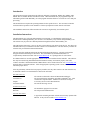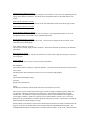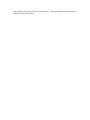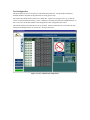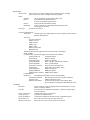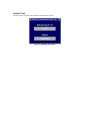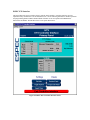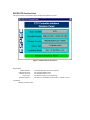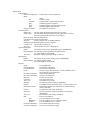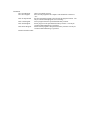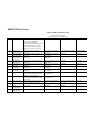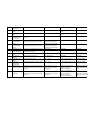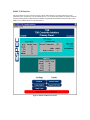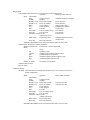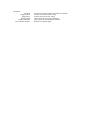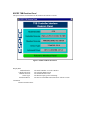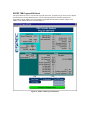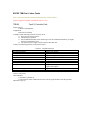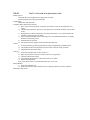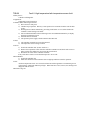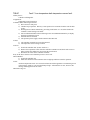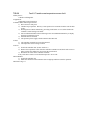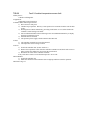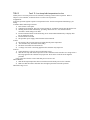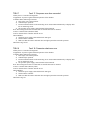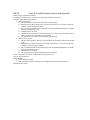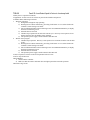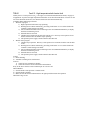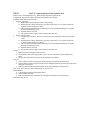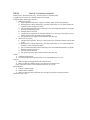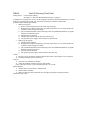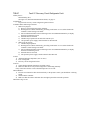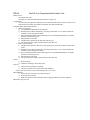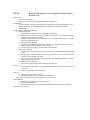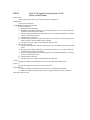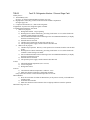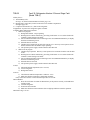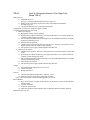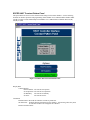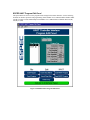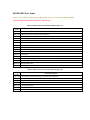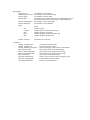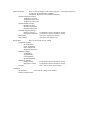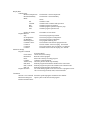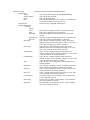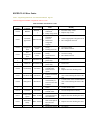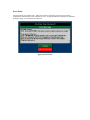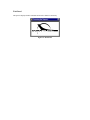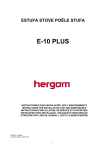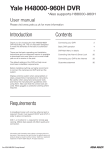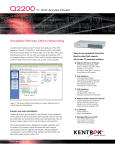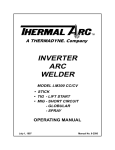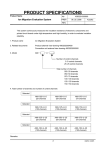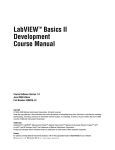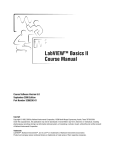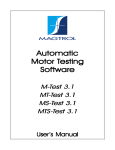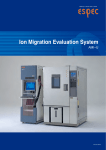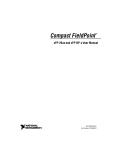Download - Durability, Inc.
Transcript
Durability® Software License Agreement NOTICE-READ BEFORE OPENING THIS PACKAGE CAREFULLY READ THE TERMS AND CONDITIONS OF THIS AGREEMENT BEFORE OPENING THIS PACKAGE. OPENING THIS PACKAGE INDICATES YOUR ACCEPTANCE OF THESE TERMS AND CONDITIONS. IF YOU DO NOT AGREE WITH THE TERMS AND CONDITIONS OF THIS AGREEMENT, PROMPTLY RETURN THIS PACKAGE UNOPENED TO THE PLACE OF PURCHASE FOR REFUND IN THE AMOUNT YOU PAID. Definitions The Software Product is licensed (not sold) to you, and Vendor owns all copyright, trade secrets, patent and other proprietary rights in the Software Product. The term "Software Product" includes all copies of the dynamic integration system computer program and its documentation. License 1. 2. 3. Authorized Use. Vendor grants you a nonexclusive license to use the Software Product on a single computer. You may only make one copy of the Software Product's computer program for back-up purposes only. Restriction. You may not: (1) copy (other than once for back-up purposes), distribute, rent lease or sublicense all or any portion of the Software Product; (2) modify or prepare derivative works of the Software Product: (3) use the Software Product in a computer-based services business or publicly display visual output of the Software Product: (4) transmit the Software Product over a network, by telephone, or electronically using any means, or (5) reverse engineer, decompile or disassemble the Software Product. You agree to keep confidential and use your best efforts to prevent and protect the contents of the Software Product from unauthorized disclosure or use. Transfer You may transfer the Software Product, but only if the recipient agrees to accept the terms and conditions of this Agreement. If you transfer the Software Product, you must transfer all computer programs and documentation and erase any copies residing on computer equipment. Your license is automatically terminated if you transfer the Software Product. Limited Software Product Warranty 1. For the life of the product, we warrant that the media (for example, diskette) on which the Software Product is contained will be free from defects in materials and workmanship. This warranty does not cover damage caused by improper use or neglect. We do not warrant the contents of the Software Product or that it will be error free. The Software Product is furnished "AS IS" and without warranty as to the performance or results you may obtain by using the Software Product. The entire risk as to the results and performance of the Software Product is assumed by you. Any software "bugs" will be fixed for the life of the product, this warranty does not apply to the core applications used in the development of the product, e.g. Oracle 8.0, LabVIEW 5.01, Seagate Backup Exec, or the Windows NT (Server, Workstation) operating system. The warranty applies to the custom software as developed by us. Disclaimer of Warranty and Limitation of Remedies THE WARRANTIES IN THIS AGREEMENT REPLACE ALL OTHER WARRANTIES, EXPRESS OR IMPLIED, INCLUDING ANY WARRANTIES OF MERCHANTABILITY OR FITNESS FOR A PARTICULAR PURPOSE. WE DISCLAIM AND EXCLUDE ALL OTHER WARRANTIES. IN NO EVENT WILL OUR LIABILITY OF ANY KIND INCLUDE ANY SPECIAL, INCIDENTAL OR CONSEQUENTIAL DAMAGES, INCLUDING LOST PROFITS, EVEN IF WE HAVE KNOWLEDGE OF THE POTENTIAL LOSS OR DAMAGE. 1. 2. 3. We will not be liable for any loss or damage caused by delay in furnishing a Software Product or any other performance under this Agreement. Our entire liability and your exclusive remedies for our liability of any kind (including liability for negligence except liability for personal injury caused solely by our negligence) for the Software Product covered by this Agreement and all other performance or nonperformance by us or related to this Agreement are limited to the remedies specified by this Agreement. Some states do not allow the exclusion of implied warranties, so the above exclusion may not apply to you. This warranty gives you specific legal rights, and you may also have other rights which vary from state to state. Termination This Agreement is effective until terminated. You may terminate it at any time by destroying the Software Product, including all computer programs and documentation, and erasing any copies residing on computer equipment. This Agreement also will terminate if you do not comply with any terms or conditions of this Agreement. Upon such termination you agree to destroy the Software Product and erase all copies residing on computer equipment. U. S. Government Restricted Rights The Software Product is provided to the Government only with restricted rights and limited rights. Use, duplication, or disclosure by the Government is subject to restrictions set forth in FAR Sections 52-227-14 and 52-227-19 or DEARS Section 52.227-7013(C) (1) (ii), as applicable. Contract Manufacturer is Durability, Inc., 1872 Pratt Drive, Suite 1630, Blacksburg, VA 24060-6344 Tool Interface Suite and Instrument Datalogger Version 1.2 March 1999 Table of Contents Durability® Software License Agreement ......................................................................... 1 Table of Contents ............................................................................................................... 2 Introduction........................................................................................................................ 4 Installation Instructions .................................................................................................... 4 Primary Panel: Tool Interface Suite and Instrument Datalogger................................... 5 Tool Error Panel......................................................................................................................... 8 Tool Configuration ............................................................................................................ 9 Initialize Tools .......................................................................................................................... 11 ESPEC ETS Interface ..................................................................................................... 12 ESPEC ETS Revision Panel .................................................................................................... 15 ESPEC ETS Program Edit Panel ........................................................................................... 16 ESPEC ETS Error Codes ........................................................................................................ 19 ESPEC TSB Interface ..................................................................................................... 21 ESPEC TSB Revision Panel .................................................................................................... 24 ESPEC TSB Program Edit Panel ........................................................................................... 25 ESPEC TSB Error Codes: Faults ........................................................................................... 28 TSB-00 TSB-01 TSB-02 TSB-03 TSB-04 TSB-05 TSB-06 TSB-07 TSB-08 TSB-09 TSB-10 TSB-11 TSB-12 TSB-13 TSB-14 TSB-15 TSB-16 TSB-17 TSB-18 TSB-19 TSB-20 TSB-21 TSB-22 Fault 0: Controller Fault................................................................................................... 28 Fault 1: Drive system fault............................................................................................... 29 Fault 2: Vertical Drive Fault ............................................................................................ 30 Fault 3: Photosensor for vertical drive fault..................................................................... 31 Fault 4: Horizontal drive fault.......................................................................................... 32 Fault 5: Horizontal drive photosensor fault ..................................................................... 33 Fault 6: High temperature bath temperature sensor fault. ................................................ 34 Fault 7: Low temperature bath temperature sensor fault.................................................. 35 Fault 8: Transfer area temperature sensor fault................................................................ 36 Fault 9: Ambient temperature sensor fault....................................................................... 37 Fault 10: High temp bath temperature too high ............................................................... 38 Fault 11: Low temp bath temperature too low ................................................................. 39 Fault 12: High temp bath temperature too high ............................................................... 40 Fault 13: Low temp bath temperature too low ................................................................. 41 Fault 14: Low temp bath temperature too high ................................................................ 42 Fault 15: Heater boiled dry .............................................................................................. 43 Fault 16: Sequence ROM checksum error. ...................................................................... 44 Fault 17: Sequence scan time exceeded ........................................................................... 45 Fault 18: Parameter checksum error ................................................................................ 45 Fault 19: Insufficient liquid of brine in high temp bath ................................................... 46 Fault 20: Insufficient liquid of brine in low temp bath .................................................... 47 Fault 21: High temperature bath heater fault ................................................................... 48 Fault 22: High temperature bath agitator or condenser system fault................................. 49 TSB-23 TSB-24 TSB-25 TSB-26 TSB-27 TSB-28 TSB-29 TSB-30 TSB-31 TSB-32 TSB-33 TSB-34 TSB-35 TSB-36 TSB-37 Fault 23: High temperature bath agitator fault ................................................................. 50 Fault 24: Condenser pump fault....................................................................................... 51 Fault 25: High temperature bath not heating.................................................................... 52 Fault 26: Recovery Circuit Fault...................................................................................... 53 Fault 27: Recovery Circuit Refrigerator Fault ................................................................. 54 Fault 28: Recovery Circuit Fan Fault............................................................................... 55 Fault 29: Low Temperature Bath Heater Fault ................................................................ 56 Fault 30: Refrigerator or Low Temperature Bath Agitator System Fault ......................... 57 Fault 31: Low Temperature Bath Agitator Fault.............................................................. 58 Fault 32: Refrigerator Cooling Water Cut Off. [Water Cooled Models] .......................... 59 Fault 33: Refrigerator Number 1 Second Stage Fault ...................................................... 60 Fault 34: Refrigerator Number 1 First Stage Fault .......................................................... 61 Fault 35: Refrigerator Number 2 Second Stage Fault [Model TSB-5] ............................. 62 Fault 36: Refrigerator Number 2 First Stage Fault [Model TSB-5].................................. 63 Fault 37: Low Temperature Bath Not Cooling ................................................................ 64 ESPEC TSB Error Codes: Alarms ......................................................................................... 65 TSB-80 TSB-81 TSB-82 TSB-83 TSB-84 TSB-85 Alarm 0: Controller Alarm............................................................................................... 65 Alarm 1: Test Area Door Is Open.................................................................................... 65 Alarm 2: Power Cut (Test in Progress) ............................................................................ 65 Alarm 3: Ambient Temperature Not In Operate Limit .................................................... 66 Alarm 4: Low Controller Battery Voltage ....................................................................... 66 Alarm 5: Drive Is In Manual Mode ................................................................................. 66 ESPEC HAST Interface .................................................................................................. 67 ESPEC HAST Revision Panel ................................................................................................. 69 ESPEC HAST Constant Pattern Panel .................................................................................. 70 ESPEC HAST Program Edit Panel ........................................................................................ 71 ESPEC HAST Error Codes..................................................................................................... 73 ESPEC EY-101 Interface ................................................................................................ 74 ESPEC EY-101 Revision Panel ............................................................................................... 76 ESPEC EY-101 Constant Mode Panel ................................................................................... 77 ESPEC EY-101 Program Mode Panel.................................................................................... 79 ESPEC EY-101 Program Edit Panel ...................................................................................... 81 ESPEC EY-101 Timer Panel ................................................................................................... 84 ESPEC EY-101 Error Codes................................................................................................... 86 Heraeus BR6000 Oven Interface .................................................................................... 88 Heraeus BR6000 Oven Error Codes....................................................................................... 88 Error Panel....................................................................................................................... 89 Wait Panel ........................................................................................................................ 90 General Communication Errors...................................................................................... 91 Introduction This program interfaces and monitors the following laboratory instruments: ESPEC ETS, ESPEC TSB, ESPEC EY-101, ESPEC HAST, and Heraeus Ovens. Other instruments may be programmed upon an individual agreement with Durability, Inc. This program transmits all data to a text file for review and post processing. This manual does not replace the operating manuals for the specific devices. The user must be familiar with stand-alone operation of each chamber to effectively implement control from the Tool Suite. The installation instructions follow and then the sections are organized by user interface panel. Installation Instructions This distribution copy will work under Windows 95/98 and NT. A complementary trial CD may be obtained from contacting Durability, Inc. toll free at 877-Durability or by email at [email protected]. The software may be ported to a different platform through discussions with Durability, Inc. This CD has three directories. One is a run time version that may run directly from the CD. The other is an installation directory to install the Tool Suite software on a local hard drive. The last directory contains the interface files provided from National Instruments. The user must first install NI-VISA from the National Instruments Directory. NI-VISA 2.0 should be unzipped itself and installed per its directions. This is distributed by National Instruments as a complementary download on their web site www.natinst.com. It is packaged here for convenience. If a GPIB controller is used the appropriate software needs to be installed for this controller. This software has only been tested using National Instruments hardware and may not function properly with other vendor's controllers. National Instruments GPIB software can be found on their web site www.natinist.com under the links to download software. Select the appropriate operating system version, download and install the proper drivers. After the preliminary software has been properly installed, one may either run the Tool Suite from the CD, or install the software on a local hard drive and run the Tool Suite. Run Time Directory Tool Suite.exe Tool Suite.lcn Serpdrv Tool Suite Manual The run time Tool Interface Suite and Instrument Datalogger. The encrypted license information provided by Durability, Inc. Trial versions have expiration dates. Purchased versions do not expire. A necessary file for serial communications. The current file being viewed. Installation Directory Setup.exe Data.00n The installation program for Tool Suite. The compressed installation files. National Instruments NIVisa20.zip A zipped file containing NI-VISA software and necessary dynamic link libraries. It may also be located at www.natinist.com. Primary Panel: Tool Interface Suite and Instrument Datalogger The main interface panel that is displayed while running the Tool Suite is in Figure 1. It becomes active after the setup routines in the beginning of execution. The number of licensed tools varies based on the licensing agreement. Figure 1: Primary Panel The current computer date and time are shown in the upper panel and should be confirmed for correctness since this is the time stamp used in the file. The time and logo should continue to update as the program runs to indicate the system responsiveness. Configure Tools (Alt-O,C or Ctrl-C) The system configuration is set using the Configure Tools command. This moves to an additional panel for setting up the hardware parameters. The details of the configuration panel are described under its own section. Open Log File (Alt-F,O or Ctrl-O) This allows the user to enter a text comment for the ASCII file header and select the file storage location. Close Log File (Alt-F,C or Ctrl-W) This closes the current log file. Device Interface (Alt-O,D, or Ctrl-D) This opens the interface panel for the currently selected tool. All programmable features are accessed through these panels. Each chamber has its panels described later. Display Graph (Alt-O,G, or Ctrl-G) This toggles the display graph for the current tool. Current tools are changed on the front panel, with a small delay for the display graph. Clear Alarms (Alt-O,A, or Ctrl-A) This clears the currently displayed alarm conditions. These alarm conditions are defined by the individual instruments. Help (Alt-H,H or Ctrl-H) This toggles the help display. This may be turned on for context sensitive help by moving the cursor to the item in question. About (Alt-H,A) This display the current software version and contact information. Record Buttons These buttons enable recording for a particular chamber. An X indicates that the channel is being recorded. Current Tool This displays the names and allows selection of a tool for interfacing and graphing. Status Untested/Passed/Failed/Recording Tool Type Displays the connected tool. Alarm This displays an indicator with the alarm code that can be found in the error list. The record cycle time, located on the bottom right, controls the sample recording frequency during error free operation. When the countdown timer reaches zero it will read each instrument and record the available data. All chambers are always being scanned to check for alarm conditions and to update the screen display condition. Alarms are reported as soon as notified and the counter is reset. The screen displays the current temperature or chamber operation setting in the tool icon. “Record Now” overrides the timer and sends the current readings to storage. Alarms indicate errors that have occurred at the chamber that the tool has successfully communicated to the program. In the case of communication errors, both an alarm and a COM ERR field will appear. The COM ERR indicates that no communication is available with the chamber. In this event a Tool Error Panel will be displayed and the user can view the associated errors. If this happens the hardware connections and chamber power should be checked. Tool Error Panel This panel activates when any individual tool has an error. It has a list of tools and their error is shown in the description box. Figure 2: Tool Error Panel Tool Configuration This panel allows the user to set up the tool communication parameters. The specified tool hardware manuals should be consulted for the parameters for setting up new tools. This routine first checks for the existence of a default file: “Default Tool Configurations.cfg” If this file exists it is always loaded into memory. If not, a dialog box will allow selection of the configuration file. If this is a new file, the internal defaults will be assigned and a new configuration file created. This routine confirms all connected tools are as specified. It will not allow the user to exit unless all tools either pass the identification or are specified as “No Tool Connected”. Figure 3: Tool Communication Setup Panel Display Data: Select a Tool: Allows the user to examine different tool’s parameters off to the right. Up to sixteen tools may be configured with this program. Status: Untested Failed No verification has yet been done with this tool Tool failed the initialization routine. See error screen under specified tool. Passed Tool passed the initialization routine. Recording Tool is currently set as recording from the primary panel. No changes can be made. Tool Type: See below for selection. Current Tool Information Tool Name: The tool name (up to eight characters) will be displayed on the primary panel for identification. Tool Type: No Tool Connected ESPEC EY-101 ESPEC HAST ESPEC ETS ESPEC TSB Heraeus Oven 6000 DEMO EY-101 Tool Description: Text description of the tool for the user’s information. Serial or GPIB Communication: This switch toggles the communication standard. [Serial] Serial Port COM port number [Serial] Baud Baud rate setting [Serial] Data Bits Number of data bits [Serial] End Read None | Last Bit | Termination Character [Serial] End Write None | List Bit | Break [Serial] Flow Control None | X-On/X-Off | RTS/CTS [Serial] Parity None | Odd | Even | Mark | Space [Serial] Stop Bits Number of stop bits [GPIB] GPIB Port GPIB port number [GPIB] Primary Address GPIB primary address Communication Parameters: Communication parameters used for both standards. Termination Character Hexadecimal code for the termination character. Timeout Value Millisecond timeout value. Hardware Echo Mode Set based on the hardware echo setting. Most devices should be configured without hardware echo. Commands: Select File Allows selection of a new configuration file, disabled if there are any actively recording channels. Save File Saves the current configuration parameters. Parameter changes must be saved explicitly. Verify Current Tool Confirms the currently selected tool. Verify All Tools Confirms all configured tools. Verify All and Exit Confirms all configured tools and exits the configuration panel. Select Next Tool Moves the active tool to the next tool on the list. Select Previous Tool Moves the active tool to the previous tool on the list. Initialize Tools This panel comes up while each instrument’s identification is tested. Figure 4: Initializing Tools Panel ESPEC ETS Interface This panel allows the user to interface directly with the ETS controller. From this panel the user may implement many commands as if at the instrument itself. See the following manuals for chamber operation and programming details: ESPEC Thermal Shock Chamber Air-to-Air Operation and Maintenance Instructions and ESPEC Thermal Shock Air-to-Air Option Instructions. Figure 5: ESPEC ETS Controller Interface Panel Display Data: Current Mode: Allows the user to monitor the current chamber status. Mode: Operation Meaning of Date and Time Check Mode Setup Setup in progress Scheduled setup time complete Standby Standby Standby: Setup Preset setup standby Preset start time Standby: Test Preset test standby Preset start time Ready Setup complete Setup complete time Test Test in progress Scheduled test end time Halt Test halt Test halt time End: Setup Test end (during setup) Test end time End: Off Test end (end) Test end time End: Defrost Test end (defrost) Test halt time Defrost Manual defrost Scheduled defrost complete time Power Off Receiving electricity Month/Day/Hour/Minute: Time associated with the mode, see above table. Chamber State: Measured Temperature: The chamber’s current temperature Mode: Status Off Chamber is OFF Constant Chamber under constant-mode operation Run Chamber program in operation Pause Chamber program operation temporary stop Wait Chamber program operation end Number of Alarms: The number of new alarms. Chamber Date and Time Keylock Status Parameter Settings: Set Mode: This allows the user to change the chamber mode. Active options vary based on current configuration Operation Set Effects of Date and Time Mode: Check Mode Read current mode No change Setup Setup in progress Standby Standby Standby: Setup Preset setup standby Set preset start time Standby: Test Preset test standby Set preset start time Ready Setup complete Test Test in progress Halt Test halt End: Setup Test end (during setup) End: Off Test end (end) End: Defrost Test end (defrost) Defrost Manual defrost Power Off Receiving electricity Month/Day/Hour/Minute: Time associated with the mode, see above table. Commands: Set Mode: Toggle Keylock: Toggle Power: Revision Panel: Program Edit Panel: Sends the user input Set Mode command to the chamber. If an inappropriate command is sent an error panel will be displayed showing the low level command error. Switches the current keylock setting. Switches the current power setting. Can not be executed when keylock is on. Open a panel for the revision information. Open a panel for programming the chamber. ESPEC ETS Revision Panel This panel consists of information on the hardware and software revisions. Figure 6: ESPEC ETS Revision Panel Display Data: Model Identifier: Controller Revision: Chamber Revision: Sensor Type: Instrument Driver: Commands: Return to Interface Panel The model identifier set on the controller. The controller ROM version The chamber ROM version The thermocouple type and valid range. The low-level LabVIEW instrument driver software version. ESPEC ETS Program Edit Panel This panel allows the user to view and edit programs on the ETS. Programs may be stored on the computer and transferred to the ETS RAM locations. See the following manuals for chamber operation and programming details: ESPEC Thermal Shock Chamber Air-to-Air Operation and Maintenance Instructions and ESPEC Thermal Shock Air-to-Air Option Instructions. Figure 7: ESPEC ETS Program Edit Panel Display Data: Chamber State: Measured Temperature: Mode: The chamber’s current temperature Status Off Chamber is OFF Constant Chamber under constant-mode operation Run Chamber program in operation Pause Chamber program operation temporary stop Wait Chamber program operation end Number of Alarms: The number of new alarms. Test Information: Initial Time: The time when the initial temperatures were recorded. Initial Temps: The one-minute duration temperature data (collected in 10-second intervals) just before the start of the test. [6 values] Hot Zone Temp: Hot zone temperature. Cold Zone Temp: Cold zone temperature. Exposure: Current exposure state. [Cold/Hot/Ambient] Remaining Time: Remaining time for current exposure. Current Cycle: The current execution cycle Set Cycle: The set number of cycles in the program. Operational Program: RAM: The storage location of the operational program. [RAM/ROM] Pattern Number: The currently assigned operational program number. [01-30 for RAM, 01-20 for ROM] Test Name: The name of the assigned operational test pattern. Edit Program: RAM: The storage location of the editing program. [RAM/ROM] Pattern Number: The editing program number. [01-30 for RAM, 01-20 for ROM] Program: Name: The program name. Hot Temperature: The hot zone temperature. Cold Temperature: The cold zone temperature. PreAI: The pre-cool/pre-heat AI setting. If off the controller selects the pre-heat/pre-cool temperatures. Pre-Heat Temperature: The pre-heat temperature. Pre-Cool Temperature: The pre-cool temperature. Hot Time: The hot exposure time. Cold Time: The cold exposure time. Test Cycle: The number of test cycles. Start Hot: The starting exposure setting. [COLD/HOT] Defrost: The number of cycle between defrosts, -1 indicates defrost off. Defrost Hot Control: Determines if the hot zone temperature is controlled during defrost. [OFF/ON] G-Soak: The guarantee soak setting. [OFF/ON] Sensor Up: The sensor position setting for upstream or downstream. [DOWN/UP] Aux Cool: The auxiliary cooler setting. [OFF/ON] End: The test end condition. OFF Test end condition is set to “Stop”. DEFROST Test end condition is set to “Stop after defrost”. SETUP Test end condition is set to “Setup”. Overheat Temperature: The overheat temperature setting. Overcool Temperature: The overcool temperature setting. Commands: File: Open Program File: Save Program ETS: Set Operational ETS: Load Program ETS: Send Program ETS: Delete Program Return to Interface Panel. Open a saved ETS program. Saves an ETS program to the computer. The default file extension is “ets”. Sets the operational program to the selected edit program location. Can only be executed when program is not executing. Load a program from the specified ETS memory location. Send a program to the specified ETS memory location. Can only be executed when RAM storage is specified. Delete an ETS program at the specified memory location. Can only be executed when RAM storage is specified. ESPEC ETS Error Codes Table 1: ESPEC ETS Error Codes Fault # 00 01 02 03 04 05 06 07 08 Fault Message Controller fault Power supply phases inverted Test area upstream temp sensor fault Test area downstream temp sensor fault Hot zone temp sensor fault Cold zone temp sensor fault Cold storage temp sensor fault Ambient temp sensor fault Test area temp to high 09 Test area temp to low 10 Test area temp to high Test area temp to high Sequence ROM checksum error Sequence scan time exceeded 11 12 13 Possible Cause RAM READ WRITE, ROM CHECK SUM, analog board EEPROM, DISPLAY board EEPROM, compensation point adjustment data, cold junction adjustment data, zero span adjustment data, cold junction input, power recovery memory, clock (real time) Power supply phases connected incorrectly Disconnected or incorrectly connected temp sensor. Disconnected or incorrectly connected temp sensor. Feb 1992 and Older Models Provided by facsimile to Durability, Inc. Action Safety Device Service call Controller Position of Safety Device Controller Reverse any 2 connections of main power. Replace or correctly connect temp sensor Replace or correctly connect temp sensor Power Phase Monitor (PPM) Electrical chassis Controller Controller Controller Controller Disconnected or incorrectly connected temp sensor. Disconnected or incorrectly connected temp sensor. Disconnected or incorrectly connected temp sensor. Disconnected or incorrectly connected temp sensor. External overheat protector incorrect, SSR3 or 4 faulty, heat emission from specimen, too many specimens External overcool protector incorrect, SSR 1 or 2 faulty, heater fault, precool temp too low SSR 3-6 faulty or heat emission from specimen, preheat temp too high SSR 1 or 2 faulty, heater fault or precool temp too low ROM in controller faulty Replace or correctly connect temp sensor Replace or correctly connect temp sensor Replace or correctly connect temp sensor Replace or correctly connect temp sensor Reset overheat protector, check specimen. Controller Controller Controller Controller Controller Controller Controller Controller Overheat protector (OHP1) Operation Panel Reset overcool protector, check specimen Overcool protector (OCP1) Operation Panel Check specimen and preheat temp Check precool temp, install new SSR Service call Overheat setting unit (inside controller) Overcool setting unit (inside controller) Controller self-diagnostic Controller Controller fault Service call Controller self-diagnostic Controller Controller Controller 14 15 16 17 18 19 20 21 22 23 24 25 26 27 Parameter checksum error Hot zone temp to high Cold zone temp to high Circulation fan/basket drive system fault Hot zone circulation fan fault Cold zone circulation fan fault Basket drive fault Basket safety catch drive fault Hot zone heater fault Hot zone not heating Cold zone heater fault Cold zone refrigeration system fault Refrigeration second stage fault Memory error in controller Service call Controller self-diagnostic Controller SSR 3-6 faulty Install new SSR Controller SSR 1 or 2 faulty Install new SSR Circulation/chamber drive system overload Reset CB3 and CB8 Controller internal overheat (240°C) Controller internal overheat (+55°C) Circuit breaker (CB3 or CB8) Hot zone circulation fan overload, voltage fluctuation in excess of ± 10% Reduce voltage fluctuation below ± 10%, then press overload relay reset button Reduce voltage fluctuation below ± 10%, then press overload relay reset button Service call Service call Overload relay OL5 Electrical chassis Overload relay OL4 Electrical chassis Controller Controller Controller Controller Service call Circuit protector CB5 Electrical chassis SSR 3-6 faulty or heater fault Install new SSR Controller Controller Cold zone heater overload Service call Circuit protector CB4 Electrical chassis Cold zone refrigeration system overload Service call Circuit breaker CB1 and CB2 Electrical chassis Compressor overload, loss of refrigerant, cooling water temp too high or strainer blocked Cool compressor to reset, clean strainer, reset OP201 and HL201 Machinery compartment inside refrigeration switch box Refrigeration first stage fault Compressor overload, loss of refrigerant, cooling water temp too high or strainer blocked Cool compressor to reset, clean strainer, reset OP101 and HL101 High/low pressure switch HL201, compressor thermostat, TH201 oil pressure switch OP201 High/low pressure switch HL101, compressor thermostat, TH101 oil pressure switch OP101 Cold zone circulation fan overload, voltage fluctuation in excess of ± 10% Drive motor or limit dog out of position Link mechanism fault, drive motor or limit dog out of position Hot zone heater overload Controller Electrical chassis Machinery compartment or electrical instrumentation chassis inside refrigeration unit. ESPEC TSB Interface This panel allows the user to interface directly with the TSB controller. From this panel the user may implement many commands as if at the instrument itself. See the following manuals for chamber operation and programming details: ESPEC Instruction Manual Liquid Bath Thermal Shock Chamber TSB-2.5 and ESPEC User’s Manual Protocol Converter PMS-CA. Figure 8: ESPEC TSB Interface Panel Display Data: Current Mode: This allows the user to monitor the current chamber status. Operation Meaning of Date and Time Mode: Check Mode Setup Setup in progress Scheduled setup time complete Standby Standby Standby: Setup Preset setup standby Preset start time Standby: Test Preset test standby Preset start time Ready Setup complete Setup complete time Test Test in progress Scheduled test end time Halt Test halt Test halt time End: Setup Test end (during setup) Test end time End: Off Test end (end) Test end time End:Stable Temp Test end Test halt time (Liquid temp return) Stable Temp Liquid temp return Scheduled liquid temp return complete time Power Off Receiving electricity Month/Day/Hour/Minute: Time associated with the mode, see above table. Chamber State: Displays the chamber parameters. Measured Temperature: The chamber’s current temperature Mode: Status Off Chamber is OFF Constant Chamber under constant-mode operation Run Chamber program in operation Pause Chamber program operation temporary stop Wait Chamber program operation end Number of Alarms: Chamber Date and Time Keylock Status The number of new alarms. Parameter Settings: Set Mode: This allows the user to change the chamber mode. Active options vary based on current configuration Mode: Operation Check Mode Setup Setup in progress Standby Standby Standby: Setup Preset setup standby Standby: Test Preset test standby Ready Setup complete Test Test in progress Halt Test halt End: Setup Test end (during setup) End: Off Test end (end) End:Stable Temp Test end (Liquid temp return) Stable Temp Liquid temp return Power Off Receiving electricity Effect of Date and Time Set preset start time Set preset start time Month/Day/Hour/Minute: Time associated with the mode, see above table. Commands: Set Mode: Toggle Keylock: Toggle Power: Revision Panel: Program Edit Panel: Exit Controller Interface: Sends the user input Set Mode command to the chamber. Switches the current keylock setting. Switches the current power setting. Open a panel for the revision information. Open a panel for programming the chamber. Returns to the primary panel. ESPEC TSB Revision Panel This panel consists of information on the hardware and software revisions. Figure 9: ESPEC TSB Revision Panel Display Data: Model Identifier: Controller Revision: Chamber Revision: Sensor Type: Instrument Driver: Commands: Return to Interface Panel The model identifier set on the controller. The controller ROM version The chamber ROM version The thermocouple type and valid range. The low-level LabVIEW instrument driver software version. ESPEC TSB Program Edit Panel This panel allows the user to view and edit programs on the ETS. Programs may be stored on the computer and transferred to the ETS RAM locations. See the following manuals for chamber operation and programming details: ESPEC Instruction Manual Liquid Bath Thermal Shock Chamber TSB-2.5 and ESPEC User’s Manual Protocol Converter PMS-CA. Figure 10: ESPEC TSB Program Edit Panel Display Data: Chamber State: Measured Temperature: Mode: The chamber’s current temperature Status Off Chamber is OFF Constant Chamber under constant-mode operation Run Chamber program in operation Pause Chamber program operation temporary stop Wait Chamber program operation end Number of Alarms: The number of new alarms. Test Information: Initial Time: The time when the initial temperatures were recorded. Initial Temps: The one-minute duration temperature data (collected in 10-second intervals) just before the start of the test. [6 values] Hot Zone Temp: Hot zone temperature. Cold Zone Temp: Cold zone temperature. Exposure: Current exposure state. [Cold/Hot/Ambient] Remaining Time: Remaining time for current exposure. Current Cycle: The current execution cycle Set Cycle: The set number of cycles in the program. Operational Program: RAM: The storage location of the assigned pattern. [RAM/ROM] Pattern Number: The currently assigned pattern number. [01-30 for RAM, 01-20 for ROM] Test Name: The name of the assigned test pattern. Pattern Set: RAM: The storage location of the assigned pattern. [RAM/ROM] Pattern Number: The currently assigned pattern number. [01-30 for RAM, 01-20 for ROM] Test Name: The name of the assigned test pattern. Program: Name: The program name. Hot Temperature: The hot zone temperature. Cold Temperature: The cold zone temperature. PreAI: The pre-cool/pre-heat AI setting. If off the controller selects the pre-heat/pre-cool temperatures. Pre-Heat Temperature: The pre-heat temperature. Pre-Cool Temperature: The pre-cool temperature. Hot Time: The hot exposure time. Cold Time: The cold exposure time. Test Cycle: The number of test cycles. Start Hot: The starting exposure setting. [COLD/HOT] End: The test end condition. OFF Test end condition is set to “Stop”. HEAT RETURN Test end condition is set to “Stop after liquid temp return” SETUP Test end condition is set to “Setup”. Overheat Temperature: The overheat temperature setting. Overcool Temperature: The overcool temperature setting. Commands: File: Open Program File: Save Program TSB: Set Operational TSB: Load Program TSB: Send Program TSB: Delete Program Return to Interface Panel. Open a saved TSB program. Saves an TSB program to the computer. The default file extension is “tsb”. Sets the operational program to the selected edit program location. Can only be executed when program is not executing. Load a program from the specified TSB memory location. Send a program to the specified TSB memory location. Can only be executed when RAM storage is specified. Delete a TSB program at the specified memory location. Can only be executed when RAM storage is specified. ESPEC TSB Error Codes: Faults Source: Instruction Manual Liquid Bath Thermal Shock Chamber TSB-2.5 Customer Support for ESPEC Corporation: 800-537-7320 TSB-00 Fault 0: Controller Fault •Safety Device: Controller self diagnostic •Application: Protection of controller •Chamber status following activation of safety device 1) Drive stops in current position. 2) Chamber stops operation 3) FAULT Indication blinks on the monitoring screen. Press EXPLANATION key to display fault list on monitoring screen. 4) The specimen power supply control terminal is disconnected. •Cause: The following table lists some possible causes Table 4-1: Controller Fault List Possible Fault RAM READ WRITE ROM CHECK SUM Analog board EEPROM Display Board EEPROM Correction point adjustment data Cold junction adjustment data Zero-span adjustment data Cold junction input Memory following power cut recovery Clock (real time) Action Replace CPU module Replace ROM Replace analog module (readjust) Replace display board (reset) Readjust Readjust Readjust Temperature compensation resistance check (replace and readjust) Replace CPU module Reset Clock •Action: Call service •Reset Method: 1) Switch the controller on. 2) Check that the FAULT indication does not come on again and then restart the operation. •Reference: Page 63 TSB-01 Fault 1: Drive system fault •Safety Device: Circuit protector (CP3). See Figure 5.1, Electrical Instrumentation Chassis, on page 64. •Application: To protect drive circuits from abnormal flows of current. In the event of a fault the manual switch clicks off. •Chamber Status Following Activation: 1) Drive stops in current position. 2) Chamber stops operation. Recovery circuit operates for 30 minutes from the time the fault occurs. 3) Warning buzzer sounds continuously, providing “fault buzzer on” was selected when the controller’s initial settings were made. 4) FAULT indication blinks on the monitoring screen. Press EXPLANATION key to display fault list on monitoring screen. 5) External alarm is activated. 6) The specimen power supply control terminal is disconnected. •Cause: 1) Chassis terminal area screws have worked loose or terminals have come into contact with each other. 2) Drive motor insulation defective. •Action: 1) Switch the controller OFF. (Power switch on.) 2) Check the chassis to make sure there are no loose screws or terminals in control with each other. (Refer to the electrical circuit diagrams.) 3) Check the insulation of the drive motor. (10 MΩ or better) If any of the above checks reveal a fault then put out a service call. •Reset method 1) Switch the circuit protector on. 2) Switch on the controller. 3) Make Sure that the FAULT indication does not light up and then restart the operation. •Reference: Page 64 TSB-02 Fault 2: Vertical Drive Fault •Safety Device: Overtime (time exceeded for vertical drive movement) Internal program processing inside controller •Application: Drive unit protection •Chamber Status Following Activation: 1) Drive stops in current position. 2) Chamber stops operation. Recovery circuit operates for 30 minutes from the time the fault occurs. 3) Warning buzzer sounds continuously, providing “fault buzzer on” was selected when the controller’s initial settings were made. 4) FAULT indication blinks on the monitoring screen. Press EXPLANATION key to display fault list on monitoring screen. 5) External alarm is activated. 6) The specimen power supply control terminal is disconnected. •Cause: 1) Drive area damaged by a foreign body. 2) Timing belt has stretched and friction in transfer bearings has increased. 3) Photosensor has broken down or has been disconnected. 4) Vertical drive motor has broken down or the wiring is faulty •Action: 1) Switch the controller OFF. (Power switch ON) 2) Turn ON switch S8 on the electrical instrumentation chassis and test the drive manually to see if it is moving smoothly or not. 3) Check the operation of the photosensor by shielding it from the light and then seeing if the LED incorporated into the sensor goes out. Make sure the sensor is connected properly into its socket. 4) Check the vertical drive motor and the photosensor are both correctly wired. Refer to the electrical wiring diagrams. Note: If you turn on switch S8 when the drive is at the top of its stroke, the brake will be released and it will descend under the force of gravity. If any of the above checks reveals a fault then put out a service call. •Reset Methods: 1) Turn off switch S8 on the electrical instrumentation chassis. 2) Switch the controller ON. 3) Make sure that the FAULT indication does not light up and then restart the operation. •Reference: Page 65-66 TSB-03 Fault 3: Photosensor for vertical drive fault •Safety Device: Vertical drive control photosensor input points exceeded Internal program processing inside controller. •Application: Photosensor fault detection •Chamber Status Following Activation 1) Drive stops in current position. 2) Chamber stops operation. Recovery circuit operates for 30 minutes from the time the fault occurs. 3) Warning buzzer sounds continuously, providing “fault buzzer on” was selected when the controller’s initial settings were made. 4) FAULT indication blinks on the monitoring screen. Press EXPLANATION key to display fault list on monitoring screen. 5) External alarm is activated. 6) The specimen power supply control terminal is disconnected. •Cause: 1) A foreign body has got into the photosensor leaving it permanently in shielded mode. 2) The photosensor has been disconnected at the socket or else the wiring is broken. 3) The photosensor has broken down. •Action 1) Switch the controller OFF. (Power switch on.) 2) Wipe the photosensor with a soft cloth to remove the foreign body. 3) Check the photosensor wiring, 4) Check that the photosensor is connected correctly to its socket. 5) Replace the photosensor. If any of the above checks reveal a fault then put out a service call. •Reset Method: 1) Switch the controller ON. 2) Make sure that the FAULT indication does not light up and then restart the operation. •Reference: Page 66-67 TSB-04 Fault 4: Horizontal drive fault •Safety Device: Overtime, time exceeded for horizontal drive movement. Internal program processing inside controller •Application: Drive unit protection •Chamber Status Following Activation: 1) Drive stops in current position, except that vertical drive returns to upper stroke limit. 2) Chamber stops operation. Recovery circuit operates for 30 minutes from the time the fault occurs. 3) Warning buzzer sounds continuously, providing “fault buzzer on” was selected when the controller’s initial settings were made. 4) FAULT indication blinks on the monitoring screen. Press EXPLANATION key to display fault list on monitoring screen. 5) External alarm is activated. 6) The specimen power supply control terminal is disconnected. •Cause: 1) Drive area damaged by a foreign body. 2) Timing belt has stretched and friction in transfer bearings has increased. 3) Photosensor has broken down or has been disconnected. 4) Horizontal drive motor has broken down or the wiring is faulty •Action: 1) Switch the controller OFF. (Power switch ON) 2) Turn ON switch S7 on the electrical instrumentation chassis and test the drive manually to see if it is moving smoothly or not. 3) Check the operation of the photosensor by shielding it from the light and then seeing if the LED incorporated into the sensor goes out. Make sure the sensor is connected properly into its socket. 4) Check the vertical drive motor and the photosensor are both correctly wired. Refer to the electrical wiring diagrams. If any of the above checks reveals a fault then put out a service call. •Reset Methods: 1) Turn off switch S7 on the electrical instrumentation chassis. 2) Switch the controller ON. 3) Make sure that the FAULT indication does not light up and then restart the operation. •Reference: Page 67-68 TSB-05 Fault 5: Horizontal drive photosensor fault •Safety Device: Horizontal drive control photosensor input points exceeded Internal program processing inside controller. •Application: Photosensor fault detection •Chamber Status Following Activation: 1) Drive stops in current position, except that vertical drive returns to the upper limit of its stroke. 2) Chamber stops operation. Recovery circuit operates for 30 minutes from the time the fault occurs. 3) Warning buzzer sounds continuously, providing “fault buzzer on” was selected when the controller’s initial settings were made. 4) FAULT indication blinks on the monitoring screen. Press EXPLANATION key to display fault list on monitoring screen. 5) External alarm is activated. 6) The specimen power supply control terminal is disconnected. •Cause: 1) A foreign body has got into the photosensor leaving it permanently in shielded mode. 2) The photosensor has been disconnected at the socket or else the wiring is broken. 3) The photosensor has broken down. •Action 1) Switch the controller OFF. (Power switch on.) 2) Wipe the photosensor with a soft cloth to remove the foreign body. 3) Check the photosensor wiring. 4) Check that the photosensor is connected correctly to its socket. 5) Replace the photosensor. If any of the above checks reveal a fault then put out a service call. •Reset Method: 1) Switch the controller ON. 2) Make sure that the FAULT indication does not light up and then restart the operation. •Reference: Page 68-69 TSB-06 Fault 6: High temperature bath temperature sensor fa ult. •Safety device: Controller self diagnostic •Application: Temperature control protection •Chamber Status Following Activation: 1) Drive returns to start point. 2) Chamber stops operation. Recovery circuit operates for 30 minutes from the time the fault occurs. 3) Warning buzzer sounds continuously, providing “fault buzzer on” was selected when the controller’s initial settings were made. 4) FAULT indication blinks on the monitoring screen. Press EXPLANATION key to display fault list on monitoring screen. 5) External alarm is activated. 6) The specimen power supply control terminal is disconnected. •Cause: 1) The controller terminals have been disconnected. 2) The temperature sensor wiring is broken. •Action: 1) Switch the controller OFF. (Power switch on.) 2) Remove the temperature sensor from the controller terminal area and check with a tester to make sure that the conductivity level meets the specification. 3) Reconnect the sensor to the controller terminals. If any of the above checks reveal a fault then put out a service call. •Reset Method: 1) Switch the controller ON. 2) Make sure that the FAULT indication does not light up and then restart the operation. •Note: A broken temperature sensor wire can result in burn out and the appearance on monitoring screen of the message “High temp bath temp to high”. When fault 06 is reset, however, this message will disappear from the screen. •Reference: Page 69 TSB-07 Fault 7: Low temperature bath temperature sensor fault. •Safety device: Controller self diagnostic •Application: Temperature control protection •Chamber Status Following Activation: 1) Drive returns to start point. 2) Chamber stops operation. Recovery circuit operates for 30 minutes from the time the fault occurs. 3) Warning buzzer sounds continuously, providing “fault buzzer on” was selected when the controller’s initial settings were made. 4) FAULT indication blinks on the monitoring screen. Press EXPLANATION key to display fault list on monitoring screen. 5) External alarm is activated. 6) The specimen power supply control terminal is disconnected. •Cause: 1) The controller terminals have been disconnected. 2) The temperature sensor wiring is broken. •Action: 1) Switch the controller OFF. (Power switch on.) 2) Remove the temperature sensor from the controller terminal area and check with a tester to make sure that the conductivity level meets the specification. 3) Reconnect the sensor to the controller terminals. If any of the above checks reveal a fault then put out a service call. •Reset Method: 1) Switch the controller ON. 2) Make sure that the FAULT indication does not light up and then restart the operation. •Note: A broken temperature sensor wire can result in burn out and the appearance on monitoring screen of the message “Fault 14: Low temp bath temp to high”. When fault 07 is reset, however, this message will disappear from the screen. •Reference: Page 70 TSB-08 Fault 8: Transfer area temperature sensor fault. •Safety device: Controller self diagnostic •Application: Temperature control protection •Chamber Status Following Activation: 1) Drive returns to start point. 2) Chamber stops operation. Recovery circuit operates for 30 minutes from the time the fault occurs. 3) Warning buzzer sounds continuously, providing “fault buzzer on” was selected when the controller’s initial settings were made. 4) FAULT indication blinks on the monitoring screen. Press EXPLANATION key to display fault list on monitoring screen. 5) External alarm is activated. 6) The specimen power supply control terminal is disconnected. •Cause: 1) The controller terminals have been disconnected. 2) The temperature sensor wiring is broken. •Action: 1) Switch the controller OFF. (Power switch on.) 2) Remove the temperature sensor from the controller terminal area and check with a tester to make sure that the conductivity level meets the specification. 3) Reconnect the sensor to the controller terminals. If any of the above checks reveal a fault then put out a service call. •Reset Method: 1) Switch the controller ON. 2) Make sure that the FAULT indication does not light up and then restart the operation. •Reference: Page 71 TSB-09 Fault 9: Ambient temperature sensor fault. •Safety device: Controller self diagnostic •Application: Temperature control protection •Chamber Status Following Activation: 1) Drive returns to start point. 2) Chamber stops operation. Recovery circuit operates for 30 minutes from the time the fault occurs. 3) Warning buzzer sounds continuously, providing “fault buzzer on” was selected when the controller’s initial settings were made. 4) FAULT indication blinks on the monitoring screen. Press EXPLANATION key to display fault list on monitoring screen. 5) External alarm is activated. 6) The specimen power supply control terminal is disconnected. •Cause: 1) The controller terminals have been disconnected. 2) The temperature sensor wiring is broken. •Action: 1) Switch the controller OFF. (Power switch on.) 2) Remove the temperature sensor from the controller terminal area and check with a tester to make sure that the conductivity level meets the specification. 3) Reconnect the sensor to the controller terminals. If any of the above checks reveal a fault then put out a service call. •Reset Method: 1) Switch the controller ON. 2) Make sure that the FAULT indication does not light up and then restart the operation. •Reference: Page 72 TSB-10 Fault 10: High temp bath temperature too high •Safety device: Overheat protector (OHP 1). See Figure 5.2, Operation Panel, on page 73. •Application: 1) To protect specimens against exposure to temperatures in excess of the upper temperature limit during cycle testing. 2) To prevent the liquid temperature from rising beyond its boiling point. •Chamber Status Following Activation: 1) Drive returns to start point. 2) Chamber stops operation. Recovery circuit operates for 30 minutes from the time the fault occurs. 3) Warning buzzer sounds continuously, providing “fault buzzer on” was selected when the controller’s initial settings were made. 4) FAULT indication blinks on the monitoring screen. Press EXPLANATION key to display fault list on monitoring screen. 5) External alarm is activated. 6) The specimen power supply control terminal is disconnected. •Cause: 1) The setting of the chamber overheat protector is lower than the overheat setting on the controller. 2) The solid state relay has broken down. (SSR 1) 3) Controller fault •Action: 1) Check the overheat temperature setting on the controller and reset the chamber overheat protector to a higher level. 2) If current is being applied to the specimen, make sure that it is not overheating. If any of the above checks reveal a fault then put out a service call. •Reset Method: 1) Switch the controller ON. 2) When the liquid temperature has fallen switch the power OFF and then ON again. 3) Switch the controller ON. 4) Make sure that the FAULT indication does not light up and then restart the operation. Note: The upper limit setting of the overheat protector is +240°C. Any temperature setting in excess of +240°C will be treated as +240°C by the overheat protector. •Reference: Page 73-74 TSB-11 Fault 11: Low temp bath temperature too low •Safety device: Overcool protector (OCP 1). See Figure 5.3, Operation Panel, on page 75. •Application: To protect specimens against exposure to temperatures below the lower temperature limit during cycle testing. •Chamber Status Following Activation: 1) Drive returns to start point. 2) Chamber stops operation. Recovery circuit operates for 30 minutes from the time the fault occurs. 3) Warning buzzer sounds continuously, providing “fault buzzer on” was selected when the controller’s initial settings were made. 4) FAULT indication blinks on the monitoring screen. Press EXPLANATION key to display fault list on monitoring screen. 5) External alarm is activated. 6) The specimen power supply control terminal is disconnected. •Cause: 1) The setting of the chamber overcool protector is higher than the overcool setting on the controller. 2) The solid state relay has broken down (SSR 1). 3) Either the heater itself or the heater circuit wiring is broken. 4) Controller fault. •Action: 1) Check the overcool temperature setting on the controller and reset the chamber overcool protector to a lower level. 2) Check that current is flowing through the heater circuit. Refer to the electrical wiring diagrams. If any of the above checks reveal a fault then put out a service call. •Reset Method: 1) Switch the controller OFF. 2) When the liquid temperature has risen switch the power OFF and then ON again. 3) Switch the controller ON. 4) Make sure that the FAULT indication does not light up and then restart the operation. •Reference: Page 75-76 TSB-12 Fault 12: High temp bath temperature too high •Safety device: 1) Overheat protector in controller, set during creation of test pattern. Refer to Chapter 3, The Controller, for details of how to set the overheat protector. 2) Overheat protector in controller. (Set to +250 °C) •Application: 1) To protect specimens against exposure to temperatures in excess of the upper temperature limit during cycle testing. 2) To prevent the liquid temperature from rising beyond its boiling point. •Chamber Status Following Activation: 1) Drive returns to start point. 2) Chamber stops operation. Recovery circuit operates for 30 minutes from the time the fault occurs. 3) Warning buzzer sounds continuously, providing “fault buzzer on” was selected when the controller’s initial settings were made. 4) FAULT indication blinks on the monitoring screen. Press EXPLANATION key to display fault list on monitoring screen. 5) External alarm is activated. 6) The specimen power supply control terminal is disconnected. •Cause: 1) The setting of the overheat protector is lower than the preset temperature. 2) The solid state relay has broken down. (SSR 2 & SSR3) 3) Input signal to the solid state relay input area remains on. 4) The solid state relay output area is short circuiting. •Action: 1) Check the overheat temperature setting 2) Check the actual exposure temperature control to make sure it is not more than the overheat temperature. 3) Check that a voltage of 24 V DC is not being applied to the solid state relay input area while the chamber is idling. 4) Replace the solid state relay. If any of the above checks reveal a fault then put out a service call. •Reset Method: 1) Wait till the liquid temperature has fallen and then switch ON the controller. 2) Make sure that the FAULT indication does not light up and then restart the operation. •Reference: Page 77-78. TSB-13 Fault 13: Low temp bath temperature too low •Safety device: Overcool protector in the controller, set during creation of the test pattern. Refer to Chapter 3, The Controller, for details of how to set the overcool protector. •Application: To protect specimens against exposure to temperatures below the lower temperature limit during cycle testing. •Chamber Status Following Activation: 1) Drive returns to start point. 2) Chamber stops operation. Recovery circuit operates for 30 minutes from the time the fault occurs. 3) Warning buzzer sounds continuously, providing “fault buzzer on” was selected when the controller’s initial settings were made. 4) FAULT indication blinks on the monitoring screen. Press EXPLANATION key to display fault list on monitoring screen. 5) External alarm is activated. 6) The specimen power supply control terminal is disconnected. •Cause: 1) The setting of the overcool protector is higher than the preset temperature. 2) The solid state relay has broken down (SSR 1). 3) The heater circuit has been disconnected. 4) A voltage of 24 V DC is not being applied to the solid state relay input area. •Action: 1) Check that there is a flow of current in the heater circuit. 2) Short the low temp bath heater output area on the controller to make sure there is a voltage of 24 V DC being applied to the solid state relay input area. Refer to the electrical circuit diagrams provided. If any of the above checks reveal a fault then put out a service call. •Reset Method: 1) Wait till the liquid temperature has risen and then switch ON the power to the controller. 2) Make sure that the FAULT indication does not light up and then restart the operation. •Reference: Page 78-79. TSB-14 Fault 14: Low temp bath temperature too high •Safety device: Overheat protector in the controller, set to +60 °C. •Application: To prevent the liquid temperature from rising beyond its boiling point. •Chamber Status Following Activation: 1) Drive returns to start point. 2) Chamber stops operation. Recovery circuit operates for 30 minutes from the time the fault occurs. 3) Warning buzzer sounds continuously, providing “fault buzzer on” was selected when the controller’s initial settings were made. 4) FAULT indication blinks on the monitoring screen. Press EXPLANATION key to display fault list on monitoring screen. 5) External alarm is activated. 6) The specimen power supply control terminal is disconnected. •Cause: 1) The solid state relay has broken down (SSR 1). 2) Input signal to the solid state relay input remains on. 3) The solid state relay output area is short circuiting. 4) A reduction of the refrigerator’s capacity has resulted in overheating due to the introduction of an increased thermal load from the high temp bath. •Action: 1) Check that a voltage of 24 V DC is not being applied to solid state relay input area while the chamber is idling. 2) Check that the refrigerator is functioning properly. 3) Replace the solid state relay. If any of the above checks reveal a fault then put out a service call. •Reset Method: 1) Wait till the liquid temperature has fallen and then switch ON the power to the controller. 2) Make sure that the FAULT indication does not light up and then restart the operation. •Reference: Page 79-80. TSB-15 Fault 15: Heater boiled dry •Safety device: Boil dry protectors (OHP 2/3/4). See Figure 5.4, Distribution Compartment, on page 81. •Application: To prevent the heater boiling dry. •Chamber Status Following Activation: 1) Drive returns to start point. 2) Chamber stops operation. Recovery circuit operates for 30 minutes from the time the fault occurs. 3) Warning buzzer sounds continuously, providing “fault buzzer on” was selected when the controller’s initial settings were made. 4) FAULT indication blinks on the monitoring screen. Press EXPLANATION key to display fault list on monitoring screen. 5) External alarm is activated. 6) The specimen power supply control terminal is disconnected. •Cause: Liquid level in bath too low, high or low temperature bath. •Action: Top off the liquid. •Reset Method: 1) When the liquid level has risen switch ON the controller. 2) Make sure that the FAULT indication does not light up and then restart the operation. •Reference: Page 81. TSB-16 Fault 16: Sequence ROM checksum error. •Safety device: Controller self diagnostic. •Application: To protect against abnormal operation of the baths. •Chamber Status Following Activation: 1) Drive stops in its current position. 2) Chamber stops operation. 3) FAULT indication blinks on the monitoring screen. Press EXPLANATION key to display fault list on monitoring screen. 4) The specimen power supply control terminal is disconnected. Note: The warning buzzer does not sound and no external alarm state is initiated. •Cause: Controller fault. (ROM fault) •Action: Switch off the controller and call service. •Reset Method: 1) Switch the power supply OFF and then back ON again. 2) Switch ON the controller. 3) Make sure that the FAULT indication does not light up and then restart the operation. •Reference: Page 82. TSB-17 Fault 17: Sequence scan time exceeded •Safety device: Controller self diagnostic. •Application: To protect against abnormal operation of the chamber. •Chamber Status Following Activation: 1) Drive stops in its current position. 2) Chamber stops operation. 3) FAULT indication blinks on the monitoring screen. Press EXPLANATION key to display fault list on monitoring screen. 4) The specimen power supply control terminal is disconnected. Note: The warning buzzer does not sound and no external alarm state is initiated. •Cause: Controller fault. (Hardware fault) •Action: Switch off the controller and call service. •Reset Method: 1) Switch the power supply OFF and then back ON again. 2) Switch ON the controller. 3) Make sure that the FAULT indication does not light up and then restart the operation. •Reference: Page 82-83. TSB-18 Fault 18: Parameter checksum error •Safety device: Controller self diagnostic. •Application: To protect against abnormal operation of the chamber. •Chamber Status Following Activation: 1) Drive stops in its current position. 2) Chamber stops operation. 3) FAULT indication blinks on the monitoring screen. Press EXPLANATION key to display fault list on monitoring screen. 4) The specimen power supply control terminal is disconnected. Note: The warning buzzer does not sound and no external alarm state is initiated. •Cause: Controller fault. (Memory fault) •Action: Switch off the controller and call service. •Reset Method: 1) Switch the power supply OFF and then back ON again. 2) Switch ON the controller. 3) Make sure that the FAULT indication does not light up and then restart the operation. •Reference: Page 83. TSB-19 Fault 19: Insufficient liquid of brine in high temp bath •Safety device: Liquid level indicator •Application: To detect low levels of brine to protect both chamber and operator. •Chamber Status Following Activation: 1. With test in progress 1) The high temperature bath heater and agitator stop operating. 2) Warning buzzer sounds continuously, providing “fault buzzer on” was selected when the controller’s initial settings were made. 3) FAULT indication blinks on the monitoring screen. Press EXPLANATION key to display fault list on monitoring screen. 4) External alarm is activated. 5) Chamber stops operation at the end of the current cycle. Recovery circuit operates for 30 minutes from the time the chamber stops operating. 6) The specimen power supply control terminal is disconnected. 2. With no test in progress 1) Chamber stops operation. Recovery circuit operates for 30 minutes from the time the fault occurs. 2) Warning buzzer sounds continuously, providing “fault buzzer on” was selected when the controller’s initial settings were made. 3) FAULT indication blinks on the monitoring screen. Press EXPLANATION key to display fault list on monitoring screen. 4) External alarm is activated. 5) The specimen power supply control terminal is disconnected. •Cause: Liquid level of brine in the high temperature bath is too low. •Action: Top off the brine. •Reset Method: 1) Switch ON the controller. 2) Make sure that the FAULT indication does not light up and then restart the operation. •Reference: Page 84-85. TSB-20 Fault 20: Insufficient liquid of brine in low temp bath •Safety device: Liquid level indicator •Application: To detect low levels of brine to protect both chamber and operator. •Chamber Status Following Activation: 1. With test in progress 1) Refrigerator and agitator stop operating. 2) Warning buzzer sounds continuously, providing “fault buzzer on” was selected when the controller’s initial settings were made. 3) FAULT indication blinks on the monitoring screen. Press EXPLANATION key to display fault list on monitoring screen. 4) External alarm is activated. 5) Chamber stops operation at the end of the current cycle. Recovery circuit operates for 30 minutes from the time the chamber stops operating. 6) The specimen power supply control terminal is disconnected. 2. With no test in progress 1) Chamber stops operation. Recovery circuit operates for 30 minutes from the time the fault occurs. 2) Warning buzzer sounds continuously, providing “fault buzzer on” was selected when the controller’s initial settings were made. 3) FAULT indication blinks on the monitoring screen. Press EXPLANATION key to display fault list on monitoring screen. 4) External alarm is activated. 5) The specimen power supply control terminal is disconnected. •Cause: Liquid level of brine in the low temperature bath is too low. •Action: Top off the brine. •Reset Method: 1) Switch ON the controller. 2) Make sure that the FAULT indication does not light up and then restart the operation. •Reference: Page 85-86. TSB-21 Fault 21: High temperature bath heater fault •Safety device: Circuit protector (CP 2). See Figure 5.5, Electrical Instrumentation Chassis, on page 87. •Application: To protect the high temperature bath heater circuit from abnormal flows of current. In the case of an abnormal current flow, the manual switch turns itself OFF automatically. •Chamber Status Following Activation: 1. With test in progress 1) High temperature bath heater stops operating. 2) Warning buzzer sounds continuously, providing “fault buzzer on” was selected when the controller’s initial settings were made. 3) FAULT indication blinks on the monitoring screen. Press EXPLANATION key to display fault list on monitoring screen. 4) External alarm is activated. 5) Chamber stops operation at the end of the current cycle. Recovery circuit operates for 30 minutes from the time the chamber stops operating. 6) The specimen power supply control terminal is disconnected. 2. With no test in progress 1) Chamber stops operation. Recovery circuit operates for 30 minutes from the time the fault occurs. 2) Warning buzzer sounds continuously, providing “fault buzzer on” was selected when the controller’s initial settings were made. 3) FAULT indication blinks on the monitoring screen. Press EXPLANATION key to display fault list on monitoring screen. 4) External alarm is activated. 5) The specimen power supply control terminal is disconnected. •Cause: 1) Heater shorting. 2) Terminal is shorting or has worked loose. •Action: 1) Check for loose terminals or shorting. 2) Check the resistance levels of the heater and insulation. If any of the above checks reveals a fault then put out a service call. •Reset Method: 1) Switch ON the circuit protector’s manual switch. 2) Switch ON the controller. 3) Make sure that the FAULT indication does not light up and then restart the operation. •Reference: Page 87-88. TSB-22 Fault 22: High temperature bath agitator or condenser system fault •Safety device: Circuit protector (MCB 2). See Figure 5.6, Electrical Instrumentation Chassis, on page 88. •Application: To protect the high temperature bath agitator and condenser circuit from abnormal flows of current. In the case of an abnormal current flow, the manual switch turns itself OFF automatically. •Chamber Status Following Activation: 1. With test in progress 1) High temperature bath agitator, condenser pump, condenser fan, and heater stops operating. 2) Warning buzzer sounds continuously, providing “fault buzzer on” was selected when the controller’s initial settings were made. 3) FAULT indication blinks on the monitoring screen. Press EXPLANATION key to display fault list on monitoring screen. 4) External alarm is activated. 5) Chamber stops operation at the end of the current cycle. Recovery circuit operates for 30 minutes from the time the chamber stops operating. 6) The specimen power supply control terminal is disconnected. 2. With no test in progress 1) Chamber stops operation. Recovery circuit operates for 30 minutes from the time the fault occurs. 2) Warning buzzer sounds continuously, providing “fault buzzer on” was selected when the controller’s initial settings were made. 3) FAULT indication blinks on the monitoring screen. Press EXPLANATION key to display fault list on monitoring screen. 4) External alarm is activated. 5) The specimen power supply control terminal is disconnected. •Cause: 1) High temperature bath agitator, condenser pump, or condenser fan has either broken down or been subject to an overcurrent. 2) Terminal is shorting or has worked loose. •Action: 1) Check for loose terminals or shorting. 2) Check the insulation resistance levels of each actuator. If any of the above checks reveals a fault then put out a service call. •Reset Method: 1) Switch ON the circuit protector’s manual switch. 2) Switch ON the controller. 3) Make sure that the FAULT indication does not light up and then restart the operation. •Reference: Page 89-90. TSB-23 Fault 23: High temperature bath agitator fault •Safety device: Thermal Switch (TS 2). Built in high temperature agitator motor. •Application: To protect the high temperature bath agitator from overload. •Chamber Status Following Activation: 1. With test in progress 1) High temperature bath agitator heater stops operating. 2) Warning buzzer sounds continuously, providing “fault buzzer on” was selected when the controller’s initial settings were made. 3) FAULT indication blinks on the monitoring screen. Press EXPLANATION key to display fault list on monitoring screen. 4) External alarm is activated. 5) The specimen power supply control terminal is disconnected. 2. With no test in progress 1) Chamber stops operation. Recovery circuit operates for 30 minutes from the time the fault occurs. 2) Warning buzzer sounds continuously, providing “fault buzzer on” was selected when the controller’s initial settings were made. 3) FAULT indication blinks on the monitoring screen. Press EXPLANATION key to display fault list on monitoring screen. 4) External alarm is activated. 5) The specimen power supply control terminal is disconnected. •Cause: 1) High temperature bath agitator motor locked. 2) The liquid used was either inappropriate or else it was used outside its specified temperature range. 3) The specimen has broken loose and become entangled in the agitator. •Action: 1) Check to make sure that an appropriate liquid is being used within its specified range. 2) Check to make sure that the specimen has not been dislodged from the specimen cage and become entangled in the agitator. 3) Make sure that the high temperature agitator motor is not making any unusual noises. If any of the above checks reveals a fault then put out a service call. •Reset Method: 1) Cool the high temperature bath agitator motor. 2) Switch ON the controller. 3) Make sure that the FAULT indication does not light up and then restart the operation. •Reference: Page 90-91. TSB-24 Fault 24: Condenser pump fault •Safety device: Thermal Switch (TS 3). Fitted to surface of condenser pump. •Application: To protect the condenser pump from overload. •Chamber Status Following Activation: 1. With test in progress 1) High temperature bath heater, agitator, condenser pump, and fan stop operating. 2) Warning buzzer sounds continuously, providing “fault buzzer on” was selected when the controller’s initial settings were made. 3) FAULT indication blinks on the monitoring screen. Press EXPLANATION key to display fault list on monitoring screen. 4) External alarm is activated. 5) Chamber stops operation at the end of the current cycle. Recovery circuit operates for 30 minutes from the time the chamber stops operating. 6) The specimen power supply control terminal is disconnected. 2. With no test in progress 1) Chamber stops operation. Recovery circuit operates for 30 minutes from the time the fault occurs. 2) Warning buzzer sounds continuously, providing “fault buzzer on” was selected when the controller’s initial settings were made. 3) FAULT indication blinks on the monitoring screen. Press EXPLANATION key to display fault list on monitoring screen. 4) External alarm is activated. 5) The specimen power supply control terminal is disconnected. •Cause: 1) Condenser pump locked. 2) Not enough liquid in the expansion tank or else liquid polluted in some way. •Action: 1) Make sure there is enough liquid in the expansion tank. 2) Make sure that the condenser pump is not making any unusual noises. If any of the above checks reveals a fault then put out a service call. •Reset Method: 3) Cool the condenser pump. 4) Switch ON the controller. 5) Make sure that the FAULT indication does not light up and then restart the operation. •Reference: Page 91-92. TSB-25 Fault 25: High temperature bath not heating •Safety device: Controller self diagnostic. •Application: To identify abnormalities in chamber status, abnormalities that can not be detected by an external safety device. •Chamber Status Following Activation: 1. With test in progress 1) High temperature bath heater and agitator stop operating. 2) Warning buzzer sounds continuously, providing “fault buzzer on” was selected when the controller’s initial settings were made. 3) FAULT indication blinks on the monitoring screen. Press EXPLANATION key to display fault list on monitoring screen. 4) External alarm is activated. 5) Chamber stops operation at the end of the current cycle. Recovery circuit operates for 30 minutes from the time the chamber stops operating. 6) The specimen power supply control terminal is disconnected. 2. With no test in progress 1) Chamber stops operation. Recovery circuit operates for 30 minutes from the time the fault occurs. 2) Warning buzzer sounds continuously, providing “fault buzzer on” was selected when the controller’s initial settings were made. 3) FAULT indication blinks on the monitoring screen. Press EXPLANATION key to display fault list on monitoring screen. 4) External alarm is activated. 5) The specimen power supply control terminal is disconnected. •Cause: 1) Solid State relay has broken down. 2) Heater disconnected. 3) Heater circuit wiring broken. 4) High temperature bath agitator broken down. 5) Circuit breaker MCB2 is OFF. •Action: 1) Check whether the solid state relay has broken down or not. 2) Check the heater circuit. 3) Make sure that the high temperature bath agitator is functioning. 4) Check whether the circuit breaker (MCB2) is ON or not. If any of the above checks reveals a fault then put out a service call. •Reset Method: 1) Switch ON the controller. 2) Make sure that the FAULT indication does not light up and then restart the operation. •Reference: Page 93-94. TSB-26 Fault 26: Recovery Circuit Fault •Safety device: Circuit breaker (MCB3) See Figure 5.7, Electrical Instrumentation Chassis, on page 95. •Application: To protect the recovery circuit refrigerator and fan circuit from abnormal flows of current. In the case of an abnormal current flow, the manual switch turns itself OFF automatically. •Chamber Status Following Activation: 1. With test in progress 1) Recovery circuit refrigerator and fan circuit stop operating. 2) Warning buzzer sounds continuously, providing “fault buzzer on” was selected when the controller’s initial settings were made. 3) FAULT indication blinks on the monitoring screen. Press EXPLANATION key to display fault list on monitoring screen. 4) External alarm is activated. 5) Chamber stops operation at the end of the current cycle. 6) The specimen power supply control terminal is disconnected. 2. With no test in progress 1) Chamber stops operation. 2) Warning buzzer sounds continuously, providing “fault buzzer on” was selected when the controller’s initial settings were made. 3) FAULT indication blinks on the monitoring screen. Press EXPLANATION key to display fault list on monitoring screen. 4) External alarm is activated. 5) The specimen power supply control terminal is disconnected. •Cause: 1) Recovery circuit refrigerator or fan has either broken down or been subject to an overcurrent. 2) Terminal is shorting or has worked loose. •Action: 1) Check for loose terminals or shorting. 2) Check the insulation resistance levels of each actuator. If any of the above checks reveals a fault then put out a service call. •Reset Method: 1) Switch ON the circuit breaker’s manual switch. 2) Switch ON the controller. 3) Make sure that the FAULT indication does not light up and then restart the operation. •Reference: Page 95-96. TSB-27 Fault 27: Recovery Circuit Refrigerator Fault •Safety device: Thermal Relay (Th 5) See Figure 5.8, Electrical Instrumentation Chassis, on page 97. •Application: To protect the recovery circuit refrigerator against overload. •Chamber Status Following Activation: 1. With test in progress 1) Recovery circuit refrigerator stops operating. 2) Warning buzzer sounds continuously, providing “fault buzzer on” was selected when the controller’s initial settings were made. 3) FAULT indication blinks on the monitoring screen. Press EXPLANATION key to display fault list on monitoring screen. 4) External alarm is activated. 5) Chamber stops operation at the end of the current cycle. 6) The specimen power supply control terminal is disconnected. 2. With no test in progress 1) Chamber stops operation. 2) Warning buzzer sounds continuously, providing “fault buzzer on” was selected when the controller’s initial settings were made. 3) FAULT indication blinks on the monitoring screen. Press EXPLANATION key to display fault list on monitoring screen. 4) External alarm is activated. 5) The specimen power supply control terminal is disconnected. •Cause: 1) Abnormal ambient temperature (40°C or more) 2) Loss of refrigerant. 3) Recovery circuit refrigerator locked. •Action: 1) Check that the ambient temperature is within 0°-40°C. 2) Make sure that the recovery circuit refrigerator is functioning normally. If any of the above checks reveals a fault then put out a service call. •Reset Method: 1) Press the reset button for either the thermal relay or the pressure switch, you should hear a clicking sound. 2) Switch ON the controller. 4) Make sure that the FAULT indication does not light up and then restart the operation. •Reference: Page 97-98. TSB-28 Fault 28: Recovery Circuit Fan Fault •Safety device: Thermal Switch (TS 4), fitted to the recovery circuit fan. •Application: To protect the recovery circuit fan against overload. •Chamber Status Following Activation: 1. With test in progress 1) Recovery circuit refrigerator and fan stop operating. 2) Warning buzzer sounds continuously, providing “fault buzzer on” was selected when the controller’s initial settings were made. 3) FAULT indication blinks on the monitoring screen. Press EXPLANATION key to display fault list on monitoring screen. 4) External alarm is activated. 5) Chamber stops operation at the end of the current cycle. 6) The specimen power supply control terminal is disconnected. 2. With no test in progress 1) Chamber stops operation. 2) Warning buzzer sounds continuously, providing “fault buzzer on” was selected when the controller’s initial settings were made. 3) FAULT indication blinks on the monitoring screen. Press EXPLANATION key to display fault list on monitoring screen. 4) External alarm is activated. 5) The specimen power supply control terminal is disconnected. •Cause: Recovery circuit fan motor locked. •Action: Make sure that no foreign body has got into the recovery circuit fan. If any of the above checks reveals a fault then put out a service call. •Reset Method: 1) Cool the recovery circuit fan. 2) Switch ON the controller. 3) Make sure that the FAULT indication does not light up and then restart the operation. •Reference: Page 98-99. TSB-29 Fault 29: Low Temperature Bath Heater Fault •Safety device: Circuit protector (CP1). See Figure 5.9, Electrical Instrumentation Chassis, on page 100. •Application: To protect the low temperature bath heater circuit from abnormal flows of current. In the case of an abnormal current flow, the manual switch turns itself OFF automatically. •Chamber Status Following Activation: 1. With test in progress 1) Low temperature bath heater stops operating. 2) Warning buzzer sounds continuously, providing “fault buzzer on” was selected when the controller’s initial settings were made. 3) FAULT indication blinks on the monitoring screen. Press EXPLANATION key to display fault list on monitoring screen. 4) External alarm is activated. 5) Chamber stops operation at the end of the current cycle. 6) The specimen power supply control terminal is disconnected. 2. With no test in progress 1) Chamber stops operation. Recovery circuit operates for 30 minutes from the time the fault occurs. 2) Warning buzzer sounds continuously, providing “fault buzzer on” was selected when the controller’s initial settings were made. 3) FAULT indication blinks on the monitoring screen. Press EXPLANATION key to display fault list on monitoring screen. 4) External alarm is activated. 5) The specimen power supply control terminal is disconnected. •Cause: 1) Heater shorting. 2) Terminal is shorting or has worked loose. •Action: 1) Check for loose terminals or shorting. 2) Check the resistance levels of the heater and insulation. If any of the above checks reveals a fault then put out a service call. •Reset Method: 1) Switch ON the circuit protector’s manual switch. 2) Switch ON the controller. 3) Make sure that the FAULT indication does not light up and then restart the operation. •Reference: Page 100-101. TSB-30 Fault 30: Refrigerator or Low Temperature Bath Agitator System Fault •Safety device: Circuit protector (MCB1). See Figure 5.10, Electrical Instrumentation Chassis, on page 102. •Application: To protect the low temperature bath agitator and refrigerator circuits from abnormal flows of current. In the case of an abnormal current flow, the manual switch turns itself OFF automatically. •Chamber Status Following Activation: 1. With test in progress 1) Low temperature bath agitator and refrigerator stop operating. 2) Warning buzzer sounds continuously, providing “fault buzzer on” was selected when the controller’s initial settings were made. 3) FAULT indication blinks on the monitoring screen. Press EXPLANATION key to display fault list on monitoring screen. 4) External alarm is activated. 5) Chamber stops operation at the end of the current cycle. Recovery circuit operates for 30 minutes from the time the chamber stops operating. 6) The specimen power supply control terminal is disconnected. 2. With no test in progress 1) Chamber stops operation. Recovery circuit operates for 30 minutes from the time the fault occurs. 2) Warning buzzer sounds continuously, providing “fault buzzer on” was selected when the controller’s initial settings were made. 3) FAULT indication blinks on the monitoring screen. Press EXPLANATION key to display fault list on monitoring screen. 4) External alarm is activated. 5) The specimen power supply control terminal is disconnected. •Cause: 1) Low temperature bath agitator or refrigerator has either broken down or been subject to an overcurrent. 2) Terminal is shorting or has worked loose. •Action: 1) Check for loose terminals or shorting. 2) Check the resistance levels of the heater and insulation. If any of the above checks reveals a fault then put out a service call. •Reset Method: 1) Switch ON the circuit protector’s manual switch. 2) Switch ON the controller. 3) Make sure that the FAULT indication does not light up and then restart the operation. •Reference: Page 102-103. TSB-31 Fault 31: Low Temperature Bath Agitator Fault •Safety device: Thermal switch (TS 1), built-in low temperature bath agitator motor. •Application: To protect the low temperature bath agitator from overload. •Chamber Status Following Activation: 1. With test in progress 1) Low temperature bath agitator stops operating. 2) Warning buzzer sounds continuously, providing “fault buzzer on” was selected when the controller’s initial settings were made. 3) FAULT indication blinks on the monitoring screen. Press EXPLANATION key to display fault list on monitoring screen. 4) External alarm is activated. 5) Chamber stops operation at the end of the current cycle. Recovery circuit operates for 30 minutes from the time the chamber stops operating. 6) The specimen power supply control terminal is disconnected. 2. With no test in progress 1) Chamber stops operation. Recovery circuit operates for 30 minutes from the time the fault occurs. 2) Warning buzzer sounds continuously, providing “fault buzzer on” was selected when the controller’s initial settings were made. 3) FAULT indication blinks on the monitoring screen. Press EXPLANATION key to display fault list on monitoring screen. 4) External alarm is activated. 5) The specimen power supply control terminal is disconnected. •Cause: 1) Low temperature bath agitator motor locked. 2) The brine used was either inappropriate or it was used outside its specified temperature range. 3) The specimen has broken loose and become entangled in the agitator. •Action: 1) Check to make sure that an appropriate brine is being used within its specified temperature range. 2) Check to make sure that the specimen has not been dislodged from the specimen cage and become entangled in the agitator. 3) Make sure that the low temperature bath agitator motor is not making any unusual noises. If any of the above checks reveals a fault then put out a service call. •Reset Method: 1) Cool the low temperature bath agitator motor. 2) Switch ON the controller. 3) Make sure that the FAULT indication does not light up and then restart the operation. •Reference: Page 103-104. TSB-32 Fault 32: Refrigerator Cooling Water Cut Off. [Water Cooled Models] •Safety device: Water supply control relay (PS 6), located in machine compartment •Application: To protect the refrigerator. •Chamber Status Following Activation: 1. With test in progress 1) Refrigerator stops operating. 2) Warning buzzer sounds continuously, providing “fault buzzer on” was selected when the controller’s initial settings were made. 3) FAULT indication blinks on the monitoring screen. Press EXPLANATION key to display fault list on monitoring screen. 4) External alarm is activated. 5) Chamber stops operation at the end of the current cycle. Recovery circuit operates for 30 minutes from the time the chamber stops operating. 6) The specimen power supply control terminal is disconnected. 2. With no test in progress 1) Chamber stops operation. Recovery circuit operates for 30 minutes from the time the fault occurs. 2) Warning buzzer sounds continuously, providing “fault buzzer on” was selected when the controller’s initial settings were made. 3) FAULT indication blinks on the monitoring screen. Press EXPLANATION key to display fault list on monitoring screen. 4) External alarm is activated. 5) The specimen power supply control terminal is disconnected. •Cause: Refrigerator cooling water has either been cut off or is under insufficient pressure. •Action: Increase the cooling water pressure to at least 1 kg/cm 2 G. •Reset Method: 1) After the cooling water pressure has been corrected, switch ON the controller. 2) Make sure that the FAULT indication does not light up and then restart the operation. •Reference: Page 104-105. TSB-33 Fault 33: Refrigerator Number 1 Second Stage Fault •Safety device: 1) Thermal Relay (Th 1). See Fig 5.11, Electrical Instrumentation Chassis, page 106. 2) High pressure switch (PS1), located in the lower level machine compartment. See figure page 106. 3) Compressor thermostat (CT 1), built in the refrigerator. •Application: To protect the refrigerator against overload. •Chamber Status Following Activation: 1. With test in progress 1) Refrigerator Number 1 stops operating. 2) Warning buzzer sounds continuously, providing “fault buzzer on” was selected when the controller’s initial settings were made. 3) FAULT indication blinks on the monitoring screen. Press EXPLANATION key to display fault list on monitoring screen. 4) External alarm is activated. 5) Chamber stops operation at the end of the current cycle. 6) The specimen power supply control terminal is disconnected. 2. With no test in progress 1) Chamber stops operation. Recovery circuit operates for 30 minutes from the time the fault occurs. 2) Warning buzzer sounds continuously, providing “fault buzzer on” was selected when the controller’s initial settings were made. 3) FAULT indication blinks on the monitoring screen. Press EXPLANATION key to display fault list on monitoring screen. 4) External alarm is activated. 5) The specimen power supply control terminal is disconnected. •Cause: 1) Abnormal ambient temperature (40°C or more). 2) Loss of refrigerant. 3) Refrigerator locked. •Action: 1) Check that the ambient temperature is within 0 – 40 °C. 2) Make sure that the refrigerator is functioning normally. If any of the above checks reveals a fault then put out a service call. •Reset Method: 1) Press the reset button for either the thermal relay or the pressure switch, you should hear a clicking sound. 2) Switch ON the controller. 3) Make sure that the FAULT indication does not light up and then restart the operation. •Reference: Page 106-107. TSB-34 Fault 34: Refrigerator Number 1 First Stage Fault •Safety device: 1) Thermal Relay (Th 2). See Fig 5.12, Electrical Instrumentation Chassis, page 106. 2) High pressure switch (PS2), located in the lower level machine compartment. See figure page 106. 3) Compressor thermostat (CT 2), built in the refrigerator. •Application: To protect the refrigerator against overload. •Chamber Status Following Activation: 1. With test in progress 1) Refrigerator Number 1 stops operating. 2) Warning buzzer sounds continuously, providing “fault buzzer on” was selected when the controller’s initial settings were made. 3) FAULT indication blinks on the monitoring screen. Press EXPLANATION key to display fault list on monitoring screen. 4) External alarm is activated. 5) Chamber stops operation at the end of the current cycle. Recovery circuit operates for 30 minutes from the time the chamber stops operating. 6) The specimen power supply control terminal is disconnected. 2. With no test in progress 1) Chamber stops operation. Recovery circuit operates for 30 minutes from the time the fault occurs. 2) Warning buzzer sounds continuously, providing “fault buzzer on” was selected when the controller’s initial settings were made. 3) FAULT indication blinks on the monitoring screen. Press EXPLANATION key to display fault list on monitoring screen. 4) External alarm is activated. 5) The specimen power supply control terminal is disconnected. •Cause: 1) Abnormal ambient temperature (40°C or more). 2) Loss of refrigerant. 3) Refrigerator locked. •Action: 1) Check that the ambient temperature is within 0 – 40 °C. 2) Make sure that the refrigerator is functioning normally. If any of the above checks reveals a fault then put out a service call. •Reset Method: 1) Press the reset button for either the thermal relay or the pressure switch, you should hear a clicking sound. 2) Cool the refrigerator. 3) Switch ON the controller. 4) Make sure that the FAULT indication does not light up and then restart the operation. •Reference: Page 108-109. TSB-35 Fault 35: Refrigerator Number 2 Second Stage Fault [Model TSB-5] •Safety device: 1) Thermal Relay (Th 3). See Fig 5.13, Electrical Instrumentation Chassis, page 110. 2) High pressure switch (PS3), located in the lower level machine compartment. See figure page 106. 3) Compressor thermostat (CT 3), built in the refrigerator. •Application: To protect the refrigerator against overload. •Chamber Status Following Activation: 1. With test in progress 1) Refrigerator Number 1 stops operating. 2) Warning buzzer sounds continuously, providing “fault buzzer on” was selected when the controller’s initial settings were made. 3) FAULT indication blinks on the monitoring screen. Press EXPLANATION key to display fault list on monitoring screen. 4) External alarm is activated. 5) Chamber stops operation at the end of the current cycle. Recovery circuit operates for 30 minutes from the time the chamber stops operating. 6) The specimen power supply control terminal is disconnected. 2. With no test in progress 1) Chamber stops operation. Recovery circuit operates for 30 minutes from the time the fault occurs. 2) Warning buzzer sounds continuously, providing “fault buzzer on” was selected when the controller’s initial settings were made. 3) FAULT indication blinks on the monitoring screen. Press EXPLANATION key to display fault list on monitoring screen. 4) External alarm is activated. 5) The specimen power supply control terminal is disconnected. •Cause: 1) Abnormal ambient temperature (40°C or more). 2) Loss of refrigerant. 3) Refrigerator locked. •Action: 1) Check that the ambient temperature is within 0 – 40 °C. 2) Make sure that the refrigerator is functioning normally. If any of the above checks reveals a fault then put out a service call. •Reset Method: 1) Press the reset button for either the thermal relay or the pressure switch, you should hear a clicking sound. 2) Cool the refrigerator. 3) Switch ON the controller. 4) Make sure that the FAULT indication does not light up and then restart the operation. •Reference: Page 110-111. TSB-36 Fault 36: Refrigerator Number 2 First Stage Fault [Model TSB-5] •Safety device: 1) Thermal Relay (Th 4). See Fig 5.14, Electrical Instrumentation Chassis, page 112. 2) High pressure switch (PS4), located in the lower level machine compartment. See figure page 106. 3) Compressor thermostat (CT 4), built in the refrigerator. •Application: To protect the refrigerator against overload. •Chamber Status Following Activation: 1. With test in progress 1) Refrigerator Number 2 stops operating. 2) Warning buzzer sounds continuously, providing “fault buzzer on” was selected when the controller’s initial settings were made. 3) FAULT indication blinks on the monitoring screen. Press EXPLANATION key to display fault list on monitoring screen. 4) External alarm is activated. 5) Chamber stops operation at the end of the current cycle. Recovery circuit operates for 30 minutes from the time the chamber stops operating. 6) The specimen power supply control terminal is disconnected. 2. With no test in progress 1) Chamber stops operation. Recovery circuit operates for 30 minutes from the time the fault occurs. 2) Warning buzzer sounds continuously, providing “fault buzzer on” was selected when the controller’s initial settings were made. 3) FAULT indication blinks on the monitoring screen. Press EXPLANATION key to display fault list on monitoring screen. 4) External alarm is activated. 5) The specimen power supply control terminal is disconnected. •Cause: 1) Abnormal ambient temperature (40°C or more). 2) Loss of refrigerant. 3) Refrigerator locked. •Action: 1) Check that the ambient temperature is within 0 – 40 °C. 2) Make sure that the refrigerator is functioning normally. If any of the above checks reveals a fault then put out a service call. •Reset Method: 1) Press the reset button for either the thermal relay or the pressure switch, you should hear a clicking sound. 2) Cool the refrigerator. 3) Switch ON the controller. 4) Make sure that the FAULT indication does not light up and then restart the operation. •Reference: Page 112-113. TSB-37 Fault 37: Low Temperature Bath Not Cooling •Safety device: Controller self diagnostic. •Application: To identify any abnormalities in chamber status. Abnormalities which cannot be detected by an external safety device. •Chamber Status Following Activation: 1. With test in progress 1) Low temperature bath agitator and refrigerator stop operating. 2) Warning buzzer sounds continuously, providing “fault buzzer on” was selected when the controller’s initial settings were made. 3) FAULT indication blinks on the monitoring screen. Press EXPLANATION key to display fault list on monitoring screen. 4) External alarm is activated. 5) Chamber stops operation at the end of the current cycle. Recovery circuit operates for 30 minutes from the time the chamber stops operating. 6) The specimen power supply control terminal is disconnected. 2. With no test in progress 1) Chamber stops operation. Recovery circuit operates for 30 minutes from the time the fault occurs. 2) Warning buzzer sounds continuously, providing “fault buzzer on” was selected when the controller’s initial settings were made. 3) FAULT indication blinks on the monitoring screen. Press EXPLANATION key to display fault list on monitoring screen. 4) External alarm is activated. 5) The specimen power supply control terminal is disconnected. •Cause: 1) Solid state relay has broken down. 2) Low temperature bath agitator has broken down. 3) Circuit breaker MCB1 is OFF. •Action: 1) Replace the solid state relay. 2) Make sure that the low temperature bath agitator is functioning. 3) Check whether the circuit breaker (MCB1) is ON or not. If any of the above checks reveals a fault then put out a service call. •Reset Method: Switch ON the controller. •Reference: Page 114. ESPEC TSB Error Codes: Alarms TSB-80 Alarm 0: Controller Alarm •Safety Device: Controller self diagnostic •Chamber status following activation of safety device Only Display is showed. All operation continues. •Cause: Possible causes are listed in table 4.2 Fault and Possible Cause Display Action Forced I/O set Forced Cancel Momentary halt (longer than standard period) Check status of the power supply (5V down for 25ms or more) •Action: Service Call. TSB-81 Alarm 1: Test Area Door Is Open •Safety device: Test area switch (DS 1-1, 1-2), operates when door is open •Application: To protect the operator from the drive area. •Chamber Status Following Activation: 1. With test in progress (during specimen transfer) 1) Drive stops in current position. 2) Test is suspended. 3) When the door is closed, the drive returns to the start point. 4) The test can be restarted by pressing the TEST START key. 2. With test in progress (during exposure) 1) Drive stops in current position. 2) Test is suspended on completion of the current exposure process. 3) When the door is closed, the drive returns to the start point. 4) The test can be restarted by pressing the TEST START key. 3. With no test in progress There is no change in the status of the chamber. TSB-82 Alarm 2: Power Cut (Test in Progress) •Application: If there is a power cut of id the power is switched OFF for any reason during the course of a test, then this message is displayed when power is restored to advise the operator that there has been a cut. •Chamber Status Following Activation: When power is restored, the chamber assumes the initial settings appropriate to the power cut/restore mode. •Reset method: Press the CLR key to clear the alarm state message from the monitoring screen. •Note: If the power switch is set to OFF without cutting the power to the controller, the chamber will assume the power cut mode and the above alarm state message will, be displayed on the monitoring screen. TSB-83 Alarm 3: Ambient Temperature Not In Operate Limit •Application: The performance of the chamber cannot be guaranteed when the ambient temperature is outside the 5°C-35°C range and the above alarm message is therefore generated. •Chamber Status Following Activation: The status of the chamber remains unchanged. However, there may be times when the performance of the chamber does not meet its full specification. •Reset method: When the ambient temperature returns to the 5°C-35°C range then reset will be carried out automatically. The alarm state message will also disappear from the monitoring screen. TSB-84 Alarm 4: Low Controller Battery Voltage •Application: If the RAM backup battery voltage output starts to fall, there is a risk that the memory (test pattern registrations) may be cleared. To prevent this situation occurring, the above alarm state message is displayed on the monitoring screen beforehand (when the power is switched OFF). •Action: Replace the battery, put out a service call. TSB-85 Alarm 5: Drive Is In Manual Mode •Application: The display is showed if the TEST START key is pressed while the manual switch is in manual mode. •Action: Change the manual switch over to automatic mode and then press the TEST START key. ESPEC HAST Interface This panel allows the user to interface directly with the ESPEC HAST controller. From this panel the user may implement many commands as if at the instrument itself. See the following manuals for chamber operation and programming details: ESPEC User’s Manual HAST Chamber EHS-211(M), 221(M), 411(M) Standard Option and ESPEC User’s Manual HAST Chamber EHS-211(M), 221(M), 411(M). Figure 11: ESPEC HAST Interface Panel Data Display: Settings: Set Test Temperature: This is the chamber’s current set temperature. Measured Test Temperature: This is the chamber’s current temperature. Desired Water Temperature: This is the calculated water supply set temperature. Measured Water Temperature: This is the measured water supply temperature. Set Humidity: This is the chamber’s set humidity. Measured Humidity: This is the chamber’s measured humidity. Keylock Status This indicates the HAST keylock setting. Mode: Indicates that the chamber is in program mode. Constant Program Control Mode: Indicates control mode setting for chamber. Unsaturated Saturated Dry/Wet Bulb Operational Parameters: Door Open: [Closed/Open] Sequence: Indicates the current operational sequence. Off Standby Timer On Ramp Up Run Ramp Down Exhaust Finish Power Failures: The number of power failures since the key switch was turned on. Alarms The alarm strings. Commands: Revision Panel: Constant Pattern Panel: Program Pattern Panel: Open a panel for the revision information. Open a panel for the constant mode settings. Open a panel for programming the chamber. ESPEC HAST Revision Panel This panel consists of information on the hardware and software revisions. Figure 12: ESPEC HAST Revision Panel Display Data: Chamber Revision: Instrument Driver: Commands: Return to Interface Panel The chamber ROM version The low-level LabVIEW instrument dri ver software version. ESPEC HAST Constant Pattern Panel This panel allows the user to set the constant mode settings for the HAST chamber. See the following manuals for chamber operation and programming details: ESPEC User’s Manual HAST Chamber EHS211(M), 221(M), 411(M) Standard Option and ESPEC User’s Manual HAST Chamber EHS-211(M), 221(M), 411(M). Figure 13: ESPEC HAST Constant Patten Panel Display Data: Constant Pattern: Pattern Number: Set Temperature: Set Humidity: Set Time: The current select pattern The current set temperature The current set humidity The current set time Commands: Read Parameters: Re-reads the chamber's current set parameters. Set Parameters: Sends the displayed parameters to the chamber. After altering values they must be sent back in order to be changed at the controller. Return to Interface Panel. ESPEC HAST Program Edit Panel This panel allows the user to set the program mode settings for the HAST chamber. See the following manuals for chamber operation and programming details: ESPEC User’s Manual HAST Chamber EHS211(M), 221(M), 411(M) Standard Option and ESPEC User’s Manual HAST Chamber EHS-211(M), 221(M), 411(M). Figure 14: ESPEC HAST Program Edit Panel Parameter Settings: SEE ESPEC MANUALS FOR FURTHER DETAILS. Pattern Number: The pattern number for editing. Step Selection: The listing of the number of steps currently in the program. Program Step: Command: Setting Used for setting parameter for the current step. Skip Used to leave empty steps within programs. Loop Used to provide looping within a program. End Used as the last set in a program. Set Temperature Set Humidity Set Time Time Signal #1 See the ESPEC HAST Manuals. Time Signal #2 See the ESPEC HAST Manuals. Loop Step The step with which to begin looping. Loop Repetition The total number of repetitions for the loop. Commands: File: Load Program File: Save Program Edit: Insert Step Before Edit: Insert Step After Edit: Delete Step EY-101: Load HAST Program EY-101: Send HAST Program Return to Interface Panel This loads a program from a computer file. This saves the program to a computer file for latter recall. The default extension is “hst”. This inserts a new step before the selected step. This inserts a new step after the selected step. This deletes the selected program step. This loads a program from the specified location of the ESPEC HAST memory. This sends a program to the ESPEC HAST. If there are programming errors they will lead to an error panel. Some settings are not allowable. This closed the panel and returns to the interface panel. ESPEC HAST Error Codes Source: User's Manual- HAST Chamber EHS-211(M), 221 (M), 411(M) Standard Option IM00082 Customer Support for ESPEC Corporation: 800-537-7320 Table 2: ESPEC HAST Alarm Details [Manual Page: 35] Alarm Code HA-D-01 HA-D-02 HA-D-03 HA-D-04 HA-D-05 HA-D-06 HA-D-07 HA-D-08 HA-D-09 HA-D-10 HA-D-11 HA-D-12 HA-D-13 HA-D-14 HA-D-15 HA-D-16 Alarm Description Temperature overheat (overheat protector) Humidifying heater boil dry (boil-dry detector) Test area temperature sensor- BURN-OUT Humidifying water temperature sensor. BURN-OUT Wet-bulb temperature sensor. BURN-OUT Exhaust temperature sensor. BURN-OUT Temperature compensation sensor abnormality Excess pressure Fan alarm Wick alarm Undefined Test area temperature sensor measurement overheat (Maximum setting temperature +10 o C) Humidifying water temperature sensor measurement overheat (Maximum setting temperature +10o C) External alarm input Power failure alarm Door open alarm Table 3: ESPEC HAST Alarm Status [Manual Page: 28] Alarm Code HA-A-01 HA-A-02 HA-A-03 HA-A-04 HA-A-05 HA-A-06 HA-A-07 Alarm Description The door has been opened during a sequence after RAMP UP. Abnormal pressure Humidifying water temperature sensor BURN-OUT Test area temperature sensor Humidifying heater Test area heater POWER FAILURE ESPEC EY-101 Interface This panel allows the user to interface directly with the ESPEC EY-101 controller. From this panel the user may implement many commands as if at the instrument itself. See the following manuals for chamber operation and programming details: ESPEC Digital Programmer EY-101 Instruction and ESPEC Digital Programmer EY-101 Option Instruction. There is a software demo that enables demonstration of the Tool Suite with a software version of the EY-101. This demo version does not simulate all aspects of the EY-101 controller, it simply enables showing the typical interface in the Tool Suite. Figure 15: ESPEC EY-101 Interface Panel Display Data: Display Screen Chamber Date and Time Keylock Status Display Mode Measured Temperature Measured Humidity Mode: Off Constant Run Pause End Number of Alarms: The chamber’s screen display. The chamber’s date and time settings. The chamber’s keylock setting. The display setting. Internal indicates the standard display screen, while external is the user message display. [Internal/External] The chamber’s current temperature. The chamber’s current humidity. Status Chamber is OFF Chamber under constant-mode operation Chamber program in operation Chamber program operation temporary stop Chamber program operation end The number of new alarms. Commands: Settings: Toggle Keylock Settings: Toggle Power Settings: Set Date by Computer Panel: Revision Panel Panel: Constant Mode Panel Panel: Program Mode Panel Panel: Timer Panel Messages: Send Message Messages: Toggle Display Exit Controller Interface Switches the keylock setting. Switches the power setting. Sends the computer’s date and time to the chamber. Open a panel for the revision information. Open a panel for the constant mode settings. Open a panel for the program mode setting. Open a panel for the timer settings. Sends a user specified message to the display panel. Switches between display settings. Returns to the Primary Panel. ESPEC EY-101 Revision Panel This panel consists of information on the hardware and software revisions. Figure 16: ESPEC EY-101 Revision Panel Display Data: Model Identifier: Controller Revision: Chamber Revision: Sensor Type: Instrument Driver: Commands: Return to Interface Panel The model identifier set on the controller. The controller ROM version The chamber ROM version The thermocouple type and valid range. The low-level LabVIEW instrument driver software version. ESPEC EY-101 Constant Mode Panel This panel allows the user to set the constant mode settings for the ESPEC EY-101 chamber. See the following manuals for chamber operation and programming details: ESPEC Digital Programmer EY-101 Instruction and ESPEC Digital Programmer EY-101 Option Instruction. Figure 17: ESPEC EY-101 Constant Mode Panel Parameter Settings: These are the user changes to the current parameters. After entering they must be sent with the set parameters command. SEE ESPEC MANUALS FOR FURTHER DETAILS. Desired Temperature Settings Temperature Set Point Temperature Upper Point Temperature Lower Point Desired Humidity Settings Humidity Set Point Humidity Upper Point Humidity Lower Point Desired Refrigerator Settings Damper Control Set See hardware reference manual for settings. Refrigerator Control Set See hardware reference manual for settings. Relay Setting Specify the desired relay state here. Relay Address Specify the relay address to set. Display Data: These are the current EY-101 settings. Temperature Settings Set Temperature Upper Temperature Lower Temperature Measured Temperature Humidity Settings Set Humidity Upper Humidity Lower Humidity Measured Humidity Refrigerator Settings Damper Control See hardware reference manual for settings. Refrigerator Control See hardware reference manual for settings. On Relay This is a list of relays in the ON state. Commands Set Parameters This sends the settings to the chamber. Return to Interface Panel ESPEC EY-101 Program Mode Panel This panel allows the user to set the program mode settings for the ESPEC EY-101 chamber. See the following manuals for chamber operation and programming details: ESPEC Digital Programmer EY-101 Instruction and ESPEC Digital Programmer EY-101 Option Instruction. Figure 18: ESPEC EY-101 Program Mode Panel Display Data Chamber State Measured Temperature Measured Humidity Mode: Off Constant Run Pause End The chamber’s current temperature. The chamber’s current humidity. Status Chamber is OFF Chamber under constant-mode operation Chamber program in operation Chamber program operation temporary stop Chamber program operation end Number of Alarms: The number of new alarms. Program Monitor Step The current program step number Set Temperature The current program set temperature Set Humidity The current program set humidity Remaining Time The program remaining time. Cumulative Time The cumulative time that the program has run. Counter A The first counter value for looping. See manual. Counter B The second counter value for looping. See manual. Counter C The third counter value for looping. See manual. Parameter Settings Program Command Execution Result Check Status Checks the current settings Run Pattern Runs the selected program Pause Pauses the currently executing program Continue Continues a paused program Advance Step Advances past the current step manually End, Hold Ends the program and holds the chamber in the current state. End, Constant Ends the program and places the chamber in the constant mode. End, Off Ends the program and turns the chamber off. Program Selection List of all stored programs so the user can select a program to run or edit. It lists storage location, name, and creation date. Commands Send EY-101 Command Sends the specified program command to the chamber. Edit Selected Program Opens a panel to edit the selected program. Return to Interface Panel ESPEC EY-101 Program Edit Panel This panel allows the user to set the program mode settings for the ESPEC EY-101 chamber. See the following manuals for chamber operation and programming details: ESPEC Digital Programmer EY-101 Instruction and ESPEC Digital Programmer EY-101 Option Instruction. Figure 19: ESPEC EY-101 Program Edit Panel Parameter Settings SEE ESPEC MANUALS FOR FURTHER DETAILS. Program Info Storage This is the memory storage type. [ROM/PROM/RAM] Storage Address This is the memory location. Name This is the program name. Date This is the date the program was recorded. It is automatically set when the program is sent to the EY-101. Step Selection The current step is highlight within this list. Program Step Display Command Setting Count This specifies a looping command. See parameters below. Pause This pauses a program for user intervention. End: Hold This ends a program and the chamber stays in the current settings. End: Constant This ends a program and the chamber is set in constant mode. End: Off This ends a program and the chamber is turned off. Start Temp This is the step’s starting temperature setting. NaN (Not a number) is used if the prior temperature setting is to be used. This is only available for the Setting command. Final Temp This is the step’s final temperature setting. NaN (Not a number) is used if the prior temperature setting is to be used. This is only available for the Setting command. Start Humidity This is the step’s starting humidity setting. NaN (Not a number) is used if the prior humidity setting is to be used. This is only available for the Setting command. Final Humidity This is the step’s starting humidity setting. NaN (Not a number) is used if the prior humidity setting is to be used. This is only available for the Setting command. Time This is the step’s time setting. This is only available for the Setting command. Refrigerator This is the step’s refrigerator setting. See ESPEC Manual for details. This is only available for the Setting command. Relay On This is a comma delimitated list of the relays to turn on. This is only available for the Setting command. Relay Off This is a comma delimitated list of the relays to turn off. This is only available for the Setting command. Count Register The counter register letter for looping. Only available if the Count command is selected. Repeat Step The first step to at which to begin looping. Only available if the Count command is selected. Repetitions The total number of repetitions to execute. Only available if the Count command is selected. Commands File: Load Program File: Save Program Edit: Insert Step Before Edit: Insert Step After Edit: Delete Step EY-101: Load EY-101 Program EY-101: Send EY-101 Program Return to Program Panel This loads a program from a computer file. This saves the program to a computer file for latter recall. The default extension is 101. This inserts a new step before the selected step. This inserts a new step after the selected step. This deletes the selected progra m step. This loads a program from the specified location of the EY-101 memory. This sends a program to the ESPEC EY-101. If there are programming errors they will lead to an error panel. Some settings are not allowable. This closed the panel and returns to the program panel. ESPEC EY-101 Timer Panel This panel allows the user to set the timer settings for the ESPEC EY-101 chamber. See the following manuals for chamber operation and programming details: ESPEC Digital Programmer EY-101 Instruction and ESPEC Digital Programmer EY-101 Option Instruction. Figure 20: ESPEC EY-101 Timer Panel Display Data: Programmed Timers On Timers Parameter Settings Timer Address Timer Setting Date Day Start Day End Time CHB # Operation Run On Off Storage Address Step Timer SEE ESPEC MANUALS FOR FURTHER DETAILS List of timers that have active programs stored. List of timers that are active. The timer address. [1-9] Specified date for the timer to activate. The starting day of the week the program is active. Either the Date field is used or the Day Start/End. The ending day of the week the program is active. Either the Date field is used or the Day Start/End. The time of the day for the timer to activate. The chamber number. Runs the specified program at the specified time. Turns the chamber on at the specified time. Turns the chamber off at the specified time. The memory storage of the program to run. The memory location of the program to run. The program step to begin on. Specifies if the timer is active or inactive. Commands: Read Timer Reads the timer information from the EY-101. Set Timer Sets the timer according to the parameter settings. Clear Timer Clears the currently specified timer. Return to Interface Panel ESPEC EY-101 Error Codes Source: Digital Programmer EY-101 Instruction Manual: Page 82 Customer Support for ESPEC Corporation: 800-537-7320 Table 4: ESPEC EY-101 Error Codes Alarm Number EY-00 EY-01 EY-02 EY-03 EY-04 † EY-05 † EY-06 EY-07 EY-08 EY-09 † EY-10 EY-11 EY-21 EY-22 Alarm Contents Screen Display Cause • Faulty temp. sensor connection • Faulty temp. sensor • Specimen heat generation Automatic excessive "Auto Hi Limit" upper limit • Insufficient refrigerator capacity High • Faulty high-limit "Hi-TEMP temperature setting Limit" limit • Heating stuck ON • Faulty low-limit Low "Lo-TEMP setting temperature Limit" • Heater does not limit operate • Faulty SSR or Heater on "TE-Heater On" power relay • Faulty SSR or Heater off "TE-Heater Off" power relay • Faulty operation of external heater Overheating "Overheat" • Heater does not operate Burnout Circulation fan "Burnout _" ‡ "Fan.Down" • Thermal switch has actuated • Pressure switch, overload relay or Refrigerator "Ref.Down" slow-blow fuse has actuated • Chamber door is Door "Door Open" OPEN • Faulty operation of Overcool "Overcool" external cooler • Heater has short Faulty heater "DRY. Trouble" circuit Quick-blow system fuse has blown • Humidifier has Humidifier short circuit Quick"WET. Trouble" faulty blow fuse has blown Upper humidity "Hi-HUMI • Inadequate capacity Remedy • Reconnect temp. sensor • Replace temp. sensor • Select an appropriate refrigerator level • Have refrigerator serviced • Set correct setting • Have heater serviced • Set correct setting • Have heater serviced • Service call • Service call • Reset • Replace fuse after checking cause • Cool the motor of the circulation fan to reset it after checking the cause of the fault • Cool the motor of the circulation fan to reset it after checking the cause of the fault • CLOSE chamber door • Set overcool protector correctly • Replace fuse after checking the cause • Replace fuse after checking the cause • Gas Charge limit of cooling circuit • Wick is dried Lower humidity "Lo-HUMI • Humidifier heater EY-23 faulty Limit" does not energize EY-24 Humidifying "HU-Heater • Faulty SSR or † hear ON On" power relay EY-25 Humidifying "HU-Heater • Faulty SSR or † heater OFF Off" power relay "WATER • No supply water EY-26 Water alarm (Supply, Drain, • Drain remains etc.)" OPEN (Notes) AL12~20 and 27~32 are currently not in use. Note †: Limit" • • • • • • • • Service call Supply with water Check humidifier heater circuit Service call Service call Replace parts Service call Replace parts • Check supply line • Check water circuit AL4, 5, 9, 24, and 25 are not used in Platinous Series. Note ‡: In the case of a BURNOUT alarm, the analog input number is displayed simultaneously. "Burnout 0, 1, 2, 6" 0....Room Temperature input 1....Dry-bulb temperature input 2....Wet-bulb temperature input 6....Inbuilst overheat protector sensor input In the event of a BURNOUT alarm, the MONITOR display will show a temperature of 225.4 degrees C (this indicates that the measuring range has been exceeded). Heraeus BR6000 Oven Interface This panel allows the user to interface directly with the Heraeus oven controller. The user may monitor the temperature at the oven. Figure 21: Heraeus Oven Interface Panel Display Data: Measured Temperature: Set Temperature: The oven’s current temperature The oven’s set temperature. Heraeus BR6000 Oven Error Codes Source: Supplement to instruction manual 50047155- Interface RS232 Customer Support for Heraeus Instruments Toll Free: 800-Heraeus (800-437-2387) Table 5: Heraeus BR6000 Error Codes Code Possible error HE-E-3 Memory data incorrect HE-E-4 HE-E-5 HE-E-6 HE-E-7 HE-E-8 HE-E-9 Measured deviation of reference values Actual temperature above permissible deviation Actual temperature below permissible deviation Temperature sensor or inlet faulty Memory data incorrect Reference values incorrect • • • • • • • • Solution Switch appliance off/on Inform Customer service if necessary Inform Customer service Inform Customer service Inform Customer service Inform Customer service Inform Customer service Inform Customer service Error Panel This panel reports any unusual errors. Many of the interface panels may result in an error panel if inappropriate commands have been requested to be sent. It typically indicates an improper or unallowed parameter setting, see the hardware user manual. Figure 22: Error Panel Wait Panel This panel is displayed while communication with a chamber is underway. Figure 23: Wait Panel General Communication Errors Customer Support for Durability, Inc. Toll Free: 877-Durability (877-387-2245) • General Communication Errors: Check the cable integrity and connection in the back of the faulted instrument. If problem persists, call Durability, Inc. immediately.