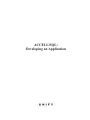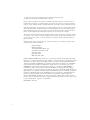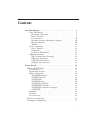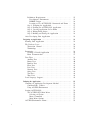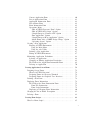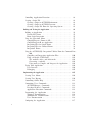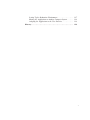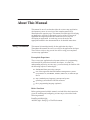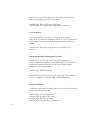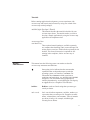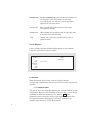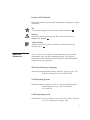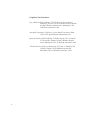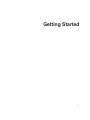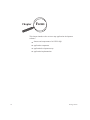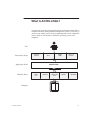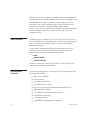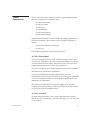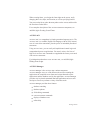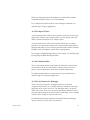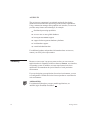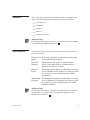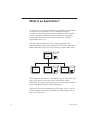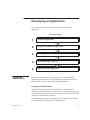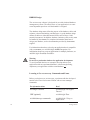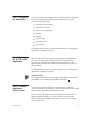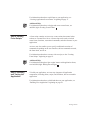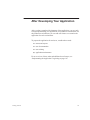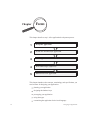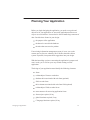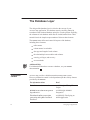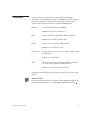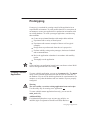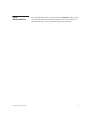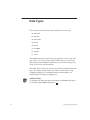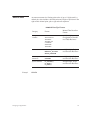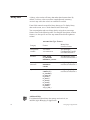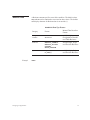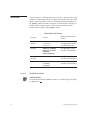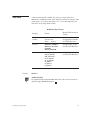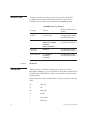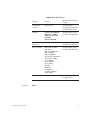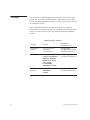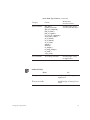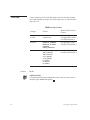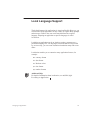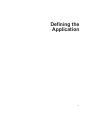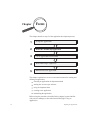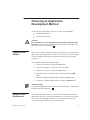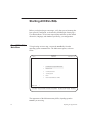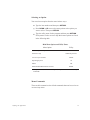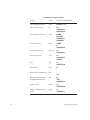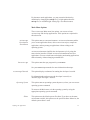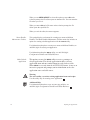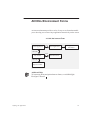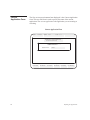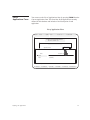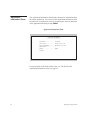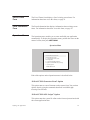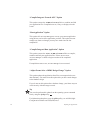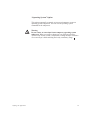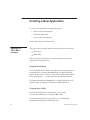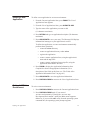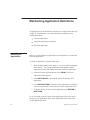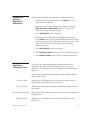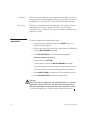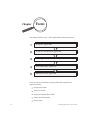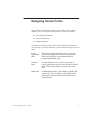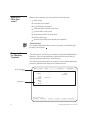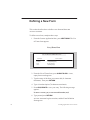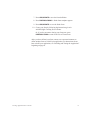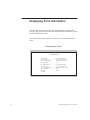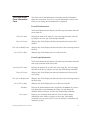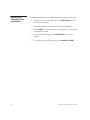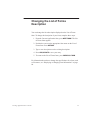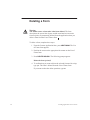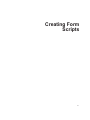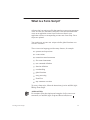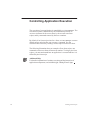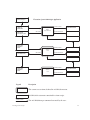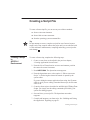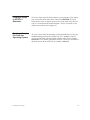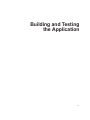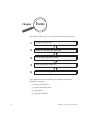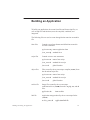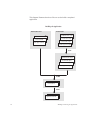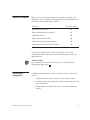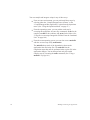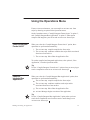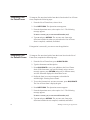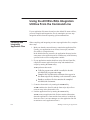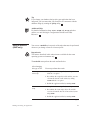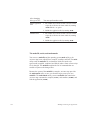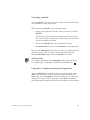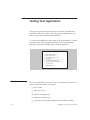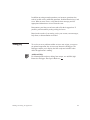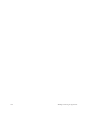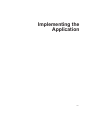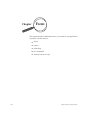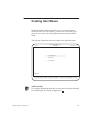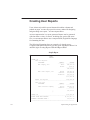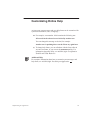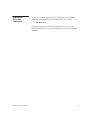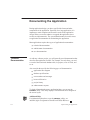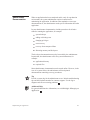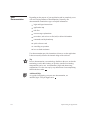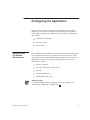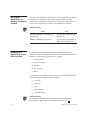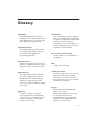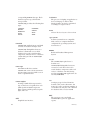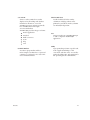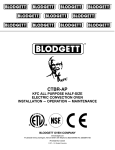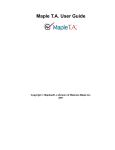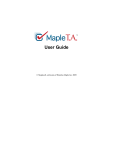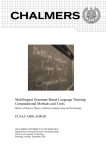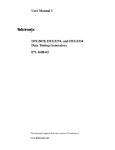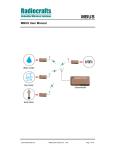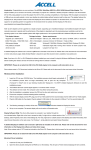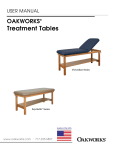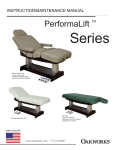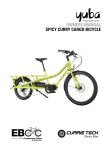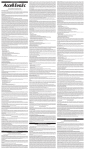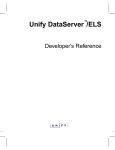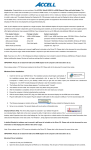Download ACCELL/SQL: Developing an Application
Transcript
R
ACCELL/SQL:
Developing an Application
E )> #40-> 57657(9054 !(*7(3,495 (20-5740( #!
22 70./98 7,8,7;,+ 7049,+ 04 9/, #409,+ !9(9,8 5- 3,70*(
5 6(79 5- 9/08 +5*:3,49 3(> ), 7,675+:*,+ 97(483099,+ 97(48*70),+ 8957,+ 04 ( 7,970,;(2 8>89,3 57
97(482(9,+ 0495 (4> 2(4.:(., 57 *536:9,7 2(4.:(., 04 (4> -573 57 )> (4> 3,(48 ,2,*97540* 3,*/(40*(2
3(.4,90* 5690*(2 */,30*(2 3(4:(2 57 59/,7<08, <09/5:9 9/, 67057 <7099,4 *548,49 5- #40-> 57657(9054
#40-> 57657(9054 3(1,8 45 7,67,8,49(90548 57 <(77(490,8 <09/ 7,86,*9 95 9/, *549,498 5- 9/08 +5*:3,49
(4+ 86,*0-0*(22> +08*2(038 (4> 03620,+ <(77(490,8 5- 3,7*/(49()0209> 57 -094,88 -57 (4> 6(790*:2(7 6:7658,
:79/,7 #40-> 57657(9054 7,8,7;,8 9/, 70./9 95 7,;08, 9/08 +5*:3,49 (4+ 95 3(1, */(4.,8 -753 903, 95
903, 04 098 *549,49 <09/5:9 ),04. 5)20.(9,+ 95 4590-> (4> 6,7854 5- 8:*/ 7,;080548 57 */(4.,8
"/, !5-9<(7, +,8*70),+ 04 9/08 +5*:3,49 08 -:7408/,+ :4+,7 ( !5-9<(7, 0*,48, .7,,3,49 "/, !5-9<(7,
3(> ), :8,+ 57 *560,+ 542> 04 (**57+(4*, <09/ 9/, 9,738 5- 9/, 20*,48, (.7,,3,49 9 08 (.(0489 9/, 2(< 95
*56> 9/, !5-9<(7, 54 9(6, +081 57 (4> 59/,7 3,+0:3 -57 (4> 6:7658, 59/,7 9/(4 9/(9 +,8*70),+ 04 9/,
20*,48, (.7,,3,49
#40-> 57657(9054 ;(2:,8 (4+ (667,*0(9,8 (4> *533,498 >5: 3(> /(;, *54*,7404. 5:7 675+:*98 57 9/08
+5*:3,49 2,(8, (++7,88 *533,498 95
75+:*9 (4(.,7
#40-> 57657(9054
7,4( 5:2,;(7+ !9, !(*7(3,495 & #' $! (4+ 9/, #40-> 5.5 (7, 7,.089,7,+ 97(+,3(718 5- #40-> 57657(9054 #40->
(9(!,7;,7 08 ( 97(+,3(71 5- #40-> 57657(9054 #& 08 ( 7,.089,7,+ 97(+,3(71 5- 9/, 6,4 75:6 04 9/,
#409,+ !9(9,8 (4+ 59/,7 *5:4970,8 "/, & %04+5< !>89,3 08 ( 675+:*9 5- 9/, (88(*/:8,998 48909:9, 5",*/4525.> 590- ! (4+ !590- (7, 97(+,3(718 5- 6,4 !5-9<(7, 5:4+(9054 4* !'! 08 (
7,.089,7,+ 97(+,3(71 (4+ ! !,7;,7 @0)7(7> (4+ 6,4 !,7;,7 (7, 97(+,3(718 5- !>)(8, 4*
& 08 ( 7,.089,7,+ 97(+,3(71 5- 4-5730= !5-9<(7, 4* ( 8:)80+0(7> 5- ! 08 (
97(+,3(71 5- 536:9,7 885*0(9,8 49,74(9054(2 4* 08 ( 7,.089,7,+ 97(+,3(71 5- 7(*2,
57657(9054 !:4 08 ( 7,.089,7,+ 97(+,3(71 (4+ !:4$0,< !:4@
!:4@ &,%! !:4! @! (4+
6,4 %04+5<8 (7, 97(+,3(718 5- !:4 0*758>89,38 22 ! 97(+,3(718 (7, 97(+,3(718 57 7,.089,7,+
97(+,3(718 5- ! 49,74(9054(2 4* ! 89(9054 08 20*,48,+ ,=*2:80;,2> 95 !:4 0*758>89,38 4*
5;,22 08 ( 7,.089,7,+ 97(+,3(71 5- 5;,22 4* (*04958/ 08 ( 97(+,3(71 5- 662, 536:9,7 4*
0*7585-9 ! !@! (4+ %04+5<8 (7, 7,.089,7,+ 97(+,3(718 5- 0*7585-9 57657(9054 22 59/,7
675+:*98 57 8,7;0*,8 3,49054,+ /,7,04 3(> ), 7,.089,7,+ 97(+,3(718 97(+,3(718 57 8,7;0*, 3(718 5- 9/,07
7,86,*90;, 3(4:-(*9:7,78 *536(40,8 57 57.(40?(90548
(79 :3),7 2
!6.1, -.6 &18&/ 5*5*48.6.7* :3*5.*1(* *+25* %28 7&57 !6*5 17*5+&(*6 */&7.21&/ &7&'&6* &1&,*0*17 ;67*06 *48.5*) &18&/6 8725.&/6 ;17&: 219*17.216 (5**1 .63/&;6 200&1)6 *&785*6 2+ -.6 &18&/ )).7.21&/ *6285(*6 7&1)&5) 8*5; &1,8&,* " 3*5&7.1, ;67*0 !$ 3*5&7.1, ;67*0 5&3-.(&/ !6*5 17*5+&(*6 #-&7 6 !6*5 *&785*6 *9*/230*17 *&785*6 22/6*7 20321*176 19.5210*17 *1*5&725 &1&,*5 *3257 #5.7*5 *18 &1)/*5 17*5&(7.9* *'8,,*5 257&'./.7; &7&'&6*6 !6*5 17*5+&(*6 #-&7 6 &1 33/.(&7.21 *9*/23.1, &1 33/.(&7.21 3
4
/$)(*(+ /5 $.2(/$*$+10 $3$),-*$+1 +3(/,+*$+1 $0(&+ $ /+(+& 1, 0$ ,** +#0 +# ,/*0 1$- $0(&+(+& 1'$ --)(" 1(,+ 1$- $%(+(+& 1'$ --)(" 1(,+ 1$- /$ 1(+& --)(" 1(,+ "/$$+ ,/*0 1$- /(1(+& ,/* "/(-10 1$- 2()#(+& +# $01(+& 1'$ --)(" 1(,+ %1$/ $3$),-(+& ,2/ --)(" 1(,+ ) ++(+& ,2/ --)(" 1(,+ '$ 1 ! 0$ 5$/ / +0 "1(,+ ,+1/,) $/*(+,),&5 /,1,15-(+& /$ 1(+& $% 2)1 --)(" 1(,+ ,/* ,"2*$+1 1(,+ 1 5-$0 *,2+1 1 (+ /5 1 ,,)$ + 1 ), 1 1 1$ 1 2*$/(" 1 1/(+& 1 $41 1 (*$ 1 ," ) +&2 &$ 2--,/1 ',,0(+& + --)(" 1(,+ $3$),-*$+1 $1',# ,** +#6(+$ 1()(1($0 0(+& +3(/,+*$+1 1 /1(+& '$ (+ $+2 $)$"1(+& + -1(,+ $+2 ,** +#0 (+ $+2 -1(,+0 +3(/,+*$+1 ,/*0 2//$,1 ..*("!1(-, -/+ (01 -% ..*("!1(-,0 -/+ ..*("!1(-, ,%-/+!1(-, -/+ (01 -% -/+0 -/+ -/+ ,%-/+!1(-, -/+ .$/!1(-,0 $,2 7#(1 $,$/!1-/ -/+ .1(-, 7#(1 "/(.10 .1(-, 7-+.(*$,1$&/!1$ -/+0 .1(-, 72, ..*("!1(-, .1(-, 7-+.(*$,1$&/!1$ 2, ..*("!1(-, .1(-, 7#)201 -/+0 %1$/ ! $0(&, '!,&$ .1(-, 7.$/!1(,& 601$+ .1(-, /$!1(,& ! $4 ..*("!1(-, ,1$/(,& ,3(/-,+$,1 0(,& 1'$ !(, $,2 0(,& 1'$ !#$3 1(*(16 $%(,(,& ! $4 ..*("!1(-, 5(1(,& ,3(/-,+$,1 !(,1!(,(,& ..*("!1(-, $%(,(1(-,0 $*$"1(,& !, ..*("!1(-, '!,&(,& !, 5(01(,& ..*("!1(-, $0"/(.1(-, '$ ($*#0 -% 1'$ ..*("!1(-, ,%-/+!1(-, -/+ $*$1(,& !, ..*("!1(-, $0(&,(,& "/$$, -/+0 '!1 0 $,$/!1-/ $0(&,(,& -/+0 %-/ '!/!"1$/ $/+(,!*0 $0(&,(,& -/+0 %-/ /!.'("!* 0$/ ,1$/%!"$0 $%(,(,& ! $4 -/+ (0.*!6(,& -/+ ,%-/+!1(-, '$ ($*#0 -% 1'$ -/+ ,%-/+!1(-, -/+ -/+ (*$ ,%-/+!1(-, -/+ "/(.1 ,%-/+!1(-, (0.*!6(,& -/ '!,&(,& -/+ ,%-/+!1(-, '!,&(,& 1'$ (01 -% -/+0 $0"/(.1(-, $*$1(,& ! -/+ '!1 0 ! -/+ "/(.1 5
6
21642//-1+ 33/-'%6-21 9)'76-21 4)%6-1+ %
4)%6-1+
4)%6-1+
4)%6-1+
'4-36 -/) % '4-36 -1 18-4210)16 % '4-36 -1 )1)4%624 % '4-36 -/) 420 6,) 3)4%6-1+ :56)0 7-/(-1+ %1 33/-'%6-21 )*%7/6 -/) %0)5 240 '4-36 16)+4%6-21 "5-1+ 6,) 3)4%6-215 )17 203-/)16)+4%6) 2405 203-/)16)+4%6) 71 33/-'%6-21 16)+4%6-1+ -/)5 *24 -56)( 2405 16)+4%6-1+ -/)5 *24 "1/-56)( 2405 16)+4%6-21 44245 "5-1+ 6,) 16)+4%6-21 "6-/-6-)5 420 6,) 200%1(
203-/-1+ %1( 16)+4%6-1+ 33/-'%6-21 -/)5 "5-1+ % 0%.)*-/) "# 21/: !,) 0%.)*-/) 0%.) %1( 0%.)%0%.) )1)4%6-1+ % 0%.)*-/) "5-1+ 0%.) 62 203-/) %1( 16)+4%6) 6,) 33/-'%6-21 -1) !)56-1+ $274 33/-'%6-21 "5)4 16)4*%') )&7++-1+ 4)%6-1+ "5)4 )175 4)%6-1+ "5)4 )32465 75620-;-1+ 1/-1) )/3 75620-;-1+ "5)4 200%1(5 %1%+)4 200%1(5 )8)/23)4<)*-1)( 200%1(5 33/-'%6-21 9)'76-21 200%1(5 2'70)16-1+ 6,) 33/-'%6-21 !)',1-'%/ 2'70)16%6-21 (0-1-564%624 2'70)16%6-21 "5)4 2'70)16%6-21 21*-+74-1+ 6,) 33/-'%6-21 7
8
This manual is one of a set that describes the ACCELL/SQL application
development system. An overview of the complete manual set is
illustrated on the opposite page. This manual, , provides a conceptual overview of the ACCELL/SQL
application development product and outlines the basic steps for
developing an application. At each step you are directed to the
appropriate manual in the documentation set for detailed instructions.
Using This Manual
This manual is intended primarily for the application developer.
Throughout this manual, the word you refers to the application developer.
The word user refers to any person who will be using your completed
ACCELL/SQL application.
Prerequisite Experience
The ACCELL/SQL application development software is a programming
tool intended for professional software developers. As a basis for
understanding and using ACCELL/SQL, you must already be familiar with
the following subjects or technologies:
fundamental data-processing concepts
one of the supported relational database management systems:
Unify DataServer, INFORMIX, INGRES, ORACLE, or SYBASE SQL
Server
SQL (standard query language) concepts and syntax
operating system interface and file structures
the C programming language (optional)
Before You Start
Before getting started with this manual, read and follow the instructions
given for installing and configuring ACCELL/SQL, as described in the
following manuals:
9
If you have used previous releases of ACCELL/SQL, read about new
features and changes in the following manuals:
ACCELL/SQL: Release 2 Features and Changes
ACCELL/SQL: Converting Release 1 Applications to Release 2
User Interfaces
This manual describes the steps for developing character mode
applications. For additional information about how to create applications
in a graphical presentation mode, use this manual with the following
manual:
ACCELL/SQL: Developing an Application for a Graphical User
Interface
Relational Database Management Systems
In some cases, ACCELL/SQL works differently depending on the
relational database management system (RDBMS) that is used with it. For
additional information about how ACCELL/SQL interacts with the
RDBMS, see the following manual:
ACCELL/SQL: RDBMS Integration
For information about how to create form scripts that can be adapted to
any type of RDBMS, see ACCELL/SQL: Portability Guidelines.
Required Manuals
To develop an application, this manual directs you to detailed instructions
given in the following manuals:
ACCELL/SQL: Using an Application
ACCELL/SQL: Creating Screen Forms
ACCELL/SQL: Writing Form Scripts
ACCELL/SQL: Script and Function Reference
10
Tutorials
Before starting application development, you can experiment with
ACCELL/SQL and learn its major features by using one or both of the
ACCELL/SQL tutorial packages:
ACCELL/SQL: Developer's Tutorial
This manual describes the tutorial included with your
ACCELL/SQL release. The tutorial teaches you how to
develop a sample application by using the ACCELL/SQL
application development toolset.
ACCELL/SQL Tutor
4GL Made Easy
These optional tutorial packages, available separately,
are computer-based training (CBT) courses that provide
online practice exercises. Each includes a printed job aid
booklet. This form of instruction is optimal for fast
training in the workplace, before ACCELL/SQL is
installed.
Syntax
Conventions
This manual uses the following syntax conventions to describe
ACCELL/SQL statements and functions:
Intersecting circles indicate that the statement has
capabilities that are dependent upon a particular
operating system, user interface, or RDBMS. For
information about RDBMS-related extensions or
conditions and restrictions, see ACCELL/SQL: RDBMS
Integration. For information about graphical user
interface dependencies, see ACCELL/SQL: Developing
an Application for a Graphical User Interface.
boldface
Boldface words are literal strings that you must type
exactly as shown.
italic words
Italic words indicate arguments, variables, numbers, or
expressions that you must provide. Examples are table
names, column names, and constants. Titles of manuals
are shown in italics, for example, ACCELL/SQL:
Creating Screen Forms.
11
UPPERCASE
Boldface UPPERCASE words in syntax descriptions are
ACCELL/SQL reserved keywords. ACCELL/SQL
keywords are not case sensitive: you can type either
uppercase or lowercase letters.
UPPERCASE
Italic UPPERCASE words represent ACCELL/SQL
configuration variables.
UPPERCASE
Other UPPERCASE words represent ACCELL/SQL data
types, such as FLOAT and TEXT.
“Title”
Chapter and section titles are enclosed by a pair of
quotation marks.
Screen Displays
Forms, prompts, and other information that appear on your terminal
screen are represented in a screen outline:
Commands
Words that appear in bold, italic, sans-serif typeface indicate
ACCELL/SQL commands that the user can execute from the keyboard, for
example:
Press .
The specific keys vary depending upon the user’s terminal and the system
configuration. Because of the flexibility of ACCELL/SQL, you can assign
commands to different function keys, for instance, F9 . Some
commands can be executed by using escape sequences or control keys.
For information about configuring ACCELL/SQL commands, see
.
12
Features of This Manual
This manual contains specially marked paragraphs containing noteworthy
information:
Tip
A tip contains a suggested action or other helpful information.
Warning
A warning cautions against an action that could cause data loss or
damage to the database.
Additional Help
Additional Help tells you where to find more information about the
described topics.
Additional
Resources
The ACCELL/SQL development system assumes that you are familiar
with database, SQL, and other computing concepts. The following
publications contain information that is helpful for understanding other
components of your application.
SQL (Standard Query Language)
American National Standards Institute. Database Language SQL2. July
1990, ISO working draft. ANSI X3H2–90–264.
VMS Operating System
Digital Equipment Corporation. VMS User’s Manual. Maynard, Mass.:
Digital Equipment Corp., 1989. Order number
AA–LA98B–TE.
UNIX Operating System
Sobell, Mark G. A Practical Guide to the UNIX System. 2nd ed. Redwood
City, Calif.: Benjamin/Cummings, 1989.
13
Graphical User Interfaces
Nye, Adrian, and Tim O’Reilly. X Toolkit Intrinsics Programming
Manual for Version 11 of the X Window System. Volume
4 of the X Window System series. Sebastopol, Calif.:
O’Reilly & Associates, 1990.
OSF/Motif Programmer’s Reference: Quest Motif Environment. Santa
Clara, Calif.: Quest Systems Corporation, 1991.
Quercia, Valerie, and Tim O’Reilly. X Window System User’s Guide for
X11 R3 and R4. Volume 3 of the X Window System
series. Sebastopol, Calif.: O’Reilly & Associates, 1990.
X Toolkit Intrinsics Reference Manual for X Version 11. Edited by Tim
O’Reilly. Volume 5 of X Window System series.
Sebastopol, Calif.: O’Reilly & Associates, 1990.
14
Getting Started
15
This chapter introduces the ACCELL/SQL application development
software:
features and components of ACCELL/SQL
application components
application development steps
application implementation
16
Getting Started
What Is ACCELL/SQL?
ACCELL/SQL is an open systems applications development toolset that is
compatible with the leading database management systems. The power of
ACCELL/SQL enables you to create an application that will be compatible
with a variety of user interfaces, databases, operating systems, and
computers.
!#!
! "
#
!"#
%"
ACCELL/SQL
SQL
!$!
Getting Started
17
Whether you use the Unify DataServer RDBMS, ORACLE, INFORMIX, or
SYBASE SQL Server, INGRES RDBMS, ACCELL/SQL is compatible with
each RDBMS environment. In addition, ACCELL/SQL gives you the
flexibility to run a single application with a variety of character and
graphical user interfaces—with no additional programming.
ACCELL/SQL is the only application development system that combines
all the development features you need in one fast and easy-to-use,
integrated system.
User Features
For both developers and end users, ACCELL/SQL provides easy-to-use,
fill-in-the-blank forms. Commands can be executed by pressing function
keys or clicking a mouse button. There’s no need to learn complex
command-line syntax.
ACCELL/SQL commands are tailored to the tasks that users need to
perform, such as searching for information or editing records. For
example, users can execute commands such as these:
FIND
NEXT RECORD
DELETE RECORD
Because ACCELL/SQL is itself an application, you use a similar set of
commands for creating your application.
Development
Features
For developing applications, ACCELL/SQL provides many features and
advantages, for example:
SQL-based architecture
forms generator
pop-up forms and menus
data transfer between forms
high-level, event-driven fourth-generation language (4GL)
global and local functions
one-dimensional and two-dimensional arrays
comprehensive data types
C-language interface
compatibility with graphical user interfaces
18
Getting Started
Toolset
Components
The ACCELL/SQL toolset consists of several components that together
provide an integrated development system:
ACCELL/Environment
ACCELL/Generator
ACCELL/4GL
ACCELL/Manager
ACCELL/Report Writer
ACCELL/Menu Handler
Optional, add-on products are also available for adapting applications to
special environments. These products can be purchased separately as
needed:
ACCELL/SQL Interactive Debugger
ACCELL/TP
Each of these components is briefly described below.
ACCELL/Environment
ACCELL/Environment consists of the forms and menus used to access
ACCELL/SQL components. ACCELL/Environment enables you to design
ACCELL/Generator screen forms, edit ACCELL/4GL form scripts, and
compile and run applications—all in one environment.
To speed development, ACCELL/Environment uses the same commands
and interface used for end-user applications.
ACCELL/Environment also manages and processes your files
automatically so that you can concentrate on developing your application.
ACCELL/Environment includes a source management database to ease
maintenance of applications.
This manual, , provides
complete instructions for using ACCELL/Environment. Use this manual
as your guide to the development process.
ACCELL/Generator
ACCELL/Generator enables you to create a form-based user interface
interactively. It is a completely visual tool, allowing you to see each form
as you create it.
Getting Started
19
When creating forms, you design the forms right on the screen, easily
changing their size, shape, and location, as well as specifying borders.
You can overlap forms, place them anywhere on the screen, and describe
the flow between the forms.
For a complete description of the ACCELL/Generator component, see
.
ACCELL/4GL
ACCELL/4GL is a comprehensive fourth-generation language (4GL). The
ACCELL/4GL is a readable, English-like language with an easily learned
core of event-driven statements, plus the power of embedded procedural
statements.
Using ACCELL/4GL, you can easily add sophisticated control logic and
computational power to applications. You merely write a few lines of
high-level ACCELL/4GL commands to supplement the forms you created
with ACCELL/Generator.
For information about how to use ACCELL/4GL, see .
ACCELL/Manager
ACCELL/Manager is the ACCELL/SQL runtime component.
ACCELL/Manager serves as a link between the end-user running the
application, the compiled screen forms and scripts that make up the
application, and the database used by the application. ACCELL/Manager
provides easy keyboard commands that both application end-users and
developers can use to perform a variety of business tasks.
ACCELL/Manager provides these features:
database searching
database updates
field-editing commands
cursor movement commands
display of database rows
online help
20
Getting Started
Before you begin application development, become familiar with the
commands and other features of ACCELL/Manager.
For a complete description of the ACCELL/Manager component, see
ACCELL/SQL: Using an Application.
ACCELL/Report Writer
ACCELL/Report Writer enables you to generate reports for ACCELL/SQL
applications. Using ACCELL/Report Writer, you can quickly and easily
define a format for multiple-level, tabular reports.
ACCELL/Report Writer offers total control and flexibility over report
generation. ACCELL/Report Writer uses a nonprocedural, English-based
language that enables you to select the placement and format of columns,
headings, footer information, column titles, and pagination.
For complete information about how to create reports, see ACCELL/SQL:
Creating Reports With RPT Report Writer.
ACCELL/Menu Handler
The ACCELL/Menu Handler component is an interactive, menu-driven
environment in which you can generate a menu system to develop a
project, create an application, and run the completed application.
For information about how to create menus for your application, see
ACCELL/SQL: Localizing an Application.
ACCELL/SQL Interactive Debugger
The ACCELL/SQL Interactive Debugger product is an optional
component that enables you to interact with your running ACCELL/SQL
application at the source code level. The Debugger helps you quickly
detect and correct errors in ACCELL/4GL form scripts and allows you to
start and stop the program at specific points, isolate bugs, view or change
variable values, change or test code, and so on.
For additional product and purchase information about the Debugger
option, contact your Unify sales representative.
Getting Started
21
ACCELL/TP
The ACCELL/TP component is an optional product for developing
distributed online transaction-processing (OLTP) business applications.
Using a transaction manager and a graphical user interface, ACCELL/TP
provides many features and advantages, for example:
distributed processing capabilities
access to one or more global databases
heterogeneous RDBMS support
support for heterogeneous hardware platforms
local database support
centralized administration
For additional product and purchase information about ACCELL/TP,
contact your Unify sales representative.
Portability
Because ACCELL/SQL is an open systems toolset, you can create an
application that is compatible with more than one RDBMS, user interface,
or operating system. In addition, ACCELL/SQL features have been
optimized to accommodate the special features of each production
environment.
If you are designing your application for a mixed environment, you can
set configuration variables and write form scripts that are customized to
each environment.
Additional Help
For information about how to create portable applications, see
.
22
Getting Started
Databases
The ACCELL/SQL application development system is compatible with
SQL-based relational database management systems such as these:
Unify DataServer
INFORMIX
INGRES
ORACLE
SYBASE SQL Server
Additional Help
For information about how to optimize your application for the RDBMS,
see ACCELL/SQL: RDBMS Integration.
User Interfaces
ACCELL/SQL can be executed in any of three user interface options (or
presentation modes):
Character UI By default, application screen forms are compatible
option
with standard ASCII terminals.
Microsoft
Windows
When using this UI option, ACCELL/Manager
executes your application in a window and uses
Windows user interface features.
Motif UI
option
When using this UI option, ACCELL/SQL is executed
in an X WindowĆbased graphical user interface (GUI)
that enables users to run applications in a Motif
environment.
OPEN LOOK When using this UI option, ACCELL/SQL is executed
UI option
in an X WindowĆbased graphical user interface (GUI)
that enables users to run applications in an OPEN
LOOK environment.
Additional Help
For information about how to optimize your application for a graphical
user interface, see ACCELL/SQL: Developing an Application for a
Graphical User Interface.
Getting Started
23
What Is an Application?
An application is a software solution to a real-world business problem.
An ACCELL/SQL application is a set of forms and associated
ACCELL/4GL form scripts that is custom-designed to fulfill a specific
need. For example, an application can be used to enter sales orders,
manage parts inventories, catalog library acquisitions, schedule
appointments, and so on.
The following illustration represents a simple application. The
application begins with a master application form. From a menu on the
master application form, the user can choose any of three other forms.
Script
Script
Script
Screen forms are the interactive user interface to your application. Like
paper office forms, the end user can use screen forms to enter
information. By using a screen form, the user can also display database
records and change or delete existing information.
Some of the forms are accompanied by form scripts. A form script is a
file that contains ACCELL/4GL statements for manipulating events as
they occur on the form.
24
Getting Started
Developing an Application
This section outlines the major steps required for developing an
application.
Preliminary
Requirements
1
Design the application.
2
Define the ACCELL/SQL application.
3
Create application screen forms.
4
Write form scripts. 5
Build and test the application.
Before you begin developing an application, you must install and
configure ACCELL/SQL in your development environment. You must
also be familiar with ACCELL/SQL commands and forms.
Development Environment
Application development must be completed on a standard ASCII
terminal (or terminal emulator) with the UNIX or VMS operating systems.
After completing the application, you can transfer the application to other
computer systems and user interfaces.
For information about how to configure your development environment,
see .
Getting Started
25
RDBMS Design
The ACCELL/SQL software is designed for use with relational database
management systems. The effectiveness of your application is to some
extent dependent upon how well the database is designed.
The database design must define the purpose of the database, tables and
columns, column relationships, and data types. A good database design
defines all tables to either third normal form (3NF) or Boyce-Codd
normal form (BCNF). In addition, database consistency and security must
be handled by the RDBMS. For complete information about how to
design your database, see the documentation provided by the RDBMS
supplier.
For information about how to develop an application that is compatible
with your RDBMS, see ACCELL/SQL: RDBMS Integration. For
information about how create an application for multiple platforms, see
ACCELL/SQL: Portability Guidelines.
Warning
Do not use a production database for application development.
To avoid potential data loss or corruption, develop and test your
application with an experimental database. After thorough testing,
implement your application with the actual database.
Learning to Use ACCELL/SQL Commands and Forms
Before you begin to use ACCELL/SQL, experiment with the developer’s
tutorial or the CBT. Also become familiar with ACCELL/Manager
commands.
26
For information about:
Read:
Developer's tutorial
ACCELL/SQL: Developer's
CBT (optional)
ACCELL/SQL Tutor
ACCELL/Manager commands
ACCELL/SQL: Using an
Tutorial
Application
Getting Started
Step 1: Designing
the Application
As with all software development projects, careful planning is important
before you begin implementation. Some of the factors you need to
consider include these topics:
user needs and preferences
data types and formats
tasks to be accomplished
data flow
language
user privileges
operating system
user interface
For information about how to design an application, see “Designing the
Application” beginning on page 31.
Step 2: Defining
the ACCELL/SQL
Application
After you have decided upon a preliminary design for the application,
you can create a prototype and begin to define the application in
ACCELL/SQL. The application definition defines the name of the
application and describes the database schema and tables to be used in
the application.
For information about how to create the application, see “Defining the
Application” beginning on page 51.
Additional Help
For information about how to create applications that can be used with
any RDBMS, see .
Step 3: Creating
Application
Screen Forms
You create screen forms with the ACCELL/Generator component.
ACCELL/Generator is an interactive, visual tool that enables you to create
fields, prompts, and borders directly on the screen.
Each screen form is designed to perform a specific business task or to
display related information. The form is usually associated with a
particular table in the database and enables the user to view or change
values in table rows.
Getting Started
27
For information about how to add forms to your application, see
“Creating Application Screen Forms” beginning on page 71.
Additional Help
For information about how to design and create screen forms, see
.
Step 4: Writing
Form Scripts
A form script contains ACCELL/4GL event sections that control when
actions are executed for a form. A form script can be used to include
zoom forms, functions, customized commands, and other features in your
application.
ACCELL/4GL also enables you to specify conditional execution of
commands, depending on the user interface, the last command executed,
the form mode, and so on.
For information about how to create a form script, see the “Creating
Form Scripts” beginning on page 83.
Additional Help
For information about how form scripts interact with application forms,
read .
Step 5: Building
and Testing the
Application
To build your application, ACCELL/SQL integrates all application
components, including forms, scripts, and functions, into an executable
application.
For information about how to build and then test your application, see
“Building Your Application” beginning on page 91.
28
Getting Started
After Developing Your Application
After you have completed development of the application, you are ready
to begin implementing your application in a production environment. For
the production environment, you can add user features or customize the
application for each environment.
To prepare the application for end users, consider these needs:
menus and reports
user documentation
user training
application maintenance
For an overview of these tasks and additional user features, see
“Implementing the Application” beginning on page 107.
Getting Started
29
30
Getting Started
Designing an
Application
31
Chapter
Focus
This chapter describes step 1 of the application development process.
1
Design the application.
2
Define the ACCELL/SQL application.
3
Create application screen forms.
4
Write form scripts. 5
Build and test the application.
This chapter introduces the concepts, terminology, and specifications you
need to know for designing your application:
planning your application
designing the database layer
prototyping your application
using data types
customizing the application for the local language
32
Designing an Application
Planning Your Application
Before you begin designing the application, you need to set goals and
objectives for your application. A successful application must have an
easy-to-use user interface. It must also be able to handle large amounts of
data. Consider these factors in your design:
the purpose of the application
the data to be stored in the database
the tasks that users need to perform
If an existing information management system is in use, survey the
current users to discover what they like or dislike about the current
system. If possible, incorporate their suggestions into your design.
With the knowledge you have concerning the application’s purpose and
users’ needs, you’re well on your way toward creating a useful
application.
The design of your application must identify the following elements:
forms
relationships of forms to each other
database table associated with each form (optional)
fields on each form
table columns associated with each form field (optional)
relationships of fields to other forms
menu structure for traversing application forms
form scripts required, if any
global functions required, if any
C language functions required, if any
Designing an Application
33
The Database Layer
The design of the database layer is critical to the success of your
ACCELL/SQL application. The database must be carefully planned in
accordance with relational database principles. For the greatest flexibility,
the columns of each database table must be in third normal form. Third
normal form is the simplest representation of discrete data elements.
The RDBMS must define and control all aspects of the database,
including these elements:
tables names
column names in each table
data type and length of each column
the relationships between tables and columns
security, privileges, and recovery
access methods
Additional Help
For information about how to create a database, see your RDBMS
documentation.
Transaction
Control
ACCELL/SQL provides a default transaction management system.
However, transaction control is also dependent upon the security features
provided by the RDBMS.
For information about:
Read:
Default transaction control
ACCELL/SQL: Writing Form
RDBMS transaction management
ACCELL/SQL: RDBMS
Distributed online transaction
processing with global and local
databases
ACCELL/TP: Developing an
OLTP Application
dependencies
34
Scripts
Integration
Designing an Application
Terminology
ACCELL/SQL uses a consistent set of terms to describe database
information. The terminology used by your RDBMS may differ from the
terminology used by ACCELL/SQL. The following table lists some
ACCELL/SQL terms and examples of equivalent RDBMS terms.
Database
A set of tables defined in the RDBMS.
RDBMS terms: owner, schema, user
Field
A copy of the data contained in a database column.
RDBMS terms: attribute, column, field
Record
A copy of a row found in a database table.
RDBMS terms: record, row, tuple
Selected set
A copy of the row values retrieved from a database table
by a SQL query.
RDBMS terms: result table
Table
The largest division of a relational database, consisting
of a set of related database columns and rows.
RDBMS terms: record type, relation, table
Additional terms are defined in the Glossary found in each ACCELL/SQL
manual.
Additional Help
For more information about how features of your RDBMS correlate with
ACCELL/SQL components, see .
Designing an Application
35
Prototyping
Prototyping is a method for creating a model of the application in an
experimental environment. To avoid possible data loss or corruption, do
not attempt to create your application in a production environment with
an existing database. To create a prototype application, consider using
these methods:
Create an experimental database with sample tables and data.
Experiment with a variety of form layouts.
Experiment with extreme examples of data as well as typical
examples.
Design forms to perform tasks from the user’s perspective.
Perform usability testing on the prototype; obtain user feedback
and recommendations.
Revise the application or database in accordance with usability
results.
Thoroughly test the application.
Tip
Create and test your application in small units, one form at a time. Build
and test the application after each change.
Creating a Default
Application
To create a default application, you can use the MKAP utility. The MKAP
utility creates a master application form and one form for each table in
the database. You can use the default application for experimentation, for
instance, to verify that the database and user interface layer are properly
configured.
Warning
The MKAP utility overwrites existing application forms and scripts.
Use this utility only for creating a new application.
To create a default master application form only, you can use the
make_maf utility.
Additional Help
For information about how to use ACCELL/SQL utilities, see
.
36
Designing an Application
Form
Documentation
Designing an Application
For each application form, you can execute the FRMDOC utility to print
a description of the form and each field on the form. You can then use
these descriptions as a basis for documenting your application.
37
Data Types
This section describes the data types provided by ACCELL/SQL:
AMOUNT
BINARY
BOOLEAN
FLOAT
DATE
NUMERIC
STRING
TEXT
The RDBMS data types do not always correspond to ACCELL/SQL data
types. However, ACCELL/SQL provides default data type conversions,
depending upon the RDBMS. In addition, you can convert data types by
using ACCELL/4GL system functions.
The tables in this section list ACCELL/SQL features that manipulate data
types. The display format of data types can be customized by using
formatting templates. For information about format templates, see
.
Additional Help
To determine the data types that correspond to your RDBMS data types,
see .
38
Designing an Application
Amount Data
An amount constant is a floating-point value of up to 11 digits total; by
default, the value includes a decimal point and 2 digits of precision to the
right of this decimal point, plus a sign and radix separator.
Data Type Features
Example
Designing an Application
Manual That Describes
Feature
Category
Feature
Configuration
variables
AMTFMT
AMTNULLCH
AMTPREC
AMTROUND
CURRSYM
RADIXSEP
TRIADSEP
Attributes
DISPLAY_FORMAT
DISPLAY_JUSTIFY
FIELD_LENGTH
Form script
statements
DISPLAY
EXTERN
System functions
to_amount$( )
to_float$( )
to_num$( )
1234.56
39
Binary Data
A binary value consists of binary data rather than character data. By
default, if a binary value exceeds the length allocated in memory,
ACCELL/SQL stores the value in an external file on disk.
Form fields cannot be created for binary data types. To display binary
data on the screen, use a C-hook function in the form script.
You can manipulate and store binary data by using the ACCELL/SQL
features listed in the following table. For complete descriptions of these
features, see the specific ACCELL/SQL manual listed in the rightmost
column.
BINARY Data Type Features
Manual that
describes feature
Category
Feature
Configuration
variables
ACLVARDIR
ACLVARMEMLIM
ACCELL/SQL:
Configuration Variable
and Utility Reference
Attributes
FILE_PATH
IN_MEMORY
RETRIEVE_VALUE
ACCELL/SQL: Script
and Function Reference
Form script
statements
EXTERN
RETRIEVE
STORE
ACCELL/SQL: Script
and Function Reference
System functions
binarylen$( )
subbinary$( )
to_amount$( )
to_binary$( )
to_bool$( )
to_date$( )
to_float$( )
to_num$( )
to_string$( )
to_time$( )
val_to_str$( )
ACCELL/SQL: Script
and Function Reference
Additional Help
For information about binary data storage and retrieval, see
ACCELL/SQL: Managing an Application.
40
Designing an Application
Boolean Data
A Boolean constant specifies a true/false condition. The default values
YES and NO can be translated or converted to other values. The default
null display character for Boolean data is an asterisk (*).
Data Type Features
Example
Designing an Application
Manual That Describes
Feature
Category
Feature
Configuration
variables
BOLNULLCH
BOOLFMT
Attributes
DISPLAY_FORMAT
DISPLAY_JUSTIFY
EXTERN
FIELD_LENGTH
System functions
to_bool$( )
to_num$( )
TRUE
41
Float Data
A float constant is a floating-point value of up to 17 digits total; the value
includes a decimal point and up to 9 digits of precision to the right of this
decimal point. By default, values are formatted with the %g notation of
the printf( ) function in either decimal or scientific notation, which gives
full precision in minimum space. Values can be formatted with the
number format symbols or the printf( ) format.
Data Type Features
Example
Category
Feature
Manual That Describes
Feature
Configuration
variables
FLTFMT
FLTNULLCH
FLTROUND
Attributes
DISPLAY_FORMAT
DISPLAY_JUSTIFY
EXTERN
FIELD_LENGTH
Form script
statements
DISPLAY
System functions
to_amount$( )
to_float$( )
to_num$( )
12345678.123456789
Additional Help
For information about the print( ) format, see .
42
Designing an Application
Date Data
A date constant specifies month, day, and year values in the form
MM/DD/YY or MM/DD/YYYY, where MM, DD, and YY are integers: MM
in the range 1 to 12, DD in the range 1 to 31, YY in the range 00 to 99,
and YYYY in the range 0000 to 9999.
Data Type Features
Example
Category
Feature
Manual That Describes
Feature
Configuration
variables
DATEFMT
DATNULLCH
MON1 . . .MON12
ACCELL/SQL:
Configuration Variable
and Utility Reference
Attributes
DISPLAY_FORMAT
DISPLAY_JUSTIFY
EXTERN
FIELD_LENGTH
ACCELL/SQL: Script
and Function Reference
System functions
date_to_mdy$( )
mdy_to_date$( )
null_convert$( )
str_to_date$( )
str_to_time$( )
to_num$( )
to_date$( )
to_time$( )
ACCELL/SQL: Script
and Function Reference
01/01/93
Additional Help
For information about how RDBMS date-time values are processed, see
ACCELL/SQL: RDBMS Integration.
Designing an Application
43
Numeric Data
A numeric constant is an integer value of up to 9 digits. By default,
NUMERIC data is formatted with right justification. Values can be
formatted with the number format symbols or the printf( ) format.
Data Type Features
Example
String Data
Manual That Describes
Feature
Category
Feature
Configuration
variables
NUMFMT
NUMNULLCH
Attributes
DISPLAY_FORMAT
DISPLAY_JUSTIFY
EXTERN
FIELD_LENGTH
Form script
statements
DISPLAY
System functions
to_amount$( )
to_bool$( )
to_num$( )
987654321
A string constant is a character string value enclosed by a pair of
apostrophes (’string’) of up to 253 characters. By default, STRING data is
formatted with left justification. Values can be formatted with the string
format symbols.
Special characters can be included within a string by using the following
codes:
44
\n
New line
\t
Tab
\b
Backspace
\r
Return
\’
Apostrophe
\\
Backslash
Designing an Application
Example
Designing an Application
Data Type Features
Manual That Describes
Feature
Category
Feature
Configuration
variables
STRNULLCH
Attributes
CASE_CONVERSION
DISPLAY_FORMAT
DISPLAY_JUSTIFY
EXTERN
FIELD_LENGTH
Form script
statements
DISPLAY
System functions
char_code_to_str$( )
clip_str$( )
glob_str_compare$( )
pad_str_left$( )
pad_str_right$( )
reg_exp_str_compare$( )
str_to_char_code$( )
str_to_date$( )
str_to_time$( )
str_to_val$( )
strlen$( )
substr$( )
to_string$( )
to_string_using$( )
val_to_str$( )
User commands
Editing commands
’Hello’
45
Text Data
A text value is a variable-length string; the length of a text value often
exceeds the size of the field allocated for it. By default, if a text value
exceeds the length allocated in memory, ACCELL/SQL stores the value in
an external file on disk.
You can manipulate and store text data by using the ACCELL/SQL
features listed in the following table. For complete descriptions of these
features, see the specific ACCELL/SQL manual listed in the rightmost
column.
TEXT Data Type Features
Category
Feature
Manual that
describes feature
Configuration
variables
ACLTXTNONDSPCH
ACLVARDIR
ACLVARMEMLIM
Attributes
AUTO_EDIT
CASE_CONVERSION
DISPLAY_FORMAT
DISPLAY_JUSTIFY
FILE_PATH
IN_MEMORY
RETRIEVE_VALUE
Form script
statements
EXTERN
RETRIEVE
STORE
continued on next page
46
Designing an Application
TEXT Data Type Features (continued)
Manual that
describes feature
Category
Feature
System functions
clip_str$( )
get_line_of_text$( )
glob_str_compare$( )
pad_str_left$( )
pad_str_right$( )
reg_exp_str_compare$( )
str_to_char_code$( )
str_to_date$( )
str_to_time$( )
str_to_val$( )
strlen$( )
substr$( )
to_string$( )
to_string_using$( )
to_text$( )
val_to_str$( )
ACCELL/SQL: Script
and Function Reference
User commands
Text-editing commands
ACCELL/SQL: Using
an Application
Additional Help
Storage and retrieval of text data
Text screen fields
Designing an Application
ACCELL/SQL: Managing an
Application
ACCELL/SQL: Creating Screen
Forms
47
Time Data
A time constant specifies hour and minute values in the form HH:MM,
where HH and MM are integers: HH in the range 00 to 23 and MM in the
range 00 to 59.
Data Type Features
Example
Manual That Describes
Feature
Category
Feature
Configuration
variables
TIMEFMT
TIMNULLCH
ACCELL/SQL:
Configuration Variable
and Utility Reference
Attributes
DISPLAY_FORMAT
DISPLAY_JUSTIFY
EXTERN
FIELD_LENGTH
ACCELL/SQL: Script
and Function Reference
System functions
date_to_mdy$( )
mdy_to_date$( )
null_convert$( )
str_to_date$( )
str_to_time$( )
to_num$( )
to_date$( )
to_time$( )
ACCELL/SQL: Script
and Function Reference
23:59
Additional Help
For information about how RDBMS date-time values are processed, see
ACCELL/SQL: RDBMS Integration.
48
Designing an Application
Local Language Support
The default language for applications is American English. However, you
can customize your applications for any country or region. Many prompts
and messages visible to the user can be translated into the required
language. Adapting an application to specific languages is called
localization.
Localizing an application can be as simple as setting a parameter to a
predefined language file. For languages or dialects that are not provided
by ACCELL/SQL, you can create customized translation maps with a text
editor.
Localization enables you to customize many application features, for
example:
currency format
date format
Boolean values
time format
number formats
Additional Help
For detailed information about localization, see .
Designing an Application
49
50
Designing an Application
Defining the
Application
51
Chapter
Focus
This chapter describes steps 2 of the application development process.
1
Design the application.
2
Define the ACCELL/SQL application.
3
Create application screen forms.
4
Write form scripts. 5
Build and test the application.
This chapter explains how to use ACCELL/Environment for creating and
defining an application:
choosing an application development method
starting the ACCELL/SQL software
using development forms
creating a new application
maintaining the application
Before using the procedures described in this chapter, become familiar
with ACCELL/Manager, as described in .
52
Defining the Application
Choosing an Application
Development Method
To develop your application, you have a choice of two methods:
command-line utilities
ACCELL/Environment
Warning
Do not attempt to use both application development methods at the
same time. To ensure that your application files remain consistent with
each other, use only one method.
Command-Line
Utilities
Each ACCELL/SQL component can be executed by using a command-line
utility at the operating system level. If you use utilities, you must manage
files and compile and build your application entirely at the operating
system level.
To use utilities, follow these general steps:
1. Create screen forms by using the AGEN utility.
2. Create form scripts by using your system file editor.
3. Compile form scripts by using the ACPL utility.
4. Combine the form and script object files by using the ACMB
utility.
5. Create the completed application by using the ALNK utility.
6. Execute the completed application by using the AMGR utility.
Additional Help
For detailed information about utilities, see .
Using ACCELL/
Environment
Defining the Application
This manual describes how to use ACCELL/Environment to create your
application. By using ACCELL/Environment, you do not have to manage
your files at the operating system level. ACCELL/SQL automatically
executes the required utilities for you at each step.
53
Starting ACCELL/SQL
Before you begin using ACCELL/SQL, verify that your environment has
been correctly configured, as described in . All ACCELL/SQL utilities and forms use the default
directories, language, and database specified by your configuration.
The ACCELL/SQL
Main Menu
To begin using ACCELL/SQL, execute the accell utility from the
operating system command line. The Main menu appears, as shown
below.
ACCELL/SQL
[adev]
Menu Item 1 of 6
Main Menu
1.
ACCELL/SQL Development Environment
2.
Interactive SQL
3.
ACCELL/SQL Tutorials
4.
Operating System
5.
Editor
6.
Menu Handler Maintenance Utilities
SELECTION:
F1-select
F2-up
F3-down
F4-home
F5-previous
F6-clear
F7-exit F8-help F10-more
The appearance of the Main menu may differ, depending upon the
RDBMS you are using.
54
Defining the Application
Selecting an Option
You can select an option from the menu in three ways:
Type the item number and then press .
Press or to move the menu pointer to the option you
want to select. Then press .
Type the utility name for the program and then press .
Utility names for the ACCELL/SQL Main menu options are listed
in the following table.
Main Menu Options and Utility Names
Menu Option
ACCELL/SQL Development Environment
Interactive SQL
ACCELL/SQL Tutorials
Operating System
Editor
Menu Handler Maintenance Utilities
Utility
adev
RDBMS dependent*
tutorial
sh
edit
mhmnt
* This option executes the command provided by the RDBMS to execute SQL
commands.
Menu Commands
The next table summarizes the default commands that can be used on an
ACCELL/SQL menu.
Defining the Application
55
Command Key Default Settings
56
Action
Name
Default Command Keys
Select highlighted option
select
ESCAPE or F1
Move menu pointer up
up
UP
CONTROL U
CONTROL K
Move menu pointer down
down
DOWN
RETURN
CONTROL J
LINEFEED
Go to home menu
home
HOME
F2
CONTROL X
Go to previous menu
previous
F3
CONTROL P
Clear selection line
clear
F4
CONTROL P
DELETE
Exit
exit
F5
CONTROL D
Display help
help
F6
?
Display more command keys more
/
F10
Display information about
the highlighted menu line
info
F7
TAB
CONTROL I
Redraw screen
redraw
F8
CONTROL R
Toggle command key line
on/off
toggle
F9
CONTROL T
Defining the Application
For character mode applications, you can customize function key
definitions by changing the unicap file. For information about the
unicap file, see .
Main Menu Options
The ACCELL/SQL Main menu lists options you can use to learn
ACCELL/SQL and develop applications. These options are explained in
this subsection.
ACCELL/SQL
Development
Environment
This option starts ACCELL/Environment. ACCELL/Environment enables
you to create application forms, edit ACCELL/4GL scripts, compile an
application, and run prototype applications without exiting to the
operating system.
ACCELL/Environment simplifies the development cycle by using the
same window interface for both ACCELL/Environment and end-user
applications. You can switch between designing and running applications
almost instantly, without changing command sets.
Interactive SQL
This option starts the SQL program for your RDBMS.
See your RDBMS SQL manuals for more information about SQL.
ACCELL/SQL Tutorials
This option displays a submenu for running the developer’s tutorial.
For information about how to use the developer’s tutorial, see
.
Operating System
This option starts an operating system subprocess, where you can execute
operating system commands.
To return to the Main menu, exit the operating system by using the
appropriate operating system command.
Editor
Defining the Application
This option runs the default system file editor. If you have set the EDIT
environment variable, this option uses the specified editor. Otherwise, the
default system editor is used.
57
When you use to select this option or enter edit at the
selection prompt, the file editor opens an unnamed file. You can name the
file when you save it.
When you enter edit and a file name at the selection prompt, the file
editor opens the specified file.
When you exit the editor, the menu reappears.
Menu Handler
Maintenance Utilities
This option displays a submenu for creating user menus with Menu
Handler. The Menu Handler Maintenance Utilities menu also includes an
option for creating a default application with the MKAP utility.
For information about how to create user menus with Menu Handler, see
.
For information about the MKAP utility, see .
Make Default
Application
This option executes the utility to create a prototype or
default application. The default application includes a master
application form and one standard form for each database table.
When is accessed from the ACCELL /SQL menu, it runs as an
interactive program and prompts you for information such as the
application name and table names.
Warning
The MKAP utility overwrites existing application forms and scripts.
Use this utility only for creating a new application.
Additional Help
For information about how to use ACCELL/SQL utilities, see
.
58
Defining the Application
ACCELL/Environment Forms
ACCELL/Environment provides a series of easy-to-use forms that enable
you to develop your ACCELL/SQL application interactively on the screen.
ACCELL/Environment Forms
ZOOM
Current Application
ZOOM
List of Applications
Application
Information
NEXT FORM
ZOOM
List of Forms
Form Information
NEXT FORM
Operations Menu
Additional Help
To learn more about navigation between forms, see .
Defining the Application
59
Current
Application Form
The first ACCELL/Environment form displayed is the Current Application
form. This one-field form is used to specify the name of the current
application. The current application is the application you are creating or
executing.
Current Application Form
replace
not stored
update
zoom
record 1 of 1
ACCELL/SQL Development Environment
Tue Jan 28 08:34:25 1999
CURRENT APPLICATION
Application Name:
tutorial
Enter an existing application name, or ZOOM to add or list applications.
F1-Prv Form
60
F2-Nxt Form
F3-Sz Form
F4-Mv Form
F5-Fld Help
F10-More Key
Defining the Application
List of
Applications Form
You can access the List of Applications form by pressing from the
Current Application form. This form lists all the applications currently
defined for this database and includes a brief description of each
application.
List of Applications Form
replace
stored
update
zoom
record 1 of 1
records found
ACCELL/SQL Development Environment
Tue Jan 28 08:34:25 1999
CURRENT APPLICATION
ZOOM
Application Name:
Name
Description
tutorial
Master Application Form
orders
Order Entry
The name of an application. ZOOM for more information.
F1-Prv Form
Defining the Application
F2-Nxt Form
F3-Prv Rec
F4-Nxt Rec
F5-Fld Help
F10-More Key
61
Application
Information Form
The Application Information form displays descriptive information about
the current application. You can access the Application Information form
from the List of Applications form by positioning the cursor on the name
of the application and then pressing .
Application Information Form
APPLICATION INFORMATION
Directory Name . . . . . . . . . . . . . . . . . : /usr/accelltut
Time of Creation . . . . . . . . . . . . . . . . : Thu Jul 3 08:42:30 1986
Time of Last Modification . . . . . . . . . : Mon May 18 10:40:37 1987
Number of Forms . . . . . . . . . . . . . . . : 1
Database . . . . . . . . . . . . . . . . . . . . . . : PUBLIC
Description:
For a description of the fields on this form, see “The Fields of the
Application Information Form” on page 69.
62
Defining the Application
List of Forms
Form
The List of Forms form displays a list of existing screen forms. For
information about how to use this form, see page 76.
Form Information
Form
The Form Information form displays information about existing screen
forms. For information about how to use this form, see page 78.
Operations Menu
The Operations menu enables you to create and build your application
automatically. To display the Operations menu, position the cursor on the
name of a form; then press .
Select one of the following items
1.
Edit ACCELL/Generator Form
2.
Edit ACCELL/4GL Script
3.
Compile/Integrate Forms & 4GL
4.
Run Application
5.
Compile/Integrate/Run Application
6.
Adjust Forms After DBMS Design Change
7.
Operating System
ENTER SELECTION:
Each of the options on the Operations menu is described below.
“Edit ACCELL/Generator Form” Option
This option starts ACCELL/Generator on the current form. You can then
edit the form by using the commands described in .
“Edit ACCELL/4GL Scripts” Option
This option starts the system file editor on the form script associated with
the current application form.
Defining the Application
63
“Compile/Integrate Forms & 4GL” Option
This option executes the ACMB and ALNK utilities to combine and link
your application files. Compilation errors, if any, are displayed on the
screen.
“Run Application” Option
This option calls ACCELL/Manager to execute your current application
using the last version of the application you built. This option does not
compile any forms or changes you may have made since the last
compilation.
“Compile/Integrate/Run Application” Option
This option executes the ACPL, ACMB and ALNK utilities to compile,
combine and link your application files. If there are no errors,
ACCELL/Manager is called to begin execution of the completed
application.
If compilation errors occur, ACCELL/Manager is not executed.
“Adjust Forms After a DBMS Design Change” Option
This option updates the application form files to correspond to the new
data dictionary. You must select this option after you have made changes
to the database design.
If you do not run this option after a database change, your forms may not
work correctly with their target records.
Tip
You can also perform this update from the operating system command
line by using the q2a2q utility.
For information about how to use the q2a2q utility, see .
64
Defining the Application
“Operating System” Option
This option temporarily suspends ACCELL/Environment to create an
operating system subprocess. You can execute operating system
commands in the subprocess.
Warning
Do not restart ACCELL/SQL from a temporary operating system
subprocess. When you create a subprocess, you still have an active
ACCELL/SQL session, which is suspended. Creating multiple executions
of ACCELL/SQL is both confusing and costly on memory usage.
Defining the Application
65
Creating a New Application
To create a new application, complete these steps:
1. Enter ACCELL/Environment.
2. Define the application.
3. Exit ACCELL/Environment.
Each of these steps is described below.
Entering ACCELL/Environment
You can use ACCELL/Environment from either of two access points:
Main menu
adev utility
When you begin execution of ACCELL/Environment, the Current
Application form appears first.
Using the Main Menu
To use the Main menu, start ACCELL/SQL from the operating system
command line by executing the accell utility; the Main menu then
appears on the screen. To enter ACCELL/Environment from the Main
menu, select option 1, “ACCELL/SQL Development Environment.”
For information about the accell utility, see the description given in
.
Using the adev Utility
From the operating system command line, you can enter
ACCELL/Environment by executing the adev utility.
For information about how to use utilities, see .
66
Defining the Application
Defining a New
Application
To define a new application in ACCELL/Environment:
1. From the Current Application form, press ZOOM. The List of
Applications form appears.
2. From the List of Applications form, press CLEAR TO ADD.
3. Type the name of the application you want to add
(11 characters maximum).
4. Press RETURN and type an application description (70 characters
maximum).
5. Press ADD/UPDATE to save your entry. The Message field displays
informational messages as your application is created.
To define the application, ACCELL/Environment automatically
performs these operations:
S creates the aclenv directory
S creates an application directory under aclenv
S registers the application
S creates a master application form, using the application’s
name and the .aq suffix
S creates a master application form script file, using the
application name and the .as suffix
6. Press ZOOM to display the Application Information form.
Complete the form with appropriate information. (For a
description of the fields on this form, see “The Fields of the
Application Information Form” on page 69.)
7. Press ADD/UPDATE to save the application information.
8. Press PREVIOUS FORM to return to the List of Applications form.
Exiting ACCELL/
Environment
To exit ACCELL/Environment:
1. Press PREVIOUS FORM to return to the Current Application form.
2. Press PREVIOUS FORM again. If you entered
ACCELL/Environment by selecting the “ACCELL/SQL
Development Environment” option, the Main menu reappears.
Otherwise, if you used the adev utility from the operating system
command line, the operating system prompt reappears.
Defining the Application
67
Maintaining Application Definitions
All applications can be maintained with the List of Applications form. By
using List of Applications, you can perform these operations on an
existing application:
select the application
change the application description
delete the application
Selecting an
Application
Before you can perform any application or form operation, you must first
select the application.
To select an application, complete these steps:
1. From the Main menu, select option 1, “ACCELL/SQL Development
Environment.” The Current Application form appears, and the
Application Name field displays the name of the first application.
2. From the Current Application form, press ZOOM. The List of
Applications form appears.
3. Press NEXT RECORD to position the cursor on the name of an
application.
4. Press PREVIOUS FORM. The name of the application on which the
cursor was positioned is returned to the Current Application form.
5. To display the list of forms for the application, press RETURN or
NEXT FORM.
Or, if you already know the name of the application you need to access,
simply type the application name in the Application Name field of the
Current Application form.
68
Defining the Application
Changing an
Existing
Application
Description
To change the description of an application, complete these steps:
1. From the Current Application form, press ZOOM. The List of
Applications form appears.
2. Position the cursor on the application description by using the
NEXT RECORD and NEXT FIELD commands. Type the new
description over the existing description.
3. Press ADD/UPDATE to save your entry.
4. With the cursor still positioned on the application description,
press ZOOM to display the Application Information form. Change
the information as needed. (For information about the fields of this
form, see the next section, “The Fields of the Application
Information Form.”)
5. Press ADD/UPDATE to save your changes.
6. Press PREVIOUS FORM to return to the List of Applications form.
7. Press CANCEL ZOOM to return to the Current Application form.
The Fields of the
Application
Information Form
The fields of the Application Information form display detailed
information about the current application. You can view current
information, and for some fields you can change the information that is
displayed.
The Application Information form displays the following information
about the application:
Directory Name
Time of Creation
Time of Last Modification
Number of Forms
Defining the Application
(Display-only field) Displays the full directory specification for the
directory where the application files are located.
(Display-only field) Displays the date and time that the application was
first defined.
(Display-only field) Displays the date and time of the last change made to
the application.
(Display-only field) Displays the number of forms defined for the
application.
69
Database
Description
Deleting an
Application
Displays the default database name assigned by the RDBMS. If you have
been granted the required RDBMS privileges, you can change the name in
the Database field by using the ACCELL/SQL field-editing commands.
Displays your comments about the application. You can add or change
information in this field by using the ACCELL/SQL field-editing
commands. You can enter up to five lines of descriptive information (50
characters per line).
To delete an application, complete these steps:
1. From the Current Application form, press ZOOM. The List of
Applications form appears.
2. Position the cursor on the name of the application to be deleted by
using the NEXT RECORD command.
3. Press DELETE RECORD. The following prompt appears:
Delete the application (yes/no)?
4. Type yes and press RETURN.
(A no response will abort the DELETE RECORD command.)
The application name and description are cleared from the screen.
All forms and files associated with the application are deleted.
5. Press CANCEL ZOOM to return to the Current Application form.
6. Press PREVIOUS FORM to return to the Main menu.
Warning
When you delete an application, the application directory, all of the
application’s forms and scripts, and associated environment data
dictionary information are permanently removed from the system.
To recover the application, you must restore it from a backup copy.
70
Defining the Application
Creating Application
Screen Forms
71
Chapter
Focus
This chapter describes step 3 of the application development process.
1
Design the application.
2
Define the ACCELL/SQL application.
3
Create application screen forms.
4
Write form scripts. 5
Build and test the application.
From ACCELL/Environment you can perform these operations on
application forms:
design screen forms
define a new form
display information about forms
change form information
delete a form
72
Creating Application Screen Forms
Designing Screen Forms
Screen forms are the primary interface between the end user and the
database. The user can perform many tasks on a form, for example:
view existing information
add new information
change information
To design screen forms, you use the ACCELL/Generator component of
ACCELL/SQL. In ACCELL/Generator, you can create three types of screen
forms:
master
application
form
The master application form is the entry and exit
point of your application. The master application
form can also display system information and
perform initialization tasks.
standard
form
A standard form serves as a dataĆentry point. A
typical application usually has one or more standard
forms. Each form performs a specific task for the
user.
zoom form
A zoom form provides a data lookup capability. For
example, the user can look up values displayed in a
zoom form and then transfer them to the current
standard form.
Creating Application Screen Forms
73
What Is ACCELL/Generator?
With ACCELL/Generator you can perform the following tasks:
define forms
create the screen format
create headings and borders
define and position fields on the form
position forms on the screen
create help windows for form fields
provide online help
associate form fields with columns in the database
Additional Help
For complete information about ACCELL/Generator, see .
Designing Forms
for Character
Terminals
A character-based screen form is created by using standard alphanumeric
characters. The user can manipulate a character-based screen form by
pressing standard terminal keys or function keys.
The following illustration shows an example of both a master application
form and a standard form displayed on a terminal screen.
Master application
form
stored
replace
record 1 of 10
update
COMPANY:
records found
SALES REP NO.:
ADDRESS:
NAME:
REP PHONE:
CITY:
STATE:
POSTAL CODE:
MAIN PHONE:
Standard form
CONTACT:
TITLE:
PHONE:
Enter the company name.
F1-Prv Form
74
F2-Nxt Form
F3-Prv Rec
F4-Nxt Rec
F5-Fld Help
F10-More Key
Creating Application Screen Forms
Designing Forms
for Graphical User
Interfaces
ACCELL/SQL provides graphical user interface (GUI) capabilities for use
with systems such as OPEN LOOK, Motif, and Microsoft Windows. By
using GUI features, you can add powerful features to your application, for
example:
mouse selection capabilities (“point and click”)
command buttons
popup windows and menus
scroll bars
The following illustration shows an example of a standard form displayed
in a Motif window.
Motif UI option
base window
ACCELL Motif Manager
Previous
Next
Clear
Database
Zoom
stored
Misc
record
COMPANY:
ADDRESS:
CITY:
STATE:
MAIN PHONE:
CONTACT:
TITLE:
PHONE:
Athena Development Corp.
5800 S.W. Washington St.
1 of
User
Help
10
SALES REP NO.:
NAME:
REP PHONE:
7
G Moore
(415) 645-1214
Portland
OR
POSTAL CODE:
(503) 246-2400
M Bennett
Purchasing Manager
ext. 2406
Enter the company name.
Additional Help
For information about how to design screen forms for graphical user
interfaces, see .
Creating Application Screen Forms
75
Defining a New Form
This section describes how to define a new form and then start
ACCELL/Generator.
To define a new form, complete these steps:
1. From the Current Application form, press NEXT FORM. The List
of Forms form appears.
LIST OF FORMS FOR CURRENT APPLICATION
Form Name
Form Description
tutorial
Master Application Form
fcompany
Company Entry/Inquiry
fleads
Prospect Tracking
forders
Order Entry/Inquiry
2. From the List of Forms form, press CLEAR TO ADD. A new,
empty form record appears.
3. Type the name of the form you want to add (11 characters
maximum). Then press RETURN.
4. Type a form description (70 characters maximum).
5. Press ADD/UPDATE to save your entry. The following message
appears:
Is name a screen (yes) or an external function (no)?
6. Type yes and press RETURN.
ACCELL/Generator begins execution, and the Form Definition
form appears.
76
Creating Application Screen Forms
7. Press ADD/UPDATE to save the form definition.
8. Press PREVIOUS FORM. A blank form template appears.
9. Press ADD/UPDATE. to save the blank form.
10. Create your form by following the instructions given in
.
Or, if you do not want to design your form now, press
PREVIOUS FORM to return to the List of Forms form.
After you have defined your form, return to ACCELL/Environment to
define another form or to build your application. For instructions about
how to build your application, see “Building and Testing the Application”
beginning on page 91.
Creating Application Screen Forms
77
Displaying Form Information
Detailed information about your forms is automatically maintained by
ACCELL/SQL. You can view this information and add comments by using
the Form Information form.
The following illustration shows an example of the Form Information
form.
FORM INFORMATION
Form File Name . . . . . . . . . . . . . . . . :
Time of Creation . . . . . . . . . . . . . . . :
Time of Last Modification . . . . . . . . :
Size of File in Bytes . . . . . . . . . . . . :
/usr/accelltut/aclenv/tutor
Thu Jul 3 13:49:44 1986
Mon May 11 15:34:22 1987
1026
4GL Script File Name . . . . . . . . . . . :
Time of Creation . . . . . . . . . . . . . . :
Time of Last Modification . . . . . . . :
Size of File in Bytes . . . . . . . . . . . . :
/usr/accelltut/aclenv/tutor
Thu Jul 3 13:49:44 1986
Mon May 11 15:34:22 1987
1364
Database:. . . . . . . . . . . . . . . . . . . . . . : PUBLIC
Description:
78
Creating Application Screen Forms
The Fields of the
Form Information
Form
The fields of the Form Information form display detailed information
about the current form. You can view current information, and for some
fields you can change the information that is displayed.
Form File Information
The Form Information form displays the following information about the
screen form file:
Form File Name
Displays the name of the form file. You can change the name of the file
by using the ACCELL/SQL field-editing commands.
Time of Creation
(Display-only field) Displays the date and time that the form was first
defined.
Time of Last Modification
Size of File in Bytes
(Display-only field) Displays the date and time of the last change made to
the form.
(Display-only field) Displays the size of the form file.
Form Script Information
The Form Information form displays the following information about the
form script associated with screen form:
4GL Script File Name
Time of Creation
Time of Last Modification
Size of File in Bytes
Displays the name of the ACCELL/4GL form script file. You can change
the name of the file by using the ACCELL/SQL field-editing commands.
(Display-only field) Displays the date and time that the form script file
was created.
(Display-only field) Displays the date and time of the last change made to
the form script.
(Display-only field) Displays the size of the form script file.
Database
Displays the default database name assigned by the RDBMS. If you have
been granted the required RDBMS privileges, you can change the
database name by using the ACCELL/SQL field-editing commands.
Description
Displays your comments about the form. You can add or change
information in this field by using the ACCELL/SQL field-editing
commands. You can enter up to five lines of descriptive information (50
characters per line).
Creating Application Screen Forms
79
Displaying or
Changing Form
Information
To display information about an application form, complete these steps:
1. From the Current Application form, press NEXT FORM. The List
of Forms form appears.
2. Select the application form for which you need information.
3. Press ZOOM. The Form Information form appears. View or change
information as needed.
4. If you have made changes, press ADD/UPDATE to save your
changes.
5. To return to the List of Forms form press PREVIOUS FORM.
80
Creating Application Screen Forms
Changing the List of Forms
Description
You can change the form description displayed on the List of Forms
form. To change the description of your form, complete these steps:
1. From the Current Application form, press NEXT FORM. The List
of Forms form appears.
2. Position the cursor on the appropriate form name on the List of
Forms form. Press RETURN.
3. Type a new description over the existing description.
4. Press ADD/UPDATE to save your entry.
5. To return to the List of Forms form press PREVIOUS FORM.
For information about how to change the specifications for a form, such
as file names, see “Displaying or Changing Form Information” on page
80.
Creating Application Screen Forms
81
Deleting a Form
Warning
You cannot restore a form after it has been deleted. The form
description, the screen form layout, and the associated ACCELL/4GL
form script are all permanently deleted from the application when you
delete a form from the List of Forms form.
To delete a form, complete these steps:
1. From the Current Application form, press NEXT FORM. The List
of Forms form appears.
2. Position the cursor on the appropriate form name on the List of
Forms form.
3. Press DELETE RECORD. The following prompt appears:
Delete the form (yes/no)?
4. To confirm that you want to delete the selected form and its script,
type yes. The form is deleted from the List of Forms form.
If you want to abort the delete operation, type no.
82
Creating Application Screen Forms
Creating Form
Scripts
83
Chapter
Focus
This chapter describes step 4 of the application development process.
1
Design the application.
2
Define the ACCELL/SQL application.
3
Create application screen forms.
4
Write form scripts. 5
Build and test the application.
Form scripts are an optional component of your application. This chapter
provides an introduction to form scripts:
form script features
using scripts to control application execution
creating a script file
84
Creating Form Scripts
What Is a Form Script?
A form script is an ASCII text file that contains ACCELL/4GL statements.
These ACCELL/4GL statements control the events and information that
occur on an application screen form. Each screen form in your
application can have a corresponding ACCELL/4GL form script. Form
scripts are optional.
You can also use ACCELL/4GL scripts to define global functions or to
execute C functions.
The ACCELL/4GL language provides many features, for example:
operators and expressions
event sections
transaction control statements
flow control statements
user command definition
function definition
error-handling
global functions
array processing
ZoomView
SQL statement execution
To create a form script, follow the instructions given in .
Additional Help
For complete syntax descriptions and examples of all ACCELL/4GL
statements, see .
Creating Form Scripts
85
Controlling Application Execution
The execution of your application is controlled by ACCELL/Manager. The
execution sequence is determined by the information specified in
ACCELL/Generator for the screen form, by the ACCELL/4GL form
scripts, and by commands entered by the user at runtime.
By default, if no form script exists for a form, ACCELL/Manager executes
default actions each time the user executes a command. You can
customize these actions by creating a form script for each screen form.
The following illustration shows an example of how form scripts, user
commands, and screen forms all interact at runtime. To design your form
scripts, you must understand how an application is executed and how it is
affected by the form script.
Additional Help
For detailed explanations of runtime execution and the interaction of
application components, read .
86
Creating Form Scripts
Execution of an ACCELL/SQL Application
BEFORE APPLICATION
INIT FIELD BEFORE FORM
PREVIOUS FORM
ON PREVIOUS FORM
AFTER APPLICATION
ABORT APPLICATION
ON EXIT
ON NEXT FORM
CHOOSE FIRST FORM
NEXT FORM
AFTER FORM RETURN
INIT FIELD BEFORE FORM
BEFORE FIELD
ON FIELD
PREVIOUS FORM
ON PREVIOUS FORM
ABORT APPLICATION
ON EXIT
ON NEXT FORM
CHOOSE NEXT FORM
NEXT FORM
AFTER FORM RETURN
INIT FIELD BEFORE FORM
BEFORE FIELD
ON FIELD
Legend
PREVIOUS FORM
ON PREVIOUS FORM
AFTER APPLICATION
ABORT APPLICATION
ON EXIT
Description
The current screen form, defined in ACCELL/Generator.
STATEMENT
PREVIOUS FORM
Creating Form Scripts
ACCELL/4GL statements contained in a form script.
The ACCELL/Manager command executed by the user.
87
Creating a Script File
To create a form script file, you can use any one of these methods:
from ACCELL/Environment
from within ACCELL/Generator
from the operating system command line
Tip
Do not attempt to create a complete script all at once. Instead, create a
small, basic script; compile and test the script until you are satisfied with
it. Then add more enhancements, compiling and testing your script after
each change.
Creating a Script
in
ACCELL/
Environment
To create a form script, complete the following steps:
1. Create a screen form, as described in the previous chapter,
“Creating Application Screen Forms.”
2. From the List of Forms form in ACCELL/Environment, position
the cursor the screen form name.
3. Press . The Operations menu appears.
4. From the Operations menu, select option 2, “Edit ACCELL/4GL
Script.” A file having the current form name is opened by the
system editor.
If you are editing the master application form script, the file name
suffix is .as; if you are editing a standard form script, the file name
suffix is .fs.
5. Create the form script as described in . You simply use the editing commands provided by your
system file-editing program.
6. Save and close your script file. The Operations menu then
reappears.
7. Compile and integrate your form script. See “Building and Testing
the Application” beginning on page 91.
88
Creating Form Scripts
Creating a Script
in ACCELL/
Generator
To create a form script file from within ACCELL/Generator, first display
your screen form in the form editor. Then press . If a form
script already exists, it appears on the screen; if the form script does not
exist, it is created from the default template. The file is opened in your
default system editor (for example, vi).
Creating a Script
File From the
Operating System
To create a script from the operating system command line, invoke your
standard editing program (for example, vi). For a standard script file,
specify the file name as the form name with the suffix .fs, for example,
userform.fs. For a master application script file, specify the file name as
the form name with the suffix .as, for example, master.as.
Creating Form Scripts
89
90
Creating Form Scripts
Building and Testing
the Application
91
Chapter
Focus
This chapter describes step 5 of the application development process.
1
Design the application.
2
Define the ACCELL/SQL application.
3
Create application screen forms.
4
Write form scripts. 5
Build and test the application.
This chapter describes how to build your application and includes
guidelines for testing it:
building an application
using the Operations menu
using utilities
testing the application
92
Building and Testing the Application
Building an Application
To build your application, the screen form files and form script files, as
well as help files and functions, must be compiled, combined, and
integrated.
The following files are used to create the application run-time executable
file:
form files
Contain screen form formats and definitions created in
ACCELL/Generator:
application.aq master application form
form_name.fq standard form
script files
Contain ACCELL/4GL statements:
application.as master form script
object files
form_name.fs
standard form script
function.fs
global function
Files created by the ACCELL/SQL compiler (ACPL) from
the .fs and .as script files:
application.ao master form script
form_name.fo standard form script
function.fo
archive file
global function
Image files created by the ACCELL/SQL
combiner/archiver (ACMB) from the .aq, .fq, .ao, and .fo
files:
link file
Application map produced by the ACCELL/SQL linker
(ALNK).
Building and Testing the Application
form archive
application link file
93
This diagram illustrates how these files are used to build a completed
application.
Building the Application
ACCELL/Generator
screen form file
screen form file
ACCELL/4GL
.fs
global function script
.fq
.fs
screen form script
.fq
.fs
screen form script
.aq
master app. form file
.as
master app. form script
ACPL
.fo
global function object
.fo
screen form object
.fo
screen form object
.ao
master app. form object
ACMB
form archives
.fa
ALNK
.al
application link file
94
Building and Testing the Application
Default File Names
When you use ACCELL/Environment menu options to integrate your
application, you are implicitly indicating that all files being integrated or
created have the default file name suffixes:
File Type
File Name Suffix
Standard form script files
.fs
Master application form script files
.as
Standard form files
.fq
Master application form files
.aq
Form archive created by the combiner
.fa
Application link file created by the linker
.al
You can specify different file suffixes by using the ACCELL/SQL
development utilities rather than ACCELL/Environment to create your
application files.
Additional Help
For a complete list of ACCELL/SQL file types, see .
Form Script
Integration
Compiling and integrating an ACCELL/4GL form script is a three-step
process:
1. Compile the form script file with the ACCELL/SQL compiler.
2. Combine the form script object file and the ACCELL/SQL form file
into a form archive.
3. Link the application archives to create an executable application
link file.
Building and Testing the Application
95
You can compile and integrate scripts in any of three ways:
From ACCELL/Environment, you can perform all three steps by
selecting either the “Compile/Integrate 4GL & Forms” or the
“Compile/Integrate/Run Application” option from the Operations
menu. (See “Using the Operations Menu” on page 97.)
From the operating system, you can perform each step by
executing the appropriate ACCELL/SQL commands: ACPL for the
compiler, ACMB for the combiner, and ALNK for the linker. (See
“Using the ACCELL/SQL Integration Utilities From the Command
Line” on page 100.)
From the UNIX operating system, you can also create a makefile
with the ACCELL/SQL utility makeamake.
The makefile keeps track of the dependencies between the
application form and script files. The makefile lists the
compilation steps that must be performed when a given file in the
application changes. You can then perform only the needed
compile steps by executing the make command. (See “Using a
makefile” on page 101.)
96
Building and Testing the Application
Using the Operations Menu
From ACCELL/Environment, you can compile an ACCELL/4GL form
script by choosing an option on the Operations menu.
On the Operations menu, “Compile/Integrate Forms & 4GL” is option 3,
and “Compile/Integrate/Run Application” is option 5. Either option
compiles and integrates your forms and ACCELL/4GL form scripts.
Compile/Integrate
Forms & 4GL
When you select the “Compile/Integrate Forms & 4GL” option, these
operations are performed automatically:
1. The ACCELL/SQL compiler compiles the form script.
2. The ACCELL/SQL combiner combines the script and its associated
form into a form archive.
3. The ACCELL/SQL linker links the application files.
To run the compiled and integrated application, select option 4, “Run
Application,” from the Operations menu.
Tip
Use the “Compile/Integrate Forms & 4GL” option when you are trying to
resolve compilation errors in an ACCELL/4GL form script.
Compile/
Integrate/Run
Application
When you select the “Compile/Integrate/Run Application” option, these
operations are performed automatically:
The ACCELL/SQL compiler compiles the form scripts.
The ACCELL/SQL combiner combines each script and its
associated form into a form archive.
The ACCELL/SQL linker links the application files.
ACCELL/Manager begins execution of the application.
Tip
Use the “Compile/Integrate/Run Application” option when you have
resolved all compilation errors but have made a small change to an
ACCELL/4GL form script.
Building and Testing the Application
97
Integrating Files
for Listed Forms
To integrate files associated with a form that is listed on the List of Forms
form, complete the following steps:
1. From the List of Forms form, select a form.
2. Press NEXT FORM. The Operations menu appears.
3. From the Operations menu, select option 3 or 5. The following
message appears:
Is name a screen (yes) or an external function (no)?
4. Type no and press RETURN. The ACCELL/4GL form script
associated with the form that you selected on the List of Forms
form is compiled, combined, and linked.
If integration is successful, you can now test the application.
Integrating Files
for Unlisted Forms
To integrate files associated with a form that is not listed on the List of
Forms form, complete the following steps:
1. From the List of Forms form, press CLEAR TO ADD.
2. Type the form name and description.
3. Press ADD/UPDATE to save your addition to the List of Forms
form. (If the form name you specified already exists, an error
message appears; press RETURN and specify a different name.)
ACCELL/Generator displays the form editor screen.
4. Define the form in ACCELL/Generator, as described in
.
5. To save the form and exit ACCELL/Generator, press ADD/UPDATE.
The List of Forms form is displayed again.
6. Press NEXT FORM. The Operations menu reappears.
7. From the Operations menu, select option 3 or 5. The following
message appears:
Is name a screen (yes) or an external function (no)?
8. Type no and press RETURN. The ACCELL/4GL form script
associated with the form is compiled, combined, and linked.
98
Building and Testing the Application
Integration Errors
If an error occurs while compiling, combining, or linking files, error
messages are displayed in a pop-up form. If serious errors occur during
compilation, the compiler copies the statements compiled until the error
occurrence to a file named form_script.io.
The form_script.io file is ordinarily used to temporarily store the
preprocessor output for the form script being compiled. By default, if no
errors occur during compilation, the form_script.io file is removed after
compilation is completed.
Additional Help
For information about file compilation, see the ACPL utility description
given in .
Building and Testing the Application
99
Using the ACCELL/SQL Integration
Utilities From the Command Line
If your application file names do not have the default file name suffixes,
you must compile and integrate the files by running the ACCELL/SQL
integration utilities from the operating system command line.
Compiling and
Integrating
Application Files
When compiling and integrating ACCELL/SQL application files, complete
these steps:
1. Make sure that the current directory contains the application files.
Usually, your application screen forms, form scripts, and other
files reside in a single directory.
In the default directory structure, the application directory has the
same name as the application and is a subdirectory of the directory
specified in the ACLENV configuration variable.
2. If your application contains both form script files and form files,
compile the master application form script and standard form
scripts by running the ACPL utility.
ACPL performs these tasks:
Calls the preprocessor, which is usually the default
ACCELL/SQL preprocessor, .
Compiles the ACCELL/4GL statements that appear in
the form script file by checking each statement's syntax.
Produces an object file that contains the compiled
ACCELL/4GL statements.
3. Create the form archives by running the ACMB utility.
ACMB combines the form file and the form script object file to
create an entry in the form archive file.
4. Link the application files by running the ALNK utility.
ALNK creates an application link file that contains information
about the application’s forms and the form archives in which the
forms are stored. (ACCELL/Manager uses the application link file
at runtime to access application forms.)
100
Building and Testing the Application
Tip
If you change your database design after your application has been
integrated, you can ensure that your form files are concurrent with the
database design by running the q2a2q utility.
Additional Help
For detailed information about ACPL, ACMB, and ALNK, and other
utilities, see .
Using a makefile
(UNIX only)
You can use a makefile to keep track of the tasks that must be performed
whenever you change a form or a form script file.
Dependencies
The features described in this subsection are available for the UNIX
operating system environment only.
The makefile must perform the tasks outlined below.
After changing
this type of file:
You must perform these tasks:
Master application
form script
1. Compile the form script file by running with the option
2. Recombine the script object file and the associatĆ
ed form file into the form archive by calling
with the option
3. Relink the application files by running Standard form
script
1. Compile the form script file by running 2. Recombine the form script object file and the
associated form file into the form archive by runĆ
ning 3. Relink the application files by running (continued on next page)
Building and Testing the Application
101
After changing
this type of file:
Master application
form
You must perform these tasks:
1. Recombine the form file and the associated form
script object file into the form archive by running
with the option
2. Relink the application files by running Standard form
1. Recombine the form file and the associated form
script object file into the form archive by running
2. Relink the application files by running The makefile, make, and makeamake
You can use a makefile and the operating system make utility to let
ACCELL/SQL know which files to compile, combine, and link. The make
utility reads the makefile file to determine which files need to be
reprocessed (compiled, combined, and linked) when a form or form script
file is changed. The makefile contains the list of commands that are
needed to reprocess the changed files.
Because the syntax of the makefile is complex, ACCELL/SQL provides
the makeamake utility to save you from having to create your own
makefile. The makeamake utility creates a makefile that contains the
ACCELL/SQL commands to compile (ACPL), and combine (ACMB), and
link the application (ALNK).
102
Building and Testing the Application
Generating a makefile
To use a makefile, all source file must be located in the current directory
and contained in a single form archive.
When generating a makefile, you perform these steps:
1. Change to the application directory where you want to generate a
makefile.
This directory is the directory that contains your form and script
files, and is usually a subdirectory of the directory specified in the
ACLENV configuration variable.
2. Remove any makefile that is in the application directory.
3. Run makeamake to generate a new makefile for your application.
Reexecute the makeamake utility after you create your application forms
and form scripts or when you add or delete forms and form scripts.
Running makeamake ensures that your makefile is up to date.
Additional Help
For complete information about makeamake utility syntax and usage,
see .
Using make to Compile and Integrate the Application
After the makefile has been created, you can run the operating system
make utility to compile, combine, and link the application files. The
make utility uses the makefile to determine whether any files have been
changed since the previous file integration. Then make automatically
runs the appropriate integration steps for the files that have been changed.
Building and Testing the Application
103
Testing Your Application
Testing your application requires that you execute the application and
experiment with all its features. Test each part of the application as you
create it; then test the completed application also.
To execute your application, select option 4, “Run Application,” from the
Operations menu. Then experiment with all the user commands and
operations described in .
Select one of the following items
1.
Edit ACCELL/Generator Form
2.
Edit ACCELL/4GL Script
3.
Compile/Integrate Forms & 4GL
4.
Run Application
5.
Compile/Integrate/Run Application
6.
Adjust Forms After DBMS Design Change
7.
Operating System
ENTER SELECTION:
User Interface
To test your application, you must execute all operations you intend end
users to be able to perform, for example:
find a record
add a new record
delete an existing record
change an existing record
experiment with scrolling, editing, help, and other commands
104
Building and Testing the Application
In addition to testing normal operations, test incorrect operations also,
such as invalid values, prohibited operations, disabled function keys, and
so on. When an error occurs, verify that the error message provides
appropriate information to recover from the error.
Demonstrate your forms to end users and solicit their suggestions. If
possible, perform usability testing with typical users.
Based on the results of your testing, revise your screens, error messages,
help forms, or documentation as needed.
Debugging
To resolve errors or problems within ACCELL/4GL scripts, you can use
an optional component, the ACCELL/SQL Interactive Debugger. The
Debugger enables you to display the form script and variable values
while the application is running.
Additional Help
For information about how to debug form scripts, see ACCELL/SQL
Interactive Debugger: Developer's Reference.
Building and Testing the Application
105
106
Building and Testing the Application
Implementing the
Application
107
This chapter describes additional features you can add to your application
to prepare it for the end user:
menus
reports
online help
user commands
desktop icons (GUI only)
108
Implementing the Application
Creating User Menus
The Menu Handler component enables you to create menus that are
tailored for each user. For example, you can create a menu that gives a
group of users access only to the applications that correspond to their
needs.
The following illustration shows an example of an application menu.
Intergalactic Enterprises, Inc.
[reports]
Menu Item 1 of 3
REPORTS
1.
Accounting Reports
2.
Sales Reports
3.
Inventory Reports
SELECTION:
F1-select
F2-up
F3-down
F4-home
F5-previous
F6-clear
F7-exit F8-help F10-more
Additional Help
For complete information about how to create menus with Menu Handler,
see .
Implementing the Application
109
Creating User Reports
Users often need periodic reports formatted in tabular columns and
printed on paper. ACCELL/SQL provides an easy method for designing
and generating user reports – ACCELL/Report Writer.
ACCELL/Report Writer is a report generator. Reports can be generated
with data from a variety of sources, including SQL queries and ASCII
files. ACCELL/Report Writer uses a nonprocedural, English-like language
for formatting the data.
The following illustration shows an example of a simple report.
Complete information about how to create report with Report Writer is in
SALES
REPORT
STATE: CA
CITY: Los Angeles
CUSTOMERS
ABC Company, Inc.
Mom’s Auto Repair, Inc.
ORDER #
–––––––––
98475
423485
AMOUNT
–––––––––––
$54,321.99
$238.67
–––––––––––
$54,560.66
348661
78563222
123456789
$98,342.59
$23,586.89
$55,676.50
–––––––––––
$177,605.98
SALES: Los Angeles
$232,166.64
–––––––––––––––––––––––––––––––––––––––––––––––––––––––
CITY: San Jose
CUSTOMERS
ORDER #
AMOUNT
–––––––––
–––––––––––
Fixit–Yourself Company
385576
$12,887.50
18496333
$239.00
–––––––––––
$13,126.50
...
SALES: NY
$178,385.43
––––––––––––––––––––––––––––––––––––––––––––––––––––––––––––
TOTAL SALES THIS REPORT:
$1,003,347.73
AVERAGE CUSTOMER ORDER :
$13,030.49
============================================================
110
Implementing the Application
Customizing Online Help
ACCELL/SQL error messages and your help forms can be customized for
a particular installation, user, or language.
For example, error number –8864 contains the following text:
All records in the selected set are locked by another user.
You can change this message as desired, for example:
Another user is updating these records. Please try again later.
To change help forms, you can edit them with the form editor in
ACCELL/Generator, or you can use the PAINTHLP utility. For
information about this utility, see .
Additional Help
For complete information about how to customize error messages and
help forms, see .
Implementing the Application
111
Customizing User Commands
By default, ACCELL/SQL provides a set of commands for performing
user operations on forms. However, you can customize these commands
or create your own commands for these features:
ACCELL/Manager commands
developer-defined commands
application execution
ACCELL/
Manager
Commands
ACCELL/SQL provides a set of default commands, as defined in the
unicap file. However, ACCELL/Manager commands can be customized,
renamed, enabled and disabled for particular users or for different modes.
Function key labels can also be customized. To customize the
ACCELL/Manager commands for a character mode application, you
simply edit the user’s unicap file. To customize commands for a
graphical presentation mode application, you must customize the
appropriate resource or preference files.
Additional Help
About
DeveloperDefined
Commands
See
Customization of commands in the
file
Customization of commands for a
graphical user interface
You can create your own commands for any of your form screens by
including a DEFINE COMMAND section in the form script. For example,
you could define a command to read the user’s incoming electronic mail
or to print a report.
Additional Help
For a detailed description of the DEFINE COMMAND section, see
.
112
Implementing the Application
Application
Execution
Commands
To execute a completed application, by default you use the AMGR
command on the operating system command line, for example:
AMGR tutorial
To simplify application execution for the end user, you can create
command procedures or scripts that automatically execute the AMGR
command.
Implementing the Application
113
Documenting the Application
During application design, you have specified the forms and other
components of the application. Especially for a large application, it is
important to retain complete and accurate records of the application
design. When you need to enhance or upgrade the application, these
records are important tools. The system administrator also needs access
to application documentation for maintaining the application.
Most applications require three types of application documentation:
technical documentation
administrator documentation
user documentation
Technical
Documentation
As with any software project, you will generally need documentation that
describes the application in detail. For example, for each form, you need
a record of the associated database table, its purpose, a list of fields, and
so on.
Also consider the need for the following types of documentation:
application flow diagram
database specifications
error numbers and messages
known deficiencies
project history
enhancements requests
To obtain information about any application form, you can use the
FRMDOC utility. This utility displays field definitions and a diagram of
the screen layout.
Additional Help
For information about how to use the FRMDOC utility, see
.
114
Implementing the Application
Administrator
Documentation
When an application has been completed and is ready for a production
environment, the system administrator requires instructions for
maintaining the application. In addition to the standard ACCELL/SQL
documentation set, the administrator needs specific information about the
application.
In your administrator documentation, include procedures for all tasks
related to running the application, for example:
system backups
adding or deleting users
changing privileges
error recovery
recovery from computer failure
allocating memory and disk space
The developer documentation may also be needed by the administrator.
In particular, the administrator needs file system information, for
example:
application directory
required files
Some administrator documentation can be stored online. However, in the
case of a system failure, the administrator will need printed
documentation containing recovery procedures.
Tip
Provide a system log for the administrator to use. Include troubleshooting
tips and the telephone number for customer support. Use the log to
diagnose and correct recurring problems.
Additional Help
For general administrative information, see .
Implementing the Application
115
User
Documentation
Depending on the purpose of your application and its complexity, users
will need varying amounts of documentation. Generally, user
documentation contains these types of helpful information:
login and logout instructions
application map
task flow
error message explanations
procedures, such as how to find, add, or delete information
commands and keyboard map
quick reference card
cancelling an operation
how to obtain assistance
User documentation provides instructions in how to use the application.
It does not usually describe the internal design of the software.
Tip
In user documentation, use terminology familiar to the user, such as the
terminology used in their industry or specialty (medical, accounting,
transportation, and so on). Avoid database jargon and unnecessary
explanations. Give the user step-by-step instructions for accomplishing
familiar business tasks.
Additional Help
As a guide for designing your own user documentation, see
.
116
Implementing the Application
Configuring the Application
After you have developed and tested your application on your host
computer, you are ready to configure the application for a production
environment. Setting up your application for end users is dependent on
these factors:
production environment
computer system
user interface
Setting Up the
Production
Environment
The production environment must be configured for the user rather than
for an application developer. For instance, users do not need to use the
development tools or experimental database tables that are used by the
application developer. To configure your application for end users,
consider these issues:
directory structure
privileges, permissions, and security
language
search metacharacters
database tables and views
Additional Help
For information about how to configure the user environment, see
.
Implementing the Application
117
Moving the
Application to
Another Computer
System
If you have developed the application on a host computer that is different
from the users’ computer, you can move the application to another
computer by using ACCELL/SQL utilities. To move the application, you
need to set up appropriate directories and configuration variables.
Additional Help
About
Adapting the
Application to the
User Interface
See
Deleting, moving, or renaming an
application
Moving a Windows application
Configuration of the application must be customized for the user
interface. ACCELL/SQL applications can be executed from many types of
hardware systems and user interfaces, for example:
ASCII terminals
personal computer
Windows
OPEN LOOK
Motif
For graphical user interfaces, ACCELL/SQL provides additional features
for customizing your application, for example:
scroll bars
menu bars
color
video attributes
command buttons
Additional Help
For complete information about GUI features, see .
118
Implementing the Application
Glossary
ACCELL/4GL
The ACCELL/SQL fourthĆgeneration
language used to combine painted forms
with additional flow of control logic and
other application language features.
ACCELL/Environment
The ACCELL/SQL menuĆdriven facility
for creating and modifying forms and
form scripts, and compiling and
integrating applications.
ASCII terminal
A data communication device equipped
with a keyboard and display monitor that
is capable of sending and receiving ASCII
characters. On microcomputers,
workstations, or personal computers, a
terminal emulation program can be used
to simulate an ASCII terminal.
BoyceĆCodd normal form (BCNF)
A table in which every determinant is a
candidate key.
ACCELL/Generator
An applications generator used to draw
forms, to establish field attributes, and to
define the order of execution for forms.
ACCELL/Manager
The ACCELL/SQL runtime module for
the completed application forms and
ACCELL/4GL files. ACCELL/Manager
displays the appropriate application
forms, executes the ACCELL/4GL scripts,
accesses the database, and interacts with
the endĆuser.
application
A software solution to a particular
realĆworld problem. An ACCELL/SQL
application is a set of forms designed to
resolve the problem, such as prospect
tracking or order entry.
CBT
ComputerĆbased training.
configuration variable
A variable that specifies an aspect of the
application development or runtime
environment, for example, the size in
bytes of the memory used to stored form
and function information.
data type
The formats in which ACCELL/SQL
displays or stores data.
When ACCELL/SQL processes a form,
the information is kept in the
ACCELL/SQL data type. Information
transferred from ACCELL/SQL to the
database is converted to the
119
corresponding RDBMS data type. Each
database type has a specific internal
storage format.
ACCELL/SQL provides the following data
types:
AMOUNT
BINARY
BOOLEAN
DATE
FLOAT
NUMERIC
STRING
TEXT
TIME
form field
ACCELL/SQL applications use two kinds
of fields: and .
ACCELL/SQL distinguishes between a
database column and a screen field.
refers to the actual database
component, and refers to a database
column being used in an ACCELL/SQL
application.
form script
An ASCII text file that contains
ACCELL/4GL event sections statements.
A form script is associated with a screen
form or a global function.
format template
A string of symbols that represent the
type of character to be printed for each
symbol position. Symbols represent
digits, currency marks, positive/negative
signs, and so on.
GUI
Graphical user interface.
localization
The process of adapting an application to
the local language or dialect. Data
display formats can also be customized
according to local preferences.
menu
A list of choices for you to choose from.
open systems
Software systems that are compatible
with a variety of computer hardware
configurations, operating systems, and
user interfaces.
RDBMS
Relational Database Management
System.
record
The ACCELL/SQL equivalent of a
database ACCELL/SQL distinguishes between a
row and a record. refers to the
actual database component, and refers to a database row that is being
used in an ACCELL/SQL application. row; form field.
row
A unique group of related items in a
database table, such as first name, last
name, sales office, and phone number. A
row includes an entry for each column in
the database table. record
RPT
The report processor used with
ACCELL/SQL to generate application
reports.
Glossary
An area on the terminal screen that
displays related headings and database
information. Forms are created in
ACCELL/Generator and may optionally
have ACCELL/4GL form scripts
associated with them.
ACCELL/SQL provides six types of forms:
master application
standard
multiĆoccurrence
zoom
help
error
A software program that enables a
microcomputer, workstation, or personal
computer to send and receive data is if it
were an ASCII terminal.
A table in which all of the nonkey
columns are fully dependent on the
primary key and all the nonkey columns
are mutually independent.
Any person who uses ACCELL/Manager
to run a completed ACCELL/SQL
application.
A program that performs a specific task,
such as application linkage or file
conversion, and that can be executed by
typing the utility name and arguments at
the operating system command line.
121
Glossary