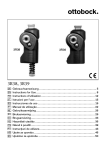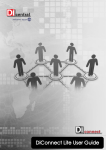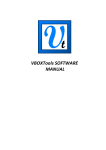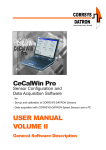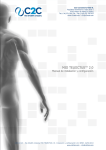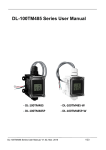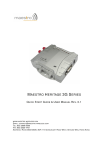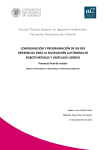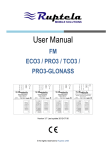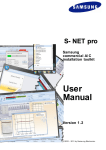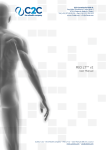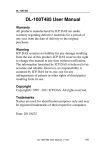Download data-dictionary
Transcript
METADATA FRAMEWORK DATA DICTIONARY INSTALLATION AND USER GUIDE 2013 Tallan. All rights reserved. Installation and User Guide Metadata Framework Data Dictionary METADATA FRAMEWORK DATA DICTIONARY DESCRIPTION The Metadata Framework Data Dictionary application (MFDD) was created to allow a user to explore the metadata of their databases. A user can parse out the contents of any SQL Server Data Warehouse or Cube and look at the measures, measure groups, and associations that are present. Why is this important? For the purposes of Business Intelligence , a company can have many sources of data that they would like to put together and analyze patterns, trends, or parallels; they can extract data from different systems, create reports on it, and see information outside the design of the original database. In the Microsoft world, this is accomplished by building SQL Server Analysis Services cubes on top of a data warehouse that can relate to data in more business friendly terms for the target audience. There are many hierarchies that you can structure into your description of the business in your cube; once described you can start measuring these aspects of your business (how many sold, forecasts, sales, etc.) This data can come out of the cube and be presented using various mediums, such as Microsoft Excel, SQL Server Reporting Services, or on screen dashboards using SharePoint. What’s missing here is that if a user is new to the system, there is nothing in place to describe the metadata; the metadata is the information ‘about’ the information; where it came from, how it got to be there, what does it mean. Information may not match, for example, across some systems. ‘Profit’ from a sales perspective is different than the accounting aspect; this application provides visibility to the entire data view with a user interface built in Silverlight. Terminology relevant to the application: The “dictionary” is the lump sum of the information; it is the collection of ‘terms’ that are agreed upon during the analysis. The “source systems” are the external databases. The “measures” are the cubes. The “applications” are the ways to display the information (Excel, SharePoint) There are screens in place that allow mapping of components to components; you establish your entities, you define them, and then you map them together so that you can see the entire chain. 2013 Tallan. All rights reserved. 1 Installation and User Guide Metadata Framework Data Dictionary The parser application (the Admin button) automates the aspect of pulling the measures out of the data warehouse / cube; you can choose which terms to map or orphan those that you do not want to use. This tool should be deployed as part of a BI implementation as the user manual on the product; you’ve built something and the user can now see what has been delivered. The diagram below explains the associations between the tool and the BI stack 2013 Tallan. All rights reserved. 2 Installation and User Guide Metadata Framework Data Dictionary INSTALLATION On Windows Server 2008R2 with IIS installed, and SQL 2008R2 installed, also install the following: Microsoft .NET v4 Framework (http://www.microsoft.com/downloads/details.aspx?familyid=9cfb2d51-5ff4-4491-b0e5b386f32c0992) Silverlight 4.0 SDK (http://www.microsoft.com/downloads/en/details.aspx?FamilyID=298170d6-567c-4b90-9917490ffcddba87&displaylang=en) Silverlight 4 developer runtime (http://go.microsoft.com/fwlink/?LinkID=146060) Once completed, run Setup.exe. The installer goes through a number of steps when run: 1. 2. 3. 4. 5. The installer checks to see if the correct version of Windows is running by checking the WindowsBuild Operating System Value being greater than 7100 (http://msdn.microsoft.com/en-us/library/aa370556(VS.85).aspx) Checks to see if the Event Log contains the event source name for the application. If not, create it under the raised privileges during install Writes to the Event Log during setup when the database is installed and when the application is installed Installs the database in the local instance of SQL Server Installs the application Note: This is an IIS application. It requires IIS to be running on the host server in order for it to run. Windows Server 2008R2 supports booting into Safe Mode, which does not allow the web services to run. Therefore, this application does not run in safe mode. 2013 Tallan. All rights reserved. 3 Installation and User Guide Metadata Framework Data Dictionary 2013 Tallan. All rights reserved. 4 Installation and User Guide Metadata Framework Data Dictionary Make certain to choose an App pool that is running the ASP.NET v4; you can accept the default pool created when the .NET 4 Framework was installed, or, create a new one 2013 Tallan. All rights reserved. 5 Installation and User Guide Metadata Framework Data Dictionary Once installed, make certain the default document for the new application points to main.aspx 2013 Tallan. All rights reserved. 6 Installation and User Guide Metadata Framework Data Dictionary Open up SQL Management Studio, and grant DB_Owner rights to user MDR_User as a security object inside the MetaDataRepository database 2013 Tallan. All rights reserved. 7 Installation and User Guide Metadata Framework Data Dictionary App should load up like this: 2013 Tallan. All rights reserved. 8 Installation and User Guide Metadata Framework Data Dictionary Admin Options This is the Parse Database screen. In this screen we see that there are six text boxes altogether, with five editable. The text boxes are as follows: i. Analysis Server - this is the name of the SQL Server Analysis Server where the Analysis Server database that will be scraped lives ii. Analysis Server Database - this is the database for which the Analysis Server information will be scraped iii. Server - this is the name of the SQL Server instance where the database that will be scraped lives (should be identical to the Analysis Server information) iv. Database - this is the database that will be scraped for information (should be identical to the Analysis Server Database information) v. Repository Server - this is the SQL Server instance name where the repository database lives. By default, it is assumed that the application lives on the same box as the application, so "(local)" is automatically filled in for each of the server text boxes. 2013 Tallan. All rights reserved. 9 Installation and User Guide Metadata Framework Data Dictionary This feature allows a user/administrator to enter the server and database that they would like to scrape for information. By clicking "Parse Database" you add the information from the target databases to the MetadataRepository database. 2013 Tallan. All rights reserved. 10 Installation and User Guide Metadata Framework Data Dictionary This is the Source System screen. This screen allows you to add, edit, and view information on Source Systems used in the organization. Here, we see that the corporation is running Microsoft Dynamics AX as the ERP system and PeopleSoft as their HR system. In this example, ERP/Microsoft Dynamics AX is selected and it's information is listed in a child window below it. On the right hand side there are three buttons, edit, add, and delete. i. Clicking on the edit button we get the below screen. The Save button becomes disabled until a change is made. The cancel button is active. ii. Add is similar, except that the Name and Description text boxes are blank. iii. Delete asks whether or not you would like to delete the record. If you click yes the data is deleted, otherwise the data is persisted. Notice that you can also filter results in the table using the "Search by Name" box. For example, if you typed "ERP" and clicked the Filter button, ERP would be the only item in the result table. 2013 Tallan. All rights reserved. 11 Installation and User Guide Metadata Framework Data Dictionary (edit screen) 2013 Tallan. All rights reserved. 12 Installation and User Guide Metadata Framework Data Dictionary This is the Cubes screen. Here we have information related to the cubes in the SQL Server databases whose data has been scraped and imported into the MetadataRepository database. This screen is read-only and displays such information as the cube name, description and default measure. Notice that you can also filter results in the table using the "Search by Name" box. 2013 Tallan. All rights reserved. 13 Installation and User Guide Metadata Framework Data Dictionary Reports Option The Measures Details screen under the Reports option is a read-only screen that displays measure information for each of the cubes in the database. Initially, the Measures Details screen is blank, awaiting options selections by the user, as in the first screen. The second screen shows measures details for the "Discount Amount" measure under the Adventure Works cube. Notice that the drop down box is visible in the second screen showing the other measure names in the Adventure Works cube. The technical and business information for the previously chosen "Discount Amount" is listed in the screen. 2013 Tallan. All rights reserved. 14 Installation and User Guide Metadata Framework Data Dictionary 2013 Tallan. All rights reserved. 15 Installation and User Guide Metadata Framework Data Dictionary Explorer Options The Measures screen within the Explorer option allows a read-only view of the measures with the organization's databases in the form of a tree control that shows information in the following hierarchy: i. Database a. Cube i. Measure Group 1. Measure In the first screen below, notice that the default view shows the tree structure containing the databases that have been scraped. In the second screen we see the Contoso DW and Adventure Works DW 2008 databases have been drilled down to different levels, with the Adventure Works Mined Customers cube selected. It's information is on the right. In the last screen we have drilled down to a measure in the Contoso DW database, with the information for that measure displayed on the right hand side. 2013 Tallan. All rights reserved. 16 Installation and User Guide Metadata Framework Data Dictionary 2013 Tallan. All rights reserved. 17 Installation and User Guide Metadata Framework Data Dictionary 2013 Tallan. All rights reserved. 18 Installation and User Guide Metadata Framework Data Dictionary 2013 Tallan. All rights reserved. 19 Installation and User Guide Metadata Framework Data Dictionary Mapping Options The below screen is the default Dictionary - Measure screen. It contains two tabs, one to create a new mapping between Dictionary entries and Measure lists, and one to view the existing dictionary measure mappings. Click on the Dictionary Filters and Measure Filters links to expand the filtering options. We are currently showing all mapped and unmapped dictionary entries with any status (approved, pending, and denied). We are also showing all mapped and unmapped measures, from all cubes. To view a subset of the dictionary entries information chose the filtering options that you would like to see to filter the results. For example, to only see approved status mappings turn off the pending and denied options. To view mapped and/or unmapped measures from a single cube, selected either mapped, unmapped, or mapped + unmapped in the filter by drop down and select the cube from which to pull this information. 2013 Tallan. All rights reserved. 20 Installation and User Guide Metadata Framework Data Dictionary To see existing mappings click on the View Existing Mappings tab. This tab is a read-only view of the mappings that exist between the Dictionary Entries and the Measure Names. By clicking on a mapping its information is displayed on the right. Notice that we are viewing the Gross Profit Margin dictionary entry - Active Cards measure mapping information on the right. 2013 Tallan. All rights reserved. 21 Installation and User Guide Metadata Framework Data Dictionary To create a new mapping click the Dictionary Entries tab and drag a Dictionary Entry item over a Measure. In the example below I have dragged the Average Sales Amount dictionary entry over the Amount measure. The second screen shows the mapping information for this newly formed mapping. 2013 Tallan. All rights reserved. 22 Installation and User Guide Metadata Framework Data Dictionary 2013 Tallan. All rights reserved. 23 Installation and User Guide Metadata Framework Data Dictionary 2013 Tallan. All rights reserved. 24 Installation and User Guide Metadata Framework Data Dictionary The following are screens for Dictionary - Application Field mapping. Click on the Dictionary Filters and Application Field Filters links to expand the filtering options. We are currently showing all mapped and unmapped dictionary entries with any status (approved, pending, and denied). We are also showing all mapped and unmapped application fields, from all application groups. To filter and map items, follow the same instructions as specified for mapping Dictionary Entries and Measures listed above. 2013 Tallan. All rights reserved. 25 Installation and User Guide Metadata Framework Data Dictionary 2013 Tallan. All rights reserved. 26 Installation and User Guide Metadata Framework Data Dictionary Data Options The Measures screen under the Data option allows you to filter, view, edit, and map measures scraped from the databases in the organization. The screen below shows the default view of the Measures screen, showing all measures over twelve pages. The following screen shows a subset of measures across all databases. In the example below, the letters adju have been entered into the search box and the filter was applied. Adjusted and Unadjusted measures have been retrieved and displayed in the results table. To clear the filter and view all measures, as in the screen above, click the clear filter button. 2013 Tallan. All rights reserved. 27 Installation and User Guide Metadata Framework Data Dictionary The screen below shows the edit screen for the first item in the filtered list, Adjusted Net Sales. This screen allows you to modify any of the information related to the measure. Some of the information that can be changes is the name and ID, description, whether or not it is active, and which measure group it belongs to, among other attributes. If cancel is clicked then the original information is persisted. If OK is clicked after changes have been made the new information will be persisted. 2013 Tallan. All rights reserved. 28 Installation and User Guide Metadata Framework Data Dictionary Mappings can take place from this screen. From the results table click the map hyperlink. This is the mapping screen for the first item in the filtered results, Adjusted Net Sales. In the screen below we have filtered the dictionary names to only display any dictionary name that contains the word average, whether or not it has been mapped (all option selected). To map the Adjusted Net Sales measure to the Average Sale Amount dictionary entry activate the checkbox to the right of the dictionary name and click the close button. 2013 Tallan. All rights reserved. 29 Installation and User Guide Metadata Framework Data Dictionary 2013 Tallan. All rights reserved. 30 Installation and User Guide Metadata Framework Data Dictionary Glossary Option The Dictionary screen under the Glossary option shows all of the active and inactive dictionary entries in the Meta Data Dictionary. It also allows you to filter and edit entries in the dictionary results table. To filter the results in the table type in the name of the dictionary item to view. Below, we are filtering by the Average Sales Amount dictionary item. 2013 Tallan. All rights reserved. 31 Installation and User Guide Metadata Framework Data Dictionary Below is the edit screen for the Average Sales Amount dictionary item. Here, you can edit all of the attributes of the dictionary item. If you click cancel then the original data is persisted. If you click on OK after making a change, then the new information is persisted. 2013 Tallan. All rights reserved. 32 Installation and User Guide Metadata Framework Data Dictionary The default Applications screen of the Glossary option is below. It lists the master Application Group as the top level item in the tree structure. 2013 Tallan. All rights reserved. 33 Installation and User Guide Metadata Framework Data Dictionary Drilling down we see the following hierarchy: i. Application Group a. Application i. Application Field Clicking on any object in the hierarchy brings up a summary box on the right hand side. 2013 Tallan. All rights reserved. 34 Installation and User Guide Metadata Framework Data Dictionary To edit the information click on the edit button on the upper right-and corner of the summary box. You can edit the information in the text boxes below. If you click on cancel the original information is persisted. If you click OK after making a change the new information is persisted. 2013 Tallan. All rights reserved. 35 Installation and User Guide Metadata Framework Data Dictionary 2013 Tallan. All rights reserved. 36