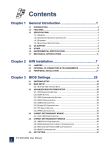Download AMOS-800
Transcript
USER MANUAL AMOS-800 Ultra Compact and Fanless System with ARM based VAB-800 board 1.03-03032014-095800 Copyright Copyright © 2014 VIA Technologies Incorporated. All rights reserved. No part of this document may be reproduced, transmitted, transcribed, stored in a retrieval system, or translated into any language, in any form or by any means, electronic, mechanical, magnetic, optical, chemical, manual or otherwise without the prior written permission of VIA Technologies, Incorporated. Trademarks All trademarks are the property of their respective holders. Disclaimer No license is granted, implied or otherwise, under any patent or patent rights of VIA Technologies. VIA Technologies makes no warranties, implied or otherwise, in regard to this document and to the products described in this document. The information provided in this document is believed to be accurate and reliable as of the publication date of this document. However, VIA Technologies assumes no responsibility for the use or misuse of the information (including use or connection of extra device/equipment/add-on card) in this document and for any patent infringements that may arise from the use of this document. The information and product specifications within this document are subject to change at any time, without notice and without obligation to notify any person of such change. VIA Technologies, Inc. reserves the right the make changes to the products described in this manual at any time without prior notice. Regulatory Compliance FCCFCC-A Radio Frequency Interference Statement This equipment has been tested and found to comply with the limits for a class A digital device, pursuant to part 15 of the FCC rules. These limits are designed to provide reasonable protection against harmful interference when the equipment is operated in a commercial environment. This equipment generates, uses, and can radiate radio frequency energy and, if not installed and used in accordance with the instruction manual, may cause harmful interference to radio communications. Operation of this equipment in a residential area is likely to cause harmful interference, in which case the user will be required to correct the interference at his personal expense. Notice 1 The changes or modifications not expressly approved by the party responsible for compliance could void the user's authority to operate the equipment. Notice 2 Shielded interface cables and A.C. power cord, if any, must be used in order to comply with the emission limits. Notice 3 The product described in this document is designed for general use, VIA Technologies assumes no responsibility for the conflicts or damages arising from incompatibility of the product. Check compatibility issue with your local sales representatives before placing an order. Tested To Comply With FCC Standards FOR HOME OR OFFICE USE Battery Recycling and Disposal Only use the appropriate battery specified for this product. Do not re-use, recharge, or reheat an old battery. Do not attempt to force open the battery. Do not discard used batteries with regular trash. Discard used batteries according to local regulations. Safety Precautions Always read the safety instructions carefully. Keep this User's Manual for future reference. All cautions and warnings on the equipment should be noted. Keep this equipment away from humidity. Lay this equipment on a reliable flat surface before setting it up. Make sure the voltage of the power source and adjust properly 110/220V before connecting the equipment to the power inlet. Place the power cord in such a way that people cannot step on it. Always unplug the power cord before inserting any add-on card or module. If any of the following situations arises, get the equipment checked by authorized service personnel: The power cord or plug is damaged. Liquid has penetrated into the equipment. The equipment has been exposed to moisture. The equipment has not worked well or you cannot get it work according to User's Manual. The equipment has dropped and damaged. The equipment has obvious sign of breakage. Do not leave this equipment in an environment unconditioned or in a storage temperature above 60°C (140°F). The equipment may be damaged. Do not leave this equipment in direct sunlight. Never pour any liquid into the opening. Liquid can cause damage or electrical shock. Do not place anything over the power cord. Do not cover the ventilation holes. The openings on the enclosure protect the equipment from overheating AMOSAMOS-800 User Manual Box Contents and Ordering Information AMOSAMOS-800 1 x AMOS-800 1 x AC-to-DC adapter, DC 5V/2A, 10W 1 x DC Jack to Terminal 1 x COM connector cable 1 x WLAN module screw pack (2 x hex stand and 2 x M3.5 x 4mm) 4 x Rubber foot iv AMOSAMOS-800 User Manual Table of Contents 1. Product Overview ................................................................ ................................................................................................ ................................................................ 1 1.1. Key Features................................................................................................... 2 1.1.1. ARM based System ................................................................................. 2 1.1.2. Fanless, Ruggedized, Ultra compact and Space saving ................. 2 1.1.3. Stylish and fully sealed design ............................................................ 2 1.1.4. Optimize integration with multiple I/O access................................ 2 1.1.5. Storage Expansion .................................................................................. 3 1.1.6. Wide Range of Operating Temperature ............................................ 3 1.1.7. Shock Resistant ........................................................................................ 3 1.1.8. Networking Option ................................................................................ 3 1.1.9. Multiple Mounting Option ................................................................... 3 1.1.10. Embedded OS ready ............................................................................. 3 1.2. Product Specifications................................................................................. 4 1.2.1. Computing System.................................................................................. 4 1.2.2. System Memory ....................................................................................... 4 1.2.3. Flash ........................................................................................................... 4 1.2.4. Graphic ...................................................................................................... 4 1.2.5. Ethernet ..................................................................................................... 4 1.2.6. HD Audio.................................................................................................. 5 1.2.7. Serial .......................................................................................................... 5 1.2.8. CANBus ..................................................................................................... 5 1.2.9. GPIO........................................................................................................... 5 1.2.10. Storage Interface ..................................................................................... 5 1.2.11. System Indicator ...................................................................................... 6 1.2.12. Watch Dog Timer.................................................................................... 6 1.2.13. Onboard I/O Coastline Connectors ................................................... 6 1.2.14. Power Supply........................................................................................... 7 1.2.15. Mechanical................................................................................................ 7 1.2.16. WiFi ............................................................................................................ 7 1.2.17. Environmental Specification ................................................................. 7 v AMOSAMOS-800 User Manual 1.2.18. Software Compatibility.......................................................................... 8 1.3. Product Dimensions..................................................................................... 9 2. I/O Interface................................ Interface................................................................ ................................................................................................ ........................................................................ ........................................ 10 2.1. External I/O Ports ....................................................................................... 10 2.1.1. Power button ......................................................................................... 12 2.1.2. DC-In Power Input Connector ........................................................... 12 2.1.3. LED Indicator.......................................................................................... 13 2.1.4. Audio Jacks............................................................................................. 14 2.1.5. COM1 Connector.................................................................................. 15 2.1.6. CAN/COM2 Connector ....................................................................... 16 2.1.7. DIO........................................................................................................... 17 2.1.8. eMMC/Micro SD boot switch............................................................. 18 2.1.9. LAN port: Fast Ethernet ....................................................................... 19 2.1.10. USB 2.0 Port ........................................................................................... 20 2.1.11. Mini HDMI® Port.................................................................................... 21 2.1.12. VGA Connector..................................................................................... 22 3. Hardware Hardware Installation ................................................................ ........................................................................................ ........................................................ 23 3.1. Installing the Micro SD Card ................................................................... 23 3.2. Removing the Chassis Top Cover ........................................................... 25 3.3. Installing the WLAN (WiFi) kit ................................................................ 27 3.4. Installing the Rubber Feet ........................................................................ 29 3.5. Installing the VESA mounting kit (optional) ........................................ 30 4. Driver Installation................................ Installation................................................................ ............................................................................................... ............................................................... 32 4.1. Microsoft Driver Support.......................................................................... 32 4.2. Linux Driver Support.................................................................................. 32 vi AMOSAMOS-800 User Manual Lists of Figures Figure 1: Dimensions of the AMOS-800 (top view).................................................. 9 Figure 2: Dimensions of the AMOS-800 (front view) ............................................... 9 Figure 3: Front I/O panel ............................................................................................... 10 Figure 4: Rear I/O panel................................................................................................. 11 Figure 5: Power button diagram .................................................................................. 12 Figure 6: Power input connector pinout diagram .................................................... 12 Figure 7: System LED indicator..................................................................................... 13 Figure 8: Audio jack receptacle stack......................................................................... 14 Figure 9: COM1 connector pinout diagram .............................................................. 15 Figure 10: CAN/COM2 connector pinout diagram.................................................. 16 Figure 11: DIO port pinout diagram ........................................................................... 17 Figure 12: eMMC/Micro SD boot switch.................................................................... 18 Figure 13: Fast Ethernet port pinout diagram ........................................................... 19 Figure 14: USB 2.0 port pinout diagram..................................................................... 20 Figure 15: Mini HDMI® port pinout diagram ............................................................. 21 Figure 16: VGA connector pinout diagram ............................................................... 22 Figure 17: Removing Micro SD card access cover ................................................... 23 Figure 18: Inserting Micro SD card .............................................................................. 24 Figure 19: Removing chassis bottom screws............................................................. 25 Figure 20: Removing front and real plate screws .................................................... 25 Figure 21: Removing top cover chassis ...................................................................... 26 Figure 22: Installing WLAN module ........................................................................... 27 Figure 23: Connecting WLAN board-to-board cable and removing antenna hole cover......................................................................................................................... 27 Figure 24: Installing WLAN antenna ........................................................................... 28 Figure 25: Installing rubber feet................................................................................... 29 Figure 26: Installing VESA plate .................................................................................. 30 Figure 27: Installing AMOS-800 to the VESA plate ................................................ 31 vii AMOSAMOS-800 User Manual Lists of Tables Table 1: Power input connector pinout..................................................................... 12 Table 2: Audio jack receptacle pinout....................................................................... 14 Table 3: COM1 connector pinout ............................................................................... 15 Table 4: CAN/COM2 connector pinout..................................................................... 16 Table 5: DIO port pinout .............................................................................................. 17 Table 6: Fast Ethernet port pinout .............................................................................. 19 Table 7: Fast Ethernet LED color definition .............................................................. 19 Table 8: USB 2.0 port pinout........................................................................................ 20 Table 9: HDMI® port pinout ......................................................................................... 21 Table 10: VGA connector pinout ................................................................................ 22 viii AMOSAMOS-800 User Manual 1. Product Overview Overview The VIA AMOS-800 industrial system is an ultra-compact solution designed to take full advantage of the super power-efficient, ARM based VIA VAB-800 Pico-ITX board, making it easy to create a broad spectrum of easy to assemble, fanless system designs for a wide variety of embedded applications. A completely fanless system measuring 150mm (W) x 46mm (H) x 108mm (D), the AMOS-800 features a ruggedized design able to withstand a wide operating temperature range of -40°C up to 80°C while offering extremely low power consumption of a mere 3.14W TDP under typical operation. On-board storage includes 4GB of eMMC Flash and can be expanded through one MicroSD Card. Comprehensive I/O functions on front and rear panels make the AMOS-800 a flexible solution for a wide range of embedded applications. Front I/O includes one COM1, one DIO and one CAN/COM2 port, as well as Line-in/out and Mic-in, while rear I/O includes, one VGA and one HDMI® port, one 10/100 LAN port, and three USB 2.0 ports. An optional VNT9271 WiFi USB module is available which can be supported through one on-board USB pin-header. 1 AMOSAMOS-800 User Manual 1.1. Key Features 1.1.1. ARM based System Using a single core superscalar ARM Cortex A8 processor at 800 MHz speed, the VIA Embedded ARM based system AMOS-800 provides a full range of feature-rich, extremely power-efficient and cost-effective solutions that are suitable for the fast-emerging, ultra-portable embedded computing applications. 1.1.2. Fanless, Ruggedized, Ultra compact and Space saving The AMOS-800 has an ultra compact, ruggedized chassis which is designed to save space that makes it suitable to install in space critical environment and to ensure maximum reliability. Its chassis design has a robust aluminum alloy top cover and steel bottom chassis. 1.1.3. Stylish and fully sealed design The chassis of the AMOS-800 is composed of four main parts. The stylish ridged aluminum top cover does double duty and acts as the heatsink of the AMOS-800. 1.1.4. Optimize integration with multiple I/O access Front and rear I/O access enables the AMOS-800 to easily support various applications as well as for easy integration and quick setup. 2 AMOSAMOS-800 User Manual 1.1.5. Storage Expansion The MicroSD slot enables the AMOS-800 to have a flexible storage of MicroSD card memory. 1.1.6. Wide Range of Operating Temperature The AMOS-800 carries a qualified thermal performance design which allows a wide range of operating temperature from -40°C up to 80°C, suitable for critical applications. 1.1.7. Shock Resistant AMOS-800 is shock resistant to 50G for maximum reliability. 1.1.8. Networking Option The AMOS-800 is equipped with RJ-45 port that supports high speed 100Mbit Ethernet. It also has wireless networking option that give the system a freedom of WiFi access through EMIO-1533 WLAN USB module. 1.1.9. Multiple Mounting Option The AMOS-800 supports multiple methods for mounting the chassis securely. The rugged industrial PC can be mounted to a table, wall, or even to VESA mountable surfaces with the VESA mounting kit. 1.1.10. Embedded OS ready The AMOS-800 is 100% compatible with Android 2.3 and Embedded Linux 2.6 operating systems. 3 AMOSAMOS-800 User Manual 1.2. Product Specifications 1.2.1. Computing System Processor 800MHz Freescale Cortex-A8 single core i.MX537 1.2.2. System Memory Technology & Max. Capacity 1GB DDR3-800 SDRAM using 128M x16 memory devices 1.2.3. Flash Capacity 4GB onboard eMMC Flash memory 1.2.4. Graphic Controller ® Supports two integrated graphics processing units: an OpenGL ES 2.0 3D graphics accelerator and an OpenVG™ 1.1 2D graphics accelerator CRT Interface 1x Onboard VGA port HDMI® Interface ® Silicon image SiI9024A HDMI transmitter ® 1 x Onboard HDMI port 1.2.5. Ethernet Controller SMSC LAN8720A 10/100 PHY transceiver with HP Auto-MDIX support Interface 1 x RJ45 connector 4 AMOSAMOS-800 User Manual 1.2.6. HD Audio Controller Freescale SGTL5000 low power stereo codec with headphone AMP Interface Supports Line-In, Line-out, Mic-in connectors 1.2.7. Serial USB SMSC USB 2.0 high speed 4-port hub controller 4 x USB ports, USB 2.0 compliant 3 x USB connectors 1 x USB 2.0 pin header onboard supporting optional VIA 802.11n WiFi module VNT 9271 COM 1 x D-Sub 9-pin female connector 1.2.8. CANBus Controller TI SN65HVD1050 EMC optimized CAN transceiver Interface 1 x D-Sub 9-pin female connector 1.2.9. GPIO General Purpose I/O I/O 1 x D-Sub 9-pin female connector (GPI x4 + GPO x4) 1.2.10. Storage Interface Interface 4GB onboard eMMC Flash memory 1 x Onboard Micro SD connector 5 AMOSAMOS-800 User Manual 1.2.11. 1.2.12. System Indicator Power Status LED 1 x Red color HDD Activity LED 1 x Green color LED Watch Dog Timer Output Integrated watch dog timer supporting two comparison points. First comparison point can interrupt ARM core, and the second comparison point is capable of generating external interrupts on WDOG line 1.2.13. Onboard I/O Coastline Connectors Front Panel I/O 1 x COM port 1 x CANBus connector 1 x GPIO connector 3 x 3.5ø phone Jack connectors as Line-out, Mic-In, Line-in 1 x HDD & Power LED 1 x Power on/off switch 1 x DC power input connector by 2-pole phoenix connector Rear Panel I/O ® 1 X HDMI port 1 x VGA port connector (1 x DB-15) 1 x 10/100Mbps Ethernet connector (1 x RJ-45) 3 x USB 2.0 connectors 1 x eMMC/Micro SD boot switch Bottom Opening Cover Bottom removable door plate to access the Micro SD flash drive 6 AMOSAMOS-800 User Manual 1.2.14. 1.2.15. 1.2.17. Mechanical Construction Aluminum top cover Metal chassis housing Removable left & right of wall mountable bracket VESA Optional VESA mounting bracket (75 mm x 75 mm and 100 mm x 100 mm) Dimension Di mension 150 mm (W) x 45 mm (H) x 108 mm (D) 1.2.16. Power Supply Input Voltage DC 5V Connectorr Power Input Connecto 1 x DC power input with DC Jack Power Consumption Typical: 3.14W WiFi VIA 802.11 n Wireless module VNT 9271 (optional) Environmental Specification Operating Temperature -40°C up to 80 °C with VGA display output ® -20°C ~80°C with HDMI display output Storage Temperature -40°C ~80 °C@ 90%, non-condensing Relative Humidity 10 ~ 90% @ 45°C, non-condensing Vibration Loading During Operation 5Grms, IEC 60068-2-64, random, 5 ~ 500Hz, 1 Oct./min, 1hr/axis (with onboard eMMC) Shock During Operation 50G, IEC 60068-2-27, half size, 11ms duration (with onboard eMMC) EMC Approved CE, FCC, Class A 7 AMOSAMOS-800 User Manual 1.2.18. Software Compatibility Operating System Android 2.3 Embedded Linux 2.6 Note: As the operating temperature provided in the specifications is a result of the test performed in VIA’s chamber, a number of variables can influence this result. Please note that the working temperature may vary depending on the actual situation and environment. It is highly suggested to execute a solid testing and take all the variables into consideration when building the system. Please ensure that the system runs well under the operating temperature in terms of application. 8 AMOSAMOS-800 User Manual 1.3. Product Dimensions Figure 1: Dimensions of the AMOSAMOS-800 (top view) Figure 2: Dimensions of the AMOSAMOS-800 (front view) 9 AMOSAMOS-800 User Manual 2. I/O Interface The AMOS-800 has a wide selection of interfaces. It includes a selection of frequently used ports as part of the external I/O coastline. 2.1. External I/O Ports The AMOS-800 has external I/O ports placed along both faces of the chassis. Figure 3: Front I/O panel panel Item Description Item Description 1 CAN/COM2 connector 6 Line-Out 2 COM1 connector 7 Mic-In 3 Power button (On/Off) 8 Power LED 4 DC power input connector 9 DIO connector 5 Line-In 10 AMOSAMOS-800 User Manual Figure 4: Rear I/O panel panel Item Description Item Description 10 eMMC/Micro SD boot switch 13 USB2.0 ports 11 USB 2.0 port 14 HDMI port 12 Gigabit Ethernet port 1 (LAN1) 15 VGA port 11 AMOSAMOS-800 User Manual 2.1.1. Power button The AMOS-800 comes with a power button on the front panel that supports two functions: soft power on/off (instant off or delay 4 seconds), and suspend. Figure 5: Power button diagram 2.1.2. DC-In Power Input Connector The AMOS-800 comes with a 2-pole Phoenix connector on the front panel that carries 5VDC external power input. Figure 6: Power input connector pinout diagram Pin Signal 1 5VDC 2 GND Table 1: Power input connector pinout 12 AMOSAMOS-800 User Manual 2.1.3. LED Indicator There is one LED on the front panel of the AMOS-800 that indicates the status of the system: PWR LED is green and indicates the status of the system’s power status. Figure 7: System LED indicator 13 AMOSAMOS-800 User Manual 2.1.4. Audio Jacks There are three audio jack receptacles integrated into a single stack on the I/O coastline. Each receptacle can fit a 3.5 mm Tip Ring Sleeve (TRS) connector enabling connection to Line-In, Line-Out and MIC-In. The Line-In jack is for connecting an external audio device such as CD player, tape player and etc. The Line-Out jack is for connecting to external speakers or headphones. The MIC-In jack is for connecting to a microphone. Figure 8: Audio jack receptacle stack Wiring LineLine-In LineLine-Out MICMIC-In Tip Left channel in Left channel Left channel Ring Right channel in Right channel Right channel Sleeve Ground Ground Ground Table 2: Audio jack receptacle pinout 14 AMOSAMOS-800 User Manual 2.1.5. COM1 Connector The integrated 9-pin COM connector uses a male DE-9 connector. The COM1 connector supports the RS-232 standard. The pinout of the COM port is shown below. Figure 9: COM1 COM1 connector pinout diagram Pin Signal 1 DCD1 2 SIN1(Tx) 3 SOUT1(Rx) 4 DTR1 5 GND 6 DSR1 7 RTS1 8 CTS1 9 RI1 Table 3: COM1 COM1 connector pinout 15 AMOSAMOS-800 User Manual 2.1.6. CAN/COM2 Connector The integrated 9-pin CAN/COM2 connector uses a male DE-9 connector. The pinout of the CAN/COM2 port is shown below. Figure 10: 10: CAN/COM CAN/COM2 COM2 connector connector pinout diagram Pin Signal 1 N/A 2 CANL1 3 N/A 4 N/A 5 GND 6 GND 7 CANH1 8 RX 9 TX Table 4: CAN/COM2 connector pinout 16 AMOSAMOS-800 User Manual 2.1.7. DIO The AMOS-800 provides one D-sub 9-pin female connector, which offers Digital IO communication interface port. Figure 11: 11: DIO port pinout diagram Pin Signal 1 GPIO32 2 GPI4 3 GPO12 4 GPI5 5 GPIO9 6 GPI9 7 GPIO12 8 GPI8 9 +5V Table 5: DIO port pinout 17 AMOSAMOS-800 User Manual 2.1.8. eMMC/Micro SD boot switch The AMOS-800 comes with two boot switches which allows user to select boot device from eMMC and Micro SD. Figure 12: 12: eMMC/Micro SD boot switch Note: Both boot switches have to be set at the same position for the boot device to be selected. 18 AMOSAMOS-800 User Manual 2.1.9. LAN port: Fast Ethernet The integrated 8-pin Fast Ethernet port is using an 8 Position 8 Contact (8P8C) receptacle connector (commonly referred to as RJ45). The Fast Ethernet ports are controlled by VIA Fast Ethernet controller. The pinout of the Fast Ethernet port is shown below. Pin Signal 1 TD+ 2 TD- 3 RD+ 4 REGOUT 5 REGOUT 6 RD- 7 GND 8 GND Table 6: Fast Ethernet port pinout Figure 13: 13: Fast Ethernet port pinout pinout diagram The RJ-45 port has two individual LED indicators located on the front side to show its Active/Link status and Speed status. Link Off Active LED (Left LED on RJRJ-45 connector) Link LED (Right LED on RJRJ-45 connector) Off Off Speed_10Mbit Flash in Green color Off Speed_100Mbit Flash in Green color The LED is always On in Yellow color Table 7: Fast Ethernet LED color definition definition 19 AMOSAMOS-800 User Manual 2.1.10. USB 2.0 Port The AMOS-800 provides three USB 2.0 ports, each USB port gives complete Plug and Play and hot swap capability for external devices. The USB interface complies with USB UHCI, Rev. 2.0. The pinout of the typical USB 2.0 port is shown below. 4 3 1 2 Figure 14: 14: USB 2.0 port pinout diagram diagram USB1 USB2 Pin Signal Pin 1 VCC 1 Signal VCC 2 USB data - 2 USB data - 3 USB data + 3 USB data + 4 GND 4 GND Table 8: USB 2.0 port pinout 20 AMOSAMOS-800 User Manual ® 2.1.11. Mini HDMI Port The integrated 19-pin HDMI® port uses an HDMI® Type C connector as defined in the HDMI® specification. The HDMI® port is for connecting to HDMI® displays. The pinout of the Mini HDMI® port is shown below. Figure 15: 15: Mini HDMI® port pinout diagram Pin Signal Pin Signal 1 TMDS Data2 Shield 2 TMDS Data2+ 3 TMDS Data2– 4 TMDS Data1 Shield 5 TMDS Data1+ 6 TMDS Data1– 7 TMDS Data0 Shield 8 TMDS Data0+ 9 TMDS Data0– 10 TMDS Clock Shield 11 TMDS Clock+ 12 TMDS Clock– 13 DDC/CEC Ground 14 CEC 15 SCL 16 SDA 17 Reserved (N.C. on device) 18 +5V Power 19 Hot Plug Detect Table 9: HDMI® port pinout 21 AMOSAMOS-800 User Manual 2.1.12. VGA Connector The 15-pin VGA connector uses a female DE-15 connector. The VGA connector is for connecting to analog displays. The pinout of the VGA connector is shown below. Figure 16: 16: VGA connector pinout diagram Pin Signal Pin Signal 1 VGA-R 9 +5VCRT 2 VGA-G 10 Ground 3 VGA-B 11 NC 4 NC 12 VGA-SPD 5 Ground 13 VGA_HS 6 Ground 14 VGA_VS 7 Ground 15 VGA-SPCLK 8 Ground Table 10: 10: VGA connector pinout 22 AMOSAMOS-800 User Manual 3. Hardware Installation This chapter provides information about hardware installation procedures. It is recommended to use a grounded wrist strap before handling computer components. Electrostatic discharge (ESD) can damage some components. 3.1. Installing the Micro SD Card Step 1 Locate the Micro SD card access cover on the bottom side of the AMOS-800 and remove the screw. Figure 17: 17: Removing Micro SD card access cover Step 2 Gently lift up and remove the access cover. 23 AMOSAMOS-800 User Manual Step 3 Gently slide the Micro SD card into the card slot reader with the label side faces up then press the card until it locks into place. Figure 18: 18: Inserting Micro SD card Step 4 Reinstall the Micro SD card access cover then secure it with the screw. Note: To remove the Micro SD card, press the card to disengage from the slot reader then gently pull out the card. 24 AMOSAMOS-800 User Manual 3.2. Removing the Chassis Top Cover Step 1 Remove four corner screws from the bottom of the AMOS-800. Figure 19: 19: Removing chassis bottom screws Step 2 Unscrew the four chassis screws from both I/O face plates and the screws of VGA connector on the rear plate. Figure 20: 20: Removing Removing front and real plate screws 25 AMOSAMOS-800 User Manual Step 3 Then carefully pull the rear face plate and gently slide the top cover backward and lift off the top cover. Figure 21: 21: Removing top cover chassis 26 AMOSAMOS-800 User Manual 3.3. Installing the WLAN (WiFi) kit Step 1 Mount the WLAN USB module (EMIO-1533) on the heatsink and secure it with two screws as indicated in the figure below. Figure 22: 22: Installing WLAN module Step 2 Attach the WLAN USB board-to-board cable to the WLAN USB module (EMIO-1533) connector. Then remove the antenna WLAN hole cover from the rear I/O plate. Figure 23: 23: Connecting WLAN boardboard-toto-board cable and removing antenna hole cover 27 AMOSAMOS-800 User Manual Step 3 Insert the WLAN port connector into the antenna hole from the inside of the rear I/O plate. Insert the washer, fasten it with the nut and install the external antenna. Gently connect the mini coaxial cable of the WLAN port connector to the mini RF connector on the WLAN USB (EMIO-1533) module. Figure 24: 24: Installing WLAN antenna Step 4 Reinstall the top cover chassis and secure the front and rear I/O plates. 28 AMOSAMOS-800 User Manual 3.4. Installing the Rubber Feet Step 1 Locate the designated areas for rubber feet on the bottom side of the chassis. Step 2 Attach carefully each rubber foot. Firmly press it down to ensure the rubber foot is properly in place. Figure 25: 25: Installing rubber feet 29 AMOSAMOS-800 User Manual 3.5. Installing the VESA mounting kit (optional) An optional VESA mounting kit is available for mounting the AMOS-800 behind the monitor or wall. Step 1 Align the VESA mounting hole of the VESA plate to the VESA hole at back of the monitor. Figure 26: 26: Installing VESA plate Step 2 Secure the VESA mounting plate with four M4 x 7mm screws. 30 AMOSAMOS-800 User Manual Step 3 Attach the VESA bracket at back of the AMOS-800 using four M5 x 10mm screws. Figure 27: 27: Installing AMOSAMOS-800 to the VESA plate Reminder: Remove first the rubber feet from the bottom of the AMOS-800 before installing it to the VESA bracket. 31 AMOSAMOS-800 User Manual 4. Driver Installation 4.1. Microsoft Driver Support The AMOS-800 is compatible with Microsoft operating systems. The latest Windows drivers can be downloaded from the VIA Embedded website at www.viaembedded.com. For embedded operating systems, the related drivers can be found in the VIA Embedded website at www.viaembedded.com. 4.2. Linux Driver Support The AMOS-800 is compatible with many Linux distributions. Support and drivers are provided through various methods including: Drivers provided by VIA Using a driver built into a distribution package Visiting www.viaembedded.com for the latest updated drivers Installing a third party driver (such as the ALSA driver from the Advanced Linux Sound Architecture project for integrated audio) Debian Linux 6 (Kernel 2.6.32-5-686) For OEM clients and system integrators developing a product for long term production, other code and resources may also be made available. You can submit a request to your VIA Embedded support contact. 32 Taiwan Headquarters USA Europe 1F, 531 Zhong-Zheng Road Xindian District, New Taipei City 231, Taiwan 940 Mission Court Fremont, CA 94539 USA In den Dauen 6 53117 Bonn Germany TEL: 886.2.2218.5452 FAX: 886.2.2218.5453 Email: [email protected] TEL: 1.510.683.3300 FAX: 1.510.687.4654 Email: [email protected] TEL: 49.228.688565.0 FAX: 49.228.688565.19 Email: [email protected] China Japan Korea Tsinghua Science Park Bldg. 7 No. 1 Zongguancun East Road Haiden District, Beijing, 100084 China 3-15-7 Ebisu MT Bldg. 6F Higashi, Shibuya-ku Tokyo 150-0011 Japan 2F, Sangjin Bldg., 417 Dogok Dong, Gangnam-Gu Seoul 135-854 South Korea TEL: 86.10.59852288 FAX: 86.10.59852299 Email: [email protected] TEL: 81.3.5466.1637 FAX: 81.3.5466.1638 Email: [email protected] TEL: 82.2.571.2986 FAX: 82.2.571.2987 Email: [email protected]









































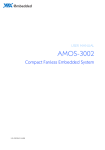

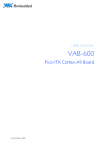


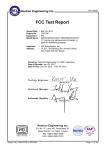

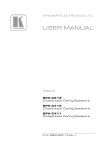
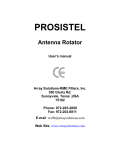
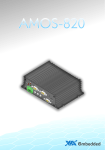
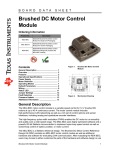

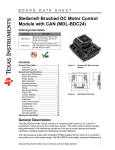
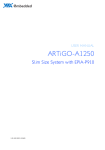


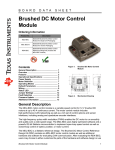
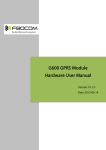

![VTW Software Operation manual[PDF:17.4MB] - FOR](http://vs1.manualzilla.com/store/data/005725901_1-df2c6d7f9199f46fcf33ffa12e63545b-150x150.png)