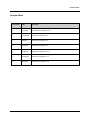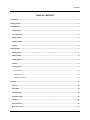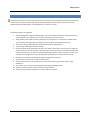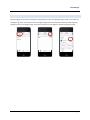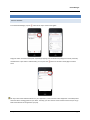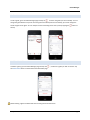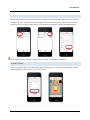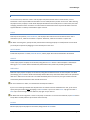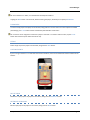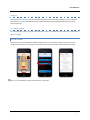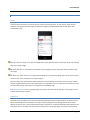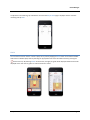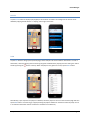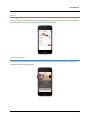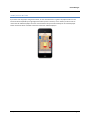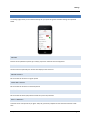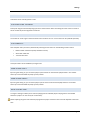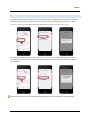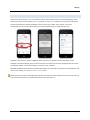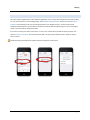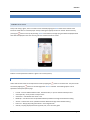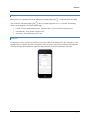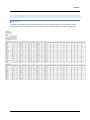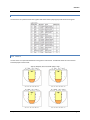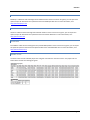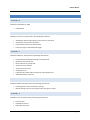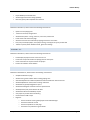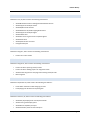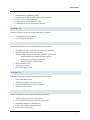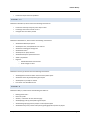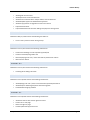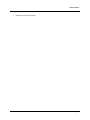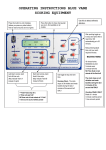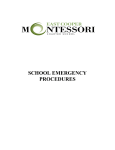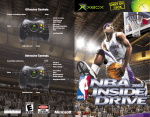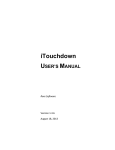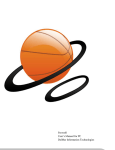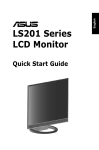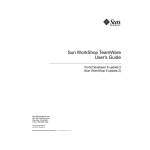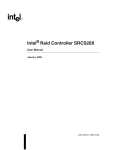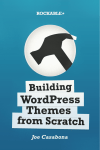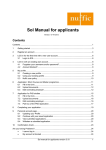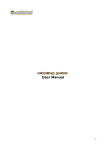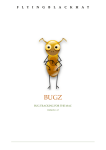Download HoopStats User Manual - Rare
Transcript
HoopStats USER’S MANUAL Rare Software Version 1.9.1 June 28, 2014 Revision Sheet Revision Sheet Doc. Revision Date Description 1.0 11/5/2010 Initial Revision, HoopStats v1.3.1 1.1 12/14/2010 Updated for HoopStats v1.4 1.2 2/5/2011 Updated for HoopStats v1.5 1.3 7/10/2011 Updated for HoopStats v1.6 1.4 2/16/2012 Updated for HoopStats v1.6.4 1.5 12/20/2012 Updated for HoopStats v1.7.1 2.0 6/28/2014 Updated for HoopStats v1.9.1 HoopStats User’s Manual Page i Contents TABLE OF CONTENTS Introduction ......................................................................................................................................................... 1 Getting Started .................................................................................................................................................... 2 Team Manager .................................................................................................................................................... 3 Adding Teams .................................................................................................................................................. 3 Importing Teams ............................................................................................................................................. 4 Editing Teams .................................................................................................................................................. 5 Deleting Teams ................................................................................................................................................ 5 Leagues ........................................................................................................................................................... 6 Game Manager .................................................................................................................................................... 7 Adding Games ................................................................................................................................................. 7 Editing Games ................................................................................................................................................. 8 Deleting Games ............................................................................................................................................... 8 Seasons ........................................................................................................................................................... 9 Scoring Games ................................................................................................................................................. 9 Entering Events .................................................................................................................................................. 10 Editing Events ..................................................................................................................................................... 12 Additional Controls ............................................................................................................................................ 14 Settings .............................................................................................................................................................. 20 Periods .......................................................................................................................................................... 20 Show Clock .................................................................................................................................................... 20 Period Length ................................................................................................................................................ 20 Overtime Length ........................................................................................................................................... 20 Timeouts ....................................................................................................................................................... 20 Reset Timeouts .............................................................................................................................................. 20 Reset Team Fouls .......................................................................................................................................... 21 HoopStats User’s Manual Page ii Contents Auto Points for Technical ............................................................................................................................... 21 Bonus ............................................................................................................................................................ 21 Auto Complete .............................................................................................................................................. 21 3-‐pt Shots ...................................................................................................................................................... 21 Show Player Fouls ......................................................................................................................................... 21 Show Player Points ........................................................................................................................................ 21 Track Playing Time ......................................................................................................................................... 21 Sort Players ................................................................................................................................................... 22 Custom Buttons ............................................................................................................................................. 22 Show Player Names ....................................................................................................................................... 22 Email ............................................................................................................................................................. 22 Bluetooth Transfer ........................................................................................................................................ 23 Twitter Feed .................................................................................................................................................. 24 DropBox Backup/Restore .............................................................................................................................. 25 Statistics ............................................................................................................................................................ 26 Viewing Statistics .......................................................................................................................................... 26 Exporting Statistics ........................................................................................................................................ 26 Game Stats ......................................................................................................................................................... 26 Season Stats ....................................................................................................................................................... 27 Printing ............................................................................................................................................................... 27 Available Reports .......................................................................................................................................... 28 Game Stats ......................................................................................................................................................... 28 Event List ............................................................................................................................................................ 29 Shot Charts ......................................................................................................................................................... 29 MaxPreps ........................................................................................................................................................... 30 VarVee ................................................................................................................................................................ 30 HoopStats User’s Manual Page iii Contents ScoreTRAX .......................................................................................................................................................... 30 Season Stats ....................................................................................................................................................... 30 Release History .................................................................................................................................................. 31 Version 1.0 .................................................................................................................................................... 31 Version 1.0.1 ................................................................................................................................................. 31 Version 1.1 .................................................................................................................................................... 31 Version 1.1.1 ................................................................................................................................................. 31 Version 1.2 .................................................................................................................................................... 31 Version 1.3 .................................................................................................................................................... 32 Version 1.3.1 ................................................................................................................................................. 32 Version 1.4 .................................................................................................................................................... 32 Version 1.5 .................................................................................................................................................... 33 Version 1.5.1 ................................................................................................................................................. 33 Version 1.5.2 ................................................................................................................................................. 33 Version 1.6 .................................................................................................................................................... 34 Version 1.6.1 ................................................................................................................................................. 34 Version 1.6.2 ................................................................................................................................................. 34 Version 1.6.3 ................................................................................................................................................. 34 Version 1.6.4 ................................................................................................................................................. 34 Version 1.6.5 ................................................................................................................................................. 35 Version 1.7 .................................................................................................................................................... 35 Version 1.7.1 ................................................................................................................................................. 35 Version 1.7.2 ................................................................................................................................................. 35 Version 1.7.3 ................................................................................................................................................. 36 Version 1.7.4 ................................................................................................................................................. 36 Version 1.7.5 ................................................................................................................................................. 36 HoopStats User’s Manual Page iv Contents Version 1.8 .................................................................................................................................................... 36 Version 1.8.1 ................................................................................................................................................. 37 Version 1.8.2 ................................................................................................................................................. 37 Version 1.8.3 ................................................................................................................................................. 37 Version 1.9 .................................................................................................................................................... 37 Version 1.9.1 ................................................................................................................................................. 37 HoopStats User’s Manual Page v Introduction INTRODUCTION "HoopStats is by far the BEST and most comprehensive basketball statistics tracker application for the iPhone and iPod Touch. This application allows coaches, statisticians, parents, and even fans to keep track of important player and team statistics for their favorite (and even opponents') basketball teams. HoopStats allows me to keep track of complex basketball statistics with ease, providing immediate feedback on the performance of my team and its opponents–all of which can be emailed in an easy-‐to-‐read format. This application is a MUST-‐buy for any basketball fanatic!" -‐-‐Emilee Stucky, Basketball Statistician Features: • • • • • • • • • • • • • • • • • • • • Large buttons to select player, action and shot position Real-‐time stats for team and players, current game or entire season Displays shot charts for all made and missed shots Undo or edit events at any time Simple substitutions on the fly Automatically determine offensive/defensive rebounds Assign events to individual players or team Auto Complete to speed up data entry Rapid Roster function to quickly setup teams Export game stats via email in HTML or Excel formats Export shot charts via email in PDF format Print directly to AirPrint enabled printers Export game stats to MaxPreps, VarVee, or ScoreTRAX Bluetooth transfer of team/game data between devices CSV import of team rosters Twitter feed Support for multiple leagues/seasons Both game and season stats/shot charts available for export Adjust clock by pressing and holding clock button Tracks and reports the following stats: o Made and missed shots by type (FT, 2pt, 3pt) and percentage o Offensive/defensive rebounds o Assists o Steals o Turnovers o Offensive/defensive/technical fouls o Blocks/deflections o Fouls received o Charges taken o Player efficiency (uses NBA formula) o True shooting percentage o Player +/-‐ o Playing time HoopStats User’s Manual Page 1 Getting Started GETTING STARTED NOTE: Most illustrations in this manual are from an iPhone because the functionality of the iPad is nearly identical. The iPad version simply provides a larger display and slightly different layout. Where noted, there are some additional features available when running HoopStats on an iPhone 5 or iPad. To quickly get started scoring games: 1. Start by adding teams using the Team Manager. You’ll need at least two teams to setup a game later, so create a team for your opponent even if you’re not going to track their statistics. 2. Assign players to the teams by creating new players or picking from a list of previously created players. The checkmark in the right column indicates they’re in the game (as opposed to the bench). 3. Add a game using the Game Manager. Assign the two teams and game details. 4. Tap the newly created game and start scoring! 5. Record events by selecting the player and action. For made or missed shots, tap the screen to show the position of the shot. You can change or drag the position of the shot until you’ve selected the player and made or missed button. The order of selection (position/player/action) does not matter. Turnovers and rebounds can be assigned to a “team” by tapping the associated action and then the team name. 6. Record fouls and timeouts by tapping the appropriate button for that team. 7. The Events button allows you to view and delete events. 8. The Sub button allows you to sub players from either team. Select a player first to make a single substitution. 9. At any point, you can check the current game stats by tapping the Stats button. 10. Tap the score button (either team) to view the scoring summary. 11. The email button (at the top) allows you to export stats for this game. HoopStats User’s Manual Page 2 Team Manager TEAM MANAGER ADDING TEAMS From the Team Manager, tap the button at the top to create a new team. Assign the team name and add players by selecting either New Player or Pick Existing. Alternatively, you can press Rapid Roster to automatically generate 10 players with jersey numbers 1 through 10. NOTE: The Home Color will be used for the jersey and Away Color used for text when the team is selected as the home team for a game. The colors will be reversed if they are the visiting team in a game. All players must have a name and jersey numbers for both away and home (usually the same). If you skip the name and just enter the number, the player will automatically be named “Player #”. Optionally, you can also record Grade/Age, Position and Notes for each player. To enter additional players, press Add Another. When finished, press the Done button to return to the team page. HoopStats User’s Manual Page 3 Team Manager The checkmark in the right column indicates a player is in the game (on the court). Players without a checkmark are on the bench. IMPORTING TEAMS Teams can also be imported from a CSV file that is generated outside of HoopStats. To import a team: 1. Create a CSV file using a text editor or Excel in the following format: Line 1: Team Name Lines 2+: Player Number, Player Name For Example: Heat 1, Bosh 3, Wade 5, Howard 6, James 15, Chalmers 2. 3. 4. Email the CSV to your iPhone/iPad “Tap and hold” the attachment in the email app. Select the button labeled: Open in “HoopStats” HoopStats User’s Manual Page 4 Team Manager EDITING TEAMS To edit a team, go to the Team Manager page and tap the team you wish to modify. You can change the name of the team by tapping on the team name field or add additional players at any time. To edit an existing player, tap the Edit button at the top and then select the player to edit. DELETING TEAMS To delete a team, go to the Team Manager page and tap the team you wish to remove. Tap the Delete Team button at the bottom of the Edit Team page. If that team has played any games, you will be prompted to delete the team and all its associated stats. NOTE: Deleting a team will delete ALL games (and associated stats for both teams) that team has played in. HoopStats User’s Manual Page 5 Team Manager LEAGUES Multiple leagues can be setup by tapping the Leagues button on the Team Manager page. Create a new league by tapping the button at the top and then entering the league name and description. Select the active league by tapping its name on the Leagues page. Teams can be moved from one league to another by editing the team. HoopStats User’s Manual Page 6 Game Manager GAME MANAGER ADDING GAMES From the Game Manager, tap the button at the top to create a new game. Assign the visitor and home teams (both required) by tapping on those fields and picking from a list of previously created teams. If you haven’t created teams, you can press the team. button on the Select Team page to create a TIP: If you don’t want detailed statistics for your opponents, create one team called “Opponent” and always select that team when creating games for your team. That way, you don’t have to create all those teams and you can go back and view stats for all opponents you play. HoopStats User’s Manual Page 7 Game Manager EDITING GAMES To edit a game, go to the Game Manager page and tap the arrow for the game you wish to modify. You can change the game details at any time. Once the game has started (first event recorded), you cannot change the teams assigned to the game. You can swap the home and visiting teams at any time by tapping the the top. button at DELETING GAMES To delete a game, go to the Game Manager page and tap the the Delete Game button at the bottom of the Edit Game page. arrow for the game you wish to remove. Tap NOTE: Deleting a game will delete ALL stats for that game from both teams. HoopStats User’s Manual Page 8 Game Manager SEASONS Multiple seasons can be setup by tapping the Seasons button on the Game Manager page. Create a new season by tapping the button at the top and then entering the season name and description. Select the active season by tapping its name on the Seasons page. Games can be moved from one season to another by editing the game. TIP: To archive a season, rename the current season and create a new one for the new games. SCORING GAMES After creating a game, go to the Game Manager page and tap the game you wish to score. Alternatively, from the Edit Game page, you can press the Score Game Now button. HoopStats User’s Manual Page 9 Game Manager ENTERING EVENTS To record an event, select the “action” and the player who performed this action. Certain actions, such as freethrows or shots require additional information such as made/missed or position on the court. After selecting the player button, the player’s name will be displayed beneath the team name/score. For most events, the order of tapping the buttons does not matter. The event will be recorded when all the required information has been supplied. Below is a summary of the different types of events. SHOTS Shots require shot position, Made or Missed, and the player who took the shot to be selected. If the shot is outside the 3-‐pt arc, it will be recorded as a 3-‐pointer. Otherwise, it will be recorded as a 2-‐point shot. TIP: When recording shots, specify the shot position before selecting the player or made/missed. This will allow you to adjust the position by dragging it to the desired spot on the court. FREETHROWS Freethrows require the FT button, Made or Missed, and the player who took the freethrow to be selected. ASSISTS Assists simply require the player to be selected, along with the Assist button. If Auto-‐Complete is enabled (see Settings), the Assist button will be automatically selected after every made shot (excluding freethrows). REBOUNDS Rebounds simply require the player to be selected, along with the Rebound action. If Auto-‐Complete is enabled (see Settings), the Reb button will be automatically selected after every missed shot. Rebounds can be specified as offensive or defensive. If the rebound is recorded immediately after a missed shot, the type of rebound will be automatically determined based on who missed the last shot. TIP: For an iPhone 4s or older, or an iPad held in Landscape orientation— If you’re not recording all missed shots by both teams or another event was added after the shot, you’ll have to specify the type of rebound first by tapping on the Reb button. Tap once to select D-‐Reb. Tap again to select O-‐ Reb. If you need to change it back to defensive, tap again to cycle around. TIP: Rebounds can be assigned to a “team” if the player is unknown. To record a team rebound, tap the Reb button first (D-‐Reb or O-‐Reb) and then tap the team name at the top. BLOCKS Blocks simply require the player to be selected, along with the Block button. HoopStats User’s Manual Page 10 Game Manager TIP: For an iPhone 4s or older, or an iPad held in Landscape orientation— Tapping the Block button a second time, before selecting the player, will allow you to specify a Deflection. TURNOVERS Turnovers simply require the player to be selected, along with the Turnover action. If Auto-‐Complete is enabled (see Settings), the T-‐over button will be automatically selected after a Steal event. TIP: Turnovers can be assigned to a team if the player is unknown. To record a team turnover, tap the T-‐over button first and then tap the team name at the top. STEALS Steals simply require the player to be selected, along with the Steal button. CUSTOM EVENTS If you’re using an iPhone 5 or an iPad held in Portrait orientation, there are five additional buttons available at the bottom: DEFLECTIONS Deflections simply require the player to be selected, along with the Deflection button. OFFENSIVE REBOUNDS Blocks simply require the player to be selected, along with the Block button. HoopStats User’s Manual Page 11 Game Manager PUTBACK Shots require Made or Missed, and the player who took the shot to be selected. Optionally, you can specify the shot position. A Putback automatically records an offensive rebound for the player and the new shot, saving several screen taps. CUSTOM BUTTONS Two custom buttons can be used to record any events you choose. The labels for these buttons can be specified on the Settings page. EDITING EVENTS Recorded events can be modified or deleted by tapping the Events button at the bottom of the scorecard. To modify the event details, such as player or event type, select the event and then select the details to modify. TIP: Notes can be added to a particular event when in edit mode. HoopStats User’s Manual Page 12 Game Manager To delete an event, tap the Edit button at the top and select the event to remove. Alternatively, you can “swipe” the event to delete. UNDO If you’re using an iPhone 5 or an iPad held in Portrait orientation, you can undo the last event simply by tapping the Undo button at the bottom. You will be prompted to confirm deletion of the last event. HoopStats User’s Manual Page 13 Game Manager ADDITIONAL CONTROLS FOULS There are two foul buttons—one for the visitors and one for the home team. To record a foul, select the foul button for the appropriate team. Select the type of foul (offensive/defensive/technical) and the player who committed the foul. TIP: If you select the player on the Scorecard page before pressing the foul button, that player will be automatically selected on the Foul page. TIP: Optionally, you can scroll down to the bottom of the Foul page and select the player who was fouled or took the charge. TIP: There is an option on the Settings page that will allow you to automatically assign points to the other team for technical fouls. This is prevalent in many youth leagues. After recording a foul, the team fouls will be updated on the fouls button for that team. If the team has reached the fouls to give limit for the bonus, the button will turn orange when in the 1+1 situation and red when the 2 -‐shot limit has been reached. These limits can be specified on the Settings page. If Show Player Fouls is turned on (Settings page), the personal foul count will be displayed on the player’s button in blue below the player number. TIMEOUTS Timeouts can be recorded for each team by selecting the appropriate team’s timeout button. The timeout count will be automatically decremented by one. During a timeout, playing time (see Settings) will not be recorded. When the timeout is over, tap the timeout button again to deselect or it will be automatically deselected when the next player action is recorded. If 30 sec timeouts are specified on the Settings page, you will be prompted which HoopStats User’s Manual Page 14 Game Manager type of timeout is being taken. The timeout button shows the number of 60 sec timeouts remaining followed by the number of 30 sec timeouts remaining. PERIOD The current period is displayed at the top of the scorecard. To change, tap the period button and select the next period. Up to four overtimes are supported. When the game is over, select “F” (final). NOTE: If Tracking Playing Time (see Settings) is enabled, it is important to “end” the game by selecting “F”, so that playing time stops accumulating. CLOCK In order to help approximate playing time more accurately, a running clock indicator has been added. The clock will automatically stop between periods, during timeouts, and after fouls. The clock will automatically resume when the next event is recorded. However, you can always start/stop the clock by tapping on the clock to toggle it on/off. The clock display can be turned off on the Settings page. HoopStats User’s Manual Page 15 Game Manager To adjust the time remaining, tap and hold the clock until the Adjust Clock page is displayed. Set the new time remaining and tap Save. STATS You can view the current stats for a team or player at any time by tapping the Stats button on the bottom toolbar. View team or individual player stats by selecting the appropriate item on the left. Switch teams by pressing the button at the top. By selecting Season at the bottom, averages per game will be displayed. Made shots will be displayed on the shot chart as green O’s and missed shots as red X’s. HoopStats User’s Manual Page 16 Game Manager EVENTS Tap the Events button to display a play-‐by-‐play list of all events recorded in chronological order. Events can be deleted by tapping the Edit button or “swiping” left-‐to-‐right on that line. SUBS Tap the Sub button to bring up the Quick Sub page, where multiple subs can be made for both teams. To make a substitution, select the player(s) that are entering the game and deselect the player(s) that are coming out. Switch teams by pressing the button at the top. When the players in the game are correct, tap the Done button. Alternatively, if you only have one player to substitute, select the player to sub out on the Scorecard page and then tap the Sub button. This will bring up a popup showing the players available on the bench. Select the player to sub in to make the substitution. NOTE: This feature is available on the iPad only. HoopStats User’s Manual Page 17 Game Manager EXPORT Tap the button on the Scorecard to bring up the Export Options page, which allows you to email or print game stats at any point in the game. For details, see the Exporting Statistics section. SCORING SUMMARY Tap the team name/score button of either team to bring up a simple game summary showing scoring by period. Tap again to hide the scoring summary. HoopStats User’s Manual Page 18 Game Manager HOME/VISITOR BUTTON If you don’t have any players assigned to a team, or none are selected as “in game” the player buttons on the Scorecard will be replaced by a single large team button (home or visitors). This is useful if you don’t want to record stats for individual players of a team. Use this button like you would normally use an individual player button. All events will be recorded to the team rather than individual players. HoopStats User’s Manual Page 19 Settings SETTINGS The Settings page allows you to customize the app for your particular games. Individual settings are explained below. PERIODS Periods can be specified as quarter (4) or half (2). Up to four overtimes are also supported. SHOW CLOCK Use this control to optionally turn off the clock display on the scorecard. PERIOD LENGTH Set the number of minutes in a regular period. OVERTIME LENGTH Set the number of minutes in an overtime period. TIMEOUTS Set the number of 60 sec (full) timeouts and 30 sec (or shorter) timeouts. RESET TIMEOUTS Timeouts can be reset per half or per game. If by half, you will be prompted to reset the team timeouts at half-‐ time. HoopStats User’s Manual Page 20 Settings RESET TEAM FOULS Team fouls can be reset by quarter or half. AUTO POINTS FOR TECHNICAL Some youth leagues automatically assign points for technical fouls rather than taking the shots. Use this control to set the number of points assigned for a technical. BONUS The number of “fouls to give” before the team enters the bonus for 1+1 or 2 foul shots can be specified separately. AUTO COMPLETE Auto complete saves you time by automatically selecting the next action on the following common events: • • • Rebound after missed shot (except missed foul shots) Assist after made shot Turnover after steal 3-‐PT SHOTS Three point shots can be disabled by turning this off. SHOW PLAYER FOULS By turning this setting on, you can view a player’s personal fouls on the Scorecard player buttons. The number shows up in blue text below the player’s jersey number. SHOW PLAYER POINTS By turning this setting on, you can view a player’s points scored on the Scorecard player buttons. The number shows up in blue text below the player’s jersey number. TRACK PLAYING TIME Turning this setting on allows you to track the playing time of individual players. Playing time is accumulated whenever a player is on the court (not on the bench). NOTE: Adjusting the game clock will skew playing time for players since their time cannot be adjusted at the same time. HoopStats User’s Manual Page 21 Settings SORT PLAYERS Players can be sorted alphabetically by name or by number. This setting will be applied globally throughout the app, whenever players are listed. CUSTOM BUTTONS Specify the label on the two custom buttons. These buttons can be used for tracking any event you choose. SHOW PLAYER NAMES Specify whether to display player names on the scorecard buttons, in addition to their jersey numbers. NOTE: This feature is available on the iPad only due to space limitations. EMAIL The email field allows you to enter a default email address where exported stats will be sent. This saves you the time of entering the address every time if you always send to the same recipient. Multiple emails can be specified by separating them with a space. HoopStats User’s Manual Page 22 Settings BLUETOOTH TRANSFER Team and game data can be transferred from one device to another using Bluetooth. Both devices must be within Bluetooth range of each other (typically less than 10 meters). From the Settings page on both devices, select Bluetooth Transfer. From the device that has the data to be sent, select Send Teams/Game Data. From the device that will receive the data, select Receive Teams/Game Data. After selecting the name of the sending device, you will see a list of teams and games available on that device. Select the team and/or game you wish to retrieve. NOTE: Only teams in the currently selected (active) league/season on the sending device will be displayed. HoopStats User’s Manual Page 23 Settings TWITTER FEED Game events can be sent to Twitter. You will first need an active Twitter account. From the Settings page, select whether you wish to send All events, just Scoring events, or only a Period Summary. The first time you select this, you will be prompted to authorize HoopStats to post events to your Twitter account. After a successful authorization, you can turn the Twitter feature on and off without having to reauthorize each time. HoopStats uses the built-‐in Twitter capabilities of iOS. Therefore, the Twitter account authorization is now managed in the device Settings app. If you have more than one Twitter account setup, HoopStats will use the first one listed by default. You can select a different Twitter account, if desired. By default, HoopStats will send Tweets automatically without user interaction. If you prefer to be prompted or add notes to your Tweets, turn on the Prompt for Tweets option. NOTE: Twitter has a built-‐in throttling mechanism with their Web site. If you select all events and you are entering a lot of events very quickly, it is possible that Twitter will not post them all. HoopStats User’s Manual Page 24 Settings DROPBOX BACKUP/RESTORE All of your team and game data can be backed using Dropbox. You’ll need to have a Dropbox account (free) before you can use this feature. From the Settings page, select Dropbox Backup/Restore. From there, select Backup to Dropbox. This will backup all of your team and game data to your Dropbox account. The file will be named Hoopstats.sqlite by default. You may wish to rename this file (from within Dropbox) to give it a more meaningful name, such as the date the backup was made. If you wish to restore your data at a later time, or restore it to another device, follow the same procedure, but select Restore from Dropbox. You will be presented with a list of previously backed up files. Select the file you wish to restore. NOTE: Restoring from Dropbox will replace ALL teams and games on the device. HoopStats User’s Manual Page 25 Statistics STATISTICS VIEWING STATISTICS At any time during a game, the current stats can be viewed by tapping the Stats button at the bottom of the Scorecard. View team or individual player stats by selecting the appropriate item on the left. Switch teams by pressing the button at the top. By selecting Season at the bottom, averages per game will be displayed. Made shots will be displayed on the shot chart as green O’s and missed shots as red X’s. EXPORTING STATISTICS Statistics can be exported via email for a game or for a team (season). GAME STATS Game stats for both teams can be exported via email by tapping the button on the Scorecard. They can also be accessed by tapping the button on the Stats page when Game is selected. The following options can be specified on the Export Options page: • • • • • • • Format – Send as HTML formatted email , CSV attachment, or print to AirPrint enabled printers Sort Players By – Jersey number or Player name Shot Charts – Include PDF shot charts or not MaxPreps – Text file that can be uploaded to MaxPreps Web site for High School athlete tracking VarVee – Text file that can be uploaded to VarVee Web site for High School athlete tracking Event List – Play by play of all game events in chronological order Stats by – Display player/team stats by period, half, or for the entire game HoopStats User’s Manual Page 26 Statistics SEASON STATS Season stats for an individual team can be exported via email by tapping the arrow on the Edit Team page. They can also be accessed by tapping the button on the Stats page when Season is selected. The following options can be specified on the Export Options page: • • • Format – Send as HTML formatted email , CSV attachment, or print to AirPrint enabled printers Sort Players By – Jersey number or Player name Shot Charts – Include PDF shot charts or not PRINTING If using iOS 4.2 or later, you have the ability to print directly to AirPrint enabled printers. After selecting Print and tapping on the Send button, you will be prompted to select your printer. Only AirPrint enabled printers detected on the local network will be displayed. Game Stats and Shot Charts are printed separately to save paper. HoopStats User’s Manual Page 27 Statistics AVAILABLE REPORTS GAME STATS The game stats include a scoring summary by period and stats for individual players. If Track Playing Time (see Settings) is turned on, there will be an extra column containing an approximation of the player’s playing time. HoopStats User’s Manual Page 28 Statistics EVENT LIST The event list is an optional section of the game stats that shows the play by play of all events for the game. SHOT CHARTS The shot charts is an optional attachment to the game or season stats. This PDF file shows the shot charts for individual players and the team. HoopStats User’s Manual Page 29 Statistics MAXPREPS MaxPreps is a Web site that tracks High School athlete statistics. At the conclusion of a game, you can export this optional report for both teams and upload the files to the MaxPreps Web site. For more information, visit: http://www.maxpreps.com VARVEE VarVee is a Web site that tracks High School athlete statistics. At the conclusion of a game, you can export this optional report for both teams and upload the files to the VarVee Web site. For more information, visit: http://www.varvee.com SCORETRAX ScoreTRAX is a Web site that tracks games and provides SMS updates. At the conclusion of a game, you can export this optional report for both teams and upload the files to the ScoreTRAX Web site. For more information, visit: http://www.scoretrax.com SEASON STATS The season stats include individual player stats and game summaries for the entire season. The player stats are broken down as totals and average per game. HoopStats User’s Manual Page 30 Release History RELEASE HISTORY VERSION 1.0 Released on December 23, 2009 • Initial Release VERSION 1.0.1 Released on January 14, 2010 contains the following new features: • • • • Added Score Summary (by tapping on team name on Scorecard) Added team name to Event List (Undo) Improved team selection on Game Details Fixed minor bugs in Stats/Subs/Undo pages VERSION 1.1 Released on March 9, 2010 contains the following new features: • • • • • • • • Fixed freethrow attempts/percentage on exported stats Added new user preferences: Reset team fouls by quarter/half Team fouls bonus indicator Three point shots on/off Show player fouls Improved subs, added single sub option by selecting player first Added searchbar to player list VERSION 1.1.1 Released on March 16, 2010 contains the following new features: • • Fixed bug when no email is entered in Settings Moved clearing of fouls to start of game rather than game creation VERSION 1.2 Released on July 27, 2010 contains the following new features: • • • Ported to iPad Updated for iPhone 4 Export PDF shot charts HoopStats User’s Manual Page 31 Release History • • • Export MaxPreps formatted stats Added single team stats tracking capability Manually specify offensive/defensive rebounds VERSION 1.3 Released on October 12, 2010 contains the following new features: • • • • • • • Option to track playing time Track fouls received, charges taken Added email options: sorting, event list, shot charts, CSV format Email season stats from team page Add team turnovers and rebounds by tapping action then team name Easy entry of multiple players, auto player naming, and support for jersey number '00' Tab bar to quickly switch between teams, games and settings VERSION 1.3.1 Released on October 27, 2010 contains the following new features: • • • • Fixed display of player fouls for home team in v1.3 Fixed event list period number and playing time for CSV export Count technical fouls as personal fouls for players Fixed crash related to team deletion VERSION 1.4 Released on December 14, 2010 contains the following new features: • • • • • • • • • • • Simplified substitution page Added running clock indicator when tracking playing time Automatically determine offensive/defensive rebounds based on last missed shot Added "Rapid Roster" button when creating new teams Added stats by period/half/game to export Added total field goals and team events to exported stats Added previous/next period buttons for iPad Added total rebounds to MaxPreps export Sort players by number after substituting Centered text on PDF output Bug fixes: o Fixed crash when creating team/players from Game Manager o Fixed team rebound on iPad o Fixed scroll problem on stats page o Fixed time zone problem on game details HoopStats User’s Manual Page 32 Release History o o o o o Fixed Yahoo mail attachment problem for iPad Fixed missing popover buttons on iPad with iOS 4.2 Fixed problem with assists when not tracking individual players Fixed event list order for events inserted afterwards Pass selected player to fouls page VERSION 1.5 Released on February 5, 2011 contains the following new features: • • • • • • • • • • • Added ability to edit events Improved usability of substitution page Added option to display player names on Scorecard buttons (iPad only) Increased size of Stats view on iPad and added export button Standardized shot charts by making made shot O's and missed shots X's Swapped display of home/visitors to match most scoreboards Count games per player when calculating season stats Allow team block, steal in addition to rebound and turnover Added team search to teams/games and improved player search Added VarVee export option Bug fixes: o Fixed team rebound on iPad o Fixed playing time calculation VERSION 1.5.1 Released on February 24, 2011 contains the following new features: • • • • • Added total field goals to Stats page Added sort setting for player rosters Added game score to event lists Show all players when editing events Bug fixes: o Fixed Team Events row on exported stats o Fixed crash when editing players on a new team VERSION 1.5.2 Released on March 8, 2011 contains the following new features: • • • Fixed crash when adding players to a new team Fixed erroneous Rapid Roster generation for errant touches on team page Fixed disappearing menu button on iPad HoopStats User’s Manual Page 33 Release History VERSION 1.6 Released on July 10, 2011 contains the following new features: • • • • • • • • • • Added Bluetooth transfer of team/game data between devices Added support for multiple seasons Added 30/60 second timeouts Added deflections by double tapping block button Added support for multiple leagues Added Twitter feed Added final score on game list for completed games Added team colors Added optional notes to events Changed iPad layout VERSION 1.6.1 Released on August 2, 2011 contains the following new features: • Fixed crash in event viewer VERSION 1.6.2 Released on August 16, 2011 contains the following new features: • • • • Fixed crash when exporting season/all stats Fixed crash when deleting players not assigned to teams Added number of games to stats page when viewing season/all stats Minor bug fixes VERSION 1.6.3 Released on September 16, 2011 contains the following new features: • • Fixed Twitter interface to allow changing accounts Fixed playing time format when exporting CSV VERSION 1.6.4 Released on February 16, 2012 contains the following new features: • • • • Added last play display/undo on iPad portrait mode Added running clock display option Added AirPrint capability to export Added automatic points for technical option HoopStats User’s Manual Page 34 Release History • • • • • Added deflections to MaxPreps export Disabled auto complete for rebounds on missed free throws Fixed crash when tweeting with iOS 5 Fixed bug when tweeting overtime period Fixed bug when setting/resetting 30 sec timeouts VERSION 1.6.5 Released on February 29, 2012 contains the following new features: • • Fixed MaxPreps export header line Fixed playing time calculation VERSION 1.7 Released on November 29, 2012 contains the following new features: • • • • • • Added ability to import team rosters from CSV email attachment Adjustable game clock (tap and hold to adjust) Added new action buttons on iPhone 5 & iPad (when held portrait): o Separate deflection and offensive rebound buttons o Putback button (records rebound + shot) o Two user-‐definable custom buttons iOS 6 compatibility issues Optimized for iPhone 5 Fixed Twitter feed on iOS 6 VERSION 1.7.1 Released on December 20, 2012 contains the following new features: • • • • Fixed Twitter feed on iOS 5 Added Period Summary only Twitter option Improved Putback button to allow shot position Show fouls on Subs screen VERSION 1.7.2 Released on August 27, 2013 contains the following new features: • • • • • Automatically add turnover for offensive fouls Press and hold team jersey on scorecard to swap colors Added player efficiency to exported stats Fixed charges in MaxPreps/VarVee export Fixed columns in CSV export HoopStats User’s Manual Page 35 Release History • Fixed team import from CSV problems VERSION 1.7.3 Released on October 14, 2013 contains the following new features: • • • Fixed team summary and jersey color swap on iPad Fixed bugs that caused crashes on iOS 7 Changed clock color when paused VERSION 1.7.4 Released on December 15, 2013 contains the following new features: • • • • • • • • Added ScoreTRAX export option Added quick stats, clear/add buttons to subs list Added true shooting percentage stat Added team assists Added points on player buttons Added timestamp to exported event list Allow 3-‐pt putbacks Bug fixes: o AlertView dismissal crashes iOS 7 o Clock changes on iOS 7 VERSION 1.7.5 Released on January 9, 2014 contains the following new features: • • • • Added opponent stats and team record to season/team export Added shot charts by period/half to game export Added option to prompt for Tweets Lite version now available for free VERSION 1.8 Released on May 17, 2014 contains the following new features: • • • • • • Redesigned for iOS 7 New color picker Added +/-‐ calculation to stats and subs page Added playing time by period/half to game export Added average playing time for players to season/team export Added alternate jersey number and optional grade/age/position/notes for players HoopStats User’s Manual Page 36 Release History • • • • • • • Added game clock to events Added possession arrow to iPad version Added account selection when multiple Twitter accounts detected Added Dropbox support for database backup/restore Added in-‐app purchase to upgrade from Lite to Full version Improved event editor Improved Bluetooth transfer when adding new players to existing teams VERSION 1.8.1 Released on May 21, 2014 contains the following new features: • Fix for crash in previous version during startup VERSION 1.8.2 Released on June 2, 2014 contains the following new features: • • • • Fixed column headings on stats reported by period/half Fixed foul received/charge taken stat Removed playing time and +/-‐ from subs view for performance reasons Minor fixes for iPhone VERSION 1.8.3 Released on June 4, 2014 contains the following new features: • Fixed bug when adding new teams VERSION 1.9 Released on June 18, 2014 contains the following new features: • • • Added playing time and +/-‐ back to subs view with improved performance Added swipe to delete leagues/teams and seasons/games Fixed database integrity problems VERSION 1.9.1 Released on June 28, 2014 contains the following new features: • • • • Added new stats to Stats view on game Scorecard Fixed crash on subs page Restored single sub page Fixed Dropbox backup/restore issues HoopStats User’s Manual Page 37 Release History • Added iPad retina default images HoopStats User’s Manual Page 38