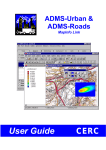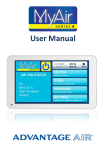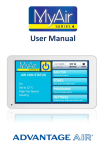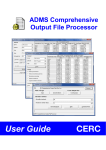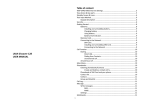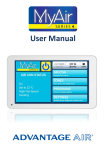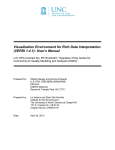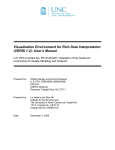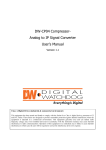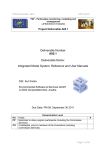Download ADMS-Urban RML User Guide
Transcript
ADMS-Urban Regional Model Link Automated System for Nesting ADMS-Urban in a Regional Air Quality Model User Guide CERC Copyright © Cambridge Environmental Research Consultants Limited, 2014 ADMS-Urban Regional Model Link Automated System for Nesting ADMS-Urban in a Regional Air Quality Model User Guide Version 1.0 October 2014 Cambridge Environmental Research Consultants Ltd. 3, King‟s Parade Cambridge CB2 1SJ UK Telephone: Facsimile: Email: Website: +44 (0)1223 357773 +44 (0)1223 357492 [email protected] www.cerc.co.uk Contents SECTION 1 Introduction ............................................................................................... 1 1.1 About the ADMS-Urban RML system ....................................................................................1 1.2 ADMS-Urban RML system features .......................................................................................2 1.3 Overview of the ADMS-Urban RML system ..........................................................................2 1.3.1 ADMS-Urban RML system components 2 1.3.2 User methodology 3 1.4 Overview of the ADMS-Urban RML User Guide ...................................................................4 1.5 Conventions ............................................................................................................................5 SECTION 2 Getting started .......................................................................................... 6 2.1 System requirements..............................................................................................................6 2.2 Installing the ADMS-Urban RML system ..............................................................................7 2.2.1 Installing and configuring Run Manager 8 2.2.2 Installing the ADMS-Urban RML Controller 8 2.2.3 Configuring the ADMS-Urban RML Controller 13 2.3 Introduction to the ADMS-Urban RML Controller interface ..............................................14 2.3.1 Mouse buttons 14 2.3.2 Keyboard access 14 2.4 Menu options .........................................................................................................................15 2.4.1 Setting ADMS-Urban RML Controller interface preferences 17 2.5 Creating a control file and running the ADMS-Urban RML system .................................18 2.5.1 Creating a model file 18 2.5.2 Entering information 19 2.5.3 Saving input data to a parameter file 20 2.5.4 Running the ADMS-Urban RML system 20 2.5.5 Displaying model output 22 2.6 Running the ADMS-Urban RML system automatically .....................................................23 SECTION 3 Data requirements................................................................................... 24 3.1 Coordinate system ................................................................................................................24 3.2 Meteorology ...........................................................................................................................24 3.3 Emissions ..............................................................................................................................25 3.4 Regional model concentrations ..........................................................................................25 3.5 Other information ..................................................................................................................26 SECTION 4 System inputs ......................................................................................... 27 4.1 Configuration .........................................................................................................................28 4.1.1 Run options 28 4.2 Nesting ...................................................................................................................................30 4.2.1 Domain 30 4.2.2 Dates 31 4.2.3 Advanced 32 4.3 Regional Model......................................................................................................................34 4.3.1 Grid 34 ADMS-Urban RML User Guide Page i Contents 4.3.2 4.3.3 4.4 Meteorology Concentration 36 38 ADMS-Urban ..........................................................................................................................42 4.4.1 .upl files 42 4.4.2 Output type 49 4.4.3 Sources only in ADMS-Urban 50 SECTION 5 ADMS-Urban RML system output .......................................................... 52 5.1 Output files ............................................................................................................................52 5.1.1 ADMS-Urban RML Controller log file 52 5.1.2 RML system final output file 53 5.1.3 Intermediate files 53 5.2 Output file processing ..........................................................................................................55 5.2.1 Extract statistics 55 5.2.2 Plot contours of concentration 56 SECTION 6 Troubleshooting ...................................................................................... 57 6.1 Tips for creating high-resolution contour plots ................................................................57 6.2 Investigating failed cells.......................................................................................................57 6.3 RML Controller ......................................................................................................................58 6.3.1 Run Manager Central Repository 59 6.3.2 Run Manager Model name or Execution Group name 60 6.3.3 Nesting domain not covered by regional grid cells 60 6.3.4 Manual retrieval of run files 60 6.4 ADMS-Urban model ..............................................................................................................61 6.4.1 Spatial truncation removes all output points 61 6.5 Run Manager .........................................................................................................................62 6.5.1 Deleting failed or unwanted runs 62 6.6 WRFtoMet utility ....................................................................................................................62 6.6.1 Could not open WRF output file 63 6.6.2 Error extracting variable from WRF 63 6.7 RML Background utility ........................................................................................................64 6.7.1 Regional model output file does not exist 64 6.7.2 Specified regional model output file not opened correctly 64 6.7.3 Error in netCDF function 65 6.7.4 Error in reading input text file 65 6.7.5 Nesting domain boundary not aligned with regional model cell boundary 66 6.7.6 Negative nesting background (nesting mode only) 66 6.7.7 ADMS species not found (nesting mode only) 67 6.8 RML Output utility .................................................................................................................68 6.8.1 Regional model output file does not exist 68 6.8.2 Specified regional model output file not opened correctly 68 6.8.3 ADMS species not found 69 SECTION 7 Worked examples.................................................................................... 70 7.1 Example regional model data ..............................................................................................70 7.2 Example 1: Modelling with output at receptor locations ..................................................71 7.2.1 Setting up the run 71 7.2.2 Extracting data to a text file 75 7.2.3 Analysing data 76 7.3 Example 2: Modelling with gridded output for contours ..................................................79 7.3.1 Setting up the run 79 7.3.2 Extracting statistics to a text file 81 Page ii ADMS-Urban RML User Guide Contents 7.3.3 7.4 Plotting contours of concentration 82 Example 3: Modelling a new development .........................................................................84 7.4.1 Setting up the run 84 7.4.2 Analysing output 91 SECTION 8 Technical Summary ................................................................................ 94 8.1 Concept ..................................................................................................................................94 8.2 Implementation ......................................................................................................................95 8.3 Additional RML system procedures for high-resolution contour output ........................99 8.3.1 Defining output point locations: ADMS-Urban Create ASP mode 99 8.3.2 Adding interpolated concentrations 100 8.4 Treatment of sources only included in ADMS-Urban......................................................100 8.5 Components of the ADMS-Urban RML system ................................................................101 8.5.1 ADMS-Urban model options 101 8.5.2 Run Manager options 103 8.6 ADMS-Urban RML System limits .......................................................................................104 8.6.1 Permitted characters 104 8.6.2 Numbers of sources 104 8.6.3 Options not included in final RML system output 105 8.6.4 Options not permitted in RML system input .upls 105 SECTION 9 References............................................................................................. 106 APPENDIX A WRF to Met utility .................................................................................. 108 A.1 Data requirements ...............................................................................................................108 A.2 Processing assumptions....................................................................................................108 A.3 Input file format ...................................................................................................................109 A.4 Command line structure .....................................................................................................115 A.5 Utility outputs ......................................................................................................................116 APPENDIX B RML Background utility ........................................................................ 117 B.1 Local upwind mode.............................................................................................................117 B.2 Nesting background mode .................................................................................................118 B.3 Input file format ...................................................................................................................119 B.4 Command line structure .....................................................................................................122 B.5 Utility outputs ......................................................................................................................122 APPENDIX C RML Output utility ................................................................................. 124 C.1 Nesting output calculations ...............................................................................................124 C.2 Calculation of Regional Model output heights ................................................................125 C.3 Input file format ...................................................................................................................125 C.4 Command line structure .....................................................................................................129 C.5 Utility outputs ......................................................................................................................129 APPENDIX D Combine COF utility.............................................................................. 130 D.1 Data requirements ...............................................................................................................130 D.2 Input file format ...................................................................................................................130 ADMS-Urban RML User Guide Page iii Contents D.3 Command line structure .....................................................................................................132 D.4 Utility outputs ......................................................................................................................132 APPENDIX E AddInterpIGP utility .............................................................................. 133 E.1 Data requirements ...............................................................................................................133 E.2 Interpolation of concentrations .........................................................................................133 E.3 Input file format ...................................................................................................................133 E.4 Command line structure .....................................................................................................133 E.5 Utility outputs ......................................................................................................................134 Page iv ADMS-Urban RML User Guide SECTION 1 Introduction 1.1 About the ADMS-Urban RML system The ADMS-Urban Regional Model Link (ADMS-Urban RML) is an automated system for nesting the high resolution air quality model ADMS-Urban (McHugh et al., 1997) in a regional air quality model such as CMAQ (Byun and Schere, 2006), CAMx (ENVIRON, 2014) or EMEP4UK (Vieno et al., 2010). The output from the RML system comprises predictions of pollutant concentrations for an urban area, which take into account both regional and local pollutant transport and chemistry effects. The aim of the ADMS-Urban Regional Model Link system is to combine the complementary advantages of regional and local models to improve the prediction of concentration values for all types of receptors. Regional (usually Eulerian) models contain complex chemistry mechanisms, which can operate over long spatial and temporal scales, and can model the accumulation of concentrations in very low wind speed conditions. The gridded nature of their emissions data and dispersion calculations, however, does not allow them to resolve the high gradients of concentration found in the immediate vicinity of an individual source such as a road. Local (usually Gaussian-type plume) models can represent the fine-scale concentration gradients from explicitly defined sources in detail, but generally only include simplified chemical mechanisms and spatially homogeneous meteorological data, limiting their applicability for receptors far from the source (typically defined as more than 50 km). They are also of limited applicability in very low wind speed conditions. Nesting a local model within a regional model can allow both the resolution of high concentration gradients close to a source, and the accurate representation of transport and chemistry over larger spatial and temporal scales. The ADMS-Urban RML system combines the regional and local concentrations in such a way as to minimise double-counting of emissions, while remaining computationally efficient and user-friendly. It is an off-line system, meaning that the regional models can be run separately from the local modelling, which allows the use of archived regional model data. Meteorological data from the WRF meso-scale model (Dudhia et al., 2005) is used for both the regional modelling and the local modelling. An overview of the ADMS-Urban RML system is given in Section 1.3 while a technical summary of the concept and implementation of the ADMS-Urban RML system can be found in Section 8. At present the ADMS-Urban RML system is compatible with outputs from the WRF mesoscale meteorological model and the CMAQ, CAMx and EMEP4UK regional air quality models. The RML system has been designed to be extendable to other regional models. Please contact CERC if there is another regional air quality or meteorological model which you would like to use. ADMS-Urban RML User Guide Page 1 SECTION 1 -Introduction 1.2 ADMS-Urban RML system features The principal features of the ADMS-Urban RML system are: A user-friendly graphical interface; An automated control system with logging of progress to file and screen; Integration with CERC‟s Run Manager software (CERC, 2014b) for distributing ADMS-Urban runs across multiple machines; Compatibility with the widely-used regional air pollution models CMAQ and CAMx; Flexibility regarding the size and shape of the nesting domain; No requirement to re-run the regional air quality or meteorological models; Automatic division of a large nesting domain into separate runs for each regional model grid cell, with appropriate local meteorology from the WRF meso-scale model and background concentrations; Inclusion of advanced modelling techniques for urban areas through the use of ADMS-Urban, such as street canyon and urban canopy flowfield calculations; and Output files in portable netCDF format with a utility to extract statistics such as percentiles to ADMS-format text files, which can then be used in the standard ADMSUrban contour plotting utilities and the MyAir Model Evaluation Toolkit (Stidworthy et al., 2013). 1.3 Overview of the ADMS-Urban RML system The ADMS-Urban RML system uses output meteorological and concentration data from regional modelling to provide inputs to ADMS-Urban model runs, and calculates nested output concentrations from a combination of the regional and ADMS-Urban output concentrations. 1.3.1 ADMS-Urban RML system components The main components of the RML system are as follows: the ADMS-Urban local dispersion model (McHugh et al., 1997); the Run Manager software for distributing ADMS-Urban runs across multiple machines (CERC, 2014b); and the ADMS-Urban RML Controller, which consists of a graphical user interface, control program and five utility programs. The ADMS-Urban RML system license covers the ADMS-Urban RML Controller, while separate licences are required for ADMS-Urban and Run Manager. The main inputs to the RML system are: Page 2 meteorological data output files from the WRF meso-scale model; ADMS-Urban RML User Guide SECTION 1 -Introduction concentration data output files from the CMAQ, CAMx or EMEP4UK regional models; three ADMS-Urban model parameter files (.upl) containing local emissions data and definitions of output locations and species; and ADMS-Urban RML system parameters saved in an .npl file, created from the ADMS-Urban RML Controller interface. The regional meteorological and concentration data can be created by the user of the ADMS-Urban RML system or obtained from a third party. 1.3.2 User methodology The tasks which the user must carry out for a complete run of the ADMS-Urban RML system are as follows: Step 1 Set up and run the WRF meso-scale meteorological model; Step 2 Compile an emissions inventory appropriate for use in both local and regional dispersion modelling, including both gridded and explicit source data; Step 3 Set up and run a regional dispersion model such as CMAQ, CAMx or EMEP4UK; Step 4 Set up three ADMS-Urban model input (.upl) files: A .upl file containing emissions equivalent to those used in the regional model; A .upl file containing the highest available resolution emissions data for the modelling area, including explicit definitions of road and point sources; and A .upl file containing the gridded equivalent of the emissions in the .upl above; Step 5 Set up an ADMS-Urban RML system input (.npl) file for validation at monitor locations; run the ADMS-Urban RML system initially using the verification option to check the validity of inputs and then in full; and Step 6 Set up and run an ADMS-Urban RML system input (.npl) file for contours of concentration (air quality maps). Guidance for setting up the ADMS-Urban RML system input files can be found in Section 4 Details of how to set up each of the three ADMS-Urban input files are given in Section 4.4.1. Instructions for installing and configuring the components of the ADMS-Urban RML system, which should be carried out before setting up the ADMS-Urban input files, are given in Section 2.2. Note that if the regional model output data are obtained from a third party, information about the regional model emissions and some other inputs must also be obtained, as described in Section 3. ADMS-Urban RML User Guide Page 3 SECTION 1 -Introduction 1.4 Overview of the ADMS-Urban RML User Guide This ADMS-Urban RML User Guide is both a manual and a technical summary of the RML system. The contents are discussed briefly below. Familiarity with ADMS-Urban is assumed throughout this user guide, please refer to the ADMS-Urban User Guide (CERC, 2014a) for details of standard ADMS-Urban installation, inputs and runs. Similarly, details of standard Run Manager installation and configuration can be found in the Run Manager User Guide (CERC, 2014b). Training in the use of ADMSUrban and the ADMS-Urban RML system is available from CERC. Section 2 describes the computational resource requirements for running the ADMS-Urban RML system, gives instructions for installing the ADMS-Urban RML system, including configuration instructions for both Run Manager and the RML Controller. It also describes the keyboard shortcuts and menu options available in the RML Controller interface. Running the ADMS-Urban RML system requires various sources of data in addition to those needed for a stand-alone ADMS-Urban run. The additional requirements, in particular those relating to consistency with the chosen regional model, are described in Section 3. Each screen of the RML Controller interface and all the user options are covered in Section 4. This section also includes details of how to set up the three ADMS-Urban .upl input files used in the ADMS-Urban RML system. Section 5 describes the output files from the ADMS-Urban RML system and methods for processing the concentration outputs from the RML system. Some guidance on how to investigate and solve common errors is given in Section 6 Three worked examples showing how to use the ADMS-Urban RML system to obtain concentrations at receptor locations or for contours are given in Section 7. The files required to run these worked examples are supplied as part of the ADMS-Urban RML Controller installation. A technical summary of the concept and implementation of the RML system is given in Section 8. Each procedure required to generate nesting output concentrations for receptor and gridded output locations is described. Features of ADMS-Urban and Run Manager which are not used in their stand-alone applications are also described, along with the limits of the RML system. References are given in Section 9. Each of the utility programs used in the RML system are described in an appendix. Appendix A gives details of the utility used to extract ADMS-format meteorological data from WRF. The utility for extracting background concentrations from the regional air quality model files is described in Appendix B. Appendix C concerns the utility for calculating nesting output concentrations and Appendix D the utility for re-combining results from multiple spatial domains. The final utility in the RML system, used for adding interpolated source-oriented grid points to output files, is described in Appendix E. Page 4 ADMS-Urban RML User Guide SECTION 1 -Introduction 1.5 Conventions To make this user guide simpler to use, certain conventions have been followed with regard to layout and style. ADMS-Urban RML Controller interface controls are shown in Arial font, e.g. the Grids screen, click on the Plot button. Keyboard keys are shown in bold, e.g. press Enter. Directory and file <install_path>\Data. Tips and other notes are shown thus: names are shown in italics, e.g. WRFtoMet.exe, Think about the area you want to include in the calculation before specifying the output grid. Table and figure references are shown in bold, e.g. refer to Table 3.2, Figure 2.1. ADMS-Urban RML User Guide Page 5 SECTION 2 Getting started 2.1 System requirements It is possible to run the ADMS-Urban RML system on a single PC, however it is more efficient to divide the RML system across at least two PCs, as depicted in Figure 2.1 and described below. Figure 2.1 Schematic of the RML system installation with one PC used for the RML Controller user interface, control program and utilities, and one or more used for ADMS-Urban runs. One machine has the ADMS-Urban RML Controller installed, so the user can set up ADMSUrban RML system parameter files (.npl); the ADMS-Urban RML Controller will run on this machine. This machine must also have Run Manager installed and configured so that the RML Controller can submit ADMS-Urban runs via Run Manager. It may be convenient to locate the Run Manager central repository on this machine. All other PCs have Run Manager and ADMS-Urban installed and are used to carry out the ADMS-Urban model runs. If multiple processors and sufficient RAM are available on these PCs, and sufficient ADMS-Urban licenses are available, multiple simultaneous ADMS-Urban runs can performed on each machine, which will improve overall run times for the RML system, particularly for a large nesting domain. Note that multiple instances of the ADMS-Urban RML Controller cannot be run simultaneously using the same controller machine. If you wish to run multiple ADMS-Urban RML system configurations, these should be set up to run sequentially with the same controller machine, or simultaneously on different controller machines, if you have a multiuser licence for the ADMS-Urban RML system. ADMS-Urban RML User Guide Page 6 SECTION 2 -Getting started The operating systems on which each major component of the ADMS-Urban RML is currently supported are listed in Table 2.1. Please contact CERC if you would like to run ADMS-Urban on a Linux system via Run Manager. Program Version used in ADMS-Urban RML system Supported operating systems ADMS-Urban RML Controller 1.1 Windows 7, 8.1 Run Manager 1.5 Windows 7, 8.1 ADMS-Urban model 3.4 Windows 7, 8.1 Table 2.1 List of software components of the ADMS-Urban RML system with current version numbers and supported operating systems. The working memory (RAM) and disk space required for an ADMS-Urban RML system run will vary according to the chosen inputs. Specifically, the number of regional model grid cells included in the nesting domain, the number of sources in each ADMS-Urban model parameter file (.upl) and the number of modelled hours can all affect the disk space required for an ADMS-Urban RML system run. The worked examples supplied with the ADMS-Urban RML system include files for three runs of a 2 x 3 cell nesting domain for 72 model hours, with different numbers of output points and file save options. The files from these runs occupy approximately 200 MB of disk space. However a large, high resolution contour run (15 x 17 cells) for a full year may require tens of GB of disk space. Hence the disk space requirements for the ADMS-Urban working directory and .npl directories will depend on the spatial and temporal extents of the modelling. 2.2 Installing the ADMS-Urban RML system The ADMS-Urban RML system requires ADMS-Urban and Run Manager to be installed and configured in order to run correctly. Please refer to the ADMS-Urban User Guide for general information about installing the ADMS-Urban model software, and the Run Manager User Guide for general information about installing Run Manager. These User Guides are available from the Documents sub-directory of the relevant installation directory, or from the CERC website. Some specific information and advice about how to configure Run Manager for use by the ADMS-Urban RML Controller is given in Section 2.2.1. The installation of the ADMS-Urban RML Controller is straightforward. It uses an Installation Wizard, which guides the user through a short series of screens, obtaining information about user preferences and installation parameters, before installing the software. The installation process for the ADMS-Urban RML Controller is described in detail in Section 2.2.2. After installation, the user must set some local configuration parameters as described in Section 2.2.3. Please check your company procedures for installing software with your local IT personnel before installing the ADMS-Urban RML system. ADMS-Urban RML User Guide Page 7 SECTION 2 -Getting started 2.2.1 Installing and configuring Run Manager Please follow the installation instructions in the Run Manager User Guide (CERC, 2014b) to install Run Manager on the RML Controller machine and any runs machines. Set up a central repository directory and link all the machines to it, as described in the Initial Configuration section of the Run Manager User Guide. Ensure that all machines using Run Manager can read from and write to the central repository directory. Set an appropriate Run Manager working directory and maximum number of concurrent runs for any runs machines, as described in the Defining Local Settings section of the Run Manager User Guide. Set up an ADMS-Urban model and an execution group for use by the ADMS-Urban RML Controller, following the instructions in the Defining Models and Defining Execution Groups sections of the Run Manager User Guide. It is advisable to set up a dedicated Run Manager model and execution group for ADMS-Urban runs within the ADMS-Urban RML system, to ensure that they can be identified, particularly if your Run Manager installation and runs machines will also be used for stand-alone ADMS-Urban runs. 2.2.2 Installing the ADMS-Urban RML Controller The following steps lead you through the ADMS-Urban RML Controller installation process. Step 1 Log on as Local Administrator for the PC. Step 2 ADMS-Urban RML Controller will either have been supplied by download link or on CD. Follow the appropriate instructions: Download: Unzip the downloaded .zip file to a local directory. In Explorer, browse to this directory and double-click on the file „setup.exe‟. CD: Insert the installation CD and the install program should automatically start. If it does not, browse to locate the CD in Explorer and double-click on the file „setup.exe‟. In both cases, the screen shown in Figure 2.2 will be launched. Page 8 ADMS-Urban RML User Guide SECTION 2 -Getting started Figure 2.2 − The ADMS-Urban RML Controller installation welcome screen. Step 3 Click Next > through the welcome screen. The Customer Information screen is then displayed, as shown in Figure 2.3. Figure 2.3 − The ADMS-Urban RML Controller Customer Information screen. ADMS-Urban RML User Guide Page 9 SECTION 2 -Getting started Step 4 Enter your user name and organisation in the designated places. Click Next > to go through to the Destination Folder screen, as shown in Figure 2.4. Figure 2.4 − The ADMS-Urban RML Controller Destination Folder screen. Step 5 You should select a drive with at least 1 GB of available disk space. Note that the user will need read and write permissions for both the *.ini file (in the installation directory) and the working directory of the ADMSUrban RML Controller. The default installation directory is C:\Program Files\CERC\RML on a 32bit Windows system, or C:\Program Files (x86)\CERC\RML on a 64-bit machine. If required, use the Change… button to select your own installation directory (Figure 2.5). Click OK to return to the Destination Folder screen. The abbreviation <install_path> will be used in the rest of the User Guide to denote the installation directory you have chosen, for example C:\Program Files\CERC\RML. Page 10 ADMS-Urban RML User Guide SECTION 2 -Getting started Figure 2.5 − The Change Current Destination Folder screen. Click Next> to choose who should be able to use the ADMS-Urban RML Controller, as shown in Figure 2.6. Figure 2.6 − The Ready to Install the Program screen. ADMS-Urban RML User Guide Page 11 SECTION 2 -Getting started Step 6 Choose whether to install for all users or just the current user. If the user profile being used for installation (for example, a local administrator profile) is not the usual user profile, choose to install for all users. If you first wish to amend any details, press the < Back and Next > buttons as appropriate. Once the Install button has been pressed, and the ADMSUrban RML Controller files have been successfully installed, the final screen will appear, as shown in Figure 2.7. Figure 2.7 − The ADMS-Urban RML Controller Installation Wizard Completed screen. Step 7 Click Finish to complete the installation. The installation procedure automatically adds a shortcut to ADMS-Urban RML Controller on your Windows desktop. If the Show the readme file box is checked the document ADMS-Urban RML User Guide.pdf will be opened automatically once you click on Finish. If the Show the Windows Installer log is checked then the install log will be opened automatically once you click on Finish. The installation is now complete. You have been provided with a unique licence file, by email, which is required in order to run the model. It is important that you install this new licence file as instructed. Step 8 Page 12 To install the ADMS-Urban RML Controller licence, rename the emailed file to RML-Cont.lic and copy it to the <install_path> directory. ADMS-Urban RML User Guide SECTION 2 -Getting started Step 9 Restart your computer: you are now ready to use the RML system. 2.2.3 Configuring the ADMS-Urban RML Controller The ADMS-Urban RML Controller needs to be able to access the Run Manager central repository directory in order to send ADMS-Urban runs to Run Manager. Identify the location of the Run Manager central repository by selecting the File\Change Run Manager Repository menu option and browsing to the central repository directory. Some optional configuration settings can be defined in the .ini file for the ADMSUrban RML Controller, which can be found as <install_path>\RML-Controller.ini. Open the .ini file in a text editor, such as Notepad, make the required changes and save the file. The default RML-Controller.ini file is shown in Figure 2.8. If you wish to change any settings in the .ini file, it is advisable first to save a back-up copy of the original file. Figure 2.8 The default RML-Controller.ini file opened in Notepad for editing There are three parameters which may be set by the user in the ADMS-Urban RML Controller .ini file: – this is the location of the ADMS-Urban RML Controller working directory, by default <install_path>\Working. Careful consideration of the location of the ADMS-Urban RML Controller working directory is strongly recommended. The working directory is used by the ADMS-Urban RML Controller to store input, intermediate and output files during each run, depending on the choice of Output type. All user profile(s) that will run the ADMS-Urban RML Controller will require read, write and modify permissions for the working directory. Note also that the majority of ControllerWorkingPath ADMS-Urban RML User Guide Page 13 SECTION 2 -Getting started the disk space required by the RML Controller is used by the working directory. DisplayErrorMessages DiskSpaceWarningThreshold – whether error messages from the RML Controller should be displayed as pop-up windows (True, by default) or just written to the log file (False), for example for automated runs; and – the threshold of disk space (in GB) available in the ADMS-Urban RML Controller working directory, below which a warning should be issued, by default 20 GB. It is recommended to use a local directory (eg. D:\) or mapped network drive (eg. Z:\), not an external drive (eg. \\Computername\dir\), as the working directory for the ADMS-Urban RML Controller, to allow the RML Controller to check the available disk space. Ensure the RML Controller working directory has appropriate permissions set. Note that the working directory may require a large disk space if large runs are being performed by the ADMS-Urban RML system, and the system will fail if insufficient disk space is available. 2.3 Introduction to the ADMS-Urban RML Controller interface This section gives an overview of the functions of the ADMS-Urban RML Controller interface. For more information about each component of the interface, with advice on suitable inputs and settings, please refer to Section 2.4 for menu items and Section 4 for modelling scenario parameters. 2.3.1 Mouse buttons Unless otherwise stated, mouse instructions refer to the left button. If the mouse options have been used to reverse the mapping (e.g. because you are left-handed), the right mouse button should be used instead. 2.3.2 Keyboard access All mouse instructions in this User Guide can be reproduced using keystrokes. A brief guide to these keystrokes is given in Table 2.2. Also known as shortcut keys, there are combinations of keys that perform some of the main commands. For example, menu commands that have one letter underlined are accessible by holding down the ALT key and then typing the underlined letter. For example, the menu command Open… located on the File menu, may be executed by typing ALT + F and then ALT + O. Page 14 ADMS-Urban RML User Guide SECTION 2 -Getting started Key Description Moving the cursor between data entry boxes Move the cursor forward through data entry boxes or buttons TAB SHIFT + TAB Move the cursor backwards through data entry boxes and buttons „Enter‟ or accept the current data page or execute the action of a RETURN highlighted button SPACEBAR Select or deselect the highlighted option Entering data in a box DELETE BACKSPACE arrow arrow SHIFT + arrow Delete the character immediately to the right of the cursor Delete the character immediately to the left of the cursor Move the cursor one space to the left in the current box Move the cursor one space to the right in the current box Begin highlighting characters in the direction of the arrow (see above) Highlighted text DELETE (Type) Delete all highlighted characters Typing text replaces the highlighted text with new text Table 2.2 Keystrokes to enable you to move through the ADMS-Urban RML Controller interface. 2.4 Menu options The menu bar has five headings: File, Run, Results, Utilities, and Help. Clicking on any of the headings leads to a drop-down list of options, as shown in Figure 2.9 for the File heading. Table 2.3 lists all the available options with references to further details of their use. Figure 2.9 The File menu from the menu bar in the ADMS-Urban RML Controller interface. ADMS-Urban RML User Guide Page 15 SECTION 2 -Getting started Menu Item New Open… Save File Save As… Preferences… Change Run Manager Repository Exit Model Run Model verification Extract Statistics… Results View log file User Guide Email CERC Help About ADMS-Urban RML Description Reference Reset the parameters in the .npl file to their default values Allow the user to open a previously saved parameter file Save the current parameters under the current file name Save the current parameters with a userspecified file name Set interface preferences 2.4.1 Select the location of the 2.2.3 Run Manager repository Quit ADMS-Urban RML Controller interface Run the RML system using the current 2.5.4 parameters Run the RML system using the current parameters for a small number of hours to verify inputs and check disk space requirements Launch the ADMS Comprehensive Output File Processor with the output file from the .npl currently loaded in the interface Open the log file for the latest run in the preferred viewing program Open the User Guide in the default pdf viewer Auto-address a new email to the CERC helpdesk in the user‟s default email client Show RML system and RML Controller interface version numbers 2.5.4 # 5.1.1, 2.4.1 Table 2.3 List of menu items with descriptions. The last column (Reference) indicates the section of the user guide where the item is further described, where appropriate. #Please refer to the ADMS Comprehensive Output File Processor User Guide (CERC, 2014c) for more details. Page 16 ADMS-Urban RML User Guide SECTION 2 -Getting started 2.4.1 Setting ADMS-Urban RML Controller interface preferences Two preferences for the behaviour of the RML Controller interface can be defined using the File\Preferences… menu option. The Preferences screen is shown in Figure 2.10. On the Viewing tab, shown in Figure 2.10, the default application for viewing input text or comma-separated variable files and the ADMS-Urban RML Controller log file can be chosen. If you wish to use an application other than the three default choices given on the screen, choose the Other option and type or paste the file-path to the application executable (.exe), with any required command-line arguments, into the box. Figure 2.10 The Viewing tab of the Preferences dialogue A template data file may be chosen using the Template tab, shown in Figure 2.11. This data file is an .npl file, which may be complete or incomplete, with the default settings you would like to be included every time you create a new .npl scenario file. For example, this default file may be used to define your Run Manager model name and execution group name. To create a template .npl file, use the RML Controller interface to set the options you would like and save the .npl. Then choose the Use a template data file option on the Template tab of the Preferences screen and use the Browse button ( ) to select the template .npl file. Click OK to save your preferences. ADMS-Urban RML User Guide Page 17 SECTION 2 -Getting started Figure 2.11 The Template tab of the Preferences dialogue 2.5 Creating a control file and running the ADMS-Urban RML system Section 1.3.2 describes the full user methodology for modelling using the ADMS-Urban RML system. If the regional model data are already available and all components of the system are correctly installed and configured, the following steps must be taken to generate results from the RML system: create a new ADMS-Urban RML system parameters file (.npl), enter data to define the problem, save the ADMS-Urban RML system parameters file, run the ADMS-Urban RML system and display the output generated by the ADMS-Urban RML system. The first four of these steps are described in Sections 2.5.1 to 2.5.4. Entering model data is described in general terms here, and in full detail in Section 4. Displaying model output is covered in Section 5. 2.5.1 Creating a model file When the ADMS-Urban RML Controller interface is loaded or when you select the New command from the File menu, a new model file, or scenario, is created and default values are loaded into the screens for you to edit. To open an existing model file for editing or execution, choose Open… from the File menu. By default, the RML Controller interface will display only files with the .npl extension. Page 18 ADMS-Urban RML User Guide SECTION 2 -Getting started 2.5.2 Entering information RML Controller Interface layout The interface window has two main panels: on the left hand side a tree structure of sections and screens is displayed, while on the right hand side the entries for the current screen are displayed. The icon for the current screen is indicated with a red outline in the tree structure panel, as shown in Figure 2.12. A particular screen can be viewed or edited by clicking on it in the tree structure. Figure 2.12 The ADMS-Urban RML Controller interface with the Grid screen of the Regional Model section selected for editing Changing values in the input screens To change a parameter value in an input screen, move the pointer until it is over the appropriate text box and click. Alternatively, use the TAB or arrow keys to move systematically through the sections contained in each screen. The selected area will be highlighted. Typing a new value will automatically replace what was highlighted. Alternatively, use DELETE and/or BACKSPACE to remove unwanted characters before typing in the new value. Note that a blank cell does not denote a value of zero. The helpline This is a single line of text that appears at the bottom of the active screen. The information in the helpline changes when different items are selected on the screen. ADMS-Urban RML User Guide Page 19 SECTION 2 -Getting started The helpline gives a brief description of the selected control‟s function. Where you are prompted for a numerical value, the helpline will give the units and the maximum and minimum values allowed. For example, when you click in the box to set the reference sea-level temperature, the helpline will display the following: Reference sea-level temperature, used for converting vertical level coordinate values into heights (°C) Min: -50 Max: 50 Data validity and integrity checking As you enter data, the ADMS-Urban RML Controller interface performs checks to ensure that all user-entered data are consistent with the model‟s logic and that maximum and minimum values are satisfied. 2.5.3 Saving input data to a parameter file When you are ready to run the ADMS-Urban RML system, choose Save from the File menu of the RML Controller interface. If the current scenario has not been saved before, you will be prompted to choose a directory and file name. ADMS-Urban RML Controller files are always saved with the extension .npl. The results and output files of the ADMS-Urban RML system run will be saved to the directory in which the .npl file is saved. 2.5.4 Running the ADMS-Urban RML system Having saved the current scenario as an .npl file, go to the menu bar and click on Run then Model to run the ADMS-Urban RML system. If the current scenario has not yet been saved or if you have changed anything in the RML Controller interface since the scenario was last saved, then you will be prompted to save the modifications. When setting up a large run of the ADMS-Urban RML system, it is recommended to test the system inputs by initially running in verification mode, which runs the system for a small number of hours. This will allow you to verify your inputs and to estimate the disk space required to store the complete run. To run the system in verification mode with the currently loaded .npl file, select Run then Model verification. Note that neither the duration nor the disk space requirement of the complete run is linearly related to the duration of the verification run, due to overheads of initial processing task time and file structure, however an upper estimate for the disk space required for the complete run will be proportional to the increase in the number of modelled hours when compared to the verification run. Alternatively, you can run the RML system using a batch file. These files allow you to run several files consecutively without opening and running each .npl separately, or to schedule runs of the ADMS-Urban RML as part of an automated system. Please refer to Section 2.6 for details of the batch file format for running the ADMS-Urban RML system. Page 20 ADMS-Urban RML User Guide SECTION 2 -Getting started While the RML system is running, the status of the various tasks performed by the system is reported via a progress window (as shown in Figure 2.13). When all the calculations have successfully completed, the progress window displays “RML system run completed” and a notification window appears, as shown in Figure 2.14. Figure 2.13 Progress window of an ADMS-Urban RML system run Figure 2.14 Completion notification window of an ADMS-Urban RML system run The progress of the ADMS-Urban runs used in the RML system can be monitored using the Run Manager Run Status screen, as shown in Figure 2.15. RML system ADMS-Urban runs should not be modified manually in Run Manager unless there has been a failure on the controlling or run machines. ADMS-Urban RML User Guide Page 21 SECTION 2 -Getting started Figure 2.15 Run Manager Run Status screen showing ADMS-Urban runs from the ADMSUrban RML system Runtime preferences The user can edit runtime options for the ADMS-Urban RML system in the Configuration, Run options section of the RML Controller interface. Please refer to Section 2.2.3 for more details of the available options. Cancelling a run It is possible to cancel an ADMS-Urban RML system run which is in progress, for example in order to alter an input parameter, by closing the progress window (as shown in Figure 2.13). In rare circumstances ADMS-Urban runs in progress may leave files on the run machine, which can be deleted via Run Manager. If the runs machine or nesting controller machine fail during a run, some manual file deletion may also be required. Please refer to Section 6.5.1 for more details of how to identify and delete failed or unwanted runs in Run Manager. 2.5.5 Displaying model output Please refer to Section 5.2 for details about displaying or otherwise processing output from ADMS-Urban RML system runs. Page 22 ADMS-Urban RML User Guide SECTION 2 -Getting started 2.6 Running the ADMS-Urban RML system automatically The ADMS-Urban RML system can be run automatically, for example as part of a forecasting system or to allow a series of runs with different parameters, using batch files. A batch file is a plain text file with .bat extension, which contains DOS commands. The contents of a batch file are not case-sensitive. The batch file syntax for a typical ADMS-Urban RML system run is: <RML controller path name> /e2 <.ini path name> <.npl file path name> where: <RML controller path name> is the full path name of the ADMS-Urban RML Controller executable file (RML-Controller.exe, located in the ADMS-Urban RML Controller installation directory), enclosed in inverted commas (“); /e2 <.ini path name> <.npl file path name> is an option to cancel the prompt window at the end of the system run; is the full path name of the ADMS-Urban RML Controller interface configuration file (QUAD.ini, by default located in the ADMS-Urban RML Controller installation directory), enclosed in inverted commas (“); and is the full path name of the .npl file you wish to run, enclosed in inverted commas (“). For example, if the ADMS-Urban RML Controller is installed in the default installation directory (C:\Program Files (x86)\CERC\Regional Model Link) and the .npl file to run is D:\My Work\Test.npl, the contents of the batch file could be: set InstallDir = C:\Program Files (x86)\CERC\Regional Model Link “%InstallDir%\RML-Controller.exe” /e2 “%InstallDir%\QUAD.ini” “D:\My Work\Test.npl” The second command can be repeated for each .npl you would like to run. Any additional run mode options which you would like to specify, for example /verify for a model verification run, should be inserted before the .ini file path name. To start the ADMS-Urban RML system run, double click on the .bat file in Windows Explorer. Note that for automatic runs of the ADMS-Urban RML system, the RML Controller configuration option to switch off error message boxes should be selected. Please refer to Section 2.2.3 for more information about ADMS-Urban RML Controller configuration options. ADMS-Urban RML User Guide Page 23 SECTION 3 -Data requirements SECTION 3 Data requirements The ADMS-Urban model User Guide describes the general input data required to run the ADMS-Urban model for stand-alone simulations, typically using measured meteorology and background concentrations. Additional requirements for the ADMS-Urban RML system are described in this section, with specific information about meteorology, emissions, regional model output concentrations and other requirements. It is important for the validity of the final nested concentration output that consistent data is used for the different components of the modelling system, in particular for the time-variation of gridded emissions. If you are obtaining regional model output data from a third-party provider, please note that related information about the regional model inputs is also required. 3.1 Coordinate system All spatially-varying inputs to ADMS-Urban must be defined in the same projected coordinate system with units of metres. This coordinate system should be consistent with the regional model grid definition, so that the regional model grid is rectilinear in the chosen coordinate system. The WRF model coordinate system is required to use either the Lambert Conformal Conic or Polar Stereographic projection with no false easting or false northing. Note that the regional model horizontal grid must be regular but is not required to be isotropic (equal spacing in x and y directions). The vertical grid definition for the regional meteorological and concentration outputs must use sigma (pressure) coordinates. 3.2 Meteorology The ADMS-Urban RML system extracts meteorological data from the meso-scale model WRF. Each model grid cell which is included in the nesting domain uses meteorology from the corresponding WRF grid cell. The WRF data used in the ADMS-Urban RML system should be the same as that used to run the regional photochemical model, with a consistent grid definition. Each WRF output file should contain exactly one hour of data, with at least the following variables: Wind speed components in the x and y directions (U and V), either at 10 m or at each vertical grid level – in the latter case, height variables must also be available; and Incoming solar radiation or surface sensible heat flux. Other variables which can be extracted for use as input to the ADMS-Urban run include boundary layer height and precipitation. The most suitable combination of variables may depend on the meteorological pre-processor used for the regional model. Page 24 ADMS-Urban RML User Guide SECTION 3 -Data requirements A value of roughness length consistent with that used by WRF within the nesting domain should be entered into the ADMS-Urban interface. WRF output files may contain values of roughness length or dominant land use category values which are each associated with a value of roughness length. The roughness length chosen for use in ADMS-Urban should reflect the value used by WRF for the areas with highest emissions within the nesting domain. For the main ADMS-Urban runs in the RML system, the integrated urban canopy flow field module can be used to calculate local values of roughness based on building parameters, which may be more appropriate for local modelling than the dominant land use values in WRF. The WRF output file names must be compatible with use on a Windows operating system – note that the default output file names include ‘:’ characters in the date part of the file name which are not compatible with Windows. The file paths and names should follow a pattern which indicates the date and time of the data contained within the file. For full details of the utility which is used to extract ADMS format met data from WRF output files in the ADMS-Urban RML system, which can also be used as a stand-alone program, please refer to Appendix A. 3.3 Emissions In addition to the standard emissions data which is required to model an urban area using ADMS-Urban, for the ADMS-Urban RML system, gridded emissions data consistent with that used in the regional model must be processed in order to obtain valid nesting background concentrations, as described in Section 4.4. Both the total emissions and the time-variation of emissions should be matched as closely as possible to the regional model equivalents. The ADMS-Urban grid source resolution and grid cell horizontal geometry should correspond to that in the relevant regional model domain. The grid source depth defined in ADMS-Urban should be set to twice the depth of the regional model grid layer(s) containing the majority of ground-level emissions. Please refer to Section 4.4.1.1 for more details of the ADMS-Urban inputs for this run. 3.4 Regional model concentrations Regional air quality models usually contain more detailed chemistry schemes, with a larger number of chemical species, than are required in a local model such as ADMS-Urban. For example, regional models generally use NO and NO2 for nitrogen chemistry rather than NO2 and NOx, so the regional model NOx concentration must be calculated in the RML Controller utilities by combining NO and NO2 in order to use the ADMS-Urban NOx chemistry module. In order for the ADMS-Urban RML system to take into account local chemistry effects, a „species map‟ must be defined, which contains the factors used to convert between regional model and ADMS-Urban species and units. It is possible to model individual particulate species in ADMS-Urban if the emissions data are defined with the same species, however it is more common to model „lumped‟ particulates such as PM10 and PM2.5, as these are the classifications by which concentrations are most commonly measured and for which air quality standards and objectives are specified. If the ADMS-Urban sulphate chemistry module is required, in order to include local conversion of SO2 to PM2.5 and PM10, lumped particulate species must be used in ADMS-Urban. ADMS-Urban RML User Guide Page 25 SECTION 3 -Data requirements Please refer to Section 4.3.3.6 for more details of the species mapping method used in the ADMS-Urban RML system. The regional model concentration output file names must be compatible with use on a Windows operating system. The file paths and names should follow a pattern which indicates the date and time of the first valid hour of data contained within the file. The regional model output concentration files should contain hourly average concentrations from each hour of the modelling period. Each file can contain one or more hours of data. 3.5 Other information ADMS-Urban runs in local solar time, whereas meso-scale meteorological and air quality models often run in UTC. The user is required to specify the time difference between the regional model data and local solar time. Page 26 ADMS-Urban RML User Guide SECTION 4 System inputs Before running the ADMS-Urban RML system, the user needs to define the system inputs, for example the file locations of regional model outputs. This section provides a guide to the ADMS-Urban RML Controller interface with discussion of the available options. The opening screen of the RML Controller interface is shown in Figure 4.1. Individual sections of the interface can be selected from the tree structure on the left, while data and modelling options are entered on the right. Data must be entered into at least eight screens to specify configuration options, the spatial and temporal extents of the modelling domain, the regional model output format, the ADMSUrban model input files and the required output type. It is advisable, though not necessary, to work through each section of the RML Controller interface in turn, starting at the top of the tree structure. Note that incomplete .npl files can be saved for later completion, or for use as templates. Figure 4.1 The ADMS-Urban RML Controller interface ADMS-Urban RML User Guide Page 27 SECTION 4 -System inputs 4.1 Configuration The Configuration section of the ADMS-Urban RML Controller interface contains options which may vary between runs of the ADMS-Urban RML system. Other configuration options which are unlikely to be altered frequently, such as the location of the RML Controller working directory, can be set in the .ini file, details of which can be found in Section 2.2.3. 4.1.1 Run options The Run options screen is shown in Figure 4.2. This is the screen which appears when the ADMS-Urban RML Controller interface is opened. General configuration information about the behaviour of the RML Controller is entered on this screen. Each item is discussed in turn in Sections 4.1.1.1 to 4.1.1.4. Figure 4.2 The Run options screen in the Configuration section of the ADMS-Urban RML Controller interface 4.1.1.1 RML Controller save options The RML Controller save options list gives three options for the number and types of intermediate files which should be saved and returned by the ADMS-Urban RML system, in addition to the results files: Page 28 The default option is only to keep log files, which will include any information, warning and/or error messages issued by each component of the RML system. This requires the least storage space and is suitable for all types of system runs. ADMS-Urban RML User Guide SECTION 4 -System inputs The intermediate option is to keep „key files‟, which includes all ADMS-Urban format meteorology and background concentration files; these files may be useful for model validation and comparison purposes. A list of the files included in the „key files‟ category is given in Table 4.1. If any component of the RML system fails, the input and any output files for that component will also be saved. Note that if the nesting domain is large and the RML system is run for an extended modelling period, this option may generate a large volume of data. The final option is to keep all the files used in every component of the RML system, which may be useful for detailed investigation of the system behaviour. Due to the number and size of files involved in the ADMS-Urban RML system, this option is not recommended for runs with large nesting domains or large numbers of output locations. File ADMS-Urban RML extension component File description Each cell? Each hour of Tm? .met Extraction of WRF met data ADMS format met file Y N .bgd Extraction of local upwind background ADMS format background file Y N .pst Initial ADMS-Urban run for nesting background ADMS format specified point output file Y N .bgd Calculation of nesting background concentrations ADMS format background file Y N .nc Main ADMS-Urban runs (gridded and explicit emissions) ADMS comprehensive output file format Y Y .mop ADMS-Urban run with explicit emissions ADMS processed met data output file Y Y .nc Calculation of RML output concentrations nested output (runs for contour output only) Y N .asp Creation of .asp file containing source-oriented grid points ADMS additional specified point location input file (runs for contour output only) N N .txt Combination of nested output from multiple grid cells Input text file N N .nc Combination of nested output from multiple grid cells Combined nested output prior to addition of interpolated source-oriented grid points (runs for contour output only) N N Table 4.1 List and descriptions of files kept under the ‘key files’ option. The ‘Each cell?’ and ‘Each hour of Tm?’ columns indicate whether files are created for each regional model grid cell covered by the nesting domain and/or each hour of a mixing time greater than 1 hour, respectively. ADMS-Urban RML User Guide Page 29 SECTION 4 -System inputs 4.1.1.2 Model name in Run Manager The name of the ADMS-Urban model as defined in Run Manager should be entered exactly as found in the Model list on the Add Runs screen in Run Manager when submitting a run manually. The specified model executable is used for all ADMSUrban runs in the RML system. Note that the capitalisation of the Model name entered in the RML Controller interface must match that used in Run Manager. 4.1.1.3 Execution group in Run Manager The name of the desired execution group of runs machines should be entered exactly as found in the Execution Group drop-down list on the Add Runs screen of Run Manager when submitting a run manually. The same execution group is used for all ADMSUrban runs in the RML system and the runs will be distributed between the available machines in this group by Run Manager. Note that the capitalisation of the Execution Group name entered in the RML Controller interface must match that used in Run Manager. 4.1.1.4 Progress window starting state Select whether the ADMS-Urban RML Controller progress window, which shows messages about the progress of each stage of the RML system, should initially be open or minimised. This option also controls the starting state for all RML Controller utility progress windows. The user is able to alter the state of the progress windows during the ADMS-Urban RML system run. 4.2 Nesting The Nesting section of the RML Controller interface contains options to specify the spatial and temporal extents of the ADMS-Urban RML system run, and some advanced parameters which control the system‟s behaviour. 4.2.1 Domain The geometry of the nesting domain, which is the spatial region within which nesting calculations will be performed, is defined in the Domain screen, which is shown in Figure 4.3. The input requirements for this screen are described in Sections 4.2.1.1 and 4.2.1.2. Note that the nesting domain must be defined to coincide with a rectangular set of regional model grid cells, to within a tolerance of 1% of the regional model grid cell size. The nesting domain must be fully within the regional model grid, with a border of at least one unused cell in each direction, to allow the local upwind background concentrations to be calculated using the cells bordering the nesting domain for any upwind direction. Page 30 ADMS-Urban RML User Guide SECTION 4 -System inputs Figure 4.3 The Domain screen in the Nesting section of the ADMS-Urban RML Controller interface 4.2.1.1 Coordinates of the centre of the nesting domain Enter the x and y coordinate values for the centre of the desired nesting domain, in a projected coordinate system consistent with that used to define the regional model grid. As in ADMS-Urban, all coordinate values must be entered in metres. 4.2.1.2 Extents of the nesting domain Enter the extents of the nesting domain in the x and y directions, in units of metres. 4.2.2 Dates The first and last hours of the modelling period are defined in the Dates screen, which is shown in Figure 4.4. Each item on the screen is described in Sections 4.2.2.1 to 4.2.2.2. If a modelling period longer than the available regional model data is defined, the output will be restricted to the period when regional model data are available. The last hour may be equal to the first hour if the mixing time is set to one hour, if the mixing time is longer, the minimum number of hours which can be run is (mixing time – 1) hours. ADMS-Urban RML User Guide Page 31 SECTION 4 -System inputs Note that the dates and times in the Dates screen should be defined in local solar time, as used in ADMS-Urban. Figure 4.4 The Dates screen in the Nesting section of the ADMS-Urban RML Controller interface 4.2.2.1 Date and time of the first hour of the nesting period Select the date and time of the first hour of the nesting period using the calendar and lists. 4.2.2.2 Date and time of the last hour of the nesting period Select the date and time of the last hour of the nesting period using the calendar and lists. If a modelling period of a single hour is desired, the first and last date and time should be set to the same values. The difference between the first and last date and time must be at least (mixing time – 1) hours, so a single hour can only be run if the mixing time is set to one hour. 4.2.3 Advanced The Advanced screen of the Nesting section includes parameters which may be adjusted by users if required for their particular modelling scenario but for which the default values are likely to be adequate in most circumstances. The screen is shown in Figure 4.5. Each item on the screen is described in Sections 4.2.3.1 to 4.2.3.3. Page 32 ADMS-Urban RML User Guide SECTION 4 -System inputs Figure 4.5 The Advanced screen of the Nesting section of the ADMS-Urban RML Controller interface 4.2.3.1 Adjust nesting parameters Click in this box to enable editing of the advanced nesting parameters. 4.2.3.2 Mixing time The mixing time, 𝑇𝑚 , is used to define the division of dispersion calculations between the regional model and ADMS-Urban in the ADMS-Urban RML system. In general, its value could depend on the regional model grid resolution and the meteorological conditions, however in practice a standard value of one or two hours has been found to be adequate. The default value of 𝑇𝑚 in the ADMS-Urban RML system is one hour. Longer values of 𝑇𝑚 may be required if the regional model grid resolution is low (greater than ~3 km), as in this case it may take longer for explicitly modelled emissions to become well-mixed at the scale of a regional model grid cell, especially in low wind speed conditions. The mixing time must be defined as a whole number of hours. Please refer to Section 8.1 for more information about the role of the mixing time in the ADMS-Urban RML system. 4.2.3.3 Step size between output location matching checks The calculation of nested output concentrations requires ADMS-Urban output from runs with gridded and explicit emissions at exactly matching output locations. The locations are checked by the RML Output utility to ensure that they match to within a ADMS-Urban RML User Guide Page 33 SECTION 4 -System inputs suitable tolerance. If an ADMS-Urban RML system run includes a large number of output points, it may be desirable to increase the step size between checks in order to reduce the RML Output utility run times. If Grid for contouring is chosen as the Output type option (refer to Section 4.4.2 for more details), the RML Controller enforces matching output locations in the runs with gridded and explicit emissions by using the same .asp file in both runs, so the step size can be set to a large number. Conversely, if the Receptor locations output type is chosen, the RML system will retain the user-specified output locations for each run and the step size should be left as its default value of 1. 4.3 Regional Model The Regional Model section of the ADMS-Urban RML Controller interface contains information about the regional model meteorology and concentration data files to be used in the ADMS-Urban RML system. If you are using regional model data files obtained from a third party provider, you may need to obtain some additional information about the runs in order to fill in this section of the interface. 4.3.1 Grid The Grid screen is used to define the regional air quality model grid, including its spatial location and resolution. The screen layout is shown in Figure 4.6. Each item on the screen is described in Sections 4.3.1.1 to 4.3.1.3. Page 34 ADMS-Urban RML User Guide SECTION 4 -System inputs Figure 4.6 The Grid screen in the Regional Model section of the ADMS-Urban RML Controller interface 4.3.1.1 Coordinates of the bottom left hand corner of the grid Enter the x and y coordinates of the bottom left corner of the regional air quality model grid, in projected coordinates with units of metres. If you are using output files from the CMAQ or CAMx regional models in IOAPI format, these coordinates can be obtained from the values of the XORIG and YORIG attributes. 4.3.1.2 Grid spacings Enter the grid spacings of the regional model in the x and y directions, in units of metres. The regional model grid spacing is required to be uniform, ie. constant throughout the grid, but the x and y spacings may differ from each other. If you are using output files from the CMAQ or CAMx regional models in IOAPI format, these spacings can be found from the values of the XCELL and YCELL attributes. 4.3.1.3 Number of grid cells in each direction Enter the number of regional model grid cells in the x and y directions (columns and rows respectively). If you are using output files from the CMAQ or CAMx regional models in IOAPI format, these numbers can be found from the values of the NCOLS and NROWS attributes. ADMS-Urban RML User Guide Page 35 SECTION 4 -System inputs 4.3.2 Meteorology The Meteorology screen contains information about the regional meteorological model data used to run the regional air quality model and to be extracted for use in ADMSUrban within the RML system. At present, only output from the WRF model is supported by the system. If you have output data from a different meteorological model, it will need to be re-formatted into WRF output format for use in the ADMSUrban RML system. The Meteorology screen is shown in Figure 4.7. Each item on the screen is described in Sections 4.3.2.1 to 4.3.2.5. Figure 4.7 The Meteorology screen in the Regional Model section of the ADMS-Urban RML Controller interface 4.3.2.1 Directory containing meso-scale meteorological data The file paths for regional model output files often include date and time information. The location of the files is specified in two parts in the ADMS-Urban RML Controller interface: a date-independent directory path; and a date and/or time-dependent file path template which may also include any date or time-dependent directory structure components. Please refer to the following section for details of the template file path format and an example of the path definitions. Click on the Browse button ( ) to select the dateindependent directory used to store the WRF output files. Page 36 ADMS-Urban RML User Guide SECTION 4 -System inputs 4.3.2.2 File name template for the meteorological data files The use of a file name template enables the ADMS-Urban RML Controller to generate file paths for regional model output for a specific date and time according to the defined pattern. The template is defined using „tags‟, which consist of a percent sign (%) and a single letter, to indicate particular date or time components, for example %Y is used to represent a four-digit year value. A full list of currently available tags with example values for two dates is given in Table 4.2. The following example shows a typical directory and file name structure for hourly WRF output files: D:\WRF\run1\<year>\<month>\wrfout_<year>-<month>-<day>_<hour>0000 where the terms in angle brackets indicate a numerical value, such that the path for the file containing data for 1 am on 1st January 2014 has file path D:\WRF\run1\2014\01\wrfout_2014-01-01_010000 This directory and file name structure would be entered into the ADMS-Urban RML Controller interface by selecting the date-independent directory D:\WRF\run1\ and specifying the date-dependent file name template as %Y\%M\wrfout_%Y-%M-%D_%h0000 Note that the tag character is case-sensitive to distinguish between %M for month and %m for minute. The values for minute and second tags are always set to zero. Tag Description Example values st 1 am 1 January 2014 2 pm 6th March 2010 2014 2010 %Y Four-digit year %M Two-digit month 01 03 %D Two-digit day of month 01 06 %J Three-digit Julian day 001 065 %h Two-digit hour 01 14 %m Two-digit minute 00 00 %s Two-digit second 00 00 Table 4.2 Tags used to indicate date and time information in file name templates 4.3.2.3 Number of hours contained in each meteorological data file Specify the number of hours of data included in each meteorological data file. At present, the number of hours of data included in each meteorological data file must be one. ADMS-Urban RML User Guide Page 37 SECTION 4 -System inputs 4.3.2.4 Time difference between local time and the meteorological data Enter the time difference between local solar time, as used in ADMS-Urban, and the time zone used in the meteorological model data files, in whole hours. Regional models are often run in a standard time system such as UTC, whereas ADMS-Urban runs in local solar time. For example, if meteorological data are obtained with UTC times and the local solar time is UTC +8, as in Hong Kong, a value of 8 should be entered. Both positive and negative values of time difference are permitted. If the local solar time for your modelling area is a non-integer number of hours different from the time zone used in the meteorological model data files, enter the nearest whole hour value for the time difference. 4.3.2.5 Specify custom WRFtoMet input file Click in this box if you wish to specify your own input file with non-default settings for the utility which extracts ADMS format met data from WRF files. When this option is selected, browse to a suitable input file using the Browse button ( ). The input file format for this utility is defined in Section A.3. The default input file can be found in a sub-directory of the ADMS-Urban RML Controller install directory, by default <install_path>\Data, and may be used as a template when creating a custom input file. Click the Edit button ( ) to view or edit the currently selected file in Notepad. Any user-edited input file for the WRF met extraction utility must not be saved in the ADMS-Urban RML Controller install directory. At least one of solar radiation and surface sensible heat flux must be selected for extraction from WRF in order to create valid .met files for use in ADMS-Urban. 4.3.3 Concentration The Concentration screen contains information about the regional air quality model output files. Many of the options are similar to those available for the meteorological data files. The Concentration screen is shown in Figure 4.8. Each item on the screen is described in Sections 4.3.3.1 to 4.3.3.8. Page 38 ADMS-Urban RML User Guide SECTION 4 -System inputs Figure 4.8 The Concentration screen in the Regional Model section of the ADMS-Urban RML Controller interface 4.3.3.1 Regional model used Select the regional model from which concentration output files are available from the list. Currently available options are CAMx, CMAQ and EMEP4UK. CAMx output files must be converted into the IOAPI format, for example using the CAMxtoIOAPI utility, for use in the ADMS-Urban RML system. Any other regional model data which can be converted into IOAPI format could be used by selecting either of the CMAQ or CAMx options. 4.3.3.2 Directory containing regional model concentration data Select the date-independent directory containing the regional model concentration data files using the Browse button. Please refer to Sections 4.3.2.1 and 4.3.2.2 for more details of the specification of date-independent directory path and date-dependent file name template, which are the same for both the meteorological and concentration data files. 4.3.3.3 File name template for the regional model concentration files Specify the file name pattern including date and time information using tags as described in Table 4.2. Please refer to Section 4.3.2.2 for more details of the file name template conventions. ADMS-Urban RML User Guide Page 39 SECTION 4 -System inputs 4.3.3.4 Number of hours contained in each concentration data file Enter the number of hours of concentration data contained in each regional model concentration file. For example, if a separate regional model data file is created for each modelled day, a value of 24 should be entered. 4.3.3.5 Time difference between local time and the concentration data Enter the time difference between the local solar time, as used in ADMS-Urban, and the time zone used in the regional air quality model output files, in whole hours. Regional models are often run in a standard time system such as UTC, whereas ADMS-Urban runs in local solar time. For example, if concentration data are obtained with UTC times and the local solar time is UTC +8, as in Hong Kong, a value of 8 should be entered. Both positive and negative values of time difference are permitted. 4.3.3.6 Full path to the species map file The species map file is used to link regional model chemical species to ADMS-Urban chemical species. Select the desired input species map file using the Browse button ( ). Click the Edit button ( ) to view or edit the currently selected file in the application selected in the File, Preferences… menu, by default Notepad. An example species map file is shown in Figure 4.9. The columns in the species map file each represent an ADMS-Urban species, and the rows a regional model species. The values in the matrix are conversion factors, such that the concentration 𝐶𝑖 of ADMS-Urban species 𝑖 in µg/m3 is given by: 𝑛 𝑅𝑀 𝐶𝑖 = 𝑆𝑖𝑗 𝐶𝑗 𝑗 =1 where 𝑛𝑅𝑀 is the number of regional model species 𝑗, 𝑆𝑖𝑗 is the species map conversion factor from regional model species 𝑗 to ADMS-Urban species 𝑖, and 𝐶𝑗 is the regional model concentration of species 𝑗. Most of the species map values are 0, but this approach allows: regional model species to be part of more than one ADMS-Urban lumped species, for example all PM2.5 component species also contribute to PM10; unit conversion factors to be specific to the ADMS-Urban species, for example the NO contribution to NOx as NO2 would have a different conversion factor to NO as an explicit species; and ADMS-Urban lumped species to have an arbitrary number of components, for example ten regional model species contribute to ADMS-Urban PM10, but only one to O3. Note that the species map conversion factors should include an appropriate unit conversion to µg/m3 for all species. ADMS-Urban and regional model species names should be given exactly as used in the models, including capitalisation. Page 40 ADMS-Urban RML User Guide SECTION 4 -System inputs Saving the species map file from Excel in .csv format may lead to extra commas at the end of the header lines. The structure of the species map file, which should be saved as a comma-separated text file (.csv), is as follows: Version string: „SPECIESMAPVERSION1‟ Number of output (ADMS-Urban) species Number of input (Regional model) species Header line: „Variables‟ followed by comma-separated list of names of all output species (as used in ADMS-Urban) Data lines: Name of an input species (matching the species variable name used in the regional model netCDF output files), followed by a comma-separated list of multiplying factors for how much of this input species should be added to each output species, including unit conversions to µg/m3 where necessary. Figure 4.9 Example species map file viewed in Excel ADMS-Urban RML User Guide Page 41 SECTION 4 -System inputs 4.3.3.7 Reference sea-level temperature Enter a standard sea-level temperature for the modelling domain in degrees Celsius. The RML Output utility, which is used to calculate the nested output concentrations, selects the appropriate regional model vertical grid layer by converting the layer sigma coordinate values into heights. This requires a standard value of sea-level temperature, for example an annual or period average for the modelling domain. Please refer to Section C.2 for further details of the procedure for calculating regional model grid heights. 4.3.3.8 Specify reference pressure for the top of the model The reference pressure at the top of the regional model grid is also required to calculate regional model heights from sigma layer values. By default the ADMSUrban RML Controller will obtain the pressure at the top of the regional model grid from the concentration output files. However, this value may be incorrect if the output has been re-formatted. Select Specify reference pressure for the top of the model to override the model-top pressure found in the regional model concentration output files. Enter the correct value in Pascals. If you are using output files from the CMAQ or CAMx regional models in IOAPI format, the model top pressure can be found from the value of the VGTOP attribute. In WRF files the model top pressure can be found from the value of the P_TOP variable. These variables should have consistent values. 4.4 ADMS-Urban The ADMS-Urban section of the RML Controller interface contains options relating to the ADMS-Urban runs used in the ADMS-Urban RML system. 4.4.1 .upl files The .upl files screen in the ADMS-Urban section of the ADMS-Urban RML Controller interface contains file paths for the three ADMS-Urban model parameter files (.upl extension) used in the ADMS-Urban RML system. The .upl files screen is shown in Figure 4.10. Please refer to the ADMS-Urban User Guide for general information about how to create .upl files. A brief description of the three .upls and their roles in the ADMS-Urban RML system is given in Section 1.3, more details can be found in the technical summary, Section 8.2. For each .upl, the RML Controller will apply appropriate spatial and temporal truncation for each regional model grid cell covered by the nesting domain and substitute the .met and .bgd file paths corresponding to the relevant cell, please refer to Section 8.5.1.1 for more information. The main differences between the three .upl files used in the ADMS-Urban RML system are the sources which they contain: Page 42 the .upl with gridded emissions for the nesting background run contains gridded emissions matching those used in the regional model; ADMS-Urban RML User Guide SECTION 4 -System inputs the .upl with explicit emissions for the main nesting run contains emissions at the highest known resolution, which may include both explicitly defined road and point sources and gridded sources for minor road or domestic heating emissions; and the .upl with gridded emissions for the main nesting run contains emissions equivalent to those in the .upl with explicit emissions, but all defined as gridded sources. All three .upls should include the same Meteorology and Background settings. There are differences in the permitted and recommended settings for Setup, Grids and Output for the three runs. Common aspects for all three runs are discussed below, while settings specific to a particular .upl are discussed in Sections 4.4.1.1 to 4.4.1.3. Figure 4.10 The .upl files screen in the ADMS-Urban section of the ADMS-Urban RML Controller interface Setup If you wish to include the effects of deposition in the locally-modelled concentrations, select the Dry deposition and/or Wet deposition option(s). Note that the ADMS-Urban RML system is currently only set up to calculate nested concentration values, not deposition, so no deposition rates will be included in the final outputs. The Odours and Buildings options are not currently permitted in the ADMS-Urban RML system. If you wish to model NOx chemistry, or the contribution of SO2 to particulate concentrations, select the Chemistry option, click on the Enter parameters… button and ADMS-Urban RML User Guide Page 43 SECTION 4 -System inputs select the Chemical reaction scheme option. The Trajectory Model, which is used in standard ADMS-Urban modelling to take into account long-range chemical effects for distant grid source cells, should not be used in the ADMS-Urban RML system .upls as these effects are captured by the regional model chemistry. The Complex terrain option should not be used in the .upl with gridded emissions for nesting background, as the meteorology extracted from the meso-scale meteorological model will include complex terrain effects at the resolution used by the regional air quality model. The Complex terrain option should only be considered for use in the main nesting .upl files (gridded and explicit emissions) if all three of the following conditions can be satisfied: the nesting domain is significantly smaller than the corresponding meteorological model domain; terrain elevation and/or roughness length data are available for the modelling region at significantly higher resolution than the regional meteorological model grid resolution; and the complex terrain modelling resolution selected in the ADMS-Urban interface corresponds to a higher grid resolution across the terrain or roughness file extent than was used in the regional meteorological model. Use of the ADMS-Urban Complex terrain module may lead to inconsistent nesting results, as local meteorological data from the current meteorological model grid cell is used as „upstream‟ input to the whole area covered by the terrain or roughness file data, so should be treated with extreme caution. Source groups No user-defined groups should be defined in the run with gridded emissions for nesting background. User-defined groups may be defined in the main nesting runs, but only the output from the first group in the output netCDF files, which will be the All Sources group, will be used for the RML system output. Meteorology The Met. measurement site parameters, such as surface roughness, should be set equal to the Dispersion site parameters, as local meteorological data from the corresponding cell of the meteorological model will be used. The nesting domain latitude should be defined. The Dispersion site Surface roughness and any advanced options should be set based on the corresponding values used in the meso-scale meteorological model. The RML Controller will supply the file path of a .met file extracted from the regional model meteorological data for the relevant grid cell at run time, so any .met file specified in the .upl file will not be used. The met data extracted from the WRF output does not have wind directions in sectors and is always hourly sequential. The Use a subset of met. data option should not be selected, as the ADMS-Urban RML Page 44 ADMS-Urban RML User Guide SECTION 4 -System inputs Controller will set this as required by the dates given in the RML Controller interface. Vertical profile data are not currently extracted from WRF for use in the ADMS-Urban RML system. Background A background concentration file containing local upwind background from the regional model is supplied by the ADMS-Urban RML Controller, so any .bgd file specified in the .upl file will not be used. If the Chemistry option is selected, either From file or Enter by hand must be selected on the Background screen to allow the .upl file to be saved with output of non-emitted pollutants such as ozone (O3) selected. 4.4.1.1 Full path to .upl with gridded emissions for nesting background run Select the .upl file with gridded emissions for use in the nesting background run using the Browse button ( ). This .upl should have emissions matched as closely as possible to those used in the regional model, in both magnitude and time-variation. Details of the recommended input options which differ from those in the other .upl files are given below, arranged in the order of the main screens of the ADMS-Urban interface. Setup If including Dry Deposition or Wet Deposition in this run, ensure that pollutant deposition parameters are set to match those used in the regional model. No additional input file (.uai) should be supplied for this run. Sources and emissions This .upl should include only gridded emissions, with no explicit sources, in order to match the behaviour of the regional model as closely as possible. Gridded emissions should be defined to cover the whole of the selected nesting domain. A larger extent of emissions may be defined in the .upl file, for example covering the whole of the regional model domain, as the emissions will be spatially truncated to the extents of each regional model grid cell within the nesting domain before running. The grid source should be defined with horizontal geometry matching the regional model horizontal grid definition, and depth equal to twice the height of the regional model grid layer(s) containing the majority of the ground-level emissions. For example, if the lowest regional model grid layer is 20 m deep and contains 95% of the emissions from non-point sources, an ADMS-Urban grid source depth of 40 m would be suitable. The doubling of the grid source depth ensures that ADMS-Urban uses velocity and turbulence parameters from the boundary between the lowest two regional model grid layers for dispersion modelling, in order to match the regional dispersion model. This is most important for regional models with high vertical grid resolution close to the ground; if the near-ground grid resolution is coarse, for example a lowest grid layer thickness of 50 m or more, the doubling of the ADMS grid depth may not be necessary due to the shallower gradients of flow and dispersion parameters at this height. ADMS-Urban RML User Guide Page 45 SECTION 4 -System inputs The magnitude of the emission rate in each grid cell should correspond to the annual average emission from the corresponding regional model grid cell. Note that unit and species conversions may be required to obtain emissions suitable for an ADMS-Urban grid source from those used in the regional model. Any time-variation used in the regional model emissions should be included in this .upl file using either a .fac file or hourly factors specified in the ADMS-Urban interface. The .fac file allows monthly profiles to be included in addition to daily variation on weekdays, Saturdays and Sundays or each day of the week. If different time-varying profiles are used for different source types in the regional model, a weighted average profile should be calculated for use in ADMS-Urban. Poor matching between the emissions used in this run and the regional model emissions can lead to invalid nesting background calculations. If large numbers of negative nesting background hours are reported as warnings from the RML Background utility, the emission factors and time-variation profiles used in this run should be assessed for consistency with those used in the regional model. Grids One specified output point should be defined in the centre of each horizontal regional model grid cell included in the nesting domain, at a height of half the thickness of the lowest grid layer in the regional model. An .asp file may be the most convenient way to set up these output points. Output An output should be defined for each ADMS pollutant listed in the species map file (described in Section 4.3.3.6). The outputs should be specified as: short-term (ST), units of µg/m3 and averaging times of 1 hour. The All sources group output option should be selected. A Comprehensive output file is not required from this run. Other inputs No additional model options are recommended in this run. 4.4.1.2 Full path to .upl with gridded emissions for main nesting run In general this .upl should be identical to the .upl with explicit emissions, described in the following section, except that it does not include any explicit sources. Thus the easiest way to create this .upl is to make a copy of the .upl with explicit emissions and delete all the explicit sources. It is also advisable to remove any additional input options which only apply to explicit sources, such as the advanced street canyon module. Further modifications may be necessary if the .upl with explicit emissions includes any sources not included in the regional model emissions, for example from new developments, as emissions from these sources should not be included in this .upl. Page 46 ADMS-Urban RML User Guide SECTION 4 -System inputs Please refer to Section 4.4.3.1 for more details of how to model sources not included in the regional modelling. Setup Please refer to the Other inputs section below for a discussion of additional input (.uai) file options for this run. Sources and emissions If there are no sources included in the run with explicit emissions which were not included in the regional model emissions, this .upl should include exactly the same grid source emissions, in terms of magnitude and time-variation, as are included in the run with explicit emissions (described in Section 4.4.3.1). These may differ from the grid source emissions used in the run with gridded emissions for nested background, described in Section 4.4.1.1, for example if the road traffic emissions or time-variation have been re-calculated based on additional local data, or if gridded emissions data are available at higher resolution than were used in the regional model. For consistent results across a nesting domain which covers multiple regional model grid cells, it is recommended that the ADMS-Urban grid geometry fits exactly into the regional model grid cell geometry. If there are sources included in the run with explicit emissions which were not included in the regional model emissions, for example a new or proposed development, this .upl should include the grid source emissions used in the run with explicit emissions, but with the emissions from the sources not included in the regional model subtracted. Grids If the Receptor locations output type has been chosen in the ADMS-Urban RML Controller interface, specified point locations should be defined which match those selected in the run with explicit emissions. If the Grid for contouring option is selected, the output locations specified in this run will not be used. Please refer to Section 8.3 for more details of the additional processes involved in the Grid for contouring option. Output An output should be defined for each ADMS pollutant listed in the species map file (described in Section 4.3.3.6). The outputs should be defined as: long-term (LT), units of µg/m3 and averaging times of 1 hour. The All sources group output and Comprehensive output file options should be selected. Other inputs The Urban Canopy module may be specified via a .uai file for this run, if it will also be used in the run with explicit emissions. ADMS-Urban RML User Guide Page 47 SECTION 4 -System inputs 4.4.1.3 Full path to .upl with explicit emissions for main nesting run This .upl should be set up according to the best practice for local modelling with ADMS-Urban, with advanced modelling of road sources in street canyons if required. Setup Please refer to the Other inputs section below for a discussion of additional input (.uai) file options for this run. Sources and emissions Sources should be set up in this .upl according to the best available explicit and gridded emissions data. Please refer to the ADMS-Urban User Guide for information about the source types available in ADMS-Urban. Time-variation of emissions can be defined on a source-by-source basis if this information is available. The grid source geometry should be the same as that used in the main nesting run with gridded emissions. The grid source emissions used in this run should include all the explicit emissions, so they may be different from those used in the main nesting run with gridded emissions if there are explicit sources in this run which are not included in the regional model emissions. They may also differ from the emissions used in the nesting background run if improved local emissions data are in use. Grids If the Receptor locations output type has been chosen in the ADMS-Urban RML Controller interface, specified point locations should be defined which match those selected in the main nesting run with gridded emissions. If the Grid for contouring option is selected, the output locations specified in this run and the explicit source locations will be used for the Create ASP run to allow the creation of an .asp file including source-oriented grid point locations. Please refer to Section 8.3 for more details of the additional processes involved in the Grid for contouring option, including the Create ASP mode ADMS-Urban run. Output An output should be defined for each ADMS pollutant listed in the species map file (described in Section 4.3.3.6). The outputs should be defined as: long-term (LT), units of µg/m3 and averaging times of 1 hour. The All sources group output and Comprehensive output file options should be selected. Other inputs Any of the additional model options available in ADMS-Urban may be used in this run, for example the Urban Canopy flow field and/or street canyon modules. If you wish to alter the number and/or locations of source-oriented grid points for road or line sources (intelligent grid points), to improve the resolution of concentration contours, an .igp file can be created and specified in the .uai file for this run. Please refer to the ADMS-Urban User Guide for more details of the available .uai and/or .igp options. Page 48 ADMS-Urban RML User Guide SECTION 4 -System inputs 4.4.2 Output type The Output type screen in the ADMS-Urban section of the ADMS-Urban RML Controller interface allows the user to specify whether the RML system run output is for a small number of receptor locations, for example at monitoring sites for model validation purposes, or for a grid of locations which will be used to produce contours of concentration. In the latter case, additional procedures are included in the ADMSUrban RML system to ensure that ADMS-Urban source-oriented and interpolated intelligent grid points are included in the final output, which allows high-resolution contour output to be produced. The Output type screen is shown in Figure 4.11. The input for this screen is described in Section 4.4.2.1. Figure 4.11 The Output type screen in the ADMS-Urban section of the ADMS-Urban RML Controller interface 4.4.2.1 ADMS-Urban output type Select the output type of your ADMS-Urban RML system run from the list. Choose the Receptor locations option if your ADMS-Urban runs contain only specified points or do not include the Source-oriented grids option. Choose the Grid for contouring option if you want to produce high-resolution contour plots using the source-oriented grid points option. Please refer to Section 8.3 for details of the additional procedures which are included in the RML system when the Grid for contouring option is chosen. ADMS-Urban RML User Guide Page 49 SECTION 4 -System inputs 4.4.3 Sources only in ADMS-Urban If the ADMS-Urban RML system is being used for an environmental impact assessment of a proposed development, the emissions for the new development are unlikely to be included in the regional air quality model emissions data. In this case, the emissions from the new development should not be subtracted from the regional model concentrations, and ADMS-Urban should be allowed to model them without truncation of the dispersion time. Please refer to Section 8.4 for more details of the treatment of sources only included in ADMS-Urban in the RML system. The Sources only in ADMS-Urban screen of the ADMS-Urban RML Controller interface allows sources which should be treated in this way to be specified by name. The Sources only in ADMS-Urban screen is shown in Figure 4.12. The inputs to the screen are described in Sections 4.4.3.1 and 4.4.3.2. The emissions from any sources not included in the regional modelling should only be included in the ADMS-Urban run with explicit emissions. Figure 4.12 The Sources only in ADMS-Urban screen in the ADMS-Urban section of the ADMS-Urban RML Controller interface 4.4.3.1 Sources included in ADMS-Urban but not in the regional model Select Sources included in ADMS-Urban but not in the regional model to specify that one or more sources have been included in the ADMS-Urban modelling which were not included in the regional modelling. Page 50 ADMS-Urban RML User Guide SECTION 4 -System inputs 4.4.3.2 Names of sources only modelled in ADMS-Urban Enter the names of any sources only modelled in ADMS-Urban in the table, with names exactly as used in ADMS-Urban. Click on the New button to add a row to the table. Multiple rows can be added at once by copying a list of source names to the clipboard, for example from a .csv file opened in Excel, right-clicking in a blank area of the screen and selecting Paste. Rows can be copied from the table by highlighting, right clicking and selecting Copy. Use the Delete button to delete the currently selected row(s). Right click and select Delete all to delete all the currently defined rows. The table can be expanded to fill the RML Controller interface window using the Full screen editing button ( ), or by right-clicking and selecting Full screen editing. ADMS-Urban RML User Guide Page 51 SECTION 5 ADMS-Urban RML system output This section describes the outputs which are produced by the ADMS-Urban RML system and suggests methods for some common post-processing tasks. The main output files, which will be produced by all successful RML system runs, are an RML Controller log file and an ADMS format netCDF file containing concentration data, these are described in Sections 5.1.1 and 5.1.2 respectively. Other files which may be returned by the RML system are described briefly in Section 5.1.3. Section 5.2 describes how to use ADMS utilities to extract statistics and plot contours of concentration from the ADMS-Urban RML system output file. 5.1 Output files Note that the output files returned by the ADMS-Urban RML system at the end of a run will depend on the user‟s choice of RML Controller save options, as described in Section 4.1.1.1. 5.1.1 ADMS-Urban RML Controller log file The ADMS-Urban RML Controller generates a log file which records each component activity of the RML system, with details of the inputs and whether the component ran without errors. The log file is a text file with the same file name stem as the input .npl file, with the extension .log. The log file from a previous run of the RML system with the .npl currently open in the interface can be accessed from the ADMS-Urban RML Controller interface by clicking on Results, View log file, which will open the log file in the application specified in the Viewing tab of the File, Preferences… screen, by default Notepad. The beginning of the log file gives details of the RML Controller system component version numbers and the ADMS-Urban RML licence which is in use. This information may assist with investigating any issues with the system. Each entry in the main section of the log file consists of date and time information, followed by a message about the current stage of the RML system. For example, a call to the utility which extracts meteorological data from WRF would be recorded as follows: 15/07/2014 18:08:44: Launched utility WRFToMet with command line 2010 04 01 9 2160 "D:\Controller\Working\18500_-665000\18500_-665000MetData.met" 2 18500 665000 A summary is given at the end of the .log file of the number of regional model grid cells included in the nesting domain and whether they ran without errors, for example, for a receptor locations run where the nesting domain covered 968 but only 13 contained receptors the summary shown in Figure 5.1 was obtained. ADMS-Urban RML User Guide Page 52 SECTION 5 -ADMS-Urban RML system output Figure 5.1 Summary section of an ADMS-Urban RML Controller log file „Excluded cells‟ are regional model grid cells which do not include any output points, whereas „failed cells‟ are cells which do include at least one output point but where some error has occurred during the RML system run. 5.1.2 RML system final output file The concentrations output by the ADMS-Urban RML system are stored in a netCDF (.nc) file which follows the ADMS Comprehensive Output File conventions. This format is described in full in the ADMS-Urban User Guide. There is a dedicated utility for processing these files, the ADMS Comprehensive Output File processor, which allows the user to view the raw concentration data, calculate statistics and export concentration data to ADMS format text files. Click Results, Extract statistics… to open the .nc file from the currently selected .npl in the ADMS Comprehensive Output File Processor. Please refer to the ADMS Comprehensive Output File Processor User Guide (CERC, 2014c) for more details of the available processing options. 5.1.3 Intermediate files The number and type of intermediate files retained by the ADMS-Urban RML Controller depends on the .npl setting for RML Controller save options, which is described in Section 4.1.1.1. Intermediate files are stored in a directory created with the file-name stem of the .npl file, appended with ‘ – other files’ within the directory where the .npl file is saved. For example, if your .npl file is D:\My Work\Test.npl then the intermediate files would be saved in D:\My Work\Test – other files\. Within this directory, additional directories will be created for each regional model ADMS-Urban RML User Guide Page 53 SECTION 5 -ADMS-Urban RML system output grid cell included in the nesting domain if it includes any output points, named according to the x and y coordinates of the centre of the grid cell. For example, if your nesting domain covers the region (0, 0) to (2000, 2000), with regional model resolution of 1000 m, all files associated with the lower-left cell of the domain would be filed in D:\My Work\Test – other files\500_500\. If the option to save all files is chosen, a directory will be created for every regional model grid cell included in the nesting domain. If the mixing time used in the RML system is greater than one hour, the main ADMSUrban runs, which are repeated for each hour of the mixing time, are filed in subdirectories of the grid cell directories, named according to the hour of the mixing time. For example, the run with truncation from 0 to 1 hour for the lower-left cell of the domain described above would be filed in D:\My Work\Test – other files\500_500\0\. Each ADMS-Urban run within the ADMS-Urban RML system produces standard ADMS-Urban output files, for example *.mop, *.log. Please refer to the ADMSUrban User Guide for details of the formats and contents of these files. The input and output files associated with each of the RML Controller utility programs are described in the Appendices. Strict naming conventions are used by the RML Controller to ensure that every file has a unique name without an excessively long file path. Table 5.2 shows the file naming conventions used for each stage of the ADMS-Urban RML system. Error or warning files created by the RML Controller utilities use a slightly different convention, according to TypeComponentXC_YC where Type may be Error or Warning, Component matches the utility file name stem shown in Table 5.2 and XC_YC are the grid cell centre coordinates. This allows all warning or error files to be identified rapidly within a directory which may contain a large number of files. Page 54 ADMS-Urban RML User Guide SECTION 5 -ADMS-Urban RML system output Stage Interface Description inputs File name stem Each cell? Each hour of Tm? Step 2 4.4.1.3 Initial checking ADMSUrban runs XC_YCInitialCheck Y N Step 3 4.3.2 Extraction of met data XC_YCMetData Y N Extraction of local upwind background XC_YCLocalUpwind Y N ADMS-Urban run for nesting background XC_YCBgdGrid Y N Calculation of nesting background XC_YCNestingCalc Y N Step 4 Step 5 4.4.1.1 Step 6 Step 7 4.4.1.2 Main ADMS-Urban runs: gridded emissions XC_YCMainGrd or \H\XC_YCMainGrdH Y Y Step 7 4.4.1.3 Main ADMS-Urban runs: explicit emissions XC_YCMainExpl or \H\XC_YCMainExplH Y Y Step 8 Calculate nesting output concentrations XC_YCRMLOutput Y N Step 9 Combine output files CombineOptInput and Complete N N Create .asp file with source-oriented grid locations CreateAsp N N Add interpolated sourceoriented grid points Complete.out N N (8.3.1) 4.4.1.3 (8.3.2) Table 5.2 Summary of file naming conventions used in the ADMS-Urban RML system. Please refer to Section 8.2 for a detailed description of each Stage, or to Section 8.3 for the additional procedures used to produce high-resolution contour output. Please refer to the sections in the Interface inputs column for information about corresponding RML Controller interface inputs. XC and YC represent the central x and y coordinates of the centre of the grid cell, and H each hour of a mixing time greater than 1 hour, starting from 0. The ‘Each cell?’ and ‘Each hour of Tm?’ columns indicate whether files are created for each regional model grid cell covered by the nesting domain and/or each hour of a mixing time greater than 1 hour, respectively. 5.2 Output file processing 5.2.1 Extract statistics From the ADMS-Urban RML Controller interface, click Results, Extract statistics… to open the .nc file from the currently selected .npl in the ADMS Comprehensive Output File Processor. Select Create Output to open a screen where you can choose which output types, pollutants and output averaging times to use, then click Create Files to obtain the output text files. Please refer to the ADMS Comprehensive Output File Processor User Guide (CERC, 2014c) for more details. If a .pst file is extracted from the RML system output file, this can be used as input to the MyAir Model Evaluation toolkit in order to compare nested concentrations to ADMS-Urban RML User Guide Page 55 SECTION 5 -ADMS-Urban RML system output measured values. Please refer to the MyAir Model Evaluation Toolkit User Guide (CERC, 2013b) for more details. 5.2.2 Plot contours of concentration Use the ADMS Comprehensive Output File Processor Create Output function to extract a .gst or .glt file from gridded and source-oriented grid output locations in the ADMSUrban RML system .nc output file. This text file can then be used to create concentration contours in the ADMS Mapper, Surfer, ArcGIS or MapInfo using the ADMS Contour Plotter. Please refer to the ADMS-Urban User Guide (CERC, 2014a) for more information about the ADMS Contour Plotter and the ADMS Mapper User Guide (CERC, 2013a) for more information about the ADMS Mapper. Page 56 ADMS-Urban RML User Guide SECTION 6 Troubleshooting This section gives guidance on how to investigate common errors from the ADMS-Urban RML system. Section 6.1 gives tips for improving the appearance of high-resolution contour plots. Section 6.2 outlines a procedure for investigating cells which are reported as „failed‟ by the RML Controller. The remaining errors are arranged according to the component of the RML system from which they would be issued or with which they are associated. This is not a comprehensive list of errors which can be issued by all components of the RML system if run as stand-alone utilities, as the RML Controller ensures correct settings for many inputs. 6.1 Tips for creating high-resolution contour plots Users are strongly advised to run the ADMS-Urban RML in model verification mode and create a test plot of the output before starting a large contour run for a long modelling period. This will allow you to ensure that the output grid settings are suitable for high-resolution concentration contours. The following problems may be encountered: Problem 1: The contour boundaries are uneven, particularly near the boundaries between regional model grid cells. Solution 1: If using the Kriging method for creating contours, ensure that the nominal grid spacing reflects a resolution intermediate between the regular grid spacing and the sourceoriented grid point spacing. In addition, when defining a regular output grid in ADMS-Urban, ensure that it is offset from regional model grid cell boundaries and has spacing smaller than the regional model grid resolution, so that there are a consistent number of output points per regional model grid cell, ideally at least 10 points in each direction. Problem 2: The contour resolution is poor near the explicitly-modelled road sources Solution 2: View the locations of the output points used as input to the contour process. There should be output points along each of the explicitly-modelled road sources. If the output points near roads do not form a high-density network, define an .igp file with an increased maximum number of source-oriented grid points for road sources and apply it to the .upl with explicit emissions via a .uai file. 6.2 Investigating failed cells If the RML Controller summary of the run indicates that one or more cells have failed, the following steps will help to identify the cause of the failure: You may wish to select a different RML Controller directory or rename the working directory and create a new one before investigating failed cell(s), so that the working files for the run with the failed cell(s) are not overwritten during the investigation. Open the RML Controller <run name>.log file from the run in a text editor, such as ADMS-Urban RML User Guide Page 57 SECTION 6 -Troubleshooting Notepad. Search the file for the word „failed‟ (without the inverted commas). Note which cell(s) have failed, eg. “-15500_-678000” and at which stage of the RML system run, eg. RML Output. For each failed cell: Open the <run name> - other files directory and identify the subdirectory for the failed cell. Open any Error file for the failed stage in a text editor, which can be identified following the naming conventions described in Table 5.2. The contents of the file will give additional information about which stage of the ADMS-Urban RML system failed for this cell. If there is no error file or the error does not have an obvious cause, try re-running the failed stage manually, either by manual submission of an ADMS-Urban run to Run Manager or by following the Appendix instructions for running the relevant utility program, to see whether the error is repeated. If you have not chosen to keep all files, the input files for the failed stage can be found in the cell‟s subdirectory of the RML Controller working directory. If the error is not repeated when the failed stage is re-run, it may have been caused by a temporary problem, for example an interruption in the network connections between PCs used by the ADMS-Urban RML. If the error is repeated and you cannot identify its cause, contact the CERC helpdesk for support. Once you have corrected the error(s) and re-run the failed stage for each failed cell, consider re-running the remaining stages of the ADMS-Urban RML manually, following the instructions given in the Appendices, or re-running the complete ADMS-Urban RML run. If a cell has failed in the initial stages of the ADMS-Urban RML run, ie. before the main ADMS-Urban runs have been performed, it is likely to be necessary to rerun the complete system run. However, if a cell has failed during the main ADMS-Urban runs or one of the post-processing stages, re-running the failed stages manually may be less time-consuming. 6.3 RML Controller Errors from the ADMS-Urban RML Controller are by default issued to pop-up message boxes on the screen, although this behaviour can be suppressed using an option in the configuration (.ini) file, please refer to Section 2.2.3 for details. Note that error message boxes can appear behind the main RML Controller progress window. If the progress window appears to stall with no error text, try minimising the progress window to check whether there is an error box behind. Errors from the ADMS-Urban RML Controller are also written to the ADMS-Urban RML Controller .log file, which is output to the directory of the input .npl file. Errors from ADMS-Urban runs or RML Controller utility programs are copied to the ADMSUrban RML system progress window, in addition to appearing in the relevant log and/or error files. Page 58 ADMS-Urban RML User Guide SECTION 6 -Troubleshooting 6.3.1 Run Manager Central Repository Figure 6.1 Browse screen displayed if the Run Manager Central Repository location has not been set in the ADMS-Urban RML Controller interface Problem 1: If the Run Manager Central Repository location has not been set in the ADMS-Urban RML Controller interface, when the RML system is run a Browse screen will be displayed, allowing the user to select the Run Manager repository location, as shown in Figure 6.1. The ADMS-Urban RML system run cannot proceed without a valid Run Manager repository path. Solution 1: Browse to a valid Run Manager Central Repository directory Figure 6.2 Error message for invalid central repository path Problem 2: Figure 6.2 shows the error message which will be issued if a Run Manager repository location has been set which does not exist or is not a Run Manager repository. Solution 2: Check the Run Manager repository setting using File, Change Run Manager repository from the ADMS-Urban RML Controller interface. Refer to Section 2.2.3 for details of how to set the repository location or to the Run Manager User Guide (CERC, 2014b) for more details about the Run Manager central repository. ADMS-Urban RML User Guide Page 59 SECTION 6 -Troubleshooting 6.3.2 Run Manager Model name or Execution Group name Figure 6.3 Example error message for invalid Run Manager model name Problem: Figure 6.3 shows an example of an error message which will be issued if the model name or execution group in Run Manager is invalid. These messages indicate that the entries for Model name in Run Manager or Execution group to use in Run Manager on the Configuration, Run options screen of the ADMS-Urban RML Controller interface are incorrect. Solution: Check that the entries in the ADMS-Urban RML Controller interface exactly match the spelling, capitalisation and punctuation of the model name and execution group as shown on the Add Runs screen in Run Manager. 6.3.3 Nesting domain not covered by regional grid cells Figure 6.4 Error message for incorrect nesting domain settings Problem: Figure 6.4 shows the error message which will be issued if the nesting domain coordinates are not fully within the extents of the regional model grid, as specified in the .npl. Solution: Check that the same coordinate system has been used to define both the regional model grid and the nesting domain centre and extents. 6.3.4 Manual retrieval of run files Problem: A network failure between the RML Controller machine and the location of the .npl directory may lead to run files not being returned to the .npl directory at the end of an otherwise successful ADMS-Urban RML system run (Step 10 of the RML system procedures described in Section 8.2). Page 60 ADMS-Urban RML User Guide SECTION 6 -Troubleshooting Solution: Output files and some input files will be stored in the ADMS-Urban RML Controller working directory up to the start of any subsequent RML system run, and can be manually retrieved. The files which are stored depend on the RML Controller save options setting in the .npl: All files – all input and output files from every stage of the RML system will be stored in the working directory; and Log files only or Key files – the key files will be stored in the working directory for both of these settings. Please refer to Section 4.1.1.1 for more details of RML Controller save options and key files. 6.4 ADMS-Urban model Errors from ADMS-Urban model runs are written to the ADMS-Urban .log file, in the same directory as the relevant .upl file. All ADMS-Urban model runs in the RML system are carried out with spatial truncation to a single regional model grid cell, except the run in Create ASP mode if the Grid for contouring output type option is selected. Hence the .upl files and associated .log files are stored in directories for each grid cell, as described in Section 5.1.3. 6.4.1 Spatial truncation removes all output points Figure 6.5 Example error message if no output points are within the spatial truncation limits. Problem: ADMS-Urban will stop with an error if there are no output points to be modelled after spatial truncation has been applied. The error message for no output points remaining within the truncation region is shown in Figure 6.5. When the ADMS-Urban RML system is run with the Output type set to Receptor locations, the initial check runs (described in Step 2 of Section 8.2) run ADMS-Urban with spatial truncation to each regional model grid cell within the nesting domain. A regional model grid cell which contains no output points will be excluded from further processing by the RML Controller. The ADMS-Urban RML system run containing excluded cells is likely to complete successfully, provided at least one cell is included in the run. When the ADMS-Urban RML system is run with the Output type set to Grid for contouring, the initial check runs are not performed. The Create ASP run (described in Section 8.3.1) will fail if there is no overlap between the nesting domain and the output points defined in the .upl with explicit sources. If one or more grid cells within ADMS-Urban RML User Guide Page 61 SECTION 6 -Troubleshooting a larger nesting domain do not contain any output points, these cells will fail at the main ADMS-Urban runs. The ADMS-Urban RML system run containing failed cells is likely to fail at the AddInterpIGP utility stage, as gridded output locations are required to form a complete rectangular grid. Solution: Check that the nesting domain and all output point locations in the input .upl files are defined in the same coordinate system. 6.5 Run Manager In general, Run Manager will not issue error messages to the user when used as part of the ADMS-Urban RML system. During a complete run of the ADMS-Urban RML system, the user should only use the Run Manager interface to view progress of ADMS-Urban model runs, while the RML Controller will perform all the required tasks for initialising, collecting and deleting runs, as described in Section 8.5.2.1. However, if a run of the ADMS-Urban RML system is interrupted, it may be necessary for the user to delete some failed or unwanted runs using the Run Manager interface, as described in Section 6.5.1 below. 6.5.1 Deleting failed or unwanted runs Problem: The usual processes which collect and delete ADMS-Urban model runs from Run Manager may be interrupted if either the machine running the RML Controller or the machine on which the Run Manager central repository is located experience a failure during an ADMS-Urban RML system run, or there is a network failure which prevents the RML Controller machine communicating with the central repository. In this case, or in some circumstances when the user cancels an ADMS-Urban RML system run, some ADMS-Urban model runs or run files may be left on the runs machines. Solution: Open the Run Status screen in Run Manager to view all current model runs. Indications of failed runs include: blank Progress and Predicted End entries for a run in the Executing section of the Run Status screen with a Start Time entry more than a few minutes earlier; a red Progress bar for a run in the Executing section of the Run Status screen; runs appearing in the Failed section of the Run Status screen. Use the kill or delete buttons to stop failed or unwanted runs and remove their files from the runs machine. 6.6 WRFtoMet utility Errors from the WRFtoMet utility are written to a .txt file, in the same directory as the relevant input text file. The WRFtoMet utility is run separately for each regional model grid cell within the nesting domain. Hence any error files from the utility are stored in directories for each grid cell, as described in Section 5.1.3. Page 62 ADMS-Urban RML User Guide SECTION 6 -Troubleshooting 6.6.1 Could not open WRF output file Figure 6.6 Error message if WRFtoMet cannot open a WRF output file The error message issued if the WRFtoMet utility could not open a WRF output file is shown in Figure 6.6. There are two possible causes for this error, which are described below with suggested solutions. Problem 1: This error may indicate an inaccuracy in the file directory and/or file name template specification for the WRF output files, if the file path quoted in the error message is incorrect. Solution 1: Check the meteorological model file directory and file name template specified in the ADMS-Urban RML Controller interface, as described in Sections 4.3.2.1 and 4.3.2.2. Problem 2: If the file path quoted in the error message is correct, there may be a problem with the utility accessing the file. Solution 2: Check that: the access permissions for the directories containing the data files are set appropriately; any network connection between the RML Controller machine and the directory containing the data files is operating correctly; and the files are not simultaneously being used by any other user or process. 6.6.2 Error extracting variable from WRF Figure 6.7 Error message if a specified variable name is not available in the WRF output files Problem: Figure 6.7 shows an example of the error message which will be issued if a variable cannot be found in the WRF output files. This may indicate an error in the WRFtoMet input text file, such that the variable name specified in the input text file ADMS-Urban RML User Guide Page 63 SECTION 6 -Troubleshooting does not correspond to a variable name in the WRF output file. Solution: Check that the variable names being used in the WRFtoMet input text file correspond to netCDF variable names in the WRF output file(s). 6.7 RML Background utility Errors and warnings from the RML Background utility are written to .txt files, in the same directory as the relevant input text file. The RML Background utility is run separately for each regional model grid cell within the nesting domain. Hence any error files from the utility are stored in directories for each grid cell, as described in Section 5.1.3. 6.7.1 Regional model output file does not exist Figure 6.8 Error message if a specified regional model concentration output file does not exist The error message issued if the RML Background utility could not open a regional model concentration output file is shown in Figure 6.8. There are two possible causes for this error, which are described below with suggested solutions. Problem 1: This error may indicate an inaccuracy in the file directory and/or file name template for the regional model concentration output files, if the file path quoted in the error message is incorrect. Solution 1: Check the file directory and file name template specified for the regional concentration model output files in the ADMS-Urban RML Controller interface, as described in Sections 4.3.3.2 and 4.3.3.3. Problem 2: If the file path quoted in the error message is correct, the utility may not be able to access the relevant file. Solution 2: Check the access permissions for the directories containing the regional model output data and any network connection between the RML Controller machine and the data storage directory. 6.7.2 Specified regional model output file not opened correctly Problem: An error message that a specified regional model output file has not been Page 64 ADMS-Urban RML User Guide SECTION 6 -Troubleshooting opened correctly indicates that the utility cannot access the relevant file. Solution: Check any network connection between the RML Controller machine and the data storage directory and that the files are not simultaneously being used by any other user or process. 6.7.3 Error in netCDF function Figure 6.9 Error message for a problem with the regional model concentration output file format Figure 6.9 shows the „Error in netCDF function‟ message which may indicate various problems, as described below. Problem 1: The regional model concentration output files may not be in the expected format, such that the utility cannot find grid definition or time variables. Solution 1: Check that the files are in the correct format for the relevant regional model, for example by using a compatible data viewer. Problem 2: One or more of the regional model species names given in the species map file may not be a valid variable name for the concentration output files. Solution 2: Check that the names used in the species map file exactly match the species variable names in the regional model concentration output files. 6.7.4 Error in reading input text file Figure 6.10 Error message for a problem with the species map file contents Problem: An “Error in reading input text file” message, as shown in Figure 6.10, will be issued if the species map file is not in the correct format. Solution: Check that the species map file format matches the definition given in ADMS-Urban RML User Guide Page 65 SECTION 6 -Troubleshooting Section 4.3.3.6. 6.7.5 Nesting domain boundary not aligned with regional model cell boundary Figure 6.11 Error message issued if the nesting domain boundaries do not align with regional model grid cell boundaries Problem: The RML Background utility requires the input nesting domain extents to be aligned with regional model grid cell boundaries to within 0.1 of the cell spacing. If this is not the case, the error message shown in Figure 6.11 will be issued. Solution: Check that the boundaries of the nesting domain you have defined align with regional model grid cell boundaries and that the regional model grid definition is correct. 6.7.6 Negative nesting background (nesting mode only) Figure 6.12 Warning message about the number of hours when negative nesting background concentrations were calculated Problem: Nesting background concentrations are calculated as a difference between regional model concentrations and ADMS-Urban concentrations excluding background from the .upl with gridded emissions matching those used in the regional model. If the ADMS-Urban concentration is larger than the regional model concentration, a negative nesting background concentration can be calculated. The RML Background utility will set negative nesting background concentrations to zero in the output background file, but will output a warning with the total number of hours where a negative concentration was calculated for any pollutant, as shown in Figure 6.12. Negative values for a small proportion of modelled hours, which may be of very small magnitude, can be caused by minor differences in dispersion calculations between ADMS-Urban and the regional dispersion model and may be ignored. Page 66 ADMS-Urban RML User Guide SECTION 6 -Troubleshooting Negative nesting background concentrations calculated for a substantial proportion of the modelled hours, for example more than 5%, indicate inconsistencies between the ADMS-Urban model set-up for the .upl with gridded emissions for nesting background and the regional model. Solution: Check that: the horizontal grid definition for the ADMS-Urban grid source cells and the regional model grid cells is consistent; the ADMS-Urban grid source depth is twice the height of the lowest regional model grid layer; there is one output point defined in the centre of each ADMS-Urban grid source cell; the total magnitude of emissions from each ADMS-Urban grid source cell is the same as that from the corresponding regional model cell; and the time-variation of emissions from the ADMS-Urban grid source corresponds as closely as possible to the time-variation of emissions from the regional model within the nesting domain. Analysis of the diurnal profiles of: regional model concentrations; local upwind background concentrations; ADMS-Urban concentrations output from the .upl with gridded emissions for nesting background; and nesting background concentrations may assist with identifying inconsistencies with the magnitude and/or time-variation of emissions used in ADMS-Urban and in the regional model. 6.7.7 ADMS species not found (nesting mode only) Figure 6.13 Error message if any ADMS species have not been found in the input .pst file Problem: Figure 6.13 shows the error message that will be issued by the RML Background utility if any ADMS species were not found in the input .pst file. This may indicate that the species map list of ADMS species does not match the species names used in the ADMS-Urban .upls, or that not all the ADMS species listed in the ADMS-Urban RML User Guide Page 67 SECTION 6 -Troubleshooting species map have been included as output from the .upl with gridded emissions for nesting background. Solution: Check that the ADMS species names in the species map file match those used in the .upls and that all ADMS species from the species map file are defined as outputs with one hour averaging time from the .upl with gridded emissions for nesting background, as described in Section 4.4.1.1. 6.8 RML Output utility Errors and warnings from the RML Output utility are written to .txt files, in the same directory as the relevant input text file. The RML Output utility is run separately for each regional model grid cell within the nesting domain. Hence any error files from the utility are stored in directories for each grid cell, as described in Section 5.1.3. 6.8.1 Regional model output file does not exist Figure 6.14 An example error message for a problem accessing regional model concentration output files Problem: If the RML Background utility has run successfully, the file directory and file name template specified in the ADMS-Urban RML Controller interface for the regional model output concentration files must be correct. Hence an error message from the RML Output utility that a regional model output file does not exist, as shown in Figure 6.14, indicates a problem with accessing the relevant file. Solution: Check any network connection between the RML Controller machine and the data storage directory and the permissions set for the data storage directory. 6.8.2 Specified regional model output file not opened correctly Problem: An error message that a specified regional model output file has not been opened correctly indicates that the utility cannot access the relevant file. Solution: Check that: Page 68 any network connection between the RML Controller machine and the data storage directory is functioning correctly; ADMS-Urban RML User Guide SECTION 6 -Troubleshooting the permissions for the data storage directory are set so the RML Controller machine can read the files; and the files are not simultaneously being used by any other user or process. 6.8.3 ADMS species not found Figure 6.15 Error message if some ADMS species have not been found in the ADMS-Urban output files Problem: Figure 6.15 shows the error message that will be issued if ADMS species have not been found in the ADMS-Urban output files. This may indicate that the species map list of ADMS species does not match the species names used in the ADMS-Urban .upls, or that not all the ADMS species listed in the species map have been included as output from the .upls for the main nesting ADMS-Urban runs. Solution: Check that the ADMS species names in the species map file match those used in the .upls and that all ADMS species from the species map file are defined as outputs with one hour averaging time from both of the .upls for the main nesting ADMS-Urban runs, as described in Sections 4.4.1.2 and 4.4.1.3. ADMS-Urban RML User Guide Page 69 SECTION 7 Worked examples In this section, worked examples to guide you through setting up some basic ADMS-Urban RML system runs and presenting their results are described. It is recommended that you work through these examples when starting to use the ADMS-Urban RML system. Note that a complete set of the resulting ADMS-Urban RML system input and output files can be found in the <install_path>\Examples directory. Section X gives a brief description of the example regional model data files which are supplied with the ADMS-Urban RML Controller installation. The examples cover the use of the ADMS Comprehensive Output File Processor utility with output from the ADMS-Urban RML system. Further details regarding the ADMS Comprehensive Output File Processor can be found in the ADMS Comprehensive Output File Processor User Guide, which can be found in the ADMS-Urban RML <install_path>\Documents directory. The second example covers the use of ADMS-Urban RML system output in the ADMS Mapper. Further details regarding using the ADMS Mapper can be found in the ADMS Mapper User Guide which can be accessed from the Help menu of the ADMS Mapper. You can launch the ADMS-Urban RML Controller interface in several different ways: double-click on the icon for the shortcut created during installation (refer to Section 2.2.2 for details); use the Windows Start menu and select Programs, ADMS-Urban RML; or go to the main ADMS-Urban RML Controller directory <install_path> and doubleclick on the file Quad.exe. It is strongly recommended to create an additional directory for setting up and running these examples, in order to keep them separate from the examples provided in <install_path>\Examples directory supplied with the model. Please note that Run Manager must be set up to run ADMS-Urban before the worked examples can be attempted. Refer to the Run Manager User Guide for information on how to do this. 7.1 Example regional model data The example regional model data files which are supplied as part of the ADMS-Urban RML Controller installation consist of 72 WRF output files, each containing one hour of data, and three CAMx output files, each containing 24 hours of data. Although the models were originally run with larger modelling domains, the supplied data has been extracted to cover a rectangular area of 4 x 5 cells. The grid resolution is 1 km in each direction. The number of chemical species contained in the CAMx output files has also been reduced compared to the ADMS-Urban RML User Guide Page 70 SECTION 7 -Worked examples internal model speciation. The time period covered by the regional model data files is midnight on 3rd March 2010 to 11 pm on 5th March 2010 in UTC. There is a time difference of eight hours between local solar time and UTC, so the time period in local time is 8 am on 3rd March 2010 to 7 am on 6th March 2010. Concentrations of NO2 from the CAMx output file for 6 pm on 3rd March 2010 in UTC are shown in Figure 7.1, as displayed in the free VERDI visualisation software (Adams and Del Vecchio, 2013). rd Figure 7.1 Plot of example CAMx ground-level NO2 concentrations in ppmV for 3 March 2010 at th 18:00 UTC (4 March 2010 at 00:00 local time), visualised in VERDI. 7.2 Example 1: Modelling with output at receptor locations In this example you will carry out a simple ADMS-Urban RML system run, with output at receptor locations, as may be used for model validation. 7.2.1 Setting up the run Step 1 Start by ensuring that the ADMS-Urban input files are set up properly. First check the background .upl. Start ADMS-Urban, click on File, Open and browse to the file called Background.upl in the <install_path>\Examples directory. This file contains the source emissions equivalent to those in the regional model. ADMS-Urban RML User Guide Page 71 SECTION 7 -Worked examples Step 2 This .upl file is already set up. Look through each of the tabs to check the inputs – the only sources present are grid sources and there is a specified point located in the centre of each of the grid cells. From the Utilities menu, select ADMS Mapper to launch the ADMS Mapper and view these sources and output points. Step 3 If you have not already made a local working copy of this file, make one now by clicking File, Save As and browsing to your local working directory. It is not recommended that files are saved in the installation directory. Step 4 Repeat Steps 1-3 with the file Explicit.upl from the <install_path>\Examples directory. Viewing this .upl file in the ADMS Mapper will display the explicit ADMS-Urban sources that are present within the ADMS-Urban modelling area, and the receptor points at which concentration output will be obtained, as shown in Figure 7.2. Figure 7.2 The explicitly modelled sources and receptor locations in Example 1. Page 72 Step 5 Once a local working copy of Explicit.upl has been created, the file with equivalent gridded emissions must be created. Create another working copy of Explicit.upl and name it Gridded.upl. Step 6 All of the explicit sources must now be deleted from Gridded.upl. In the Source tab in ADMS-Urban, select to show Road Sources and then click Delete all. In this example, there are no explicit industrial sources defined, in general these would also need to be deleted. Step 7 Now that the ADMS-Urban run files have been set up, the RML input parameters can be defined. Close ADMS-Urban and start the ADMSUrban RML. ADMS-Urban RML User Guide SECTION 7 -Worked examples Figure 7.3 The ADMS-Urban RML Controller interface. Step 8 From the RML Controller save options, select All files from the list. Enter the model name that you have given ADMS-Urban in Run Manager and the name of the execution group that you would like to carry out the nesting runs. Be aware that the Run Manager names are case sensitive. Step 9 Click on the Nesting, Domain section in the tree view on the left side of the screen. This is where the extent of the nested area is defined, which must cover the grid cells that contain the output points. Set the centre of the nesting domain to be (-3000, -664000) and the extents to be (2000, 3000). Step 10 Next, navigate to the Nesting, Dates section. Here, select the start and end dates to cover the full extent covered by the regional model files. Set the start date to be 03 March 2010 at 09:00 and the end date to be 06 March 2010 at 07:00. Step 11 The Regional Model inputs now need to be defined, these should reflect the data contained in the regional model output files. In the Grid section, set the Coordinates of the bottom left corner of the grid to be (-5000, -666500), the Grid spacings to be (1000, 1000) and the Number of grid cells in each direction to be (4, 5). Step 12 The Meteorology section is where the regional meteorology files must be defined. Set the directory that contains the WRF meteorology files, for example <install_path>\Data\WRF, and set the naming pattern for the WRF files as wrfout_d04_%Y-%M-%D_%h_%m_%s. The Number of hours contained in each meteorological data file should be set to 1 and the Time difference between local time and the meteorological data is 8 hours. You do not need to specify a custom WRFtoMet file for this example. Step 13 The Concentration section is where the regional model used to model concentration is defined. In this example, CAMx files are being used. Enter the directory that contains the CAMx files, for example ADMS-Urban RML User Guide Page 73 SECTION 7 -Worked examples <install_path>\Data\CAMx, and set the naming pattern for the CAMx files as CAMx.%Y%M%D_4X5.avrg.20L.ncf. There are 24 hours of data in each CAMx file and the time difference is 8 hours. Enter the path of the provided species map file, for example <install_path>\Data\ADMS_CAMx_SpeciesMap.csv. The Reference sealevel temperature should be set to 25°C. Tick to Specify reference pressure for the top of the model and set it to be 5000 Pa. Step 14 In the ADMS-Urban, .upl files section, enter the full path to the working copies of your background .upl, gridded nesting .upl and explicit nesting .upl in the boxes. Click the folder buttons to the right of the boxes to browse to the files. Figure 7.4 The ADMS-Urban RML .upl files screen. Step 15 In the Output Type section, select Receptor locations as the ADMS-Urban output type. Step 16 Save the RML input parameters in an .npl file by clicking File, Save As..., then enter the filename Example1.npl and browse to the directory where you would like to save the file. Click OK to save the file. Figure 7.5 The ADMS-Urban RML Run menu. Step 17 Page 74 To carry out the nesting run, select Run, Model from the menus, as shown in Figure 7.5. ADMS-Urban RML User Guide SECTION 7 -Worked examples Figure 7.6 The ADMS-Urban RML Controller progress window. Once the nesting run has completed, the RML Controller progress window will display a summary of the RML system run, as shown in Figure 7.6. Despite the nesting domain consisting of six regional model cells, only three of them will have been run as only three of the cells contain output points. The cells which do not contain output points are excluded from the run. You will also notice that a new folder called Example1 - other files has been created in the directory where the .npl was saved. This will contain all of the files created during the run. As you selected to keep All files, this folder will contain a large number of files, including input, intermediate and output files for each grid cell. 7.2.2 Extracting data to a text file The following steps describe how to extract the concentration data from the netCDF Comprehensive Output file that is output from the ADMS-Urban RML system to create an ADMS-Urban format text file. Once you have created this text file you can process the data in the same way that you would process the output from an ordinary ADMS-Urban model run. Step 1 Once the run has finished, choose Extract statistics... from the Results menu to open the Comprehensive Output File Processor (COFP). Step 2 The output file from the RML system run will automatically be loaded into the COFP if the related .npl is loaded into the RML interface. If it is not automatically loaded, then click Browse... and browse to locate your comprehensive output file. Step 3 Click Create Output to open the Create Output Files screen, as shown in Figure 7.7. ADMS-Urban RML User Guide Page 75 SECTION 7 -Worked examples Figure 7.7 The COFP Create Output Files screen. Step 4 We want to create files containing specified point concentrations over the whole of the modelled time period, so the default Output options and Met. period do not need to be changed. In the Pollutant output section, click Add all to add a row in the Pollutant output table for each of the modelled pollutants. Change the Averaging time Unit from Period to Hour for all pollutants. Step 5 Click Create Files, browse to a suitable location, give the file the filename Example1 and then click Save to begin extracting the data to a .pst text file. Be aware that any existing files of the same name will be overwritten automatically. After the output file has been created, click Yes to view it in Explorer. Figure 7.8 The message that is displayed after the COFP has created the output files. Please refer to the Comprehensive Output File Processor User Guide for more information on using the COFP. 7.2.3 Analysing data The .pst file output from the COFP is a standard ADMS-Urban format, which is a comma-separated text file so it can be easily analysed using Excel, for example to create a time series graph. Page 76 ADMS-Urban RML User Guide SECTION 7 -Worked examples Step 1 Start Microsoft Excel. Step 2 Click File and select Open. Figure 7.9 Opening a *.pst file in Excel. Step 3 Type „*.pst‟ in the File name: box and press Enter to display all of the ADMS-Urban specified points output files. Select the file Example1.pst that you have just created and click Open. This launches the Text Import Wizard. Step 4 In the Original data type box, choose the Delimited option and click Next > to move on to the next section of the Wizard. Figure 7.10 Microsoft Excel Text Import Wizard - Step 1 of 3. Step 5 In the Delimiters box, select the Comma check box and then click Next > to move onto the final step of the Wizard. ADMS-Urban RML User Guide Page 77 SECTION 7 -Worked examples Figure 7.11 Microsoft Excel Text Import Wizard - Step 2 of 3 Step 6 Ensure that the file has been properly separated in the Data preview box, and click the Finish button to import the data. Step 7 To filter the data by receptor column (in this case column E), highlight the appropriate column header and then, from the Sort & Filter section of the Data ribbon, select Filter. Click the arrow in the receptor column and choose one of the receptor names from the list. Figure 7.12 Filtering the data. Page 78 ADMS-Urban RML User Guide SECTION 7 -Worked examples Step 8 Next, highlight the hour column and the concentration column that you would like to plot. Hold down the Ctrl key to select non-adjacent columns. Step 9 To create a time series chart of concentrations, from the Charts section of the Insert ribbon, choose a Scatter chart with lines. Click on the chart that has just been created and, in the Location section of the Chart Tools, Design ribbon, select Move Chart, and then select the New Sheet option. Figure 7.13 Time series graph. If this run had been carried out for the purpose of model validation, then the MyAir toolkit can be used to create graphs and statistics comparing the modelled concentrations to observed values. For more information, please refer to the MyAir Model Evaluation Toolkit User Guide (CERC, 2013b). 7.3 Example 2: Modelling with gridded output for contours 7.3.1 Setting up the run Step 1 Make a copy of all three .upl files that were used in Example 1, and put them in a new working directory. Rename the files Background2.upl, Explicit2.upl and Gridded2.upl. Step 2 Open Explicit2.upl in ADMS-Urban. ADMS-Urban RML User Guide Page 79 SECTION 7 -Worked examples Step 3 In the Grids tab, select Gridded output. The output grid has already been defined – it covers the central six regional model grid cells. Step 4 Tick to include Road, Line Source-oriented grids. Figure 7.14 ADMS-Urban Grids screen with Road, Line Source-oriented grids selected. Step 5 Start the ADMS Mapper to view the output grid and sources. Step 6 Save Explicit2.upl and close ADMS-Urban. Background2.upl and Gridded2.upl do not need to be changed for this example. Page 80 Step 7 Instead of creating a new .npl file from scratch, make a copy of Example1.npl and name it Example2.npl. Step 8 Start the ADMS-Urban RML and open Example2.npl. Step 9 We do not need to keep all of the run files this time, so in the Run options section, select to save only the Key files. Step 10 The only other inputs that are different than those used in Example 1 are those in the ADMS-Urban section. In the .upl files screen, change the paths of the three .upl files to use Background2.upl, Gridded2.upl and Explicit2.upl. ADMS-Urban RML User Guide SECTION 7 -Worked examples Figure 7.15 ADMS-Urban RML .upl files screen. Step 11 In the Output type section, change the ADMS-Urban output type to be Grid for contouring. Step 12 Save Example2.npl and then run the model. This will take longer than Example 1 as there are a greater number of output points and calculations will be performed for all six regional model grid cells. Figure 7.16 ADMS-Urban RML Controller progress window 7.3.2 Extracting statistics to a text file Step 1 Start the COFP and make sure the file Example2.nc is loaded. Step 2 Click Create Output. ADMS-Urban RML User Guide Page 81 SECTION 7 -Worked examples Step 3 We want to create files containing grid concentrations for contouring over the whole of the modelled time period, so the default Output options and the Met. period do not need to be changed. In the Pollutant output section, click Add all to add a row in the Pollutant output table for each of the modelled pollutants. This time, we will be creating contours of the average concentration over the whole modelled period so you do not need to change the Averaging time Unit from its default value. Figure 7.17 The COFP Create Output Files screen. Step 4 Click Create Files, browse to a suitable location, give the file the filename Example2 and then click Save to begin extracting the data to a .glt text file. Be aware that any existing files of the same name will be overwritten automatically. After the output file has been created, click Yes to view it in Explorer. 7.3.3 Plotting contours of concentration The instructions given in this worked example demonstrate how to create contour plots in the ADMS Mapper. It is also possible to create contour plots in third party visualisation software, please refer to the ADMS-Urban GIS link user guides for details of how to do this. Page 82 Step 1 Start ADMS-Urban, then from the Utilities menu, select ADMS Mapper. Step 2 In the ADMS Mapper, click the Contour the ADMS Contour Plotter. Step 3 Select the Long term option. Step 4 In the left hand pane, browse to the working directory for Example 2 and select the .glt file that you have just created. Step 5 In the right hand pane, select NO2 as the Dataset to plot. icon on the toolbar to open ADMS-Urban RML User Guide SECTION 7 -Worked examples Figure 7.18 The ADMS Contour Plotter. Step 6 Click Advanced Options... and select Inverse distance from the Gridding method list. Click Close to exit the Advanced Contour Options screen. Step 7 Click Plot and browse to a location to save the contour grid. Give the grid file a suitable name and click Save to create the contour plot in the ADMS Mapper. Please refer to the ADMS Mapper User Guide for details of how to change the appearance of the contour plot. Figure 7.19 Contour plot of NO2 being displayed in the ADMS Mapper. ADMS-Urban RML User Guide Page 83 SECTION 7 -Worked examples 7.4 Example 3: Modelling a new development In this example you will be modelling a planned new development, where the main sources of emissions will be a boiler stack and a road leading to the development. The proposed location of the new buildings is slightly to the south of the Monastery receptor location. New emissions only need to be added to the .upl file with explicity emissions, as explained in Section 4.4.3, because the new sources will only be present in ADMS-Urban and not in the regional model. 7.4.1 Setting up the run Step 1 Create a new working directory for Example 3 and copy Background2.upl, Explicit2.upl, Gridded2.upl and Example2.npl from the Example 2 working directory to the new directory. Renumber all of the copied files from 2 to 3 (e.g. change Example2.npl to Example3.npl). Step 2 Start ADMS-Urban and open Explicit3.upl. Step 3 On the Grids tab, choose Both as the selected output. Step 4 Open the ADMS Mapper. Step 5 The new development is going to be located near the Monastery receptor, so using the Zoom tool, zoom in to that area, as shown in Figure 7.20. Figure 7.20 Zoomed in to the area of the new development. Page 84 Step 6 The new boiler stack will be modelled as a point source. In the left hand pane, click on Point sources, this allows us to add new point sources. Step 7 To add a new point source, click on the Add feature button toolbar at the top of the screen, as shown in Figure 7.21. in the ADMS-Urban RML User Guide SECTION 7 -Worked examples Figure 7.21 Selecting the Add feature tool for Point sources. Step 8 Click the screen at the point where you would like to add the new point source, place it slightly to the south of the Monastery receptor point as shown in Figure 7.22. Upon clicking to create the new point source, the ADMS-Urban interface will become active and the Industrial sources section of the Source tab will display the newly created point source. Figure 7.22 The newly added point source. Step 9 You now need to enter the source parameters for the new point source. Change the Name of the source to be “Boiler”. Set the Height to 25 m, the Diam. (stack diameter) to be 0.5 m, the Vel (exit velocity) to 8 m/s and the Temp. (stack exit temperature) to 180°C. ADMS-Urban RML User Guide Page 85 SECTION 7 -Worked examples Figure 7.23 The new point source with stack parameters defined. Step 10 Click the Emissions... button to open the Emissions screen. Step 11 By default, the pollutant NOx will be displayed. Click New three times and change the three new pollutants to be CO, PM10 and PM2.5. Step 12 Change the emission rates to be 0.7 g/s for NOx, 0.15 g/s for CO, 0.05 g/s for PM10 and 0.03 g/s for PM2.5. Click OK to close the Emissions screen. Figure 7.24 The emission rates for the Boiler. Page 86 ADMS-Urban RML User Guide SECTION 7 -Worked examples Step 13 NO2 emissions will be defined as a percentage of the NOx emissions. Keep the Primary NO2 (%) as 10%. Step 14 Next, switch back to the ADMS Mapper and highlight Road sources in the left-hand pane. Step 15 Select the Add feature button . Figure 7.25 The Add feature button for Road sources. Step 16 Click on the location for the first road vertex at the point where the existing road bends, to the east of the Monastery receptor. The proposed route for the new road starts at the existing road and ends just past the new boiler, with the road passing between the Boiler and the Monastery, as shown in Figure 7.26. Double click at the final vertex to complete the road. Figure 7.26 The newly defined road. Step 17 The ADMS-Urban interface will then be activated, displaying your new road source in the Source tab. Change the road Name to be “Access road” and the Road width to be 11 m. ADMS-Urban RML User Guide Page 87 SECTION 7 -Worked examples Step 18 Click Emissions... and select the All pollutants user defined option. Step 19 Click New until there are six pollutants defined and make sure these pollutants are NOx, PM10, PM2.5, CO, VOC and NO2. Set the emission rates to: NOx 0.1 g/km/s, PM10 0.005 g/km/s, PM2.5 0.003 g/km/s, CO 0.06 g/km/s, VOC 0.005 g/km/s and NO2 0.02 g/km/s. Figure 7.27 The pollutant emission rates for the new Access road. Step 20 The newly added emissions now also need to be added into the grid source. To do this, the individual source emissions must be averaged over the whole grid cell. You will need to add the contribution of the two new sources to the current grid cell emissions in cell #-004000_-664500. The easiest method of doing this is to calculate the grid-averaged emission rates for each pollutant for each new source and then add them onto the current grid emission rates in a spreadsheet, as shown in Figure 7.28, before overwriting the grid cell emission rates in ADMS-Urban. For the new point source, simply divide the emission rate in g/s for each pollutant by the area of the grid cell in m2 (1,000,000 m2), and then add this onto the current emission rate for the grid cell. For example, the emission rate to add on for NOx would be: 0.7 / 1x106 = 7x10-7 g/m2/s. Remember to do this for NO2 as well, by taking 10% of the NOx value. Page 88 ADMS-Urban RML User Guide SECTION 7 -Worked examples Figure 7.28 Calculating the new grid source emissions. Step 21 Adding the new road source contribution to the grid cell emissions requires you to know the length of the road you have just created. This can be found using the ADMS Mapper, by selecting the Information tool then clicking the Access road. The length is given by the GIS_LENGTH attribute. Figure 7.29 The information relating to the new Access road from the ADMS Mapper, with the road length highlighted. Step 22 The emission rates of the road source, which are given in g/km/s, must be converted into the units required for inclusion in the grid cell, g/m2/s. To do this, multiply the emission rate for each pollutant by the length of the road in km, to obtain an emission rate in g/s, then divide those emission rates by the area of the grid cell in m2 (1,000,000 m2). Finally, add these emission rates onto the current grid cell totals. For example, for a road that is 500 m long, the emission rate to add on for NOx would be: 0.1 x 0.5 / 1x106 = 5x10-8 g/m2/s. The grid-averaged emission rate for your road will be slightly different to this, depending on its length. ADMS-Urban RML User Guide Page 89 SECTION 7 -Worked examples Step 23 Use the ADMS-Urban interface to navigate to the Emissions screen for the grid source cell #-004000_-664500, as shown in Figure 7.30. Enter the modified emission rates including the effects of the new sources, as calculated in the spreadsheet. Figure 7.30 Grid source cell #-004000_-664500 with the emission contributions from the new sources included. Page 90 Step 24 Save Explicit3.upl, and then close the ADMS Mapper and ADMS-Urban. Step 25 Start the ADMS-Urban RML and open Example3.npl. Step 26 Change the Run options to keep Log files only. Step 27 Change the .upl files to use Background3.upl, Gridded3.upl and Explicit3.upl. Step 28 Keep the Output type as Grid for contouring. ADMS-Urban RML User Guide SECTION 7 -Worked examples Figure 7.31 The list of Sources only in ADMS-Urban. Step 29 In the Sources only in ADMS-Urban section, select Sources included in ADMS-Urban but not in the regional model. Step 30 Click New twice, and enter the source names “Boiler” and “Access road”. Step 31 Save Example3.npl and then select Run, Model. 7.4.2 Analysing output Step 1 Start the COFP with the file Example3.nc loaded and open the Create Output Files screen. Step 2 Untick the Gridded Output option. Step 3 Create a .pst file containing one hour average concentrations for all pollutants, as described in Section 7.2.2. Figure 7.32 The COFP Create Output Files screen creating 1-Hour averages for specified points. ADMS-Urban RML User Guide Page 91 SECTION 7 -Worked examples Step 4 Open Example3.pst in Excel and compare the output to that obtained in Example 1. Notice that the concentrations at the Roadside and Park monitors are the same, but that the concentrations at the Monastery monitor have increased. Average NO2 concentration μg/m3 100 90 80 70 Values 60 Average of Example 1 50 40 Average of Example 3 30 20 10 0 Monastery Park Roadside Receptor Figure 7.33 Comparing average concentrations at each receptor. Step 5 In the COFP Create Output Files screen, create a .glt file containing Period averages for all pollutants for Gridded points and Source-oriented grids, as described in Section 7.3.2. Figure 7.34 The COFP Create Output Files screen creating gridded period averages. Step 6 Page 92 In the ADMS Mapper, create contours of Example3.glt, as described in Section 7.3.3. Compare these contours to those created in Example 2. Notice that the newly added sources have slightly increased the local concentrations. ADMS-Urban RML User Guide SECTION 7 -Worked examples Figure 7.35 Contour plot including the sources from the new development. ADMS-Urban RML User Guide Page 93 SECTION 8 Technical Summary This section gives technical information about the concept and implementation of the ADMSUrban Regional Model Link (RML). The original concept of nesting ADMS-Urban within a regional model in order to model an urban area at all scales, with results from an initial implementation in London using CMAQ as the regional model, was published as Stocker et al. (2012). Further development of the concept was carried out using results from the EMEP4UK regional model in collaboration with researchers from the UK Centre for Ecology and Hydrology (CEH), supported by the UK Department of the Environment, Food and Rural Affairs (Defra). The development of the automated ADMS-Urban RML system was carried out using CAMx regional modelling in collaboration with researchers from the Hong Kong University of Science and Technology, supported by the Hong Kong Environmental Protection Department. 8.1 Concept The concept of the ADMS-Urban RML system is based on a mixing time, 𝑇𝑚 , defined as the length of time required after release for a plume from an explicitly-modelled source to be well-mixed on the scale of the regional model grid cells. For times longer than 𝑇𝑚 after release, the regional model will give a good representation of dispersion and chemistry, whereas for the initial period, within 𝑇𝑚 after release, a local model should be used to represent the detailed dispersion and chemistry. In general, 𝑇𝑚 depends on the size of the regional model grid cells, the size and elevation of the explicitly modelled source, and the meteorological conditions. However, a fixed value of 𝑇𝑚 of 1 or 2 hours has been found to be sufficient for modelling urban areas. The theoretical expression for nested concentrations at an instantaneous output time 𝑡 is as follows: Nested receptor concentration (1) = RM 0: 𝑡 − RM 𝑡 − 𝑇𝑚 : 𝑡 + ADMS‐Urban expl 𝑡 − 𝑇𝑚 : 𝑡 where the first term on the right hand side is the standard regional model (RM) concentration including emissions from all times up to 𝑡, the second is an adjustment to remove the regional model concentrations from emissions from times less than 𝑇𝑚 prior to 𝑡, and the third is the replacement with ADMS-Urban concentrations from explicit modelling of emissions at times less than 𝑇𝑚 before 𝑡. In practice, it is difficult and computationally inefficient to modify and re-run the regional model to obtain the second term in (1) above, so this part of the expression is substituted with gridded emissions modelled in ADMS-Urban, giving the following expression: Nested receptor concentration = RM 0: 𝑡 − ADMS‐Urban grid(𝑡 − 𝑇𝑚 : 𝑡) + ADMS‐Urban expl(𝑡 − 𝑇𝑚 : 𝑡) where ADMS-Urban RML User Guide Page 94 SECTION 8 -Technical Summary ADMS‐Urban grid(𝑡 − 𝑇𝑚 : 𝑡) ADMS‐Urban expl(𝑡 − 𝑇𝑚 : 𝑡) = the concentration field due to all emissions within the area of interest represented as gridded sources, dispersing from time t-Tm to time t = the concentration field due to all emissions within the area of interest represented at the highest known resolution, dispersing from time t-Tm to time t ADMS-Urban with gridded sources can adequately represent the dispersion and chemistry of the regional model over the small temporal and spatial scales implied by the mixing time (𝑇𝑚 ) in one grid cell. An ADMS-Urban grid run for one grid cell for a year takes around ten minutes of computer processing time, in contrast to months of computer processing time required to re-run a multi-scale regional model with modified emissions. The ADMS-Urban calculations also use concentrations derived from the regional model as urban background boundary conditions, which are necessary for accurate calculations of local chemistry effects, and provide a further connection between the regional and local models in the ADMS-Urban RML system. Only one set of regional model data is required for this type of system, which reduces the computational resources required for its implementation. The standard version of ADMS-Urban calculates „steady-state‟ concentrations, by assuming that the concentrations at each hour are independent, and allowing emissions to disperse indefinitely. For nesting, an additional input option is specified in ADMS-Urban by the ADMS-Urban RML system so that the dispersion and chemistry calculations are truncated at a specified time, such as 𝑇𝑚 . This option for temporal truncation of dispersion calculations is described in more detail in Section 8.5.1.2. Only using regional model emissions from prior to 𝑇𝑚 before the output time 𝑡 (0: 𝑡 - 𝑇𝑚 ), and local model emissions from after 𝑇𝑚 before 𝑡 (𝑡 - 𝑇𝑚 : 𝑡) ensures that no double-counting of emissions can occur. Each model will satisfy conservation of mass, including dispersion and chemistry effects, for the subset of emissions that it includes, hence also ensuring overall mass conservation. 8.2 Implementation The control program component of the ADMS-Urban RML Controller reads the information supplied by the user in the .npl file and automates a sequence of utility and ADMS-Urban runs. A nesting domain which covers multiple regional model grid cells is automatically divided into separate runs for each grid cell, with the results re-combined at the end of the ADMS-Urban RML system run. Template .upl input files for ADMS-Urban are supplied by the user, and the RML Controller substitutes appropriate meteorological and background concentration data files containing data from the corresponding regional model grid cell. The ADMS-Urban runs are initialised via CERC‟s Run Manager software, which allows them to be distributed across multiple PCs. The main procedures included in the ADMS-Urban RML system for a run with output at a small number of receptor locations, suitable for model validation against measured data from specific monitoring sites, are shown as a flow chart in Figure 8.1. A brief description of each stage follows the diagram, while more details about the individual utilities can be found in the Appendices. Additional processes required to obtain output at a large number of locations, ADMS-Urban RML User Guide Page 95 SECTION 8 -Technical Summary suitable for creating high-resolution contour plots, are described in Section 8.3. Figure 8.1 Flow chart showing the main operations in the ADMS-Urban RML system. Each number, with associated green line(s), corresponds to a utility. Solid blue lines indicate meteorological data, dashed blue lines indicate emissions data and dotted blue lines indicate background concentration data. Step 1 Initialisation of the ADMS-Urban RML system The ADMS-Urban RML Controller control program reads the data from the .npl file and sets up the primary variables for the ADMS-Urban RML system run. In particular, it calculates the number and locations of the regional model grid cells which are included in the nesting domain, as most of the subsequent processes (Step 2 to Step 8) are replicated for each grid cell. Step 2 ADMS-Urban runs for initial checking. An initial set of ADMS-Urban runs are created using the .upl file with explicit emissions, truncated to each regional model grid cell included in the nesting domain and with the Create ASP mode selected, in order to check which cells contain output points. Any cells which do not contain any output points are excluded from further processing. Please refer to Section 8.5.1.3 for details of the ADMS-Urban Create ASP mode. Step 3 Utility 1 - Extract meteorological data from WRF The first utility used in the ADMS-Urban RML system is the utility for extracting meteorological data from WRF files. This utility is run for each grid cell to create an ADMS format met file (.met) for each cell, which is used for all subsequent ADMS-Urban runs in that cell. Details of this utility can be found in Appendix A. Page 96 ADMS-Urban RML User Guide SECTION 8 -Technical Summary Step 4 Utility 2 – Extract local upwind background concentrations The second utility used in the ADMS-Urban RML system extracts local upwind background concentrations from the regional air quality model output files. These are defined as the concentrations from the neighbouring regional model cell in the upwind direction. The utility is run for each regional model grid cell included in the nesting domain and creates ADMS format background concentration files (.bgd). Further details of the RML Background utility can be found in Appendix B. Note that the same utility is used for both the extraction of upwind background concentrations and the calculation of nesting background concentrations, with the required mode selected via the input file. Step 5 ADMS-Urban run with gridded emissions The first full ADMS-Urban model run in the ADMS-Urban RML system uses gridded emissions matched as closely as possible to the regional model emissions. The control program supplies file paths for the corresponding meteorology and background data files, and sets spatial and temporal truncation limits of the grid cell boundaries and half an hour, respectively. In general the ADMS-Urban grid source resolution will match the regional model grid resolution and one output point will be specified at the centre of each grid source cell, so the truncated runs will each contain only one grid source cell and one output point, leading to short run times. The concentrations calculated by this run are relatively insensitive to both truncation time and averaging time, due to being output at the centre of the grid source. Further details of the user inputs to this run can be found in Section 4.4.1.1. The output from this run is an ADMS-Urban short-term specified point file (.pst). Step 6 Utility 3 - Calculate nesting background concentrations The third utility used in the ADMS-Urban RML system calculates the nesting background concentrations, defined as Nesting background = RM(0: 𝑡) 1 − ADMS‐Urb grid 𝑡 − : 𝑡 − local upwind background 2 where: „RM(0:t)‟ is the regional model concentration in the relevant grid cell; 1 „ADMS‐Urb grid 𝑡 − : 𝑡 ‟ is the output concentration from the ADMS-Urban run 2 with gridded emissions matching the regional model emissions and dispersion truncated at half an hour (Step 5); and „local upwind background‟ is the background concentration extracted in Step 4. This nesting background concentration dataset represents the regional model (RM) concentration in the nesting domain throughout output hour by using the instantaneous value estimated at the middle of the output hour. The direct contribution of the nesting background to the final concentrations is zero, due to the subtraction of the gridded runs from the explicit runs, which both use the same nesting background. However, an appropriate value of nesting background is ADMS-Urban RML User Guide Page 97 SECTION 8 -Technical Summary important for accurate representation of the local chemistry processes. Further details of the RML Background utility can be found in Appendix B. Note that the same utility is used for both the extraction of upwind background concentrations and the calculation of nesting background concentrations, with the required mode selected via the input file. The output from this utility is an ADMS format background concentration file (.bgd). Step 7 Main ADMS-Urban runs The main ADMS-Urban runs, with gridded and explicit emissions, are run using the regional meteorology extracted in Step 3 and the nesting background concentrations calculated in Step 6. If a mixing time of more than one hour is used, separate model runs will be performed for each hour of the mixing time in order to take account of variations in emissions and background concentrations. When the output concentrations are combined: the output from the run with truncation from 0 to 1 hour is taken from the output hour, the output from the run with from 1 to 2 hours is taken from the hour before the output hour and so on for longer mixing times. This ensures that appropriate time-varying emissions factors have been used. This approach assumes that meteorological conditions vary more slowly between hours than emission rates and background concentrations. The runs with gridded and explicit emissions must include exactly the same output locations. Further details of the user inputs to these runs can be found in Sections 4.4.1.2 and 4.4.1.3. The outputs from these runs are ADMS Comprehensive Output File (COF) format netCDF files (.nc). Step 8 Utility 4: Calculate nesting output concentrations The fourth utility used in the ADMS-Urban RML system calculates nested concentrations, defined as follows: 𝐶𝑁 𝑡, 𝑿𝑂𝑃 = [𝑺]𝐶𝑅𝑀 𝑡, 𝑰𝑂𝑃 𝑇𝑀 + 𝑇𝑀 𝐶𝐴𝐷𝑀 𝑆𝐸𝑖 𝑡 − 𝑖 + 1, 𝑿𝑂𝑃 − 𝑖=1 𝐶𝐴𝐷𝑀 𝑆𝐺𝑖 𝑡 − 𝑖 + 1, 𝑿𝑂𝑃 𝑖=1 where 𝐶𝑁 𝑡, 𝑿𝑂𝑃 is the nested output concentration at time 𝑡 (hours) and output point location 𝑿𝑂𝑃 ; [𝑺]𝐶𝑅𝑀 𝑡, 𝑰𝑂𝑃 is the regional model concentration at time 𝑡 and grid cell indices of the output point 𝑰𝑂𝑃 , converted from regional model to ADMS speciation via the species map matrix [𝑺]; 𝑇𝑀 is the mixing time in integer hours; 𝐶𝐴𝐷𝑀 𝑆𝐸𝑖 𝑡 − 𝑖 + 1, 𝑿𝑂𝑃 is the concentration from ADMS-Urban run with Page 98 ADMS-Urban RML User Guide SECTION 8 -Technical Summary explicit emissions, truncated from 𝜏 = 𝑖 − 1 to 𝜏 = 𝑖, at output time 𝑡 − 𝑖 + 1 and output point location 𝑿𝑂𝑃 ; and 𝐶𝐴𝐷𝑀 𝑆𝐺𝑖 𝑡 − 𝑖 + 1, 𝑿𝑂𝑃 is the concentration from ADMS-Urban run with gridded emissions, truncated from 𝜏 = 𝑖 − 1 to 𝜏 = 𝑖, at output time 𝑡 − 𝑖 + 1 and output point location 𝑿𝑂𝑃 . The utility is run for each regional model grid cell covered by the nesting domain. The output from this utility is an ADMS COF format netCDF file (.nc). Please refer to Appendix C for more information about the RML Output utility. Utility 5: Combine output files Step 9 The fifth utility used in the ADMS-Urban RML system combines the output concentration files from each regional model grid cell covered by the nesting domain into a single output file for the whole domain. The output from this utility is an ADMS COF format netCDF file (.nc). Please refer to Appendix D for more information about the Combine COF utility. Step 10 Return final output and any required intermediate files to .npl directory The ADMS-Urban RML Controller copies the final concentration output file, the RML Controller and other RML system component log files and any additional files requested by the user to the original .npl file directory. 8.3 Additional RML system procedures for high-resolution contour output When ADMS-Urban is run as a stand-alone model for high-resolution contours of concentration, three types of output locations are included in the final .gst or .glt files: a regular grid of output points which provide the underlying grid resolution away from explicitly modelled sources; primary source-oriented grid points, which are added to increase the resolution where the highest concentration gradients are expected, such as along explicitly modelled roads, and which are included in the main concentration calculations; and secondary or interpolated intelligent grid points, which are inserted in between pairs of primary source-oriented grid points at the end of the run and given concentrations interpolated between the adjacent modelled concentrations. This combination of output point types helps to generate smooth concentration contours at high resolution without requiring excessive modelling calculations. In order to allow the same type of high resolution contour output from the ADMS-Urban RML system, two procedures are required in addition to those described in Section 8.2, firstly to define a consistent set of output points for the main nesting runs with and without explicit emissions, and secondly to add interpolated intelligent grid points to the final output. 8.3.1 Defining output point locations: ADMS-Urban Create ASP mode Instead of Step 2 of the main RML system procedures described in Section 8.2, the .upl with explicit emissions is run with spatial truncation to the whole nesting domain, ADMS-Urban RML User Guide Page 99 SECTION 8 -Technical Summary using the ADMS-Urban Create ASP mode, in order to generate an Additional Specified Points (.asp) file containing any specified points, the regular grid points and the primary source-oriented grid points for the whole nesting domain. Please refer to Section 8.5.1.3 for more details of the ADMS-Urban Create ASP mode. Creating the .asp file for the whole nesting domain rather than for individual regional model grid cell regions allows high-resolution contours to be created across the boundaries between regional model grid cells, which are otherwise run independently in the RML system. 8.3.2 Adding interpolated concentrations The AddInterpIGP utility is run after the nested concentration files have been combined for the whole nesting domain in Step 9. This ensures that pairs of source-oriented grid points which lie on different sides of a boundary between adjacent regional model grid cells can be used to create interpolated source-oriented grid points. The output from this utility is an ADMS COF format netCDF file (.nc), with the points reclassified as regular or source-oriented grid points as appropriate. Please refer to Appendix E for more information about the AddInterpIGP utility. 8.4 Treatment of sources only included in ADMS-Urban The ADMS-Urban RML system is designed to allow some sources only to be included in the ADMS-Urban modelling, for example if the emissions associated with a new or proposed development were not included in the regional modelling. These sources require special treatment for two reasons: their emissions should not be included in either of the .upl files with gridded emissions which are used to imitate the regional model behaviour, as they were not included in the regional model; and temporal truncation should not be applied to the ADMS-Urban dispersion calculations, as the long-range dispersion of their emissions will not be modelled by the regional model. The user is required to define their .upl emissions to satisfy the first condition, while the RML Controller handles the second condition. If the mixing time is defined as one hour, sources not included in the regional model emissions are run without truncation in the ADMS-Urban run with explicit emissions. If the mixing time is defined as longer than one hour, the explicit .upl is run multiple times for each regional model grid cell covered by the nesting domain, each time with different temporal truncation limits covering each hour of the mixing time. Sources which are only included in ADMS-Urban are run without truncation in one of these runs, and excluded from the other runs, to avoid multiplying their emissions. Please refer to Section 8.5.1.2 for more details of the temporal truncation of dispersion in ADMS-Urban. Page 100 ADMS-Urban RML User Guide SECTION 8 -Technical Summary 8.5 Components of the ADMS-Urban RML system The ADMS-Urban RML Controller coordinates a series of ADMS-Urban model runs, submitted via Run Manager, and utility programs. Some of the ADMS-Urban and Run Manager features used in the ADMS-Urban RML system are specific to this system, so may not be described in their respective User Guides. Section 8.5.1 covers the key ADMS-Urban features used in the ADMS-Urban RML system and Section 8.5.2 the Run Manager automation functions. The RML Controller utility programs are described in the Appendices to this User Guide. 8.5.1 ADMS-Urban model options For details of the spatial truncation of dispersion, chemistry schemes and standard dispersion of individual source emissions, please refer to the main ADMS-Urban User Guide. 8.5.1.1 .umo model override files A .umo file contains a subset of the information found in an ADMS-Urban model parameter (.upl) file, and is used to replace definitions found in the original .upl. For example, the ADMS-Urban RML Controller uses .umo files to specify appropriate .met, .bgd and .uai files for each regional model grid cell, without needing to edit the template .upl. Any input section of the .upl file structure which is not repeated can be overridden using a .umo file. For example, this means that meteorological or output settings can be changed but source and pollutant data cannot be redefined. If a .umo file has been used, the ADMS-Urban .log file will include the statement: INFO : A *.umo file has been used to overwrite the original model set up All contents of the .log file will reflect the settings and file paths specified in the .umo file, where relevant. The .umo file must have the same file-name stem as the .upl and be saved in the same directory, with the .umo extension. For example, if the template .upl is saved as D:\My Work\Test.upl then a .umo file would have to be saved as D:\My Work\Test.umo in order to be used. Note that a .uai file path specified in a .umo file will replace any .uai file specified in the original .upl. 8.5.1.2 Temporal truncation of dispersion A key part of the ADMS-Urban RML system concept is that the regional model modelling is used to represent dispersion over long time-scales, while ADMS-Urban modelling is used for short time-scales. When ADMS-Urban is run as a stand-alone model, it calculates dispersion of emissions separately for each hour and allows the emissions from that hour to disperse for all time. When used in the RML system, however, the ADMS-Urban model calculations must be restricted to short time-scales using an additional input option for temporal truncation. ADMS-Urban RML User Guide Page 101 SECTION 8 -Technical Summary The ADMS-Urban temporal truncation option is controlled by an additional input file (.uai) section. Both lower and upper time thresholds can be specified, as this is necessary when a mixing time of more than one hour is specified, to allow runs to be divided into single hour sections of the mixing time. Sources not requiring temporal truncation, for example those not included in the regional modelling, can be listed. If the run is specified as „primary‟ – by convention, with a lower temporal truncation threshold of zero – excluded sources will be modelled by the standard ADMS-Urban method with no truncation. If the run is „secondary‟ – by convention, with a lower temporal truncation threshold greater than zero – excluded sources will not be modelled. Hence when a mixing time greater than one hour is used, sources excluded from truncation will be modelled in full in the run with truncation from 0 to 1 hour, but not modelled in the run(s) with truncation from 1 to 2 hours or later. This treatment ensures that the effects of emissions from sources not included in the regional modelling are included in full but without double-counting in the final results. When the temporal truncation option is in use, and some sources are being excluded from truncation, the log file from a primary run will include the following statements: Dispersion time truncation in use, limits 0.00 to 1.00 hours Primary run for partial dispersion time truncation, excluded sources will be modelled for all times The following sources are excluded from dispersion time truncation: example_road2 8.5.1.3 Create ASP mode The Create ASP mode of ADMS-Urban is specified as an additional input (.uai file) option. When this option is specified, the model reads all source data, identifies all output locations including any source-oriented grid points, and writes an additional specified points file (.asp) which includes all the output locations with unique names. The output point naming convention is related to the type and locations of the points, which are used by the utility to add interpolated intelligent grid points, as described in Appendix E. The output file is saved in the same directory as the .upl file, with the same file-name stem and the extension .out.asp. No meteorological pre-processing or dispersion calculations are performed in this mode. The Create ASP mode will take account of any intelligent grid point settings included in an .igp file, as specified in a .uai file for the run with explicit emissions. For example, the maximum number of primary intelligent grid points can be increased, the spacing between points adjusted and certain sources excluded from source-oriented points. Please refer to the ADMS-Urban user guide section „Source-oriented grids‟ for more information about the .igp file options and format. The naming conventions used by the Create ASP mode in ADMS-Urban are as follows: Page 102 Any user-defined specified output points retain their original names. The regular grid points are given names which indicate their type and their ADMS-Urban RML User Guide SECTION 8 -Technical Summary position in the regular grid point sequence, for example |G|0000001 for the bottom left hand corner of the grid. The primary source-oriented grid points for road and line sources (intelligent grid points) are given names which indicate their type and their „pairing‟ to another point for the purposes of interpolating secondary intelligent grid points, for example |I|000001_P000005 for the first primary intelligent grid point which forms a pair with the fifth primary intelligent grid point. If the option to omit interpolated intelligent grid points is selected in an .igp file, the „pairing‟ information will not be included in the names given to the primary intelligent grid points. The source-oriented grid points for point, area and volume sources (nested points) are given names which indicate their type and the name of the source with which they are associated, for example |N|StackA for a nested grid point associated with the „StackA‟ source. Please refer to the ADMS-Urban user guide „Source-oriented grids‟ section for more information about the different types of source-oriented grid points and interpolated intelligent grid points. The use of “|” characters in the point names, which are banned from use in the ADMSUrban interface and hence cannot occur in user-specified output point names, ensures that the names given to the grid points cannot conflict with those of user-defined output points. The .uai file section for using the Create ASP mode has the following format: CREATEASP Y 8.5.2 Run Manager options Run Manager is generally used to coordinate ADMS runs from multiple users across one or more runs machines. Users submit, monitor, collect and delete runs using the Run Manager interface. In the ADMS-Urban RML system, these functions have been automated. The use of Run Manager in the RML system allows ADMS-Urban runs to be distributed for execution across a group of runs machines, which enables multiple runs to be performed simultaneously. This allows the RML system to model large nesting domains containing multiple regional model cells efficiently, as the ADMS-Urban runs required for each cell and hour of the mixing time can be processed independently. Please refer to the Run Manager User Guide (CERC, 2014b) for details of the standard use of Run Manager. 8.5.2.1 Automation of submitting, collecting and deleting runs The RML Controller interacts with Run Manager functions without using the Run Manager interface. It submits ADMS-Urban runs to the Run Manager central ADMS-Urban RML User Guide Page 103 SECTION 8 -Technical Summary repository using the Model and Execution Group settings specified in the .npl file. The priority of the runs is set to a standard value, which can be altered by editing the RML configuration file. Machines within the specified Run Manager Execution Group with spare capacity for ADMS-Urban runs look for waiting runs in the central repository, transfer the files and executable to their local working directory and perform the run. While the run is in progress, the executing machine issues status updates to the central repository so the run progress can be monitored by the RML Controller. When the run is complete, the executing machine returns the run files to the central repository. The RML Controller collects the files and deletes the run from the central repository. The user can monitor the progress of the RML runs using the Run Status screen in the Run Manager interface, which will show both RML runs and any stand-alone ADMSUrban runs submitted manually to Run Manager. The location of the Run Manager central repository must be defined in the RML Controller configuration file to enable the interaction between the RML Controller and Run Manager. An installation of Run Manager on the same machine as the RML Controller is useful for allowing the user to monitor run progress, but not required, and as this installation is unlikely to be used to execute runs, it does not need to be licensed. 8.6 ADMS-Urban RML System limits 8.6.1 Permitted characters Only characters which are defined within the Windows setting of “Language for nonUnicode programs” (code page or system locale) may be used within the ADMSUrban RML Controller interface. For example, if your “Language for non-Unicode programs” is “English (United Kingdom)”, selecting a file path for the species map file from the RML Controller interface which contains Chinese characters will create a corrupt species map file path when the .npl file is saved. If you need to transfer .npl and/or .upl files between computers with different settings of “Language for non-Unicode programs”, only basic latin characters and punctuation (ASCII characters 1-127) should be used in file paths and within text files, to ensure compatibility. Please refer to Microsoft advice on “Changing the system locale”1 for further information. 8.6.2 Numbers of sources The numbers of explicit and gridded sources defined in the .upls input to the ADMSUrban RML system may be very large, to include all sources within the urban area of 1 http://windows.microsoft.com/en-gb/windows/change-system-locale#1TC=windows-7 Page 104 ADMS-Urban RML User Guide SECTION 8 -Technical Summary interest. The maximum number of each source type which can be defined in the ADMS-Urban interface is 100000 road sources, 10000 industrial sources and 100000 grid source cells. The number of explicit and gridded sources which can be included in each regional model grid cell within the nesting domain is controlled by the terms of your ADMSUrban license. 8.6.3 Options not included in final RML system output User-defined group output and deposition rates are not currently included in the final RML system output files. These options may still be specified in the RML system .upls, for example to take account of the plume depletion caused by deposition, or for investigations of the contributions of different source types in the explicitly-modelled ADMS-Urban concentrations. 8.6.4 Options not permitted in RML system input .upls The Odours, Buildings and Aircraft Sources options must not be included in any of the RML system input .upls. ADMS-Urban RML User Guide Page 105 SECTION 9 References Adams, L. and Del Vecchio, D., 2013: Visualization Environment for Rich Data Interpretation (VERDI 1.4.1): User‟s Manual, available online at https://www.cmascenter.org/verdi/documentation/1.4.1/VerdiUserManual1.4.1.pdf (accessed September 2014) Byun, D. and Schere, K.L., 2006: Review of the governing equations, computational algorithms, and other components of the Models-3 Community Multiscale Air Quality (CMAQ) modelling system. Applied Mechanics Reviews 59, 51-77. CERC, 2012: ADMS Technical Specifications, available online at http://www.cerc.co.uk/environmental-software/technical-specifications.html (accessed August 2014) CERC, 2013a: ADMS Mapper User Guide, Version 2.0, available online http://www.cerc.co.uk/environmentalsoftware/assets/data/doc_userguides/CERC_ADMS_Mapper_2.0_User_Guide.pdf (accessed August 2014) at CERC, 2013b: Myair Toolkit for Model Evaluation User Guide, Version 3.0, available online at http://www.cerc.co.uk/environmentalsoftware/assets/data/Model%20Evaluation%20Toolkit%20User%20Guide%20version%20 3.0.pdf (accessed August 2014) CERC, 2014a: ADMS-Urban User Guide, Version 3.4, http://www.cerc.co.uk/environmental-software/user-guides.html available online at CERC, 2014b: Run Manager User Guide, Version 1.5, http://www.cerc.co.uk/environmental-software/user-guides.html available online at CERC, 2014c: Comprehensive Output File Processor User Guide, Version 3.0, available online at http://www.cerc.co.uk/environmental-software/user-guides.html Coats, C.J., (2004): The BAMS/EDSS/Models-3 I/O API: User Manual. Available online at http://niceguy.wustl.edu/mapserver/temp/HTML/AA.html (accessed August 2014) Dudhia, J, Gill, D., Manning, K., Wang, W. and Bruyere, C., 2005: PSU/NCAR Mesoscale Modeling System Tutorial Class Notes and Users‟ Guide (MM5 Modeling System Version 3) available online at http://www.mmm.ucar.edu/mm5/documents/ (accessed July 2014) ENVIRON, 2014: User‟s Guide to the Comprehensive Air Quality Model with Extensions Version 6.1. Available online at www.camx.com/files/camxusersguide_v6-10.pdf (accessed August 2014) McHugh, C.A., Carruthers, D.J., and Edmunds, H.A., 1997: ADMS-Urban: an air quality management system for traffic, domestic and industrial pollution. Int. J. Environment and Pollution 8, 437–440. Scamarock, W., Klemp, J., Dudhia, J., Gill, D., Barker, D., Duda, M., Huang, X., Wang, W., and Powers, J., 2008: A Description of the Advanced Research WRF Version 3. NCAR Technical Note NCAR/TN-475+STR, available online at http://www2.mmm.ucar.edu/wrf/users/docs/arw_v3.pdf (accessed July 2014) Stidworthy, A., Carruthers, D., Stocker, J., Balis, D., Katragkou, E. and Kukkonen, J., 2013: ADMS-Urban RML User Guide Page 106 SECTION 9 -References MyAir Model Evaluation Toolkit. 15th International Conference on Harmonisation, Madrid, Spain, May 2013. Stocker, J., Hood, C., Carruthers, D. and McHugh, C., 2012: ADMS-Urban: developments in modelling dispersion from the city scale to the local scale. Int. J. Environment and Pollution, 50, 308-316 Vieno, M., Dore, A.J., Stevenson, D.S., Doherty, R., Heal, M.R., Reis, S., Hallsworth, S., Tarrason, L., Wind, P., Fowler, D., Simpson, D., and Sutton, M.A., 2010: Modelling surface ozone during the 2003 heat-wave in the UK. Atmospheric Chemistry and Physics 10, 7963-7978. ADMS-Urban RML User Guide Page 107 APPENDIX A WRF to Met utility The WRFtoMet utility is a command line application which extracts meteorological data from WRF netCDF files and creates ADMS format .met files. It was developed for the ADMSUrban RML system but may also be useful for generating .met files for stand-alone ADMSUrban modelling runs. Please refer to the WRF model documentation (Skamarock et al., 2008) for details of the WRF variables and output file format. A.1 Data requirements The WRF output files must each contain one hour of data, and have file names and/or directory structures which indicate the date and time of the data they contain. This enables the utility to generate the file path for the file containing a specific hour of data from the supplied templates. The period over which meteorological data is required may span many WRF files, but they should all have the same file-name pattern, differing only in date and time values. The WRF output files must contain at least the following attributes or variables: Latitude and Longitude; Map projection type; Simulation start time; Wind speeds at 10 m (U10, V10) or at grid heights; and if the latter, also terrain heights, base-state and perturbation geopotentials; and At least one of incoming solar radiation and surface sensible heat flux. Some other requirements depend on the type of coordinates used to specify the location at which meteorological data should be extracted from WRF output: if grid indices are used, no additional information is required and no additional restrictions are applied to the choice of coordinate system. If lat-long or projected coordinates are used, the following additional requirements apply: The map projection type must be Lambert Conformal Conic or Polar Stereographic; The appropriate parameters for a full definition of the projected coordinate system must be present as attributes. A.2 Processing assumptions The meteorological data saved to WRF output files is instantaneous, giving a snapshot of the meteorological conditions at that particular time. For the purposes of using WRF data in ADMS, it is assumed to represent the overall met conditions for the previous hour, hence matching the hour-ending ADMS convention. The WRFtoMet utility will always extract data from the lowest grid layer, except if the U10, ADMS-Urban RML User Guide Page 108 APPENDIX A -WRF to Met utility V10 option for wind speeds is selected, in which case the wind speed and direction will be extracted from the values at 10 m. The height at which the wind speed was extracted is written to the header of the .met output file. At present the utility does not create a profile file containing meteorological data at multiple heights. The WRFtoMet utility extracts most WRF variables with the assumption that their units in WRF are the same as those required in ADMS, so does not perform any unit conversions, except for temperature where a conversion from Kelvin to Celsius is required. The units assumed in WRF and required in ADMS for the variables extracted by the WRFtoMet utility are listed in Table A.1. The precipitation variables in WRF store cumulative values of precipitation, whereas ADMS uses hourly rates of precipitation. The WRFtoMet utility converts WRF precipitation to hourly rates by subtracting the previous hour‟s cumulative precipitation from the current hour. This requires all WRF files to be derived from the same WRF run, and for one hour of data to be available immediately before the first extracted hour. Note that precipitation rates are only used by ADMS-Urban if wet deposition calculations are required. WRF met variable WRF unit assumed Wind speeds ms -1 Temperature (2m) K Heights m ADMS met file unit ms-1 °C m Solar radiation -2 Wm Wm-2 Heat flux Wm-2 Wm-2 Precipitation mm (cumulative) mm (per hour) Geopotentials 2 -2 ms m2s-2 Table A.1 The units used in ADMS-Urban and assumed for WRF output files for selected meteorological variables A.3 Input file format The input file for the WRFtoMet utility is a text file, which must have the file name “WRF_Input.txt” and be saved in the same folder as the WRFtoMet executable. The input file contains five sections. The start of a section is denoted by an ampersand („&‟) and the section name, while the end of a section is denoted by a forward slash („/‟). Each variable within a section must be on a separate line, and text entries should be delimited by inverted commas („‟). The sections must be listed in the order given below, but the variables within each section may be specified in any order. The WRF_FileAttributes section contains information about the location(s) of the WRF files that will be used in the utility run. All the entries in this section must be completed. The WRF_TableNames section contains information about the names of the WRF variables from which you wish to extract data. You do not have to include variable names for meteorological data you do not wish to extract. If a variable name for a variable you wish to extract does not exist in the WRF file then the utility will stop with an error. However, if a variable name for a variable which exists in the file but is not the intended variable is ADMS-Urban RML User Guide Page 109 APPENDIX A -WRF to Met utility specified, the data values are within the valid ranges allowed by ADMS and the variable dimensions are the same as those expected, the utility will extract the values from the named variable. Therefore it is important to ensure that the specified variable names correspond to the appropriate variables. The WRF_UseTables section contains information about which meteorological variables you wish to extract. If any of the categories are not included in the input file then data will not be extracted from the relevant variables. The WRF_DimAttNames section contains the names of the required WRF variables and attributes. All the entries in this section must be completed. The WRF_TimeInfo section contains information about the time structure of the WRF output files. All the entries in this section must be completed. Tables A.2 to A.6 list all the available options for each section with descriptions and comments. An example file is shown in Figure 9.1, and a default template is included in the ADMS-Urban RML installation directory, by default <install_path>\Data. Note that the RML Controller will overwrite the values of the variables in the WRF_FileAttributes and WRF_TimeInfo sections using data from the RML Controller interface, so the template file does not include entries for these sections. If you wish to extract precipitation data from WRF, the WRF file from the hour before the specified start time must be available and all of the WRF files must be output from the same WRF simulation. If the initial WRF file is missing, the utility run will stop with an error and no .met file will be created. If the WRF files are not all from the same WRF run a warning will be issued and a .met file will be created without precipitation data. Page 110 ADMS-Urban RML User Guide APPENDIX A -WRF to Met utility Figure 9.1 Example WRFtoMet input file Variable name Required Description Comment WRF_Directory Y Date-independent directory path for WRF output files WRF_FilePattern Y Date and time-dependent file and/or folder pattern for WRF output files Please refer to Section 4.3.2.2 for more details of the directory path and file name template specification of regional model file paths Table A.2 Variables in the WRF_FileAttributes section of the WRFtoMet input file ADMS-Urban RML User Guide Page 111 APPENDIX A -WRF to Met utility Variable name Required Description WRF_Name_WindU10 N WRF variable name for West-East wind speeds at 10 m WRF_Name_WindV10 N WRF variable name for South-North wind speeds at 10 m WRF_Name_WindU N WRF variable name for West-East wind speeds at all heights WRF_Name_WindV N WRF variable name for South-North wind speeds at all heights WRF_Name_TerrHgt N WRF variable name for terrain heights WRF_Name_GeopotBase N WRF variable name for base-state geopotentials WRF_Name_GeopotPert N WRF variable name for perturbation geopotentials WRF_Name_TempT2 N WRF variable name for temperature at 2 m Must be included if using WRF_Use_TempT2 WRF_Name_BLayerHgt N WRF variable name for boundary layer height Must be included if using WRF_Use_BLayerHgt WRF_Name_SolarRad N WRF variable name for incoming solar radiation Must be included if using WRF_Use_SolarRad WRF_Name_HeatFlux N WRF variable name for surface sensible heat flux Must be included if using WRF_Use_HeatFlux WRF_Name_CumRain N WRF variable name for cumulative cumulus (subgrid scale) precipitation WRF_Name_GridRain N WRF variable name for cumulative grid-scale precipitation Comment Must both be included if using WRF_Use_Wind10 Must all be included if using WRF_Use_WindHgts Must both be included if using WRF_Use_Rain Table A.3 Variables in the WRF_TableNames section of the WRFtoMet input file. WRF_Use_* variables are included in the WRF_UseTables section of the input file and are in use if set to .TRUE. Page 112 ADMS-Urban RML User Guide APPENDIX A -WRF to Met utility Variable name Required Description Comment WRF_Use_Wind10 N Extract wind speed and direction from the values at 10 m WRF_Use_WindHgts N Extract wind speed and direction from the lowest grid layer data One of WRF_Use_Wind10 and WRF_Use_WindHgts must be .TRUE. WRF_Use_TempT2 N Extract values of temperature at 2 m WRF_Use_BLayerHgt N Extract values of boundary layer height WRF_Use_SolarRad N Extract values of incoming solar radiation WRF_Use_HeatFlux N Extract values of surface sensible heat flux WRF_Use_Rain N Extract values of precipitation At least one of WRF_Use_SolarRad and WRF_Use_HeatFlux must be .TRUE. Table A.4 Variables in the WRF_UseTables section of the WRFtoMet utility input file. Each of these variables may be set to .TRUE. or .FALSE. ADMS-Urban RML User Guide Page 113 APPENDIX A -WRF to Met utility Variable name Required Description WRF_DimAttName_EastWest WRF_DimAttName_NorthSouth WRF_DimAttName_BottomTop Y WRF East-West dimension name Y WRF North-South dimension name Y WRF vertical dimension name Y WRF time dimension name Y WRF Longitude variable name Y WRF Latitude variable name Y WRF Time variable name Y WRF map projection attribute name Y WRF reference longitude attribute name Y (LCC) WRF reference latitude attribute name Y WRF first standard parallel attribute name Y (LCC) WRF first standard parallel attribute name Y WRF simulation start time attribute name WRF_DimAttName_TimeDim WRF_DimAttName_Longitude WRF_DimAttName_Latitude Comment Time dimension: number of time-steps included in the file WRF_DimAttName_Times WRF_DimAttName_MapProj WRF_DimAttName_RefLong WRF_DimAttName_RefLat WRF_DimAttName_StdPar1 WRF_DimAttName_StdPar2 WRF_DimAttName_SimStartTime Time variable: value of date/time at each time-step Parameters used to describe the map projection for coordinate transformations Table A.5 Variables in the WRF_DimAttNames section of the WRFtoMet input file. The map projection attributes are only required if lat-long or projected coordinates are used for specifying the input location. (LCC) in the „Required‟ column indicates that this parameter is only required for the Lambert Conformal Conic projection. Variable name Required Description WRF_TimeBetweenFiles _Hrs Y Number of whole hours between consecutive WRF files WRF_TimeDiff_UTCtoL ocal_Hrs Y Number of whole hours between UTC and local time Comment For example, 0 for UK, -5 for New York and +8 for Hong Kong Table A.6 Variables in the WRF_TimeInfo section of the WRFtoMet input file Page 114 ADMS-Urban RML User Guide APPENDIX A -WRF to Met utility A.4 Command line structure The following command line arguments are required to run the WRFtoMet utility: [exe_name] yyyy mm dd hh ll output_met_name coord_flag x_coord y_coord Where: [exe_name] is the full file-path to the WRFtoMet executable, enclosed in inverted commas („ ‟). yyyy mm dd is the day of the month of the first date for which met data should be extracted, in local time. hh is the hour the first date for which met data should be extracted, in local time. ll is the number of hours of met data which should be extracted. output_met_name is the file path and name of the output met file, enclosed in inverted commas („ ‟). coord_flag is a flag which identifies the form of the input coordinates. One of the following numerical values should be specified: is the year of the first date for which met data should be extracted, in local time. is the month of the first date for which met data should be extracted, in local time. 0 to use WRF grid indices; 1 to use latitude-longitude coordinates in units of decimal degrees; or 2 to use projected coordinates in units of metres. x_coord is the x-coordinate of the point for which met data should be extracted. Its value will depend on the coordinate system being used, corresponding to the value of the coord_flag as follows: 0 – x-direction (west-east) WRF grid index; 1 – longitude coordinate; or 2 – x-direction (west-east) projected coordinate. y_coord is the y-coordinate of the point for which met data should be extracted. Its value will depend on the coordinate system being used, corresponding to the value of the coord_flag as follows: 0 – y-direction (south-north) WRF grid index; 1 – latitude coordinate; or 2 – y-direction (south-north) projected coordinate. For example, if the utility executable is saved in the default installation directory, C:\Program Files (x86)\CERC\RML, and meteorological data is required from 9am on 1st January 2010 for 5 days, for the grid cell with index values (3,4), with output to be saved in the file D:\My Work\WRF_output.met, the command line should be: „C:\Program Files (x86)\CERC\RML\WRFtoMet.exe‟ 2010 01 01 09 120 ADMS-Urban RML User Guide Page 115 APPENDIX A -WRF to Met utility „D:\My Work\WRF_output.met‟ 0 3 4 Note that the start date and time is specified in local time, as used in ADMS-Urban. Specifying coordinate values which are outside the WRF domain will cause the utility to stop with an error. It may be easiest to specify the command line arguments via a batch file (.bat). A.5 Utility outputs The WRFtoMet utility creates a single ADMS format .met meteorological data file containing the variables selected in the input file over the period specified in the command line, from all the relevant WRF output files. The utility will create a new file or overwrite any existing file which is located in the same directory and has the same name. It does not append data to an existing .met file. A header section indicates when the file was created, the location where the meteorological data was extracted in the input location specification (projected or longitude/latitude coordinates) and grid index values, and the height corresponding to the wind speed and direction values. An example output file created by the WRFtoMet utility is shown in Figure 9.2. Any error or warning messages are written to Error.txt or Warning.txt text files in the same directory as the utility executable and input file. Error messages relate to problems which cause the program to fail, whereas warning messages give information or alerts about problems which may lead to unusual outputs but do not cause the program to fail. Figure 9.2 Example .met file produced by the WRFtoMet utility, viewed in Notepad Page 116 ADMS-Urban RML User Guide APPENDIX B -RML Background utility APPENDIX B RML Background utility The RML Background utility is a command line application which creates ADMS-format .bgd files from regional air quality model concentrations. It has two modes: to calculate local upwind background concentrations, which is an angular average of concentrations from cells immediately upwind of the area of interest, and to calculate nesting background concentrations, which represent the concentration in the area of interest during the modelling time. The utility was developed for use in the ADMS-Urban RML system, but the local upwind mode may also be useful for stand-alone runs of ADMS-Urban if rural monitoring data are not available outside the modelling area. Within the ADMS-Urban RML system, the RML Background utility is run separately for each regional model cell included in a larger nesting domain, but for a stand-alone utility run it could be used with a domain covering multiple regional model cells. The RML Background utility is able to read concentrations from regional model output files from the CMAQ, CAMx (converted into IOAPI format) or EMEP4UK models. Output from any other model which can be manipulated to comply with the Models-3 I/O API netCDF Gridded file conventions (Coats, 2004) may also be used by selecting the CMAQ option. B.1 Local upwind mode The local upwind mode of the RML Background utility is illustrated in Figure 9.3. The utility interpolates between concentrations found at the centres of two regional model cells immediately outside the nesting domain and lying on each side of a line running upwind from the centre of the nesting domain, with weighting dependent on the wind direction. The regional model concentrations are always read from the lowest vertical layer of the regional model grid. The processing domain must be entirely within the regional model horizontal grid extent, with a border of at least one cell in each direction, to allow the adjacent upwind cells to be used. The utility uses a species map to convert from regional model chemical species to ADMS chemical species, please refer to Section 4.3.3.6 for more details of the species map concept and format. The output .bgd file concentration units are always written as ug/m3 so the species map factors must include a conversion from regional model units to µg/m3, if required. The utility reads an ADMS-format .met file to identify the wind direction for each hour in order to find the upwind cells. The .met file must include year, day, hour and wind direction variables, with any of the permitted ADMS variable names, and should be in local time. ADMS-Urban RML User Guide Page 117 APPENDIX B -RML Background utility Figure 9.3 Diagram of the local upwind background mode of the RML background utility. The output background concentration is interpolated between the upwind cell concentrations according to the wind direction. B.2 Nesting background mode The nesting background mode of the RML Background utility calculates nesting background concentrations, defined as Nesting background = RM(0: 𝑡) 1 − ADMS‐Urb grid 𝑡 − : 𝑡 − local upwind background 2 where: „RM‟ is the average regional model concentration in the lowest layer from the grid cells within the nesting domain; „ADMS‐Urb grid 𝑡 − 2 : 𝑡 ‟ is the output concentration from the ADMS-Urban run with gridded emissions matching the regional model emissions and dispersion truncated at half an hour (Step 5 in the description of the RML system procedures in Section 8.2); and „local upwind background‟ is the background concentration extracted in Step 4. 1 This nesting background represents the regional model (RM) concentration in the nesting domain throughout the mixing time by using the instantaneous value estimated at the middle of the mixing time. The utility reads the local upwind .bgd file and the .pst file output from the ADMS-Urban run with gridded emissions. Both are required to contain concentrations in µg/m3 units for the ADMS species listed in the species map file. The output .bgd file concentration units are always written as ug/m3 so the species map factors must include a conversion from regional Page 118 ADMS-Urban RML User Guide APPENDIX B -RML Background utility model units to µg/m3, if required. The .pst file can include one or more receptors within the nesting domain. If more than one receptor is located in the nesting domain and listed in the input file, the .pst concentrations from all the listed receptors are averaged when calculating the nesting background concentrations. When used in the ADMS-Urban RML system, the .pst file is expected to include one receptor in the centre of each regional model grid cell, but the RML Controller will include any receptors found within the cell. If the nesting domain includes multiple regional model cells, the concentrations from each cell included in the nesting domain are averaged when calculating the nesting background concentrations. If a negative nesting background concentration is calculated for any ADMS species at any hour, the output concentration of that species is set to zero for that hour. The total number of hours with negative nesting background concentrations for any pollutant is written to a warning file at the end of the utility run. If the number of hours with negative nesting background is greater than 1% of the total number of hours included in the run, this may indicate a discrepancy in magnitude and/or time-variation between the regional model and ADMS-Urban emissions, which should be investigated. Common causes for negative nesting background concentrations are described in Section 6.7.6. B.3 Input file format The input file for the RML Background utility is a text file which contains a version string and three sections of data. The first two sections, whose elements are defined in Table B.1, are common to both modes of the program, whereas the keyword and contents of the third section, defined in Table B.2, control which mode of the program will be run. The order of the sections and the variables within each section must be as defined in Tables B.1 and B.2. Each element should be given on a new line; blank lines may be included before each section keyword but not within a section. An example input file is shown in Figure 9.4. The nesting domain should cover a whole number of regional model grid cells to within a tolerance of 10% of the regional model grid spacing. The nesting domain may cover any rectangular area of grid cells, it is not required to be square. ADMS-Urban RML User Guide Page 119 APPENDIX B -RML Background utility Element type Version string Section keyword Variable Variable Variable Variable Variable Variable Variable Variable Section keyword Variable Variable Variable Variable Variable Variable Variable Variable Variable Variable Description File version description Start of section containing variables common to both modes Regional model name Start date-time End date-time File path to species map file Example entry RMLBGDINPUTVERSION1 SHAREDRMLINPUTS File path to date-independent directory containing regional model output file File name template for regional model output files Number of hours in each regional model output file Time difference between local solar time and regional model time Start of section defining nesting domain Type of nesting domain definition Central x coordinate (m) Central y coordinate (m) Domain extent in x-direction (m) Domain extent in y-direction (m) Lower left cell x index (column) Upper right cell x index (column) Lower left cell y index (row) Upper right cell y index (row) Index of the grid layer nearest to the ground PATH=“D:\CMAQ\Output” CMAQ 2010,01,01,01 2010,12,31,24 PATH=“D:\RML\SpeciesMap.csv” „%Y%M\cctm.%Y%M%D.nc‟ Comment Must be the first line of the file Also used in the RML Output utility, must be included CMAQ, CAMx or EMEP4UK format YYYY, MM, DD, HH (year, month, day of month, hour) Refer to Section 4.3.3.6 for details of the species map file format Refer to Section 4.3.2.2 for details of the file name template tags 24 1 NESTINGDOMAIN INDICES 18500 -676000 1000 1000 10 11 15 15 1 Time difference in whole hours, can be positive or negative Must be included COORDS or INDICES Included if the nesting domain type is COORDS Included if the nesting domain type is INDICES Table B.1 Specification of compulsory elements of the input text file format for the RML Background utility Page 120 ADMS-Urban RML User Guide APPENDIX B -RML Background utility Element type Description Example entry Comment Section keyword Start of section defining local upwind mode inputs LOCALUPWINDBACKGROUND Included for the local upwind mode only Variable File path of the output .bgd file PATH = “D:\RML\upwind.bgd” Variable File path of the input ADMS-format .met file PATH = “D:\RML\WRFmet.met” Section keyword Start of section defining nesting background mode inputs NESTINGBACKGROUND Variable File path of the output .bgd file PATH = “D:\RML\nesting.bgd” Variable File path of the upwind .bgd file PATH = “D:\RML\upwind.bgd” Variable File path of the input .pst file PATH = “D:\RML\NestBgd.pst” Variable Number of .pst receptors to include in the calculations 1 Variables Names of .pst receptors to include in the calculations Centre_1 Included for the nesting background mode only List receptor names as used in ADMS, one per line, must be within the nesting domain Table B.2 Specification of optional elements for the input text file of the RML Background utility. Note that one of the local upwind and nesting background mode sections must be included in the file. ADMS-Urban RML User Guide Page 121 APPENDIX B -RML Background utility Figure 9.4 Example input file for the RML background utility viewed in Notepad B.4 Command line structure To run the RML Background utility from the command line or a batch file, the following syntax should be used: <executable file path> <input text file path> where <executable file path> is the full path to the utility executable (.exe), enclosed in inverted commas, and <input text file path> is the full path to the input text file which contains the information required to run the executable, enclosed in inverted commas. For example, if the executable is saved in the default RML Controller installation directory, C:\Program Files (x86)\CERC\RML\, and the input text file is saved as D:\My Work\RMLBgdInput.txt, the command line to run the utility would be „C:\Program Files (x86)\CERC\RML\RMLBackground.exe‟ „D:\My Work\RMLBgdInput.txt‟ B.5 Utility outputs The RML Background utility creates an ADMS format .bgd file containing background concentrations for the output species defined in the species map file, for the period specified in the input file if sufficient data are available, in units of µg/m3. This utility will create a new .bgd file. It will stop with an error if an existing file is found with the same file path as specified for the output file, ie. it will not overwrite or append to an existing file. A header section specifies when the file was created, in which mode the utility was run and the file path of the input text file used. An example output .bgd file is shown in Figure 9.5. Any error or warning messages are written to Error.txt or Warning.txt text files in the same directory as the input text file. Error messages relate to problems which cause the program to Page 122 ADMS-Urban RML User Guide APPENDIX B -RML Background utility fail, whereas warning messages give information or alerts about problems which may lead to unusual outputs but do not cause the program to fail. Figure 9.5 Output .bgd file produced by the RML Background utility viewed in Notepad ADMS-Urban RML User Guide Page 123 APPENDIX C RML Output utility The RML Output utility is a command line application which calculates nesting output concentrations from ADMS and regional model outputs and writes them to an ADMS format netCDF file. This utility was developed for use in the ADMS-Urban RML system and is specific to this system. Within the RML system, the utility is run separately for each regional model grid cell covered by the nesting domain, but it could be run for a larger domain if required. C.1 Nesting output calculations The RML Output utility calculates nested concentrations, defined as follows: 𝐶𝑁 𝑡, 𝑿𝑂𝑃 = [𝑺]𝐶𝑅𝑀 𝑡, 𝑰𝑂𝑃 𝑇𝑀 + 𝑇𝑀 𝐶𝐴𝐷𝑀 𝑆𝐸𝑖 𝑡 − 𝑖 + 1, 𝑿𝑂𝑃 − 𝑖=1 𝐶𝐴𝐷𝑀 𝑆𝐺𝑖 𝑡 − 𝑖 + 1, 𝑿𝑂𝑃 𝑖=1 where 𝐶𝑁 𝑡, 𝑿𝑂𝑃 is the nested output concentration at time 𝑡 (hours) and output point location 𝑿𝑂𝑃 ; 𝐶𝑅𝑀 𝑡, 𝑰𝑂𝑃 is the regional model concentration at time 𝑡 and grid cell indices of the output point 𝑰𝑂𝑃 ; [𝑺] is the species map matrix used to convert from regional model to ADMS speciation; 𝑇𝑀 is the mixing time in integer hours; 𝐶𝐴𝐷𝑀𝑆𝐸𝑖 𝑡 − 𝑖 + 1, 𝑿𝑂𝑃 is the concentration from ADMS-Urban run with explicit emissions, truncated from 𝜏 = 𝑖 − 1 to 𝜏 = 𝑖, at output time 𝑡 − 𝑖 + 1 and output point location 𝑿𝑂𝑃 ; and 𝐶𝐴𝐷𝑀 𝑆𝐺𝑖 𝑡 − 𝑖 + 1, 𝑿𝑂𝑃 is the concentration from ADMS-Urban run with gridded emissions, truncated from 𝜏 = 𝑖 − 1 to 𝜏 = 𝑖, at output time 𝑡 − 𝑖 + 1 and output point location 𝑿𝑂𝑃 . The ADMS-Urban concentrations are read from ADMS Comprehensive Output Files (netCDF format) and the calculated nested concentrations are written to a new netCDF file in the same format. The ADMS-Urban concentration datasets are required to have units of µg/m3 and an averaging time of 1 hour. The utility will use concentrations only from the first group found in the Comprehensive Output File, which will be the „All sources‟ group. All the ADMS-Urban output files are required to contain the same output locations in the same order. This is usually achieved by using the same .asp file to specify output point locations for all runs. The horizontal extents of the nesting domain are calculated based on the output locations contained in the ADMS-Urban files. The vertical layer of the regional model grid matching each output location is calculated as specified in Section C.2. All output locations must be within the horizontal and vertical extents of the regional model grid, and are not required to form a rectangular area. ADMS-Urban RML User Guide Page 124 APPENDIX C -RML Output utility C.2 Calculation of Regional Model output heights Most regional meteorological and air quality models run with vertical grid structure defined by pressure (sigma) coordinates, whereas ADMS-Urban uses absolute heights above ground level in metres. The conversion from sigma values to heights in general requires knowledge of the terrain height, which can vary in space, and the surface temperature and pressure, which can vary in both space and time. Within the RML Output utility, heights are calculated from sigma values using the simplified „reference state‟ assumptions with constant surface temperature and pressure, and assuming a constant terrain height. This is based on the approach used in the MM5 meteorological model (Dudhia et al., 2005), which was a precursor to the WRF model. It avoids the need to re-read all the WRF data purely to obtain the regional model grid heights, and enforces constant grid heights, both of which speed up the processing time for the utility. The conversion of pressure coordinates to heights is more sensitive to the value of temperature than the value of terrain height, such that the use of a user-specified typical temperature and zero terrain height gives sufficient accuracy for the grid heights. The expression used to calculate height from a sigma coordinate value 𝜎 is as follows: 𝑅𝐴 𝑧=− 2𝑔 ln 𝑝0 − 𝑝𝑇 𝜎 + 𝑝𝑇 𝑝0 2 + 2𝑇0 ln A 𝑝0 − 𝑝𝑇 𝜎 + 𝑝𝑇 𝑝0 where: 𝑧 is height above ground in metres; 𝑅 is the gas constant for air (287 J/kgK); 𝐴 is an atmospheric lapse rate (50 K); 𝑔 is gravitational acceleration (9.81 m/s2); 𝑝0 is the standard atmospheric pressure at sea-level (1.013x105 Pa); 𝑝𝑇 is the pressure at the top of the model grid, which may be obtained from the concentration output files or specified by the user; and 𝑇0 is the standard temperature at sea-level in Kelvin, which is specified by the user. C.3 Input file format The input file for the RML Output utility is a text file which contains a version string and two or three sections of data. Two sections are compulsory and the third, which contains advanced parameters, is optional. The compulsory sections are described in Table C.1 and the optional section in Table C.2. The „SHAREDRMLINPUTS‟ section is identical to that used in the RML Background utility. The sections may be listed in any order but the order of the variables within each section must be as defined in Tables C.1 and C.2. Each element should be given on a new line, blank lines may be included before each section keyword but not within a section. If the optional section is included, all the Y/N elements must be included, with values for any „Y‟ elements. An example input file is shown in Figure 9.6. If the mixing time is greater than one hour, the ADMS-Urban output files must be listed in descending order of truncation time, ie. the file from the run with truncation time from (mixing time – 1) to (mixing time) is listed first, and the file from the run with truncation time from 0 to 1 last. For example, if a mixing time of three hours was in use, the list of output files from runs with gridded emissions should be: MainGrid_truncation2_3.nc ADMS-Urban RML User Guide Page 125 APPENDIX C -RML Output utility MainGrid_truncation1_2.nc MainGrid_truncation0_1.nc Figure 9.6 Example input file for the RML output utility Page 126 ADMS-Urban RML User Guide APPENDIX C -RML Output utility Element type Description Sample element Comment Version string File version description „RMLINPUTVERSION1‟ Must be the first line of the file Section keyword Start of section containing general variables „SHAREDRMLINPUTS‟ Variable Regional model name CMAQ Variable Start date-time 2010,01,01,01 Also used in the RML Background utility, must be included. Please refer to Table B.1 for details Variable End date-time 2010,12,31,24 Variable File path to species map file PATH=“D:\RML\SpeciesMap.csv” Variable File path to date-independent directory containing regional model output file PATH=“D:\CMAQ\Output” Variable File name template for regional model output files „%Y%M\cctm.%Y%M%D.nc‟ Variable Number of hours in each regional model output file 24 Variable Time difference between local solar time and regional model time 1 Section keyword Start of section with variables specific to RML output „RMLOUTPUT‟ Variable File path of output netCDF file PATH=“D:\RML\Output.nc” Variable Mixing time in whole hours 1 Variable List of file paths for gridded nesting run output files PATH=“D:\RML\MainGrd.nc” If mixing time is greater than one, must be listed with decreasing truncation time Variable Mixing time in whole hours 1 Must be the same as above Variable List of file paths for explicit nesting run output files PATH=“D:\RML\MainExplicit.nc” If mixing time is greater than one, must be listed with decreasing truncation time Must be included Table C.1 Specification of elements which must be included in the input file for the RML Output utility ADMS-Urban RML User Guide Page 127 APPENDIX C -RML Output utility Element type Description Sample element Comment Section keyword Start of optional section containing advanced settings „ADVANCEDNESTING‟ May be omitted Variable Whether to specify frequency of checking output point locations match „Y‟ Y or N Variable frequency of checking output locations match 5 only included if Y above, default value 1 Variable Whether to specify sea-level temperature „Y‟ Y or N Variable Average sea-level temperature in Kelvin 298 only included if Y above, default value 288.15 Variable Whether to override the model top pressure „Y‟ Y or N Variable Model top pressure in Pascals 5000 only included if Y above, default to use the value from the regional model concentration output files Table C.2 Specification of optional advanced settings which may be included in the input file for the RML Output utility Page 128 ADMS-Urban RML User Guide APPENDIX C -RML Output utility C.4 Command line structure To run the RML Output utility from the command line or a batch file, the following syntax should be used: <executable file path> <input text file path> where <executable file path> is the full path to the utility executable (.exe), enclosed in inverted commas, and <input text file path> is the full path to the input text file which contains the information required to run the executable, enclosed in inverted commas. For example, if the executable is saved in the default RML Controller installation directory, C:\Program Files (x86)\CERC\RML\, and the input text file is saved as D:\My Work\RMLOutputInput.txt, the command line to run the utility would be „C:\Program Files (x86)\CERC\RML\RMLOutput.exe‟ „D:\My Work\RMLOutputInput.txt‟ C.5 Utility outputs The RML Output utility writes output concentrations to a netCDF (.nc) file which follows the ADMS Comprehensive Output File conventions. This format is described in full in the ADMS-Urban User Guide. This utility will always create a new .nc file - it will stop with an error if an existing file is found with the same file path as specified for the output file, so it will not overwrite or append to an existing file. Descriptive attribute values are copied from the first ADMS-Urban input file, while the concentration datasets are defined according to the ADMS species specified in the species map file. The netCDF data contents can be viewed and processed using the ADMS Comprehensive Output File Processor utility. Any error or warning messages are written to Error.txt or Warning.txt text files in the same directory as the input text file. Error messages relate to problems which cause the program to fail, whereas warning messages give information or alerts about problems which may lead to unusual outputs but do not cause the program to fail. ADMS-Urban RML User Guide Page 129 APPENDIX D Combine COF utility The Combine COF utility is a command line application which combines ADMS Comprehensive Output Files (netCDF) for different spatial and/or temporal modelling regions into a single file in the same format. This utility was developed for the ADMS-Urban RML system and for the parallel development of a system to distribute runs in a cloud computing environment. It may be useful for recombining output files if a large stand-alone ADMSUrban run has been divided into multiple time periods or multiple spatial regions to allow efficient use of computing resources. D.1 Data requirements The input netCDF files may contain data for different spatial regions, different time periods or both, with the following restrictions: If there are different time-periods, they must form an uninterrupted hourly sequence; If there are different spatial regions and different time-periods, the same spatial split between files must be maintained for all time-periods, ie. the file for region 1 must contain the same output points during all time periods; and The spatial regions must be exclusive, so there is no duplication of output point names. The full set of output locations are included in the output netCDF file, this may include any combination of specified points, regular grids and/or source-oriented grids. The utility will reorder the gridded output points to fit the ADMS-Urban Comprehensive Output File conventions. If gridded output points are included in the input files, the utility can check whether they form a regular rectangle with consistent x and y coordinates in order to output a valid grid. If the gridded output points do not form a complete rectangular grid, there is an option for them to be converted into specified point outputs. D.2 Input file format The components of the input text file for the Combine COF utility are defined in Table D.1. There is only one section in the input file for this utility. An example input file is shown in Figure 9.7. The Combine COF utility can treat output points in two different ways, either as their original types (specified point, gridded or source-oriented), including checks for the consistency of gridded output locations and retaining the user-specified point names; or all as specified points, with numerical names. The „Receptor option‟ element in the input file should be set to Y for the first method or N for the second method. ADMS-Urban RML User Guide Page 130 APPENDIX D -Combine COF utility Element type Description Example element Comment Version string File version description CombineCOFVersion1 Must be the first line of the file Section keyword Start of section with input data COMBINECOF Must be included Variable Output file path PATH=“D:\RML\Combined.nc” Variable Whether multiple timeperiods are included „Y‟ Y or N Variable Number of time-periods 2 Only included if Y above, must be greater than 1 Variable Whether multiple spatial regions are included „Y‟ Y or N Variable Number of spatial regions 2 Only included if Y above, must be greater than 1 Variable Receptor option „Y‟ Y to check grid, N to convert all points to receptors Variable Total number of input netCDF files 4 Number of timeperiods*number of spatial regions Variable List of netCDF file paths PATH=“D:\RML\Region1Time1.nc” PATH=“D:\RML\Region2Time1.nc” PATH=“D:\RML\Region1Time2.nc” PATH=“D:\RML\Region2Time2.nc” Must list all spatial files for the same time period together, and spatial regions in the same order for all time periods, with time periods in chronological order Table D.1 Specification of input file format for the Combine COF utility ADMS-Urban RML User Guide Page 131 APPENDIX D -Combine COF utility Figure 9.7 Example input text file for the Combine COF utility D.3 Command line structure To run the Combine COF utility from the command line or a batch file, the following syntax should be used: <executable file path> <input text file path> where <executable file path> is the full path to the utility executable (.exe), enclosed in inverted commas, and <input text file path> is the full path to the input text file which contains the information required to run the executable, enclosed in inverted commas. For example, if the executable is saved in the default installation directory, C:\Program Files (x86)\CERC\RML\, and the input text file is saved as D:\My Work\CombineCOFInput.txt, the command line to run the utility would be „C:\Program Files (x86)\CERC\RML\CombineCOF.exe‟ „D:\My Work\CombineCOFInput.txt‟ D.4 Utility outputs The Combine COF utility writes output concentrations to a netCDF (.nc) file which follows the ADMS Comprehensive Output File conventions. This format is described in full in the ADMS-Urban User Guide. The utility will overwrite any existing file with the specified output file name and location. Descriptive attribute values, such as the Site Name, are copied from the first input netCDF file. The netCDF data contents can be viewed and processed using the ADMS Comprehensive Output File Processor utility. Any error or warning messages are written to Error.txt or Warning.txt text files in the same directory as the input text file. Error messages relate to problems which cause the program to fail, whereas warning messages give information or alerts about problems which may lead to unusual outputs but do not cause the program to fail. Page 132 ADMS-Urban RML User Guide APPENDIX E AddInterpIGP utility The AddInterpIGP utility is a command-line application which adds interpolated intelligent grid points to an input ADMS-format netCDF file. This utility was developed for use in the ADMS-Urban RML system but may also be useful when stand-alone ADMS-Urban modelling of high-resolution concentration contours is required over a large area. It allows the runs to be divided into smaller spatial regions for more efficient use of available computing resources and later re-combined without loss of contour resolution at the boundaries of the smaller regions. Please refer to the Source-oriented grids section of the ADMS-Urban User Guide for more details about intelligent grid points and interpolated intelligent grid points. E.1 Data requirements The AddInterpIGP utility reads an ADMS-format netCDF file, which must contain output from an ADMS-Urban run where the output locations were defined by an .asp file created using the Create ASP mode of ADMS-Urban (as described in Section 8.5.1.3). Further specified points may have been defined in the .upl of the run using the .asp file, but no gridded output should have been included. This ensures that the output locations in the netCDF file have the names required to allow the AddInterpIGP utility to determine where to locate interpolated intelligent grid points, and to re-convert gridded output locations from specified points to gridded points. If the runs using the .asp file have been split into multiple spatial regions and the output netCDF files re-combined using the Combine COF utility, the order of the .asp points in the final output file may not match that in the original .asp file. The AddInterpIGP utility will reorder the points before the calculations of interpolated point locations and concentrations. E.2 Interpolation of concentrations The AddInterpIGP utility uses the same method for determining the locations and output concentrations for interpolated intelligent grid points as used by ADMS-Urban for a standalone run with source-oriented gridding for road and line sources. Please refer to the Sourceoriented grids section of the ADMS-Urban User Guide for more details. E.3 Input file format The AddInterpIGP utility does not use an input text file. E.4 Command line structure To run the AddInterpIGP utility from the command line or a batch file, the following syntax should be used: <executable file path> <input COF file path> <output COF file path> ADMS-Urban RML User Guide Page 133 APPENDIX E -AddInterpIGP utility where: <executable file path> is the full path to the utility executable (.exe), enclosed in inverted commas; <input COF file path> is the full path to the input Comprehensive Output File (.nc) to which interpolated source-oriented grid points should be added, enclosed in inverted commas; and <output COF file path> is the full path to the output Comprehensive Output File (.nc) including interpolated source-oriented grid points, enclosed in inverted commas. The output file path may be omitted, in this case the utility will create a file with the same file stem and location as the input file but with the .out.nc extension. For example, if the executable is saved in the default installation directory, C:\Program Files (x86)\CERC\RML\, and the input netCDF file is saved as D:\My Work\ContourOutput.nc, the minimum command line to run the utility would be „C:\Program Files (x86)\CERC\RML\AddInterpIGP.exe‟ „D:\My Work\ContourOutput.nc‟ and in this case the output file would be saved as D:\My Work\ContourOutput.out.nc. E.5 Utility outputs The AddInterpIGP utility writes output concentrations for all input grid locations and added interpolated intelligent grid points to a netCDF (.nc) file which follows the ADMS Comprehensive Output File conventions. This format is described in full in the ADMS-Urban User Guide. The utility will overwrite an existing file with the specified output file name and location, but the output file path cannot be the same as the input file path. Descriptive attribute values, such as the Site Name, are copied from the input netCDF file. The netCDF data contents can be viewed and processed using the ADMS Comprehensive Output File Processor utility. Any error or warning messages are written to Error.txt or Warning.txt text files in the same directory as the input netCDF file. Error messages relate to problems which cause the program to fail, whereas warning messages give information or alerts about problems which may lead to unusual outputs but do not cause the program to fail. Page 134 ADMS-Urban RML User Guide CERC Cambridge Environmental Research Consultants Ltd 3 King’s Parade, Cambridge, CB2 1SJ, UK Tel: +44 (0)1223 357 773, Fax: +44 (0)1223 357 492 Email: [email protected] Website: www.cerc.co.uk