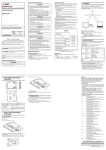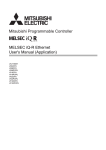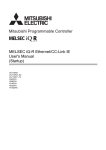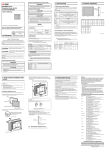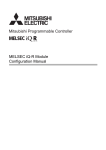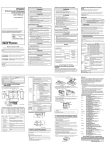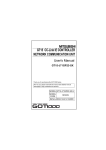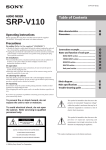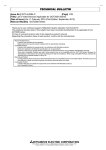Download List of SLMP-compatible Equipment Validated to Operate with the
Transcript
TECHNICAL BULLETIN [1/4] [Issue No.] GOT-A-0085 [Title] List of SLMP-compatible Equipment Validated to Operate with the GOT2000 Series [Date of Issue] July 2015 [Relevant Models] GOT2000 Series Thank you for your continued support of Mitsubishi Graphic Operation Terminal (GOT). This bulletin provides information on SLMP-compatible equipment validated to operate with the GOT2000 series. For the production status and specifications of each product, contact the relevant manufacturer. Recommended Product A product that complies with our standard. Make sure that you use the product compliant with the specification (standard). Compatible Product A product that satisfies the requirements to be interfaced with Mitsubishi products. (Note that satisfaction of Mitsubishi specifications is not guaranteed.) Therefore, make sure to comply with the specifications for that product when using it together with Mitsubishi products. Even when Compatible Products are used, some products may not be compatible with the GOT 2000 series. Because the specifications of the products are changed according to the date of manufacture. When using Compatible Products, examine the products fully and decide whether to use or not. Discontinued Product A product that has been introduced as Recommended Product or Compatible Product in the bulletin before. We think that you will have difficulty to obtain the product because of production discontinuation and others. Incompatible Product A product that does not satisfy the requirements to be interfaced with Mitsubishi products. Use Compatible Product. Contents 1. 2. 3. Overview ..........................................................................................................................................................2 Precautions ......................................................................................................................................................2 List of validated SLMP-compatible equipment .................................................................................................3 3.1 Mitsubishi equipment ................................................................................................................................3 3.1.1 Setting method ..................................................................................................................................3 4. Appendices ......................................................................................................................................................4 4.1 Commands issued by the GOT ................................................................................................................4 4.2 Operating the GOT as an SLMP server ...................................................................................................4 REVISIONS .............................................................................................................................................................4 TECHNICAL BULLETIN [2/4] [Issue No.] GOT-A-0085 1. Overview The GOT2000 series can communicate with SLMP-compatible equipment by using the Ethernet(SLMP) communication driver. The GOT2000 series operates as a client and is connectable to SLMP-compatible equipment operating as a server. Table 1-1 below shows the status of support for the Ethernet(SLMP) communication driver according to the GOT2000 series models. Table 1-1 Status of support for the communication driver according to the GOT models Connection type Communication type SLMP connection Ethernet *1 *1 TCP and UDP are supported. Communication driver GT27 GT25 GT23 GT SoftGOT2000 Ethernet(SLMP), Gateway Supported Supported Supported Not Supported For the settings to connect the GOT2000 series to SLMP-compatible equipment, refer to the following manual. ➟ GOT2000 Series Connection Manual (Microcomputers, MODBUS/Fieldbus Products, Peripherals) (SH-081200ENG) 2. Precautions The maximum number of devices that can be processed by the GOT in one communication varies depending on the monitoring target equipment. In the communication detail settings, set [Device read points(Points)], [Device write points(Points)], [Device read random points(Points)], and [Device write random points(Points)] according to the equipment specifications. Table 2-1 below shows the maximum number of devices settable for each setting item. Table 2-1 Maximum number of devices settable for each setting item Setting item Maximum number of devices [Device read points(Points)] 960 [Device write points(Points)] 960 [Device read random points(Points)] [Device write random points(Points)] Remarks The number indicates the maximum number of word devices. To obtain the maximum number of bit devices, multiply the number by 16. The number indicates the maximum number of word devices. To obtain the maximum number of bit devices, multiply the number by 16. The number indicates the maximum number of word devices. * Reading data from separate bit devices is not supported. The number indicates the maximum number of word devices. To obtain the maximum number of bit devices, multiply the number by 16. 192 160 The maximum number of devices is automatically adjusted according to the setting of [Communication data code] (ASCII code or binary code) in the communication detail settings and the setting of [Communication] (TCP or UDP) in the Ethernet setting. Table 2-2 below shows the maximum number of devices after the automatic adjustment. Table 2-2 Maximum number of devices after the automatic adjustment Maximum number of devices after the automatic adjustment Setting item [Device read points(Points)] [Device write points(Points)] [Device read random points(Points)] [Device write random points(Points)] Setting value Word device Bit device TCP ASCII code Binary code UDP ASCII code Binary code TCP ASCII code Binary code UDP ASCII code Binary code 960 960 960 960 960 960 344 344 680 680 3584 3584 7168 7168 344 344 680 680 192 192 192 110 160 - - - - 160 160 160 110 160 188 188 110 160 To connect the GOT to Mitsubishi SLMP-compatible equipment, it is recommended to set the values shown in the [Setting value] column in table 2-2. TECHNICAL BULLETIN [3/4] [Issue No.] GOT-A-0085 3. List of validated SLMP-compatible equipment Table 3-1 below shows SLMP-compatible equipment validated to operate with the GOT2000 series. Table 3-1 Validated SLMP-compatible equipment (Compatible Product) Manufacturer Model Setting method Mitsubishi Electric Corporation Refer to Section 3.1. Refer to Section 3.1.1. 3.1 Mitsubishi equipment Table 3-2 below shows Mitsubishi SLMP-compatible equipment validated to operate with the GOT2000 series. Table 3-2 Validated SLMP-compatible equipment (Recommended Product) Series name MELSEC iQ-R series Communication module Communication type Connection cable Ethernet *3 Ethernet port built in the CPU RJ71EN71 MELSEC-Q QJ71E71-100 *1 MELSEC-L LJ71E71-100 *2 MELSEC iQ-F series Ethernet port built in the CPU Network-related product Ethernet port built in the CPU NZ2GF-ETB *1 The serial number must include "15042" in the first five digits, and the function version must be D or later. *2 The serial number must include "15042" in the first five digits, and the function version must be A or later. *3 For the connection cable, refer to the following manual. ➟ GOT2000 Series Connection Manual (Microcomputers, MODBUS/Fieldbus Products, Peripherals) (SH-081200ENG) 3.1.1 Setting method (1) MELSEC iQ-R series and MELSEC iQ-F series Set the MELSEC iQ-R series or MELSEC iQ-F series with GX Works3. For the details, refer to the following manuals. ➟ MELSEC iQ-R Ethernet User's Manual (Application) (SH-081257ENG) MELSEC iQ-F FX5 User's Manual (Ethernet Communication) (JY997D56201) (2) MELSEC-Q and MELSEC-L (Ethernet interface module) Set the MELSEC-Q or MELSEC-L Ethernet interface module with GX Works2. For the details, refer to the following manuals. ➟ Q Corresponding Ethernet Interface Module User's Manual (Basic) (SH-080009) MELSEC-L Ethernet Interface Module User's Manual (Basic) (SH-081105ENG) (3) MELSEC-L (Ethernet adapter module) Set the MELSEC-L Ethernet adapter module with the Ethernet adapter module configuration tool. For the details, refer to the following manual. ➟ CC-Link IE Field Network Ethernet Adapter Module User's Manual (SH-080939ENG) TECHNICAL BULLETIN [4/4] [Issue No.] GOT-A-0085 4. Appendices 4.1 Commands issued by the GOT Table 4-1 below shows the commands issued by the GOT. Table 4-1 Commands issued by the GOT Command Subcommand 0001 0401 0000 0001 1401 0000 0403 0000 0001 1402 0000 Command name Reading data from consecutive bit devices Reading data from consecutive word devices Writing data to consecutive bit devices Writing data to consecutive word devices Reading data from separate word devices Writing data to separate bit devices Writing data to separate word devices Description Read data from consecutive bit devices in 1-point units. Read data from consecutive word devices in 1-point units. Write data to consecutive bit devices in 1-point units. Write data to consecutive word devices in 1-point units. Read data from separate word devices in 1-point units. Write data to separate bit devices in 1-point units. Write data to separate word devices in 1-point units. For the details of the commands, refer to the following manual. ➟ SLMP Reference Manual (SH-080956ENG) 4.2 Operating the GOT as an SLMP server To operate the GOT as an SLMP server, use the Ethernet(MICROCOMPUTER) communication driver. In the communication detail settings for the Ethernet(MICROCOMPUTER) communication driver, set [Format] to 6 or 7 (4E frame), or 8 or 9 (QnA compatible 3E frame). For the setting details, refer to the following manual. ➟ GOT2000 Series Connection Manual (Microcomputers, MODBUS/Fieldbus Products, Peripherals) (SH-081200ENG) REVISIONS Version Print Date Revision - July 2015 - First edition