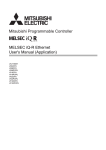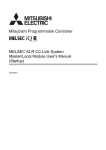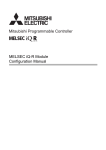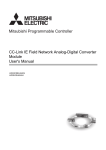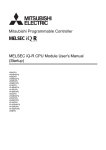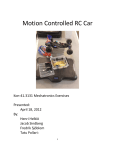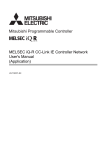Download MELSEC iQ-R Ethernet/CC-Link IE User`s Manual (Startup)
Transcript
MELSEC iQ-R Ethernet/CC-Link IE
User's Manual
(Startup)
-RJ71EN71
-RJ71GP21-SX
-RJ71GF11-T2
-R04CPU
-R08CPU
-R16CPU
-R32CPU
-R120CPU
SAFETY PRECAUTIONS
(Read these precautions before using this product.)
Before using this product, please read this manual and the relevant manuals carefully and pay full attention to safety to handle
the product correctly.
The precautions given in this manual are concerned with this product only. For the safety precautions of the programmable
controller system, refer to the MELSEC iQ-R Module Configuration Manual.
In this manual, the safety precautions are classified into two levels: "
WARNING" and "
CAUTION".
WARNING
Indicates that incorrect handling may cause hazardous conditions, resulting in
death or severe injury.
CAUTION
Indicates that incorrect handling may cause hazardous conditions, resulting in
minor or moderate injury or property damage.
Under some circumstances, failure to observe the precautions given under "
CAUTION" may lead to serious
consequences.
Observe the precautions of both levels because they are important for personal and system safety.
Make sure that the end users read this manual and then keep the manual in a safe place for future reference.
[Design Precautions]
WARNING
● Configure safety circuits external to the programmable controller to ensure that the entire system
operates safely even when a fault occurs in the external power supply or the programmable controller.
Failure to do so may result in an accident due to an incorrect output or malfunction.
(1) Emergency stop circuits, protection circuits, and protective interlock circuits for conflicting
operations (such as forward/reverse rotations or upper/lower limit positioning) must be configured
external to the programmable controller.
(2) When the programmable controller detects an abnormal condition, it stops the operation and all
outputs are:
• Turned off if the overcurrent or overvoltage protection of the power supply module is activated.
• Held or turned off according to the parameter setting if the self-diagnostic function of the CPU
module detects an error such as a watchdog timer error.
(3) All outputs may be turned on if an error occurs in a part, such as an I/O control part, where the
CPU module cannot detect any error. To ensure safety operation in such a case, provide a safety
mechanism or a fail-safe circuit external to the programmable controller. For a fail-safe circuit
example, refer to "General Safety Requirements" in the MELSEC iQ-R Module Configuration
Manual.
(4) Outputs may remain on or off due to a failure of a component such as a relay and transistor in an
output circuit. Configure an external circuit for monitoring output signals that could cause a
serious accident.
● In an output circuit, when a load current exceeding the rated current or an overcurrent caused by a
load short-circuit flows for a long time, it may cause smoke and fire. To prevent this, configure an
external safety circuit, such as a fuse.
● Configure a circuit so that the programmable controller is turned on first and then the external power
supply. If the external power supply is turned on first, an accident may occur due to an incorrect output
or malfunction.
● For the operating status of each station after a communication failure, refer to manuals relevant to the
network. Incorrect output or malfunction due to a communication failure may result in an accident.
1
[Design Precautions]
WARNING
● When connecting an external device with a CPU module or intelligent function module to modify data
of a running programmable controller, configure an interlock circuit in the program to ensure that the
entire system will always operate safely. For other forms of control (such as program modification,
parameter change, forced output, or operating status change) of a running programmable controller,
read the relevant manuals carefully and ensure that the operation is safe before proceeding. Improper
operation may damage machines or cause accidents.
● Especially, when a remote programmable controller is controlled by an external device, immediate
action cannot be taken if a problem occurs in the programmable controller due to a communication
failure. To prevent this, configure an interlock circuit in the program, and determine corrective actions
to be taken between the external device and CPU module in case of a communication failure.
● Do not write any data to the "system area" and "write-protect area" of the buffer memory in the
module. Also, do not use any "use prohibited" signals as an output signal from the CPU module to
each module. Doing so may cause malfunction of the programmable controller system. For the
"system area", "write-protect area", and the "use prohibited" signals, refer to the user's manual for the
module used.
● If a communication cable is disconnected, the network may be unstable, resulting in a communication
failure of multiple stations. Configure an interlock circuit in the program to ensure that the entire
system will always operate safely even if communications fail. Failure to do so may result in an
accident due to an incorrect output or malfunction.
● To maintain the safety of the programmable controller system against unauthorized access from
external devices via the network, take appropriate measures. To maintain the safety against
unauthorized access via the Internet, take measures such as installing a firewall.
Precautions for using CC-Link IE Controller Network (when optical fiber cables are used)
● The optical transmitter and receiver of the CC-Link IE Controller Network module use laser diodes
(class 1 in accordance with IEC 60825-1). Do not look directly at a laser beam. Doing so may harm
your eyes.
2
[Design Precautions]
CAUTION
● Do not install the control lines or communication cables together with the main circuit lines or power
cables. Keep a distance of 100mm or more between them. Failure to do so may result in malfunction
due to noise.
● During control of an inductive load such as a lamp, heater, or solenoid valve, a large current
(approximately ten times greater than normal) may flow when the output is turned from off to on.
Therefore, use a module that has a sufficient current rating.
● After the CPU module is powered on or is reset, the time taken to enter the RUN status varies
depending on the system configuration, parameter settings, and/or program size. Design circuits so
that the entire system will always operate safely, regardless of the time.
● Do not power off the programmable controller or reset the CPU module while the settings are being
written. Doing so will make the data in the flash ROM undefined. The values need to be set in the
buffer memory and written to the flash ROM again. Doing so also may cause malfunction or failure of
the module.
● When changing the operating status of the CPU module from external devices (such as the remote
RUN/STOP functions), select "Do Not OPEN in Program" for "Open Method Setting" in the module
parameters. If "OPEN in Program" is selected, an execution of the remote STOP function causes the
communication line to close. Consequently, the CPU module cannot reopen the line, and external
devices cannot execute the remote RUN function.
[Installation Precautions]
WARNING
● Shut off the external power supply (all phases) used in the system before mounting or removing the
module. Failure to do so may result in electric shock or cause the module to fail or malfunction.
3
[Installation Precautions]
CAUTION
● Use the programmable controller in an environment that meets the general specifications in the Safety
Guidelines included with the base unit. Failure to do so may result in electric shock, fire, malfunction,
or damage to or deterioration of the product.
● To mount a module, place the concave part(s) located at the bottom onto the guide(s) of the base unit,
and push in the module until the hook(s) located at the top snaps into place. Incorrect interconnection
may cause malfunction, failure, or drop of the module.
● When using the programmable controller in an environment of frequent vibrations, fix the module with
a screw.
● Tighten the screws within the specified torque range. Undertightening can cause drop of the screw,
short circuit, or malfunction. Overtightening can damage the screw and/or module, resulting in drop,
short circuit, or malfunction.
● When using an extension cable, connect it to the extension cable connector of the base unit securely.
Check the connection for looseness. Poor contact may cause malfunction.
● When using an SD memory card, fully insert it into the SD memory card slot. Check that it is inserted
completely. Poor contact may cause malfunction.
● Securely insert an extended SRAM cassette into the cassette connector of the CPU module. After
insertion, close the cassette cover and check that the cassette is inserted completely. Poor contact
may cause malfunction.
● Do not directly touch any conductive parts and electronic components of the module, SD memory
card, extended SRAM cassette, or connector. Doing so can cause malfunction or failure of the
module.
[Wiring Precautions]
WARNING
● Shut off the external power supply (all phases) used in the system before installation and wiring.
Failure to do so may result in electric shock or cause the module to fail or malfunction.
● After installation and wiring, attach the included terminal cover to the module before turning it on for
operation. Failure to do so may result in electric shock.
4
[Wiring Precautions]
CAUTION
● Individually ground the FG and LG terminals of the programmable controller with a ground resistance
of 100 ohms or less. Failure to do so may result in electric shock or malfunction.
● Use applicable solderless terminals and tighten them within the specified torque range. If any spade
solderless terminal is used, it may be disconnected when the terminal screw comes loose, resulting in
failure.
● Check the rated voltage and signal layout before wiring to the module, and connect the cables
correctly. Connecting a power supply with a different voltage rating or incorrect wiring may cause fire
or failure.
● Connectors for external devices must be crimped or pressed with the tool specified by the
manufacturer, or must be correctly soldered. Incomplete connections may cause short circuit, fire, or
malfunction.
● Securely connect the connector to the module. Poor contact may cause malfunction.
● Do not install the control lines or communication cables together with the main circuit lines or power
cables. Keep a distance of 100mm or more between them. Failure to do so may result in malfunction
due to noise.
● Place the cables in a duct or clamp them. If not, dangling cable may swing or inadvertently be pulled,
resulting in damage to the module or cables or malfunction due to poor contact. Do not clamp the
extension cables with the jacket stripped.
● Check the interface type and correctly connect the cable. Incorrect wiring (connecting the cable to an
incorrect interface) may cause failure of the module and external device.
● Tighten the terminal screws or connector screws within the specified torque range. Undertightening
can cause drop of the screw, short circuit, fire, or malfunction. Overtightening can damage the screw
and/or module, resulting in drop, short circuit, fire, or malfunction.
● When disconnecting the cable from the module, do not pull the cable by the cable part. For the cable
with connector, hold the connector part of the cable. For the cable connected to the terminal block,
loosen the terminal screw. Pulling the cable connected to the module may result in malfunction or
damage to the module or cable.
● Prevent foreign matter such as dust or wire chips from entering the module. Such foreign matter can
cause a fire, failure, or malfunction.
● A protective film is attached to the top of the module to prevent foreign matter, such as wire chips,
from entering the module during wiring. Do not remove the film during wiring. Remove it for heat
dissipation before system operation.
● Programmable controllers must be installed in control panels. Connect the main power supply to the
power supply module in the control panel through a relay terminal block. Wiring and replacement of a
power supply module must be performed by qualified maintenance personnel with knowledge of
protection against electric shock. For wiring, refer to the MELSEC iQ-R Module Configuration Manual.
● For Ethernet cables to be used in the system, select the ones that meet the specifications in the user's
manual for the module used. If not, normal data transmission is not guaranteed.
Precautions for using CC-Link IE Controller Network (when optical fiber cables are used)
● For optical fiber cables to be used in the system, select the ones that meet the specifications in this
manual. If not, normal data transmission is not guaranteed.
5
[Startup and Maintenance Precautions]
WARNING
● Do not touch any terminal while power is on. Doing so will cause electric shock or malfunction.
● Correctly connect the battery connector. Do not charge, disassemble, heat, short-circuit, solder, or
throw the battery into the fire. Also, do not expose it to liquid or strong shock. Doing so will cause the
battery to produce heat, explode, ignite, or leak, resulting in injury and fire.
● Shut off the external power supply (all phases) used in the system before cleaning the module or
retightening the terminal screws, connector screws, or module fixing screws. Failure to do so may
result in electric shock.
[Startup and Maintenance Precautions]
CAUTION
● When connecting an external device with a CPU module or intelligent function module to modify data
of a running programmable controller, configure an interlock circuit in the program to ensure that the
entire system will always operate safely. For other forms of control (such as program modification,
parameter change, forced output, or operating status change) of a running programmable controller,
read the relevant manuals carefully and ensure that the operation is safe before proceeding. Improper
operation may damage machines or cause accidents.
● Especially, when a remote programmable controller is controlled by an external device, immediate
action cannot be taken if a problem occurs in the programmable controller due to a communication
failure. To prevent this, configure an interlock circuit in the program, and determine corrective actions
to be taken between the external device and CPU module in case of a communication failure.
● Do not disassemble or modify the modules. Doing so may cause failure, malfunction, injury, or a fire.
● Use any radio communication device such as a cellular phone or PHS (Personal Handy-phone
System) more than 25cm away in all directions from the programmable controller. Failure to do so
may cause malfunction.
● Shut off the external power supply (all phases) used in the system before mounting or removing the
module. Failure to do so may cause the module to fail or malfunction.
● Tighten the screws within the specified torque range. Undertightening can cause drop of the
component or wire, short circuit, or malfunction. Overtightening can damage the screw and/or module,
resulting in drop, short circuit, or malfunction.
● After the first use of the product, do not mount/remove the module to/from the base unit, and the
terminal block to/from the module, and do not insert/remove the extended SRAM cassette to/from the
CPU module more than 50 times (IEC 61131-2 compliant) respectively. Exceeding the limit may cause
malfunction.
● After the first use of the product, do not insert/remove the SD memory card to/from the CPU module
more than 500 times. Exceeding the limit may cause malfunction.
● Do not touch the metal terminals on the back side of the SD memory card. Doing so may cause
malfunction or failure of the module.
● Do not touch the integrated circuits on the circuit board of an extended SRAM cassette. Doing so may
cause malfunction or failure of the module.
● Do not drop or apply shock to the battery to be installed in the module. Doing so may damage the
battery, causing the battery fluid to leak inside the battery. If the battery is dropped or any shock is
applied to it, dispose of it without using.
6
[Startup and Maintenance Precautions]
CAUTION
● Startup and maintenance of a control panel must be performed by qualified maintenance personnel
with knowledge of protection against electric shock. Lock the control panel so that only qualified
maintenance personnel can operate it.
● Before handling the module, touch a conducting object such as a grounded metal to discharge the
static electricity from the human body. Failure to do so may cause the module to fail or malfunction.
[Operating Precautions]
CAUTION
● When changing data and operating status, and modifying program of the running programmable
controller from an external device such as a personal computer connected to an intelligent function
module, read relevant manuals carefully and ensure the safety before operation. Incorrect change or
modification may cause system malfunction, damage to the machines, or accidents.
● Do not power off the programmable controller or reset the CPU module while the setting values in the
buffer memory are being written to the flash ROM in the module. Doing so will make the data in the
flash ROM undefined. The values need to be set in the buffer memory and written to the flash ROM
again. Doing so can cause malfunction or failure of the module.
[Disposal Precautions]
CAUTION
● When disposing of this product, treat it as industrial waste.
● When disposing of batteries, separate them from other wastes according to the local regulations. For
details on battery regulations in EU member states, refer to the MELSEC iQ-R Module Configuration
Manual.
[Transportation Precautions]
CAUTION
● When transporting lithium batteries, follow the transportation regulations. For details on the regulated
models, refer to the MELSEC iQ-R Module Configuration Manual.
● The halogens (such as fluorine, chlorine, bromine, and iodine), which are contained in a fumigant
used for disinfection and pest control of wood packaging materials, may cause failure of the product.
Prevent the entry of fumigant residues into the product or consider other methods (such as heat
treatment) instead of fumigation. The disinfection and pest control measures must be applied to
unprocessed raw wood.
7
CONDITIONS OF USE FOR THE PRODUCT
(1) Mitsubishi programmable controller ("the PRODUCT") shall be used in conditions;
i) where any problem, fault or failure occurring in the PRODUCT, if any, shall not lead to any major or serious accident;
and
ii) where the backup and fail-safe function are systematically or automatically provided outside of the PRODUCT for the
case of any problem, fault or failure occurring in the PRODUCT.
(2) The PRODUCT has been designed and manufactured for the purpose of being used in general industries.
MITSUBISHI SHALL HAVE NO RESPONSIBILITY OR LIABILITY (INCLUDING, BUT NOT LIMITED TO ANY AND ALL
RESPONSIBILITY OR LIABILITY BASED ON CONTRACT, WARRANTY, TORT, PRODUCT LIABILITY) FOR ANY
INJURY OR DEATH TO PERSONS OR LOSS OR DAMAGE TO PROPERTY CAUSED BY the PRODUCT THAT ARE
OPERATED OR USED IN APPLICATION NOT INTENDED OR EXCLUDED BY INSTRUCTIONS, PRECAUTIONS, OR
WARNING CONTAINED IN MITSUBISHI'S USER, INSTRUCTION AND/OR SAFETY MANUALS, TECHNICAL
BULLETINS AND GUIDELINES FOR the PRODUCT.
("Prohibited Application")
Prohibited Applications include, but not limited to, the use of the PRODUCT in;
• Nuclear Power Plants and any other power plants operated by Power companies, and/or any other cases in which the
public could be affected if any problem or fault occurs in the PRODUCT.
• Railway companies or Public service purposes, and/or any other cases in which establishment of a special quality
assurance system is required by the Purchaser or End User.
• Aircraft or Aerospace, Medical applications, Train equipment, transport equipment such as Elevator and Escalator,
Incineration and Fuel devices, Vehicles, Manned transportation, Equipment for Recreation and Amusement, and
Safety devices, handling of Nuclear or Hazardous Materials or Chemicals, Mining and Drilling, and/or other
applications where there is a significant risk of injury to the public or property.
Notwithstanding the above, restrictions Mitsubishi may in its sole discretion, authorize use of the PRODUCT in one or
more of the Prohibited Applications, provided that the usage of the PRODUCT is limited only for the specific
applications agreed to by Mitsubishi and provided further that no special quality assurance or fail-safe, redundant or
other safety features which exceed the general specifications of the PRODUCTs are required. For details, please
contact the Mitsubishi representative in your region.
INTRODUCTION
Thank you for purchasing the Mitsubishi MELSEC iQ-R series programmable controllers.
This manual describes the procedures, system configuration, and wiring of the relevant products listed below.
Before using this product, please read this manual and the relevant manuals carefully and develop familiarity with the
functions and performance of the MELSEC iQ-R series programmable controller to handle the product correctly.
When applying the program examples provided in this manual to an actual system, ensure the applicability and confirm that it
will not cause system control problems.
Please make sure that the end users read this manual.
Relevant products
RJ71EN71, CPU module, RJ71GP21-SX, RJ71GF11-T2
8
COMPLIANCE WITH EMC AND LOW VOLTAGE
DIRECTIVES
Method of ensuring compliance
To ensure that Mitsubishi programmable controllers maintain EMC and Low Voltage Directives when incorporated into other
machinery or equipment, certain measures may be necessary. Please refer to one of the following manuals.
• MELSEC iQ-R Module Configuration Manual
• Safety Guidelines (This manual is included with the base unit.)
The CE mark on the side of the programmable controller indicates compliance with EMC and Low Voltage Directives.
Additional measures
To ensure that this product maintains EMC and Low Voltage Directives, please refer to one of the following manuals.
• MELSEC iQ-R Module Configuration Manual
• Safety Guidelines (This manual is included with the base unit.)
9
CONTENTS
SAFETY PRECAUTIONS . . . . . . . . . . . . . . . . . . . . . . . . . . . . . . . . . . . . . . . . . . . . . . . . . . . . . . . . . . . . . . . . . . . .1
CONDITIONS OF USE FOR THE PRODUCT . . . . . . . . . . . . . . . . . . . . . . . . . . . . . . . . . . . . . . . . . . . . . . . . . . . .8
INTRODUCTION . . . . . . . . . . . . . . . . . . . . . . . . . . . . . . . . . . . . . . . . . . . . . . . . . . . . . . . . . . . . . . . . . . . . . . . . . . .8
COMPLIANCE WITH EMC AND LOW VOLTAGE DIRECTIVES . . . . . . . . . . . . . . . . . . . . . . . . . . . . . . . . . . . . . .9
RELEVANT MANUALS . . . . . . . . . . . . . . . . . . . . . . . . . . . . . . . . . . . . . . . . . . . . . . . . . . . . . . . . . . . . . . . . . . . . .12
TERMS . . . . . . . . . . . . . . . . . . . . . . . . . . . . . . . . . . . . . . . . . . . . . . . . . . . . . . . . . . . . . . . . . . . . . . . . . . . . . . . . .13
CHAPTER 1
1.1
PART NAMES
15
RJ71EN71 . . . . . . . . . . . . . . . . . . . . . . . . . . . . . . . . . . . . . . . . . . . . . . . . . . . . . . . . . . . . . . . . . . . . . . . . . . . . . . 15
Available combination of network . . . . . . . . . . . . . . . . . . . . . . . . . . . . . . . . . . . . . . . . . . . . . . . . . . . . . . . . . . . . 16
Network used and LED indication . . . . . . . . . . . . . . . . . . . . . . . . . . . . . . . . . . . . . . . . . . . . . . . . . . . . . . . . . . . . 17
1.2
CPU Module . . . . . . . . . . . . . . . . . . . . . . . . . . . . . . . . . . . . . . . . . . . . . . . . . . . . . . . . . . . . . . . . . . . . . . . . . . . . 19
1.3
RJ71GP21-SX. . . . . . . . . . . . . . . . . . . . . . . . . . . . . . . . . . . . . . . . . . . . . . . . . . . . . . . . . . . . . . . . . . . . . . . . . . . 20
1.4
RJ71GF11-T2 . . . . . . . . . . . . . . . . . . . . . . . . . . . . . . . . . . . . . . . . . . . . . . . . . . . . . . . . . . . . . . . . . . . . . . . . . . . 21
CHAPTER 2
SPECIFICATIONS
23
2.1
Performance Specifications of Ethernet . . . . . . . . . . . . . . . . . . . . . . . . . . . . . . . . . . . . . . . . . . . . . . . . . . . . . 23
2.2
Performance Specifications of CC-Link IE Controller Network . . . . . . . . . . . . . . . . . . . . . . . . . . . . . . . . . . 24
2.3
Performance Specifications of CC-Link IE Field Network . . . . . . . . . . . . . . . . . . . . . . . . . . . . . . . . . . . . . . . 25
2.4
Hardware Specifications. . . . . . . . . . . . . . . . . . . . . . . . . . . . . . . . . . . . . . . . . . . . . . . . . . . . . . . . . . . . . . . . . . 26
CHAPTER 3
FUNCTION LIST
27
3.1
Function List of Ethernet . . . . . . . . . . . . . . . . . . . . . . . . . . . . . . . . . . . . . . . . . . . . . . . . . . . . . . . . . . . . . . . . . 27
3.2
Function List of CC-Link IE Controller Network . . . . . . . . . . . . . . . . . . . . . . . . . . . . . . . . . . . . . . . . . . . . . . . 28
3.3
Function List of CC-Link IE Field Network . . . . . . . . . . . . . . . . . . . . . . . . . . . . . . . . . . . . . . . . . . . . . . . . . . . 30
CHAPTER 4
PROCEDURES BEFORE OPERATION
33
CHAPTER 5
SYSTEM CONFIGURATION
35
5.1
Ethernet Configuration . . . . . . . . . . . . . . . . . . . . . . . . . . . . . . . . . . . . . . . . . . . . . . . . . . . . . . . . . . . . . . . . . . . 36
5.2
CC-Link IE Controller Network Configuration . . . . . . . . . . . . . . . . . . . . . . . . . . . . . . . . . . . . . . . . . . . . . . . . 37
5.3
CC-Link IE Field Network Configuration . . . . . . . . . . . . . . . . . . . . . . . . . . . . . . . . . . . . . . . . . . . . . . . . . . . . . 38
CHAPTER 6
WIRING
43
6.1
Ethernet Wiring . . . . . . . . . . . . . . . . . . . . . . . . . . . . . . . . . . . . . . . . . . . . . . . . . . . . . . . . . . . . . . . . . . . . . . . . . 43
6.2
Wiring of CC-Link IE Controller Network . . . . . . . . . . . . . . . . . . . . . . . . . . . . . . . . . . . . . . . . . . . . . . . . . . . . 45
6.3
Wiring of CC-Link IE Field Network . . . . . . . . . . . . . . . . . . . . . . . . . . . . . . . . . . . . . . . . . . . . . . . . . . . . . . . . . 46
CHAPTER 7
COMMUNICATION EXAMPLES
48
7.1
Communication Examples of Ethernet . . . . . . . . . . . . . . . . . . . . . . . . . . . . . . . . . . . . . . . . . . . . . . . . . . . . . . 48
7.2
Communication Examples of CC-Link IE Controller Network. . . . . . . . . . . . . . . . . . . . . . . . . . . . . . . . . . . . 53
System configuration example . . . . . . . . . . . . . . . . . . . . . . . . . . . . . . . . . . . . . . . . . . . . . . . . . . . . . . . . . . . . . . 53
Setting in the control station . . . . . . . . . . . . . . . . . . . . . . . . . . . . . . . . . . . . . . . . . . . . . . . . . . . . . . . . . . . . . . . . 54
Setting in the normal stations . . . . . . . . . . . . . . . . . . . . . . . . . . . . . . . . . . . . . . . . . . . . . . . . . . . . . . . . . . . . . . . 56
Checking the network status . . . . . . . . . . . . . . . . . . . . . . . . . . . . . . . . . . . . . . . . . . . . . . . . . . . . . . . . . . . . . . . . 57
Program example . . . . . . . . . . . . . . . . . . . . . . . . . . . . . . . . . . . . . . . . . . . . . . . . . . . . . . . . . . . . . . . . . . . . . . . . 58
7.3
Communication Examples of CC-Link IE Field Network . . . . . . . . . . . . . . . . . . . . . . . . . . . . . . . . . . . . . . . . 62
System configuration example . . . . . . . . . . . . . . . . . . . . . . . . . . . . . . . . . . . . . . . . . . . . . . . . . . . . . . . . . . . . . . 62
10
Setting in the master station . . . . . . . . . . . . . . . . . . . . . . . . . . . . . . . . . . . . . . . . . . . . . . . . . . . . . . . . . . . . . . . . 63
Setting in the local station . . . . . . . . . . . . . . . . . . . . . . . . . . . . . . . . . . . . . . . . . . . . . . . . . . . . . . . . . . . . . . . . . . 66
Checking the network status . . . . . . . . . . . . . . . . . . . . . . . . . . . . . . . . . . . . . . . . . . . . . . . . . . . . . . . . . . . . . . . . 68
Program example . . . . . . . . . . . . . . . . . . . . . . . . . . . . . . . . . . . . . . . . . . . . . . . . . . . . . . . . . . . . . . . . . . . . . . . . 69
APPENDIX
70
Appendix 1 External Dimensions . . . . . . . . . . . . . . . . . . . . . . . . . . . . . . . . . . . . . . . . . . . . . . . . . . . . . . . . . . . . . . . . 70
72
REVISIONS. . . . . . . . . . . . . . . . . . . . . . . . . . . . . . . . . . . . . . . . . . . . . . . . . . . . . . . . . . . . . . . . . . . . . . . . . . . . . .74
WARRANTY . . . . . . . . . . . . . . . . . . . . . . . . . . . . . . . . . . . . . . . . . . . . . . . . . . . . . . . . . . . . . . . . . . . . . . . . . . . . .75
TRADEMARKS . . . . . . . . . . . . . . . . . . . . . . . . . . . . . . . . . . . . . . . . . . . . . . . . . . . . . . . . . . . . . . . . . . . . . . . . . . .76
CONTENTS
INDEX
11
RELEVANT MANUALS
Manual name [manual number]
Description
Available form
MELSEC iQ-R Ethernet/CC-Link IE User's Manual (Startup)
[SH-081256ENG] (this manual)
Specifications, procedures before operation, system configuration,
wiring, and communication examples of Ethernet, CC-Link IE
Controller Network, and CC-Link IE Field Network
Print book
MELSEC iQ-R Ethernet User's Manual (Application)
[SH-081257ENG]
Functions, parameter settings, programming, troubleshooting, I/O
signals, and buffer memory of Ethernet
Print book
MELSEC iQ-R CC-Link IE Controller Network User's Manual
(Application)
[SH-081258ENG]
Functions, parameter settings, troubleshooting, and buffer memory
of CC-Link IE Controller Network
Print book
MELSEC iQ-R CC-Link IE Field Network User's Manual
(Application)
[SH-081259ENG]
Functions, parameter settings, programming, troubleshooting, I/O
signals, and buffer memory of CC-Link IE Field Network
Print book
MELSEC iQ-R CPU Module User's Manual (Startup)
[SH-081263ENG]
Performance specifications, procedures before operation, and
troubleshooting of the CPU module
Print book
MELSEC iQ-R Programming Manual (Instructions, Standard
Functions/Function Blocks)
[SH-081266ENG]
Instructions for the CPU module, link dedicated instructions,
socket communications/fixed buffer communications instructions
e-Manual
EPUB
PDF
SLMP Reference Manual
[SH-080956ENG]
The protocol (SLMP) used for data reading or writing from an
external device to the Ethernet-equipped module.
Print book
e-Manual
EPUB
PDF
e-Manual
EPUB
PDF
e-Manual
EPUB
PDF
e-Manual
EPUB
PDF
e-Manual
EPUB
PDF
e-Manual
EPUB
PDF
This manual does not include detailed information on the following:
• General specifications
• Applicable CPU modules and the number of mountable modules
• Installation
For details, refer to the following.
MELSEC iQ-R Module Configuration Manual
This manual does not include information on the module function blocks.
For details, refer to the Function Block Reference for the module used.
e-Manual refers to the Mitsubishi FA electronic book manuals that can be browsed using a dedicated tool.
e-Manual has the following features:
• Required information can be cross-searched in multiple manuals.
• Other manuals can be accessed from the links in the manual.
• The hardware specifications of each part can be found from the product figures.
• Pages that users often browse can be bookmarked.
12
TERMS
Unless otherwise specified, this manual uses the following terms.
Term
Description
CC-Link IE
A generic term for CC-Link IE Controller Network and CC-Link IE Field Network
CC-Link IE Controller Network-equipped
module
The abbreviation for the RJ71GP21-SX CC-Link IE Controller Network module
CC-Link IE Field Network-equipped
master/local module
A generic term for the RJ71GF11-T2 CC-Link IE Field Network master/local module and RJ71EN71 (when the
CC-Link IE Field Network function is used)
CC-Link IE module
A generic term for the CC-Link IE Controller Network-equipped module and CC-Link IE Field Network-equipped
master/local module
CPU module
A generic term for the MELSEC iQ-R series CPU module
Ethernet adapter module
The abbreviation for the NZ2GF-ETB CC-Link IE Field Network Ethernet adapter module
Ethernet device
A generic term for the devices supporting IP communication (such as personal computers)
Ethernet-equipped module
A generic term for the RJ71EN71 (when the Ethernet function is used) and MELSEC iQ-R series CPU module
(when the Ethernet function is used)
FTP
The abbreviation for File Transfer Protocol. This protocol is used to transfer data files over a network.
I/O master station
A station that controls the communications using link devices on CC-Link IE Controller Network. Up to two I/O
master stations can be set for one network (block 1 and block 2), regardless of the status of control or normal
station.
MELSECNET/10
The abbreviation for the MELSECNET/10 network system
MELSECNET/H
The abbreviation for the MELSECNET/H network system
RAS
The abbreviation for Reliability, Availability, and Serviceability. This term refers to usability of automated
equipment.
External device
A generic term for personal computers connected with Ethernet for data communication and other Ethernetequipped modules
Intelligent device station
A station that exchanges I/O signals (bit data) and I/O data (word data) with CC-Link IE Field Network by cyclic
transmission. This station responds to a transient transmission request from another station and also issues a
transient transmission request to another station.
Intelligent function module
A module that has functions other than input and output, such as an A/D converter module and D/A converter
module
Engineering tool
Another term for the software package for the MELSEC programmable controllers
Disconnection
A process of stopping data link if a data link error occurs
Control CPU
A CPU module that controls connected I/O modules and intelligent function modules.
In a multiple CPU system, there are multiple CPU modules and each connected module can be controlled by a
different CPU module.
Control station
A station that controls the entire network on CC-Link IE Controller Network. This station can perform cyclic
transmission and transient transmission with all stations. Only one master station can be used in a network.
Shared group number
Number that is assigned to a station to allow it to share cyclic data with any given stations on CC-Link IE
Controller Network.
Cyclic data can be shared only with stations of the same group.
Global label
A label that is enabled for all program data when creating multiple program data in the project.
There are two types of global labels: module label that is automatically generated by GX Works3 and label that
can be created for the any of the specified devices.
Cyclic transmission
A function by which data are periodically exchanged among stations on the same network using link devices on
CC-Link IE
Subnet mask
A number used to logically divide one network into multiple subnetworks and manage them easily. The following
Ethernet network systems can be configured:
• A small-scale Ethernet network system in which multiple network devices are connected
• A medium- or large-scale network system in which multiple small-scale network systems are connected via
routers or other network communication devices
Submaster station
A station that serves as a master station to control the entire network if the master station of CC-Link IE Field
Network is disconnected. Only one master station can be used in a network.
Submaster operating station
A station that monitors a master operating station when the submaster function of CC-Link IE Field Network is
used. Only one master station can be used in a network.
Slave station
A generic term for a local station, remote I/O station, remote device station, and intelligent device station of CCLink IE Field Network
Dedicated instruction
An instruction for using functions of the module
Relay station
A station that includes two or more network modules. Transient transmission is performed through this station to
stations on other networks
13
14
Term
Description
Normal station
A station that performs cyclic transmission and transient transmission with the control station and other normal
stations on CC-Link IE Controller Network
Predefined protocol support function
A function of GX Works3.
This function sets protocols appropriate to each external device and reads/writes protocol setting data.
Data link
A generic term for cyclic transmission and transient transmission
Device
A device (X, Y, M, D, or others) in a CPU module
Transient transmission
A function to read/write data of a programmable controller on another station by using the dedicated instruction
and test or monitor another station by using the engineering tool
Transient transmission group number
Number that is assigned for transient transmission to any given stations on Ethernet and CC-Link IE Controller
Network.
By specifying a group of stations as transient transmission target, data can be sent to the stations of the same
group number.
Network module
A generic term for the following modules:
• Ethernet interface module
• CC-Link IE Controller Network module
• Module on CC-Link IE Field Network
• MELSECNET/H module
• MELSECNET/10 module
Buffer memory
A memory in an intelligent function module, where data (such as setting values and monitoring values) are
stored.
When using the CPU module, the memory is indicated for storing data (such as setting values and monitored
values) of the Ethernet function and data used for data communication of the multiple CPU function.
Baton pass
A token to send data over a network of CC-Link IE
Return
A process of restarting data link when a station recovers from an error
Master station
A station that controls the entire network on CC-Link IE Field Network. This station can perform cyclic
transmission and transient transmission with all stations. Only one master station can be used in a network.
Master operating station
A station that controls the entire network when the submaster function of CC-Link IE Field Network is used. Only
one master station can be used in a network.
Module label
A label that represents one of memory areas (I/O signals and buffer memory areas) specific to each module in a
given character string.
For the module used, GX Works3 automatically generates this label, which can be used as a global label.
Reserved station
A station reserved for future use. This station is not actually connected on CC-Link IE, but counted as a
connected station
Label
A label that represents a device in a given character string
Remote I/O station
A station that exchanges I/O signals (bit data) with the master station of CC-Link IE Field Network by cyclic
transmission
Remote device station
A station that exchanges I/O signals (bit data) and I/O data (word data) with CC-Link IE Field Network by cyclic
transmission. This station responds to a transient transmission request from another station.
Remote register (RWr)
Word data input from a slave station to the master station of CC-Link IE Field Network (For some areas in a local
station, data are output in the opposite direction.)
Remote register (RWw)
Word data output from the master station to a slave station of CC-Link IE Field Network (For some areas in a
local station, data are output in the opposite direction.)
Remote output (RY)
Bit data output from the master station to a slave station of CC-Link IE Field Network (For some areas in a local
station, data are output in the opposite direction.)
Remote input (RX)
Bit data input from a slave station to the master station of CC-Link IE Field Network (For some areas in a local
station, data are output in the opposite direction.)
Link scan (link scan time)
Time required for all the stations on the network of CC-Link IE to transmit data.
The link scan time depends on data volume and the number of transient transmission requests.
Link device
A device in a module on CC-Link IE
Link special relay (SB)
Bit data that indicates the operating status and data link status of a module on CC-Link IE
Link special register (SW)
Word data that indicates the operating status and data link status of a module on CC-Link IE
Link refresh
Automatic data transfer between a link device in a module on CC-Link IE and a device in a CPU module. Link
refresh is performed in the END processing of the CPU module's sequence scan.
Link relay (LB)
Bit data send from each station on CC-Link IE Controller Network
Link register (LW)
Word data send from each station on CC-Link IE Controller Network
Routing
A process of selecting paths for communication with other networks. There are two types of routing: dynamic
routing that auto-selects the communication routes, and static routing where communication routes are arbitrarily
set.
Local station
A station that performs cyclic transmission and transient transmission with the master station and other local
stations on CC-Link IE Field Network.
1
PART NAMES
1.1
1
RJ71EN71
This section describes the names of each part of the RJ71EN71.
(1)
(2)
(3)
(4)
(5)
No.
Name
(1)
Operation status indicator LED
Indicates the operating status of the module. ( Page 17 Network used and LED indication)
(2)
Dot matrix LED
Displays the station number set in the module and the module communication test result. ( Page 18 Dot
matrix LED display)
For display of the module communication test result, refer to the following.
MELSEC iQ-R Ethernet User's Manual (Application)
(3)
Ethernet port (P1)
PORT1 connector for network Connect an Ethernet cable.
For wiring methods and wiring precautions, refer to the following.
( Page 43 WIRING)
L ER LED
Indicates the port status. ( Page 17 Network used and LED indication)
(4)
Description
LINK LED
Indicates the link status. ( Page 17 Network used and LED indication)
Ethernet port (P2)
PORT2 connector for network Connect an Ethernet cable.
For wiring methods and wiring precautions, refer to the following.
( Page 43 WIRING)
L ER LED
(Same as the P1 connector)
LINK LED
(5)
Production information marking
Shows the product information (16 digits) of the module.
1 PART NAMES
1.1 RJ71EN71
15
Available combination of network
Ethernet port (P1 and P2) of the RJ71EN71 can be used in the following network depending on the engineering tool setting.
( GX Works3 Operating Manual)
• Ethernet
• CC-Link IE Field Network
• Q-compatible Ethernet
The following table lists the available combination of network and setting in GX Works3.
Network
combination
Setting in GX Works3
Model*1
Port 1
network type
Port 2
network type
Ethernet only
RJ71EN71 (E+E)
Ethernet
CC-Link IE Field
Network only
RJ71EN71
(CCIEF)
Ethernet + CC-Link IE
Field Network
Q-compatible Ethernet
*1
16
Description
Remarks
Ethernet
Different network between P1
and P2 can be connected to
Ethernet.
CC-Link IE Field
CC-Link IE Field
P1 and P2 can be connected to
CC-Link IE Field Network
P1 and P2 cannot be connected
to different CC-Link IE Field
Network.
RJ71EN71
(E+CCIEF)
Ethernet
CC-Link IE Field
P1 can be connected to Ethernet
and P2 can be connected to CCLink IE Field Network.
CC-Link IE Field Network cannot
be configured in ring topology.
RJ71EN71 (Q)
Q-compatible
Ethernet
A setting for replacement from
the MELSEC-Q series Ethernet
interface module RJ71EN71 can
be connected to Ethernet without
changing I/O signal and buffer
memory from the MELSEC-Q
series Ethernet interface module.
• Some parameters cannot be
set.
• P2 cannot be used.
The name in parentheses is the abbreviation of the network type.
1 PART NAMES
1.1 RJ71EN71
Network used and LED indication
1
LED indication of the RJ71EN71 differs depending on the network used.
The following table lists the LED indication when each network is used.
When Ethernet or Q-compatible Ethernet is used
LED name
Description
RUN LED
Indicates the operating status.
On: Normal operation
Off: Error ( MELSEC iQ-R Ethernet User's Manual (Application))
ERR LED*1
Indicates the error status of the module.
On, flashing: Error ( MELSEC iQ-R Ethernet User's Manual (Application))
Off: Normal operation
MST/PRM LED*1
Indicates the operating status of CC-Link IE Field Network when P2 is used in CC-Link IE Field Network. (MST/PRM LED is
always off when CC-Link IE Field Network is not used)
For the LED indication when CC-Link IE Field Network is used, refer to the following.
Page 18 When CC-Link IE Field Network is used
D LINK LED*1
Indicates the data link status of P2 when P2 is used in CC-Link IE Field Network. (D LINK LED of P1 is always off)
For the LED indication when CC-Link IE Field Network is used, refer to the following.
Page 18 When CC-Link IE Field Network is used
SD/RD LED
Indicates the data sending/receiving status.
On: Data being sent or received
Off: Data not sent nor received
P ERR LED*1
Indicates the error status of P1 and P2.
On, flashing: Error ( MELSEC iQ-R Ethernet User's Manual (Application))
Off: Normal operation
IE F LED*1
Indicates the network type setting status when P2 is used in CC-Link IE Field Network. (IE F LED of P1 is always off.)
For the LED indication when CC-Link IE Field Network is used, refer to the following.
Page 18 When CC-Link IE Field Network is used
L ER LED
Indicates the port status when P2 is used in CC-Link IE Field Network. (L ER LED of P1 is always off)
For the LED indication when CC-Link IE Field Network is used, refer to the following.
Page 18 When CC-Link IE Field Network is used
LINK LED
Indicates the link status.
On (green): Link-up (1Gbps)
On (yellow): Link-up (100Mbps)
Off: Link-down, link-up (10Mbps)
*1
The LED is always off in offline mode.
1 PART NAMES
1.1 RJ71EN71
17
When CC-Link IE Field Network is used
LED name
Description
RUN LED
Indicates the operating status.
On: Normal operation
Off: Error ( MELSEC iQ-R CC-Link IE Field Network User's Manual (Application))
ERR LED*1
Indicates the error status of the module.
On, flashing: Error ( MELSEC iQ-R CC-Link IE Field Network User's Manual (Application))
Off: Normal operation
MST/PRM LED*1
Indicates the operating status.
On: Operating as a master station
Flashing: Operating as a submaster station
Off: Operating as a local station
D LINK LED*1
Indicates the data link status.
On: Data link (cyclic transmission being performed)
Flashing: Data link (cyclic transmission stopped)
Off: Data link not performed (disconnection)
SD/RD LED
Indicates the data sending/receiving status.
On: Data being sent or received
Off: Data not sent nor received
P ERR LED*1
Indicates the error status of P1 and P2.
On: Error or at error detection on all stations ( MELSEC iQ-R CC-Link IE Field Network User's Manual (Application))
Flashing (500ms interval): A data link faulty station was detected.
Flashing (200ms interval): Error ( MELSEC iQ-R CC-Link IE Field Network User's Manual (Application))
Off: Normal operation
IE F LED
Indicates the network type setting status.
Always on
L ER LED
Indicates the port status.
On: Abnormal data received or loopback being performed
Off: Normal data received and loopback not performed
LINK LED
Indicates the link status.
On: Link-up
Off: Link-down
*1
The LED is always off in offline mode.
Dot matrix LED display
The following table lists the station number displayed on Dot matrix LED.
Network combination
Setting in GX Works3
Model
Display
Port 1 network type
Port 2 network type
Ethernet only
RJ71EN71 (E+E)
Ethernet
Ethernet
Always off
CC-Link IE Field Network only
RJ71EN71 (CCIEF)
CC-Link IE Field
CC-Link IE Field
Displays the current station number of CCLink IE Field Network.
Station number not set: " "
Master station: 0
Submaster station, local station: 1 to 120
Ethernet + CC-Link IE Field
Network
RJ71EN71 (E+CCIEF)
Ethernet
CC-Link IE Field
Displays the current station number of CCLink IE Field Network.
Station number not set: " "
Master station: 0
Submaster station, local station: 1 to 120
Q-compatible Ethernet
RJ71EN71 (Q)
Q-compatible Ethernet
Always off
In offline mode
Displays "" in offline mode.
At major error
Undefined
*1
18
*1
The name in parentheses is the abbreviation of the network type.
1 PART NAMES
1.1 RJ71EN71
1.2
CPU Module
1
This section describes the part names of the CPU module related to the Ethernet function. For other names of each part, refer
to the following.
MELSEC iQ-R CPU Module User's Manual (Startup)
(1)
No.
Name
Description
(1)
Ethernet port
A connector to connect the CPU module to the 10BASE-T/100BASE-TX (RJ45 connector)
The CPU module determines whether to use 10BASE-T or 100BASE-TX according to the hub.
SPEED LED
Indicates the link status.
On: Link-up (100Mbps)
Off: Link-down or link-up (10Mbps)
SD/RD LED
Indicates the data sending/receiving status.
On: Data being sent or received
Off: Data not sent nor received
1 PART NAMES
1.2 CPU Module
19
1.3
RJ71GP21-SX
This section describes the names of each part of the RJ71GP21-SX.
(1)
(2)
(3)
(4)
(5)
No.
Name
Description
(1)
RUN LED
Indicates the operating status.
On: Normal operation
Off: Error ( MELSEC iQ-R CC-Link IE Controller Network User's Manual (Application))
ERR LED*1
Indicates the error status of the module.
On, flashing: Error ( MELSEC iQ-R CC-Link IE Controller Network User's Manual (Application))
Off: Normal operation
PRM LED*1
Indicates the operating status.
On: Operating as a control station
Off: Operating as a normal station
D LINK LED*1
Indicates the data link status.
On: Data link (cyclic transmission being performed)
Flashing: Data link (cyclic transmission stopped)
Off: Data link not performed (disconnection)
SD/RD LED
Indicates the data sending/receiving status.
On: Data being sent or received
Off: Data not sent nor received
L ERR LED*1
Indicates the line error status.
On: The following errors has occurred in the line connected to the own station port.
• A receive data is faulty (receive frame error).*2
• Loopback is performed in the own station.
• Cable disconnection
• Cable insertion error
Off: The module or line is in the following status.
• A received data is normal (receive frame normal)
• Loopback is not performed in the own station.
(2)
Dot matrix LED
Displays the station number set in the module and the module communication test result.
Station number not set: " "
Control station, normal station: 1 to 120
In offline mode.: ""
For display of the module communication test result, refer to the following.
( MELSEC iQ-R CC-Link IE Controller Network User's Manual (Application))
(3)
Optical connector (IN
connector)
A connector to connect the optical fiber cable. Connect to OUT connector of another station.
(4)
Optical connector (OUT
connector)
A connector to connect the optical fiber cable. Connect to IN connector of another station.
(5)
Production information marking
Shows the product information (16 digits) of the module.
*1
*2
20
The LED is always off in offline mode.
When once a receive frame error is detected, the L ERR LED remains off. ('IN-side error frame detection of own station (SB006E))' or
'OUT-side error frame detection of own station (SB006F)' also remains off.)
To turn off the L ERR LED, perform troubleshooting for when the L ERR LED turns on. ( MELSEC iQ-R CC-Link IE Controller
Network User's Manual (Application))
After taking the action, turn on 'Clear IN-side transmission error count (SB0007)' or 'Clear OUT-side transmission error count (SB0008)'.
1 PART NAMES
1.3 RJ71GP21-SX
1.4
RJ71GF11-T2
1
This section describes the names of each part of the RJ71GF11-T2.
(1)
(2)
(3)
(4)
(5)
No.
Name
Description
(1)
RUN LED
Indicates the operating status.
On: Normal operation
Off: Error ( MELSEC iQ-R CC-Link IE Field Network User's Manual (Application))
ERR LED*1
Indicates the error status of the module.
On: Error or at error detection on all stations ( MELSEC iQ-R CC-Link IE Field Network User's Manual
(Application))
Flashing (500ms interval): A data link faulty station was detected.
Flashing (200ms interval): Error ( MELSEC iQ-R CC-Link IE Field Network User's Manual (Application))
Off: Normal operation
MST LED
Indicates the operating status.
On: Operating as a master station
Flashing: Operating as a submaster station
Off: Operating as a local station
D LINK LED*1
Indicates the data link status.
On: Data link (cyclic transmission being performed)
Flashing: Data link (cyclic transmission stopped)
Off: Data link not performed (disconnection)
SD/RD LED
Indicates the data sending/receiving status.
On: Data being sent or received
Off: Data not sent nor received
L ERR LED*1
Indicates the receive data and line error status. When the L ERR. LED is on, the port in which the error was detected
can be checked with the L ER LED of P1 or P2.
On: Abnormal data received or loopback being performed
Off: Normal data received and loopback not performed
(2)
Dot matrix LED
Displays the station number set in the module and the module communication test result.
Station number not set: " "
Master station: 0
Submaster station, local station: 1 to 120
In offline mode.: ""
For display of the module communication test result, refer to the following.
( MELSEC iQ-R CC-Link IE Field Network User's Manual (Application))
(3)
Ethernet port (P1)
PORT1 connector for CC-Link IE Field Network Connect an Ethernet cable.
For wiring methods and wiring precautions, refer to the following.
( Page 46 Wiring of CC-Link IE Field Network)
L ER LED
Indicates the port status.
On: Abnormal data received or loopback being performed
Off: Normal data received and loopback not performed
LINK LED
Indicates the link status.
On: Link-up
Off: Link-down
Ethernet port (P2)
PORT2 connector for CC-Link IE Field Network Connect an Ethernet cable.
For wiring methods and wiring precautions, refer to the following.
( Page 46 Wiring of CC-Link IE Field Network)
L ER LED
(Same as the P1 connector)
(4)
LINK LED
1 PART NAMES
1.4 RJ71GF11-T2
21
No.
Name
Description
(5)
Production information
marking
Shows the product information (16 digits) of the module.
*1
22
The LED is always off in offline mode.
1 PART NAMES
1.4 RJ71GF11-T2
2
SPECIFICATIONS
This chapter describes the performance specifications and hardware specifications of each module.
2.1
2
Performance Specifications of Ethernet
The following table lists the performance specifications of Ethernet.
Item
Transmission
specifications
RJ71EN71
Q-compatible Ethernet
Data transmission speed
1Gbps/100Mbps/10Mbps
1Gbps*1/100Mbps/10Mbps
Communication
mode
1000BASE-T
Full-duplex
100BASE-TX
Full-duplex/half-duplex
10BASE-T
Full-duplex/half-duplex
Interface
RJ45 connector (Auto MDI/MDI-X)
Transmission method
Base band
Maximum frame size
Sending/
receiving data
storage
memory
• 1518 bytes
• 9022 bytes (when jumbo
frames are used)
Available
Maximum segment length
100m (length between hub and node)*2
Number of
cascade
connections
*3
1000BASE-T
100Mbps/10Mbps
1518 bytes
Jumbo frame
Not available
*4
100BASE-TX
2 levels maximum
10BASE-T
4 levels maximum*4
IP version
Compatible with IPv4
Number of simultaneous open
connections
128 connections (connections
usable on a program)
16 connections (connections usable on a program)
Fixed buffer
5K words 16
1K words 16
5K words 16
Socket communications
Random access buffer
*1
*2
*3
*4
CPU module
Ethernet
• 5K words 48 (when only P1
is used)
• 5K words 112 (when P1 and
P2 are used)
6K words 1
When using 1Gbps, set "Communication Speed" under "Application Settings" to "Automatic Negotiation". ("1Gbps" cannot be selected.)
For maximum segment length (length between hubs), consult the manufacturer of the hub used.
Consult the manufacturer of the switching hub used.
This applies when a repeater hub is used. For the number of levels that can be constructed when using a switching hub, consult the
manufacturer of the switching hub used.
The operation of commercial devices used for the following applications is not guaranteed. Check the
operation before using the module.
• Internet (general public line) (Internet-access service offered by an Internet service provider or a
telecommunications carrier)
• Firewall device(s)
• Broadband router(s)
• Wireless LAN
2 SPECIFICATIONS
2.1 Performance Specifications of Ethernet
23
2.2
Performance Specifications of CC-Link IE
Controller Network
The following table lists the performance specifications of CC-Link IE Controller Network.
Item
Maximum number of link points per
network
Maximum number of link points per
station
LB
32K points (32768 points, 4K bytes)
LW
128K points (131072 points, 256K bytes)
LX
8K points (8192 points, 1K bytes)
LY
8K points (8192 points, 1K bytes)
LB
16K points (16384 points, 2K bytes), extended mode: 32K points (32768 points, 4K bytes)
LW
16K points (16384 points, 32K bytes), extended mode: 128K points (131072 points, 256K bytes)
LX
8K points (8192 points, 1K bytes)
LY
8K points (8192 points, 1K bytes)
Transient transmission capacity
1920 bytes maximum
Communication speed
1Gbps
Network topology
Duplex loop
Communication cable
Optical fiber cable which satisfies 1000BASE-SX standard:
Multi-mode optical fiber (GI)
Maximum station-to-station distance
550m (when the outside diameter of the core is 50m)
275m (when the outside diameter of the core is 62.5m)
Overall cable distance
66000m (when 120 stations are connected and the outside diameter of the core is 50m)
33000m (when 120 stations are connected and the outside diameter of the core is 62.5m)
Number of cascade connections
Maximum number of connectable stations
120 stations (control station: 1, normal station: 119)*1
Maximum number of networks
239
Maximum number of groups
32
Communication method
Token ring
Optical fiber specifications
Standard: IEEE802.3, IEC 60793-2-10 Types A1a.1
Outside diameter of the core/clad: 50m, 62.5m/125m
Transmission loss: 3.0dB/km or lower [=850nm]
Transmission band: 500MHzkm or higher (=850nm)
Connector specifications
Duplex LC connector
Standard: IEC 61754-20 Type LC connector
Connection loss: 0.3dB or lower
Polished surface: PC (Physical Contact) polishing
Laser class (IEC60825-1)
Class 1 laser product
*1
24
RJ71GP21-SX
When using a CC-Link IE Controller Network-equipped module in a normal station, maximum number of connectable stations differs
depending on the CPU module used in a control station. For details, refer to the user's manual for the control station used.
2 SPECIFICATIONS
2.2 Performance Specifications of CC-Link IE Controller Network
2.3
Performance Specifications of CC-Link IE Field
Network
The following table lists the performance specifications of CC-Link IE Field Network.
Item
RJ71GF11-T2
Maximum number of link points per network
Maximum
number of link
points per station
Master station
When the
submaster
function is used
Master operating
station
Submaster
operating
station*1
Local station*1
RX
16K points (16384 points, 2K bytes)
RY
16K points (16384 points, 2K bytes)
RWr
8K points (8192 points, 16K bytes)
RWw
8K points (8192 points, 16K bytes)
RX
16K points (16384 points, 2K bytes)
RY
16K points (16384 points, 2K bytes)
RWr
8K points (8192 points, 16K bytes)
RWw
8K points (8192 points, 16K bytes)
RX
16K points
RY
16K points (Own station send range is 2K points.)
RWr
8K points
RWw
8K points (Own station send range is 1024 points.)
8K points when communication mode is "High-Speed" (Own station send range is 256
points.)
RX
2K points (assigned for the station number 0 or submaster station)
RY
2K points (assigned for the station number 0 or submaster station)
RWr
1024 points (assigned for the station number 0 or submaster station)
256 points when communication mode is "High-Speed"
RWw
1024 points (assigned for the station number 0 or submaster station)
256 points when communication mode is "High-Speed"
RX
2K points (2048 points, 256 bytes)
RY
2K points (2048 points, 256 bytes)
RWr
1K points (1024 points, 2K bytes)
256 points (512 bytes) when communication mode is "High-Speed"
RWw
1K points (1024 points, 2K bytes)
256 points (512 bytes) when communication mode is "High-Speed"
Transient transmission capacity
1920 bytes maximum
Communication speed
1Gbps
Network topology
Line topology, star topology (coexistence of line topology and star topology is also
possible), and ring topology
Communication cable
Ethernet cable which satisfies 1000BASE-T standard:
Category 5e or higher, straight cable (double shielded, STP)
Maximum station-to-station distance
100m (conforms to ANSI/TIA/EIA-568-B (Category 5e))
Overall cable distance
Line topology: 12000m (when 121 stations are connected)
Star topology: Depends on the system configuration.
Ring topology: 12100m (when 121 stations are connected)
Number of cascade connections
20 levels maximum
Maximum number of connectable stations
121 stations (master station: 1, slave station: 120)
Maximum number of networks
239
Communication method
Token passing
*1
2
RJ71EN71
The maximum number of points that a master station can assign to one station. A submaster station and a local station can receive the
data from other stations in addition to this number of points.
2 SPECIFICATIONS
2.3 Performance Specifications of CC-Link IE Field Network
25
2.4
Hardware Specifications
The following table lists the hardware specifications of each module.
For the hardware specifications of the CPU module, refer to the following.
MELSEC iQ-R CPU Module User's Manual (Startup)
Item
RJ71EN71
Number of occupied I/O points
32 points
Internal current consumption (5VDC)
0.82A
External
dimensions
Height
106mm
Width
27.8mm
Depth
Weight
26
2 SPECIFICATIONS
2.4 Hardware Specifications
RJ71GP21-SX
RJ71GF11-T2
0.88A
0.82A
110mm
110mm
110mm
0.17kg
0.18kg
0.17kg
3
FUNCTION LIST
3.1
Function List of Ethernet
This section describes the functions of Ethernet. For details on the functions, refer to the following.
MELSEC iQ-R Ethernet User's Manual (Application)
: Usable, : Not usable
Function
Description
3
Availability
RJ71EN71
CPU module
Connection with MELSOFT product and
GOT
Allows the programming and monitoring using the engineering tool, and
monitoring and testing programmable controller from the GOT with Ethernet
connection.
SLMP communication
Reads/writes the buffer memory, devices, and others from the external
device to an SLMP-compatible device connected in the same network as
the Ethernet-equipped module. Read/write can also be executed to a CPU
module device.
Predefined protocol communication
Allows the communication processing only with the program of the start
instruction when the protocol data for communication with the external
device is registered using the engineering tool. The protocol required for
communication with the external device (such as temperature controller and
barcode reader) can be set easily using the engineering tool's
communication protocol support function.
Socket communications
Exchanges arbitrary data with an external device connected by Ethernet
over TCP/IP or UDP/IP using dedicated instructions.
*1
Fixed buffer communication
Exchanges arbitrary data between the CPU module and external device
using the RJ71EN71 fixed buffer.
Random access buffer communication
Reads/writes data from multiple external devices to the RJ71EN71 random
access buffer.
Link dedicated instruction communication
Reads/writes data from/to other station CPU modules on other networks via
Ethernet using the link dedicated instructions.
File transfer function (FTP server)
Reads/writes data in file units using the dedicated FTP commands from an
external device.
Time setting function (SNTP client)
Automatically performs time setting of the CPU module by collecting clock
data from the time information server (SNTP server) on the LAN.
*1
IP filter function
Identifies the IP address of the access source to limit access to the
Ethernet-equipped module.
*1
Remote password
Prevents Illegal access of the CPU module from a remote location.
IP address change function
Changes the CPU module's IP address without changing the parameter
settings.
Ethernet diagnosis
Checks the connection state, protocol state, and line state using the
engineering tool.
*1
This function cannot be used when "Q Compatible Ethernet" is selected for the network type.
3 FUNCTION LIST
3.1 Function List of Ethernet
27
3.2
Function List of CC-Link IE Controller Network
This section describes the functions of CC-Link IE Controller Network. For details on the functions, refer to the following.
MELSEC iQ-R CC-Link IE Controller Network User's Manual (Application)
Cyclic transmission
: Available, : Partially available, : Not available
Function
Description
Availability
Control
station
Normal
station
Communications
using LB and LW
Allows each station to write data to its own send range of a link device (LB,
LW) to send them to all other stations on the network.
Communications
using LX and LY
Exchanges data between the I/O master station that controls LX and LY and
another station on a one-to-one (1:1) basis.
Link refresh
Automatically transfers data between the link devices (LB, LW, LX, LY, SB,
SW) of the CC-Link IE Controller Network-equipped module and devices of
the CPU module, or between the link devices (SB, SW) of the CC-Link IE
Controller Network-equipped module and the module labels of the CPU
module.
Direct access to link
devices
Directly accesses the link devices of the CC-Link IE Controller Networkequipped module from the program.
Cyclic data integrity assurance
Assures the cyclic data integrity in units of 32 bits or station-based units.
Interlink transmission
Transfers the link device (LB, LW) data of a CC-Link IE Controller Networkequipped module to another network module at a relay station.
Cyclic transmission punctuality assurance
Keeps the link scan time constant using the following methods.
• Specification of the number of transient transmissions: Specifies the
number of transient transmissions within one link scan.
• Constant link scan: Specifies the link scan time.
Group cyclic transmission
Divides the stations within the network into groups and specifies the
stations that share cyclic data (shared group). This setting allows cyclic data
to be shared among the stations having the same shared group number
and not to be received from those having a different shared group number.
Stations having no shared group number assigned will share cyclic data
with all stations.
Number of send points extension by using
extended mode
Sets a CC-Link IE Controller Network-equipped module to the extended
mode using an engineering tool so that the number of send points per
station will be extended to a maximum of 32K points for the link relay (LB)
and 128K points for the link register (LW) in one module.
Cyclic transmission stop and restart
Stops the cyclic transmission during debugging and other operations. (Data
reception from other stations and data sending from the own station are
stopped.) Also, the stopped cyclic transmission is restarted. Transient
transmission does not stop.
Communications
with other stations
Access to devices
and link devices
Transient transmission
: Available, : Partially available, : Not available
Function
28
Description
Availability
Control
station
Normal
station
Communications within the same network
Performs the transient transmission to other stations using dedicated
instructions and the engineering tool.
Communications with different networks
Performs the transient transmission seamlessly to stations on different
networks using dedicated instructions and the engineering tool.
Dedicated instruction
An instruction for using functions of modules. ( MELSEC iQ-R
Programming Manual (Instructions, Standard Functions/Function Blocks))
Group transient transmission
Sends data to all stations of the same transient transmission group number
by dividing the transient transmission target stations into groups.
3 FUNCTION LIST
3.2 Function List of CC-Link IE Controller Network
RAS
: Available, : Partially available, : Not available
Function
Description
Availability
Control
station
Normal
station
Automatic return
Automatically returns the station disconnected from the network due to a
data link error to the network when it recovers and restarts data link.
Loopback function
Continues data link with normal stations even if a cable disconnection or
faulty station occurs.
Control station switching
Continues data link with a normal station (sub-control station) that serves as
a control station even if the control station goes down.
3
Diagnostics
: Available, : Partially available, : Not available
Function
Description
Availability
Control
station
Normal
station
CC-Link IE Controller Network diagnostics
Checks the status of CC-Link IE Controller Network using the engineering
tool. The error locations, error causes, and corrective actions can be
checked in the engineering tool.
Diagnostics of the
module
Unit communication
test
Checks the hardware inside the CC-Link IE Controller Network-equipped
module. This test should be conducted when the communication is
unstable.
Diagnostics of other
network
Communication test
Checks whether the communication route for transient transmission from
the own station to the destination station is correct or not.
IP communication
test
Checks whether no error occurs in the communication route when the IP
packet transfer function is used.
Others
: Available, : Partially available, : Not available
Function
Description
Availability
Control
station
Normal
station
Reserved station specification
Specifies stations reserved for future use. The reserved stations are not
actually connected, but counted as connected stations. The stations are not
detected as faulty stations even though they are not actually connected.
Interrupt Request to CPU Module
Makes an interrupt request to the CPU module to start the interrupt program
if the interrupt conditions preset using the engineering tool are met. Interrupt
conditions are based on the changes in the link devices (LB, LW, LX) and
the network statuses (SB, SW) checked every link scan or the data
reception status of the channel specified via the RECVS instruction.
IP packet transfer function
Performs communications in a protocol such as FTP and HTTP using the
specified IP address of an Ethernet device, over CC-Link IE Controller
Network. With this function, two networks of CC-Link IE Controller Network
and Ethernet are not required, resulting in reduced wiring cost.
Station number setting using a program
Sets the station numbers of a normal station (own station) using a program.
When there are normal stations with the same program and network
parameters (excluding the station numbers), setting the station numbers
using a program allows project data items other than the station number to
be the same, leading to reduced development work hours. ( MELSEC
iQ-R Programming Manual (Instructions, Standard Functions/Function
Blocks))
3 FUNCTION LIST
3.2 Function List of CC-Link IE Controller Network
29
3.3
Function List of CC-Link IE Field Network
The following table lists the functions of CC-Link IE Field Network. For details on the functions, refer to the following.
MELSEC iQ-R CC-Link IE Field Network User's Manual (Application)
Cyclic transmission
: Available, : Partially available, : Not available
Function
Communications
with other stations
Access to devices
and link devices
Description
Communications
using RX and RY
Communicates I/O data in units of bits between the master station and other
stations.
Communications
using RWr and
RWw
Communicates I/O data in units of words between the master station and
other stations.
Link refresh
Automatically transfers data between the link device of the master/local
module and the device of the CPU module
Direct access to link
devices
Directly accesses the link devices of the master/local module from the
program.
Availability
Master
station,
submaster
station
Local
station
Cyclic data integrity assurance
Assures the cyclic data integrity in units of 32 bits or station-based units.
Interlink transmission
Transfers data in the link devices of the master station or submaster station
to another network module on a relay station.
Mode selection for cyclic transmission
Selects the mode for optimizing the performance of cyclic transmission
based on the cyclic transmission and transient transmission frequency. The
mode is selected from the normal mode and high-speed mode.
Sequence scan synchronization
specification
Selects whether link scan is set to asynchronous or synchronous with the
sequence scan of the CPU module.
Cyclic transmission punctuality assurance
Keeps the link scan time constant by setting the constant link scan time.
Input status setting for data link faulty
station
Selects whether input data from another station where a data link error
occurs is cleared or held.
Output status setting for CPU STOP
Selects whether cyclic data output is held or cleared when the CPU module
mounted with a master/local module is set to STOP.
Output status setting for CPU stop error
Selects whether cyclic transmission output is held or cleared when a stop
error occurs in the CPU module which a master/local module is mounted
with.
Cyclic transmission stop and restart
Stops the cyclic transmission during debugging and other operations. (Data
reception from a slave station and data sending from the own station are
stopped.) Also, the stopped cyclic transmission is restarted. Transient
transmission does not stop.
Transient transmission
: Available, : Partially available, : Not available
Function
30
Description
Availability
Master
station,
submaster
station
Local
station
Communications within the same network
Performs the transient transmission to other stations using dedicated
instructions and the engineering tool.
Communications with different networks
Performs the transient transmission seamlessly to stations on different
networks using dedicated instructions and the engineering tool.
Dedicated instruction
An instruction for using functions of modules. ( MELSEC iQ-R
Programming Manual (Instructions, Standard Functions/Function Blocks))
3 FUNCTION LIST
3.3 Function List of CC-Link IE Field Network
RAS
: Available, : Partially available, : Not available
Function
Description
Availability
Master
station,
submaster
station
Local
station
Slave station disconnection
Disconnects only the slave station where an error occurs, and continues the
data link with the stations that are operating normally. In a line topology, all
stations connected after the faulty station are disconnected.
Automatic return
Automatically returns the station disconnected from the network due to a
data link error to the network when it recovers and restarts data link.
Loopback function
Continues data link with normal stations even if a cable disconnection or
faulty station occurs. All stations after the cable disconnection point or faulty
station are disconnected in a line topology. By using this function with ring
topology, data link continues with normal stations.
Submaster function
Allows the submaster station to control slave stations instead of the master
station when the master station is disconnected in a system where the
master station and submaster station are connected on the same network.
Using this function prevents the entire network from going down due to
disconnection of the master station.
3
Diagnostics
: Available, : Partially available, : Not available
Function
Description
Availability
Master
station,
submaster
station
Local
station
CC-Link IE Field Network diagnostics
Checks the status of CC-Link IE Field Network using the engineering tool.
The error locations, error causes, and corrective actions can be checked in
the engineering tool.
Diagnostics of the
module
Unit communication
test
Checks the hardware of the master/local module. This test should be
conducted when the communication is unstable.
Diagnostics of own
network
Cable test
Checks the connection status of the Ethernet cables.
Diagnostics of other
network
Communication test
Checks whether the communication route for transient transmission from
the own station to the destination station is correct or not.
IP communication
test
Checks whether no error occurs in the communication path when the IP
packet transfer function is used.
3 FUNCTION LIST
3.3 Function List of CC-Link IE Field Network
31
Others
: Available, : Partially available, : Not available
Function
Availability
Master
station,
submaster
station
Local
station
CC-Link IE Field Network synchronous
communication function
Synchronizes control intervals between slave stations over CC-Link IE Field
Network according to synchronization cycle specified in the master station.
This allows different slave stations on the same network to operate with the
same timing.
( MELSEC iQ-R Inter-Module Synchronization Function Reference
Manual)
*1
Reserved station specification
Specifies stations reserved for future use. The reserved stations are not
actually connected, but counted as connected stations. The stations are not
detected as faulty stations even though they are not actually connected.
Temporary cancel of the reserved station
setting
Temporarily cancels the reserved station specification without changing the
parameters.
Error invalid station and temporary error
invalid station setting
Prevents the master station from detecting a slave station as a faulty station
even if the slave station is disconnected during data link. This function is
used to replace a slave station during data link, for instance.
Interrupt request to CPU module
Checks interrupt conditions every link scan, and makes an interrupt request
to the CPU module to start the interrupt program if the interrupt conditions
are met.
IP packet transfer function
Enables communications in a protocol such as FTP and HTTP using the
specified IP address of an Ethernet device, over CC-Link IE Field Network.
With this function, two networks of CC-Link IE Field Network and Ethernet
are not required, resulting in reduced wiring cost.
Station number setting using a program
Sets the station numbers of a local station (own station) using a program.
When there are local stations with the same program and network
parameters (excluding the station numbers), setting the station numbers
using a program allows project data items other than the station number to
be the same, leading to reduced development work hours. ( MELSEC
iQ-R Programming Manual (Instructions, Standard Functions/Function
Blocks))
*1
32
Description
This function cannot be used in the network including the submaster station.
3 FUNCTION LIST
3.3 Function List of CC-Link IE Field Network
4
PROCEDURES BEFORE OPERATION
This chapter describes the procedures before operation.
1.
Network construction
Configure the system and set the parameters which are required for start-up.
• Wiring ( Page 43 WIRING)
• Parameter setting ( User's Manual (Application) for each network)
2.
Network diagnostics
Using network diagnostics, check if the cables are connected properly and communication are performed normally with the
4
configured parameters.
For details, refer to the following.
User's Manual (Application) for each network
3.
Programming
Create a program. For details, refer to the following.
Page 48 COMMUNICATION EXAMPLES
4 PROCEDURES BEFORE OPERATION
33
MEMO
34
4 PROCEDURES BEFORE OPERATION
5
SYSTEM CONFIGURATION
This chapter describes the system configuration of each network.
Ethernet
CC-Link IE Controller Network
5
CC-Link IE Field Network
Precautions for system configuration
■Connecting devices to the same network
Only one kind of network can be connected with a switching hub. Do not connect the Ethernet devices (such as personal
computers) in various networks to same switching hub. Doing so may cause the disconnection of all stations.
5 SYSTEM CONFIGURATION
35
5.1
Ethernet Configuration
This section describes the system configuration of Ethernet.
Direct connection to an engineering tool
Engineering tool can be directly connected only with a single Ethernet cable, without using a hub.
In direct connection, communications can be performed simply by the transfer setup, without setting IP address.
Ethernet cable
Engineering tool
Direct connection can cause an unauthorized connection from a remote location as an Ethernet cable is longer than an USB
cable.
Unauthorized connection can be prevented by setting "Disable" in the following item.
Navigation window [Parameter] Target module [Module Parameter] [Application Settings] [Security]
[Disable Direct Connection with MELSOFT]
Connection with external devices and other stations
Connecting the module with external devices and other stations via Ethernet enables the collection or modification of
programmable controller data, monitoring of CPU module operation, status control, and data communication.
Own station
External device
Engineering tool
36
5 SYSTEM CONFIGURATION
5.1 Ethernet Configuration
Another station
5.2
CC-Link IE Controller Network Configuration
This section describes the system configuration of CC-Link IE Controller Network.
CC-Link IE Controller Network is a system in which a control station and normal stations are connected with optical fiber
cables. Up to 119 stations and one control station can be connected.
Network topology
Connect the modules in a loop by using optical fiber cables. (Duplex loop connection)
Control station
Station No.1
Normal station
Station No.2
Normal station
Station No.n
n≤120
5
IN
OUT
OUT
IN
IN
OUT
Station number and connection position
• Modules can be connected in any order regardless of the station number.
Control station
Station No.1
IN
Normal station
Station No.3
OUT
IN
Normal station
Station No.2
OUT
IN
OUT
• The RJ71GP21-SX has IN connector and OUT connector. Connect the IN connector of own station to OUT connector of
another station and OUT connector of own station to IN connector of another station.
• Connect the RJ71GP21-SX in a loop.
5 SYSTEM CONFIGURATION
5.2 CC-Link IE Controller Network Configuration
37
5.3
CC-Link IE Field Network Configuration
CC-Link IE Field Network is configured using Ethernet cables.
Network topology
The network can be wired in a star topology, line topology, and ring topology.
Star topology and line topology can be combined in a network. Ring topology cannot be combined with star or line topology.
Switching hub
Star topology
Line topology
Star and line mixed
Switching hub
Ring topology
38
5 SYSTEM CONFIGURATION
5.3 CC-Link IE Field Network Configuration
Switching hub
This chapter describes the network topology of network.
Item
Description
Star topology
The network is configured into a star shape using a switching hub and Ethernet cables. Slave stations can be easily added
to the network using this topology.*1
When an error occurs in a slave station, data link can be continued with the stations that are operating normally.
Line topology
The network is configured into a line using Ethernet cables. A switching hub is not required.*1
When an error occurs in a slave station, the stations connected after the faulty station will be disconnected.
Line topology
(1)
Fault
(1) Master station (station No.0)
The network is configured into a ring using Ethernet cables. A switching hub is not required.*1
When an error occurs in a slave station, data link can be continued with the stations that are operating normally.
For the RJ71EN71, ring topology is available only when "CC-Link IE Field" is selected as network type for P1 connector.
Ring topology
5
Ring topology
(1)
Fault
(1) Master station (station No.0)
*1
Add/remove slave stations one by one. If multiple slave stations are added/removed at a time, all stations on the network will be
reconnected, and an error may momentarily occur in all the stations.
Station number and connection position
Modules can be connected in any order regardless of the station number.
(1)
(1)
(2)
(3)
(4)
(2)
(3)
(4)
Station number 1
Station number 0 (master station)
Station number 3
Station number 2
5 SYSTEM CONFIGURATION
5.3 CC-Link IE Field Network Configuration
39
Cascade connection
Cascade connection is available up to 20 levels.
Switching hub
Up to 20-layer
cascade connection
Up to 4 levels can be connected when the synchronous communication function of CC-Link IE Field is used.
40
5 SYSTEM CONFIGURATION
5.3 CC-Link IE Field Network Configuration
Precautions
■Addition of slave stations (including a submaster station)
Do not connect more than 120 slave stations (including a submaster station). If a station is added to a system having 120
slave stations (including a submaster station), all stations will fail and data link cannot be performed.
■Configuration in which data link cannot be performed (incorrectly configured ring topology)
Do not use a switching hub for ring topology.
■Ring topology
When using a ring topology, select "Ring" in the following setting for the master station.
Navigation window [Parameter] [Module Information] Target module [Module Parameter] [Basic Settings]
[Network Topology]
■Offline mode station in ring topology
In following conditions, the station connected to the offline mode station cannot detect loopback
5
• One of the Ethernet cables connected to the offline mode station is disconnected.
(1)
(2)
No loopback is
detected.
(1) Master station
(2) Station in offline mode
• A station connected to the offline mode station is disconnected.
(1)
(2)
Fault
No loopback is
detected.
(1) Master station
(2) Station in offline mode
To detect loopback, set the offline mode station as a reserved station.
When the offline mode station is disconnected, loopback can be detected.
Following stations operate as same as a station in the offline mode.
• A station during the RESET status
• A station with no station number setting
5 SYSTEM CONFIGURATION
5.3 CC-Link IE Field Network Configuration
41
■Connecting/disconnecting a cable and powering off/on a device
When the operations listed below are performed, all stations on the network may be reconnected. At that time, a data link
error may momentarily occur in all the stations, and outputs of the connected slave stations may turn off.
Network configuration
Operation
Star topology
•
•
•
•
•
Powering a slave station or switching hub off and on
Connecting/disconnecting an Ethernet cable connected to the switching hub
Disconnecting an Ethernet cable from a slave station and connecting it to another slave station or the switching hub
Disconnecting more than 9 stations, or half the number of slave station or more in the system
Changing the network topology when adding a slave station
Line topology, ring topology
• Simultaneously powering off/on multiple stations
• Simultaneously connecting/disconnecting Ethernet cables to/from multiple stations (When a data link faulty station
returns, a data link error will occur in all the stations.)
• Disconnecting more than 9 stations, or half the number of slave station or more in the system
• Changing the network topology when adding a slave station
To hold the outputs as a measure when a data link error occurs, select the "Hold" in the following setting.
Navigation window [Parameter] [Module Information] Target module [Module Parameter] [Application
Settings] [Supplementary Cyclic Settings] [I/O Maintenance Settings] [Data Link Error Station Setting]
■Connected station numbers
Do not duplicate station numbers. Data link may be stopped when the station number is duplicated.
42
5 SYSTEM CONFIGURATION
5.3 CC-Link IE Field Network Configuration
6
WIRING
This chapter describes the wiring methods, wiring products, and wiring precautions when each network is used.
6.1
Ethernet Wiring
The following describes connection and disconnection of the Ethernet cable.
Wiring methods of Ethernet cable
The following describes connection and disconnection of the Ethernet cable.
■Connecting the cable
1.
Push the Ethernet cable connector into the Ethernet-equipped module until it clicks. Pay attention to the connector's
direction.
2.
3.
*1
Lightly pull it to check that it is securely connected.
Check whether the LINK LED of the port connected with an Ethernet cable is on. *1
6
The time between the cable connection and the LINK LED turning on may vary. The LINK LED usually turns on in a few seconds. Note,
however, that the time may be extended further if the link-up processing is repeated depending on the status of the device on the line.
Check that the cables are connected properly If the LINK LED does not turn on.
■Disconnecting the cable
1.
Press the latch down and unplug the Ethernet cable.
■Precautions
• Place the Ethernet cable in a duct or clamp them. If not, dangling cable may swing or inadvertently be pulled, resulting in
damage to the module or cables or malfunction due to poor contact.
• Do not touch the core of the cable-side or module-side connector, and protect it from dirt or dust. If oil from your hand, dirt
or dust is attached to the core, it can increase transmission loss, arising a problem in data link.
• Check that the Ethernet cable is not disconnected or not shorted and there is no problem with the connector connection.
• Do not use Ethernet cables with broken latches. Doing so may cause the cable to unplug or malfunction.
• Hold the connector part when connecting and disconnecting the Ethernet cable. Pulling the cable connected to the module
may result in malfunction or damage to the module or cable.
• For connectors without Ethernet cable, attached connector cover should be placed to prevent foreign matter such as dirt or
dust.
• The maximum segment length of the Ethernet cable is 100m. However, the length may be shorter depending on the
operating environment of the cable. For details, contact your cable manufacturer.
• The bend radius of the Ethernet cable is limited. For details, check the specifications of the Ethernet cable to be used.
6 WIRING
6.1 Ethernet Wiring
43
Wiring products when Ethernet is used
The following describes the devices used for Ethernet.
An Ethernet-equipped module determines whether to use 1000BASE-T/100BASE-TX/10BASE-T and the fullduplex/half-duplex communication mode based on the hub. For connection to the hub with no automatic
negotiation function, set the communication mode on the hub side to meet the mode of the Ethernet-equipped
module. (Page 23 Performance Specifications of Ethernet)
■Ethernet cable
Use Ethernet cable that meets the following standards.
Communication
speed
Ethernet cable
Connector
Type
1Gbps*1
Category 5e or higher, straight cable (shielded, STP)
RJ45 connector
1000BASE-T
100Mbps
Category 5 or higher, straight cable (shielded, STP)
10Mbps
Category 3 or higher, straight cable (shielded, STP)
Category 5e or higher, crossing cable (shielded, STP)
100BASE-TX
Category 5 or higher, crossing cable (shielded, STP)
10BASE-T
Category 3 or higher, straight cable (UTP)
Category 3 or higher, crossing cable (shielded, STP)
Category 3 or higher, crossing cable (UTP)
*1
CPU module is not available.
A communication error may occur due to high-frequency noise from devices other than a programmable
controller in a given connection environment. The following describes countermeasures to be taken on the
Ethernet-equipped module side to avoid high-frequency noise influence.
Wiring
• Do not bundle the cable with the main circuit or power cable or do not place it near those lines.
• Place the cable in a duct.
• When using a UTP cable, use STP cables.
Communication method
• Use TCP/IP for data communications with connected devices.
• Increase the number of retries of communications if needed.
Transmission speed
• Change the communication speed to be slower than the speed of communications connected with an
Ethernet cable in "Communication Speed" of "Application Settings". ( MELSEC iQ-R Ethernet User's
Manual (Application))
■Hubs
Use hubs that support the transmission speed of communication when using hub in the Ethernet.
44
6 WIRING
6.1 Ethernet Wiring
6.2
Wiring of CC-Link IE Controller Network
This section describes the wiring when CC-Link IE Controller Network is used.
Wiring methods of optical fiber cable
The following describes connection and disconnection of the optical fiber cable.
■Connecting the cable
1.
2.
Push the optical fiber cable connector into the RJ71GP21-SX until it clicks. Pay attention to the connector's direction.
Lightly pull it to check that it is securely connected.
■Disconnecting the cable
1.
Press the connector hook down and unplug the optical fiber cable.
■Precautions
• The RJ71GP21-SX has IN connector and OUT connector. Connect the IN connector of own station to OUT connector of
another station and OUT connector of own station to IN connector of another station.
• The bend radius of the optical fiber cable is limited. For details, check the specifications of the cable used.
6
• Place the optical fiber cable in a duct or clamp them. If not, dangling cable may swing or inadvertently be pulled, resulting in
damage to the module or cables or malfunction due to poor contact.
• When handling an optical fiber cable, do not touch the optical fiber core of the cable-side or module-side connector, and
protect it from dirt or dust. If oil from your hand, dirt or dust is attached to the core, it can increase transmission loss, arising
a problem in data link.
• Hold the connector part when connecting or disconnecting the optical fiber cable. Pulling the cable connected to the module
may result in malfunction or damage to the module or cable.
Wiring products when optical fiber cable is used
■Optical fiber cable
Use optical fiber cable that meets the following standards.
Optical fiber cable
Connector
Type
Optical fiber cable (multi-mode optical fiber (GI))
Duplex LC
connector
The following conditioning cables:
• IEEE802.3 (1000BASE-SX)
• IEC 60793-2-10 Types A1a.1
Optical fiber cables with connectors are available from Mitsubishi Electric System & Service Co., Ltd. (Catalogs of the optical
fiber cables are also available.)
In addition, the connector processing of cable length is available for your preference. Please consult your local Mitsubishi
representative.
Type
Model (Manufacturer)
Multi-mode fiber (GI)
QG series (Mitsubishi Electric System & Service Co., Ltd.)
6 WIRING
6.2 Wiring of CC-Link IE Controller Network
45
6.3
Wiring of CC-Link IE Field Network
This section describes the wiring when CC-Link IE Field Network is used.
Wiring methods of Ethernet cable
The following describes connection and disconnection of the Ethernet cable.
■Connecting the cable
1.
Push the Ethernet cable connector into the CC-Link IE Field Network-equipped master/local module until it clicks. Pay
attention to the connector's direction.
2.
3.
*1
Lightly pull it to check that it is securely connected.
Check whether the LINK LED of the port connected with an Ethernet cable is on. *1
The time between the cable connection and the LINK LED turning on may vary. The LINK LED usually turns on in a few seconds. Note,
however, that the time may be extended further if the link-up processing is repeated depending on the status of the device on the line. If
the LINK LED does not turn on, refer to the following and take corrective actions.
MELSEC iQ-R CC-Link IE Field Network User's Manual (Application)
Both P1 connector and P2 connector can be used. (For the RJ71EN71, ring topology is available only when
"CC-Link IE Field" is selected as network type for P1 connector.)
• When only one connector is used in star topology, either P1 connector or P2 connector is applicable.
• When two connectors are used in line topology and ring topology, the cable can be connected between P1
and P1, P2 and P2, or between P1 and P2.
Connection between P1s or P2s
■Disconnecting the cable
1.
46
Press the latch down and unplug the Ethernet cable.
6 WIRING
6.3 Wiring of CC-Link IE Field Network
Connection between P1 and P2
■Precautions
• Place the Ethernet cable in a duct or clamp them. If not, dangling cable may swing or inadvertently be pulled, resulting in
damage to the module or cables or malfunction due to poor contact.
• Do not touch the core of the cable-side or module-side connector, and protect it from dirt or dust. If oil from your hand, dirt
or dust is attached to the core, it can increase transmission loss, arising a problem in data link.
• Check that the Ethernet cable is not disconnected or not shorted and there is no problem with the connector connection.
• Do not use Ethernet cables with broken latches. Doing so may cause the cable to unplug or malfunction.
• Hold the connector part when connecting and disconnecting the Ethernet cable. Pulling the cable connected to the module
may result in malfunction or damage to the module or cable.
• For connectors without Ethernet cable, attached connector cover should be placed to prevent foreign matter such as dirt or
dust.
• The maximum station-to-station distance of the Ethernet cable is 100m. However, the length may be shorter depending on
the operating environment of the cable. For details, contact your cable manufacturer.
• The bend radius of the Ethernet cable is limited. For details, check the specifications of the Ethernet cable to be used.
Wiring products when CC-Link IE Field Network is used
The following describes the devices used for CC-Link IE Field Network.
6
■Ethernet cable
Use Ethernet cable that meets the following standards.
Ethernet cable
Connector
Type
Category 5e or higher, straight cable (double shielded, STP)
RJ45 connector
The following conditioning cables:
• IEEE802.3 (1000BASE-T)
• ANSI/TIA/EIA-568-B (Category 5e)
Cables for CC-Link IE Field Network are available from Mitsubishi Electric System & Service Co., Ltd. (Catalogs for cable are
also available.)
In addition, the connector processing of cable length is available for your preference. Please consult your local Mitsubishi
representative.
Type
Model (Manufacturer)
Straight cable (double shielded, STP)
SC-E5EW series (Mitsubishi Electric System & Service Co., Ltd.)
■Hubs
Use hubs that meet all the conditions listed below. Operation is not guaranteed if the hubs do not meet these conditions.
• Compliance with the IEEE802.3 (1000BASE-T)
• Support of the auto MDI/MDI-X function
• Support of the auto-negotiation function
• Switching hub (layer 2 switch)*1
*1
A repeater hub is not available.
Type
Model (Manufacturer)
Industrial switching hub
NZ2EHG-T8 (Mitsubishi Electric Corporation)
Use the CC-Link IE Field Network synchronization communication-compatible switching hubs when using the CC-Link IE
Field Network synchronization communication function.
CC-Link IE Field Network synchronization communication-compatible switching hubs are available from Mitsubishi Electric
System & Service Co., Ltd. Please consult your local Mitsubishi representative.
Type
Model (Manufacturer)
CC-Link IE Field Network synchronization communication-compatible
switching hub
DT135TX (Mitsubishi Electric System & Service Co., Ltd.)
6 WIRING
6.3 Wiring of CC-Link IE Field Network
47
7
COMMUNICATION EXAMPLES
7.1
Communication Examples of Ethernet
This section describes the socket communications examples using Active open of TCP/IP communications.
System configuration
GX Works3
Sending side
(192.0.1.100)
Receiving side
(192.0.1.101)
Ethernet
Setting parameters
Connect the engineering tool to the CPU module and set the parameters.
1.
Set the CPU module in the following item.
[Project] [New]
2.
48
Click the [Yes] button to add the module labels of the CPU module.
7 COMMUNICATION EXAMPLES
7.1 Communication Examples of Ethernet
3.
Set the RJ71EN71 in the following item.
Navigation window [Parameter] [Module Information] Right-click [Add New Module]
4.
Click the [Yes] button to add the module labels of the RJ71EN71.
7
5.
Set the contents of "Basic Settings" in the following item.
Navigation window [Parameter] [Module Information] [RJ71EN71] [Port 1 Module Parameter (Ethernet)]
[Basic Settings]
7 COMMUNICATION EXAMPLES
7.1 Communication Examples of Ethernet
49
6.
Set the network configuration in the following item.
Navigation window [Parameter] [Module Information] [RJ71EN71] [Port 1 Module Parameter (Ethernet)]
[Basic Settings] [External Device Configuration]
7.
Write the set parameters to the CPU module. Then reset the CPU module or power off and on the system.
[Online] [Write to PLC]
In this example, default values were used for parameters that are not shown above. For the parameters, refer
to the following.
MELSEC iQ-R Ethernet User's Manual (Application)
50
7 COMMUNICATION EXAMPLES
7.1 Communication Examples of Ethernet
Program example
Classification
Label name
Description
Device
Module label
RCPU.stSM.bAlways_ON
Always on
SM400
EN71_EE_1.bnCompletion_ConnectionOpen[17]
Open completion signal (connection No.17)
U0\G1900001.0
Label to be defined
EN71_EE_1.bnStatus_ConnectionOpenExecution[17]
Open request signal (connection No.17)
U0\G1900009.0
EN71_EE_1.bnCompletion_ReceiveSocket_FixedBuffer[17]
Socket/fixed buffer reception status signal
(connection No.17)
U0\G1900017.0
EN71_EE_1.uCompletion_EthernetInitialized.0
Initial status
U0\G1900024.0
Define global labels as shown below:
7
7 COMMUNICATION EXAMPLES
7.1 Communication Examples of Ethernet
51
52
(0)
The refresh processing of the module label is performed. (The processing is required for when using the module function block.)
When the refresh processing is completed, 'bRunRefresh' (M0) is turned on.
(68)
When 'bStartOpen' (M1) is turned on, the open processing of connection No.17 is performed.
When the open processing is completed successfully, 'bOpen_OK' (M3) is turned on.
(274)
When 'bStartSend' (M5) is turned on, the send data is stored and data is sent to the external device of connection No.17.
When the data send is completed successfully, 'bSend_OK' (M7) is turned on.
(387)
When 'bStartRecv' (M9) is turned on, the data sent by the external device of connection No.17 is received and stored in 'uRecvData' (D2000).
(The device range in which data is stored varies depending on the data length of the received data.)
When the data receive is completed successfully, 'bRecv_OK' (M11) is turned on.
(538)
When 'bStartClose' (M13) is turned on, the close processing of connection No.17 is performed.
When the close processing is completed successfully, 'bClose_OK' (M15) is turned on.
7 COMMUNICATION EXAMPLES
7.1 Communication Examples of Ethernet
7.2
Communication Examples of CC-Link IE
Controller Network
This section describes communications between the control station and normal station.
System configuration example
The following system configuration is used to explain communication between the control station and normal station.
System configuration
• Power supply module: R61P
• CPU Module: R04CPU
• CC-Link IE Controller Network-equipped module: RJ71GP21-SX
• Input module: RX10
• Output module: RY10R2
Control
station
(station
No.1)
X/Y00
to
X/Y1F
Normal
station
(station
No.2)
X/Y00
to
X/Y1F
Normal
station
(station
No.3)
X/Y00
to
X/Y1F
7
Optical fiber cable
Network No.1
Link device assignment
512 points are assigned to each station.
■LB and LW assignment
CPU module
Control station
B
0
1FF
200
LB
Station No.1
200
Range of the 200
station No.2
sending data 3FF
W
1FF
200
3FF
400
5FF
Station No.2
Station No.1
Station No.2
Station No.3
5FF
Station No.3
LW
0 Range of the
Station No.3
1FF
Station No.2
LW
LW
1FF
Station No.1
1FF
200
3FF
400
Station No.3
5FF
W
0
0
Station No.3
0
Station No.1
Station No.2
station No.3
sending data 5FF
Range of the0 200
station No.2
sending data 3FF
Station No.3
1FF
200
5FF
200
5FF
Station No.1
400
Station No.1
Station No.2
B
3FF
Range of the 400
station No.1
1FF sending data
3FF
400
CPU module
0
0
Station No.1
3FF
400
0
LB
station No.1
1FF sending data
Station No.2
Station No.3
Normal station
LB
0 Range of the
3FF
400
5FF
Normal station
1FF
200
0
Station No.1
Station No.2
Station No.2
400
3FF
Range of the 400
5FF
station No.3
sending data 5FF
Station No.3
1FF
200
3FF
400
5FF
Area where data is sent to other stations
7 COMMUNICATION EXAMPLES
7.2 Communication Examples of CC-Link IE Controller Network
53
Setting in the control station
Connect the engineering tool to the CPU module on the control station and set the parameters.
Setting
Control station (station No.1)
1.
Normal station (station No.2)
Normal station (station No.3)
Set the CPU module in the following item.
[Project] [New]
2.
Click the [Yes] button to add the module labels of the CPU module.
3.
Set the CC-Link IE Controller Network-equipped module in the following item.
Navigation window [Parameter] [Module Information] Right-click [Add New Module]
54
7 COMMUNICATION EXAMPLES
7.2 Communication Examples of CC-Link IE Controller Network
4.
Click the [Yes] button to add a module label of the CC-Link IE Controller Network-equipped module.
5.
Set the contents of "Required Settings" in the following item.
Navigation window [Parameter] [Module Information] [RJ71GP21-SX] [Module Parameter] [Required
Settings]
6.
7
Set the network range assignment in the following item.
Navigation window [Parameter] [Module Information] [RJ71GP21-SX] [Module Parameter] [Required
Settings] [Network Number]
7.
Set the refresh settings in the following item.
Navigation window [Parameter] [Module Information] [RJ71GP21-SX] [Module Parameter] [Basic Settings]
[Refresh Setting]
8.
Write the set parameters to the CPU module on the control station. Then reset the CPU module or power off and on the
system.
[Online] [Write to PLC]
In this example, default values were used for parameters that are not shown above. For the parameters, refer
to the following.
MELSEC iQ-R CC-Link IE Controller Network User's Manual (Application)
7 COMMUNICATION EXAMPLES
7.2 Communication Examples of CC-Link IE Controller Network
55
Setting in the normal stations
Connect the engineering tool to the CPU module on the normal station and set the parameters. Set the station number 2 and
3 to the same setting.
1.
Set the CPU module and add a module label of the CPU module. The setting method of the CPU module and addition
method of the module label are the same as those of the control station. ( Page 54 Setting in the control station)
2.
Set the CC-Link IE Controller Network-equipped module in the following item.
Navigation window [Parameter] [Module Information] Right-click [Add New Module]
3.
Add a module label of the CC-Link IE Controller Network-equipped module. The addition method of the module label is
the same as that of the control station. ( Page 54 Setting in the control station)
4.
Set the contents of "Required Settings" in the following item. Set "Station No." to 2 or 3.
Navigation window [Parameter] [Module Information] [RJ71GP21-SX] [Module Parameter] [Required
Settings]
5.
Set the refresh settings in the following item. Set the station number 2 and 3 of the normal station to the same refresh
settings.
Navigation window [Parameter] [Module Information] [RJ71GP21-SX] [Module Parameter] [Basic Settings]
[Refresh Setting]
56
7 COMMUNICATION EXAMPLES
7.2 Communication Examples of CC-Link IE Controller Network
6.
Write the set parameters to the CPU module on the normal station. Then reset the CPU module or power off and on the
system.
[Online] [Write to PLC]
In this example, default values were used for parameters that are not shown above. For the parameters, refer
to the following.
MELSEC iQ-R CC-Link IE Controller Network User's Manual (Application)
Checking the network status
Once parameters are set for the control station and normal station, the CC-Link IE Controller Network diagnostics of the
engineering tool can be used to check whether data link is normally operating.
1.
2.
Connect the engineering tool to the CPU module on the control station.
Start the CC-Link IE Controller Network diagnostics.
[Diagnostics] [CC-Link IE Control Diagnostics (Optical Cable)]
If the following display appears, data link is normal.
7
When an icon indicating an error is displayed in "Network information display" in the "CC-Link IE Control Diagnostics", use the
CC-Link IE Controller Network diagnostics to identify the cause of the error and take actions. ( MELSEC iQ-R CC-Link IE
Controller Network User's Manual (Application))
7 COMMUNICATION EXAMPLES
7.2 Communication Examples of CC-Link IE Controller Network
57
Program example
This section describes program examples.
Program example of cyclic transmission
The following shows a program example of cyclic transmission.
■Overview of the program example
D0 of the control station (station No.1) is sent to Y50 to Y5F of the normal station (station No.2) through cyclic transmission.
In the program example, an interlock is established with link relay (LB) and cyclic data is sent.
Control station
(station No.1)
Send
request
MOV D0 W0
SET B0
Normal station
(station No.2)
CC-Link IE
Controller
Network-equipped
CPU module module
B0 Station
Station LB0
No.1
No.1
Station LB200
B200 Station
No.2
No.2
W0
CC-Link IE
Controller
Network-equipped
module
CPU module
B0
LB0 Station
Station
No.1
No.1
Station
LB200 Station
B200
No.2
No.2
LW0
B0
BCD W0 K4Y50
W0
LW0
Station
No.1
Station
No.1
Station
No.1
Station
No.1
Station
No.2
Station
No.2
Station
No.2
Station
No.2
Cyclic transmission
(Range set in network range assignment)
Link refresh
(Range set with refresh parameters)
58
7 COMMUNICATION EXAMPLES
7.2 Communication Examples of CC-Link IE Controller Network
■Program example
When creating a cyclic communication program, establish an interlock using 'Data link error status of own station' (SB0049)
and 'Data link status of each station' (SW00B0 to SW00B7).
• Control station (station No.1)
Classification
Label name
Description
Device
Module label
GP21_1.bDetect_DataLinkError
Data link error status of own station
SB0049
GP21_1.bnSts_CyclicTransmissionError_Station[2]
Data link status of each station (station
No.2)
SW00B0.1
Label to be defined
Define global labels as shown below:
7
(6)
When 'bSendRequest' (M300) is turned on, the contents of 'uOutputData' (D0) is stored in 'uData' (W0).
When data storage is completed, 'bHandShake1' (B0) is turned on.
Link relay (LB) is sent through cyclic transmission after link register (LW).
(12)
When data are sent to the receiving station and 'bHandShake2' (B200) is turned on, 'bHandShake1' (B0) is turned off.
7 COMMUNICATION EXAMPLES
7.2 Communication Examples of CC-Link IE Controller Network
59
• Normal station (station No.2)
Classification
Label name
Description
Device
Module label
GP21_1.bDetect_DataLinkError
Data link error status of own station
SB0049
GP21_1.bnSts_CyclicTransmissionError_Station[1]
Data link status of each station (station
No.1)
SW00B0.0
Label to be defined
(6)
60
Define global labels as shown below:
When 'bHandShake1' (B0) is turned on, the contents of 'uData' (W0) is stored in 'uOutputData' (Y50 to Y5F).
When data storage is completed, 'bHandShake2' (B200) is turned on.
7 COMMUNICATION EXAMPLES
7.2 Communication Examples of CC-Link IE Controller Network
Program example of error detection in other stations
■Data flow
In the program example, the baton pass status and cyclic transmission status of each station is monitored and some network
errors in other stations are detected in a system configured with three stations.
• When a disconnection or a reconnection of stations is detected, the CC-Link IE Controller Network executes
the line control in all stations to reconstruct the loop.
• During the line control processing, the 'Baton pass status of each station' (SW00A0 to SW00A7) and 'Data
link status of each station' (SW00B0 to SW00B7) are turned on for up to 100ms. (Normally for up to 50ms.)
Therefore, set a value of error monitoring timer to more than 100ms and within the allowable range of your
system.
■Program example
The setting value of error monitoring timer is 200ms.
Classification
Module label
Label to be defined
Label name
Description
Device
GP21_1.bDetect_BatonPassError
Baton pass error status of own station
SB0047
GP21_1.bDetect_DataLinkError
Data link error status of own station
SB0049
GP21_1.bnSts_BatonPassError_Station[1]
Baton pass status of each station (station
No.1)
SW00A0.0
GP21_1.bnSts_BatonPassError_Station[2]
Baton pass status of each station (station
No.2)
SW00A0.1
GP21_1.bnSts_BatonPassError_Station[3]
Baton pass status of each station (station
No.3
SW00A0.2
GP21_1.bnSts_CyclicTransmissionError_Station[1]
Data link status of each station (station
No.1)
SW00B0.0
GP21_1.bnSts_CyclicTransmissionError_Station[2]
Data link status of each station (station
No.2)
SW00B0.1
GP21_1.bnSts_CyclicTransmissionError_Station[3]
Data link status of each station (station
No.3)
SW00B0.2
7
Define global labels as shown below:
(38) Processing program for error detection
7 COMMUNICATION EXAMPLES
7.2 Communication Examples of CC-Link IE Controller Network
61
7.3
Communication Examples of CC-Link IE Field
Network
This section describes communications between the master station and local station.
System configuration example
The following system configuration is used to explain communication between the master station and local station.
System configuration
• Power supply module: R61P
• CPU Module: R04CPU
• Master/local module: RJ71GF11-T2
• Input module: RX10
• Output module: RY10R2
Master station
(station No.0)
X/Y00
to
X/Y1F
X/Y00
to
X/Y1F
Local station
(station No.1)
Local station
(station No.2)
Ethernet cable (1000BASE-T)
X/Y00
to
X/Y1F
Ethernet cable (1000BASE-T)
Network No.1
Link device assignment
256 points are assigned to each station.
■RX/RY assignment
CPU module
Master station
X
1000
10FF
1100
11FF
Station
No.1
Station
No.2
0
FF
100
1FF
Y
1000
10FF
1100
11FF
Range of the
sending data to
the station No.1
Range of the
sending data to
the station No.2
Local station
RX
RX
0
FF
100
1FF
Station
No.1
Station
No.2
RX
0
Station
No.1
FF
Station 100
0
Station
No.1
FF
Station 100
No.2
No.2
RY
RY
Range of the
sending data to
the station No.1
Range of the
station No.1
sending data
Range of the
sending data to
the station No.2
Local station
1FF
1FF
FF
Station 100
No.2
1FF
Station
No.1
Range of the
station No.2
sending data
0
FF
100
1FF
Area where data is sent to other stations
62
7 COMMUNICATION EXAMPLES
7.3 Communication Examples of CC-Link IE Field Network
X
1000
Station
No.1
10FF
Station 1100
No.2
11FF
Y
RY
0
CPU module
Station
No.1
Range of the
station No.2
sending data
1000
10FF
1100
11FF
■RWr/RWw assignment
CPU module
1000
10FF
1100
11FF
Station
No.1
Station
No.2
0
FF
100
1FF
FF
100
1FF
Range of the
sending data to
the station No.1
Range of the
sending data to
the station No.2
0
FF
100
1FF
Local station
RWr
RWr
W
0
Local station
Master station
W
RWr
0
Station
No.1
Station
No.2
Station
No.1
FF
Station 100
Station
No.1
FF
Station 100
No.2
No.2
RWw
RWw
Range of the
sending data to
the station No.1
Range of the
station No.1
sending data
Range of the
sending data to
the station No.2
W
0
1FF
1FF
RWw
0
Station
No.1
FF
Station 100
No.2
1FF
Range of the
station No.2
sending data
CPU module
1000
Station
No.1
10FF
Station 1100
No.2
11FF
W
0
FF
100
1FF
Station
No.1
Range of the
station No.2
sending data
0
FF
100
1FF
Area where data is sent to other stations
Setting in the master station
Connect the engineering tool to the CPU module on the master station and set the parameters.
7
Setting
Master station (station No.0)
1.
Local station (station No.1)
Local station (station No.2)
Set the CPU module in the following item.
[Project] [New]
2.
Click the [Yes] button to add the module labels of the CPU module.
7 COMMUNICATION EXAMPLES
7.3 Communication Examples of CC-Link IE Field Network
63
3.
Set the master/local module in the following item.
Navigation window [Parameter] [Module Information] Right-click [Add New Module]
4.
Click the [Yes] button to add the module labels of the master/local module.
5.
Set the contents of "Required Settings" in the following item.
Navigation window [Parameter] [Module Information] [RJ71GF11-T2] [Module Parameter] [Required
Settings]
64
7 COMMUNICATION EXAMPLES
7.3 Communication Examples of CC-Link IE Field Network
6.
Set the network configuration in the following item.
Navigation window [Parameter] [Module Information] [RJ71GF11-T2] [Module Parameter] [Basic Settings]
[Network Configuration Settings]
7.
7
Set the refresh settings in the following item.
Navigation window [Parameter] [Module Information] [RJ71GF11-T2] [Module Parameter] [Basic Settings]
[Refresh Setting]
8.
Write the set parameters to the CPU module on the master station. Then reset the CPU module or power off and on the
system.
[Online] [Write to PLC]
In this example, default values were used for parameters that are not shown above. For the parameters, refer
to the following.
MELSEC iQ-R CC-Link IE Field Network User's Manual (Application)
7 COMMUNICATION EXAMPLES
7.3 Communication Examples of CC-Link IE Field Network
65
Setting in the local station
Connect the engineering tool to the CPU module on the local station and set the parameters. Set the station number 1 and 2
to the same setting.
Setting
Master station (station No.0)
1.
Local station (station No.1)
Setting
Local station (station No.2)
Set the CPU module and add a module label of the CPU module. The setting method of the CPU module and addition
method of the module label are the same as those of the master station. ( Page 63 Setting in the master station)
2.
Set the master/local module in the following item.
Navigation window [Parameter] [Module Information] Right-click [Add New Module]
3.
Add a module label of the master/local module. The addition method of the module label is the same as that of the
master station. ( Page 63 Setting in the master station)
4.
Set the contents of "Required Settings" in the following item. For station No.2, set "Station No." to "2".
Navigation window [Parameter] [Module Information] [RJ71GF11-T2] [Module Parameter] [Required
Settings]
66
7 COMMUNICATION EXAMPLES
7.3 Communication Examples of CC-Link IE Field Network
5.
Set the refresh settings in the following item. Set the station number 1 and 2 of the local station to the same refresh
settings.
Navigation window [Parameter] [Module Information] [RJ71GF11-T2] [Module Parameter] [Basic Settings]
[Refresh Setting]
6.
Write the set parameters to the CPU module on the local station. Then reset the CPU module or power off and on the
system.
[Online] [Write to PLC]
In this example, default values were used for parameters that are not shown above. For the parameters, refer
to the following.
MELSEC iQ-R CC-Link IE Field Network User's Manual (Application)
7
7 COMMUNICATION EXAMPLES
7.3 Communication Examples of CC-Link IE Field Network
67
Checking the network status
Once parameters are set for the master station and local station, the CC-Link IE Field Network diagnostics of the engineering
tool can be used to check whether data link is normally operating.
1.
2.
Connect the engineering tool to the CPU module on the master station.
Start the CC-Link IE Field Network diagnostics.
[Diagnostics] [CC-Link IE Field Diagnostics]
If the following display appears, data link is normal.
When an icon indicating an error is displayed in "Network Status" in "CC-Link IE Field Diagnostics", use the CC-Link IE Field
Network diagnostics to identify the cause of the error and take actions. ( MELSEC iQ-R CC-Link IE Field Network User's
Manual (Application))
68
7 COMMUNICATION EXAMPLES
7.3 Communication Examples of CC-Link IE Field Network
Program example
• Master station (station No.0)
Classification
Label name
Module label
Label to be defined
Description
Device
GF11_1.bSts_DataLinkError
Data link error status of own station
SB0049
GF11_1.bnSts_DataLinkError_Station[1]
Data link status of each station (station No.1)
SW00B0.0
GF11_1.bnSts_DataLinkError_Station[2]
Data link status of each station (station No.2)
SW00B0.1
Define global labels as shown below:
7
(20) Communication program with station No.1
(50) Communication program with station No.2
If no response is received for several link scans, the 'Data link status of each station' (SW00B0 to SW00B7) is
determined to be a cyclic transmission faulty station.
7 COMMUNICATION EXAMPLES
7.3 Communication Examples of CC-Link IE Field Network
69
APPENDIX
Appendix 1
External Dimensions
This chapter describes the external dimensions of each module.
For the external dimensions of the CPU module, refer to the following.
MELSEC iQ-R CPU Module User's Manual (Startup)
98
106
4
RJ71EN71
110
27.8
(Unit: mm)
98
106
4
RJ71GP21-SX
110
(Unit: mm)
70
APPENDIX
Appendix 1 External Dimensions
27.8
RJ71GF11-T2
98
106
4
A
110
27.8
(Unit: mm)
APPENDIX
Appendix 1 External Dimensions
71
INDEX
0 to 9
M
1000BASE-T . . . . . . . . . . . . . . . . . . . . . . . . . . 44
100BASE-TX . . . . . . . . . . . . . . . . . . . . . . . . . . 44
10BASE-T . . . . . . . . . . . . . . . . . . . . . . . . . . . . 44
Master operating station . . . . . . . . . . . . . . . . . . .14
Master station . . . . . . . . . . . . . . . . . . . . . . . . . .14
Maximum frame size . . . . . . . . . . . . . . . . . . . . . .23
Maximum number of connectable stations . . . . . . .24
Maximum number of groups . . . . . . . . . . . . . . . .24
Maximum number of link points per network . . 24,25
Maximum number of link points per station . . . 24,25
Maximum number of networks . . . . . . . . . . . . 24,25
Maximum segment length . . . . . . . . . . . . . . . . . .23
Maximum station-to-station distance . . . . . . . . . . .24
MELSECNET/10 . . . . . . . . . . . . . . . . . . . . . . . .13
MELSECNET/H . . . . . . . . . . . . . . . . . . . . . . . . .13
Module label . . . . . . . . . . . . . . . . . . . . . . . . . . .14
B
Baton pass . . . . . . . . . . . . . . . . . . . . . . . . . . . . 14
C
Cascade connection . . . . . . . . . . . . . . . . . . . . . 40
Cascade connections . . . . . . . . . . . . . . . . . . . . 23
CC-Link IE Controller Network-equipped module . 13
CC-Link IE Field Network-equipped master/local
module . . . . . . . . . . . . . . . . . . . . . . . . . . . . . . 13
Combination of network . . . . . . . . . . . . . . . . . . . 16
Communication mode . . . . . . . . . . . . . . . . . . . . 23
Configuration in which data link cannot be performed
N
Network module . . . . . . . . . . . . . . . . . . . . . . . . .14
Network type . . . . . . . . . . . . . . . . . . . . . . . . . . .16
Number of occupied I/O points . . . . . . . . . . . . . . .26
Number of simultaneous open connections . . . . . .23
. . . . . . . . . . . . . . . . . . . . . . . . . . . . . . . . . . . . 41
Connector specifications . . . . . . . . . . . . . . . . . . 24
Control CPU . . . . . . . . . . . . . . . . . . . . . . . . . . . 13
Control station switching . . . . . . . . . . . . . . . . . . 29
O
Optical fiber specifications . . . . . . . . . . . . . . . . . .24
D
Data transmission speed . . . . . . . . . . . . . . . . . . 23
Device . . . . . . . . . . . . . . . . . . . . . . . . . . . . . . . 14
Disconnection . . . . . . . . . . . . . . . . . . . . . . . . . . 13
E
P
Predefined protocol support function . . . . . . . . . . .14
R
Engineering tool . . . . . . . . . . . . . . . . . . . . . . . . 13
Ethernet-equipped module . . . . . . . . . . . . . . . . . 13
External dimensions . . . . . . . . . . . . . . . . . . . . . 26
RAS . . . . . . . . . . .
Relay station . . . . .
Remote I/O station .
Reserved station . .
RJ45 connector . . .
Routing . . . . . . . . .
F
. . . . . . . . . . . . . . . . . . . . . .13
. . . . . . . . . . . . . . . . . . . . . .13
. . . . . . . . . . . . . . . . . . . . . .14
. . . . . . . . . . . . . . . . . . . . . .14
. . . . . . . . . . . . . . . . . . . . . .44
. . . . . . . . . . . . . . . . . . . . . .14
FTP . . . . . . . . . . . . . . . . . . . . . . . . . . . . . . . . . 13
S
G
Sending/receiving data storage memory
Station number and connection position
Submaster operating station . . . . . . . .
Submaster station . . . . . . . . . . . . . . . .
Subnet mask . . . . . . . . . . . . . . . . . . .
Global label . . . . . . . . . . . . . . . . . . . . . . . . . . . 13
I
Intelligent device station. . . . . . . . . . . . . . . . . . . 13
Intelligent function module . . . . . . . . . . . . . . . . . 13
Internal current consumption (5VDC) . . . . . . . . . 26
J
Jumbo frame . . . . . . . . . . . . . . . . . . . . . . . . . . 23
T
Transient transmission . . . . . . . . . . .
Transient transmission group number .
Transmission method . . . . . . . . . . . .
Transmission specifications . . . . . . . .
. . . . . . . . .14
. . . . . . . . .14
. . . . . . . . .23
. . . . . . . . .23
W
L
Label . . . . . . . .
Link device . . . .
Link refresh . . .
Link scan time .
Local station . . .
72
. . . . . . . .23
. . . . . 37,39
. . . . . . . .13
. . . . . . . .13
. . . . . . . .13
........................
........................
........................
........................
........................
14
14
14
14
14
Weight . . . . . . . . . . . . . . . . . . . . . . . . . . . . . . . .26
Wiring products when CC-Link IE Field Network is
used . . . . . . . . . . . . . . . . . . . . . . . . . . . . . . . . .47
Wiring products when Ethernet is used . . . . . . . . .44
Wiring products when optical fiber cable is used . .45
MEMO
I
73
REVISIONS
*The manual number is given on the bottom left of the back cover.
Revision date
*Manual number
Description
June 2014
SH(NA)-081256ENG-A
First edition
Japanese manual number: SH-081252-A
This manual confers no industrial property rights of any other kind, nor does it confer any patent licenses. Mitsubishi Electric Corporation cannot be held
responsible for any problems involving industrial property rights which may occur as a result of using the contents noted in this manual.
2014 MITSUBISHI ELECTRIC CORPORATION
74
WARRANTY
Please confirm the following product warranty details before using this product.
1. Gratis Warranty Term and Gratis Warranty Range
If any faults or defects (hereinafter "Failure") found to be the responsibility of Mitsubishi occurs during use of the product
within the gratis warranty term, the product shall be repaired at no cost via the sales representative or Mitsubishi Service
Company.
However, if repairs are required onsite at domestic or overseas location, expenses to send an engineer will be solely at
the customer's discretion. Mitsubishi shall not be held responsible for any re-commissioning, maintenance, or testing
on-site that involves replacement of the failed module.
[Gratis Warranty Term]
The gratis warranty term of the product shall be for one year after the date of purchase or delivery to a designated place.
Note that after manufacture and shipment from Mitsubishi, the maximum distribution period shall be six (6) months, and
the longest gratis warranty term after manufacturing shall be eighteen (18) months. The gratis warranty term of repair
parts shall not exceed the gratis warranty term before repairs.
[Gratis Warranty Range]
(1) The range shall be limited to normal use within the usage state, usage methods and usage environment, etc., which
follow the conditions and precautions, etc., given in the instruction manual, user's manual and caution labels on the
product.
(2) Even within the gratis warranty term, repairs shall be charged for in the following cases.
1. Failure occurring from inappropriate storage or handling, carelessness or negligence by the user. Failure caused
by the user's hardware or software design.
2. Failure caused by unapproved modifications, etc., to the product by the user.
3. When the Mitsubishi product is assembled into a user's device, Failure that could have been avoided if functions
or structures, judged as necessary in the legal safety measures the user's device is subject to or as necessary by
industry standards, had been provided.
4. Failure that could have been avoided if consumable parts (battery, backlight, fuse, etc.) designated in the
instruction manual had been correctly serviced or replaced.
5. Failure caused by external irresistible forces such as fires or abnormal voltages, and Failure caused by force
majeure such as earthquakes, lightning, wind and water damage.
6. Failure caused by reasons unpredictable by scientific technology standards at time of shipment from Mitsubishi.
7. Any other failure found not to be the responsibility of Mitsubishi or that admitted not to be so by the user.
2. Onerous repair term after discontinuation of production
(1) Mitsubishi shall accept onerous product repairs for seven (7) years after production of the product is discontinued.
Discontinuation of production shall be notified with Mitsubishi Technical Bulletins, etc.
(2) Product supply (including repair parts) is not available after production is discontinued.
3. Overseas service
Overseas, repairs shall be accepted by Mitsubishi's local overseas FA Center. Note that the repair conditions at each FA
Center may differ.
4. Exclusion of loss in opportunity and secondary loss from warranty liability
Regardless of the gratis warranty term, Mitsubishi shall not be liable for compensation of damages caused by any cause
found not to be the responsibility of Mitsubishi, loss in opportunity, lost profits incurred to the user by Failures of
Mitsubishi products, special damages and secondary damages whether foreseeable or not, compensation for accidents,
and compensation for damages to products other than Mitsubishi products, replacement by the user, maintenance of
on-site equipment, start-up test run and other tasks.
5. Changes in product specifications
The specifications given in the catalogs, manuals or technical documents are subject to change without prior notice.
75
TRADEMARKS
Microsoft, Windows, Windows Vista, Windows NT, Windows XP, Windows Server, Visio, Excel, PowerPoint, Visual Basic,
Visual C++, and Access are either registered trademarks or trademarks of Microsoft Corporation in the United States, Japan,
and other countries.
Intel, Pentium, and Celeron are either registered trademarks or trademarks of Intel Corporation in the United States and other
countries.
Ethernet is a registered trademark of Xerox Corp.
The SD and SDHC logos are either registered trademarks or trademarks of SD-3C, LLC.
All other company names and product names used in this manual are either trademarks or registered trademarks of their
respective companies.
76
SH(NA)-081256ENG-A
SH(NA)-081256ENG-A(1406)MEE
MODEL:
R-ETHER/CCIE-U-IN-E
MODEL CODE: 13JX09
HEAD OFFICE : TOKYO BUILDING, 2-7-3 MARUNOUCHI, CHIYODA-KU, TOKYO 100-8310, JAPAN
NAGOYA WORKS : 1-14 , YADA-MINAMI 5-CHOME , HIGASHI-KU, NAGOYA , JAPAN
When exported from Japan, this manual does not require application to the
Ministry of Economy, Trade and Industry for service transaction permission.
Specifications subject to change without notice.