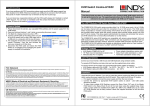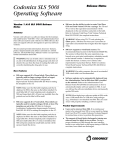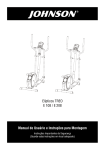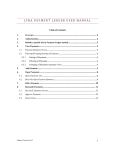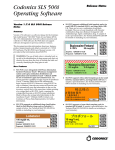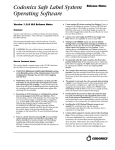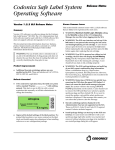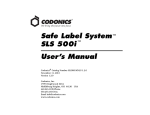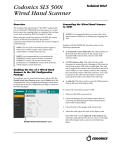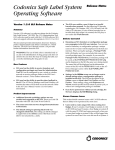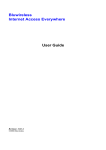Download Release Notes
Transcript
Release Notes Codonics SLS 500i Operating Software Version 1.5.0 SLS 500i Release Notes Summary Version 1.5.0 software is a software release for the Codonics Safe Label System™ SLS 500i™. The 1.5.0 Administration Tool (AT) software must be used with the 1.5.0 500i software. SLS does not support software downgrades to previous software versions. This document provides information about new features, product improvements and defects corrected in 1.5.0 SLS software. The SLS 500i User’s Manual version 1.3.0 provides further information about 500i. ◆ In addition to the traditional label, 500i now supports labels with an Auxiliary 1-D barcode or labels with a Patient Write-In area on the Standard 22x60mm label (STD-2-v02). Refer to Codonics SLS Auxiliary Barcodes Technical Brief (901-264-001) for configuring the label in the Administration Tool. The functionality now prints the following labels depending on which option is selected in the AT: a 1-D barcode on the standard label that provides compatibility with legacy BCMA (e.g., MediTech, Epic) and AIMS (e.g., McKesson, DocuSys, GE) systems that read NDC codes. WARNING: The use of label colors is intended only as an aid in the identification of drug groups and does not absolve the user from the duty of reading the label and correctly identifying the drug prior to use. New Features ◆ 500i now supports Fast Print mode. The default setting for all units with 1.5.0 installed is Fast Print: On. The setting can be adjusted in the Utilities screen by pressing the Fast Print mode button to Off. NOTE: There is some potential in Fast Print mode for streak(s) or white lines in the printed label due to a clogged nozzle. If the quality deteriorates to an unacceptable level you can try purging the ink cartridge by selecting Clean Nozzles in the Utilities screen, changing out the ink cartridge, or changing the print mode to Fast Print: Off. ◆ 500i now supports integration with B.Braun Space Pump. B.Braun compatible barcodes can be included on printed SLS syringe labels and then used to transfer data (i.e., drug name, concentration value, and concentration units) to a B.Braun Space Pump. A feature key is required to enable this feature. Contact your Codonics Sales Representative to purchase the key. Refer to Codonics B.Braun Technical Brief (901-265-001) for complete instructions. Alternatively, in the AT you can select to have a blank area print on the label to write-in information such as patient name. Or, configure the use of a traditional label format. NOTE: The Space Pump requires revision “J” or higher software in order to be compatible with SLS labels. ◆ 500i now supports Named Devices. The network ◆ interface(s) on 500i can be assigned dynamic IP addresses by the hospital network. Because the IP address of 500i can change over time, providing a static device name will make it easier to configure the AT and Email Server to communicate with individual units. Each 500i system includes a pre-defined device name that is unique to the Ethernet or Wireless interface on that device. The pre- Product Improvements defined device name(s) are associated with the SmartDrive to allow the device name(s) to remain the 500i now supports variable length container IDs in Other Mode. 500i supports scanning and reading of variable-length Container IDs. For example, 500i will now scan a drug container that uses a Data Matrix barcode with a 10-digit Container ID and a different container that uses an EAN-13 barcode with a 13-digit Container ID. Refer to Codonics Variable Length Container IDs Technical Brief (901-266-001) for complete instructions. ◆ You can now Shut Down from the Login screen. Users no longer need to login to 500i to shut down the device. ◆ A new Japanese small and large label version provides a “Use” date range (e.g., 02/12/2013 16:58 ~ 02/13/2013 16:58) when printed. The label template packs JP-S1-v02 same when 500i is swapped and the SmartDrive is transferred to the new 500i. NOTE: The pre-defined host names conform to a uniform naming structure: SLS-PPP-LLLLL-N Where: "SLS" is a static string PPP = Codonics 500i product code (i.e., 060) LLLLL = SmartDrive license code N = "E" for Ethernet, "W" for WiFi Example: SLS-060-12345-W NOTE: The Network tab of the 500i information screen provides users the ability to view the pre-defined device name. and JP-L1-v02 can be selected in the AT. NOTE: Named Devices is enabled by default in the AT Configuration tab but can be disabled by unchecking the box. 2 ◆ Older localization packs (i.e., 1.4.0 or newer) can now be used with newer software releases on SLS and AT. For example, JP-1.4.0 will now work with 1.5.0 software. If words or WAV files are not translated into the local language, they will default to English. ◆ The default sound level is now set to 75%. Previously the level was set to 100%. The sound level is able to be adjusted in the Utilities menu. ◆ SLS500i start-up and shut down was sped up. ◆ The swap process was simplified. A user is now able to remove the SmartDrive from a non-functioning 500i and place it directly into a new 500i, power it up and have a functioning 500i without having to perform any additional steps. ◆ Changing dilution status after assigning TD/TV dilutions now warns users of invalid entries. For example, set the Dilution Status to Dilution Allowed. Then set Preparation Method to TD/TV, and assign a few values some of which are dilutions. After setting the TD/TV values, change Dilution Status to Not Allowed and the AT now warns the user that some of the TD/TV values are dilutions and are no longer valid. ◆ The label liner does not always properly detach from the core. Now, 500i reaches the end of roll, the device will print the last label, cut the label and then stops. An Out of Labels dialog message will be displayed on the 500i user interface. A user should open the front cover, press the Unload button, open the back cover after the liner has unloaded, and remove the label core and remaining liner. The user should then load a new roll of labels; refer to the SLS 500i User’s Manual for instructions. ◆ Now when there are no labels in 500i, a message is displayed indicating there are No Labels. When labels are removed from the device and the covers are closed, a No Labels message is now displayed on the 500i dashboard and an Error Code 6 dialog message will also display. ◆ 500i previously reported the last successfully installed formulary package, even if there was no package currently loaded. For example, if you upgrade from 1.4.0 to 1.5.0 software and view the System tab on 500i, it will now display Factory Default until a user loads a formulary package. ◆ Previously selecting Clean Nozzles in the utilities screen sometimes caused 500i to stop responding. This issue was corrected. Previously Static IP address assignments were sometimes lost. There was an issue which was corrected when a user would change from a DHCP to a Static IP; eventually the DHCP address would be renewed, and replaced the static IP that was assigned. ◆ 500i user interface now lets the user know why the system is Out of Service. The message on the dashboard will be Out of Service, and the long message in the system information screen will include a description of the problem and suggested corrections. ◆ ◆ Drug selection is now tracked in the 500i tracking database. There is now a tracking entry made tying a barcode scan to a specific selected drug before printing. When a barcode is scanned that matches or maps to multiple drugs, the options and selection are tracked. Known Common Issues ◆ A message is now displayed on the user interface dashboard when the ink carriage is in the install position. There was a dialogue message that previously was provided but now a short dashboard message is also provided. Defects Corrected ◆ ◆ Users can now shut 500i down even when the ink cartridge is removed from the carrier. Previously, the cutter could half-cycle and cause a jam. The defect causing half-cycles has been corrected. This section details common issues with 1.5.0 software that are likely to be experienced by most users. ◆ Users need to create unique IDs when creating User Badges. If user A creates a User Badge on system A with an ID 12345 and user B creates a User Badge on system B with the same ID 12345 (and same password), when user A scans their badge on system B, they will be logged into system B as user B and vice versa for user B on system A. ◆ Administer Mode does not stop auto-logout. If the autologout screen appears after an Administer Mode screen, press the OK button if you want to remain logged into 500i. Known Uncommon Issues This section details uncommon issues with 1.5.0 software that are unlikely to be experienced by most users. 3 ◆ ◆ ◆ ◆ ◆ ◆ ◆ ◆ 500i’s time zone is set to GMT which could affect when Wi-Fi certificates become valid. If a Wi-Fi certificate is created in a different time zone, the certificate may not be valid immediately due to the difference in time. For example, EST and GMT have a 5 hour difference. If a certificate was made in EST, it would take 5 hours to become valid on 500i. Auto timeout dialog on 500i does not display under certain circumstances. If a user leaves the post-print confirmation screen up longer than the auto-log off countdown period, 500i fails to auto-log out. Post Print Confirmation dialog is not shown until after new labels are loaded at end of roll. At the end of a label roll, 500i will give an error No Labels after the final label is printed. If post print confirmation is enabled on 500i, the post print confirmation will appear only after new labels are loaded. 500i does not automatically connect to network (DHCP) when re-enabling Ethernet after a power cycle. When a user disables the SLS ethernet, power cycles the system and then re-enables the Ethernet, SLS does not automatically connect to the network when using DHCP. A user should select the Edit button in the Ethernet network settings and then select Save. 500i will connect to the network. 500i’s user interface can lock up if the Ink button is not pressed after moving the ink carriage and loading/replacing an ink cartridge. You should always open the front cover and press the Ink button before replacing the ink cartridge and then press the Ink button again after replacing the ink cartridge. Scanning a barcode just as 500i’s inactivity logout screen is displayed can lead to a critical application error. This situation occurs when you scan a vial just as an inactivity logout screen is displayed on the user interface. If this occurs, reboot 500i, enter the Utilities screen and select Clear Errors. 500i will reboot again and then when will restart and be ready to use. Occasionally after the unit is inactive, the first label printed will be faint. If this situation occurs, reprint the label either by pressing Try Again during the test print or by opening the Utilities screen and pressing Clean Nozzle. Loading a specific configuration package on 500i can create a critical application error. If a configuration package is created with a section (e.g., Blank Label) that has 0 labels and is then loaded on 500i, a critical application error will occur on startup of 500i. ◆ A User Badge is not recognized after 500i times out. If 500i times out while performing a pre-print confirmation, when logging back in with your user badge, the system may not log you in and you will need to manually enter your ID and PIN. ◆ A Drug Failed Verification warning message persists through a software install. To clear the message, select Clear Errors from the Utilities screen or install a new formulary. ◆ When you run out of labels, the modal dialog box prevents you from completing a post-print confirmation scan. You need to replace the labels and then complete the post-print confirmation. ◆ Incorrect error dialog is displayed for a failed touch screen calibration. The message displayed may tell you to consult the User’s Manual or Technical Brief. Instead, re-run the calibration utility. ◆ There are times where you will be unable to scan for networks after Wi-Fi is disabled then re-enabled. When disabling Wi-Fi, and then re-enabling the Wi-Fi and choosing to scan for SSIDs, 500i may not scan for SSIDs. If this occurs, try disable and re-enabling Wi-Fi again or reboot 500i. ◆ Scanning a drug right after cancelling Shut Down will cause the Info button to be inoperable. If this occurs, select the Custom button and then the Syringe button and the info button will work properly again. ◆ A blank label is created while printing. There is a small window of <0.25 seconds where 500i can print blank labels. It can occur if the ink carriage has not homed and, at the instance it starts to home, a user selects Print from a label awaiting Pre-print confirmation. In order to correct the issue, a user needs to power cycle the unit. ◆ When performing a software install update, the update will hang and not complete installation. If the issue occurs, power off the system for one minute and then power the unit back on. 500i should complete the software update. If support is required, contact Codonics Technical Support. ◆ Message field is displayed in a Drug Not Approved dialog. If a drug is set in the AT as OBSOLETE and a message is also included in the drug entry, then if that drug is scanned on 500i, the message included in the formulary will also be displayed on the Drug Not Approved dialog box. You can remove the message from the formulary and it will not be displayed on the device. Technical Support If problems occur during software installation or operation, contact Codonics Technical Support at any time. Phone: Email: Website: +1.440.243.1198 [email protected] www.codonics.com Get it all with just one call 1.800.444.1198 All registered and unregistered trademarks are the property of their respective owners. Specifications subject to change without notice. Patents pending. Copyright © 2010-2013 Codonics, Inc. Printed in the U.S.A. Part No. 901-243-010.03 17991 Englewood Drive Cleveland, OH 44130 USA +1 (440) 243-1198 +1 (440) 243-1334 Fax Email [email protected] www.codonics.com Codonics Limited KK New Shibaura Bldg. F1 1-3-11, Shibaura Minato-ku, Tokyo, 105-0023 JAPAN Phone: 81-3-5730-2297 Fax: 81-3-5730-2295