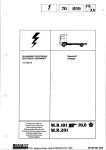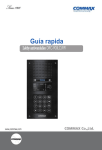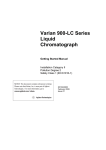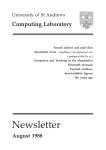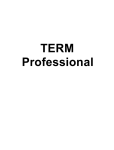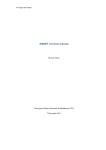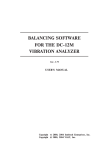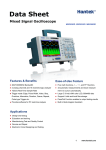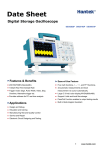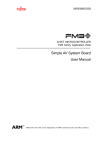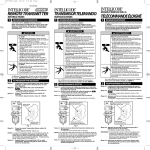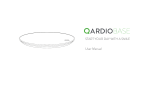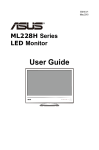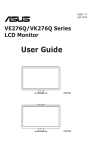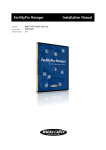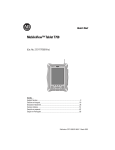Download User Manual
Transcript
User Manual
Anti Vandal lobby phone DRC-900LC/RF1
- Feature -
•Common 8 wires(When using the video phone)
•RF/ID
• Thank you for purchasing COMMAX products.
• Please carefully read this User’s Guide (in particular, precautions for safety) before using a product and follow
instructions to use a product exactly.
38 accidents caused by abnormal operation of the product.
• The company is not responsible for any safety
Table of Contents
1. Greeting......................................................................................................................................1
2. Safety Warning & Caution ..........................................................................................................2
3. Overview ...................................................................................................................................4
4. PIN Types .................................................................................................................................8
5. Setting PIN. ...............................................................................................................................9
6. Household PIN Confirmation ...................................................................................................12
7. Configuring Building and Serial Numbers in the Main Entrance Interphone ...........................13
8. Using Remote card keys(RF/ID) ..............................................................................................15
9. Electronic key setting ..............................................................................................................20
10. Door Release Time Setup ......................................................................................................21
11. Line Call Setup .......................................................................................................................22
12. Page Signal Selection ...........................................................................................................23
13. The number of emitting chime setup .....................................................................................24
14. Video Out Impedance Adjustment..........................................................................................25
15. InputHousehold number .........................................................................................................26
16. A Talk volume control.............................................................................................................28
17. How to set the button lighting ................................................................................................29
18. Paging the Household ............................................................................................................30
19. Paging the Guard Station .......................................................................................................30
20. Door Release Using the Household PIN ................................................................................31
21. Door Release Using the Building (Management) PIN ............................................................31
22. How to use lobby phone. .......................................................................................................32
23. Appendix (Various Program Summaries)...............................................................................33
24. Wiring Method ........................................................................................................................34
25. Miscellaneous ........................................................................................................................35
26. Part list ...................................................................................................................................35
27. Specifications ........................................................................................................................35
1. Greeting
* Thank you for purchasing a COMMAX product
* This product is a high tech Main Entrance interphone that supports electronic and
remote keys features. Please read this manual carefully.
1
2. Safety Warning & Caution
Please follow the things described below in order to prevent any
danger or property damage.
Warning
Caution
Prohibition.
It may cause a serious damage or
injury if violated.
No disassembly
No touch
Must follow strictly.
Shows plugging out the power cord
without an exception
It may cause a minor damage or
injury if violated.
Shows the warning and caution for an electric shock.
Shows the warning and caution for a fire.
Power & Installation
Warning
Please don’t use several
products at the same time on
one power socket.
·It may cause a fire due to an
abnormal overheating.
Please don’t bend the power
cable excessively or it may
cause an electric shock.
·fire when using a damaged
power cable.
Please don’t handle the power
cable with a wet hand.
·It may cause an electric
shock.
Please plug out the power
cable from the socket when
not using it for a long period
of time.
·It may shorten the product
lifespan or cause a fire.
Please don’t install the
product in the place where
there is much oil, smoke or
humidity.
·It may cause an electric
shock or fire.
Please don’t install the
product with the lightening
and thunder.
·It may cause an electric
shock or fire.
Please don’t use and connect
this product with other
products with different rated
voltage
·It may cause a disorder or
fire.
When installing the product
that generates heat, please
install the product away from
the wall (10cm) for the
ventilation.
·It may cause a fire due to
the increased internal
temperature.
2
Cleaning & Use
Power & Installation
Cleaning & Use
Please don’t disassemble,
repair or rebuild this product
arbitrarily (please contact the
service center if a repair is
needed.
·It may cause an electric
shock or fire.
Warning
If an abnormal sound, burning
smell or smoke is coming out
of the product, please plug out
the power cable and contact a
service center.
·It may cause an electric
shock or fire.
Please don’t insert any
metallic or burnable materials
into the ventilation hole.
·It may cause an electric
shock or fire.
Caution
Please plug the power cable
firmly into the inner end
·It may cause a fire.
Please hold the plug tightly
when unplugging the power
cable (a part of the copper
wire may be disconnected if
the grabbing is only made on
the cord when pulling out the
cable).
·It may cause an electric
shock or fire
When connecting the power
cables after cutting the cable,
please install the product with
power off
·It may cause an electric
shock or fire
Please be careful when using
an AC circuit breaker since
there is a possibility of an
electric shock.
Please check the use voltage
and current for the DC-only
products and use the
appropriate rectifier.
·It may cause a fire.
Please avoid direct rays of the
sun or heating devices at a
time of installation.
·It may cause a fire.
When cleaning the product,
please rub it with a soft and
dry cloth after plugging out
the power cable. (Please don’t
use any chemical products
such as wax, benzene, alcohol
or cleanser.)
Please don’t drop the product
on the ground and don’t apply
a shock .
·It may cause a failure.
Please use the designated
connection cable within the
maximum calling distance
designated for the product
·It may reduce the product
performance.
3
Please use only the designated
batteries for the products of
using DC power.
·It may cause an electric
shock or fire.
When installing the product,
please fix it firmly while using
the wall-mounting unit and
screws.
·It may cause an injury from
the falling object.
Please don’t install the
product on an unstable place
or small support board.
·It may cause an injury if it
falls down while in use.
3. Overview
3-1. Part name
NO.
Description
1
Camera
3
FND Display
2
4
5
6
7
NO.
Speaker
8
Electronic-key button
10
Cancel button
9
RF ID
11
Dial button
12
Microphone
13
Program button
14
4
Description
Guard button
Call button
Wiring connection terminal
Reset switch
Switchgear connection terminal
3-2. Essentials
✽ Program Button ⑦ (P: Program )
This button is used to Program.
Program : Program Enter
✽ Electronic Key Button ⑧ (K : Key)
This button is used to release the door by using PIN.
(Available only when the Electronic Key option has been set as OFF. When it is
set as ON, Finger Print Recognition is enabled)
✽ Guard callt button ⑨ (G : Guard)
This function is to call the guard house
✽ Cancel Button ⑩ (X : Cancel)
This button is used to cancel the current operation.
✽ Reset Button ⑬
This button is used to reset the Building PIN or the Management PIN
If the Management PIN can not be remembered, press the
Reset button
5
✽ Change the message on FND
To change the message on FND, press the Program button (P) for 5 seconds.
1) Displaying system version
⇨ 0101-9901 SLI DRC-900L Ver.1.1
2) Displaying general message
⇨ hELLo hAPPy dAy
6
•Must know Before Use!
This button is used to cancel the current operation.
1) Accessing All Features with the Program Button
- When an error has been made as indicated by continuous beeps, please cancel and start
again from the beginning.
Beep- Beep-Beep
(Error)
Start again from the beginning
2) Forgotten PIN
2-1. Household PIN
Use the Household PIN verification feature of 6-1 retrieve the PIN.
(Please inquire to the Guard Station or the Management Office)
2-2. Building PIN
Reenter using the Management PIN.
2-3. Management PIN
Press the Reset button.
Both the Building and the Management Building PINs are reset to default.
3) All Remote Cardkey Deletion is to be used only when the unit is being initially installed.
4) Configuration Mode Indications
Configured features are displayed on the Display Window when the Main Entrance
interphone is not in use.
0 1 0 1 - 9 9 0 0 S - L I DRC-900L V e r 1 . 1 O p e n
Door status
Version No.
Series
Camera Impedance
Wiring Method
Serial Number
Building Number
7
4. PIN Types
4-1. Management PIN
- This PIN is for use by the person in charge of the Management Office.
- By default, this PIN is set as 4321.
- For convenience, hereafter management PIN.
4-2. Building PIN
- This is the common PIN for each main entrance.
- By default, this PIN is set as 1234.
- For convenience, hereafter management PIN.
4-3. Household PIN
- Each household has its own PIN.
- By default, this PIN is set as 1234.
- For convenience, hereafter management PIN.
<Reference>
P : Program
K : Electronic Key
※ Old PIN
Default Management PIN : 4321
Default Building PIN : 1234
Default Household PIN : 1234
※ New PIN
New PIN to be set by the user.
8
E : Call
5. Setting PIN.
5-1. Management PIN Setup
- P - Old Management PIN – E – 0 – E - New PIN – E
- Management PIN must be 4-digits long.
- 0000 will no be recognized as a valid PIN.
Press the Program button (P).
Press the Program Number 0.
Enter the old PIN 4321.
Press the
Call button (E).
Press the Call
button (E).
Enter the new PIN. Ex)1470
Management PIN has been updated.
Press the Call button (E).
1. Press the Program button (P). (‘Prog’ will appear)
2. Enter the old PIN 4321.
3. Press the Call button (E).
4. Press the Program Number 0.
5. Press the Call button (E). (‘PASS’ will blink)
6. Enter the new PIN.
7. Press the Call button (E).
8. Management PIN has been updated.
<Note>
Be sure to change managing password ahead of use
9
5-2. Building PIN Setup
- P - Old Management PIN – E – 1 – E - New PIN – E
- Building PIN must be 4-digits long.
- 0000 will no be recognized as a valid PIN.
4 3 2 1
Press the Program button (P).
Press the Program Number 1.
Enter the old PIN 4321.
Press the
Call button (E)
Press the
Call button (E).
Enter the new PIN. Ex)2580
Building PIN has been updated.
Press the Call button (E).
1. Press the Program button (P). ( Prog will appear)
2. Enter the old PIN 4321.
3. Press the Call button (E).
4. Press the Program Number 1..
5. Press the Call button (E). ( PASS will blink)
6. Enter the new PIN.
7. Press the Call button (E).
8. Building PIN has been updated
10
5-3. Household PIN Setup
- K – Program Number – E – Household Number – E – Old Household PIN – E – New PIN – P
- Household PIN must be 4-digits long.
- 0000, 1234 will no be recognized as a valid PIN.
- This method of Household PIN change may vary depending on household interphone types.
(Types that support PIN changing from the household interphone)
Electronic Key button (K).
Household Number. Ex)101
Press the
Call button (E).
Press the Program Number (20).
Press the
Call button (E).
Press the
Call button (E).
Enter the old PIN. Ex)1234
Enter the new Household PIN.
1. Press the Electronic Key button (K).
2. Press the Program Number 20.
3. Press the Call button (E). (‘hono’ will blink)
4. Enter the Household Number.
5. Press the Call button (E). (‘PASS’ will blink)
6. Enter the old Household PIN.
7. Press the Call button (E). (‘PASS’ will blink)
8. Enter the new Household PIN.
9. Press the Program button (P).
Household PIN has been updated.
11
Press the Program button (P).
6. Household PIN Confirmation
6-1. Household PIN Confirmation
- P - Management PIN - E - Program Number - E – Household Number – E
Press the Program button (P).
Press the Program Number(16).
Enter the Management PIN.
Press the Call button (E).
Press the Call button (E).
Household Number. Ex)101
Ex) 1 2 3 4 for household 101
Press the Call button (E).
1. Press the Program button (P). (‘Prog’ will appear)
2. Enter the Management PIN.
3. Press the Call button (E).
4. Press the Program Number (16).
5. Press the Call button (E). (‘hono’ will blink)
6. Enter the Household Number. Ex)101
7. Press the Call button (E). (The Household PIN will be indicated)
12
7. Configuring Building and Serial Numbers in the Main
Entrance Interphone
P-Management PIN - E - 2 - E - Serial Number - E
Press the Program button (P).
Press the Program Number(2).
Enter the Management PIN.
Press the Call button (E).
The Serial Number previously
entered will be indicated
Press the Call button (E).
Enter the New Serial Number EX)101
Serial Number has been updated.
Press the Call button.(E)
1. Press the Program button (P). ( 'Prog' will appear)
2. Enter the Management PIN.
3. Press the Call button (E).
4. Press the Program Number (2) .
5. Press the Call button (E). (The Serial Number previously entered will be indicated)
6. Enter the new Serial Number.
7. Press the Call button
Serial Number has been updated.
13
7-2. Configuring Serial Number from the Main Entrance Interphone
P – Management PIN - E - 3 - Serial Number – E
Press the Program button (P).
Press the Program Number (3).
Enter the Management PIN.
Press the Call button (E)
(The Serial Number previously
entered will be indicated)
Press the Call button (E).
Enter the new Serial Number. Ex) No 2
Press the Call button (E)
1. Press the Program button (P). (‘Prog’ will appear)
2. Enter the Management PIN.
3. Press the Call button (E).
4. Press the Program Number (3).
5. Press the Call button (E). (The Serial Number previously entered will be indicated)
6. Enter the new Serial Number.
7. Press the Call button.
Serial Number has been updated.
14
8. Using Remote Cardkeys (RF/ID)
8-1. Testing Remote Cardkeys
-P - Management PIN - E - 9 - E - Card Test - X (Cancel)
-This feature is used to test Remote Cardkeys.
Press the Program button (P).
Press the
Program Number (9).
Enter the Building (Management) PIN.
Press the
Call button (E).
Press the Card Here
Press the
Call button (E).
ex) Card Number 3579
Place the Remote Cardkey to the RF/ID
Receptor, and the Card Number will appear on
the Display Window (FND).
Press the Cancel button
(X) to end Remote
Cardkey testing
✽To confirm others cardkey, place continuedly the
Remote Cardkey to the RF/ID Recepter
1. Press the Program button (P). (‘Prog’ will appear)
2. Enter the Building Management PIN.
3. Press the Call button (E).
4. Press number 9 (Remote Cardkey Test).
5. Press the Call button. (‘Cdtt’ will blink)
6. Place the Remote Cardkey to the RF/ID Receptor, and the Card Number will appear on
the Display Window (FND).
7. Press the Cancel button (X) to end Remote Cardkey testing.
15
8-2. Remote Cardkey Registration
- P - Building Management PIN - E - 10 - E - Card Registration - X (Cancel)
Press the Program button (P).
Press the
Program Number (10).
Enter the Building (Management) PIN.
ex) Building PIN
Press the
Call button (E).
Press the Card Here
Press the
Call button (E).
Place the Remote Cardkey to the RF/ID
Receptor, and ‘Cdsv’ or ‘CdAL’ will appear
Newly
Registered Card
Previously
Registered Card
Press the Cancel button
(X) to end Remote
Cardkey testing
✽To confirm others cardkey, place continuedly the
Remote Cardkey to the RF/ID Recepter
<Note>
CdSv: Newly Registered Card (Successful registration is indicated by a beep)
CdAl: Previously Registered Card (Rejected registration is indicated by two beeps)
✽ Up to 1024 Remote Cardkeys can be registered. (Without a computer
connected)
✽ Please record registered Remote Cardkey’s serial number for future reference.
CdFu : Exceeding card storage limit (If you didn't register a card, please delete all
saved card referring to 8-5 chapter)
<Caution>
Do not turn off the products within ten seconds after registering RF cards. It might
cause a problem in saving RF cards information.
16
8-3. Individual Deletion of Remote Cardkeys
- P - Management PIN - E - 12 - E - Card Deletion - X (Cancel)
Press the Program button (P).
Press the
Program Number (12).
Enter the Building (Management) PIN.
ex) Building PIN
Press the
Call button (E).
Press the Card Here
1. Place the Card on top of the RF/ID Receiver, and
will delete Card Number
Press the
Call button (E).
2. Enter Card Number and press Call button, and will
delete Card Number
ex) Card Number
19919
ex) For Card Number 19919 delete
Press the Cancel button
(X) to terminate the
feature
1. Press the Program button (P). ‘Prog’
(
will appear)
2. Enter the Management PIN.
3. Press the Call button (E).
4. Press number 12 (Individual Remote Cardkey Deletion).
will blink)
5. Press the Call button (E). ‘CddE’
(
6. Enter the 5-digit Card Number and press the Call button (E).
(Check on the right side of the RF/ID Card)
Or place the Card on top of the RF/ID Receiver.
7. Press the Cancel button (X) to terminate the feature
17
8-4. Confirming Remote Cardkey Registration
- P - Building Management PIN - E - 13 - E - Card Confirmation - X (Cancel)
Press the Program button (P).
Press the
Program Number (13).
Enter the Building (Management) PIN.
ex) Building PIN
Press the Card Here
1. Place the Card on top of the RF/ID Receiver,
and will confirm.
2. Enter Card Number and press Call button,
and will confirm Remote Cardkey Registration.
ex) Card Number
19919
Press the
Call button (E).
ex) For Card Number 19919 Confirm
Press the
Call button (E).
Confirm Card
No
Confirm Card
Press the Cancel button (X) to terminate
the feature
1. Press the Program button (P). ‘Prog’
(
will appear)
2. Enter the Building Management PIN.
3. Press the Call button (E).
4. Enter number 13 (Remote Cardkey Confirmation).
5. Press the Call button (E). ‘CddE’
(
will blink)
6. Enter the 5-digit Card Number and press the Call button (E).
(Check the right side of the RF/ID Card)
Or place the Card on top of the RF/ID Receiver.
7. Press the Cancel button (X) to terminate the feature.
18
8-5. All Remote Cardkey deletion
- P - Building Management PIN - E - 11 - E - E
- Refrain from deleting all Remote Cardkeys, except for during installation.
Press the Program button (P).
Press the
Program Number (11).
Enter the Building (Management) PIN.
ex) Building PIN
Press the
Call button (E).
All Remote Cardkey mode
1. Press the Program button (P). ‘Prog’
(
will appear)
2. Enter the Building Management PIN.
3. Press the Call button (E).
4. Enter number 11 (All Remote Cardkey Delete Number).
will blink)
5. Press the Call button (E). ‘dEL’
(
6. Press the Call button (E) again.
The number displayed on screen will change.
7. Press the Cancel button (X) to terminate the feature.
19
Press the
Call button (E).
Press the
Call button (E).
All Remote Cardkey mode
9. Electronic key setting
- P- Management PIN - E - 8 - E - 0 – E : Deactivate usage of electronic keys (
Available PIN number access)
- P-Management PIN - E - 8 - E - E - : Deactivate usage of electronic keys Door ( Not
available PIN access)
- This feature is for deactivating or activating the use of electronic keys in door access .
4 3 2 1
Press the Program button (P).
Enter the Management PIN.
Press the Call button (E).
Previous selection
is displayed
Press the Program Number.
Activate electronic key
Press the Call button (E).
Deactivate electronic key
Completion of activating electronic key
1. Press the Program button (P). (‘Prog’ will appear)
2. Enter the Management PIN.
3. Press the Call button (E).
4. Enter number 8 ( Monitor setting number for surveillance).
5. Press the Call button (E). (Displaying previous setting on the screen)
6. Select a mode.
(0 : Activate electronic key use)
(1 : Deactivate electronic key use)
7. Press the Call button (E) again. (Modification updated)
20
10. Door Release Time Setup
- P – Management PIN – E – 4 – E – Door Release Time - E
- This feature asjusts the door release time.
4 3 2 1
Press the Program button (P).
Enter the Management PIN.
Press the Call button (E).
Previous selection is
displayed.
4
Press the Program Number (4).
Press the Call button (E).
Choose a time
Use numbers from 1 to 25.
Press the Call button (E)
ex) Door Release time
Selected 10 seconds
Modification updated
1. Press the Program button (P). (‘Prog’ will appear)
2. Enter the Management PIN.
3. Press the Call button (E).
4. Press number 4 (Door Release Time Setup).
5. Press the Call button (E). (Previous selection is displayed.)
6. Choose a time. (From 1 to 25 seconds)
Use numbers from 1 to 25.
7. Press the Call button (E). (Modification updated).
21
11. Line Call Setup
- P-Management PIN - E - 21 - E - 0 - E : All calls
- P-Management PIN - E - 21 - E – 0103 - E : Line call ex) This function is for calling to
specified line like from 1sthouse line to 3rdhouse line.
Press the Program button (P).
Enter the Management PIN.
Press the Call button (E).
Previous selection is
displayed.
Press the Program Number (21).
Press the Call button (E).
Enter the Line. st
Press the Call button (E)
ex) Call the 1ST Line 3 Line
Modification updated
1. Press the Program button (P). (' Prog' will appear)
2. Enter the Management PIN.
3. Press the Call button (E).
4. Press number 21
5. Press the Call button (E). (Previous selection is displayed)
6. Choose a line you want to call
ex) In case of calling to 1sthouse to 3rd house line, input “0103”
7. Press the Call button (E). (Modification updated)
22
12. Page Signal Selection
- P-Management PIN - E - 5 - E - 0 - E: Melody Tone
- P-Management PIN - E - 5 - E - 1 - E: Bell (Ringer)
- This feature sets the Recall tone heard when Households or the Guardhouse is paged
from the Main Entrance.
4 3 2 1
Press the Program button (P).
Enter the Management PIN.
Ex) Building PIN
Press the Call button (E).
The current capacity
is displayed.
5
Press the Program Number (5).
Press the Call button (E).
Input line
0 : Melody Tone
1 : BELL Tone (RINGER)
Press the Call button (E).
Page signal updated.
1. Press the Program button (P). ( 'Prog' will appear)
2. Enter the Building (Management) PIN.
3. Press the Call button (E).
4. Press number 5 (Page Signal Selection).
5. Press the Call button (E). (Previous selection is displayed)
6. Select a page signal.
0 : Melody Tone
1 : Bell (Ringer)
7. Press the Call button (E). (Page signal updated)
23
13. The number of emitting chime setup
- P-Management PIN - E - 7 - E - 0 - E: Constant call
- P-Management PIN - E - 7 - E - 1 - E: Call once
- This function is to set the call sound when make a call to household or guard station from
the lobby.
4 3 2 1
Press the Program button (P).
Enter the Management PIN.
Ex) Building PIN
Press the Call button (E).
The current capacity
is displayed.
7
Press the Program Number (7).
Press the Call button (E).
Choose the mode.
0 : Constant call
1 : Call once
Press the Call button (E).
1
Completion of setup
1. Press the Program button (P). ( 'Prog' will appear)
2. Enter the Management PIN.
3. Press the Call button (E).
4. Press number 7 (Wiring Method Selection).
5. Press the Call button (E). (Previous selection is displayed)
6. Select a wiring method.
0 : Contrast call
1 : Call once
7. Press the Call button (E). (Save new setting)
24
14. Video Out Impedance Adjustment
- P-Building (Management) PIN - E - 6 - E - 0 - E: Short Distance
- P-Building (Management) PIN - E - 6 - E - 1 - E: Long Distance
- By default, the unit is set for short distance.
Do not change if possible.
Press the Program button (P).
4 3 2 1
Enter the Management PIN.
Press the Call button (E).
The current capacity
is displayed.
6
Press the Program Number (6).
Press the Call button (E).
Select a Impedance.
0 : Short Distance
1 : Long Distance
Press the Call button (E).
ex) Impedance Adjusted long distance
Impedance selection update
1. Press the Program button (P). ( 'Prog' will appear)
2. Enter the Building (Management) PIN.
3. Press the Call button (E).
4. Press number 6 (Wiring Method Selection).
5. Press the Call button (E). (Previous selection is displayed)
6. Select a wiring method.
0 : Short Distance
1 : Long Distance
7. Press the Call button (E). (Save new setting)
25
15. InputHousehold number
- P-Management PIN - E - 15 - E - Household Number - E-Multi Sub number - E
- This function is for inputting household number with lobbyphone in case of a guard
stationunit is not installed
Press the Program button (P).
Enter the Management PIN.
Press the Call button (E).
Household PIN Entry Mode
Press the Program Number (15).
Press the Call button (E).
Lift up the receiver from the Household and press the Guard button to page the Main Entrance Interphone,
where the Household Number will be displayed.
(Then, the displayed number must be changed for it is the default number from the factory.)
ex) Entering as first
1234
Enter the Household number and press the Program button.
Ex) Entering as Unit 101
Enter the Multi Sub number "0" and press the Page button (E).
ex) Entering as Master
Press the Call button (E).
Follow the same procedure to enter other Households. Press the Cancel button (X) to end.
26
1. Press the Program button(P). (‘Prog’willappear)
2. Enter the Management PIN.
3. Press the Page button(E).
4. Enter number 15 (HouseholdInterphone Diagnosis).
5. Press the Page button (E). (‘idCh’ will appear)
6. Call to guard station from household
7. The Household’s status is shownon the displaywindow(FND).
8. Household Number,then press the Page button (E).
(‘sub’willappear)
9. Input Multi sub number “0”, then press the Call button(E).
10. To check other Households, repeat steps 6~ 9.
Press theCancel button (X) to terminate the feature.
27
16. A Talk volume control
- P - Administration password - E - 28 - E - Volume(Level) - E
- Through this function, You can adjust the speaker volume of the common lobby phone
Press the Program button (P).
Enter the Management PIN.
Press the Call button (E).
R X
Press the Program Number (28).
Press the Call button (E).
Enter the value of the speaker
volume, between from 1 to 4
Ex) When you want 2 as the value of the speaker
volume
Press the Call button (E).
P R
Complete to set the speaker volume
1. Press the program button. “Prog” word will appear.
2. Enter the administration password.
3. Press the call button “E”.
4. Enter no. “28”, (the number to control the speaker volume)
5. Press the call button “E”
(The value of the speaker volume, already inputted, will appear)
6. Enter the value of the speaker volume, from 1 to 4.
(If it indicates “2”, it is 2 level of volume.)
7. Press the call button “E” (The value of the speaker volume is adjusted)
28
17. How to set the button linghting
- P- Administration password - E - 27 - E - 0 - E : Light on (When it is touched)
- P- Administration password - E - 27 - E - 1 - E : Light on (Always)
- Through this function, you can adjust the light of the key button.
Press the Program button (P).
Enter the Management PIN.
Press the Call button (E).
R W
Press the Program Number (27).
Press the Call button (E).
ვໞ
Enter
the lightingઋၼ
status႕വጢཱཪဣ
value.
light ON when
touching76
the
0 :"Button
ลእቤᇚཪ
ลእვ
button.
1: "ONጪໞ
76
all the time
Ex)
In case of settingthe
ON all
time
M`ვໞ
ઋၼlighting
ጪໞcondition
76ၹു
ጥ the
ે၏
Press the Call button (E).
Complete
to set theჃ
speaker
volume
ลእ
ვໞ
ဲൔ
P Q
1. Press program(P) button. ("Prog" will be turned on)
2. Enter the administration password
3. Press the call(E) button
4. Enter No.27 button(Button for light control)
5. Press the call(E) button
Inputted value will appear.
6. Selecet the light setting (Default is 0)
0: Light on (When it is touched)
1: Light on (Always)
7. Press call(E) button (Adjusted value will be inputted)
29
18. Paging the Household
Enter the Household Number
Ex) unit 101
Press the page button.
A paging tone will sound.
Press the Call button (E).
Wait for a reply.
Start to conversation
19. Paging the Guard Station
Press the Guard button.
Press the Page button.
A paging tone will sound.
Press the Call button (E).
Wait for reply.
Start to conversation
30
20. Door Release Using the Household PIN
* Household Number – K – Household PIN - E
Press the Electronic key button.
Enter the Household Number.
Ex) To open the door of unit 101
Press the Page button.
Enter the Household PIN.
Press the Call button (E).
21. Door Release Using the Building (Management) PIN
* G – K – Building (Management) PIN - E
Press the Guard button.
Press the Electronic key button.
Enter the Building or the Management PIN.
Press the Page button.
Press the Call button (E).
31
22. How to use lobby phone.
* Calling to household from lobby phone
* Household number – E
Press the household number
ex)In case of household 101
Press the Call button.
Emit call sounds
* Opening door with household PIN
* Household number – K – household PIN – E
Press the household number
Press the Key button
ex)In case of household 101
Press the Household PIN
Press the Call button
Press the Call button (E).
32
23. Appendix (Various Program Summaries)
Various PIN Programs
1. P - Old Management PIN - E - 0 - E - New PIN- E: Management PIN Change
2. P- Old Management PIN -E -1 - E - New PIN - E: Building PIN Change
3. K - 20 - E - Household Number - E - Old Household PIN - E - New PIN - P: Household PIN
Change
4. P - Management PIN - E - 16 - E - Household Number - E: Household PIN Confirmation
Configuring Building and Serial Numbers from the Main Entrance Interphone
1. P - Management PIN - E - 2 - E - Building Number - E : Building Number Setup
2. P - Management PIN - E - 3 - E - Serial Number - E : Serial Number Setup
Door Release Using Various PINs
1. G - K - Building (Management) PIN - E : Door release using Building (Management) PIN
2. Household Number - K - Household PIN - E : Door release using Household PIN
Other Feature Setup Methods
1. P - Management PIN - E - 4 - E : Door Release Time Setup
2. P - Management PIN - E - 5 - E : Page signal selection
3. P - Management PIN - E - 6 - E : Wiring Method Selection
4. P - Management PIN - E - 15 - E : Household Number Registration
33
24. Wiring Method
Lobby camera phone(DRC-900LC)
34
25. Miscellaneous
※ Please carefully read this User’s Guide before calling service man After checking the entire
check list, please contact customer service center. We will do our best to make you satisfy
with our services.
26. Part list
MANUAL
27. Specifications
Installation Method
Model Name
Transmission System
Rated Voltage
Power Consumption
Conversation
Frequency
Camera
Effective Viewing Angle
Flush Mounted
DRC-900LC/RF1
Household (8 wire), Guard (4 wire)
12V
, 0.5A
Standby: 200mA, Max : 500mA
Hands-free
15.735KHz, 60Hz / 15.625KHz, 50Hz
C-MOS(Pin Hole type)
Horizontal : 47˚, Vertical : 34˚
Dimension
136(W) X 260(H) X 36(D)mm
Minimum Illumination
Distance
Bulit-in light
Temperture
0.1Lux(Within 300 mm from the camera)
UTP cable 300meter
LED
-20℃ (tested up to -40℃)~ +50℃
35
Memo
36
513-11, Sangdaewon-dong, Jungwon-gu, Seongnam-si, Gyeonggi-do, Korea
Int’l Business Dept. Tel. : +82-31-7393-540~550 Fax. : +82-31-745-2133
Web site : www.commax.com
PM10900LCR10
Printed In Korea / 2014.01.104