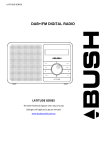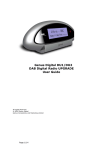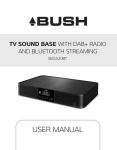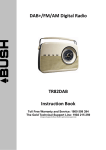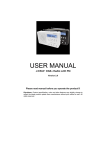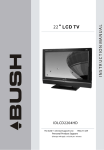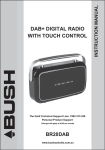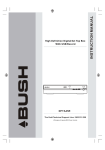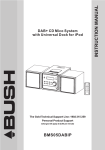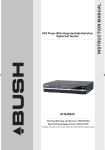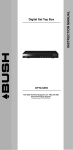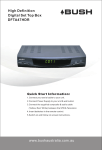Download DAB+ RADIO WITH AM/FM TUNER USER MANUAL
Transcript
DAB+ RADIO WITH AM/FM TUNER BR30DABAM USER MANUAL BUSH BR30DABAM BUSH BR30DABAM INTRODUCTION SAFETY INSTRUCTIONS Thank you for buying this BUSH product, which is designed to give you many years of trouble-free Ensure that you read all of the Safety Considerations and Cleaning instructions below before service. operating this unit. You may already be familiar with using a similar unit, but please take the me to read these SAFETY INSTRUCTIONS instructions ■■ Ensure that the power cable and other connected cables are protected and are positioned so that they are not likely to be walked on, pinched or damaged. ■■ Do not on the unit in areas where it may experience humid or damp conditions. ■■ Do not allow the unit to get wet. You must keep it away from dripping or splashing water. ■■ Never allow children to insert foreign objects into the holes or slots on the unit. ■■ Do not cover the ventilation holes with items such as tablecloths or curtains, etc. This may cause the unit to overheat. ■■ No naked flame sources, such as candles, should be placed on or near the unit. ■■ Do not place objects filled with liquids, such as vases or jugs, on or near the unit. ■■ Do not place the unit in a closed cabinet without proper ventilation. CLEANING ■■ Disconnect the unit from the mains supply before cleaning. ■■ Do not use any liquids or aerosol cleaners, as this may damage the unit. ■■ Use a dry, soft, dust free cloth. 2 3 BUSH BR30DABAM BUSH BR30DABAM CONTENTS CONTROLS & OUTPUTS 3 Safety Instructions............................................................................................................................................................................... 3 Contents....................................................................................................................................................................................................... 4 Controls and Outputs........................................................................................................................................................................ 5 1 What is DAB+.......................................................................................................................................................................................... 7 Getting Started....................................................................................................................................................................................... 8 6 Turning on your DAB+ Radio.................................................................................................................................................... 9 2 4 5 8 Scanning and storing Stations...............................................................................................................................................10 Playing preset stations..................................................................................................................................................................11 DAB+ Menu Options......................................................................................................................................................................11 7 Dynamic Range Control...............................................................................................................................................................12 AM/FM/AUX Radio..........................................................................................................................................................................14 Trouble and Technical Specification..................................................................................................................................15 NO. BUTTON & SOCKETS DESCRIPTION 1 LCD Display The LCD High Resolution Display allows you to view the on-screen information and scrolling text. 2 Front Control Panel The Control Panel features all the function Buttons to operate this digital radio. 3 Telescopic Antenna It is recommended that you extended the Telescopic Antenna to ensure that you get the best possible reception. 4 Headphone Socket The Headphone Output allows you to connect your Headphones for private listening. 5 Aux In Socket The Aux In Socket means that you can connect your home entertainment system to the digital radio. 6 Speaker There is one 3W Speaker that will provide you with crystal clear digital audio. 7 Battery Compartment The Battery Compartment is where the 6 X C batteries can be inserted for battery power to be used. 8 DC Socket The DC Socket input allows you to connect the AC Adaptor to the unit. Warranty...................................................................................................................................................................................................16 4 5 BUSH BR30DABAM BUSH BR30DABAM CONTROL PANEL WHAT IS DAB+ Digital radio offers exceptional quality sound and a range of exciting features to enhance your listening experience. ■■ Clearer sound and improved reception. ■■ More choice of stations, with up to 22 digital only stations available including chill, comedy, 9 dance, country and many more! 1 ■■ Tuning by station name, not frequency, making it easy to find favourite stations 2 5 3 ■■ Scrolling text on screen with artist and song information, weather and news updates and much 4 4 6 8 more! ■■ Additional features on some digital radio models include the ability to pause and rewind live radio and broadcast slideshow images. The technology allows in the future for downloadable music direct to the radio’s memory and Electronic Program Guides. 11 4 7 10 With digital radio all you need is a digital receiver or a device with a DAB+ chip in it and that’s it – no subscription fees, no messing about with signing up or logging on, just tune in. INTERFERENCE FREE RECEPTION CONTROL PANEL Analogue systems suffer from an effect called “multi-path distortion”. This is because waves do NO. BUTTON DESCRIPTION 1 Scan Button Press the Scan Button to conduct an automatic station scan in DAB+ mode. 2 Menu Button Press the Menu Button to enter the Selected mode’s Main Menu. advantage and uses the directed and reflected signals to reinforce the end result, allowing for better 3 Info Button Press the Info Button to display the DAB+ station information. service more of the time. 4 Navigation & Select Buttons Press the Navigation Button (Left and Right Arrows) to browse through the on-screen Menu or Stations. Press the Select Button to confirm any settings or station Selections. 5 Band Selector Slide the Band Selector for AM, FM, DAB mode. 6 Preset Button Press the Preset Button to save a preset station of briefly press to access your favourite DAB+. 7 Mute Button Press the Mute Button to mute the sound. 8 Back Button Press the Back Button to return to the previous menu. 9 Volume Control Turn the Volume Control to adjust the volume level. Broadcasters can transmit text to your radio. This way you can read the name of the DJ, artist, song 10 Power Selector Slide the Power Selector to turn off the unit. title or any other information they choose. 11 Tuning Control Turn the Tuning Control to desired station. DAB+ COVERAGE not behave in an orderly fashion, but bounce and reflect off buildings etc. DAB+ sees this as an NO NEED TO RE-TUNE A single DAB+ frequency can be used to cover the whole of the Australia, so solving many problems experienced with the earlier analogue system. DAB+ scans automatically and tunes-in all of the available stations in your area. SCROLLING TEXT Check your local coverage by typing your postcode into the search function on the DAB+ website: www.digitalradioplus.com.au 6 7 BUSH BR30DABAM BUSH BR30DABAM GETTING STARTED TURNING ON YOUR DAB+ RADIO Carefully remove your DAB+ Receiver from the packaging. You may wish to keep the packaging 1. Connect the 3.5mm AC adapt plug to the DC Socket on the left side of the unit, then plug the for future use. adaptor into the mains wall outlet. 2. To switch on, slide the Power Selector to On position and slide the Band Selector to DAB. IN THE BOX When DAB mode is selected for the first time, the display will illuminate and welcome to DAB will Inside the box you will find: be displayed. Then carefully extend antenna for the best possible reception. ■■ BR30DABAM (Main Unit) 3. When you turn on your DAB+ Radio for the first me it will conduct a full station scan and store all the available Radio Stations in the list. This may take a few minutes. ■■ AC Adaptor Please Note: ■■ User Guide a) The DAB+ stations will be displayed in alphanumeric order. The first in the list will be played POSITIONING YOUR DAB+ RADIO after the scan has been completed. Place your DAB+ Receiver on a flat / stable surface. Make sure it is not subject to vibrations or movement. b) If no DAB+ signal is found in your area, it may be necessary for you to relocate your radio or visit www.digitalradioplus.com.au to check if DAB+ is available in your area. ADJUSTING THE ANTENNA CHANGING STATIONS The antenna should be extended to ensure good reception in DAB+, FM, AM radio modes. It may be necessary to alter the position of the DAB+ Radio and /or antenna to achieve the best signal. To scroll through the station list and change the DAB+ Station playing, press the NAVIGATION Buttons (t and u). Press the Buttons repeatedly to scroll through the list. The stations will be USING HEADPHONES displayed on the LCD screen. Press the SELECT button to change to the required station. To listen to your DAB+ Radio via Headphones, you will require headphones with a 3.5 mm ADJUSTING THE VOLUME diameter stereo plug (not included). The Headphone Socket is located on the left hand side of the unit. Plug the Headphone Jack into the headphone socket, the speaker sound will automatically turn off once the headphone is plugged in. 8 To adjust the volume, turn the Volume Control which located on the right side of the radio. To increase the volume - scroll up on the dial, to decrease the volume - scroll down on the dial. 9 BUSH BR30DABAM BUSH BR30DABAM SCANNING AND STORING STATIONS RESETTING PRESET STATIONS Please Note: with a DAB+ radio, it’s a good idea to conduct a station scan every now and then You can delete all of the preset and return the DAB+ digital radio to its factory settings. to make sure that you have the most up to date station list stored in the memory of your radio. As 1. Press and hold the MENU button. new stations are often added or replaced 2. The display with show ‘Press SELECT to confirm reset...’ In DAB+ Mode, press the SCAN Button to activate a full station search. The radio will begin automatically and will store all available stations. A bar graph will show searching and will indicate the number of stations found and the scan progress. You may see some symbols displayed alongside the stations names. These are defined as follows: 3. Press the SELECT button. The display will show ‘Welcome to DAB’ before performing a new scan for stations. The DAB+ digital radio will be returned to its factory condition. 4. If you pressed and held the MENU button and you do not wish to reset the DAB+ radio, wait a few seconds without pressing any buttons and it will revert to its previous operation condition. ■■ ? - This will indicate that the station is not active or available VIEWING STATION INFORMATION ■■ >> - This symbol indicates that the station is a primary station with secondary services While listening to a DAB+ station you can view the station information provided by the broadcaster. ■■ << - This symbol indicates that the station is secondary station To view the information press the INFO button repeatedly to scroll through the information provided. STATION PRESETS The Bush BR30DAB AM Radio allows you to set up to 10 Station Presets. This means you can easily access all of your favourite stations at a touch of a Button. 1. To store a station preset, you must first tune to the station you wish to set as a preset. 2. Then press and hold PRESET Button. ‘Preset Store’ will appear on the second line of the display. Use the NAVIGATION buttons (t and u) to select your preset number between 1 & 10. Press Dynamic Label Segment (DLS): DLS is the scrolling text information supplied by the DAB+ station or by the broadcaster. Program Type (PTY): This is a description of the type of program provided by the DAB+ station or by broadcaster. Multiplex Name: This will show the multiplex that is broadcasting the program you are listening to. Time and Date: This will display the time and date and is provided by the broadcaster. the SELECT button to lock in the station. 3. If you have already saved a station in that preset position the new selection with override the previous station saved. Channel and Frequency: This is the transmission frequency of the station you are listening to. Signal information: Shows the digital bit rate and signal mode. PLAYING A PRESET STATION Signal Strength: Shows a signal bar with the strength of the current station you are listening to. 1. To play a stored preset just press the PRESET button The indicator on the signal bar shows the minimum acceptable signal level. 2. Press NAVIGATOR Buttons (t and u) to find the stored preset station, then press SELECT Stations with signal strength below the minimum signal level will not provide a steady stream of button. audio. 3. If you have not stored a station in the Select preset, ‘Empty preset’ will be displayed. The display will revert to the previously selected station after a few seconds. DAB+ MENU OPTIONS The MENU button allows you to change some of the system option on your DAB+ digital radio. Pressing the MENU button will enter the MENU control. 10 11 BUSH BR30DABAM BUSH BR30DABAM STATION ORDER DYNAMIC RANGE CONTROL (DRC) This function enables you to define how the stations are arranged when scrolling the station list. DRC adds or removes a degree of compression to compensate for the difference in the dynamic 1. Press the MENU Button to access the MENU control. 2. Press the NAVIGATION Buttons until ‘Station order’ is displayed. 3. Press the SELECT Button to access ‘Station Order’. 4. Use the NAVIGATION Buttons to display the desired option (Alphanumeric / Ensemble). 5. Press the SELECT Button to confirm. range between radio stations. For example, a station broadcasting popular music may a high level of compression applied since the emphasis is on a constant high listening level, whereas a station broadcasting classical music will have little or no compression as the listener requires all of the highs and lows in the music to define the detail. There are three levels of compression: ■■ DRC 0 No compression applied. 6. Your stations will be saved in that order. ■■ DRC 1 Maximum Compression applied (this is the default). MANUAL TUNE ■■ DRC ½ Medium Compression applied. You can manually scan through the radio frequencies to find a specific station. This is useful for weak stations or stations that are not found in the auto scan. 1. Press the MENU Button to access the MENU control. 2. Press the NAVIGATION Button until ‘Manual tune’ is displayed. 3. Press the SELECT Button to access ‘Manual tune’. 4. Use the NAVIGATION Buttons to select the desired channel/frequency. 5. Press the SELECT Button. The best way to determined which of these settings suits you best is to experiment with them on a variety of source material. 1. Press the Menu Button to access the Menu control. 2. Press the Navigation Buttons until ‘DRC value’ is displayed. 3. Press the Select Button to access ‘DRC value’. The current DRC level will be displayed on line 2 of the display. 4. Press the Navigation Buttons to select between the three DRC values. The available option A row of squares will be displayed on the second line of the display. These squares will be filled to indicate the signal strength (the further towards the right, the greater the signal strength). 6. Adjust the position of the aerial to obtain the optimum signal strength. 7. Press the SELECT Button to confirm. appears on line 3 of the display. 5. When the required DRC value is displayed press the Select Button to confirm. You should be hear the difference in compression immediately. PRUNE STATION 8. The radio will search that frequency. Over a period of time some DAB services may stop broadcasting OR your location may change resulting in DAB being not available. In order to remove such services the PRUNE function is used. The PRUNE stations function will delete DAB stations from your station list that are no longer available. In the menu select PRUNE: YES – Your radio will automatically remove stations that have stopped broadcasting or no longer available. NO – The radio will NOT automatically delete any station. 12 13 BUSH BR30DABAM BUSH BR30DABAM TUNING THE RADIO TO AM TROUBLESHOOTING 1. On the right-hand side switch to AM If a fault occurs, first check the points listed below before taking the radio for repair. 2. Use the centre dial to scan through the AM frequency to find the required station. WARNING: Under no circumstances should you try to repair the unit yourself, this would void the TUNING THE RADIO TO FM warranty. 3. On the right-hand side switch to FM 4. Use the centre dial to scan through the FM frequency to find the required station. ADJUSTING THE VOLUME PROBLEM POSSIBLE CAUSE SOLUTION No Sound Your Headphones may be connected. The Volume may have been set to low. The Power Cord may not be connected correctly/firmly. Disconnect your Headphones from the unit. Adjust the Volume level of the radio. Reconnect the Power Cord firmly. The Buttons on the Unit are not Responding Electrostatic discharge or interference from other electrical equipment. Turn the unit off and disconnect the Power Cord. Wait for 5 – 10 seconds, then reconnect and turn the unit back on. Radio Poor Reception There is weak aerial signal or there may be interference from other electrical equipment. Reposition the aerial and the unit for best reception possible. Ensure the aerial is not damaged. Keep the unit away from other electrical equipment, as interference may occur. No DAB+ Signal DAB+ may not be available in your area. Visit the digital radio website to find out if DAB+ is available in your area www.digitalradioplus.com.au To adjust the volume, turn the Volume Control which located on the right side of the radio. To increase the volume - scroll up on the dial, to decrease the volume - scroll down on the dial. USING AUX IN The signal from your other home entertainment system, smartpone, tablet or iPod can be connected to the digital radio via 3.5mm Aux In socket on the left hand side of the digital radio. You will require a cable that converts the source audio output to a 3.5mm stereo jack. (eg cable to connection most Smartphones or tablets would be a ‘3.5mm Male To Male Stereo Audio Cable’ Adjust the desired volume level by tuning the volume control of the digital radio. TECHNICAL SPECIFICATIONS Specifications................................................................................DAB+ / FM / AM Radio Speaker Power............................................................................7W Frequency Range......................................................................Band III, 174 – 240 MHz Battery Operation....................................................................6 x 1.5v (C) batteries (not included) Power Supply................................................................................AC Power Input: 240V, 50Hz 14 DC Power Supply: 9V, 400mA 15 For more information, support and to register your warranty visit: www.bushaustralia.com.au Our goods come with guarantees that cannot be excluded under the Australian Consumer Law. You are entitled to a replacement or refund for a major failure and for compensation for any other reasonably foreseeable loss or damage. You are also entitled to have the goods repaired or replaced if the goods fail to be of acceptable quality and the failure does not amount to a major failure.