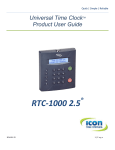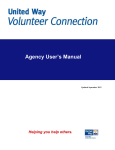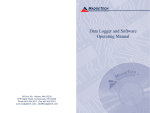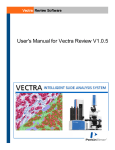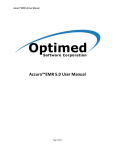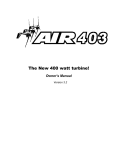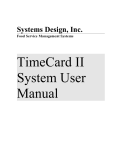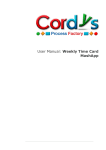Download TimeCard and Leave Request Manual
Transcript
American Data Group Inc. Electronic TimeCard System User Manual Updated: 04/27/2011 Table of Contents Overview....................................................................................................................................................3 TimeCard Master File Setup......................................................................................................................4 Pay Type Group Master File.............................................................................................................4 Rules Master.....................................................................................................................................5 TimeCard Approval Groups..............................................................................................................8 Holiday Master...............................................................................................................................12 Type Code Master...........................................................................................................................15 TimeCard Processing...............................................................................................................................15 Create TimeCards...........................................................................................................................16 TimeCard Posting...........................................................................................................................18 Approve/Review TimeCards..........................................................................................................22 Unsigned/Unapproved TimeCards..................................................................................................23 Pull Period TimeCards....................................................................................................................25 Any TimeCard Maintenance...........................................................................................................25 TimeCard Audit Report..................................................................................................................26 List Approval Groups.....................................................................................................................27 List Pay Type Code Groups............................................................................................................28 List Rules Master............................................................................................................................28 TimeCards Period Daily Recap ...............................................................................................................28 Type Code and TimeCard Pay History.....................................................................................................29 TimeClock Clock Errors.................................................................................................................29 TimeClock Posting...................................................................................................................................30 Web TimeCards Interface.........................................................................................................................32 Web TimeCard Posting...................................................................................................................33 Web Edit/Review/Approve.............................................................................................................36 Web TimeClock Posting.................................................................................................................37 Leave/Overtime Request System.............................................................................................................40 Overview.........................................................................................................................................40 Leave Request Setup................................................................................................................................40 Type Code Master:..........................................................................................................................40 Pay Type Code Group Master:........................................................................................................41 Approval Group Master:.................................................................................................................41 Leave/Overtime Request Posting.............................................................................................................42 Leave/Overtime Request Approvals........................................................................................................44 Leave/Overtime Request Inquiry.............................................................................................................45 Leave/Overtime Request Report..............................................................................................................45 Lock Leave/OT Requests.........................................................................................................................46 P/R and Leave Requests Variance Report................................................................................................46 TimeCards and Leave Requests Variance Report....................................................................................47 Web Leave Requests Interface.................................................................................................................48 Web Leave Request Posting...........................................................................................................49 Web Approve/Review Requests......................................................................................................51 Web View Requests by Date...........................................................................................................53 American Data Group Inc. 2 TimeCard System Manual Overview The ElectronicTimeCard System (ETS) is designed to track employee time worked by day and be used to create Payroll Exception Entries for calculating an employee's pay for a pay period. The TimeCard may be signed by the employee, reviewed by a supervisor, and approved by a manager prior to being pulled into the payroll system. A TimeClock module allows employees to use a computer system to log into and post Clock-In or Clock-Out transactions. The TimeClock module is just another method to create the regular TimeCard detail records for the employee. A Leave Request Module is available allowing employees to enter requests for leave time and/or overtime. The employee's TimeCard group approver may be automatically notified of the request by email. Once approved or denied, the employee may be emailed back the action taken by the approver. Any approved leave requests may be automatically entered into a TimeCard when created for the period the leave request falls in. A Holiday Master file will automatically add TimeCard detail records. Identify the holiday date, hours, and the payroll type code to use in-lieu of the regular type code. The holiday hours may be different than the employee's standard daily hours. If so, an additional TimeCard record may be created to apply a different payroll type code to achieve the employee's normal daily hours. Employees are assigned to TimeCard Groups. A group is made up of employees who have the same reviewer (which is optional) and approver. Reviewers and Approvers may review/approve multiple groups. The group has a number of default parameters used to help control the TimeCard entry process of the group members. Rules are created to control employee input and the default TimeCard created. The rules may identify when overtime is allowed and when Auto-break time is applied to TimeClock entries. Overtime and required hours rules are applied when a TimeCard is signed by the employee, reviewer, or approver. If any of the rules fail, the signer is notified a correction is required before the TimeCard may be signed/approved. The general process starts by creating TimeCards for a pay period. The employee may then sign into the system and begin posting or adjusting time records. When the employee finishes the pay period TimeCard, they may sign it as being accurate. Optionally, a reviewer may review the employee's TimeCard and sign it. The approver then accesses the employee's TimeCard and signs it. The payroll clerk may view all unsigned TimeCards (by approver or employee) and even email reminders to do so. The payroll clerk will pull the TimeCards into the payroll exceptions file, and then start the normal payroll process. At some point, the payroll clerk will also create the new pay period's TimeCards. Reports are available to review TimeCards for a period by group, employee and type code. There are variance reports which compare approved leave requests with time cards or the payroll exceptions file. Master File lists print out information for the Groups, Holidays, Rules, and Pay Groups. TimeCards may always be viewed from the Employee File Maintenance and Inquiry programs. American Data Group Inc. 3 TimeCard System Manual TimeCard Master File Setup There are five master files that need to be setup: TimeCard Groups, Pay Type Groups, Rules, Holidays and the Type Code Master. Rules and Pay Type Groups must exist before a TimeCard Group may be created. The maintenance programs are available on the Payroll Maintenance Menu and TimeCard Processing Menu. Pay Type Group Master File The Pay Type Group Master File contains a list of payroll type codes that will be made available to the employee when they are creating or changing a TimeCard detail record. You may create as many group records as needed. An example for having multiple group records may be the police department which has additional types of pay that other departments do not, like Stand-By, Court, or K-9 Pay. A PD Pay Group would have these additional type codes where as the REG Pay Group would not. This helps prevent the employee from selecting a type of pay they are not entitled to. Select "Add/Chg Pay Type Group" from the Menu. To Add a new record, enter F6, Insert, or + key. To change an existing record, highlight the record and then <Enter>. Use F8, Delete, or – key to delete an existing group. You can not delete records used by a group or which exist as an employee override. When creating or changing a record, the following screen displays. American Data Group Inc. 4 TimeCard System Manual Group: A 5 character value to identify this logical group of payroll type codes. Description: 30 character field describing the purpose of this group. Def Type Cd: Default Type Code to be used whenever a new TimeCard detail record is created. 0 means no default will be used, and the employee must select from the list provided below. If not 0, this number must be in the TypeCds list. OT Type Cd: Default Type Code to be used when the TimeClock program creates records that are considered overtime based on the Rules in place for the employee. If not 0, this number must exist in the TypeCds list. TypeCds: A CSV list of valid payroll type codes that employees with this Pay Type Group may select from when adding/changing a TimeCard detail record. When one line is filled, continue to the next line. A type code may not be split between lines. The list may include other types than hourly pays. For example, an Expense Reimbursement type code may be included which would allow the employee to enter an expense reimbursement amount. Rules Master The Rules Master is an optional table. Rules do not have to exist to use the TimeCard system. Create as many Rules records as needed based on your needs and policies. Rules will help control how the time cards are created and test for accuracy when signing a TimeCard. Tests include validating the number of regular hours posted per pay period and that Overtime Type Codes have been assigned properly. There are additional values used by the TimeClock program to determine if break time should be automatically applied. A Rule may be assigned to TimeCard Groups and as an Employee TimeCard Rules Override. Select "Add/Chg TimeCard Rules" from the menu. American Data Group Inc. 5 TimeCard System Manual To Add a new record, enter F6, Insert, or + key. To change an existing record, <Enter> the highlighted value. Use F8, Delete, or – key to delete an existing rule. You can not delete rules used by a group, or exist as an employee override. Rules Cd: Enter up to 5 characters to identify this Rule. Description: A description of the purpose or use of the Rule. Auto-Fill: If YES, then when a TimeCard is created, the program creates a detail record for each day in the period, starting from Day 1 through the last day of the period (Day 14 in a two week pay period). When the detail record is created, the Pay Type Group's Default Pay Type Code is used. The hours are defaulted based on the day. The example above shows a 28 day period where Day 1 is Monday, Day 6 is Saturday, Day 7 is Sunday. Any employee using this Rule will have an 8 hour detail record created for 4 weeks, Monday – Friday. Auto LR: Auto Fill Leave Requests - if YES, then any APPROVED Leave Requests which fall within the TimeCard Pay Period being created will be added as a detail record. If the Leave Request time is less than the day's default time, and Auto-Fill is Yes, then the balance of the default time is created using the Default Pay Type Code. For example, if there is a 3 hour approved vacation leave request for Day 3, and AutoFill and Auto LR are yes, then a TimeCard detail 3 hour Leave Request record will be created and a 5 hour Default Pay Type TimeCard detail record created. Days in OT: The number of days to group the hours together when determining overtime accuracy. Generally this value is 7, 14 or 28. Required Prod Hrs: This value is the number of required productive hours before a type code, flagged American Data Group Inc. 6 TimeCard System Manual as Overtime, may be used, within the Days in OT Period value. If this value is 40, then there must exist 40 productive hours before any OT type code may be used in each 7 day period. A zero value means to not test for overtime. Clock Auto Break: This value (in hours) only applies to the TIMECLOCK programs, where employees CLOCK-IN or CLOCK-OUT. When the system calculates the hours (after a CLOCK-OUT is posted) , that time will be reduced by this value (in hours) if the calculated time is greater than or equal to the Auto Break When value. If the Clock Auto Break value is applied, the TimeCard detail note will contain the value 'AutoBreak'. Auto Break When: This value (in hours) determines when the Clock Auto Break hours will be applied. If the calculated hours during a CLOCK-OUT transaction is greater than or equal to this value, the TimeCard detail Hours calculated will be reduced by the Clock Auto Break value. Skip Holidays: IF set to YES, then during the TimeCard create process, employees with a group code will NOT have Holiday detail transactions created. An example would be having a group setup for salary/exempt employees who do not need holiday time reported. Day 1 – 31: These fields have two purposes. The first, as described above, is used when AutoFill is YES. These are the hours that will be posted to a TimeCard detail record net of any Leave Requests (if Auto LR is Yes). The other purpose of days values is to require a minimum number of hours be posted within the Days in OT Period value. Regardless of the Auto-Fill value, if hours are entered in the days, then when the TimeCard is signed, there will be a test that at least a minimum number of hours be posted. In the above example, the TimeCard must have at least 40 hrs in each 7 day period; otherwise, the TimeCard may not be signed. Detail time records must added using a type code of unpaid leave to balance up the hours. Additional Overtime Rules Information If the overtime rules is in effect (Required Productive Hours is not zero), when the TimeCard is signed, a test is made verifying that within each Days in OT Period there are the Required Prod Hrs before any Overtime records may exist. To calculate the hours, the system uses the T/C Calc setup in the Basic Section of each Type Code (done in Type Code Maintenance). American Data Group Inc. 7 TimeCard System Manual The T/C Calc field allows a type code to have one of the classifications: P=Productive, N=NonProductive, O=Overtime, and S=Skip. Productive hours are considered as actual time worked. NonProductive hours would be like Vacation and Sick. Skip Type Codes are those you may use to pay an employee but are not used in determining when overtime begins. Overtime would be any type code which may only be used after the Productive time requirement has been met for an OT period. The T/C Calc flag has NOTHING to do with how the type code is calculated on an employee's check. The flag only applies to TimeCard Rules. TimeCard Approval Groups A TimeCard Approval Group is a logical group of employees that have the same requirements and the same reviewer/approver. Usually the group approver is NOT a member of any of the groups for which they approve. They would be in a group that someone else would approve. An employee may be in only one group. The TimeCard is assigned to that group when it is created. If an employee changes groups within a pay period, the payroll clerk may re-assign the TimeCard to a different group. Select 'Add/Chg Approval Groups' from the menu. To Add a new group, enter F6, Insert, or + key. To change an existing group, <Enter> the highlighted value. Use F8, Delete, or – key to delete an existing group. You can not delete a group assigned to an employee. American Data Group Inc. 8 TimeCard System Manual Update Option: T/C Group: Assign up to 5 character by which to identify the group. Name: Up to 30 characters to describe the TimeCard Group Def Pay Group: The Pay Type Group assigned to this group. The Pay Type Group identifies the valid list of type codes the group employees may choose from when creating or changing a TimeCard detail record. Employees may have an overriding value for this field which will be used instead of the group default. Auto-Fill TimeCards will use the Default Type Code of the Pay Group when creating detail records. TimeClock postings use the Default Type Code and Overtime Type Codes of the Pay Group. A blank value will pop-up a list of valid Pay Type Groups. Def Rules: Identifies the Rules to apply to this group when the TimeCard is being signed. This field is optional. To search for a Rules Master, enter a non-existing rules code and a pop-up will display a list of the available Rules Master. Allow CC>: If you allow employees in this group to expense their time to different cost centers, enter a CSV list of the valid cost centers employees are allowed to post to. To allow employees to select any existing cost center, leave the field a blank. If you NEVER want the employees within this group to ever override their default expense cost center, enter 'SKIP' in the field, and the TimeCard detail record will not prompt for a value. Skip Job: NO, allows the employees of the group to post time to selected job# in a TimeCard detail record. YES will not prompt the employee for a job#. T/C Entry>: A CSV list of user log-in ids that may post time and/or create Leave Requests for employees in the group. Normally this is used only when employees are not entering their own TimeCard detail. Generally you do not enter reviewer or approver values in this field because they already may add and change TimeCard detail records, but if they need to create Leave Requests, their log-in ids must be entered. Reviewers>: A CSV list of user log-in ids that are reviewers of this group's TimeCards. The first user id in the list is considered the primary reviewer. The Review function of a TimeCard is optional. Reviewers may also view the group's Leave Requests. Approvers>: A CSV list of user log-in ids that may approve this group's TimeCards. The first user id in the list is considered the primary approver. They will also receive emails regarding leave requests. The other id's in the list are alternates who may approve the group's TimeCards when the primary approver is unavailable to do so. LR Apprv>: A CSV list of user log-in ids that may approve this group's Leave Requests. The first user id in the list is considered the primary approver. They will also receive emails regarding leave requests. The other id's in the list are alternates who may approve the group's Leave Requests when the primary approver is unavailable to do so. Emp Inq: This field identifies when the 'Employee Inquiry' menu option is displayed on the log-in menu. ' I' allows T/C Entry user id's access. 'R' allows reviewer id's access. 'A' allows approver user id's access. The order in which the values are entered is not important. Def Days: When a new TimeCard detail record is created, the work date may be defaults with today's date less the value entered. 0 uses today's date. A “?” means no date is defaulted American Data Group Inc. 9 TimeCard System Manual and the operator must enter a date. Sign All: You may allow the reviewer and/or approver for this group's TimeCards to sign all unsigned TimeCards without having to select each TimeCard individually to sign. A TimeCard with a Rules Master must be signed at least once individually by the employee, reviewer, or approver before a 'Sign All' can add an additional signature to the TimeCard. The 'Signature' program is the only process that verifies all the rules have been met. Min LR Dt: If entered, a Leave Request may not be created for a date prior to this date. This prevents employees from creating Leave Requests for prior periods. Post Time: YES will prompt the user for a From and To Time when creating or maintaining a TimeCard detail record. THE REMAINING FIELDS ONLY APPLY IF POST TIME IS YES. Cross Days: When YES, allows the To Time to be less than the From Time. If so, then the assumption is the To Time is the next day and the hours are calculated appropriately. NO prevents the To Time from being less than the From Time. Max Hrs: Identifies the maximum hours that may be posted for an individual transaction during a From/To Time entry ONLY. If a From/To Time entry's hours is greater than this value, an error is displayed. Rnd-To: The round to value is applied to a From/To transaction. The hours calculated in the transaction may be rounded to the nearest 5, 10, 15, or 30 minute value. Rnd On: If Rnd-To is not zero, this field tells the system to either round the hours calculated (To-Time less From-Time), or the From-Time and To-Time prior to calculating the hours. Members Option: Select the 'Members' option to allow you to view, add or delete, employees of this group. To add an employee to the group not listed, enter F6,Insert, or + key. To select an employee from the list to change, highlight the record and <Enter>. To Delete an employee (only from this approval group) use F8, Delete, or – key. If adding an employee to the group, the employee search is displayed, American Data Group Inc. 10 TimeCard System Manual allowing you to select the employee based on their name, social security number, or scrolling though the employee name list. When an employee is selected, the Employee's Time Card Data dialog box displays. THE DATA PRESENTED HERE IS EXACTLY THE SAME DATA AS FOUND IN THE EMPLOYEE MAINTENANCE PROGRAM'S TIMECARD OPTION. Create: YES means a TimeCard will be created for the employee when the TimeCard Create program is run. You may choose not to create TimeCards for selected employees. Group: If blank, the program will enter the current group's code. If you are moving an employee to/from this group, enter the appropriate group id. An invalid value (besides blank) will display a pop-up of valid Approval Groups. Ovr Pay Grp: If this employee's allowable pay type codes need to be different from the group's Default Pay Type Group, enter an overriding pay type group code. An invalid value (besides blank) will pop-up a list of valid Pay Type Groups. An example may be in the Police Department, the Default Pay Type Group may be 'ABC' which includes special OT and pay types only sworn officers may use. The employee's Override Group is 'REG' which reflects that the standard list of pay type codes most employees of the organization are allowed to use. This person may be in the PD Approval Group because their TimeCard is still approved by the Police Chief. Only enter a value if it is different from the Group's Default Pay Type Group. Ovr Rules: Overriding the Approval Group's Rules Master may be for the same reason as described above, except the person receives Overtime after 40 productive hours in a week vs the Police Department which may receive OT after 84 hours in a 14 day period. If you enter an invalid code (besides a blank) a pop-up display a list of valid Rules Codes. Only enter a value if it is different from the Group's Default Rules Master. Login Id: This is the employee's regular ADG Fund Management System's Login Id. If the employee performs other functions besides TimeCard entry, they will have a Login Id. Reviewers, Approvers, and Entry Clerks must have a Login Id. The Login Id must exist in the System Administration Menu, User Login program. Hrs/Day This is the employee's standard hours worked in a day. When a detail TimeCard transaction is created, this value will default in the hours field. If the Rules Master for the employee uses Post Time, then this value is ignored. This value is also used in the payroll program when there is a conversion required for benefits that are saved in days and not hours. American Data Group Inc. 11 TimeCard System Manual Update TimeCards: Will only prompt for an answer if the employee's current TimeCard group is being changed from a non-blank value. A YES answer will update any existing timecards for the employee which have not been signed, pulled by payroll, and period ending date is greater than the current pay period ending date setup in payroll processing. Update Leave Requests: Will only prompt for an answer if the employee's current TimeCard group is being changed from a non-blank value. A YES answer will update any existing Leave Requests whose request date is greater than the current pay period ending date setup in payroll processing. Print Option: Generates a report of the Group's setup and members. The member's overrides, standard hours, and status are printed. Holiday Master The Holiday Master File identifies holidays that the organization offers its employees and how their TimeCards may require using a different pay type code instead of the employees normal pay type code. The Holiday may also have overrides for different Approval Groups. When TimeCards are created, if a Holiday exists within the period, a detail record will automatically be added if the Rules Master Skip Holidays is NO. If an approved leave request exists, it will have priority over a holiday record. Select the 'Holiday Master Setup' from the Menu. To create a new holiday, enter F6, Insert, or + key. You may also print the Holiday Master for a date range by pressing the F9 key. It is easiest to enter all the holidays for the upcoming year. You need to create a reminder for setting up holidays for the new year next year. The system will not remind you or tell you holidays are missing. American Data Group Inc. 12 TimeCard System Manual When adding a new Holiday record, the system automatically applies the 'Update' option. For maintenance, select the 'Update" option. Date: Date of the holiday. Name: Name of the holiday. For Employee Class: Select from the drop-down list to apply the holiday to employee time cards based on their Classification (Everyone, Full Time, or Part Time). The classifications are set in the employee's personnel record in the 'Budget" option. Non-Worked Code: Select from the available list which value should be used when the TimeCard detail transaction is created. This type will be used instead of the Pay Type Group's Default Pay Type Code. Override Hours: These are the hours that will be posted to the Holiday transaction created. If the value is 0, then the Rules hours for that day will be used. If that value is 0, then the employee's standard hours will be used. Non-Worked Bal Code: Select a type code to use if a balancing hours value is required for the difference between an employee's normal hours and the Override Hours. For example, if the employee normally works a 10 hour shift, and the Override Hours is 8, then an additional TimeCard detail record will be created for the 2 hrs difference using this type code. Worked Code: If an employee works the holiday, then the type code selected will be used in creating the TimeCard detail record. THIS ONLY APPLIES TO THE TIMECLOCK program when an employee clocks in on the holiday. American Data Group Inc. 13 TimeCard System Manual Override Option: The Override Option allows you to create special overrides for the holiday by Approval Group. By selecting the Override Option, all the Approval Groups are listed. Select the Approval Group for which you wish to create an override. The Approval Group Override record takes priority over the Holiday Master. The Holiday Master is NOT a fallback from the Override. The Approval Group's Holiday Override fields are the same as the Holiday Master as described above. For Employee Class: Select from the drop-down list to apply the holiday to employee time cards based on their Classification (Everyone, Full Time, or Part Time). The classification is set in the employee's personnel record in the 'Budget" option. Non-Worked Code: Select from the available list which value should be used when the TimeCard detail transaction is created. This type will be used instead of the Pay Type Group's Default Pay Type Code. Override Hours: These hours will be posted to the Holiday transaction created. If the value is 0, then the Rules hours for that day will be used. If that value is 0, then the employee's standard hours will be used. Non-Worked Bal Code: Select a type code to use if a balancing hours value is required for the difference between an employee's normal hours and the Override Hours. For example, if the employee normally works a 10 hour shift, and the Override Hours is 8, then an additional TimeCard detail record will be created for the 2 hrs difference using this type American Data Group Inc. 14 TimeCard System Manual code. Worked Code: If an employee works the holiday, then the type code selected will be used in creating the TimeCard detail record. THIS ONLY APPLIES TO THE TIMECLOCK program when an employee clocks in on the holiday. Type Code Master The Type Code Master controls how a transaction type is to be used within the payroll system. Any type code the TimeCard system will be using should already exist for payroll. The additional parameters in the type code used by TimeCards are the T/C Calc and Max Hrs fields. LR Order is used by Leave Requests and is described in the Leave Request System section of this manual. T/C Calc: Determines how detail TimeCard transactions with this type code will be used when applying the overtime rules during the signature process. P – Productive Time: used to accumulate total Productive Time in an OT period. N – Non-Productive Time: Not included in calculating Productive Time in an OT period. O – Overtime: Rules determine when this type code is allowed within an OT period. S – Skip: Skips these transaction from OT rules. Max Hrs: Maximum hours a single transaction with this type code may be entered in the TimeCard detail or Leave Requests. If a transaction has a value greater than the Max Hrs, an error message will display and the transaction will not be accepted. The Max Hrs value does NOT apply to TimeClock entries. TimeCard Processing The TimeCard Processing Menu has all the required programs to run and manage the TimeCard system. The Leave Requests programs are also located here, but are discussed in the Leave Request section of this manual. American Data Group Inc. 15 TimeCard System Manual Create TimeCards 1 – Create Employee Time Cards - This program will create the employee TimeCards based on a selected employee, time card group, or department. An employee must have the Create TimeCard field set to YES in the Employee Master's "TimeCard" option before a TimeCard is created for them. The below image shows the employee master TimeCard options. Login ID: Is how the system will equate an employee # with a Login Id. This is needed to send emails to reviewers and approvers. T/C Group: Approval Group the employee is a member of. Pay Typcd: The overriding Pay Type Code Group to use instead of the default for the Approval American Data Group Inc. 16 TimeCard System Manual Group. Rules: The overriding Rules Master to use instead of the default for the Approval Group. Update TimeCards: Will only prompt for an answer if the employee's current TimeCard group is being changed from a non-blank value. A YES answer will update any existing timecards for the employee which have not been signed, pulled by payroll, and period ending date is greater than the current pay period ending date setup in payroll processing. Update Leave Requests: Will only prompt for an answer if the employee's current TimeCard group is being changed from a non-blank value. A YES answer will update any existing Leave Requests whose request date is greater than the current pay period ending date setup in payroll processing. This same information is also updated in the Approval Group Members option. Run the "Create TimeCards" program as follows: Period Begins: Enter the First Day of the pay period the time cards are being created for. Period Ends: Enter the Last Day of the pay period. TimeCards are always referenced by the Period Ending Date. Employee No:Enter a CSV list of employee numbers to create time cards for. These may be new employee's added during the middle of a pay period. Leave blank for all employees. For Dept#: Enter a single payroll department number to create TimeCards for. 0 to include all departments. T/ Group: Enter a CSV list of TimeCard Approval Groups to create TimeCards for. Leave blank for all approval groups. Create: Yes – will create time cards for employees based on the selections above. You may run the program multiple times for the same period ending date. If an employee already has a TimeCard for the period, another will not be created. Based on the selections made, an active employee American Data Group Inc. 17 TimeCard System Manual whose hire date is less than the period ending date, and time card create flag is yes, will have a TimeCard created. When a TimeCard is created, the system will use the employee's Approval Group and the associated Rules Master and Pay Type Code Group unless the employee master has an overriding Rule or Pay Type Code Group. The program will cycle through the days of the pay period as entered on the input screen. Any day less than the employee's start date will be skipped from creating a daily transaction. In creating a day's transaction, if the Rules Master Auto-LR is yes, then any approved leave request for the day will have a transaction created. Next the Holiday test is done. If there is a Holiday/Holiday Group Override and the employee's classification matches the holiday's classification, and the Rules Master's Skip Holiday is NO, then a detail transaction will be created for the Holiday's hours. If the Holiday Hours is 0, then the Rules Master day's hours are used, or if those hours are 0, then the employee's standard hours per day (as defined in the employee's master record) is applied. The transaction's hours will be net of any leave request hours already posted. The Pay Type Code will be the Holiday's NonWorked Type Code, if 0 then the Pay Type Group's default Pay Type Code will be used. If there are hours remaining for the employee for the day, and the Holiday has a Non-Worked Balancing Type Code , then an additional daily transaction will be created using the remaining hours and Non-Worked Balancing Type Code for the Holiday record. The Holiday Override Record, if exists, is used instead of the Holiday Master, not in addition to. If there is no Holiday, and the Rules Master Auto-Fill is YES, then a transaction record is created for the day using the Day's Hours as determines by the Rules Master and the Default Pay Type Code from the Pay Type Group master. TimeCard Posting The are two methods available to update a TimeCard. There is a Client version (Linux/Windows) and a web version. TimeCard Entry Client Version: A TimeCard may be accessed by the employee, input clerk, reviewer or approver. The same program is used by all people, but the options may change based on the classification of who is accessing the TimeCard. Employee Access: American Data Group Inc. 18 TimeCard System Manual For employees to access their own TimeCard, they need "Employee TimeCard Entry" (tc050-pg) on their log-in menu. If an employee does not have a regular Fund Management System (FMS) log-in, then they may only access their TimeCard using the web version. Once the employee selects the menu option, they are presented with a list of their time card history in pay period date descending order (most recent to oldest). The employee may select any TimeCard to access its detail. A TimeCard already pulled by Payroll (P/R column) may only be viewed and signed (if not already signed). A TimeCard already Reviewed may only be viewed and signed (if not already signed). A TimeCard with an Approved date may only be viewed and signed (if not already signed). The 'TOT HRS' column shows the total hours posted in the TimeCard. The 'TOT AMT' column will display the dollar value of line items posted. These would include items like Expense Reimbursements, if those type codes are included in the Pay Type Group used by the employee. The 'SIGNED' column represents the date when the employee signed the TimeCard. In selecting a TimeCard, it's detail is displayed. Detail time records are displayed in date descending order. The detail records may have been added by the TimeCard create program based on the rules, the employee, input clerk, reviewer or approver. Detail records may only American Data Group Inc. 19 TimeCard System Manual be added, changed or deleted if the time card has not been signed by the employee or pulled by the payroll clerk. Detail records are described in the next section. The 'Period Totals' box shows the accumulated value for the type codes used in the detail. Total hours and amounts are displayed. Options: Time – allows you to enter the detail section to add, change, delete records based on your access level and time card's status. Maintenance may only be done if the TimeCard is not pulled by payroll and no signatures exist. Select the detail record to view/change. To Delete the highlighted detail record, use <F8>, <Delete> or <-> key. To add a new record, use <F6>, <Insert> or <+> key. Entered: Identifies who created or last maintained the detail record. If done by the employee, then it may be either their FMS log-in id or their employee number. Work Date: Date the work was done one. When adding a record, the date may default to blank, or today less the number of days as setup in the employee's TimeCard Group. After a date is entered, the day of the week will display. Type Code: Enter the type code from the allowable list as determined by the Pay Type Code Group for the employee. An invalid value will display a valid list. The type code may be defaulted from the Pay Type Code Group during an add operation. Cost Center: Allows you to enter a cost center where this transaction's time should be expensed. An invalid value will allow you to search for the correct value. The employee's TimeCard Group setup will determine if the field may be updated, and valid values. Blank means the hours will post to the employee's default cost center. Shift: Shift the time was posted in. Shifts allow the pay rate to be adjusted. The employee's TimeCard Group's setup will determine if the field may be updated. Job#: Enter a valid job number where the time is to be expensed. An invalid value will allow you to search for the correct value. The field accepts input only if the employee's Approval Group Skip Job flag is yes. From/To: If the employee's TimeCard Group's Post Time flag is set, these fields accept a time entry. Time may be posted as AM/PM or military format. Both From and To must have values if VALUE is not 0. Only reviewers and approvers may leave one entry a blank. The To Time may not be less than the From Time unless the employee's Approval Group allows posting across days. American Data Group Inc. 20 TimeCard System Manual Value: Normally the hours worked for the transaction. The value may be an amount if the type code selected uses a calculation code of 0 (flat amount). This is usually used for expense reimbursements. If the type code is hours, the hours may be defaulted from the employee master's Hours/Day field. The value may NOT be greater than the Max Hrs field in the associated Type Code Master or Approval Group. Notes: Enter a note regarding the transaction. A note may be required if the Type Code Master of the transaction has the Notes Required flag set. Notes may be automatically entered by the TimeCard create program for Holidays or by the TimeClock system for Auto-Breaks. Sign – allows the employee, reviewer or approver to sign the TimeCard. When signed, the rules are applied. If the TimeCard fails any of the rules, messages display noting the failed rules. Rules include: • Overtime taken before allowed. • Overtime not taken and should be. • Insufficient Time Posted. • Incomplete TimeClock entries (missing a time in/out value). • Negative Leave Balance created. Print – Print the selected TimeCard. Benefits – display the current status of the employee's leave balances. If the TimeCard has been pulled by Payroll, the leave balances are the Employee Master net of transaction in the Payroll Exceptions Work File. If the TimeCard is not pulled yet, the balances will also include the TimeCards detail transactions. Status – displays date and time signed by the employee, reviewer and approver. Employee Inquiry – Based on the TimeCard Group's parameters, will allow the person to access the employee's inquiry screen. Employees always have access to their inquiry. Input clerks, reviewers, and approvers are optional. Leave Request – if the employee is accessing their TimeCard, this allows them to view/add/change an open request; otherwise, the information is view only. See the "Leave Request" section of this manual for more information. American Data Group Inc. 21 TimeCard System Manual Unsign – Allows you to un-sign the employee's signature. UnReview – Allows you to remove a reviewer's signature. Available only by approvers and reviewers. UnApprove – Allows you to remove an approver's signature. Available only to approvers. When the employee is finished with their time card, they should then sign it. Signing the TimeCard will validate against the appropriate Rules Master. Approve/Review TimeCards TimeCard reviewers and approvers must have a FMS log-in. Their menu security access should include 'Approver/Review TimeCards' (tc060-pg). Any TimeCard Group in which the employee is listed as an input clerk, reviewer, or approver will be displayed. Select the group you wish to work with. The system will next ask you for what access method you will be using, and the pay period you wish to work with. American Data Group Inc. 22 TimeCard System Manual After the group, pay period, and access method are determined, the employees with TimeCards are displayed. 'STD HRS' is the value from the Payroll Setup based on the employee's Frequency Code in the Employee Master. You may select an employee's TimeCard to work with, print the list of TimeCards, or perform the SignAll function <F8>. In selecting an employee, their TimeCard is displayed. See the 'TimeCard Posting' section for options. The 'Print' option <F9> will list all the employee's TimeCard, detail transactions, and leave balances. The report will total hours/values by type code. 'SignAll' option will work only if the TimeCard Group's SignAll flag is set to YES. An employee must have completed at least ONE signature option selected from the TimeCard, because the signature option validates the Rules. If you choose to 'SignAll', TimeCards with no signatures will be skipped from the process. Unsigned/Unapproved TimeCards The payroll clerk would select this program from the menu prior to pulling the TimeCards. This program allows the payroll clerk to view TimeCards for the selected pay period, which are missing an employee's signature and/or approver's signature. American Data Group Inc. 23 TimeCard System Manual Period Ending:Enter the period ending date to work with. The period ending date defaults from the Payroll Parameters Setup. Output To: Create the report to display on your Screen or print to a printer. Include: Include TimeCards with missing signatures of S-unsigned by the employee, A- unsigned by an approver, E-for missing either signature. Email Notice: Yes to create emails to the employee and/or approver based on the Include option, requesting their signatures. Reply To: Reply To email address to be used if the Email Notice option is Yes. American Data Group Inc. 24 TimeCard System Manual Pull Period TimeCards After the payroll clerk has verified all TimeCards have the required signature, or time runs out for running payroll, the payroll clerk needs to pull the TimeCard detail transactions in the exceptions file. Period Ending Dt: Enter the pay period ending date to pull TimeCard detail transactions for. Pull Groups: A CSV list of TimeCard Approval Groups to pull. A blank pulls all remaining un-pulled TimeCards. Process TimeCards: YES to pull the requested TimeCards. A TimeCard can NOT be pulled twice into the exceptions file. Once the TimeCard is pulled, the TimeCard is flagged as owned by Payroll (P/R). After a TimeCard is owned by payroll, it may only be signed by employees, reviewers and approvers. As each TimeCard is processed, it is sorted by type codes. If the type code is for a leave benefit, each detail transaction is added to the exception work file; otherwise, the type code is totaled for the TimeCard by cost center and job code and an exception transaction created. All transactions created by the program will have the 'T' transaction flag set, noting the exception was created by TimeCards. Any TimeCard Maintenance This is a special program only available to the Payroll Clerk. This program allows the Payroll Clerk to change ANY data in the TimeCard. The only action the maintenance program may not do is sign for someone else. American Data Group Inc. 25 TimeCard System Manual Enter an employee number and the pay period ending date you wish to maintain. The program displays the TimeCard's status. You may choose to override the Approval Group the TimeCard is assigned to, or delete the TimeCard. Change the Approval Group when an employee changes their position and the TimeCard needs to be approved by a different manager. The employee's TimeCard will be displayed, then make changes as necessary. See TimeCard Posting section for information on how to work with the TimeCard. TimeCard Audit Report Use this report to review TimeCards in any Pay Period Date Range. The report is used to find or summarize detail transactions. From Period: First Pay Period Ending date to report. To Period: Last Pay Period Ending date to report. Print By: Report print order may be by Employee Number or Approval Group/Employee# order. Employee#: Enter a single employee you may want to report on. TimeCard Group: A CSV list of Approval Groups to report. A blank reports all groups. Entered By: Enter a single user id to report. Note: Only the last Login Id of whom made a change to the record is saved. Skip Detail: Yes will skip printing the detail lines of each TimeCard reported; therefore, only the American Data Group Inc. 26 TimeCard System Manual TimeCard totals are printed. The report will also total all type codes reported by hours and amount, and print a count of the number of TimeCards. List Approval Groups List all Approval Groups and their parameters. Members of the group are not printed. Use the Approval Group Maintenance program to print a group's members. American Data Group Inc. 27 TimeCard System Manual List Pay Type Code Groups The report lists all Pay Type Groups and their respective type codes. List Rules Master Prints the configuration for each Rules Code. TimeCards Period Daily Recap This report is more of an analytical report which reports totals by type code by day and/or cost center. American Data Group Inc. 28 TimeCard System Manual Pay Period: TimeCard pay period ending date to report. Inc Part-Time: Yes to include part-time employees in the report. By Cost Center: Yes to subtotal the report by cost centers. Print Report: Yes to print the report. Type Code and TimeCard Pay History The report will look at all time cards for a single person or everyone for a range of pay periods. You may select certain type codes to include or all. From Date: First TimeCard Pay Period to include. To Date: Last TimeCard Pay Period to include. Type Code: CSV list of type codes to report. Employee#: Enter a single employee to analyze or leave 0 to report all TimeCards in the period. The report shows by employee, the days and hours for the type codes selected. TimeClock Clock Errors Use this program anytime within the pay pay period to find incomplete transactions. An incomplete transaction is a record which has either a Time In or Out entry, but not both. These entries will need to American Data Group Inc. 29 TimeCard System Manual be completed by an approver, reviewer, or pay clerk. TimeClock employees can not maintain their own records. Period Ending: Enter the pay period ending date on which to report. Through Date: Enter the date within the pay period through which to report. Generally this is less than today, because there may be many incomplete transactions for the current date. Print Report: Yes to print the report. TimeClock Posting The TimeClock posting program works differently than the TimeCard program. TimeClock only allows the employee to Clock-In, Clock-Out, or print their TimeCard. The Clock-In function will create a new TimeCard detail record with the From Time field populated from the computer's system time. The type code is set from the Pay Type Code Groups default type code unless the work date is a holiday, then the type code is set from the Holiday Master (or Holiday Group override) Worked Type Code. The Clock-Out function will complete the last Clock-In record by updating the detail transactions To Time and calculate the Value/Hrs. The calculated value may be reduced by the Auto-Break value in the employee's Rules Master. If the Value/Hrs field is reduced by Auto-Break, a note is added to the record 'Auto-Break #.#' (where #.# is the time applied). If the employee's Rule Code has an overtime rule and the time calculated should be overtime, then the Type Code is changed to the employee's Pay Type Code Group Overtime Type Code. If part of the time is regular, and part overtime, an additional record will be created to reflect the appropriate values, including system generated from/to times. American Data Group Inc. 30 TimeCard System Manual To use the TimeClock program, a special .pf file must be created so the computer running the program will run tc051-pg. The employee will enter their employee number and the last 4 digits of their social security number as the Pin#. Once validated, the Posting screen will display. The employee is shown their last transaction as well as their current leave balances and total hours posted to the TimeCard thus far. Options: In: Select to record a Clock-In time. Out: Select to record a Clock-Out time and calculate the appropriate time for the transaction, including overtime. Done: Leave and return back to the Employee Security screen. Print: Print a copy the the TimeCard. "IN" will be the default for the first transaction of the day unless the employee's Approval Group allows posting across days. If a detail transaction does not have To Time, then TimeCard will not accept an approver's or reviewer's signature. The transaction will also show on the "TimeClock Errors" report. American Data Group Inc. 31 TimeCard System Manual Web TimeCards Interface A web TimeCard posting program is available. This program allows users to access their TimeCard through an internet browser (Internet Explorer, Firefox, Chrome). The Web TimeCard posting program uses fewer Progress licenses. A Progress client connection to the database only occurs when a button or function is clicked. After the screen refreshes, the Progress client connection is terminated. Before the Web TimeCard program may be accessed, ADG must install extra programs and verify the web server is configured as needed. After all setup requirements are completed, access the program by entering one of the following options into your web browser. After the URL is updated, you may want to save the page into your favorites tab for easy retrieval. • Http://<servername>/adgapps/fms/webfms001apg.p This option requires you have a FMS login id and password. Enter you FMS login id and password to access the web functions available to you. • Http://<servername>/adgapps/fms/webpr001apg.p This option is used when you DO NOT have a FMS Login Id and password. Enter your employee number and last 4 digits of your social security number to access TimeCard functions only. American Data Group Inc. 32 TimeCard System Manual • Http://<servername>/adgapps/fms/webfms003apg.p This combined option lets you use either the FMS login/password (if available to the user) or the employee number and last 4 digits of your social security number. Note: Http may be replaced with https if your web server has a SSL certificate installed to encrypt all data transmitted between the server and the client. <servername> is either the DNS name or ip address of the servers where the application is installed. After entering your log-in information, the default web page will be displayed with a menu of your allowed programs. The menu at the left is dynamically created during each log in session. The menu options are determined based on the Login Id being present in the Requisition Groups and/or TimeCard Approval Groups. Only the TimeCard, Leave Requests, and Employee Inquiry Menu options are addressed in this document. TimeCards: My Time Card: Shows the employee's TimeCards from the most recent pay period to oldest. Edit/Review/Approve:Will show a list of approval groups where your user id is identified as an input clerk, reviewer or approver. Help: Help document for Web TimeCards Leave Requests: Leave/Overtime Requests: Add/Change your leave requests. Approve/Review Requests: Will show a list of approval groups and the number of leave requests awaiting approval. View Requests By Date: For a selected Approval Group and date range, displays all Leave Requests and their status. American Data Group Inc. 33 TimeCard System Manual Employee Inquiry: Employee Inquiry: Will display the employee master inquiry, or for reviewers and approvers (based on the Approval Group Employee Inquiry flag) lists employees in those Approval Groups. Web TimeCard Posting Select My TimeCard to see a list of your TimeCards for the last 365 days. To view TimeCards outside of the default date range, change the date and select refresh. Select a TimeCard to View or Edit. The view option is displayed for any TimeCard pulled by payroll. The view option will still allow the employee or approver to still sign the TimeCard, if not already done. Editing a TimeCard will allow posting of new detail transactions. The selected TimeCard displays the detail transaction for the period with the appropriate action buttons. A recap by type code for each week of the pay period displays total hours or amounts. Totals for the entire pay period by type code are displayed along with the signature status and current leave benefits balances. If the TimeCard has not been pulled by payroll, then the leave benefits are net of Employee Master, the TimeCard detail, and exception transactions. American Data Group Inc. 34 TimeCard System Manual Options: Return to Maintain TimeCards: Returns you to the employee's TimeCard List New Line: Creates a new TimeCard Detail transaction. • Entered by will be either the employee# or the FMS login id. • Work date defaults to today's date less the number of days as setup in the employees Approval Group Def Days field. • Type Code is a drop down list of the valid type codes based on the employee's Pay Type Code Group • Cost Center No – a valid list of cost centers the employee may post to. The employee's Approval Group determines if the field may be updated, and with what values. • Job No – A job the time will be expensed to. The employee's Approval Group determines if the field may be updated. • Default Daily Hours – displays the Employee Master Default Hours per Day field. • Value – The hours to post if the type code selected has a calculation code of 1; otherwise the amount for the type code (example, expense reimbursement). This field is displayed for reviewers and approvers and for employees where the Approval Group Post Time is NO. Employees whose Approval Group Post Time flag is YES, are prompted for a From and To Time. Both values are required by the employee. Reviewers and Approvers may enter a blank To-Time and 0 value, both a From and To Time and 0 value which will calculate the time, or both a From and To Time and a non-zero value which will be used regardless the From/To Time. Time may be entered as HH:MM AM/PM or HH:MM for military time. The value may not be greater than Max Hours in the Type Code Master or Approval Group. • Notes – a note regarding the transaction. Notes may be required if the Type Code Master for the record has Require Note flag set. Sign: Before allowing you to sign the TimeCard, the detail transactions are validated against the Rules Master of the employee. If a rule fails, an error message will display noting the reason. Some reasons are: • Overtime taken before allowed. • Overtime not taken and should be. • Insufficient Time Posted. • Incomplete TimeClock entries (missing a time in/out value). American Data Group Inc. 35 TimeCard System Manual • Negative Leave Balance created. Leave Requests: Displays the employee's Leave Requests for a selected date range. You may view the detail of each request or print a report of the records displayed. TimeCard Print: Creates a pdf of the TimeCard and opens it in a pdf viewer. Line Edit: Allows you to edit an existing detail record. Same options apply as the New Line option above. This button is only available if the TimeCard has not been signed or pulled by payroll. Line Delete: Allows you to delete an existing detail record. The detail will display and you must then also select the delete button to delete the line. This button is only available if the TimeCard has not been signed or pulled by payroll. Line View: Will display the transaction details. This button displays only when the TimeCard has been pulled or signed. Sign Approval: Displays only when an approver accesses the TimeCard. The same rules are tested for the approval signature as for the employee's signature. Sign Reviewer: Displays only when a reviewer accesses the TimeCard. The same rules are tested for the reviewer's signature as for the employee's signature. Daily Time Analysis: Color coded representation of the detail transactions. Web Edit/Review/Approve If you are an input clerk, reviewer or approver, this menu option will display. Use this program to post time and/or provide signatures. Selecting this menu option will then display any Approval Group to which you have input, review, or approval access. Select the pay period and access method for the group with which you wish to work. American Data Group Inc. 36 TimeCard System Manual For the Group, access method, and Pay Period selected, the system displays all the TimeCards. Each employee with a TimeCard in the group has their employee#, name, standard hours (determined by their Employee Master Frequency Code and Payroll Setup Parameters) , dates the TimeCard was signed, and if Payroll has already pulled the TimeCard to create the payroll exception items. Options: Return To Pay Groups: Returns you back to the Select TimeCard screen to select another group to process. Approve All: Only displays if the Approval Group's Sign All parameter is set to YES and the access method selected was Approve. If selected, all TimeCards listed will be automatically approved IF THE TIMECARD HAS A PREVIOUS SIGNATURE (employee or reviewer). TimeCards with a Rules Master and no signature may not be auto-signed. Review All: Only displays if the Approval Group's Sign All parameter is set to YES and the access method selected was Review. If selected, all TimeCards listed will be automatically reviewed IF THE TIMECARD HAS A PREVIOUS SIGNATURE (employee or approver). TimeCards with a Rules Master and no signature may not be auto-signed. Print PDF: Creates a pdf report of all the TimeCards in the selected group. Each TimeCard is totaled by type code, and the report has a grand total by type code. Line Detail: Allows the operator to access the TimeCard and make changes to it. See Web TimeCard Posting section for an explanation of all the TimeCard details. Line View: Will display the TimeCard information in view only mode. If there is not a signature for the access method selected for the group, you may also sign the TimeCard. Web TimeClock Posting Using the web TimeClock program provides the same menu options as the web FMS login program, American Data Group Inc. 37 TimeCard System Manual except the My TimeCards menu item will have the TimeClock program displayed instead of the TimeCard program. THE USER'S APPROVAL GROUP MUST HAVE POST TIME FLAG SET TO YES. The Login screen will prompt the user for their employee# and last 4 digits of their social security number. If the user has a FMS Login Id in their Employee Master file, then the system will search for additional features the user is allowed in TimeCards and Requisitions and add the appropriate menu items. The TimeClock Screen is the default screen. The individual transactions in the TimeCard are displayed showing the work date, day of the week, actual In and Out Time, calculated hours, Pay Type, and note (Holiday or Auto-break). A recap of time posted is shown by week by type code with a grand total by type code. The Leave Benefit balances displayed are the Employee Master values adjusted by the current TimeCard and payroll exception records that may exist. Options: Clock-In: Option will display when the last transaction through today has a To-Time posted from a previous CLOCK-OUT function, or there are no transactions for today and the Approval Group Cross Days flag is set to NO. Clock-Out: Option will display when the last transaction through today does not have a To-Time and does have From-Time. The Clock-Out function will also calculate the Value/Hrs. The calculated value may be reduced by the Auto-Break value in the employee's Rules Masters. If the Value/Hrs field is reduced by Auto-Break, a note is added to the record 'Auto-Break #.# ' (where #.# is the time applied). If the employee's Rule Code has an overtime rule and the time calculated should be overtime, then the Type Code is changed to the employee's Pay Type Code Group Overtime American Data Group Inc. 38 TimeCard System Manual Type Code. If part of the time is regular, and part overtime, an additional record will be created to reflect the appropriate values, including system generated from/to times. TimeCard Print: Will display a pdf of the current TimeCard. Detail View: Allows you to view a single transaction. When an employee is finished with the TimeCard functions needed, they may select the 'Log Out' option from the menu. This will return the Log In screen for the next employee to use. An employee may use this log in all day long at their desk, if needed, to run the other functions on the menu. American Data Group Inc. 39 TimeCard System Manual Leave/Overtime Request System Overview The Leave and Overtime Request System is designed to allow employees to create requests for timeoff or overtime (if overtime must be approved first). In creating a request, the primary approver of the employee's Approval Group will receive an email noting the request. The approver may approve or deny the request, which will also send an email back to the employee noting the change in status. Employees may review all previous and future requests. They may also withdraw an existing approved request which will email the primary approver of the change. The system does maintain a lock date by Approval Group which prevents creating or changing requests prior to that date. The lock date would normally be the last day of the previous pay period. Reviewers may view Leave Requests for their groups, but may not take any action on the Leave Requests. The approver selects the TimeCard Group they wish to review, and the system presents all open or withdrawn requests for the group. Reviewers and Approvers also may view all requests for a group by date range. Leave Request Setup Type Code Master: The type code master maintenance program is available in the Payroll File Maintenance Menu. Each Type Code which you wish to be made available to a leave request must have the LR Order value set to a number greater than 0. Multiple Type Codes may have the same order number. The LR Order value determines the order in which type codes will be displayed on the selection list when a new request is created. This enables you to put the more common leave request type codes at the top of the list (1) and the least used codes at the bottom (999). Only type codes with a calculation code of 1 (Hrs * Rate * OT Factor) may be included in the Leave Request System. Max Hours field, if the value is not 0, will prevent a user from entering a request hours to be greater than the value entered. American Data Group Inc. 40 TimeCard System Manual Pay Type Code Group Master: The Pay Type Code Group Master is used to determine if the employee is allowed to select the type code. If a type code used in Leave Requests does not show in the employee's Pay Type Code Group TypeCds field, it will not be available on the selection list when creating a request. Approval Group Master: The Approval Group Master determines which Pay Type Code Group to use for the employee (unless the employee has an override in the master file). It also determines who will receive emails for the Approval Group. The first login id in the Appovers list will be sent emails. Their employee master must have a login id assigned in the TimeCard section, and an email address in their Personnel-Other section. American Data Group Inc. 41 TimeCard System Manual Leave/Overtime Request Posting Leave Requests are created by the employee through their TimeCard. Payroll/HR may create Leave Requests through the TimeCard Processing Menu #2 (tc110-pg) after entering an employee#. The posting program will display a page of leave requests for the employee, from newest request date to oldest. The initial screen shows the request date, hours, approval status, reason for the request, and the lock status. Select the Leave Request to view/change, or to add a new request, use <F6>, <+>, or <Insert> keys. You may delete a Leave Request with a status of "R" by using the <F8>, <delete>, or <-> keys. American Data Group Inc. 42 TimeCard System Manual At the bottom of the form, the employee's current leave balance is displayed using the values in the employee master. These value are NOT adjusted by the TimeCard transactions or Payroll Exception entries. All requests will display who (Login Id) created the request and date and time created. From Req Date: Shows the date of the request. The date may be changed while the status is 'RRequested'. When adding a new request, the value will be the first day of a multi-day request. To Date: Is only used during the add processes. This will be the last day of a multi-day request. At the conclusion of the request, the record will be duplicated for each day within the range. The range may NOT exceed 5 days. If no value is entered, then a request is created for the From Req Date only. From-To Hrs: A description of the beginning and ending time, for example (8 – 5). Daily Hrs: The total hours on the day requested. These hours will be passed to the TimeCard if the employee's Rule's AutoLR flag is YES. Req Cd: Request Type Code which is passed to the TimeCard if the employee's Rule's AutoLR flag is YES. The selection list is determined by the Type Codes with a non-zero LR Order and the type code exists in the employee's Pay Type Code Group. Reason: Three lines of 40 characters to explain the request. Status: Defaults to 'R' (requested) when creating a new request. If the record is being changed by the employee, it may also be 'W' (withdrawn). An approver may change the status to 'A' (approved) or 'D' (denied). Withdrawn: If the status is 'W', then the date the status was changed to 'W' is displayed. 'OPEN' may display after the withdrawn date to indicate that the approver has not yet reviewed the withdrawal. Apprv By: Login ID of the person who approved the request. Apprv Dt: Date request was approved (status changed to 'A'). Response: A note made by the approver regarding the reason for their status change. Upon completing a new request, an email will be sent to the first login id listed in the Approval Group's approver list. The approver's employee master must be setup with the login id and an email address. American Data Group Inc. 43 TimeCard System Manual Leave/Overtime Request Approvals Approvers should be provided this menu option to perform approvals (tc120-pg). The program lists the Approval Groups where the employee is listed as an approver. The group code, name, and number of open requests are displayed. Select the group for which you wish to process requests. The program will then display all open requests for the group. Reviewers may use this program to view Leave Requests. You may print the list by using <F9> , select a request to process, or approve all open requests by using <F8>. In selecting a specific request, its information is displayed as well as any other requests for the same day. Status: Change the status to 'A' (approved), 'D' (denied), or leave as an 'R' (Requested). If the status is changed, then an email is sent to the employee noting the change( if the employee has an email American Data Group Inc. 44 TimeCard System Manual address setup). Update TC: If Yes, a detail record is created for the TimeCard the Leave Request falls in. The TimeCard must exist, the employee's Rules Auto-LR field must be yes, and there . periodnput inprompted for input if a TimeCard for the requested date exists for the employee and the TimeCard is not signed or pulled by payroll. A Yes answer will add the Leave Request to the TimeCard without any other adjustments to the timecard. Resp: The approver may enter a response or reason as to why a Leave Request may have been denied. Leave/Overtime Request Inquiry If provided as a menu option to the approver (tc130-iq), they may enter any employee# to view all their leave requests using the same screens described above. Leave/Overtime Request Report Use the report to create a list of Leave/OT requests for a date range, status, list of Approval Groups, and/or departments. From Date: Beginning Leave Request date to include. To Date: Last Leave Request date to include. Status: Include only status's of 'A' (approved), 'W'(withdrawn), 'R'(requested), and/or 'D'(denied). T/C Groups: A CSV list of Approval Groups to include in the report. Blank includes all groups. Depart#'s: A CSV list of employee departments to include. Blank for all departments. Print Order: Print By Group, then date, then employee# (option 1) or by Group, then employee#, then American Data Group Inc. 45 TimeCard System Manual date. Print Report: YES to print the report. Sample Report: Lock Leave/OT Requests The payroll clerk should run this program after pulling TimeCards for a period. Based on the approval groups selected (or all), each group's Leave Requests through the date entered will be locked, which means the transactions may only be viewed and no new Leave Requests created. P/R and Leave Requests Variance Report The payroll clerk may use this report to compare approved leave requests for a date range with leave benefits posted in the payroll exceptions file. The report lists requests and exceptions that do not match. American Data Group Inc. 46 TimeCard System Manual From Date: First leave request date to report on. To Date: Last leave request date to include. T/C Groups: A CSV list to Approval Groups to report on. Print Report: Yes to print the report. The above sample report shows approved leave requests that do not have matching values in the payroll exceptions work file. TimeCards and Leave Requests Variance Report Use this report to compare approved leave requests for a date range with TimeCards for the pay period selected. TimeCard details that update a leave balance are tested to see if a Leave Request exists. The report lists records existing in one file but not the other. American Data Group Inc. 47 TimeCard System Manual From Date: First leave request date to report on. To Date: Last leave request date to include. Period Ending: The period ending date of the TimeCards to compare with. T/C Groups: A CSV list to Approval Groups to report on. Print Report: Yes to print the report. The sample report below shows approved leave requests that do not show in the selected TimeCard pay period. Web Leave Requests Interface The web interface for leave requests allows for employees to enter and view their requests, reviewers to see requests but take no action, and approvers to approve requests. Reviewers and Approvers also have the ability to inquire and report on all requests for a date range for their approval groups. American Data Group Inc. 48 TimeCard System Manual The menu items are automatically created based on your login web page. If your login id is found in one of the approval groups approval list, the approval and inquiry menus are added to the users menu. • Http://<servername>/adgapps/fms/webfms001apg.p This option requires you have a FMS Login Id and password. Enter your FMS Login Id and password to access the web functions available to you. • Http://<servername>/adgapps/fms/webpr001apg.p This option is used when you DO NOT have a FMS Login Id and password. Enter your employee number and last 4 digits of your social security number to access TimeCard functions only. Web Leave Request Posting For an employee to create a new leave request or view an existing request, they may select Leave/Overtime Requests from the menu. Leave Requests may also be viewed and printed from within a TimeCard for the employee. The Maintain Leave/Overtime Request dialog will display the employee's leave requests for a selected date range. A user whose login id is listed as an Input Person in a TimeCard Group, will also have the ability to select any employee included in any of their approval groups. These users may use this option because employees may not have access to the TimeCard system to enter Leave Requests. Existing requests may be changed if they have not been locked by payroll. Create a new request by selecting the 'New Request' option. Create/Change a Leave Request: If a new request is created, or an existing request needs to be changed, the following screen appears: American Data Group Inc. 49 TimeCard System Manual The employee's current Leave Benefit balances are displayed as additional information. These balances do not include any current TimeCard entries or payroll exception records. Entered By: The Login Id of who created the request. The value may be the employee's number, or login id of the current person (employee or approver). From Date: Shows the date of the request. Input enabled while the status is 'R' for Requested. When adding a new request, the value will be the first day of a multi-day request. To Date: Is only used during the add process. This will be the last day of a multi-day request. At the conclusion of the request, the record will be duplicated for each day within the range. The range may NOT exceed 5 days. A blank date is allowed. Daily Hours: Default hours per day from the employee master is displayed. From-To Hrs: A description of the beginning and ending time, for example (8 – 5). Hours Requested: The total hours on the day requested. These hours will be passed to the TimeCard if the employee's Rule's AutoLR flag is YES. Request Type: Request Type Code which is passed to the TimeCard if the employee's Rule's AutoLR flag is YES. The selection list is for Type Codes with a non-zero LR Order and exists in the employee's Pay Type Code Group. Description: Three lines of 40 characters to explain the request. Select 'Create' to add the record, or 'Cancel' to not create the record. Upon completing a new request, an email will be sent to the first login id listed in the Approval Group's approver list. The approver's employee master must be setup with the login id and an email address. If the 'Delete' button is available, you may delete the request. Select 'Delete' and the request will display. Select 'Delete' in the new screen to delete the request, or 'Cancel' to not. Delete is only available if the request status is 'Requested'. If the 'Edit' button is available, you may change an existing request. Edit is available to the employee if the request status is 'R'(requested) or 'A'(approved). Additional fields displayed include: American Data Group Inc. 50 TimeCard System Manual Status: Read-Only, unless the current status is 'A'(approved). In this case, the status may be only changed to 'W' (withdrawn) by the employee. Response: Read-Only field. A note made by the approver regarding the reason of their status change. Updated: Read-Only. YES displays if the record has been locked by payroll. Click 'Save' to save any changes made, or 'Cancel' to skip saving any changes. If 'View' is selected for an existing request, the same information displayed above is shown. No fields may be updated and 'Close' is the only option for the screen. Web Approve/Review Requests If the user is a reviewer or approver, they are given this menu option. Selecting this program will display a list of the approval groups of which the user is a reviewer and/or approver. If the user is a reviewer, they will only be able to VIEW requests. The status change option is available only to approvers. For each approval group, the number of open requests and an action button are displayed. Select the 'Review' action button for the group you wish to process. Options for the Approval screen include: Return to Pay Group: Returns to the TimeCard Group selection screen. American Data Group Inc. 51 TimeCard System Manual Approval All:For approvers, the 'Approve All” button enables the user to approve all open requests instead of approving them individually. Accept the confirmation button, and all open requests in the group will be approved. If the employee's Rules is set for Auto-LR and the timecard is available, and there is NO detail record for the same date, the request will be added to the TimeCard's detail. Print PDF: Displays the open requests in a pdf viewer. Detail Approve/Deny: Selecting the button opens the request allowing the user to change the status and enter a reason for the status change. To the right of the request, all other requests for the date in the Approval Group are displayed. Enter a response to explain why a request may have been denied. From the buttons at the bottom of the page, select to 'ApprvToTC', 'Approve', 'Deny', or 'Cancel'. A status change will cause an email to be sent to the employee noting the change (if the employee has an email address in their employee master). The 'ApprvToTC' button is only presented if the employee's Rules allows Auto-LR, a TimeCard for the request date exists, and the TimeCard has no signatures or has been pulled by payroll. American Data Group Inc. 52 TimeCard System Manual Web View Requests by Date This program creates an inquiry of Leave Requests for a date range and selected Approval Group. The default dates are from a week ago to 45 days into the future. Options: Start Date: First date to display for the selected Approval Group. End Date: Last date to display for the selected Approval Group. Approval Groups: A drop-down list of Approval Groups in which the user is listed as an approver or reviewer. Refresh: Used to re-display the screen after changes to start date, end date, or Approval Group are made. Select the printer icon to print the list of Leave Requests being displayed. Details: For the Leave Request, the program will display the request's details. American Data Group Inc. 53 TimeCard System Manual