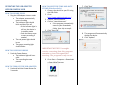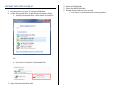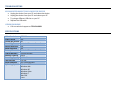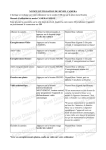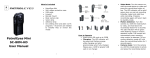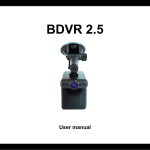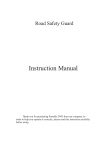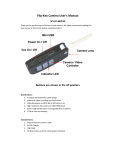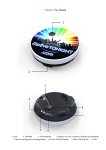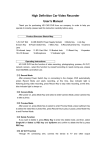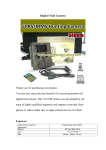Download USB ADAPTER HIDDEN CAMERA 16GB
Transcript
USB ADAPTER HIDDEN CAMERA 16GB SKU: HCUSBAdapter THANK YOU FOR PURCHASING THE USB ADAPTER HIDDEN CAMERA 16GB Please read this manual before operating the USB adapter hidden camera and keep it handy. This clever "USB adapter" is right at home in any room where you need a security presence. While you're at work, this discreet unit is working hard for you at home. Set it to record all day on motion control so only the important things are recorded. You can even take it with you and use it to "charge your phone" since the standard USB port is a perfect disguise*. This model records 720*480 resolution video. The 16GB of internal storage can store up to 8 hours of footage. No need to worry about a battery life since the device can record while plugged into a power source. You can even set up to record using motion detection. *Please note: some phones, such as Android smart phones, will try to read the internal storage of this device when connected via USB; doing this will cause the device to stop recording and enter "USB Mode," which normally occurs when connected to your computer. Older should not have this issue. Your purchase should include: 1 x USB Adapter Hidden Camera 1 x USB Cable 1 x Instruction Booklet GET FAMILIAR WITH YOUR USB ADAPTER HIDDEN CAMERA 16GB Indicator Light Camera Lens Power Button Power Light Recording Light Figure 2: Side View Figure 1: Front View USB Port Figure 3: Bottom View OPERATING THE USB ADAPTER HIDDEN CAMERA 16GB HOW TO RECORD VIDEO 1. Plug the USB adapter into an outlet • The adapter automatically starts recording • The indicator light should blink and then turn off o If the indicator light is still on, the device is in standby mode o Push the button once to start recording if needed • The red power light should be on • The green recording light should flicker HOW TO PAUSE RECORDING 1. Push the Power Button • The indicator light will turn solid • The recording has now paused HOW TO TURN OFF THE USB ADAPTER 1. Push and hold the Power Button for 2 seconds HOW TO RESET THE TIME AND DATE STAMP (Windows Only) 1. Connect the device to your PC using the USB Cable 2. Go to http://www.mgidownloads.com/ 3. Click on "WriteTime.exe" 4. Click on "camstickma.exe" • If the program automatically saves to your Downloads folder, then skip to step 6. 5. Click "Save File" 7. Click "Run" 8. The program will automatically detect the device. 9. Click "Update" IMPORTANT NOTICE: You might receive a warning that this program contains a virus. Disregard this warning. The program is safe to use. 6. Go to Start > Computer > Downloads > Open WriteTime.exe RETRIEVE THE FILES TO YOUR PC 1. Plug the device into your PC using the USB cable. 2. Locate “Removable Disk” inside the (My) Computer folder. • AutoPlay Removable Disk > Open folder to view files Or… • Go to Start > Computer > Removable Disk 3. Open the Removable Disk drive. 4. Open the DCIM folder. 5. Open the 100DSCIM folder. 6. Double click the file you want to view. • VLC Player is recommended for watching videos. TROUBLESHOOTING MY COMPUTER DOESN’T RECOGNIZE THE DEVICE • Unplug the device from your PC and reboot the device. • Unplug the device from your PC and reboot your PC. • Try using a different USB slot on your PC. • Replace the USB cable. OTHER PROBLEMS • Call our technical support at 770–694–6921 SPECIFICATIONS Video Resolution Video Format Frames per Second Recording Time Motion Detection Water Resistant Battery Life Type of Memory Memory Capacity Recording Capacity USB Interface Player Software Operating Systems 720*480 AVI 30 Unlimited Direct to Power Source Yes No Unlimited Direct to Power Source Internal Storage 16GB 16GB ≈ 8 hours 2.0 USB VLC recommended Windows 2000 Windows Me Windows XP Windows Vista Windows 7 Mac OSX Linux