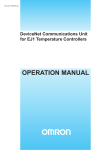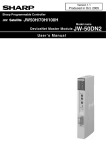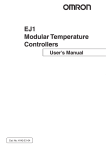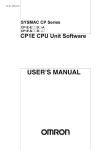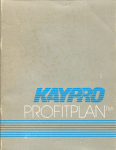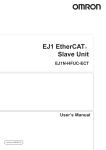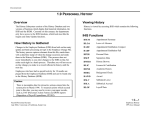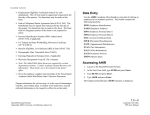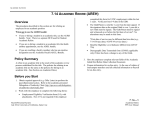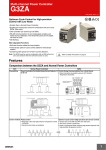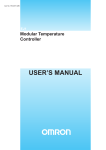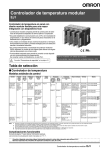Download OPERATION MANUAL
Transcript
Cat. No. H155-E1-01A DeviceNet Communications Unit for EJ1 Temperature Controllers OPERATION MANUAL DeviceNet Communications Unit for EJ1 Temperature Controllers Operation Manual Revised March 2008 iv Preface: OMRON products are manufactured for use according to proper procedures by a qualified operator and only for the purposes described in this manual. This manual contains information on the functions, performance, and operating procedure for the DeviceNet Communications Unit. Be sure to heed the following points when using the DeviceNet Communications Unit. • The DeviceNet Communications Unit must be handled by personnel who have a sufficient knowledge of electrical systems. • Please read this manual carefully and be sure that you understand the information provided before attempting to operate the DeviceNet Communications Unit. • Keep this manual close at hand for reference during operation. Visual Aids The following headings appear in the left column of the manual to help you locate different types of information. Note Indicates information of particular interest for efficient and convenient operation of the product. 1,2,3... 1. Indicates lists of one sort or another, such as procedures, checklists, etc. OMRON, 2008 All rights reserved. No part of this publication may be reproduced, stored in a retrieval system, or transmitted, in any form, or by any means, mechanical, electronic, photocopying, recording, or otherwise, without the prior written permission of OMRON. No patent liability is assumed with respect to the use of the information contained herein. Moreover, because OMRON is constantly striving to improve its high-quality products, the information contained in this manual is subject to change without notice. Every precaution has been taken in the preparation of this manual. Nevertheless, OMRON assumes no responsibility for errors or omissions. Neither is any liability assumed for damages resulting from the use of the information contained in this publication. v Read and Understand this Manual Please read and understand this manual before using the product. Please consult your OMRON representative if you have any questions or comments. Warranty and Limitations of Liability WARRANTY OMRON's exclusive warranty is that the products are free from defects in materials and workmanship for a period of one year (or other period if specified) from date of sale by OMRON. OMRON MAKES NO WARRANTY OR REPRESENTATION, EXPRESS OR IMPLIED, REGARDING NONINFRINGEMENT, MERCHANTABILITY, OR FITNESS FOR PARTICULAR PURPOSE OF THE PRODUCTS. ANY BUYER OR USER ACKNOWLEDGES THAT THE BUYER OR USER ALONE HAS DETERMINED THAT THE PRODUCTS WILL SUITABLY MEET THE REQUIREMENTS OF THEIR INTENDED USE. OMRON DISCLAIMS ALL OTHER WARRANTIES, EXPRESS OR IMPLIED. LIMITATIONS OF LIABILITY OMRON SHALL NOT BE RESPONSIBLE FOR SPECIAL, INDIRECT, OR CONSEQUENTIAL DAMAGES, LOSS OF PROFITS OR COMMERCIAL LOSS IN ANY WAY CONNECTED WITH THE PRODUCTS, WHETHER SUCH CLAIM IS BASED ON CONTRACT, WARRANTY, NEGLIGENCE, OR STRICT LIABILITY. In no event shall the responsibility of OMRON for any act exceed the individual price of the product on which liability is asserted. IN NO EVENT SHALL OMRON BE RESPONSIBLE FOR WARRANTY, REPAIR, OR OTHER CLAIMS REGARDING THE PRODUCTS UNLESS OMRON'S ANALYSIS CONFIRMS THAT THE PRODUCTS WERE PROPERLY HANDLED, STORED, INSTALLED, AND MAINTAINED AND NOT SUBJECT TO CONTAMINATION, ABUSE, MISUSE, OR INAPPROPRIATE MODIFICATION OR REPAIR. Application Considerations SUITABILITY FOR USE OMRON shall not be responsible for conformity with any standards, codes, or regulations that apply to the combination of products in the customer's application or use of the products. At the customer's request, OMRON will provide applicable third party certification documents identifying ratings and limitations of use that apply to the products. This information by itself is not sufficient for a complete determination of the suitability of the products in combination with the end product, machine, system, or other application or use. The following are some examples of applications for which particular attention must be given. This is not intended to be an exhaustive list of all possible uses of the products, nor is it intended to imply that the uses listed may be suitable for the products: • Outdoor use, uses involving potential chemical contamination or electrical interference, or conditions or uses not described in this manual. • Nuclear energy control systems, combustion systems, railroad systems, aviation systems, medical equipment, amusement machines, vehicles, safety equipment, and installations subject to separate industry or government regulations. • Systems, machines, and equipment that could present a risk to life or property. Please know and observe all prohibitions of use applicable to the products. NEVER USE THE PRODUCTS FOR AN APPLICATION INVOLVING SERIOUS RISK TO LIFE OR PROPERTY WITHOUT ENSURING THAT THE SYSTEM AS A WHOLE HAS BEEN DESIGNED TO ADDRESS THE RISKS, AND THAT THE OMRON PRODUCTS ARE PROPERLY RATED AND INSTALLED FOR THE INTENDED USE WITHIN THE OVERALL EQUIPMENT OR SYSTEM. PROGRAMMABLE PRODUCTS OMRON shall not be responsible for the user's programming of a programmable product, or any consequence thereof. vi Disclaimers CHANGE IN SPECIFICATIONS Product specifications and accessories may be changed at any time based on improvements and other reasons. It is our practice to change model numbers when published ratings or features are changed, or when significant construction changes are made. However, some specifications of the products may be changed without any notice. When in doubt, special model numbers may be assigned to fix or establish key specifications for your application on your request. Please consult with your OMRON representative at any time to confirm actual specifications of purchased products. DIMENSIONS AND WEIGHTS Dimensions and weights are nominal and are not to be used for manufacturing purposes, even when tolerances are shown. PERFORMANCE DATA Performance data given in this manual is provided as a guide for the user in determining suitability and does not constitute a warranty. It may represent the result of OMRON's test conditions, and the users must correlate it to actual application requirements. Actual performance is subject to the OMRON Warranty and Limitations of Liability. ERRORS AND OMISSIONS The information in this document has been carefully checked and is believed to be accurate; however, no responsibility is assumed for clerical, typographical, or proofreading errors, or omissions. vii Safety Precautions ■ Notation and Definitions for Precautionary Information The following notation is used in this manual to provide precautions required to ensure safe usage of the DeviceNet Communications Unit. The safety precautions that are provided here are extremely important to safety. Always read and heed information provided in all safety precautions. The following notation is used. Definitions of Warning and Caution WARNING Indicates a potentially hazardous situation which, if not avoided, is likely to result in slight or moderate injury or occasionally, death or serious injury. And serious property damage may occur as well. CAUTION Indicates a potentially hazardous situation which, if not avoided, is likely to result in minor or moderate injury or property damage. ■ Symbols Symbol Meaning General Caution Indicates non-specific general cautions, warnings, and dangers. Caution Electrical Shock Caution Indicates possibility of electric shock under specific conditions. viii Prohibition General Prohibition Indicates non-specific general prohibitions. Mandatory Caution General Caution Indicates non-specific general cautions, warnings, and dangers. Warnings and Cautions WARNING Never use the product without installing protective circuit in network. Doing so may possibly cause abnormal operation, and result in serious injury, property damage, or accident. To operate your total system safely even if any equipment failure occurs, or any trouble is caused by an external element, be sure to configure an external-control-circuit that consists of emergency stop, interlock and limit circuits to provide double or triple safeguard. CAUTION Do not touch the terminals while power is being supplied. Doing so may occasionally result in minor injury due to electric shock. Use a power supply unit that complies with the reinforced insulation specified in IEC 60604 for the EJ1. If non-compliant power supply units are used, electric shock may occasionally result in minor injury. Do not allow pieces of metal, wire clippings, or fine metallic chips generated during installation to enter the product. Doing so may occasionally result in electric shock, fire, or malfunction. Do not use the product where subject to flammable or explosive gas. Otherwise, minor injury from explosion may occasionally occur. Never disassemble, modify, or repair the product or touch any of the internal parts. Minor electric shock, fire, or malfunction may occasionally occur. If screws are loosened, fire may occasionally occur. Tighten the fixing screws for connector with the torque of 0.25 to 0.30 N·m as specified. When changing the program by using online edit, an unexpected actuation may occasionally result in minor or moderate injury or property damage. Make sure that the product is not affected by prolonged cycle time on DeviceNet before using online edit. When transferring a program to another node, or changing I/O memory, an unexpected actuation may occasionally result in minor or moderate injury or property damage. Before doing these operations, make sure that the node to be changed is in appropriate status. ix Precautions for Safe Use 1) 2) 3) 4) 5) 6) 7) 8) 9) 10) 11) 12) 13) 14) 15) 16) 17) 18) 19) 20) x The product is designed for indoor use only. Do not use the product outdoors or in any of the following locations. • Places directly subject to heat radiated from heating equipment. • Places subject to splashing liquid or oil atmosphere. • Places subject to direct sunlight. • Places subject to dust or corrosive gas (in particular, sulfide or ammonia gas) • Places subject to intense temperature change. • Places subject to icing or condensation. • Places subject to vibration or strong shocks. Use and store the product within the rated temperature and humidity ranges. Provide forced-cooling if required. To allow heat to escape, do not block the area around the temperature controller. Also, do not block its ventilation holes. Be sure to wire properly with correct polarity of terminals. Use crimped terminals of specified sizes (M3, width: 5.8 mm or less) for wiring. To connect bare wires to the terminal block, use wires with a gage of AWG22 to AWG14 (cross-sectional area: 0.326 mm 2 to 2.081 mm2). For wirings other than power supply, use wires with a gage of AWG28 to AWG14 (crosssectional area: 0.081 mm2 to 1.309 mm2). (The stripping length: 6 to 8 mm). Do not wire terminals that do not have an identified use. Secure as much space as possible between the product and devices that generates a strong highfrequency or surge. Separate the high-voltage or large-current power lines from other lines, and avoid parallel or common wiring with the power lines when you are wiring to the terminals. Use the product within the rated load and power supply voltage. Make sure that the rated voltage is attained within 2 s of turning ON the power. The switch or circuit breaker must be located within an easy reach of the operator, and must be marked as a disconnecting means for this unit. Do not use paint thinner or similar chemical to clean with. Use standard grade alcohol. Never touch the electric components, connectors, or patterns in the product with bare hands. Always hold the product by its enclosure. Inappropriate handling of the product may occasionally damage internal components due to static electricity. Use a switch, relay, or other device for turning OFF the power supply quickly. Gradually lowering the voltage of the power supply may result in incorrect outputs or memory errors. Connect only the specified number of products in only a specified configuration. Mount the product to a DIN Rail mounted vertically to the ground. Always turn OFF the power before wiring, replacing the product, or changing the configuration. Before installing the product, attach the enclosed cover seal to the connector opening on the left end of the product. Make sure that the data transfer distance for DeviceNet is within the specified range, and use the specified cable only. Also, refer to this manual for specifications including appropriate data transfer distance and cable. Do not bend or pull data transfer cable for DeviceNet forcibly. Turn OFF the DeviceNet before connecting/disconnecting connectors. Not doing so may result in equipment failure or malfunction. Precautions for Correct Use ● Installation 1) 2) Connect the DeviceNet Communications Unit to the left side of a Basic Unit or an End Unit. The EJ1 cannot be used linked to a CJ-series PLC. ● Service Life 1) 2) 3) Use the product within the following temperature and humidity ranges. Temperature: −10 to 55°C (with no icing or condensation) Humidity: 25% to 85% When the Temperature Controller is incorporated in a control panel, make sure that the controller’s ambient temperature and not the panel’s ambient temperature does not exceed 55°C. The service life of electronic devices like the Temperature Controller is determined by the service life of internal electronic components. Component service life is affected by the ambient temperature: the higher the temperature, the shorter the service life and the lower the temperature, the longer the service life. Therefore, the service life can be extended by lowering the temperature of the Temperature Controller. Mounting two or more Temperature Controllers side by side, or mounting Temperature Controllers above each other may cause heat to build up inside the Temperature Controllers, which will shorten their service life. If the Temperature Controllers are mounted above each other or side by side, use forced cooling by fans or other means of air ventilation to cool down the Temperature Controllers. However, be sure not to cool only the terminals. Doing so will result in measurement errors. ● Precautions for Operation 1) 2) 3) It takes a certain amount of time for the outputs to turn ON from after the power supply is turned ON. Due consideration must be given to this time when designing control panels, etc. It takes 30 minutes from the time the product is turned ON until the correct temperature is indicated. Always turn ON the power supply at least 30 minutes before starting temperature control. Avoid using the Temperature Controller near a radio, television set, or other wireless device. Its use would result in reception disturbance. xi Preparations for Use Be sure to thoroughly read and understand the manual provided with the product, and check the following points. Timing Check point Purchasing the product Product appearance Setting the Unit Wiring Operating environment Details After purchase, check that the product and packaging are not dented or otherwise damaged. Damaged internal parts may prevent optimum control. Product model and specifications Product installation location Terminal wiring Make sure that the purchased product meets the required specifications. Provide sufficient space around the product for heat dissipation. Do not block the vents on the product. Do not subject the terminal screws to excessive stress (force) when tightening them. Make sure that there are no loose screws after tightening terminal screws to the specified torque of 0.25 to 0.30 N·m. Be sure to confirm the polarity for each terminal before wiring the terminal block and connectors. Power supply inputs Wire the power supply inputs correctly. Incorrect wiring will result in damage to the internal circuits. Ambient temperature The ambient operating temperature for the product is −10 to 55°C (with no condensation or icing). To extend the service life of the product, install it in a location with an ambient temperature as low as possible. In locations exposed to high temperatures, if necessary, cool the products using a fan or other cooling method. Vibration and shock Check whether the standards related to shock and vibration are satisfied at the installation environment. (Install the product in locations where the conductors will not be subject to vibration or shock.) Foreign particles Install the product in a location that is not subject to liquid or foreign particles entering the product. If sulfide, chlorine, or other corrosive gases are present, remove the source of the gas, install a fan, or use other countermeasures to protect the product. ■ EC Directives • EMC Directives • Low Voltage Directive Concepts EMC Directives OMRON devices that comply with EC Directives also conform to the related EMC standards so that they can be more easily built into other devices or the overall machine. The actual products have been checked for conformity to EMC standards. Whether the products conform to the standards in the system used by the customer, however, must be checked by the customer. EMC-related performance of the OMRON devices that comply with EC Directives will vary depending on the configuration, wiring, and other conditions of the equipment or control panel on which the OMRON devices are installed. The customer must, therefore, perform the final check to confirm that devices and the overall machine conform to EMC standards. xii Conformance to EC Directives The EJ1 DeviceNet Communications Unit complies with EC Directives. To ensure that the machine or device in which the Unit is used complies with EC Directives, the Unit must be installed as follows: 1,2,3... 1. The Unit must be installed within a control panel. 2. You must use reinforced insulation or double insulation for the DC power supplies used for the communications power supply, internal power supply, and I/O power supplies. 3. Units complying with EC Directives also conform to the Common Emission Standard (EN50081-2). Radiated emission characteristics (10-m regulations) may vary depending on the configuration of the control panel used, other devices connected to the control panel, wiring, and other conditions. You must therefore confirm that the overall machine or equipment complies with EC Directives. 4. The Unit is a Class A product (products for industrial environments). In residential environment areas it may cause radio interference, in which case the user may be required to take adequate measures to reduce interference. The following example shows one means of reducing noise. 1,2,3... 1. Noise from the communications cable can be reduced by installing a ferrite core on the communications cable within 10 cm of the DeviceNet Unit. 30 mm 13 mm 33 mm 29 mm Ferrite Core (Data Line Filter): 0443-164151 (manufactured by Fair-Rite Products Co., Ltd.) Impedance specifications 25 MHz: 105 Ω 100 MHz: 190 Ω 30 mm 13 mm 29 mm 33 mm 2. Wire the control panel with as thick and short electric lines as possible and ground to 100 Ω min. 3. Keep DeviceNet communications cables as short as possible and ground to 100 Ω min. xiii Related Manuals The manuals related to the EJ1 DeviceNet Communications Unit are configured as shown in the following tables. Refer to these manuals as required. ■ EJ1 Name EJ1 EJ1N-HFU@-DRT DeviceNet Communications Unit Operation Manual EJ1 EJ1N-TC2@ EJ1N-TC4@ EJ1C-EDU@ Modular Temperature Controller User's Manual CX-Thermo Ver. 4.@ (online help) EST2-2C-MV4 Cat. No. H155 (This manual) Contents Describes the following information on the DeviceNet Communications Unit. • Overview and features • System configuration • Mounting and wiring • Troubleshooting H142 Describes the following information on the EJ1. • Overview and features • System configuration • Mounting and wiring • Troubleshooting --Describes how to set parameters and adjust (Available only devices (i.e., components such as Temperature as online Controllers) using the CX-Thermo. help.) ■ DeviceNet Master Unit Name DeviceNet Operation Manual Cat. No. W267 DeviceNet Master Units Operation Manual W379 CS1 Series DeviceNet Unit Operation Manual W380 Contents Describes the configuration and construction of a DeviceNet network, including installation procedures and specifications for cables, connectors, and other connection devices, as well as information on the communications power supply. Describes the models, specifications, functions, and application methods of C200HX/HG/HE, CVM1, and CV-series DeviceNet Master Units. Describes the models, specifications, functions, and application methods of the CS1-series DeviceNet Unit. ■ G3ZA Multi-channel Power Controller Manual Name G3ZA G3ZA-4H203-FLK-UTU G3ZA-4H403-FLK-UTU G3ZA-8H203-FLK-UTU G3ZA-8H403-FLK-UTU Multi-channel Power Controller User's Manual xiv Cat. No. Z200 Contents Provides an outline of and describes the features, installation, wiring, RS-485 serial communications settings, and basic function for the G3ZA Multichannel Power Controller. ■ CS/CJ-series PLC Manuals Name SYSMAC CS Series CS1G/H-CPU@@-EV1, CS1G/H-CPU@@H Programmable Controllers Operation Manual Cat. No. W339 Contents Provides an outlines of and describes the design, installation, maintenance, and other basic operations for the CS-series PLCs. SYSMAC CJ Series CJ1G-CPU@@, CJ1M-CPU@@, CJ1G-CPU@@P, CJ1G/H-CPU@@H, NSJ@-@@@@(B)-G5D, NSJ@-@@@@(B)-M3D Programmable Controllers Operation Manual SYSMAC CS/CJ Series CS1G/H-CPU@@-EV1, CS1G/H-CPU@@H, CS1DCPU@@H, CS1D-CPU@@S, CJ1G-CPU@@, CJ1MCPU@@, CJ1G-CPU@@P, CJ1G/H-CPU@@H, NSJ@-@@@@(B)-G5D, NSJ@-@@@@(B)-M3D Programmable Controllers Programming Manual W393 Provides an outlines of and describes the design, installation, maintenance, and other basic operations for the CJ-series PLCs. W394 Describes programming and other methods to use the functions of the CS/CJ-series PLCs. SYSMAC CS/CJ Series CS1G/H-CPU@@-EV1, CS1G/H-CPU@@H, CS1DCPU@@H, CS1D-CPU@@S, CJ1G-CPU@@, CJ1MCPU@@, CJ1G-CPU@@P, CJ1G/H-CPU@@H, NSJ@-@@@@(B)-G5D, NSJ@-@@@@(B)-M3D Programmable Controllers Instructions Reference Manual W340 Describes the ladder diagram programming instructions supported by CS/CJ-series PLCs. Name DeviceNet Configurator Ver. 2.@ Operation Manual Cat. No. W382 CXONE-AL@@C-EV3/AL@@D-EV3 CX-One Ver. 3.0 FA Integrated Tool Package Setup Manual CXONE-AL@@C-EV3/ CXONE-AL@@D-EV3 CX-Integrator Ver. 3.0 Operation Manual W463 Contents Describes the operating procedures of the DeviceNet Configurator. Installation and overview of CX-One FA Integrated Tool Package. W464 Describes operating procedures for the CX-Integrator Network Configuration Tool for CS-, CJ-, CP-, and NSJ-series Controllers. SYSMAC WS02-CXPC1-E-V70 CX-Programmer Operation Manual W446 Provides information on how to use the CX-Programmer for all functionality except for function blocks. ■ Support Software Manuals xv Meanings of Abbreviations and Terms The following abbreviations and terms are used in this manual. Abbreviation or term Meaning AT EDU Autotuning EJ1 End Unit EU HB Engineering unit (See note.) Heater burnout HS LBA Heater short Loop burn alarm LSP OC Local SP Heater overcurrent PV RSP Process value Remote SP SP TC4/TC2 Set point EJ1 Basic Unit • TC4: Four-channel Basic Unit • TC2: Two-channel Basic Unit EJ1 Basic Unit listed above (TC4 or TC2) Temperature Controller Configurator word (CIO) Device to perform system setup and other functions. Includes functions for reading ID data, reading and writing parameters, and displaying network configurations. The DeviceNet Configurator and the CX-Integrator (with the same screen configuration as the DeviceNet Configurator) are available for Units manufactured by OMRON. Words allocated in the CIO Areas of the CPU Unit of the PLC. channel (ch) communications unit number unit number as a CPU Bus Unit Number of control loops for a Temperature Controller. An identification number for a Temperature Controller connected to a DeviceNet Communications Unit. (Set using both rotary switch 1 and DIP switch pin 2.) The unit number of a DeviceNet Master Unit in the PLC. (Unit numbers are used as identification numbers for CPU Bus Units.) Note “EU” stands for Engineering Unit. EU is used as the minimum unit for engineering units such as °C, m, and g. The size of EU varies according to the input type. For example, when the input temperature setting range is –200 to +1300°C, 1 EU is 1°C, and when the input temperature setting range is –20.0 to +500.0°C, 1 EU is 0.1°C. For analog inputs, the size of EU varies according to the decimal point position of the scaling setting, and 1 EU becomes the minimum scaling unit. xvi TABLE OF CONTENTS SECTION 1 Overview . . . . . . . . . . . . . . . . . . . . . . . . . . . . . . . . . . . . . . . . . 1 1-1 Features and System Configuration. . . . . . . . . . . . . . . . . . . . . . . . . . . . . . . . . . . . . . . . . . . . 2 1-2 Specifications. . . . . . . . . . . . . . . . . . . . . . . . . . . . . . . . . . . . . . . . . . . . . . . . . . . . . . . . . . . . . 9 1-3 Connecting Temperature Controllers. . . . . . . . . . . . . . . . . . . . . . . . . . . . . . . . . . . . . . . . . . . 11 1-4 Initial Temperature Controller Settings . . . . . . . . . . . . . . . . . . . . . . . . . . . . . . . . . . . . . . . . . 13 SECTION 2 Operating Procedures. . . . . . . . . . . . . . . . . . . . . . . . . . . . . . . 15 2-1 Setup Procedure . . . . . . . . . . . . . . . . . . . . . . . . . . . . . . . . . . . . . . . . . . . . . . . . . . . . . . . . . . . 16 2-2 Startup Procedure. . . . . . . . . . . . . . . . . . . . . . . . . . . . . . . . . . . . . . . . . . . . . . . . . . . . . . . . . . 17 SECTION 3 Parts, Installation, and Wiring . . . . . . . . . . . . . . . . . . . . . . . 21 3-1 Part Names and Functions . . . . . . . . . . . . . . . . . . . . . . . . . . . . . . . . . . . . . . . . . . . . . . . . . . . 22 3-2 Installation . . . . . . . . . . . . . . . . . . . . . . . . . . . . . . . . . . . . . . . . . . . . . . . . . . . . . . . . . . . . . . . 27 3-3 DeviceNet Communications Cables Wiring . . . . . . . . . . . . . . . . . . . . . . . . . . . . . . . . . . . . . 30 3-4 Wiring the Temperature Controllers . . . . . . . . . . . . . . . . . . . . . . . . . . . . . . . . . . . . . . . . . . . 33 SECTION 4 Remote I/O Communications . . . . . . . . . . . . . . . . . . . . . . . . 35 4-1 Allocation Method Overview . . . . . . . . . . . . . . . . . . . . . . . . . . . . . . . . . . . . . . . . . . . . . . . . 36 4-2 Simple I/O Allocation . . . . . . . . . . . . . . . . . . . . . . . . . . . . . . . . . . . . . . . . . . . . . . . . . . . . . . 40 4-3 Allocating I/O from the Configurator . . . . . . . . . . . . . . . . . . . . . . . . . . . . . . . . . . . . . . . . . . 45 4-4 Expansion Remote I/O. . . . . . . . . . . . . . . . . . . . . . . . . . . . . . . . . . . . . . . . . . . . . . . . . . . . . . 68 4-5 Allocating Data in the Master . . . . . . . . . . . . . . . . . . . . . . . . . . . . . . . . . . . . . . . . . . . . . . . . 73 4-6 Ladder Programming Examples . . . . . . . . . . . . . . . . . . . . . . . . . . . . . . . . . . . . . . . . . . . . . . 78 SECTION 5 Operations from the Configurator . . . . . . . . . . . . . . . . . . . . 83 5-1 List of Operations from the Configurator . . . . . . . . . . . . . . . . . . . . . . . . . . . . . . . . . . . . . . . 84 5-2 Operations from the Edit Device Parameters Window . . . . . . . . . . . . . . . . . . . . . . . . . . . . . 85 5-3 Maintenance Mode Window . . . . . . . . . . . . . . . . . . . . . . . . . . . . . . . . . . . . . . . . . . . . . . . . . 97 5-4 DeviceNet Communications Unit Monitor . . . . . . . . . . . . . . . . . . . . . . . . . . . . . . . . . . . . . . 102 SECTION 6 Explicit Message Communications . . . . . . . . . . . . . . . . . . . . 103 6-1 Overview of Explicit Message Communications . . . . . . . . . . . . . . . . . . . . . . . . . . . . . . . . . 104 6-2 Sending CompoWay/F Commands to a Temperature Controller . . . . . . . . . . . . . . . . . . . . . 108 6-3 Examples Using CompoWay/F Commands . . . . . . . . . . . . . . . . . . . . . . . . . . . . . . . . . . . . . 112 6-4 Example of Sending Explicit Messages . . . . . . . . . . . . . . . . . . . . . . . . . . . . . . . . . . . . . . . . 118 6-5 Sending Explicit Messages . . . . . . . . . . . . . . . . . . . . . . . . . . . . . . . . . . . . . . . . . . . . . . . . . . 119 xvii TABLE OF CONTENTS SECTION 7 Communications Performance . . . . . . . . . . . . . . . . . . . . . . . 125 7-1 Remote I/O Communications Characteristics . . . . . . . . . . . . . . . . . . . . . . . . . . . . . . . . . . . . 126 7-2 Message Communications Characteristics . . . . . . . . . . . . . . . . . . . . . . . . . . . . . . . . . . . . . . 134 SECTION 8 Troubleshooting and Maintenance . . . . . . . . . . . . . . . . . . . . 137 8-1 Indicators and Error Processing. . . . . . . . . . . . . . . . . . . . . . . . . . . . . . . . . . . . . . . . . . . . . . . 138 8-2 Maintenance. . . . . . . . . . . . . . . . . . . . . . . . . . . . . . . . . . . . . . . . . . . . . . . . . . . . . . . . . . . . . . 139 Appendices A Connecting to a Master from Another Company . . . . . . . . . . . . . . . . . . . . . . . . . . . . . . . . . 145 B Allocation Numbers for Configurators Manufactured by Other Companies . . . . . . . . . . . . 151 C List of Connectable Devices . . . . . . . . . . . . . . . . . . . . . . . . . . . . . . . . . . . . . . . . . . . . . . . . . 169 Index. . . . . . . . . . . . . . . . . . . . . . . . . . . . . . . . . . . . . . . . . . . . . 173 Revision History . . . . . . . . . . . . . . . . . . . . . . . . . . . . . . . . . . . 177 xviii About this Manual: This manual describes the installation and operation of the EJ1 DeviceNet Communications Unit for EJ1 Temperature Controllers and includes the sections described below. Please read this manual carefully and be sure you understand the information provided before attempting to install or operate the EJ1 DeviceNet Communications Unit. Be sure to read the precautions provided in the following section. Precautions provides general precautions for using the EJ1 DeviceNet Communications Unit, Programmable Controller, and related devices. Section 1 introduces the features and system configuration of the EJ1 DeviceNet Communications Unit, the types of EJ1 Temperature Controller that can be used, and other basic information. Section 2 outlines the basic operating procedures of the EJ1 DeviceNet Communications Unit. Section 3 describes the methods used to install and wire the EJ1 DeviceNet Communications Unit and the EJ1 Temperature Controller. The settings of DeviceNet Communications Unit switches are also described. Section 4 describes the input (IN) areas and output (OUT) areas that EJ1 DeviceNet Communications Units can use for remote I/O communications. The methods to allocate data for master communications are also described. Section 5 describes the DeviceNet Configurator operations that can be used for the EJ1 DeviceNet Communications Unit except for allocation procedures, which are described in SECTION 4 Remote I/O Communications. Section 6 describes how to send explicit messages to the EJ1 DeviceNet Communications Unit, including how to send CompoWay/F commands using explicit messages. CompoWay/F commands are supported by the EJ1 Temperature Controller. Section 7 provides information on the time required for a complete communications cycle, for an output response to be made to an input, to start the system, and to send messages. Section 8 describes error processing, periodic maintenance operations, and troubleshooting procedures needed to keep the DeviceNet Network operating properly. Details on resetting replaced Units are also provided. Read through the error processing procedures in both this manual and the operation manual for the DeviceNet master being used before operation so that operating errors can be identified and corrected more quickly. The Appendices provide the handling methods for EDS setting files required for multivendor environments, the device profile of the EJ1 DeviceNet Communications Unit, and information on related products. !WARNING Failure to read and understand the information provided in this manual may result in personal injury or death, damage to the product, or product failure. Please read each section in its entirety and be sure you understand the information provided in the section and related sections before attempting any of the procedures or operations given. xix xx SECTION 1 Overview This section introduces the features and system configuration of the EJ1 DeviceNet Communications Unit, the types of EJ1 Temperature Controller that can be used, and other basic information. 1-1 1-2 1-3 1-4 Features and System Configuration . . . . . . . . . . . . . . . . . . . . . . . . . . . . . . . . 2 1-1-1 Features. . . . . . . . . . . . . . . . . . . . . . . . . . . . . . . . . . . . . . . . . . . . . . . 2 1-1-2 Overview of Unit Communications Functions . . . . . . . . . . . . . . . . . 4 1-1-3 System Configuration . . . . . . . . . . . . . . . . . . . . . . . . . . . . . . . . . . . . 7 Specifications . . . . . . . . . . . . . . . . . . . . . . . . . . . . . . . . . . . . . . . . . . . . . . . . . 9 1-2-1 DeviceNet Communications Specifications . . . . . . . . . . . . . . . . . . . 9 1-2-2 Function and Performance Specifications . . . . . . . . . . . . . . . . . . . . 10 1-2-3 General Specifications . . . . . . . . . . . . . . . . . . . . . . . . . . . . . . . . . . . 11 Connecting Temperature Controllers . . . . . . . . . . . . . . . . . . . . . . . . . . . . . . . 11 1-3-1 Temperature Controller ID and Number of Connectable Units . . . . 11 1-3-2 Temperature Controller Communications . . . . . . . . . . . . . . . . . . . . 12 1-3-3 Temperature Controller Models . . . . . . . . . . . . . . . . . . . . . . . . . . . . 12 1-3-4 Temperature Controller Power Supply . . . . . . . . . . . . . . . . . . . . . . . 12 1-3-5 Temperature Controller Registration . . . . . . . . . . . . . . . . . . . . . . . . 12 Initial Temperature Controller Settings. . . . . . . . . . . . . . . . . . . . . . . . . . . . . . 13 1 Features and System Configuration 1-1 1-1-1 Section 1-1 Features and System Configuration Features The DeviceNet Communications Unit enables a DeviceNet master to communicate with multiple EJ1 Temperature Controllers through the DeviceNet to monitor their process values, write parameters, and control operation. Using DeviceNet Functions Simultaneously Managing Multiple Temperature Controllers from the Master Up to 16 Temperature Controllers can be connected to a single DeviceNet Communications Unit. The DeviceNet Communications Unit is connected to the master as a DeviceNet slave. Up to 63 slaves can be connected to a single master, so multiple DeviceNet Communications Units and other types of slaves can be managed as part of the same system. Remote I/O Communications The master and DeviceNet Communications Units can share I/O by using remote I/O communications. Data in the EJ1 Temperature Controllers, such as process values (PVs) and set points (SPs), can be allocated for communications with the master to enable sending and receiving the allocated data via remote I/O communications, without requiring special programming. • Remote I/O Communications without a Configurator Using the DeviceNet Communications Unit, basic Temperature Controller data can be allocated for communications with the master, such as process values (PVs) and set points (SPs), without requiring a Configurator. This is called “simple I/O allocation.” Simple I/O allocation can be easily set from the DIP switch of the DeviceNet Communications Unit. • User-set Data Allocations with a Configurator The specific data required for communications with the master can also be allocated by using I/O allocations from the Configurator. Expansion Remote I/O to Enable Using More Than 100 Words of Parameters Expansion remote I/O can be used to read and write parameters. Specific parameters allocated in I/O memory of the master can be switched to a variety of parameters by using memory operations. This function enables manipulating more than 100 words of parameters. Even if the number of parameters to be read and written increases, modifications can be handled simply by changing operations in the memory of the master. Explicit Message Communications By executing commands from the PLC, various operations can be performed, including reading/writing specific parameters, such as reading process values or writing set points, and performing operations using operation commands. CompoWay/F communications commands can also be executed using explicit message communications. Setting, Monitoring, and Operating the Temperature Controller from the Configurator The Configurator (Ver. 2.2 or higher) or CX-Integrator (Ver. 2.2 or higher) can be used to create the device parameters for the DeviceNet Communications Unit, including settings for the DeviceNet Communications Unit and setting for the Temperature Controllers. The Configurator can then be used to download the parameters together to the DeviceNet Communications Unit and Temperature Controllers. (See note.) The Configurator can also be used to monitor Temperature Controller process values, and execute operation commands for the Temperature Controllers. The Configurator can be used to copy parameters between Temperature Controller channels, allowing the initial parameters of Temperature Controllers requiring the same or similar parameters to be easily set. 2 Features and System Configuration Automatically Detects Baud Rate Section 1-1 Previously, the baud rate had to be set for each slave, but the DeviceNet Communications Unit automatically detects and matches the baud rate of the master, so this setting is not required. (If the master's baud rate is changed, turn OFF the communications power supply to the DeviceNet Communications Unit and then turn it ON again.) Wide Range of Maintenance Functions Copy Function (Uploading or Downloading Temperature Controller Parameters) Parameters for all Temperature Controllers connected to the DeviceNet Communications Unit can be uploaded or downloaded together. (The parameters that have been read are stored in the DeviceNet Communications Unit except for bank parameters and G3ZA parameters.) When Temperature Controllers are replaced, the new Controllers can be easily reset onsite without using a Configurator. Monitoring Network Power Voltage The DeviceNet network communications power voltage values (present value, peak value, and bottom value) can be stored in the DeviceNet Communications Unit, and the recorded voltages can be read from the Configurator. By setting the voltage monitor value in the DeviceNet Communications Unit, notification will be sent to the master if the voltage level drops below the monitor value. Monitoring the Unit Conduction Time The conduction time of the DeviceNet Communications Unit's internal circuit power supply can be recorded. The recorded conduction time can be read from the Configurator or using explicit messages. By setting a monitor value for the conduction time in the DeviceNet Communications Unit, notification will be sent to the master when the total time exceeds the monitor value. Unit Comments Any name can be set for a DeviceNet Communications Unit and recorded in the Unit. Specifying names enables the user to easily differentiate the applications of the DeviceNet Communications Units when setting and monitoring them from the Configurator. Setting Temperature Controller Comments A name can be set for each Temperature Controller channel connected to the DeviceNet Communications Unit and recorded in the DeviceNet Communications Unit. Specifying names enables the user to easily differentiate the function of each channel when setting and monitoring them from the Configurator. Monitoring Communications Error History The error status for the last four communications errors (the causes and communications power voltage when the communications error occurred) can be recorded in the DeviceNet Communications Unit. The recorded communications error history can be read from the Configurator. Monitoring Temperature Controller Power Status The power supply to the Temperature Controllers can monitored to confirm that power is ON and send notification of the status to the master. (The power status can be checked for Temperature Controllers connected to the DeviceNet Communications Unit only.) The power status of the Temperature Controllers can be read from the Configurator or using explicit messages. Monitor Temperature Controller Conduction Time and RUN Time The conduction time of the Temperature Controller's internal circuit power supply or the RUN time of the Temperature Controller can be totaled and recorded. (Select whether to total the conduction time or RUN time by setting the monitor mode.) The recorded total time can be read using the Configurator or explicit messages. By setting a monitor value in the DeviceNet Communications Unit, notification will be sent to the master if the Unit conduction time exceeds the monitor value. 3 Section 1-1 Features and System Configuration 1-1-2 Overview of Unit Communications Functions Remote I/O Communications DeviceNet Communications Unit data is shared with the master's IN Area and OUT Area through DeviceNet. Up to 100 words (200 bytes) each can be used as the IN Area and OUT Area for the DeviceNet Communications Unit. (The first word (two bytes) of the OUT Area is always allocated for the OUT Enable Bit). The IN Area is allocated for data such as the communications status and the process values of the Temperature Controller channels and the OUT Area is allocated for the set points of the channels and other data. When using a CS/CJ-series DeviceNet Unit as the master, the IN Area can be divided into two areas. One is normally used for input data (such as Temperature Controller process values), and the other can be used for reading status (such as Temperature Controller status). Even when the IN Area is divided into two areas, however, the total number of words that can be used for the IN Area is still 100 words (200 bytes). DeviceNet Communications Unit CPU Unit Remote I/O communications output area Output Enable Bit Read parameter setting Write parameter setting Unit 0, ch 1 SP Unit 0, ch 2 SP Unit 1, ch 1 SP Input Area Output Completed Flags Read parameter monitor Unit 0, ch 1 PV Unit 0, ch 2 PV Unit 1, ch 1 PV DeviceNet Remote I/O communications DeviceNet Communications Unit Unit 0 Unit 1 Temperature Controllers 4 PLC Section 1-1 Features and System Configuration Explicit Message Communications Explicit message commands can be sent from the master to the DeviceNet Communications Unit to read or write the parameters of the connected Temperature Controllers. CompoWay/F communications commands that were previously used for Temperature Controllers can also be sent (in explicit message format). The DeviceNet Communications Unit's own parameters can also be read or written. DeviceNet Unit CPU Unit PLC Ladder program CMND or other communications instruction Explicit message communications DeviceNet DeviceNet Communications Unit Unit 0 Unit 1 Temperature Controllers 5 Section 1-1 Features and System Configuration Transferring, Monitoring, and Operating from the Configurator Any of the Temperature Controller parameters can be read or written from a personal computer using the Configurator (Ver. 2.44 or higher) or CX-Integrator (Ver. 2.2 or higher) and then saved as a file. The setup parameters for each Temperature Controller channel can be copied, allowing the same or similar settings to be easily set for multiple Temperature Controllers. DeviceNet Configurator EJ1 CS/CJ-series DeviceNet Unit PLC Serial connection Setting, monitoring, and executing operation commands for the Temperature Controllers using the Configurator. • Setting Temperature Controller settings and downloading them. • Monitoring Temperature Controller process values and target values. • Executing Temperature Controller operation commands. DeviceNet DeviceNet Communications Unit Unit Unit 0 1 DeviceNet Slave Temperature Controllers 6 Section 1-1 Features and System Configuration 1-1-3 System Configuration Basic Configuration DeviceNet Configurator CS/CJ-series DeviceNet Unit PLC Serial connection (setting, monitoring, and operating) Explicit messages DeviceNet Distributed placement of 16th Temperature Controller Connect to port B DeviceNet slave 901 78 901 23 456 1 456 23 10 NODE ADR 78 EF01 2345 6789 123456 ABCD MAX No. NO EJ1N DRT MS NS TS COPY EDS UP/DN TC2/4 MODE RS-485 (CompoWay/F) DeviceNet Communications Unit Temperature Controllers (up to 16 Controllers) (See note.) EDU Note: Up to 16 Temperature Controllers can be connected to one DeviceNet Communications Unit. Use distributed placement via RS-485 for the 16th Temperature Controller. Connect the master to the DeviceNet Communications Unit, and connect the DeviceNet Communications Unit to the Temperature Controllers. The DeviceNet Communications Unit shares I/O with the master as a DeviceNet slave, and can send data to and receive data from the master using explicit messages. Up to 63 slaves can be connected to a single master. Up to 16 Temperature Controllers can be connected to a single DeviceNet Communications Unit. Note Always connect the DeviceNet Communications Unit to the Temperature Controllers on the left end of the block. 7 Section 1-1 Features and System Configuration Distributed Placement DeviceNet Configurator CS/CJ-series DeviceNet Unit PLC Serial connection (setting, monitoring, and operating) Explicit messages DeviceNet DeviceNet Communications Unit DeviceNet slave 901 78 901 23 456 1 456 23 10 NODE ADR 78 EF01 2345 6789 123456 ABCD MAX No. NO EJ1N DRT MS NS TS COPY EDS UP/DN TC2/4 MODE RS-485 communications cable (length: 500 m max.) Connect to port B on the EDU Connect to port B on the EDU Temperature Controllers (up to 16 Controllers) Connect to port B on the EDU Connect to port B on the EDU Connect the master and DeviceNet Communications Unit to port B (RS-485) of each End Unit. The total cable length for RS-485 communications can be up to 500 m, so Temperature Controllers located at a distance can be operated using a single DeviceNet Communications Unit. Up to 63 slaves can be connected to a single master. Up to 16 Temperature Controllers total for all blocks can be connected to a single DeviceNet Communications Unit. 8 Section 1-2 Specifications Terminating resistance of 100 to 125 Ω (1/2 W) must be connected to both ends of the RS-485 communications transmission path. Note Connect the DeviceNet Communications Unit to the Temperature Controllers on the left end of any one of the blocks. 1-2 1-2-1 Specifications DeviceNet Communications Specifications Item Communications protocol Communications functions Remote I/O communications Simple I/O allocation Specifications Conforms to DeviceNet • • • • Master-slave connections (polling, COS, or cyclic) Conform to DeviceNet specifications. Allocates I/O data using switch settings only, without a Configurator. I/O is allocated for Temperature Controller status, process values, set points, alarm output status, and other basic data only. • One block for IN Area, up to 86 words (words are allocated through the unit number set in the highest communications unit number setting) • One block for OUT Area, up to 74 words (words are allocated through the unit number set in the highest communications unit number setting) I/O allocations from the Configurator • Can be used to allocate any I/O data from the Configurator. • Can be used to allocate any data, such as parameters specific to the DeviceNet Communications Unit and the Temperature Controller variable area. • Up to 2 blocks for the IN Area, up to a total of 100 words. (See note 1.) • One block for OUT Area 1 block, up to 100 words (the first word is always allocated to the OUT Enable Bit). (See note 2.) Message communications • Explicit message communications • CompoWay/F communications commands can be sent (commands are sent in explicit message format). Setting, monitoring and controlling operations from the Configurator Supported by DeviceNet Configurator (using the Edit Parameters and Device Monitor functions of the DeviceNet Communications Unit and Temperature Controllers). • Used to set and monitor the DeviceNet Communications Unit. • Used to register connection configurations, make initial settings (see note 3), change settings, and monitor the Temperature Controllers. • Use to allocates data for master communications. • Used to allocates word in the IN and OUT Areas for specific data. • Used to sends operation commands to the Temperature Controllers. Connection format Baud rate Combination of multidrop and T-branch connections (for trunk and drop lines) DeviceNet: 500, 250, or 125 kbps, or automatic detection of master baud rate Communications media Communications distance Special 5-wire cable (2 signal lines, 2 power lines, and 1 shield line) Baud rate Network length Drop line length Total drop line length 500 kbps 100 m max. 6 m max. 39 m max. (100 m max.) Communications power supply 250 kbps 250 m max. (100 m max.) 6 m max. 78 m max. 125 kbps 500 m max. (100 m max.) 6 m max. 156 m max. The values in parentheses apply when Thin Cables are used. 11 to 25 VDC Maximum number of nodes that can be 64 (includes Configurator when used.) connected Maximum number of slaves that can be 63 connected 9 Section 1-2 Specifications Item Specifications Error control CRC error detection Power supply Power supplied from DeviceNet communications connector (DeviceNet communications power supply and DeviceNet Communications Unit internal circuit power supply) Note 1. When a CS/CJ-series DeviceNet Unit is used as the master, two blocks can be used for the IN Area (the connections can also be set). When a CVM1, CV-series, or C200HX/HG/HE DeviceNet Master Unit is used, the IN Area must be in 1 block, and up to 100 words (200 bytes) are allocated. (Only polling connections can be used.) 2. When a CVM1, CV-series, or C200HX/HG/HE DeviceNet Master Unit is used, up to 32 words can be allocated in the master for a single node. 3. The set points, alarm setting values, PID constants, and other Temperature Controller parameters can be set together. 1-2-2 Function and Performance Specifications Item Maximum number of Temperature Controllers that can be connected Applicable Temperature Controllers Power supply Copying 10 Specifications 16 Note Up to 15 Units can be connected side by side. The 16th Unit is connected using distributed placement by using an End Unit. (TC4) • EJ1N-TC4A-QQ • EJ1N-TC4B-QQ (TC2) • EJ1N-TC2A-QNHB • EJ1N-TC2B-QNHB • EJ1N-TC2A-CNB • EJ1N-TC2B-CNB Power is supplied via the terminal block of the End Unit (power supply for communications between the DeviceNet Communications Unit and Temperature Controllers and power supply for internal circuits of the Temperature Controllers). The parameters of a connected Temperature Controller can be uploaded or downloaded as a batch by using the DeviceNet Communications Unit’s DIP switch or an explicit message. The bank parameters and G3ZA parameters are not copied. The uploaded parameters are stored in the DeviceNet Communications Unit. Section 1-3 Connecting Temperature Controllers 1-2-3 General Specifications Item Specifications Supply voltage DeviceNet power supply External input power supply Allowable voltage DeviceNet power range supply External input power supply Power consumption (at maximum load) 24 VDC (internal circuit) 24 VDC (for RS-485 communications circuit/ Temperature Controllers) 11 to 25 VDC 20.4 to 26.4 VDC 1 W max. Current consumption (DeviceNet power supply) Vibration resistance 45 mA max. (24 VDC) Shock resistance Dielectric strength 150m/s2 max. 3 times each in 3 axes, 6 directions 600 VAC 50 or 60 Hz 1min Insulation resistance Ambient temperature 20 MΩ min. (at 100 VDC) −10 to 55°C (with no condensation or icing) Ambient humidity Storage temperature 25% to 85% −25 to 65°C (with no condensation or icing) Enclosure rating Dimensions IP20 20 × 90 × 65 mm (W × H × D) Memory protection Weight EEPROM, 100,000 write operations (backup data) 70 g max. 1-3 1-3-1 10 to 55 Hz, 10m/s2 for 2 hours each in X, Y, and Z directions Connecting Temperature Controllers Temperature Controller ID and Number of Connectable Units A DeviceNet Communications Unit is connected as shown in the following diagram. 901 78 901 23 456 1 456 23 10 NODE ADR 78 EF01 2345 6789 123456 ABCD MAX No. NO EJ1N DRT MS NS TS COPY EDS UP/DN TC2/4 MODE DeviceNet Communications Unit Temperature Controllers The DeviceNet Communications Unit differentiates each of the connected Temperature Controllers according to communications unit numbers (0 to F: 0 to 15 decimal). The Temperature Controllers can be connected in any order. The communications unit number of each Temperature Controller is set using the rotary switch on the front panel of the Temperature Controller. Always set a unique communications unit number for each Temperature Controller. Up to 15 Temperature Controllers can be connected side by side. By using an End Unit, however, up to 16 Temperature Controller can be connected using distributed placement. 11 Connecting Temperature Controllers Section 1-3 Note There is no priority between operation commands and settings for DeviceNet communications from the master, and operation commands and settings from the Configurator. Do not change the same data or send different operation commands more than one source at the same time. 1-3-2 Temperature Controller Communications The DeviceNet Communications Unit communicates through port B on the Temperature Controllers. The DeviceNet Communications Unit will automatically set the communications settings. You do not need to set them. If you mistakenly change the settings, use the CX-Thermo to restore the default settings and then reset the DeviceNet Communications Unit. 1-3-3 Temperature Controller Models Refer to EJ1 Temperature Controllers on page 169 for information on the Temperature Controller models. 1-3-4 Temperature Controller Power Supply Power is supplied to the Temperature Controllers through the End Unit. For details, refer to the EJ1 Modular Temperature Controller User's Manual (Cat. No. H142). 1-3-5 Temperature Controller Registration The connected Temperature Controllers must be registered in the configuration in the DeviceNet Communications Unit. The DeviceNet Communications Unit automatically verifies that the registered the Temperature Controllers match the Temperature Controllers currently able to communicate. If the unit numbers do not match in the verification process, the Temperature Controllers will be determined to have an error, causing the following status. • The TS indicator will flash red. • The Communicating Flag will turn OFF and the Communications Error Flag will turn ON for each Temperature Controller that is not communicating but is registered as being connected to the DeviceNet Communications Unit. The method used to register the connection configuration depends on the method of remote I/O allocation. 1,2,3... 1. Allocation from the Configurator With DIP switch pin 1 set to OFF, turn ON the power supply, and register the configuration using the Configurator or an explicit message. 2. Allocation Using Simple Allocation Turn DIP switch pin 1 to ON, set DIP switch pin 2 to the model to be connected, and set the highest communications unit number setting to the highest communications unit number of the Temperature Controllers that are connected. 12 Section 1-4 Initial Temperature Controller Settings 1-4 Initial Temperature Controller Settings The following four methods are provided for setting the EJ1 Temperature Controllers. Transferring Temperature Controller Parameters Together Set each of the Temperature Controller parameters in the Edit Device Parameters Window from the DeviceNet Configurator, and then transfer them together via the DeviceNet network. Edit device parameters Configurator CS/CJ-series DeviceNet Unit Edit Unit parameters Proportional band Target value PLC Temperature Controller parameters DeviceNet DeviceNet Communications Unit Setting with Explicit Messages Set the initial settings from the PLC with the master by sending an explicit message. PLC CMND CMND (1) Execute a STOP command. (Operation command 30 05, command code 0B, related data FF) (2) Execute an AUTO command. (Operation command 30 05, command code 0D, related data FF) (3) Make initial settings. (VARIABLE AREA WRITE 01 02, variable type E0 to F2) DeviceNet Communications Unit 13 Initial Temperature Controller Settings 14 Section 1-4 SECTION 2 Operating Procedures This section outlines the basic operating procedures of the EJ1 DeviceNet Communications Unit. 2-1 2-2 Setup Procedure . . . . . . . . . . . . . . . . . . . . . . . . . . . . . . . . . . . . . . . . . . . . . . . 16 Startup Procedure . . . . . . . . . . . . . . . . . . . . . . . . . . . . . . . . . . . . . . . . . . . . . . 17 2-2-1 Simple I/O Allocation. . . . . . . . . . . . . . . . . . . . . . . . . . . . . . . . . . . . 17 2-2-2 I/O Allocation Using the Configurator . . . . . . . . . . . . . . . . . . . . . . . 18 15 Section 2-1 Setup Procedure 2-1 Setup Procedure Use the following procedure to prepare the DeviceNet Communications Unit for use. Refer to the reference pages provided for detailed information on each step. Step Item Details Reference page 28 1 Connect the DeviceNet Communications Unit and the Temperature Controllers. Connect the DeviceNet Communications Unit to the Temperature Controllers. Attach the seal supplied with the End Unit to the hole on the side of the DeviceNet Communications Unit. 2 Mount the connected DeviceNet Communications Unit and the Temperature Controllers to the DIN Rail. Connect the RS-485 communications cable (only for distributed placement). Mount the joined DeviceNet Communications Unit and 28 the Temperature Controllers to the DIN Rail. To ensure secure mounting, always attach an End Plate to each end. When using a multiblock configuration for the Tempera- 8 ture Controllers connected to the DeviceNet Communications Unit, connect the RS-485 communications cable to port B on the End Unit for each block. 4 Connect the power supply Connect a 24-VDC power supply to the power supply ter- --minals of the End Unit. Note Do not turn ON the power supply at this time. This power supply is used as the internal circuit power supply of the Temperature Controllers and the communications power supply between the DeviceNet Communications Unit and the Temperature Controllers. 5 Wire the Temperature Controllers. 6 Set the communications unit numbers of the Temperature Controllers. Wire the Temperature Controller temperature inputs and --control outputs. Note Do not turn ON the power supply at this time. Set the communications unit number of each Tempera- --ture Controllers using the rotary switch and DIP switch on the Temperature Controller. Set a unique communications unit number for each Temperature Controller. 7 Set the DeviceNet node address. 3 16 Set the DeviceNet node address (0 to 63) of the 24 DeviceNet Communications Unit. Set the ten’s digit using the ×10 rotary switch, and the one’s digit using the ×1 rotary switch. Set a unique node address for each slave connected to the same master. Section 2-2 Startup Procedure 2-2 2-2-1 Startup Procedure Simple I/O Allocation Use this method in the following situations. • To allocate words in the master only for basic data, such as the set points (SPs), process values (PVs), and alarm outputs for each Temperature Controller. • To use the DeviceNet Communications Unit without a Configurator (when allocating only fixed I/O in the master). Step Item Details Reference page 8 Set the I/O allocation method. 9 Set the highest unit number of the connected Temperature Controllers. 10 Connect the DeviceNet communications connectors. 11 Turn ON the power to the End Unit. Turn ON the power connected to the End Unit. Note The Temperature Controllers will start. --- 12 Turn ON the DeviceNet communications power (V+, V−). --- 13 Check the indicators on the DeviceNet Communications Unit. 14 Set simple I/O allocation as the method for allocating I/O 25 data in the IN and OUT Areas used by the DeviceNet Communications Unit. Turn ON pin 1 of the DIP switch. Set DIP switch pin 2 to the model of the Temperature Controller connected. Set the highest communications unit number of the Tem- 26 perature Controllers connected to the DeviceNet Communications Unit using the rotary switch (Max. No.) of the Unit. This setting will determine the size of the IN and OUT Areas. Connect the DeviceNet communications connector to the 32 DeviceNet Communications Unit. Note Do not turn ON the communications power supply at this time. This power supply is also used as the internal circuit power supply of the DeviceNet Communications Unit. Turn ON the communications power supply to the DeviceNet Communications Unit. (See note.) Note The DeviceNet Communications Unit will start. Check that the status of each indicator on the DeviceNet 23 Communications Unit is as follows: MS: Operating normally when lit green. NS: Operating normally when lit green. (DeviceNet online or communications connected) TS: Communicating with Temperature Controllers when lit green. Operate from the Configurator (if With the Configurator online, open the master's Edit 73 user-set allocation is used at the Device Parameters Window and allocate the IN and OUT master). Areas used by DeviceNet in the master. Click the Master Note This also applies if 11 or I/O Allocations Tab, specify the first words for allocation more TC4 Units are con- input 1 and allocation output 1, and download the parameters to the master. nected. Note When fixed allocations are used, I/O is allocated automatically. 17 Section 2-2 Startup Procedure Step 15 Item Details Start remote I/O communications. Using explicit message communications Enable the master's scan list and change the PLC to RUN Mode. Remote I/O communications will start, and the contents of the IN and OUT Areas in the master and DeviceNet Communications Unit will be synchronized. Send explicit messages from the master. Explicit messages can be used to perform control and monitoring that cannot be achieved using the IN and OUT Areas alone, by sending explicit messages to the DeviceNet Communications Unit. With the Configurator online, perform Temperature Controller initial settings or monitoring from the Edit Device Parameters Window for the DeviceNet Communications Unit. Reference page --- 104 16 Set the initial settings or monitor the Temperature Controller. 17 Upload the parameters of the Tem- When the system has started normally, upload (backup) 25 and 141 perature Controller to the all the parameters to the DeviceNet Communications DeviceNet Communications Unit. Unit in case of Temperature Controller malfunction. Creating a backup copy of the parameters will allow parameters to be easily reset onsite after a Temperature Controller has been replaced, without requiring a Configurator. Procedure: Turn OFF pin 3 of the DIP switch of the DeviceNet Communications Unit, turn ON pin 6 (1 to 5 s), and then turn it OFF again. 93 Note When changing the baud rate of the master after starting the DeviceNet Communications Unit, turn ON the communications power supply of the DeviceNet Communications Unit again, and restart the Unit. 2-2-2 I/O Allocation Using the Configurator Use this method for any of the following situations. • To select any parameters (such as PID constants) or status information, apart from the Temperature Controller set points (SPs), process values (PVs), or alarm outputs, and allocate words for them in the master (up to 100 words each in the IN Area and OUT Area). • To allocate data in any order. • To use remote I/O communications to allocate only data that is always required in the master and not allocate unnecessary data. Note Up to 100 words each can be allocated in the IN Area and OUT Area for remote I/O communications. To read and write larger amounts of data, use the following procedure. • Use expansion remote I/O. • Use explicit message communications. Also write data using explicit message communications for data that is written only when required. • Use multiple DeviceNet Communications Units and distribute the number of Temperature Controllers connected to each DeviceNet Communications Unit. 18 Section 2-2 Startup Procedure Step Item 8 Set the method for allocating I/O. 9 Connect the DeviceNet communications connector. 10 Details Set to the Configurator as the method for allocating I/O data in the IN and OUT Areas used by the DeviceNet Communications Unit. Turn OFF pin 1 of the DIP switch of the Unit. Reference page 25 Connect the DeviceNet communications connector to the 32 DeviceNet Communications Unit. Note Do not turn ON the communications power at this time. This power supply is also used as the internal circuit power supply of the DeviceNet Communications Unit. Turn ON the power to the End Unit. Turn ON the power supply connected to the End Unit. --Note The Temperature Controller will start. 11 Turn ON the DeviceNet communications power supply (+V, −V) 12 Check the indicators on the DeviceNet Communications Unit. 13 Operate from the Configurator. Turn ON the communications power supply to the --DeviceNet Communications Unit. (See note.) Note The DeviceNet Communications Unit will start. Check that the status of each indicator on the DeviceNet 23 Communications Unit is as follows: MS: Operating normally when lit green. (When the power is turned ON for the first time when allocating I/O from the Configurator, the connection configuration of the Temperature Controllers will not be registered, so the indicator will flash green.) NS: Operating normally when lit green. (DeviceNet online or communications connected.) TS: Not lit. (1) With the Configurator online, register the connec35 tion configuration of the Temperature Controllers in the Edit Device Parameters Window for the DeviceNet Communications Unit. (2) Use the following method to allocate I/O in the IN and OUT Areas from the Parameters Window for the DeviceNet Communications Unit. a. Select the data to be allocated from the available allocation data. b. With the Configurator online, download the data to the DeviceNet Communications Unit. (3) To divide the IN Area used by the DeviceNet Communications Unit into two blocks, select the DeviceNet Communications Unit in the Edit Device Parameters Window for the master, and click Advanced to set the connections. Dividing the IN Area into two blocks allows, for example, RUN parameters such as set points (SP) and process values (PV) to be allocated as DM words in IN Area 1 and status information to be allocated as CIO words in IN Area 2. (4) When using the Configurator to allocate user-set I/O, allocate the IN and OUT Areas used by DeviceNet in the master from the Edit Device Parameters Window for the master. Click the Master I/O Allocations Tab, specify the first words of the IN Area 1, IN Area 2, and OUT Area 1, and download the parameters to the master. Note When fixed allocations are used, I/O is allocated automatically. 19 Section 2-2 Startup Procedure Step 14 15 16 Item Start remote I/O communications. Details Enable the master's scan list and change the PLC to RUN Mode. Remote I/O communications will start, and the contents of the IN and OUT Areas in the master and DeviceNet Communications Unit will be synchronized. When using explicit message com- Send explicit messages from the master. munications Explicit messages can be used to perform control and monitoring that cannot be achieved using the IN and OUT Areas alone by sending explicit messages to the DeviceNet Communications Unit. Set the initial settings or monitor With the Configurator online, execute Temperature Conthe Temperature Controller. troller operation commands or perform monitoring from the Edit Device Parameters Window for the DeviceNet Communications Unit. Reference page --- 104 93 Upload the Temperature Controller When the system has started normally, upload (backup) 25 and 141 parameters to the DeviceNet Com- all the parameters to the DeviceNet Communications munications Unit. Unit in case of Temperature Controller malfunction. This will allow parameters to be easily reset onsite without using a Configurator after replacing a Temperature Controller. Procedure: Turn OFF pin 3 of the DIP switch on the front panel of the DeviceNet Communications Unit, turn ON pin 6 (1 to 5 s), and then turn it OFF again. Note When changing the baud rate of the master after starting the DeviceNet Communications Unit, turn ON the communications power supply of the DeviceNet Communications Unit again, and restart the Unit. 20 SECTION 3 Parts, Installation, and Wiring This section describes the methods used to install and wire the EJ1 DeviceNet Communications Unit and the EJ1 Temperature Controller. The settings of DeviceNet Communications Unit switches are also described. 3-1 3-2 Part Names and Functions. . . . . . . . . . . . . . . . . . . . . . . . . . . . . . . . . . . . . . . . 22 3-1-1 Part Names . . . . . . . . . . . . . . . . . . . . . . . . . . . . . . . . . . . . . . . . . . . . 22 3-1-2 Indicators . . . . . . . . . . . . . . . . . . . . . . . . . . . . . . . . . . . . . . . . . . . . . 23 3-1-3 Switch Settings . . . . . . . . . . . . . . . . . . . . . . . . . . . . . . . . . . . . . . . . . 24 Installation. . . . . . . . . . . . . . . . . . . . . . . . . . . . . . . . . . . . . . . . . . . . . . . . . . . . 27 3-2-1 3-2-2 3-3 3-4 Installing the DeviceNet Communications Unit and Temperature Controllers . . . . . . . . . . . . . . . . . . . . . . . . . . . . . . 28 Mounting to DIN Rail. . . . . . . . . . . . . . . . . . . . . . . . . . . . . . . . . . . . 28 DeviceNet Communications Cables Wiring . . . . . . . . . . . . . . . . . . . . . . . . . . 30 3-3-1 Preparing DeviceNet Communications Cables. . . . . . . . . . . . . . . . . 30 3-3-2 Attaching the DeviceNet Communications Unit Connector. . . . . . . 32 Wiring the Temperature Controllers . . . . . . . . . . . . . . . . . . . . . . . . . . . . . . . . 33 21 Section 3-1 Part Names and Functions Part Names Front Panel --OFF 4 (EDS) ON OFF 3 (UP/DN) ON OFF 2 (TC2/4) ON OFF 1 (MODE) ON 5 901 901 78 --- 6 (COPY) 23 Descriptions Executes UpLoad/DownLoad OFF → ON (For 1 to 5 sec) → OFF Not in use OMRON Configurator is used. Other manufacturer's configurator is used. UpLoad (from Temperature Controller to EJ1-DRT) DownLoad (from EJ1-DRT to Temperature Controller) Simple assignment of I/O for TC2 Simple assignment of I/O for TC4 Simple assignment of I/O given by Configurator Simple assignment of I/O 2345 EF01 MAX No. 6789 DIP Switches 1 456 Highest Communications Unit Number When using simple I/O allocation, set the highest communication unit number that is used by the connected Temperature Controllers. Setting DIP Switches 456 23 10 NODE ADR 123456 Node Address Set the node address for the DeviceNet slave. ABCD 3-1-1 Part Names and Functions 78 3-1 NO EJ1N DRT MS Indicators NS TS COPY EDS UP/DN TC2/4 MODE DeviceNet Communications Connector This connector connects the DeviceNet network communications cable. The DeviceNet communications power is also supplied through this connector. The required FCK2.5/5-STF-5.08AU connector (Phoenix Contact) is provided with the Unit. External Dimensions 82.2 65 90 20 (Unit: mm) 22 Section 3-1 Part Names and Functions 3-1-2 Indicators The indicators show the status of the DeviceNet Communications Unit, the DeviceNet Network, and the status of communications with the Temperature Controllers. Indicator Name Color Status Meaning (main errors) MS Module sta- Green ON The Unit condition is normal. (DeviceNet tus Communications Unit is normal.) Flash- The Unit is not set (when I/O allocation is ing set from the Configurator). • The connection configuration has not been set. • I/O allocations have not been set. Red --- NS ON Fatal error • Watchdog timer error • RAM error Flashing Non-fatal error • EEPROM sum error • EEPROM hardware error OFF No power is being supplied. • Power is not being supplied to the DeviceNet Communications Unit. • The Unit is being reset. • Waiting for initialization to start. Network Green ON status (DeviceNet) Flashing Red ON Flashing --- OFF Online/communications established (normal network status) Online/communications established (waiting for communications to be established with master) Fatal communications error (The Unit has detected an error that does not allow communications through the network.) • Node address duplication error • Bus Off error detected Non-fatal communications error • Communications timeout Offline or power supply is OFF • Waiting for completion of the master's node address duplication check. • Power is not being supplied to the DeviceNet Communications Unit. 23 Section 3-1 Part Names and Functions Indicator Name Color Status TS TemperaGreen ON ture Controller Flashcommuniing cations staRed Flashtus ing --- Normal Indicator Display 3-1-3 OFF Meaning (main errors) Communicating with the Temperature Controllers The copy operation is being performed. • Communications error with a Temperature Controller (a communications error has occurred with at least one of the Temperature Controllers registered in the DeviceNet Communications Unit) • The copy operation failed. (Flashes for 10 s, then returns to prior status.) • Waiting to communicate with Temperature Controllers (until communications start after the power supply is turned ON or the Unit is reset.) • The Power is OFF. • The connection configuration has not been set. The MS, NS, and TS indicators are all lit green when the status of all Units and the Network are normal. Switch Settings Note The DeviceNet Communications Unit automatically detects and matches the baud rate of the master, so the baud rate does not require setting. Front Rotary Switches Use these switches to set the node address as a slave in the DeviceNet network between 00 and 63 (node addresses 64 to 99 cannot be used). Set the ten's digit with the upper rotary switch, and the one's digit with the lower rotary switch. 78 Note 78 90 1 ×1 DeviceNet node address setting 23 456 NODE ADR 23 456 ×10 90 1 Any node address within the specified range can be set, as long as each node in the Network (master, slaves, Configurator) has a different node address. 1. Always turn OFF the DeviceNet communications power supply and EDU power supply before setting the Unit. 2. The factory setting is 00. 3. If two or more nodes are set with the same node address, a node address duplication will occur and the nodes will not be able to participate in communications. Copy Function The DeviceNet Communications Unit can read and save the parameters of the connected Temperature Controllers, allowing the parameters to be copied to the Temperature Controllers when required. 24 Section 3-1 Part Names and Functions 123456 Use the following procedure to operate the front panel DIP switch and perform copy operations. For details on the copy mode, refer to Reading/Writing Temperature Controller Settings Using Copy Mode in 8-2-3 Replacing Units. COPY Starts the copy operation. UP/DN Sets copy mode. NO Copy Mode Setting (Pin 3) Specify the copy mode operation according to the following table. Pin 3 OFF ON Copy mode operation setting Upload (from Temperature Controller to DeviceNet Communications Unit) Download (from DeviceNet Communications Unit to Temperature Controller) Note Pins 3 and 6 of the DIP switch are OFF as the factory setting. Copy Start (Pin 6) The copy operation is performed according to the copy mode set using pin 3, by operating this pin as follows: OFF → ON (1 s min., 5 s max.) → OFF Note Pins 3 and 6 of the DIP switch are OFF as the factory setting. 123456 I/O Allocations NO TC2/4 MODE Model setting I/O allocation setting The Temperature Controller connection configuration and I/O allocations can be set using simple I/O allocations or I/O allocations from the Configurator. I/O Allocation Setting Switch (DIP Switch Pin 1) DIP switch pin 1 OFF I/O allocation setting switch Setting I/O Allocation from the Configurator. Use the Configurator to set the DeviceNet Communications Unit connection configuration and I/O allocation. The settings are saved in the non-volatile memory in the DeviceNet Communications Unit, so the same settings can be used once they have been made. (By default, the connection configuration and I/O allocation are not set.) ON Simple I/O Allocation Setting Connection configuration is made and I/O allocation is automatically performed according to the settings made on the highest communications unit number switch (rotary switch) and the model switch (DIP switch pin 2). With the simple I/O allocation setting, the system checks the communications status of Temperature Controllers up to the communications unit number set as the highest communications unit number when the DeviceNet Communications Unit is started. (Power must also be supplied to the End Unit). As a result, the Temperature Controllers with which communications can be performed normally are registered to the connection configuration. Also, input and output areas are obtained for Temperature Controllers up to the highest communications unit number. 25 Section 3-1 Part Names and Functions For details on setting I/O allocations from the Configurator and simple I/O allocations, refer to SECTION 4 Remote I/O Communications. Model Setting (DIP Switch Pin 2) Note Set the model of the Temperature Controllers to be connected to the DeviceNet Communications Unit. This setting is enabled if DIP switch pin 1 is set to ON (simple I/O allocations). DIP switch pin 2 OFF TC2 connected. Model setting ON TC4 connected. 1. Refer to page 64 and page 68 for information on data allocations when both TC2 and TC4 Units are connected to a DeviceNet Communications Unit. 2. Always turn OFF the DeviceNet communications power supply and turn OFF the End Unit power supply before making this setting. 3. When DIP switch pin 1 is set to OFF (I/O allocations with Configurator), the MS indicator will flash green if the connection configuration is not registered. When the connection configuration is set from the Configurator, the DeviceNet Communications Unit will automatically be reset, and after starting normally, the MS indicator will be lit green. 4. By default, DIP switch pins 1 and 2 are set to OFF. EF01 2345 ABCD MAX No. 6789 Setting the Highest Communications Unit Number Highest communications unit number Use this switch to set the highest communications unit number (0 to F: 0 to 15 decimal) of the connected Temperature Controllers. This setting is enabled only when DIP switch pin 1 is set to ON (simple I/O allocations). Set the communications unit numbers on the other Temperature Controllers using the following settings 0 to F (0 to 15 decimal). ■ Setting Communications Unit Number Switch for Temperature Controllers SW2 1 OFF Note SW1 2 0 1 2 3 4 5 6 7 8 9 A B C D E F OFF 00 01 02 03 04 05 06 07 08 09 10 11 12 13 14 15 1. Refer to the EJ1 Modular Temperature Controller User’s Manual (Cat. No. H142) for details. 2. Always turn OFF the DeviceNet communications power supply and turn OFF the End Unit power supply before making this setting. 3. Always set the communications unit number for each Temperature Controller to between 0 and F (0 and 15 decimal). 4. If simple I/O allocations are used, do not use a Temperature Controller that has a communications number higher than the highest communications number set here. 5. I/O data is also allocated automatically according to this setting. 6. The default setting is 1. 26 Section 3-2 Installation 123456 Setting the Support Software EDS Support Software switch NO Use this pin to select the Support Software to be used. DIP switch pin 4 OFF Details Use the OMRON Configurator. ON Use another company’s configurator. 123456 Other Settings Reserved for system use (always OFF) NO DIP switch pin 5 is reserved for the system. Keep it set to OFF. 3-2 Installation Connect the Temperature Controllers to the right side of the DeviceNet Communications Unit. If distributed placement is used, connect the End Units of each block to each other using communications cables. Up to 16 Temperature Controllers can be connected to a single DeviceNet Communications Unit. Note Do not connect DeviceNet Communications Units to communications cables or disconnect them from the cables while the DeviceNet Network is operating. Abnormal communications may result from short-circuited DeviceNet cables, loose contacts, or from changing the location of terminating resistance (DeviceNet) due to changes in the node configuration. 27 Section 3-2 Installation 3-2-1 Installing the DeviceNet Communications Unit and Temperature Controllers 1,2,3... 1. Align the connectors and connect the Units to each other. DeviceNet Communications Unit Temperature Controller EDU Connect the End Unit to the right end and connect the DeviceNet Communications Unit to the left end. 2. Slide the yellow sliders on the top and bottom of the Units until they click into place. Slider Lock 3. Attach the cover seal to the connector on the Unit on the left end of the EJ1. Seal 3-2-2 Mounting to DIN Rail Mounting Bracket Mount the DeviceNet Communications Unit and Temperature Controllers to the DIN Rail. Use screws to attach the DIN Rail to the control panel in at least three places. 28 Section 3-2 Installation PFP-50N (50 cm)/PFP-100N (100 cm) DIN Rail PFP-M End Plates (×2) Mounting Direction The mounting direction of the Temperature Controllers is fixed. Position the DIN Rail vertical to the ground, as shown in the following diagram. Vertical: OK Mounting the Unit Horizontal: NG Pull down the hooks on the bottoms of the Units, and then catch the hooks on the tops of the Units onto the DIN Rail and press the Units onto the DIN Rail until they lock into place. 2. Catch the upper hooks onto the DIN Rail. 3. Press in on the Units. 1. Pull down the hooks. 4. Make sure the Units are locked into place. 29 Section 3-3 DeviceNet Communications Cables Wiring Removing the Unit Use a flat-blade screwdriver to pull down the DIN Rail mounting hooks, and then lift up the Units. 2.5 0.4 Flat-blade screwdriver (unit: mm) Flat-blade screwdriver Mounting End Plates Always mount end plates to both ends to keep the Units connected together. Hook the bottom of the end plate onto the DIN Rail (1), hook the top, and then pull down (2). Secure the end plate screws. 2 1 901 901 23 456 1 78 NODE ADR 456 23 10 78 EF01 2345 6789 123456 ABCD MAX No. NO EJ1N DRT MS NS TS COPY EDS UP/DN TC2/4 MODE Note Always use two End Plates to clamp the Units together from both ends. 3-3 DeviceNet Communications Cables Wiring The methods for preparing DeviceNet communications cables connected to the DeviceNet Communications Unit, and attaching communications connectors are explained here. For details on supplying the DeviceNet communications power and grounding the DeviceNet Network, refer to the DeviceNet Operation Manual (Cat. No. W267). 3-3-1 Preparing DeviceNet Communications Cables Use the following procedure to prepare and connect the communications cables to the connectors. 1,2,3... 30 1. Remove about 30 to 80 mm of the cable covering, being careful not to damage the shield mesh underneath. Do not remove too much covering or a Section 3-3 DeviceNet Communications Cables Wiring short circuit may result. Approx. 30 to 80 mm (Remove as little as possible.) 2. Carefully peel back the shield mesh to reveal the signal lines, power lines, and the shield wire. The shield wire is slightly harder to the touch than the mesh. Shield wire 3. Remove the exposed mesh and the aluminum tape from the signal and power lines. Strip the covering from the signal and power lines to the proper length for the crimp terminals. Twist together the wires of each of the signal and power lines. Strip to match the crimp terminals. 4. Attach crimp terminals to the lines and then cover any exposed areas with vinyl tape or heat-shrink tubing. Orient the connector properly, then insert each of the signal lines, power supply lines, and the shield wire into the connector holes from the top in the order red, white, shield, blue, black, as shown in the following diagram. The DeviceNet Communications Unit is equipped with screwless connectors, so the cables do not need to be secured with screws as with previous DeviceNet communications connectors. With the orange tab pushed down, insert each of the lines into the back of the holes. Release the orange tab and gently tug on each line to check that it is connected properly. Red (+V) White (CAN high) Shield Blue (CAN low) Black (−V) 31 Section 3-3 DeviceNet Communications Cables Wiring Colored stickers that match the colors of the lines to be inserted are provided on the Master Unit and slaves. Use these stickers to check that the lines are wired correctly. The colors correspond to the signal lines as follows: Red Color Signal Power line, positive voltage (+V) White --- Communications line, high (CAN high) Shield Blue Black Communications line, low (CAN low) Communications cable, negative voltage (−V) • We recommend the following crimp terminals. Phoenix Contact AI-series Crimp Terminals: AI-0.5-8WH-B (product code 3201369) Crimp terminal Line Insert the line and crimp. The following crimp tool is also available. Phoenix Contact ZA3 Crimp Tool Note 3-3-2 For the DeviceNet power supply, always use an EN/IEC-approved power supply with reinforced or double insulation. Attaching the DeviceNet Communications Unit Connector Align the DeviceNet Communications Unit connector with the cable connector, and insert the cable connector fully into the DeviceNet Communications Unit connector. Tighten the set screws to a torque between 0.25 and 0.30 N·m to secure the connector. 901 78 901 23 456 1 456 23 10 NODE ADR 78 EF01 6789 123456 ABCD MAX No. 2345 NO 32 EJ1N DRT MS NS TS COPY EDS UP/DN TC2/4 MODE Section 3-4 Wiring the Temperature Controllers • Using the Connector Provided with the DeviceNet Communications Unit for a Multidrop Connection (Using Thin Cables) When using Thin Cables for a multidrop connection, two wires of the same color can be inserted into the one hole. Crimp the two lines together that are to be inserted into the same hole using a special crimp terminal, as shown in the following diagram. Crimp Terminal for Two Lines Crimp terminal Lines We recommend the following crimp terminals and crimp tools. Crimp terminal Phoenix Contact Model: AI-TWIN2×0.5-8WH (product code 3200933) 3-4 Crimp tool Phoenix Contact Model: UD6 (product code 1204436) Wiring the Temperature Controllers For information on wiring the Temperature Controllers, refer to the EJ1 Modular Temperature Controller User’s Manual (Cat. No. H142). Insert a noise filter (MXB-1206-33 manufactured by Densei-Lamda or equivalent product) on the End Unit power supply line within 25 cm of the Unit in order to satisfy standards for EN 61326 Class A noise terminal voltage and electromagnetic radiation interference. 33 Wiring the Temperature Controllers 34 Section 3-4 SECTION 4 Remote I/O Communications This section describes the IN Area and OUT Area that a EJ1 DeviceNet Communications Unit can use for remote I/O communications. The methods to allocate data for master communications are also described. 4-1 4-2 4-3 4-4 4-5 4-6 Allocation Method Overview . . . . . . . . . . . . . . . . . . . . . . . . . . . . . . . . . . . . . 36 4-1-1 Overview. . . . . . . . . . . . . . . . . . . . . . . . . . . . . . . . . . . . . . . . . . . . . . 36 4-1-2 Allocation Procedure . . . . . . . . . . . . . . . . . . . . . . . . . . . . . . . . . . . . 39 Simple I/O Allocation . . . . . . . . . . . . . . . . . . . . . . . . . . . . . . . . . . . . . . . . . . . 40 4-2-1 Setting Allocation Data. . . . . . . . . . . . . . . . . . . . . . . . . . . . . . . . . . . 40 4-2-2 Simple I/O Allocation Area Configuration. . . . . . . . . . . . . . . . . . . . 41 4-2-3 Allocating Data in the Master. . . . . . . . . . . . . . . . . . . . . . . . . . . . . . 44 Allocating I/O from the Configurator . . . . . . . . . . . . . . . . . . . . . . . . . . . . . . . 45 4-3-1 Setting Allocation Data. . . . . . . . . . . . . . . . . . . . . . . . . . . . . . . . . . . 45 4-3-2 Creating Allocation Data . . . . . . . . . . . . . . . . . . . . . . . . . . . . . . . . . 45 4-3-3 Parameters for Which Allocation Is Possible . . . . . . . . . . . . . . . . . . 54 4-3-4 Input Data . . . . . . . . . . . . . . . . . . . . . . . . . . . . . . . . . . . . . . . . . . . . . 59 4-3-5 Output Data Details . . . . . . . . . . . . . . . . . . . . . . . . . . . . . . . . . . . . . 65 Expansion Remote I/O . . . . . . . . . . . . . . . . . . . . . . . . . . . . . . . . . . . . . . . . . . 68 4-4-1 What Is Expansion Remote I/O? . . . . . . . . . . . . . . . . . . . . . . . . . . . 68 4-4-2 Procedure for Reading Parameters . . . . . . . . . . . . . . . . . . . . . . . . . . 69 4-4-3 Procedure for Writing Parameters . . . . . . . . . . . . . . . . . . . . . . . . . . 71 Allocating Data in the Master . . . . . . . . . . . . . . . . . . . . . . . . . . . . . . . . . . . . . 73 4-5-1 Fixed Allocations . . . . . . . . . . . . . . . . . . . . . . . . . . . . . . . . . . . . . . . 73 4-5-2 User-set Allocations . . . . . . . . . . . . . . . . . . . . . . . . . . . . . . . . . . . . . 73 Ladder Programming Examples . . . . . . . . . . . . . . . . . . . . . . . . . . . . . . . . . . . 78 4-6-1 RUN/STOP Programming Examples . . . . . . . . . . . . . . . . . . . . . . . . 78 4-6-2 Change SP Programming Example . . . . . . . . . . . . . . . . . . . . . . . . . 79 4-6-3 Change MV Upper Limit/Lower Limit Programming Example . . . 80 35 Section 4-1 Allocation Method Overview 4-1 Allocation Method Overview This section provides an overview of allocation methods for performing remote I/O communications from the master through the DeviceNet Communications Unit. 4-1-1 Overview The DeviceNet Communications Unit can be used to allocate I/O memory in the master to the following Temperature Controller parameters. • Operation command/status parameters • Monitor parameters • Parameters that can be changed during operation The DeviceNet Communications Unit can be used to select data from the Temperature Controllers and DeviceNet Communications Unit and specify the words to allocate to that data. Data is automatically exchanged between the master and DeviceNet Communications Unit, allowing Temperature Controllers to be controlled and monitored from the master without requiring special communications programming. DeviceNet Master CPU Unit Master CPU Unit I/O memory IN Area Process values, etc. OUT Area Set points, etc. DeviceNet DeviceNet Communications Temperature Controllers Unit Unit 0 1 --- Allocated data IN Area Process values, etc. OUT Area Set points, etc. Use either of the following two methods to allocate DeviceNet Communications Unit I/O in the master. 36 Section 4-1 Allocation Method Overview 1. Simple I/O Allocation I/O can be allocated simply by setting the highest communications unit number of Temperature Controllers connected to the DeviceNet Communications Unit using the rotary switch. Basic data only, such as Temperature Controller set points (SPs) and process values (PVs), will be allocated consistently and automatically in unit number/channel order according to the configuration of connected Temperature Controllers. DeviceNet Master Specify allocation destination Data is allocated in the master using fixed or user-set allocations. DeviceNet DeviceNet Communications Unit Automatic allocation from connection configuration Unit Unit 0 1 --- Allocation data IN Area Unit 1,ch1 PV Unit 1,ch2 PV : Continues in Unit/ch order. Select data for allocation OUT Area Unit 1, ch1 SP Unit 1, ch2 SP : Continues in Unit/ch order. Note: The above allocation data is automatically allocated according to the connection configuration. 37 Section 4-1 Allocation Method Overview 2. User-set Allocations from the Configurator The Configurator can be used to edit the device parameters and select any data from the list of allocation parameters for the Temperature Controller and DeviceNet Communications Unit, and then allocate the data in a user-set destination. DeviceNet Configurator (Ver. 2.44 or higher) or CX-Integrator (Ver. 2.2 or higher) DeviceNet Master Destination Data is allocated the master using fixed or user-set allocations. DeviceNet DeviceNet Communications Unit Unit Unit 0 1 --- Allocation data Available allocation data Unit 1, ch1 PV Unit 1, ch1 SP : : Unit 2, ch1 proportional band Unit 2, ch1 integral time IN Area Unit 1, ch1 PV : : Data for allocation OUT Area Select and allocate Unit 1, ch1 SP Unit 2, ch2 proportional band : Note: Create the above allocation data using the Configurator's Edit Device Parameters and then download to the DeviceNet Communications Unit. 38 Section 4-1 Allocation Method Overview 4-1-2 Allocation Procedure Follow the two steps below to allocate I/O for remote communications between the master and DeviceNet Communications Unit. Step 1: Set the Slaves Method for setting allocation data 1) Simple I/O allocation Set in the DeviceNet Communications Unit which Temperature Controller data or DeviceNet Communications Unit data to allocate in the Master. Use either of the following two methods (1 or 2) to set the data allocation method. DIP switch pin 1 ON 2) I/O allocations OFF from the Configurator Note Contents Applications The predetermined set of parameters is automatically set. The Configurator is used to select any data for allocating in the master from the list of parameters. Used to allocate in the master basic data only, such as the Temperature Controller SPs, PVs, and alarm outputs. • Used to allocate parameters and statuses in the master other than the Temperature Controller SPs, PVs, and alarm outputs. • Used to allocate data in any order. • Used to allocate in the master only the data that is always required for remote I/O communications, without allocating data that is not required. • To divide the IN Area into two areas for allocating data (see note 1). 1. When a CS/CJ-series DeviceNet Unit is used, the IN Area can be divided into two areas (IN Area 1 and IN Area 2). Any allocation data from the list of parameters can be selected and allocated in each area. (For example, operation data and status data can be separated and allocated into different locations.) To use this function, however, set two connection methods between the master and DeviceNet Communications Unit under User Setup in the Edit Device Parameters Window for the master. For details, refer to Setting Connections when Dividing IN Area in Two on page 75. 2. The size of allocated data is determined according to the allocation method used, as shown in the following table. Setting method Step 2: Allocate Data in the Master Number of allocated blocks Simple I/O allocation IN Area: 1 block OUT Area: 1 block I/O allocations from the Configurator IN Area: 1 or 2 blocks OUT Area: 1 block Size of allocated data • TC2 Selected (DIP switch pin 2 OFF): IN Area: 16 to 46 words (32 to 92 bytes) (= 16 + n × 2 words) OUT Area: 8 to 38 words (16 to 76 bytes) (= 8 + n × 2 words) • TC4 Selected (DIP switch pin 2 ON): IN Area: 26 to 86 words (52 to 172 bytes) (= 26 + n × 4 words) OUT Area: 14 to 74 words (28 to 148 bytes) (= 14 + n × 4 words) n: The value set as the highest communications unit number (0 to F hex: 0 to 15 decimal). IN Area: 0 to 100 words (0 to 200 bytes) OUT Area: 0 to 100 words (0 to 200 bytes) (Depends on the quantity of allocation data selected.) Specify the I/O memory of the master (CPU Unit) to allocate for the data determined in step 1. Whether the setting for allocating data in the master is set to simple I/O allocation or allocation from the Configurator, either of the following two methods can be used. • Fixed allocations 39 Section 4-2 Simple I/O Allocation • User-set allocations Procedure Overview Steps Simple I/O allocation Step 1 Set the allocation • Turn ON pin 1 of the DIP switch. data. • Use DIP switch pin 2 to set the model of the Temperature Controller to be connected. • Set the highest communications unit number. I/O allocations from the Configurator Turn OFF pin 1 of the DIP switch. IN Area: 1 block IN Area: 2 blocks OUT Area: 1 block OUT Area: 1 block Using the Configurator, create the allocation data in the Edit Device Parameters Window for the DeviceNet Communications Unit. --- Step 2 Allocate the data in the master. Fixed allocations Fixed allocations cannot be used if 11 or more TC4 Units are used. User-set allocations Fixed allocations Using the Configurator, allocate I/O from the Edit Device Parameters Window for the Master Unit under I/O Allocations, or I/O Allocations through Allocated DM words. Using the Configurator, set the connections using user definitions in the Edit Device Parameters Window for the Master Unit. User-set allocations Using the Configurator, allocate I/O from the Edit Device Parameters Window for the Master Unit under I/O Allocations, or I/O Allocations through Allocated DM words. Note The sizes of slave I/O data allocated in the master is listed below. Allocate I/O correctly within the maximum allocation sizes. DeviceNet Communications Unit allocation sizes: IN Area: Up to 200 bytes (100 words) OUT Area: Up to 200 bytes (100 words) CS/CJ-series Master Unit allocation sizes: IN Area: Up to 200 bytes (100 words) OUT Area: Up to 200 bytes (100 words) CVM1/CV-series, C200H, C200HX/HG/HE Master Unit allocation sizes: IN Area: Up to 64 bytes (32 words) OUT Area: Up to 64 bytes (32 words) 4-2 4-2-1 Simple I/O Allocation Setting Allocation Data Simple I/O allocation is used to allocate I/O in the master without using a Configurator, and to allocate in the master the Temperature Controller set points (SP), process values (PV), alarm output status, and other basic data only. Set simple I/O allocation by turning ON pin 1 of the DIP switch of the DeviceNet Communications Unit. Memory is allocated to data, such as SP and SV, in the order of unit numbers and channels of the Temperature Controllers up to the Temperature Controller with the highest communications unit number set on the front of the Unit (MAX No.). It is assumed that there are no Temperature Controllers with communications unit numbers higher than this value. • TC2 Selected (DIP switch pin 2 OFF): IN Area: 16 to 46 words (= 16 + n × 2 words) OUT Area: 8 to 38 words (= 8 + n × 2 words) 40 Section 4-2 Simple I/O Allocation • TC4 Selected (DIP switch pin 2 ON): IN Area: 26 to 86 words (= 26 + n × 4 words) OUT Area: 14 to 74 words (= 14 + n × 4 words) Note 1. Data that is not included in the allocation data can be controlled and monitored using explicit messages. 2. When simple I/O allocation is used, the type of data allocated and the allocation order cannot be changed. To add or change types of data, or to specify the allocation order, allocate I/O from the Configurator. 4-2-2 Simple I/O Allocation Area Configuration The configuration of the IN Area and OUT Areas for simple I/O allocations is shown here for the TC2 and TC4. (The process values (PVs) and set points (SPs) have the same contents as the PV and SP settings in the Temperature Controller variable area.) Simple I/O Allocations with TC2 Selected (DIP switch pin 2 OFF) Address First word + 0 OUT Enable Bit OUT Area IN Area (See note 1.) Communications Status --- First word + 1 First word + 2 Not used. RUN/STOP (TC2: #00−#07) (See note 1.) Communications Error Status (See note 1.) RUN/STOP (TC2: #00−#07) --(See note 1.) First word + 3 First word + 4 RUN/STOP (TC2: #08−#15) (See note 1.) RUN/STOP (TC2: #08−#15) (See note 1.) AT Execute/Cancel (TC2: #00−#07) (See note 1.) AT Execute/Cancel (TC2: #00−#07) (See note 1.) First word + 5 First word + 6 AT Execute/Cancel (TC2: #08−#15) (See note 1.) AT Execute/Cancel (TC2: #08−#15) (See note 1.) #0 ch1 Present Bank Set Point (See note 2.) Alarm 1 (TC2: #00−#07) (See note 1.) First word + 7 First word + 8 #0 ch2 Present Bank Set Point #1 ch1 Present Bank Set Point (See note 2.) Alarm 1 (TC2: #08−#15) (See note 2.) Alarm 2 (TC2: #00−#07) (See note 1.) (See note 1.) First word + 9 #1 ch2 Present Bank Set Point First word + 10 #2 ch1 Present Bank Set Point (See note 2.) Alarm 2 (TC2: #08−#15) (See note 2.) Alarm 3 (TC2: #00−#07) (See note 1.) (See note 1.) First word + 11 #2 ch2 Present Bank Set Point First word + 12 #3 ch1 Present Bank Set Point (See note 2.) Alarm 3 (TC2: #08−#15) (See note 2.) HB Alarm (TC2: #00−#07) (See note 1.) (See note 1.) First word + 13 #3 ch2 Present Bank Set Point First word + 14 #4 ch1 Present Bank Set Point (See note 2.) HB Alarm (TC2: #08−#15) (See note 2.) #0 ch1 Process Value (See note 1.) (See note 2.) First word + 15 #4 ch2 Present Bank Set Point First word + 16 #5 ch1 Present Bank Set Point (See note 2.) #0 ch2 Process Value (See note 2.) #1 ch1 Process Value (See note 2.) (See note 2.) First word + 17 #5 ch2 Present Bank Set Point First word + 18 #6 ch1 Present Bank Set Point (See note 2.) #1 ch2 Process Value (See note 2.) #2 ch1 Process Value (See note 2.) (See note 2.) First word + 19 #6 ch2 Present Bank Set Point First word + 20 #7 ch1 Present Bank Set Point (See note 2.) #2 ch2 Process Value (See note 2.) #3 ch1 Process Value (See note 2.) (See note 2.) First word + 21 #7 ch2 Present Bank Set Point First word + 22 #8 ch1 Present Bank Set Point (See note 2.) #3 ch2 Process Value (See note 2.) #4 ch1 Process Value (See note 2.) (See note 2.) First word + 23 #8 ch2 Present Bank Set Point First word + 24 #9 ch1 Present Bank Set Point (See note 2.) #4 ch2 Process Value (See note 2.) #5 ch1 Process Value (See note 2.) (See note 2.) First word + 25 #9 ch2 Present Bank Set Point First word + 26 #10 ch1 Present Bank Set Point (See note 2.) #5 ch2 Process Value (See note 2.) #6 ch1 Process Value (See note 2.) (See note 2.) First word + 27 #10 ch2 Present Bank Set Point First word + 28 #11 ch1 Present Bank Set Point (See note 2.) #6 ch2 Process Value (See note 2.) #7 ch1 Process Value (See note 2.) (See note 2.) First word + 29 #11 ch2 Present Bank Set Point First word + 30 #12 ch1 Present Bank Set Point (See note 2.) #7 ch2 Process Value (See note 2.) #8 ch1 Process Value (See note 2.) (See note 2.) 41 Section 4-2 Simple I/O Allocation Address OUT Area First word + 31 #12 ch2 Present Bank Set Point IN Area (See note 2.) #8 ch2 Process Value (See note 2.) First word + 32 #13 ch1 Present Bank Set Point First word + 33 #13 ch2 Present Bank Set Point (See note 2.) #9 ch1 Process Value (See note 2.) #9 ch2 Process Value (See note 2.) (See note 2.) First word + 34 #14 ch1 Present Bank Set Point First word + 35 #14 ch2 Present Bank Set Point (See note 2.) #10 ch1 Process Value (See note 2.) #10 ch2 Process Value (See note 2.) (See note 2.) First word + 36 #15 ch1 Present Bank Set Point First word + 37 #15 ch2 Present Bank Set Point (See note 2.) #11 ch1 Process Value (See note 2.) #11 ch2 Process Value (See note 2.) (See note 2.) First word + 38 --First word + 39 --- ----- #12 ch1 Process Value #12 ch2 Process Value (See note 2.) (See note 2.) First word + 40 --First word + 41 --- ----- #13 ch1 Process Value #13 ch2 Process Value (See note 2.) (See note 2.) First word + 42 --First word + 43 --- ----- #14 ch1 Process Value #14 ch2 Process Value (See note 2.) (See note 2.) First word + 44 --First word + 45 --- ----- #15 ch1 Process Value #15 ch2 Process Value (See note 2.) (See note 2.) Note 1. Individual bits will be enabled only through those allocated to the highest communications unit number. 2. Words will be allocated only through those for the highest communications unit number. Example: If the highest communications unit number is set to 10, then the OUT Area will be the 28 words, i.e., from the first word to the first word + 27. Simple I/O Allocation with TC4 Selected (DIP switch pin 2 ON) Address OUT Area IN Area First word + 0 First word + 1 OUT Enable Bit Not used. ----- Communications Status Communications Error Status (See note 1.) (See note 1.) First word + 2 First word + 3 RUN/STOP (TC4: #00−#03) RUN/STOP (TC4: #04−#07) (See note 1.) RUN/STOP (TC2: #00−#03) (See note 1.) RUN/STOP (TC2: #04−#07) (See note 1.) (See note 1.) First word + 4 First word + 5 RUN/STOP (TC4: #08−#11) RUN/STOP (TC4: #12−#15) (See note 1.) RUN/STOP (TC2: #08−#11) (See note 1.) RUN/STOP (TC2: #12−#15) (See note 1.) (See note 1.) First word + 6 First word + 7 AT Execute/Cancel (TC4: #00−#03) (See note 1.) AT Execute/Cancel (TC4: #00−#03) AT Execute/Cancel (TC4: #04−#07) (See note 1.) AT Execute/Cancel (TC4: #04−#07) (See note 1.) (See note 1.) First word + 8 First word + 9 AT Execute/Cancel (TC4: #08−#11) (See note 1.) AT Execute/Cancel (TC4: #08−#11) AT Execute/Cancel (TC4: #12−#15) (See note 1.) AT Execute/Cancel (TC4: #12−#15) (See note 1.) (See note 1.) First word + 10 #0 ch1 Present Bank Set Point First word + 11 #0 ch2 Present Bank Set Point (See note 2.) Alarm 1 (TC4: #00−#03) (See note 2.) Alarm 1 (TC4: #04−#07) (See note 1.) (See note 1.) First word + 12 #0 ch3 Present Bank Set Point First word + 13 #0 ch4 Present Bank Set Point (See note 2.) Alarm 1 (TC4: #08−#11) (See note 2.) Alarm 1 (TC4: #12−#15) (See note 1.) (See note 1.) First word + 14 #1 ch1 Present Bank Set Point First word + 15 #1 ch2 Present Bank Set Point (See note 2.) Alarm 2 (TC4: #00−#03) (See note 2.) Alarm 2 (TC4: #04−#07) (See note 1.) (See note 1.) First word + 16 #1 ch3 Present Bank Set Point First word + 17 #1 ch4 Present Bank Set Point (See note 2.) Alarm 2 (TC4: #08−#11) (See note 2.) Alarm 2 (TC4: #12−#15) (See note 1.) (See note 1.) First word + 18 #2 ch1 Present Bank Set Point First word + 19 #2 ch2 Present Bank Set Point (See note 2.) Alarm 3 (TC4: #00−#03) (See note 2.) Alarm 3 (TC4: #04−#07) (See note 1.) (See note 1.) 42 Section 4-2 Simple I/O Allocation Address OUT Area First word + 20 #2 ch3 Present Bank Set Point IN Area (See note 2.) Alarm 3 (TC4: #08−#11) (See note 1.) First word + 21 #2 ch4 Present Bank Set Point First word + 22 #3 ch1 Present Bank Set Point (See note 2.) Alarm 3 (TC4: #12−#15) (See note 2.) #0 ch1 Process Value (See note 1.) (See note 2.) First word + 23 #3 ch2 Present Bank Set Point First word + 24 #3 ch3 Present Bank Set Point (See note 2.) #0 ch2 Process Value (See note 2.) #0 ch3 Process Value (See note 2.) (See note 2.) First word + 25 #3 ch4 Present Bank Set Point First word + 26 #4 ch1 Present Bank Set Point (See note 2.) #0 ch4 Process Value (See note 2.) #1 ch1 Process Value (See note 2.) (See note 2.) First word + 27 #4 ch2 Present Bank Set Point First word + 28 #4 ch3 Present Bank Set Point (See note 2.) #1 ch2 Process Value (See note 2.) #1 ch3 Process Value (See note 2.) (See note 2.) First word + 29 #4 ch4 Present Bank Set Point First word + 30 #5 ch1 Present Bank Set Point (See note 2.) #1 ch4 Process Value (See note 2.) #2 ch1 Process Value (See note 2.) (See note 2.) First word + 31 #5 ch2 Present Bank Set Point First word + 32 #5 ch3 Present Bank Set Point (See note 2.) #2 ch2 Process Value (See note 2.) #2 ch3 Process Value (See note 2.) (See note 2.) First word + 33 #5 ch4 Present Bank Set Point First word + 34 #6 ch1 Present Bank Set Point (See note 2.) #2 ch4 Process Value (See note 2.) #3 ch1 Process Value (See note 2.) (See note 2.) First word + 35 #6 ch2 Present Bank Set Point First word + 36 #6 ch3 Present Bank Set Point (See note 2.) #3 ch2 Process Value (See note 2.) #3 ch3 Process Value (See note 2.) (See note 2.) First word + 37 #6 ch4 Present Bank Set Point First word + 38 #7 ch1 Present Bank Set Point (See note 2.) #3 ch4 Process Value (See note 2.) #4 ch1 Process Value (See note 2.) (See note 2.) First word + 39 #7 ch2 Present Bank Set Point First word + 40 #7 ch3 Present Bank Set Point (See note 2.) #4 ch2 Process Value (See note 2.) #4 ch3 Process Value (See note 2.) (See note 2.) First word + 41 #7 ch4 Present Bank Set Point First word + 42 #8 ch1 Present Bank Set Point (See note 2.) #4 ch4 Process Value (See note 2.) #5 ch1 Process Value (See note 2.) (See note 2.) First word + 43 #8 ch2 Present Bank Set Point First word + 44 #8 ch3 Present Bank Set Point (See note 2.) #5 ch2 Process Value (See note 2.) #5 ch3 Process Value (See note 2.) (See note 2.) First word + 45 #8 ch4 Present Bank Set Point First word + 46 #9 ch1 Present Bank Set Point (See note 2.) #5 ch4 Process Value (See note 2.) #6 ch1 Process Value (See note 2.) (See note 2.) First word + 47 #9 ch2 Present Bank Set Point First word + 48 #9 ch3 Present Bank Set Point (See note 2.) #6 ch2 Process Value (See note 2.) #6 ch3 Process Value (See note 2.) (See note 2.) First word + 49 #9 ch4 Present Bank Set Point First word + 50 #10 ch1 Present Bank Set Point (See note 2.) #6 ch4 Process Value (See note 2.) #7 ch1 Process Value (See note 2.) (See note 2.) First word + 51 #10 ch2 Present Bank Set Point First word + 52 #10 ch3 Present Bank Set Point (See note 2.) #7 ch2 Process Value (See note 2.) #7 ch3 Process Value (See note 2.) (See note 2.) First word + 53 #10 ch4 Present Bank Set Point First word + 54 #11 ch1 Present Bank Set Point (See note 2.) #7 ch4 Process Value (See note 2.) #8 ch1 Process Value (See note 2.) (See note 2.) First word + 55 #11 ch2 Present Bank Set Point First word + 56 #11 ch3 Present Bank Set Point (See note 2.) #8 ch2 Process Value (See note 2.) #8 ch3 Process Value (See note 2.) (See note 2.) First word + 57 #11 ch4 Present Bank Set Point First word + 58 #12 ch1 Present Bank Set Point (See note 2.) #8 ch4 Process Value (See note 2.) #9 ch1 Process Value (See note 2.) (See note 2.) First word + 59 #12 ch2 Present Bank Set Point First word + 60 #12 ch3 Present Bank Set Point (See note 2.) #9 ch2 Process Value (See note 2.) #9 ch3 Process Value (See note 2.) (See note 2.) First word + 61 #12 ch4 Present Bank Set Point First word + 62 #13 ch1 Present Bank Set Point (See note 2.) #9 ch4 Process Value (See note 2.) #10 ch1 Process Value (See note 2.) (See note 2.) First word + 63 #13 ch2 Present Bank Set Point First word + 64 #13 ch3 Present Bank Set Point (See note 2.) #10 ch2 Process Value (See note 2.) #10 ch3 Process Value (See note 2.) (See note 2.) First word + 65 #13 ch4 Present Bank Set Point First word + 66 #14 ch1 Present Bank Set Point (See note 2.) #10 ch4 Process Value (See note 2.) #11 ch1 Process Value (See note 2.) (See note 2.) First word + 67 #14 ch2 Present Bank Set Point First word + 68 #14 ch3 Present Bank Set Point (See note 2.) #11 ch2 Process Value (See note 2.) #11 ch3 Process Value (See note 2.) (See note 2.) 43 Section 4-2 Simple I/O Allocation Address OUT Area First word + 69 #14 ch4 Present Bank Set Point IN Area (See note 2.) #11 ch4 Process Value (See note 2.) First word + 70 #15 ch1 Present Bank Set Point First word + 71 #15 ch2 Present Bank Set Point (See note 2.) #12 ch1 Process Value (See note 2.) #12 ch2 Process Value (See note 2.) (See note 2.) First word + 72 #15 ch3 Present Bank Set Point First word + 73 #15 ch4 Present Bank Set Point (See note 2.) #12 ch3 Process Value (See note 2.) #12 ch4 Process Value (See note 2.) (See note 2.) First word + 74 --First word + 75 --- ----- #13 ch1 Process Value #13 ch2 Process Value (See note 2.) (See note 2.) First word + 76 --First word + 77 --- ----- #13 ch3 Process Value #13 ch4 Process Value (See note 2.) (See note 2.) First word + 78 --First word + 79 --- ----- #14 ch1 Process Value #14 ch2 Process Value (See note 2.) (See note 2.) First word + 80 --First word + 81 --- ----- #14 ch3 Process Value #14 ch4 Process Value (See note 2.) (See note 2.) First word + 82 --First word + 83 --- ----- #15 ch1 Process Value #15 ch2 Process Value (See note 2.) (See note 2.) First word + 84 --First word + 85 --- ----- #15 ch3 Process Value #15 ch4 Process Value (See note 2.) (See note 2.) Note 1. Individual bits will be enabled only through those allocated to the highest communications unit number. 2. Words will be allocated only through the highest communications unit number. Example: If the highest communications unit number is set to 10, then the IN Area will be the 66 words, i.e., from the first word to the first word + 65. 4-2-3 Allocating Data in the Master Data is allocated in the master in the same way as other slaves using either fixed allocations or user-set allocations. Note The sizes of the IN and OUT Areas allocated to the DeviceNet Communications Unit are larger than for other slaves, so make sure that the allocated words are within the DeviceNet Area and do not overlap with words used by other slaves. Fixed Allocations When fixed allocations are used, the location for allocated data is automatically determined according to the node address of the DeviceNet Communications Unit. Fixed allocations can be set without the Configurator. With fixed allocations, however, each node address is allocated one word. Therefore, the node addresses allocated to the DeviceNet Communications Unit cannot be used by other nodes, as shown below. TC2 IN Area OUT Area TC4 (See note.) IN Area OUT Area 44 Allocated 16 to 46 words, therefore, uses 16 to 46 node addresses. Allocated 8 to 38 words, therefore, uses 8 to 38 node addresses. Allocated 26 to 86 words, therefore, uses 26 to 86 node addresses. Allocated 14 to 74 words, therefore, uses 14 to 74 node addresses. Section 4-3 Allocating I/O from the Configurator Note User-set Allocations Fixed allocations cannot be used if 11 or more TC4 Units are used. Use user-set allocations. With user-set allocations, the Configurator can be used to allocate I/O to the DeviceNet Communications Unit in any location of the CPU Unit's I/O memory area. The configuration of the DeviceNet Communications Unit's allocation data is fixed, so the data can be used by merely allocating it in the master. For actual allocating methods, refer to 4-5 Allocating Data in the Master. Note 1. When performing user-set allocations from a DeviceNet Configurator, use Ver. 2.44 or higher. When using the CX-Integrator, use Ver. 2.2 or higher. 2. When using a CS/CJ-series DeviceNet Unit as the master, the location and size of the DeviceNet Area can be specified through the allocated DM Area words, without using the Configurator. For slaves, however, I/O is allocated in the DeviceNet Area in node-address order. For details, refer to the CS/CJ-series DeviceNet Unit Operation Manual (Cat. No. W380). 4-3 4-3-1 Allocating I/O from the Configurator Setting Allocation Data Use the Configurator to allocate data other than the process values and set points (such as PID constants), or to allocate only that data that is required. Turn OFF pin 1 of the DIP switch of the DeviceNet Communications Unit to enable I/O to be allocated from the Configurator. Create the allocation data by selecting any data from the list of parameters using the Configurator. Download the allocation data that has been edited using the Configurator to the DeviceNet Communications Unit. Any allocation size can be set within the following range according to the number of allocation parameters that have been selected. • IN Area: 0 to 100 words • OUT Area: 0 to 100 words Note If too many allocation data parameters are selected, the area available for other slaves may not be sufficient, or the Network may become overloaded. Therefore, restrict the data to those parameters that require relatively frequent reading or writing, and use explicit messages to read and write other data. 4-3-2 Creating Allocation Data Allocation data is specified using the Configurator and then downloaded to the DeviceNet Communications Unit. Any data can be selected from the list of parameters, and then allocated freely in the IN Area (up to 100 words) and OUT Area (up to 100 words). 45 Section 4-3 Allocating I/O from the Configurator When a CS/CJ-series DeviceNet Unit is used, the IN Area can be divided into two separate blocks by using two connection methods. This function is used to allocate IN data in different areas. Edit device parameters for the DeviceNet Communications Unit (I/O Allocations Tab) Parameters Unit 1, ch 1 PV Configurator Select and allocate Allocated Area 1 Unit 1, ch 1 PV Slave device parameters (allocation data, etc.) DIP switch pin 1: OFF Unit Unit 0 1 --- Note The maximum allocation size for the IN and OUT Areas (100 words) applies to the DeviceNet Communications Unit, and does not apply to the size of allocations in the Master Unit. For details on allocation sizes in the Master Unit, refer to the operation manual for the Master Unit being used. Creating Data from the DeviceNet Configurator (Ver. 2.44 or Higher) (or CX-Integrator Ver. 2.2 or higher) If problems occur in the connection with the Configurator, change the master settings. Problems will occur if the master's message timeout time is too short or the I/O size allocated in the master is different from that allocated in the DeviceNet Communications Unit. For details on setting methods, refer to 5-21 Preparing the Configurator Connection. 1,2,3... 46 1. Select the DeviceNet Communications Unit in the Network Configuration Window, and double-click, or right-click and select Parameters and Edit to display the Edit Device Parameters Window. Section 4-3 Allocating I/O from the Configurator 2. Select the General Tab. ■ Uploading the Real Configuration Online 3. With the Configurator online, click the Upload Real Configuration Button. The real configuration will be uploaded, and the configuration of the Temperature Controllers that are currently connected to the DeviceNet Communications Unit and all the parameters for these Temperature Controllers will be read. Note a) Click the Upload Button to read the connection configuration recorded in the DeviceNet Communications Unit and all the parameters for the Temperature Controllers that are registered in the configuration. The window display will refresh at the same time. b) Click the Download Button to instantly write all the settings that have been set using the Configurator to the DeviceNet Communications Unit and the Temperature Controllers. The Temperature Controllers that have been written to will be reset automatically to enable the settings. (The status of the Temperature Controllers will be the same as if the power had been turned OFF and ON again.) c) Click the Compare Button to compare the parameters set from the Configurator with the parameters set in the DeviceNet Communications Unit and in all the Temperature Controllers. ■ Editing the Connection Configuration Offline Edit the Temperature Controller connection configuration (Unit configuration) in the General Tab Page. Click the Button beside the communications unit number under Unit Configuration, and specify the type of Temperature Controller for the selected communications unit number. 47 Allocating I/O from the Configurator Section 4-3 Leave the field blank for unit numbers that are not allocated to Temperature Controller. Note Click the Set Button to display the Edit Unit Parameters Window and then edit the parameters of the corresponding Temperature Controller (refer to page 93). Click the Operation Button to display the Operation Commands for Units Window, and control the corresponding Temperature Controller (refer to page 91). Click the Copy Button to copy parameters between Temperature Controllers simply by specifying the copy source and destination. (refer to page 89). 4. Create Allocation Data for the OUT Area Create the allocation data for the OUT Area in the I/O Allocations (OUT) Tab Page. Select the data to be allocated from the list in the Parameters field (top half of window), and drag the corresponding word to one of the Allocation Areas (bottom half of window). Alternatively, select the parameter to be allocated and click the Allocate Button to display the I/O Allocations Dialog Box. Specify the allocation destination and click the OK Button. Note a) The number of words from the first word is shown as +@, where the box indicates the number. 48 Section 4-3 Allocating I/O from the Configurator b) To delete an allocated parameter, select the parameter in the Allocation Area field, and click the Release Button. To delete all the allocated items, click the Release All Button. The Allocated Area field will become blank. Icon (Gray) (Pink) (Green) (Blue) Description Allocation not possible (parameter for unit number not in configuration or OUT Enable Bit). Allocation possible (parameter for unit number in configuration). Reserved (for OUT Enable Bit). Parameter for unit number in configuration and not yet assigned. Parameter for unit number not in configuration. Note a) The first word of the allocation area is for the OUT Enable Bit. This allocation cannot be changed. If any data is assigned to the second word or higher, the OUT Enable Bit will be assigned automatically. b) Do not assign the same parameter more than once. c) No processing will be performed for parameters for unit numbers that are not in the configuration. 49 Section 4-3 Allocating I/O from the Configurator 5. Create Allocation Data for the IN Area Create the allocation data for the IN Area in the IN Allocations Tab Page. Select the parameters to be allocated from the list in the Parameters field (top half of window), and drag to the corresponding word in the Allocation area areas (bottom half of window). Allocations can also be performed using the Allocate Button in the same way as for the OUT Area. Icon (Gray) (Pink) (Green) (Blue) Description Allocation not possible (parameter for unit number not in configuration or OUT Enable Bit). Allocation possible (parameter for unit number in configuration). Reserved (for OUT Enable Bit). Parameter for unit number in configuration and not yet assigned. Parameter for unit number not in configuration. Note a) When using a CS/CJ-series DeviceNet Unit as the master, the IN Area can be divided into two separate areas. When allocating data, drag the parameter to either the IN Area field on the left or right (Allocation Area 1 or Allocation Area 2). To create these two areas, however, two connections must be defined by the user between the master and DeviceNet Communications Unit on the Edit Device Parameters Window for the master. For details, refer to Setting Connections when Dividing IN Area in Two under 4-5-2 Userset Allocations. b) Do not assign the same parameter more than once. c) No processing will be performed for parameters for unit numbers that are not in the configuration. 6. Return to the General Tab, and click the Download Button. The device parameters (connection configuration, allocation data) will be registered in the DeviceNet Communications Unit. 7. Always click the OK Button to exit the Edit Device Parameters Window. 50 Section 4-3 Allocating I/O from the Configurator Description of Windows: Edit DeviceNet Parameter WIndow General Tab Page Item Comment Description Input a comment for the Temperature Controller. Network Power Voltage Input the monitor value for the power supply voltage. Input a value from 11.0 to 25.0 VDC. Unit Conduction Time Monitor Value Last Maintenance Time Default Setting Button Input the monitor value for the unit conduction time (i.e., the time that communications power is supplied). Use the pull-down menu to specify the last date on which maintenance was performed. Click the Default Setting Button to initialize all settings in the DeviceNet Communications Unit to the defaults. The Configurator display, however, will not return to the defaults. Press the Upload Button to read the settings again. Note The message monitor timer must be changed to use this function. Refer to page 107 for details. Unit Configuration Set the models of Temperature Controllers connected to the DeviceNet Communications Unit. 51 Allocating I/O from the Configurator Item Set Buttons Description Click a Set Button to display the Edit Unit Parameters Menu, and then set the Temperature Controller parameters. Doubleclick the parameter name to set a value. Operation Buttons Click an Operation Button to send an operation command to the Temperature Controller. The Temperature Controller can be controlled in the Operation Commands for Units Window. For details, refer to 5-2-8 Sending Operation Commands to the Temperature Controllers. Copy Buttons Click a Copy Button to copy parameters form one Temperature Controller to an other. Select the channel number to be copied from and then select the channel of the unit number to be copied to. Upload Button Click the Upload Button to read the DeviceNet Communications Unit settings, registered unit configuration, and Temperature Controller parameter settings. Click the Upload Real Configuration Button to read the DeviceNet Communications Unit settings, real unit configuration, and Temperature Controller parameter settings. Click the Download Button to write the settings in the Configurator to the DeviceNet Communications Unit and Temperature Controllers. Upload Real Configuration Button Download Button 52 Section 4-3 Allocating I/O from the Configurator Section 4-3 Item Compare Button Description Click the Compare Button to compare the settings in the Configurator with the settings in the Units. Reset Button Click the Reset Button to reset the DeviceNet Communications Unit and the Temperature Controllers (in the same way as when the power is cycled). Temperature Controllers, however, will not be reset during operation. I/O Allocation (OUT) Tab Page and I/O Allocation (IN) Tab Page Note The I/O Allocation (OUT) Tab Page and I/O Allocation (IN) Tab Page have the same format. 53 Section 4-3 Allocating I/O from the Configurator Item Allocate Button Description Select the parameter and click the Allocate Button. The following I/O Allocation Window will be displayed. Select the allocation area and allocation position. Unit Allocate Button Select the unit number icon of the Temperature Controller and click the Unit Allocate Button. The Unit I/O Allocation Window will be displayed. Select the parameter to be allocated and the allocation position. Up Button Moves the selected parameter up. Down Button Copy Button Moves the selected parameter down. Copies the selected parameter. Paste Button Release All Button Pastes the copied parameter. Clears all allocations. Release Default setting Button Clears the selected parameter. Returns allocations to the defaults. Note Individual parameters can be selected by pressing the Ctrl Key while selecting the parameters. Ranges of parameters can be selected by pressing the Shift Key while selecting a second parameter. 4-3-3 Parameters for Which Allocation Is Possible Broadly speaking, there are three types of parameters that can be assigned to memory: operation command and status parameters, monitor parameters, and parameters that can be changed during operation. The numbers given in the tables for monitor parameters and parameters that can be changed during operation are allocation numbers, and are used when operating with expansion remote I/O. For information on how to use each parameter, refer to the EJ1 Modular Temperature Controller User’s Manual (Cat. No. H142). Operation Command and Status Parameters 54 These parameters are for write processing, operation commands, reading status, and expansion remote I/O for Temperature Controllers. These parameters are managed by the DeviceNet Communications Unit and are not in the variable area of the Temperature Controllers. Section 4-3 Allocating I/O from the Configurator TC2 Assigned to IN Area Note Assigned to OUT Area Parameter name Yes Yes No No Output Completed Flags Read Parameter Monitor (See note 2.) No No Yes Yes OUT Enable Bit (See note 1.) OUT Enable Bit 2 No No Yes Yes Read Parameter (See note 2.) Write Parameter (See note 2.) Yes Yes No No Communications Status Communications Error Status Yes Yes No No Unit Status Alarm 1 (TC2: #00−#07) Yes Yes No No Alarm 1 (TC2: #08−#15) Alarm 2 (TC2: #00−#07) Yes Yes No No Alarm 2 (TC2: #08−#15) Alarm 3 (TC2: #00−#07) Yes Yes No No Alarm 3 (TC2: #08−#15) HB Alarm (TC2: #00−#07) Yes Yes No No HB Alarm (TC2: #08−#15) HS Alarm (TC2: #00−#07) Yes Yes No No HS Alarm (TC2: #08−#15) OC Alarm (TC2: #00−#07) Yes Yes No No OC Alarm (TC2: #08−#15) Input Error (TC2: #00−#07) Yes Yes No Yes Input Error (TC2: #08−#15) Run/Stop (TC2: #00−#07) Yes Yes Yes Yes Run/Stop (TC2: #08−#15) AT Execute/Cancel (TC2: #00−#07) Yes Yes Yes Yes AT Execute/Cancel (TC2: #08−#15) Auto/Manual (TC2: #00−#07) Yes No Yes Yes Auto/Manual (TC2: #08−#15) Software Reset Yes Yes Yes Yes #0 ch1 Specified Parameters (See note 2.) #0 ch2 Specified Parameters (See note 2.) Yes Yes Yes Yes #1 ch1 Specified Parameters (See note 2.) --- Yes Yes #15 ch2 Specified Parameters (See note 2.) 1. Always allocate the first word of the OUT Area to the OUT Enable Bit. 2. These parameters are for expansion remote I/O. TC4 Allocated in IN Allocated in Area OUT Area Yes No Parameter name Output Completed Flags Yes No No Yes Read Parameter Monitor (See note 2.) OUT Enable Bit (See note 1.) No No Yes Yes OUT Enable Bit 2 Read Parameter (See note 2.) No Yes Write Parameter (See note 2.) 55 Section 4-3 Allocating I/O from the Configurator Note Allocated in IN Allocated in Area OUT Area Yes No Parameter name Communications Status Yes Yes No No Communications Error Status Unit Status Yes Yes No No Alarm 1 (TC4: #00−#03) Alarm 1 (TC4: #04−#07) Yes Yes No No Alarm 1 (TC4: #08−#11) Alarm 1 (TC4: #12−#15) Yes Yes No No Alarm 2 (TC4: #00−#03) Alarm 2 (TC4: #04−#07) Yes Yes No No Alarm 2 (TC4: #08−#11) Alarm 2 (TC4: #012−#15) Yes Yes No No Alarm 3 (TC4: #00−#03) Alarm 3 (TC4: #04−#07) Yes Yes No No Alarm 3 (TC4: #08−#011) Alarm 3 (TC4: #012−#15) Yes Yes No No Input Error (TC4: #00−#03) Input Error (TC4: #04−#07) Yes Yes No No Input Error (TC4: #08−#11) Input Error (TC4: #12−#15) Yes Yes Yes Yes Run/Stop (TC4: #00−#03) Run/Stop (TC4: #04−#07) Yes Yes Yes Yes Run/Stop (TC4: #08−#11) Run/Stop (TC4: #12−#15) Yes Yes AT Execute/Cancel (TC4: #00−#03) Yes Yes Yes Yes AT Execute/Cancel (TC4: #04−#07) AT Execute/Cancel (TC4: #08−#11) Yes Yes Yes Yes AT Execute/Cancel (TC4: #12−#15) Auto/Manual (TC2: #00−#03) Yes Yes Yes Yes Auto/Manual (TC2: #04−#07) Auto/Manual (TC2: #08−#11) Yes No Yes Yes Auto/Manual (TC2: #12−#15) Software Reset Yes Yes Yes Yes #0 ch1 Specified Parameters (See note 2.) #0 ch2 Specified Parameters (See note 2.) Yes Yes Yes Yes #0 ch3 Specified Parameters (See note 2.) #0 ch4 Specified Parameters (See note 2.) Yes Yes Yes Yes #1 ch1 Specified Parameters (See note 2.) --- Yes Yes #15 ch4 Specified Parameters (See note 2.) 1. Always allocate the first word of the OUT Area to the OUT Enable Bit. 2. These parameters are for expansion remote I/O. 56 Section 4-3 Allocating I/O from the Configurator Monitor Parameters (TC4 and TC2) These parameters are for monitoring PV, SP, and other data of the Temperature Controller. Allocated in IN Area Yes AlloParameter name cated in OUT Area No Device A Status 1 (1 hex) Yes Yes No No Configuration Error A Status Configuration Error B Status 3 (3 hex) 4 (4 hex) Yes Yes No No Internal Communications Error Status I/O Error Status 5 (5 hex) 6 (6 hex) Yes Yes No No I/O Alarm A Status (See note 1.) I/O Alarm B Status (See note 1.) 7 (7 hex) 8 (8 hex) Yes Yes No No I/O Notification A Status (See note 1.) Error Channel A Status 9 (9 hex) 10 (A hex) Yes Yes No No Basic Unit/Expand Unit Error Basic Unit/Expand Unit Alarm 11 (B hex) 12 (C hex) Yes Yes No No Output Status Device B Status 13 (D hex) 14 (E hex) Yes Yes No No Process Value Channel Status 15 (F hex) 16 (10 hex) Yes Yes No No Channel Alarm Status Internal SP 17 (11 hex) 18 (12 hex) Yes Yes No No Local SP Monitor Remote SP Monitor 19 (13 hex) 20 (14 hex) Yes Yes No No Bank No. Monitor MV Monitor (Heating) 21 (15 hex) 22 (16 hex) Yes Yes No No MV Monitor (Cooling) Decimal Point Monitor 23 (17 hex) 24 (18 hex) Yes No Heater Current Value Monitor (See note 1.) 25 (19 hex) Yes No 26 (1A hex) Yes No Yes No Yes No Leakage Current Value Monitor (See note 1.) G3ZA CH1 Control Variable Monitor (See note 2.) G3ZA CH2 Control Variable Monitor (See note 2.) G3ZA CH3 Control Variable Monitor (See note 2.) Yes No G3ZA CH4 Control Variable Monitor (See note 2.) 70 (46 hex) Yes No G3ZA CH5 Control Variable Monitor (See note 2.) 71 (47 hex) Yes No G3ZA CH6 Control Variable Monitor (See note 2.) 72 (48 hex) Yes No 73 (49 hex) Yes No Yes No G3ZA CH7 Control Variable Monitor (See note 2.) G3ZA CH8 Control Variable Monitor (See note 2.) G3ZA CH1 Status (See note 2.) Yes Yes No No G3ZA CH2 Status (See note 2.) G3ZA CH3 Status (See note 2.) 76 (4C hex) 77 (4D hex) Yes No G3ZA CH4 Status (See note 2.) 78 (4E hex) Allocation number for expansion remote I/O 67 (43 hex) 68 (44 hex) 69 (45 hex) 74 (4A hex) 75 (4B hex) 57 Section 4-3 Allocating I/O from the Configurator Note Allocated in IN Area Yes AlloParameter name cated in OUT Area No G3ZA CH5 Status (See note 2.) 79 (4F hex) Yes Yes No No G3ZA CH6 Status (See note 2.) G3ZA CH7 Status (See note 2.) 80 (50 hex) 81 (51 hex) Yes Yes No No G3ZA CH8 Status (See note 2.) G3ZA CH1 Heater ON Current Monitor (See note 2.) 82 (52 hex) 83 (53 hex) Yes No G3ZA CH2 Heater ON Current Monitor (See note 2.) 84 (54 hex) Yes No G3ZA CH3 Heater ON Current Monitor (See note 2.) 85 (55 hex) Yes No 86 (56 hex) Yes No Yes No Yes No G3ZA CH4 Heater ON Current Monitor (See note 2.) G3ZA CH1 Heater OFF Current Monitor (See note 2.) G3ZA CH2 Heater OFF Current Monitor (See note 2.) G3ZA CH3 Heater OFF Current Monitor (See note 2.) Yes No G3ZA CH4 Heater OFF Current Monitor (See note 2.) 90 (5A hex) Allocation number for expansion remote I/O 87 (57 hex) 88 (58 hex) 89 (59 hex) 1. Can be used with TC2, but not with TC4. 2. Monitoring can be performed for up to four G3ZA Power Controllers per Temperature Controller. Each channel of the Temperature Controller corresponds to one G3ZA Power Controller. (Example: ch1 → G3ZA1) Parameters That Can Be Changed during Operation (TC4 and TC2) 58 These parameters, such as the SP, PID, and alarm values, can be changed during operation of the Temperature Controller. Allocated in IN Area Allocated in OUT Area Parameter name Allocation number for expansion remote I/O Yes Yes Yes Yes Present Bank Set Point Present Bank Proportional Band 27 (1B hex) 28 (1C hex) Yes Yes Yes Yes Present Bank Integral Time Present Bank Derivative Time 29 (1D hex) 30 (1E hex) Yes Yes Yes Yes Present Bank SP Ramp Rise Value Present Bank SP Ramp Fall Value 31 (1F hex) 32 (20 hex) Yes Yes Yes Yes Present Bank Manual Reset Value Present Bank Cooling Coefficient 33 (21 hex) 34 (22 hex) Yes Yes Yes Yes Present Bank Dead Band Present Bank Alarm Value 35 (23 hex) 36 (24 hex) Yes Yes Yes Yes Present Bank Alarm Upper Limit Value 1 Present Bank Alarm Lower Limit Value 1 37 (25 hex) 38 (26 hex) Yes Yes Yes Yes Present Bank Alarm Value 2 Present Bank Alarm Upper Limit Value 2 39 (27 hex) 40 (28 hex) Yes Yes Yes Yes Present Bank Alarm Lower Limit Value 2 Present Bank Alarm Value 3 41 (29 hex) 42 (2A hex) Yes Yes Yes Yes Present Bank Alarm Upper Limit Value 3 Present Bank Alarm Lower Limit Value 3 43 (2B hex) 44 (2C hex) Section 4-3 Allocating I/O from the Configurator Allocated in IN Area Yes AlloParameter name cated in OUT Area Yes Input Digital Filter 45 (2D hex) Yes Yes Yes Yes Input Value for Input Correction Input Shift 1 46 (2Ehex) 47 (2F hex) Yes Yes Yes Yes Input Value 2 for Input Correction Input Shift 2 48 (30 hex) 49 (31 hex) Yes Yes Yes Yes MV at PV Error MV at Stop 50 (32 hex) 51 (33 hex) Yes Yes Yes Yes MV Upper Limit MV Lower Limit 52 (34 hex) 53 (35 hex) Yes Yes Yes Yes Hysteresis (Heating) Hysteresis (Cooling) 54 (36 hex) 55 (37 hex) Yes Yes Yes Yes Alpha Manual MV 56 (38 hex) 57 (39 hex) Yes Yes Yes Yes SP Upper Limit SP Lower Limit 58 (3A hex) 59 (3B hex) Yes Yes Yes Yes Disturbance Gain Disturbance Time Constant 60 (3C hex) 61 (3D hex) Yes Yes Yes Yes Disturbance Rectification Band Disturbance Judgement Width 62 (3E hex) 63 (3F hex) Yes Yes Yes Yes Heater Burnout 1 Detection (See note.) HS Alarm 1 (See note.) 64 (40 hex) 65 (41 hex) Yes Yes Heater Overcurrent 1 Detection (See note.) 66 (42 hex) Allocation number for expansion remote I/O Note Can be used with TC2, but not with TC4. 4-3-4 Input Data Input data that is specific to the DeviceNet Communications Unit and that is not allocated in the Temperature Controller variable area is described here. TC4 and TC2 Output Completed Flags 15 14 13 12 11 10 9 (2) 0 0 0 0 0 0 8 0 7 0 6 0 5 0 4 0 3 0 2 0 1 0 0 (1) Bit Number (1) Description ON: Writing to the OUT Area has been completed. (After the OUT Enable Bit is turned ON, this flag (bit 00) turns ON when writing is completed, even if an error occurs during writing.) OFF: Writing to OUT Area is stopped. (After the OUT Enable Bit turns OFF and the OFF status is received, this flag (bit 00) turns OFF. This flag (bit 00) also turns OFF when the power supply is turned OFF.) (2) ON: An error occurred during writing to the OUT Area. (This flag (bit 15) turns OFF when the Output Enable Bit turns OFF.) OFF: Writing to the OUT Area has completed normally. Note The word containing the Output Completed Flags will be 0001 hex if writing is ends normally or 8001 hex if writing ends in an error. 59 Section 4-3 Allocating I/O from the Configurator Read Parameter Monitor 15 14 13 12 11 10 9 8 7 6 5 4 3 2 1 0 Bit When the Read Parameter is designated for expansion remote I/O, the allocation number set for the Read Parameter is stored here after the specified parameter has been read. The Read Parameter Monitor cannot be used with simple I/O allocations. Communications Status 15 14 13 12 11 10 9 8 7 6 5 4 3 2 1 0 Bit Unit Unit Unit Unit Unit Unit Unit Unit Unit Unit Unit Unit Unit Unit Unit Unit 15 14 13 12 11 10 9 8 7 6 5 4 3 2 1 0 ON: The DeviceNet Communications Unit is communicating with the Temperature Controller registered in the connection configuration for the specified communication unit number. OFF: A communications error has occurred in communications with the Temperature Controller registered in the connection configuration, or the communications unit number belongs to a Temperature Controller that is not registered in the connection configuration. These bit always show the status of communications with the Temperature Controllers registered in the connection configuration. When a Temperature Controller with a communications error returns to normal communications, the corresponding bit will automatically turn ON. Communications Error Status 15 14 13 12 11 10 9 8 7 6 5 4 3 2 1 0 Bit Unit Unit Unit Unit Unit Unit Unit Unit Unit Unit Unit Unit Unit Unit Unit Unit 15 14 13 12 11 10 9 8 7 6 5 4 3 2 1 0 ON: A communications error has occurred in communications with the Temperature Controller registered in the connection configuration for the specified communication unit number. OFF: The DeviceNet Communications Unit is communicating with the Temperature Controller registered in the connection configuration for the specified communication unit number or the communications unit number belongs to a Temperature Controller that is not registered in the connection configuration. These bits always show the status of communications with the Temperature Controllers registered in the connection configuration. When an error occurs in communications with a Temperature Controller registered in the connection configuration, the corresponding bit will turn ON. The bit will automatically turn OFF when communications return to normal. 60 Section 4-3 Allocating I/O from the Configurator Unit Status 15 14 13 12 11 10 9 8 0 0 0 0 0 0 0 0 7 6 5 4 3 0 0 0 2 1 Bit 0 0 Temperature Controller Power Status Flag OFF: Power is ON ON: Power is OFF Temperature Controller Maintenance Flag OFF: Within range (less than monitor value for all channels of all Units) ON: Outside range (monitor value or higher for at least one channel) Network Power Voltage Monitor Error Flag OFF: Normal (higher than monitor value) ON: Error (monitor value or lower) Unit Maintenance Flag OFF: Within range (less than monitor value) ON: Outside range (monitor value or higher) • The Temperature Controller Power Status Flag indicates the status of the power supplied to the End Unit. • The Communications Power Voltage Monitor Error Flag indicates the status of the power being supplied through the DeviceNet communications cables. For details, refer to 5-2-4 Setting Network Power Voltage Monitor. • The Unit Maintenance Flag turns ON when the conduction time for the DeviceNet Communications Unit exceeds the specified monitor value. For details, refer to 5-2-5 Setting the Unit Conduction Time Monitor. • The Temperature Controller Maintenance Flag turns ON when the Unit conduction time or total RUN time of one or more channel of the Temperature Controllers registered in the connection configuration exceeds the specified monitor value. For details, refer to 5-2-11 Setting Temperature Controller Monitor Mode and Monitor Values. TC2 Alarms 1, 2, and 3 and HB, HS, and OC Alarms Bit 15 14 13 12 11 10 9 8 7 6 5 4 3 2 1 0 Units 00 to 07 Unit 7 Unit 6 Unit 5 Unit 4 Unit 3 Unit 2 Unit 1 Unit 0 ch2 ch1 ch2 ch1 ch2 ch1 ch2 ch1 ch2 ch1 ch2 ch1 ch2 ch1 ch2 ch1 Units 08 to 15 Unit 15 Unit 14 Unit 13 Unit 12 Unit 11 Unit 10 Unit 9 Unit 8 ch2 ch1 ch2 ch1 ch2 ch1 ch2 ch1 ch2 ch1 ch2 ch1 ch2 ch1 ch2 ch1 ON: There is an alarm and the Temperature Controller is communicating normally. OFF: There is no alarm and the Temperature Controller is communicating normally, or the communications unit number belongs to a Temperature Controller that is not communicating normally. Input Error Bit 15 14 13 12 11 10 9 8 7 6 5 4 3 2 1 0 Units 00 to 07 Unit 7 Unit 6 Unit 5 Unit 4 Unit 3 Unit 1 Unit 1 Unit 0 ch2 ch1 ch2 ch1 ch2 ch1 ch2 ch1 ch2 ch1 ch2 ch1 ch2 ch1 ch2 ch1 Units 08 to 15 Unit 15 Unit 14 Unit 13 Unit 12 Unit 11 Unit 10 Unit 9 Unit 8 ch2 ch1 ch2 ch1 ch2 ch1 ch2 ch1 ch2 ch1 ch2 ch1 ch2 ch1 ch2 ch1 ON: An input error has occurred and the Temperature Controller is communicating normally. 61 Section 4-3 Allocating I/O from the Configurator OFF: No input error has occurred and the Temperature Controller is communicating normally, or the communications unit number belongs to a Temperature Controller that is not communicating normally. RUN/STOP Bit 15 14 13 12 11 10 9 8 Units 00 to 07 Unit 7 Unit 6 Unit 5 Unit 4 7 6 Unit 3 5 4 Unit 1 3 2 Unit 1 1 0 Unit 0 ch2 ch1 ch2 ch1 ch2 ch1 ch2 ch1 ch2 ch1 ch2 ch1 ch2 ch1 ch2 ch1 Units 08 to 15 Unit 15 Unit 14 Unit 13 Unit 12 Unit 11 Unit 10 Unit 9 Unit 8 ch2 ch1 ch2 ch1 ch2 ch1 ch2 ch1 ch2 ch1 ch2 ch1 ch2 ch1 ch2 ch1 ON: The corresponding Temperature Controller is communicating normally and is running. OFF: The corresponding Temperature Controller is communicating normally and is stopped, or the communications unit number belongs to a Temperature Controller that is not communicating normally. AT Execute/Cancel Bit Units 00 to 07 15 14 13 12 11 10 9 8 Unit 7 Unit 6 Unit 5 Unit 4 7 6 Unit 3 5 4 Unit 1 3 2 Unit 1 1 0 Unit 0 ch2 ch1 ch2 ch1 ch2 ch1 ch2 ch1 ch2 ch1 ch2 ch1 ch2 ch1 ch2 ch1 Units 08 to 15 Unit 15 Unit 14 Unit 13 Unit 12 Unit 11 Unit 10 Unit 9 Unit 8 ch2 ch1 ch2 ch1 ch2 ch1 ch2 ch1 ch2 ch1 ch2 ch1 ch2 ch1 ch2 ch1 ON: Autotuning is being executed for the corresponding Temperature Controller and the corresponding Temperature Controller is communicating normally. OFF: Autotuning is stopped for the corresponding Temperature Controller and the corresponding Temperature Controller is communicating normally, or the communications unit number belongs to a Temperature Controller that is not communicating normally. Auto/Manual Bit 15 14 13 12 11 10 9 8 7 6 5 4 3 2 1 0 Units 00 to 07 Unit 7 Unit 6 Unit 5 Unit 4 Unit 3 Unit 1 Unit 1 Unit 0 ch2 ch1 ch2 ch1 ch2 ch1 ch2 ch1 ch2 ch1 ch2 ch1 ch2 ch1 ch2 ch1 Units 08 to 15 Unit 15 Unit 14 Unit 13 Unit 12 Unit 11 Unit 10 Unit 9 Unit 8 ch2 ch1 ch2 ch1 ch2 ch1 ch2 ch1 ch2 ch1 ch2 ch1 ch2 ch1 ch2 ch1 ON: The corresponding Temperature Controller is communicating normally and is being operated manually. OFF: The corresponding Temperature Controller is communicating normally and is being operated automatically, or the communications unit number belongs to a Temperature Controller that is not communicating normally. TC4 Alarms 1, 2, and 3 Bit Units 0 to 3 15 14 Unit 3 13 12 11 10 Unit 2 9 8 7 6 Unit 1 5 4 3 2 Unit 0 1 0 ch4 ch3 ch2 ch1 ch4 ch3 ch2 ch1 ch4 ch3 ch2 ch1 ch4 ch3 ch2 ch1 62 Section 4-3 Allocating I/O from the Configurator Units 4 to 7 Unit 7 Unit 6 Unit 5 Unit 4 ch4 ch3 ch2 ch1 ch4 ch3 ch2 ch1 ch4 ch3 ch2 ch1 ch4 ch3 ch2 ch1 Units 8 to 11 Unit 11 Unit 10 Unit 9 Unit 8 ch4 ch3 ch2 ch1 ch4 ch3 ch2 ch1 ch4 ch3 ch2 ch1 ch4 ch3 ch2 ch1 Units 12 to 15 Unit 15 Unit 14 Unit 13 Unit 12 ch4 ch3 ch2 ch1 ch4 ch3 ch2 ch1 ch4 ch3 ch2 ch1 ch4 ch3 ch2 ch1 ON: One of the specified alarms has occurred and the corresponding Temperature Controller is communicating normally. OFF: The specified alarms have not occurred and the corresponding Temperature Controller is communicating normally, or the communications unit number belongs to a Temperature Controller that is not communicating normally. Input Error Bit Units 0 to 3 15 14 Unit 3 13 12 11 10 Unit 2 9 8 7 6 Unit 1 5 4 3 2 Unit 0 1 0 ch4 ch3 ch2 ch1 ch4 ch3 ch2 ch1 ch4 ch3 ch2 ch1 ch4 ch3 ch2 ch1 Units 4 to 7 Unit 7 Unit 6 Unit 5 Unit 4 ch4 ch3 ch2 ch1 ch4 ch3 ch2 ch1 ch4 ch3 ch2 ch1 ch4 ch3 ch2 ch1 Units 8 to 11 Unit 11 Unit 10 Unit 9 Unit 8 ch4 ch3 ch2 ch1 ch4 ch3 ch2 ch1 ch4 ch3 ch2 ch1 ch4 ch3 ch2 ch1 Units 12 to 15 Unit 15 Unit 14 Unit 13 Unit 12 ch4 ch3 ch2 ch1 ch4 ch3 ch2 ch1 ch4 ch3 ch2 ch1 ch4 ch3 ch2 ch1 ON: There is an alarm and the Temperature Controller is communicating normally. OFF: There is no alarm and the Temperature Controller is communicating normally, or the communications unit number belongs to a Temperature Controller that is not communicating normally. RUN/STOP Bit 15 Units 0 to 3 Units 4 to 7 14 13 12 11 10 9 8 7 6 5 4 3 2 1 0 Unit 3 Unit 2 Unit 1 Unit 0 ch4 ch3 ch2 ch1 ch4 ch3 ch2 ch1 ch4 ch3 ch2 ch1 ch4 ch3 ch2 ch1 Unit 7 Unit 6 Unit 5 Unit 4 ch4 ch3 ch2 ch1 ch4 ch3 ch2 ch1 ch4 ch3 ch2 ch1 ch4 ch3 ch2 ch1 Units 8 to 11 Unit 11 Unit 10 Unit 9 Unit 8 ch4 ch3 ch2 ch1 ch4 ch3 ch2 ch1 ch4 ch3 ch2 ch1 ch4 ch3 ch2 ch1 Units 12 to 15 Unit 15 Unit 14 Unit 13 Unit 12 ch4 ch3 ch2 ch1 ch4 ch3 ch2 ch1 ch4 ch3 ch2 ch1 ch4 ch3 ch2 ch1 ON: The corresponding Temperature Controller is communicating normally and is running. OFF: The corresponding Temperature Controller is communicating normally and is stopped, or the communications unit number belongs to a Temperature Controller that is not communicating normally. 63 Section 4-3 Allocating I/O from the Configurator AT Execute/Cancel Bit Units 0 to 3 15 14 Unit 3 13 12 11 10 Unit 2 9 8 7 6 Unit 1 5 4 3 2 Unit 0 1 0 ch4 ch3 ch2 ch1 ch4 ch3 ch2 ch1 ch4 ch3 ch2 ch1 ch4 ch3 ch2 ch1 Units 4 to 7 Unit 7 Unit 6 Unit 5 Unit 4 ch4 ch3 ch2 ch1 ch4 ch3 ch2 ch1 ch4 ch3 ch2 ch1 ch4 ch3 ch2 ch1 Units 8 to 11 Unit 11 Unit 10 Unit 9 Unit 8 ch4 ch3 ch2 ch1 ch4 ch3 ch2 ch1 ch4 ch3 ch2 ch1 ch4 ch3 ch2 ch1 Units 12 to 15 Unit 15 Unit 14 Unit 13 Unit 12 ch4 ch3 ch2 ch1 ch4 ch3 ch2 ch1 ch4 ch3 ch2 ch1 ch4 ch3 ch2 ch1 ON: Autotuning is being executed for the corresponding Temperature Controller and the corresponding Temperature Controller is communicating normally. OFF: Autotuning is stopped for the corresponding Temperature Controller and the corresponding Temperature Controller is communicating normally, or the communications unit number belongs to a Temperature Controller that is not communicating normally. Auto/Manual Bit Units 0 to 3 15 14 Unit 3 13 12 11 10 Unit 2 9 8 7 6 Unit 1 5 4 3 2 Unit 0 1 0 ch4 ch3 ch2 ch1 ch4 ch3 ch2 ch1 ch4 ch3 ch2 ch1 ch4 ch3 ch2 ch1 Units 4 to 7 Unit 7 Unit 6 Unit 5 Unit 4 ch4 ch3 ch2 ch1 ch4 ch3 ch2 ch1 ch4 ch3 ch2 ch1 ch4 ch3 ch2 ch1 Units 8 to 11 Unit 11 Unit 10 Unit 9 Unit 8 ch4 ch3 ch2 ch1 ch4 ch3 ch2 ch1 ch4 ch3 ch2 ch1 ch4 ch3 ch2 ch1 Units 12 to 15 Unit 15 Unit 14 Unit 13 Unit 12 ch4 ch3 ch2 ch1 ch4 ch3 ch2 ch1 ch4 ch3 ch2 ch1 ch4 ch3 ch2 ch1 ON: The corresponding Temperature Controller is communicating normally and is being operated manually. OFF: The corresponding Temperature Controller is communicating normally and is being operated automatically, or the communications unit number belongs to a Temperature Controller that is not communicating normally. Combining TC2 and TC4 Units Simple I/O Allocation Operation will be as follows if simple I/O allocation is used and both TC2 and TC4 Units are connected to a DeviceNet Communications Unit or if the Configurator is used to allocate I/O for both TC2 and TC4 Units. • If a TC4 Unit is used and simple I/O allocation is performed for TC2 Units (i.e., with DIP switch pin 2 turned OFF), channel 1 and channel 2 data will be used for channel 1 and channel 2 of the TC4 Unit. • If a TC2 Unit is used and simple I/O allocation is performed for TC4 Units (i.e., with DIP switch pin 2 turned ON), channel 1 and channel 2 data will be used for channel 1 and channel 2 of the TC2 Unit. Allocating I/O from the Configurator 64 If data is allocated for both TC2 and TC4 Units, the data will be allocated according to unit number in each allocated area, regardless of whether the Section 4-3 Allocating I/O from the Configurator Units are TC2 or TC4 Units. This may result in the same data in two different places for the same unit numbers for the channels that are available. Example: The data in the shaded areas of the following table will be used if a TC2 Unit set as unit 0 and a TC4 Unit set as unit 1 are connected to a DeviceNet Communications Unit. 4-3-5 TC2 data Unit 7 Unit 6 Unit 5 Unit 4 Unit 3 Unit 2 Unit 1 Unit 0 ch2 ch1 ch2 ch1 ch2 ch1 ch2 ch1 ch2 ch1 ch2 ch1 ch2 ch1 ch2 ch1 TC4 data Unit 1 Unit 0 Unit 3 Unit 2 ch4 ch3 ch2 ch1 ch4 ch3 ch2 ch1 ch4 ch3 ch2 ch1 ch4 ch3 ch2 ch1 Output Data Details The output data is divided into the OUT Enable Bit, operation commands, setting data, and expansion remote I/O. This section describes the OUT Enable Bit and operation commands specific to DeviceNet communications that are not allocated in the variable areas of the Temperature Controller. Note 1. The output data will not be valid for Temperature Controllers with which a communications error has occurred, or which have a communications unit number that is not registered in the connection configuration. 2. Depending on the Temperature Controller status (e.g., RUN/STOP), some data may not be valid even if it is written to the OUT Area. For details, refer to the EJ1 Modular Temperature Controller User’s Manual (Cat. No. H142). 3. Operation commands are executed only after sending the setting data. The setting data and operation commands are sent or executed in the order that they are allocated in the OUT Area. TC2 and TC4 OUT Enable Bit 15 14 13 12 11 10 9 0 0 0 0 0 0 0 Number (1) 8 0 7 0 6 0 5 0 4 0 3 0 2 0 1 0 0 (1) Bit Description OFF to ON: All parameters in the OUT Area are transferred to the Temperature Controller. (They are transferred only once each time the bit is turned ON). ON: Only parameters that are changed in the OUT Area are transferred to the Temperature Controller. OFF: Parameters in the OUT Area are not transferred to the Temperature Controller. Note The Output Completed Flags will show the results of processing for the OUT Enable Bit. The OUT Enable Bit must be turned ON to enable the output data set in the output area. If the OUT Enable Bit is OFF, no data will be transferred to the Temperature Controller even if the output data is written to the OUT Area. Note 1. The first word of the OUT Area is allocated to the OUT Enable Bit. If the Configurator is used to allocate I/O and the second or higher words in the OUT Area are allocated to parameters, the first word will automatically be allocated for the OUT Enable Bit. 2. Always turn OFF the OUT Enable Bit when downloading setting parameters to the Temperature Controllers using the Configurator. If the OUT Enable Bit is not turned OFF before downloading data, the set values allocated as I/O and the set values downloaded using the Configurator will 65 Section 4-3 Allocating I/O from the Configurator compete with each other, causing the set values allocated as I/O to be enabled. For details on downloading set values to the Temperature Controllers using the Configurator, refer to SECTION 5 Operations from the Configurator. 3. Even when the OUT Enable Bit is turned OFF, data can be written using explicit messages. Read Parameter 15 14 13 12 11 10 9 8 7 6 5 4 3 2 1 0 Bit • This parameter is used for expansion remote I/O. • Allocate the Read Parameter in the OUT Area, and then specify the allocation number of the parameter to be read, e.g., using the ladder program. For the allocation numbers, refer to 4-3-3 Parameters for Which Allocation Is Possible. Write Parameter 15 14 13 12 11 10 9 8 7 6 5 4 3 2 1 0 Bit • This parameter is used for expansion remote I/O. • Allocating the Write Parameter in the OUT Area, and then specify the allocation number of the parameter to be written, e.g., using the ladder program. For the allocation numbers, refer to 4-3-3 Parameters for Which Allocation Is Possible. Software Reset 15 14 13 12 11 10 9 8 7 6 5 4 3 2 1 0 Bit Unit Unit Unit Unit Unit Unit Unit Unit Unit Unit Unit Unit Unit Unit Unit Unit 15 14 13 12 11 10 9 8 7 6 5 4 3 2 1 0 OFF to ON: Software reset command. (Executed only once when the bit is turned ON.) ON to OFF: No processing is performed. TC2 RUN/STOP Bit 15 Units 0 to 7 14 13 12 11 10 9 8 7 6 5 4 3 2 1 0 Unit 7 Unit 6 Unit 5 Unit 4 Unit 3 Unit 1 Unit 1 Unit 0 ch2 ch1 ch2 ch1 ch2 ch1 ch2 ch1 ch2 ch1 ch2 ch1 ch2 ch1 ch2 ch1 Units 8 to 15 Unit 15 Unit 14 Unit 13 Unit 12 Unit 11 Unit 10 Unit 9 Unit 8 ch2 ch1 ch2 ch1 ch2 ch1 ch2 ch1 ch2 ch1 ch2 ch1 ch2 ch1 ch2 ch1 ON: Run command (starts control). (Executed while the bit is ON.) OFF: Stop command (stops control). (Executed while the bit is OFF.) AT Execute/Cancel Bit Units 0 to 7 15 14 13 12 11 10 9 8 Unit 7 Unit 6 Unit 5 Unit 4 7 6 Unit 3 5 4 Unit 1 3 2 Unit 1 1 0 Unit 0 ch2 ch1 ch2 ch1 ch2 ch1 ch2 ch1 ch2 ch1 ch2 ch1 ch2 ch1 ch2 ch1 66 Section 4-3 Allocating I/O from the Configurator Units 8 to 15 Unit 15 Unit 14 Unit 13 Unit 12 Unit 11 Unit 10 Unit 9 Unit 8 ch2 ch1 ch2 ch1 ch2 ch1 ch2 ch1 ch2 ch1 ch2 ch1 ch2 ch1 ch2 ch1 OFF to ON: 100% autotuning execution command. (Executed only once each time the bit is turned ON.) OFF: Autotuning cancel command (Executed while the bit is OFF.) Note Always allocate AT Execute/Cancel after RUN/STOP or Auto/Manual. If it is allocated before, AT execution and RUN or Auto will not be performed at the same time. Auto/Manual Bit Units 0 to 7 15 14 13 12 11 10 9 8 Unit 7 Unit 6 Unit 5 Unit 4 7 6 Unit 3 5 4 Unit 1 3 2 Unit 1 1 0 Unit 0 ch2 ch1 ch2 ch1 ch2 ch1 ch2 ch1 ch2 ch1 ch2 ch1 ch2 ch1 ch2 ch1 Units 8 to 15 Unit 15 Unit 14 Unit 13 Unit 12 Unit 11 Unit 10 Unit 9 Unit 8 ch2 ch1 ch2 ch1 ch2 ch1 ch2 ch1 ch2 ch1 ch2 ch1 ch2 ch1 ch2 ch1 ON: Manual mode command. (Executed while the bit is ON.) OFF: Auto mode command. (Executed while the bit is OFF.) TC4 RUN/STOP Bit 15 14 13 12 11 10 9 8 7 6 5 4 3 2 1 0 Units 0 to 3 Unit 3 Unit 2 Unit 1 Unit 0 ch4 ch3 ch2 ch1 ch4 ch3 ch2 ch1 ch4 ch3 ch2 ch1 ch4 ch3 ch2 ch1 Units 4 to 7 Unit 7 Unit 6 Unit 5 Unit 4 ch4 ch3 ch2 ch1 ch4 ch3 ch2 ch1 ch4 ch3 ch2 ch1 ch4 ch3 ch2 ch1 Units 8 to 11 Unit 11 Unit 10 Unit 9 Unit 8 ch4 ch3 ch2 ch1 ch4 ch3 ch2 ch1 ch4 ch3 ch2 ch1 ch4 ch3 ch2 ch1 Units 12 to 15 Unit 15 Unit 14 Unit 13 Unit 12 ch4 ch3 ch2 ch1 ch4 ch3 ch2 ch1 ch4 ch3 ch2 ch1 ch4 ch3 ch2 ch1 ON: RUN command (starts control). (Executed while the bit is ON.) OFF: Stop command (stops control). (Executed while the bit is OFF.) AT Execute/Cancel Bit Units 0 to 3 Units 4 to 7 15 14 13 12 11 10 9 8 7 6 5 4 3 2 1 0 Unit 3 Unit 2 Unit 1 Unit 0 ch4 ch3 ch2 ch1 ch4 ch3 ch2 ch1 ch4 ch3 ch2 ch1 ch4 ch3 ch2 ch1 Unit 7 Unit 6 Unit 5 Unit 4 ch4 ch3 ch2 ch1 ch4 ch3 ch2 ch1 ch4 ch3 ch2 ch1 ch4 ch3 ch2 ch1 Units 8 to 11 Unit 11 Unit 10 Unit 9 Unit 8 ch4 ch3 ch2 ch1 ch4 ch3 ch2 ch1 ch4 ch3 ch2 ch1 ch4 ch3 ch2 ch1 Units 12 to 15 Unit 15 Unit 14 Unit 13 Unit 12 ch4 ch3 ch2 ch1 ch4 ch3 ch2 ch1 ch4 ch3 ch2 ch1 ch4 ch3 ch2 ch1 67 Section 4-4 Expansion Remote I/O OFF to ON: 100% autotuning execution command. (Executed only once each time the bit is turned ON.) OFF: Autotuning cancel command. (Executed while the bit is OFF.) Note Always allocate AT Execute/Cancel after RUN/STOP or Auto/Manual. If it is allocated before, AT execution and RUN or Auto will not be performed at the same time. Auto/Manual Bit 15 Units 0 to 3 Units 4 to 7 14 13 12 11 10 9 8 7 6 5 4 3 2 1 0 Unit 3 Unit 2 Unit 1 Unit 0 ch4 ch3 ch2 ch1 ch4 ch3 ch2 ch1 ch4 ch3 ch2 ch1 ch4 ch3 ch2 ch1 Unit 7 Unit 6 Unit 5 Unit 4 ch4 ch3 ch2 ch1 ch4 ch3 ch2 ch1 ch4 ch3 ch2 ch1 ch4 ch3 ch2 ch1 Units 8 to 11 Unit 11 Unit 10 Unit 9 Unit 8 ch4 ch3 ch2 ch1 ch4 ch3 ch2 ch1 ch4 ch3 ch2 ch1 ch4 ch3 ch2 ch1 Units 12 to 15 Unit 15 Unit 14 Unit 13 Unit 12 ch4 ch3 ch2 ch1 ch4 ch3 ch2 ch1 ch4 ch3 ch2 ch1 ch4 ch3 ch2 ch1 ON: Manual mode command. (Executed while the bit is ON.) OFF: Auto mode command. (Executed while the bit is OFF.) Combining TC2 and TC4 Units Operation will be as follows if simple I/O allocation is used and both TC2 and TC4 Units are connected to a DeviceNet Communications Unit or if the Configurator is used to allocate I/O for both TC2 and TC4 Units. Simple I/O Allocation • If a TC4 Unit is used and simple I/O allocation is performed for TC2 Units (i.e., with DIP switch pin 2 turned OFF), channel 1 and channel 2 data will be used for channel 1 and channel 2 of the TC4 Unit. • If a TC2 Unit is used and simple I/O allocation is performed for TC4 Units (i.e., with DIP switch pin 2 turned ON), channel 1 and channel 2 data will be used for channel 1 and channel 2 of the TC2 Unit. Allocating I/O from the Configurator If data is allocated for both TC2 and TC4 Units, the data will be allocated according to unit number in each allocated area, regardless of whether the Units are TC2 or TC4 Units. This may result in the same data in two different places for the same unit numbers for the channels that are available. Example: The data in the shaded areas of the following table will be used if a TC2 Unit set as unit 0 and a TC4 Unit set as unit 1 are connected to a DeviceNet Communications Unit. 4-4 4-4-1 TC2 data Unit 7 Unit 6 Unit 5 Unit 4 Unit 3 Unit 2 Unit 1 Unit 0 ch2 ch1 ch2 ch1 ch2 ch1 ch2 ch1 ch2 ch1 ch2 ch1 ch2 ch1 ch2 ch1 TC4 data Unit 1 Unit 0 Unit 3 Unit 2 ch4 ch3 ch2 ch1 ch4 ch3 ch2 ch1 ch4 ch3 ch2 ch1 ch4 ch3 ch2 ch1 Expansion Remote I/O What Is Expansion Remote I/O? Expansion remote I/O is a function reading and writing parameters. Specific parameters allocated in I/O memory of the master can be switched to a variety of parameters by using memory operations. This function enables manipu- 68 Section 4-4 Expansion Remote I/O lating more than 100 parameters. Even if the number of parameters to be read and written increases, modifications can be handled simply by changing operations in the memory of the master. PLC Memory IN Area Address m+0 Output Completed Flags m+1 Read Parameter Monitor m+2 --m+3 Unit 0, ch1 parameter m+4 Unit 0, ch2 parameter m+5 Unit 1, ch1 parameter m+6 Unit 1, ch2 parameter : PLC Memory OUT Area Address n+0 n+1 n+2 n+3 n+4 n+5 n+6 OUT Enable Bit Read Parameter Write Parameter Unit 0, ch1 parameter Unit 0, ch2 parameter Unit 1, ch1 parameter Unit 1, ch2 parameter : The parameter set in the Read Parameter can be read. The parameter set in the Write Parameter can be written. Note a) The parameters that can be specified are the ones that can be changed during operation. b) Expansion remote I/O cannot be used with simple I/O allocations. 4-4-2 Procedure for Reading Parameters This section describes how to read parameters using expansion remote I/O. Allocating Expansion Remote I/O Parameters Allocate the following parameters in I/O memory by using the Configurator. For information on allocation methods, refer to 4-3-2 Creating Allocation Data. Area OUT Area Parameter Read Parameter IN Area Read Parameter Monitor Used to confirm that reading has been completed. Always allocate memory to this parameter. Parameters for specified unit numbers and channels Note Reading Parameters by Using Memory Operations 1,2,3... Description Used to the allocation number of the parameter to be read. Always allocate memory to this parameter. The values of the parameters corresponding to the specified allocation number will be set. Allocate memory for the required unit numbers and channels. There are no restrictions on the locations for allocations. Use the following procedure to read parameters by using ladder programming. 1. Set the Read Parameter to the allocation number of the parameter to be read. For the allocation numbers, refer to the Allocation number for expansion remote I/O column in the table in 4-3-3 Parameters for Which Allocation Is Possible. Example: Allocation number for the set point = 18 (0012 hex) 2. Check that the allocation number specified in step 1 is set in the Read Parameter Monitor. If the same allocation number is set as in step 1, then the specified parameter has been read normally. FFFF hex will be set in the following cases. • The Read Parameter is 0 at startup. • There is no parameter that corresponds to the allocation number. 69 Section 4-4 Expansion Remote I/O • Communications cannot be performed with the unit number registered in the configuration. Note No processing will be performed and reading will be completed normally if a parameter is allocated for a unit number that is not registered in the configuration. 3. Check the parameters that were read. The parameter specified in step 1 will be read for each unit number and channel that has been allocated. If the Read Parameter Monitor is set to FFFF hex, the parameters for individual unit numbers and channels will maintain the previous values. Set to 0012 hex. Example: Address PLC Memory IN Area m+0 Output Completed Flags m+1 Read Parameter Monitor m+2 --m+3 Unit 0, ch1 parameter m+4 Unit 0, ch2 parameter m+5 Unit 1, ch1 parameter m+6 Unit 1, ch1 parameter Address PLC Memory OUT Area n+0 OUT Enable Bit n+1 Read Parameter n+2 Write Parameter n+3 Unit 0, ch1 parameter n+4 Unit 0, ch2 parameter n+5 Unit 1, ch1 parameter n+6 Unit 1, ch2 parameter Set 0012 hex (set point). Set to 0064 hex. Programming Example for Reading Parameters Operation The program uses CIO 3200 to CIO 3263 as the OUT Area and CIO 3300 to CIO 3363 as the IN Area for an OMRON CS/CJ-series DeviceNet Unit. • The set point of a TC2 Unit (unit number 0, ch1) is read. • The allocation number of the set point (18 (0012 hex)) is set in the Read Parameter allocated in CIO 3201. • If reading is completed normally, allocation number of the set point (18 (0012 hex)) is set in the Read Parameter Monitor allocated in CIO 3301. • The set point is stored in the Unit 0 Ch1 Parameter allocated in CIO 3302 and then the value is transferred to D0100. Example of Ladder Programming 000000 MOV(021) 0000 #0012 Execution condition CIO 3201 (Read Parameter) is set to #0012 (allocation number for set point). 3201 000001 0004 = ASL(025) 3301 0000 When CIO 3301 (Read Parameter Monitor) is set to #0012 (allocation number for set point), the content of CIO 0000 is shift one bit to the left (CIO 000001 turns ON). #0012 MOV(021) 3302 CIO 3302 is set to the set point for channel 1 of unit 0 and this value is transferred to D0100. D0100 ASL(025) 0000 0007 70 END(001) The content of CIO 0000 is shifted one bit to the left (CIO 000002 turns ON). Section 4-4 Expansion Remote I/O 4-4-3 Procedure for Writing Parameters This section describes how to write parameters using expansion remote I/O. Allocating Expansion Remote I/O Parameters Allocate memory to the following parameters to I/O by using the Configurator. For information on allocation methods, refer to 4-3-2 Creating Allocation Data. Area OUT Area Parameter OUT Enable Bit Write Parameter Parameters for specified unit numbers and channels IN Area Note Output Completed Flags Description Used to enable writing. Always allocate the first word of the OUT Area to this parameter. Used to set the allocation number of the parameter to be written. Always allocate memory to this parameter. Set the values to write to the parameters corresponding to the specified allocation number. Allocate memory for the required unit numbers and channels. Used to check that writing has been completed. Always allocate memory to this parameter. There are no restrictions on the locations for allocations except for the OUT Enable Bit. Writing Parameters by Using Memory Operations Use the following procedure to write parameters by using ladder programming. 1,2,3... 1. Turn OFF the OUT Enable Bit. First, always turn OFF the OUT Enable Bit. After the OUT Enable Bit is turned OFF, the word that contains the Output Completed Flags will be 0000 hex. 2. Check that the word that contains the Output Completed Flags is 0000 hex. 3. Set the Write Parameter to the allocation number of the parameter to be written. For the allocation numbers, refer to the Allocation number for expansion remote I/O column in the table in 4-3-3 Parameters for Which Allocation Is Possible. Example: Allocation number for the set point = 27 (001B hex) 4. Set the values to write in the parameters for the unit numbers and channels for the allocation number specified in step 3. 5. Turn ON the OUT Enable Bit. Writing will be performed when this bit turns ON. 6. Check that the word containing the OUT Completed Flags is 0001 hex. If the word is 0001 hex, then writing has been completed normally, and if it is 8001 hex, an error has occurred in writing. If an error occurs, check the following points. • There are no parameters that corresponds to the allocation number. • The write value in step 4 is outside the setting range. • Communications cannot be performed with a unit number registered in the configuration. 71 Section 4-4 Expansion Remote I/O Note If memory is allocated to the parameter for a unit number that is not registered in the configuration, no processing will be performed, and writing will completed normally. 2. Set to 0000 hex. 6. Set to 0001 hex. Example: Address m+0 m+1 m+2 m+3 m+4 m+5 m+6 Address n+0 Read Parameter Monitor n+1 --3. Set 001B hex (set point).n+2 Unit 0, ch1 parameter n+3 Unit 0, ch2 parameter n+4 Unit 1, ch1 parameter n+5 Unit 1, ch24. parameter: n+6 Set 0064 hex (value written as the set point). PLC Memory IN Area Output Completed Flags 1. Turn OFF. 5. Turn ON. PLC Memory OUT Area OUT Enable Bit Read Parameter Write Parameter Unit 0, ch1 parameter Unit 0, ch2 parameter Unit 1, ch1 parameter Unit 1, ch2 parameter Note Always turn OFF the OUT Enable Bit before attempting to write parameters using expansion remote I/O. If writing is attempted while the bit is ON, writing may be performed while the allocation number or write values are being set, and unintended values may be written. Programming Example for Writing Parameters Operation The program uses CIO 3200 to CIO 3263 as the OUT Area and CIO 3300 to CIO 3363 as the IN Area for an OMRON CS/CJ-series DeviceNet Unit. • The set point of a TC2 Unit (unit number 0, ch1) is written. • The OUT Enable Bit (bit 320000) to which CIO 3200 is allocated is turned OFF. • When bit 00 of the Output Completed Flags, to which CIO 3300 is allocated, is reset, the Write Parameter, to which CIO 3202 is allocated, is set to allocation number 27 (001B hex) to specify the set point, and the unit number and channel parameter, to which CIO 3203 is allocated, is set to 100°C (0064 hex). • The OUT Enable Bit is turned ON (CIO 320000). • Writing is performed. When writing has been completed normally, the word that contains the OUT Enable Bit will be 0001 hex (bit 00 ON, bit 15 OFF). 72 Section 4-5 Allocating Data in the Master Example of Ladder Programming 000000 000000 RSET CIO 320000 (OUT Enable Bit) is turned OFF. 320000 Execution condition = MOV(021) 3300 #001B #0000 3202 Checking the Output Completed Flags MOV(021) When bit 00 of CIO 3300 (Output Enable Bit) turns OFF, CIO 3202 (Write Parameter) is set to 001B hex (allocation number for set point), and CIO 3203 (Unit 0, ch1 set point) is set to 0064 hex (100°C). #0064 3203 ASL(025) 0000 The content of CIO 0000 is shifted one bit to the left. SET CIO 320000 (Output Enable Bit) is turned ON. 000001 000006 320000 = 3300 ASL(025) 0000 #0001 Checking the Output Completed Flags 000010 When CIO 3300 (OUT Enable Bit) is 0001 hex, the content of CIO 0000 is shifted one bit to the left. END(001) END 4-5 Allocating Data in the Master The created allocation data can be allocated in the master using fixed or userset allocations. 4-5-1 Fixed Allocations When fixed allocations are used, the location for allocated data is automatically determined according to the node address of the DeviceNet Communications Unit. Note 1. When I/O is allocated from the Configurator, up to 100 words can be allocated in the IN Area and OUT Area, but only up to 64 words can be used for the IN Area and OUT Area if fixed allocations are used (the maximum number of words may be even less depending on the DeviceNet Unit and PLC being used). Consider the number of words that can be used before allocating data. 2. When fixed allocations are used, each node address is allocated one word. The node addresses allocated in the words that are allocated to the DeviceNet Communications Unit cannot be used by other nodes. 4-5-2 User-set Allocations With user-set allocations, the Configurator can be used to allocate DeviceNet Communications Unit data anywhere within the specified DeviceNet area. Note 1. When performing user-set allocations from a DeviceNet Configurator, use Ver. 2.44 or higher. 2. When the IN Area is divided into two blocks, the total number of words that can be used for allocating data in the IN Area is still 100 words. 73 Allocating Data in the Master Section 4-5 3. When using a CS/CJ-series DeviceNet Unit as the master, the location and size of the DeviceNet Area can be specified through the allocated DM Area words, without using the Configurator. For slaves, however, I/O is allocated in the DeviceNet Area in node-address order. For details, refer to the CS/CJ-series DeviceNet Unit Operation Manual (Cat. No. W380). Allocating Data in the Master Setting from the DeviceNet Configurator 1,2,3... 1. Double-click the icon of the Master Unit in the Network Configuration Window, or select Device, Parameters, and Edit to display the Edit Device Parameters Window for the master. 2. Click the Register Device Button in the master's General Tab Page, and register the DeviceNet Communications Unit. Alternatively, in the Network Configuration Window, drag and drop the DeviceNet Communications Unit icon in the Master Unit icon to register it. Once registered, the DeviceNet Communications Unit will be added to the Register Device List field. By registering the DeviceNet Communications Unit, the allocation data created in the slave's Edit Device Parameters Window will be registered in the master. Register Device Button 3. Select the I/O Allocation (OUT) and I/O Allocation (IN) Tab, and check that the allocation data created in the Edit Device Parameters Window for the DeviceNet Communications Unit parameters is registered in the master's allocated area (memory block 1 or 2). 74 Section 4-5 Allocating Data in the Master 4. Click the Edit Button, and edit any of the I/O allocations. Set where to allocate the master's IN and OUT Areas in the Allocated field. When the master's IN and OUT Areas consist of two blocks, specify in which block to allocate the data. 5. Click the OK Button, and return to the master's Edit Device Parameters Window. The DeviceNet Communications Unit data can be registered anywhere in the memory block fields in the lower half of the window. 6. Return to the General Tab for the master, click the Download Button, and write the set I/O memory allocations to the master. Note Always click the OK Button to exit the master's Edit Device Parameters Window. If the Cancel Button or Button are pressed, the setting contents will be invalid. Setting Connections when Dividing IN Area in Two When a CS/CJ-series DeviceNet Unit is used as the master, the IN Area can be divided into two areas by setting connections. This function is enabled by setting two connection types at the same time for a single DeviceNet Communications Unit using the user-defined settings. When a DeviceNet Communications Unit is used, one connection type can be used to exchange data from IN Area 1 and OUT Area 1, and another connection can be used to exchange data from IN Area 2. The default connections and connection paths are shown in the following table. Allocated Area IN Area 1 Connection type used Poll Connection path used IN Area 1 OUT Area 1 IN Area 2 Poll None OUT Area 1 None By setting the following connections as user-defined settings, the IN Area can be divided into two areas. Allocated Area Connection type used Connection path used IN Area 1 OUT Area 1 Poll Poll IN Area 1 OUT Area 1 IN Area 2 COS or Cyclic IN Area 2 Setting from the DeviceNet Configurator 1,2,3... 1. Right-click the icon for the DeviceNet Communications Unit and select Properties. The EJ1N-HFUB-DRT Property Window will be displayed. 75 Allocating Data in the Master Section 4-5 2. Click the I/O Information Tab and click the Edit Button. The Change I/O Size Window will be displayed. 3. Change the output size and input size for the COS or Cyclic connection to be used. Set the output size to the same value as the output size of the Poll connection and set the input size to the size used for allocation area 2 of on the I/O Allocation (IN) Tab Page for the DeviceNet Communications Unit. 4. Select the Unit from the General Tab Page for the master in the Edit Device Parameters Window of the master, and then click the Advanced Setup Button. The Connection Tab Page will be displayed. 76 Section 4-5 Allocating Data in the Master 5. Select User Setup, and select Use Poll Connection for one connection, the same as the default setting. Then select the connection path from the pull-down menu as OUT area 1 for the OUT side, and IN area 1 for the IN side. For the second connection, select either Use COS Connection or Use Cyclic Connection, then select IN area 2 as from the pull-down menu on the IN side as the connection path. For the connection path on the OUT side, always set the same connection path as specified for the Poll connection. Example: When Use COS Connection is selected. Note The output for the Poll connection and the output for the COS or Cyclic connection are sent in the same frame. Therefore, the same output size must be set for both connections when using a Poll and COS combination, or a Poll and Cyclic combination. When a COS or Cyclic connection are used, always set a dummy output size, and set the same connection path that is used for the Poll connection. 6. Click the OK Button, and return to the master's Edit Device Parameters Window. The following dialog box will be displayed when master I/O allocation is performed before the connection is set. Edit the I/O allocation on the master’s I/O Allocation (IN) Tab Page. Allocation words can be set for each connection in the Edit I/O Allocation Window. 77 Ladder Programming Examples Section 4-6 7. Click the OK Button, and return to the master's Edit Device Parameters Window. 8. Select the General Tab, and click the Download Button to write the set I/O memory allocations to the master. Note Always click the OK Button to exit the master's Edit Device Parameters Window. If the Cancel Button or the Button is clicked, the settings will be invalid. 4-6 4-6-1 Ladder Programming Examples RUN/STOP Programming Examples The ladder programming example here is for the following execution conditions. • Using simple I/O allocation to allocate data in the fixed allocation area 1 of a CS/CJ-series DeviceNet Unit (OUT Area = CIO 3200 to CIO 3263, IN Area = CIO 3300 to CIO 3363). Operation • Executes RUN or STOP for the TC2 (Unit 0, ch1). • The bit in the first word + 2 words of the OUT Area is allocated by default to the RUN/STOP Bit (CIO 320200). • RUN is executed when the RUN/STOP Bit (CIO 320200) turns ON for the execution condition 000000, after which the OUT Enable Bit turns ON. When the RUN/STOP Confirmation Flag (CIO 330200) turns ON, the OUT Enable Bit turns OFF. • STOP is executed when the RUN/STOP Bit (CIO 320200) turns OFF for the execution condition 000100, after which the OUT Enable Bit turns ON. Then, when the RUN/STOP Confirmation Flag (CIO 330200) turns OFF, the OUT Enable Bit turns OFF. 78 Section 4-6 Ladder Programming Examples Programming Example 0 00000 00 0000 SET Execution condition ASL(025) 0000 000001 000003 SET Shifts the contents of CIO 0000 one bit to the left. (CIO 000001 ON) Turns ON CIO 320000 (Output Enable Bit) 320000 330200 ASL(025) 000002 Turns ON CIO 320200 (RUN/STOP). 320200 RUN/STOP Confirmation Flag 000007 0000 RSET Shifts the contents of CIO 0000 one bit to the left. (CIO 000002 ON) Turns OFF CIO 320000 (Output Enable Bit). 320000 0000 Shifts the contents of CIO 0000 one bit to the left. (CIO 000003 ON) R SET Turns OFF CIO 320200 (RUN/STOP). ASL(025) 00 0100 0 00010 3 20200 Execution condition ASL(025) 0 001 00 0101 00 0013 S ET ASL(025) 000017 Turns ON CIO 320000 (Output Enable Bit). 3 20000 3 30200 0 00102 Shifts the contents of CIO 0001 one bit to the left. (CIO 000101 ON) RUN/STOP Confirmation Flag 0 001 RSET Shifts the contents of CIO 0001 one bit to the left. (CIO 000102 ON) Turns OFF CIO 320000 (Output Enable Bit). 3200 00 A SL(025) 0 001 000020 Shifts the contents of CIO 0001 one bit to the left. (CIO 000103 ON) END(001) END 4-6-2 Change SP Programming Example The ladder programming example here is for the following execution conditions. • Using simple I/O allocation to allocate data in the fixed allocation area 1 of a CS/CJ-series DeviceNet Unit of CS/CJ-series DeviceNet Unit (OUT Area = CIO 3200 to CIO 3263, IN Area = CIO 3300 to CIO 3363). Operation • Writes the SP to the TC2 (SP = 150 hex, destination = Unit 0, ch1). • Writes the SP to the first word + 6 words of the default allocated OUT Area (CIO 3206). • The SP is first set in D1000, and then transferred to CIO 3206 at the start of the ladder program when the execution condition (CIO 000000) turns ON. The OUT Enable Bit will then turn ON, and the SP will be refreshed. 79 Section 4-6 Ladder Programming Examples Programming Example A20011 000000 MOV(021) First Scan Flag 000000 000002 D1000 MOV(021) Execution condition Sets 0150 in D1000. 0150 D1000 3206 Moves D1000 (0150) to CIO 3206. (Transfers to channel in which SP is allocated.) 0000 Shifts the contents of CIO 0000 one bit to the left. (CIO 000001 ON) SET Turns ON the OUT Enable Bit (CIO 320000). ASL(025) 000001 000005 320000 ASL(025) 0000 000008 Shifts the contents of CIO 0000 one bit to the right. (CIO 000002 ON) END(001) END 4-6-3 Change MV Upper Limit/Lower Limit Programming Example The ladder programming example here is for the following execution conditions. • Using the Configurator to allocate I/O in the fixed allocation area 1 of a CS/CJ-series DeviceNet Unit (OUT Area = CIO 3200 to CIO 3263, IN Area = CIO 3300 to CIO 3363). Operation • This programming example writes the MV upper limit/lower limit to the TC2 (Unit 0, ch1) (upper limit: 50 hex, lower limit 20 hex). • MV upper limit/lower limit cannot be used with simple I/O allocations, so the Configurator is used to allocate memory. In this programming example, the MV upper limit is allocated in CIO 3218, the MV lower limit in CIO 3219, and the Output Completed Flags in CIO 3300. • The MV upper limit is set in D1000 and the MV lower limit is set in D1001 at the start of the ladder program, and then they are transferred to CIO 3218 and CIO 3219 when the execution condition, CIO 000000, turns ON. Next, the upper and lower limits are refreshed when the OUT Enable Bit turns ON. If the data is transferred normally, the Output Completed Flags turn ON, and then OUT Enable Bit turns OFF. 80 Section 4-6 Ladder Programming Examples Programming Example A20011 MOV(021) 000000 First Scan Flag Sets 0050 in D1000. #0050 D1000 MOV(021) Sets 0020 in D1001. #0020 D1001 000000 MOV(021) 000003 Execution condition D1000 3218 MOV(021) D1001 3219 ASL(025) 000001 000007 Sets D1000 (0050) in CIO 3218. (Moves data to the word in which MV upper limit value is allocated.) Sets D1001 (0020) in CIO 3219. (Moves data to the word in which MV lower limit value is allocated.) 0000 Shifts the contents of CIO 0000 one bit to the left. (Turns ON CIO 000001.) SET Turns ON the OUT Enable Bit. 320000 000002 330000 000010 Checks Output Completed Flags (If CIO 330000 is ON, output has been completed.) 000014 ASL(025) 0000 Shifts the contents of CIO 0000 one bit to the left. (Turns ON CIO 000002.) RSET 320000 Turns OFF the OUT Enable Bit. ASL(025) 0000 Shifts the contents of CIO 0000 one bit to the left. (Turns ON CIO 000003.) END(001) END 81 Ladder Programming Examples 82 Section 4-6 SECTION 5 Operations from the Configurator This section describes the DeviceNet Configurator operations that can be used for the EJ1 DeviceNet Communications Unit except for allocation procedures, which are described in SECTION 4 Remote I/O Communications. 5-1 5-2 5-3 5-4 List of Operations from the Configurator . . . . . . . . . . . . . . . . . . . . . . . . . . . . 84 Operations from the Edit Device Parameters Window . . . . . . . . . . . . . . . . . . 85 5-2-1 Preparing the Configurator Connection . . . . . . . . . . . . . . . . . . . . . . 85 5-2-2 Edit Device Parameters Window . . . . . . . . . . . . . . . . . . . . . . . . . . . 85 5-2-3 Setting DeviceNet Communications Unit Comment . . . . . . . . . . . . 86 5-2-4 Setting Network Power Voltage Monitor . . . . . . . . . . . . . . . . . . . . . 87 5-2-5 Setting the Unit Conduction Time Monitor . . . . . . . . . . . . . . . . . . . 88 5-2-6 Setting Last Maintenance Date. . . . . . . . . . . . . . . . . . . . . . . . . . . . . 89 5-2-7 Copying Temperature Controller Parameters . . . . . . . . . . . . . . . . . . 90 5-2-8 Sending Operation Commands to the Temperature Controllers. . . . 91 5-2-9 Editing Temperature Controller Parameters . . . . . . . . . . . . . . . . . . . 93 5-2-10 Setting Temperature Controller Comment . . . . . . . . . . . . . . . . . . . . 95 5-2-11 Setting Temperature Controller Monitor Mode and Monitor Values 95 Maintenance Mode Window . . . . . . . . . . . . . . . . . . . . . . . . . . . . . . . . . . . . . . 97 5-3-1 Maintenance Mode Window. . . . . . . . . . . . . . . . . . . . . . . . . . . . . . . 97 5-3-2 Maintenance Information Window . . . . . . . . . . . . . . . . . . . . . . . . . . 99 DeviceNet Communications Unit Monitor . . . . . . . . . . . . . . . . . . . . . . . . . . . 102 83 Section 5-1 List of Operations from the Configurator 5-1 List of Operations from the Configurator This section describes the settings and operations performed by the Configurator apart from those operations explained in SECTION 4 Remote I/O Communications. Various setting and operation procedures are possible from the Configurator, and only examples are provided here. Note Always use Ver. 2.44 or higher of the Configurator or CX-Integrator Ver. 2.2 or higher for setting and monitoring the DeviceNet Communications Unit. Item Master's Edit Device Parameters Window Registering DeviceNet Communications Unit in the master Setting DeviceNet Communications Unit connections Allocating data in the master DeviceNet Communications Unit's Edit Device Parameters Window General Tab Setting details of DeviceNet Communications Unit Reference page --74 75 74 ----86 Setting Network power voltage monitor value Setting DeviceNet Communications Unit conduction time monitor value 87 88 Setting last maintenance date Operation commands 89 91 Setting details of Temperature Controllers Setting Temperature Controller monitor mode (Total ON or RUN time) 95 95 Setting Temperature Controller monitor value (Total ON or RUN time monitor value) 95 Editing Temperature Controller parameters 93 I/O Allocations (OUT) Tab Allocating allocation data in the OUT Area --48 I/O Allocations (IN) Tab Allocating allocation data in the IN Area --50 Monitor Device Window Maintenance Information Window (accessed from the Maintenance Mode Window) General Tab Displaying DeviceNet Communications Unit comment Displaying last maintenance date Displaying DeviceNet Communications Unit Conduction Time 99 99 Displaying Network power voltage PV Displaying Network power voltage peak value 99 99 Displaying Network power voltage bottom value Displaying Unit status (Temperature Controller power voltage status, communications power voltage monitor status, DeviceNet Communications Unit Conduction time monitor status, Temperature Controller total ON/RUN time monitor status) 99 99 Unit Tab Displaying the Temperature Controller comment Displaying the Temperature Controller total ON/RUN time Temperature Controller total ON/RUN time monitor value status Error History Tab Displaying the communications error history 84 97 --99 --100 100 100 --100 Operations from the Edit Device Parameters Window 5-2 5-2-1 Section 5-2 Operations from the Edit Device Parameters Window Preparing the Configurator Connection If problems occur in the connection with the Configurator, change the settings for the master. Problems will occur if the master's message timeout time is too short or the I/O size allocated in the master is different from that allocated in the DeviceNet Communications Unit. Configurator Connected Using a DeviceNet Interface Board (Card) 1,2,3... 1. Right-click the icon for the master, then select Monitor to display the Monitor Device Window. 2. Click the Stop Remote I/O Communication Button to stop remote I/O communications with the DeviceNet Communications Unit. Note This operation is not required if no error has occurred in the master node. Master Connected using Serial Line 1,2,3... 1. Double-click the icon for the master to display the Edit Device Parameters Window and click the Message Timer Tab. 2. Double-click the unit number of the DeviceNet Communications Unit, set 5,000 ms in the Setup Message Timer Window, and click the OK Button. 3. Click the Download Button on the General Tab Page in the Edit Device Parameters Window to execute the download. 5-2-2 Edit Device Parameters Window 1,2,3... 1. Turn ON the power to the DeviceNet Communications Unit and master, and then put the Configurator online, and select Upload from the Network Menu. The configuration of Units connected in the Network will be read and displayed in the Network Configuration Window. 85 Operations from the Edit Device Parameters Window Section 5-2 2. Double-click the icon for the DeviceNet Communications Unit in the Network Configuration Window, or right-click and select Parameter and Edit to display the Edit Device Parameters Window for the DeviceNet Communications Unit. Note 1. Click the Upload Button to read the Unit configuration registered in the DeviceNet Communications Unit. 2. Click the Upload Real Configuration Button to read the configuration of the Temperature Controllers currently connected to the DeviceNet Communications Unit at that time. 3. Click the Reset Button to reset the DeviceNet Communications Unit. The status of the Unit will be the same as if the power had been turned OFF and ON again. Temperature Controllers, however, will not be reset during operation. 4. Click the Default Setting Button to initialize all the DeviceNet Communications Unit settings, and return them to the factory setting status. The Configurator screen will not return to factory setting status, however, so click the Upload Button to read the settings again. The message monitor timer must be changed to use this function. For details, refer to page 107. !Caution Always turn OFF the OUT Enable Bit when using the Configurator to download the parameters set in the Temperature Controller. If the OUT Enable Bit are not OFF when downloading, the set values allocated with I/O and the set values downloaded with the Configurator will compete, causing the set values allocated using I/O to be enabled. For details on OUT Enable Bit, refer to OUT Enable Bit on page 65. 5-2-3 Setting DeviceNet Communications Unit Comment A name can be assigned to the DeviceNet Communications Unit and recorded in the Unit. The name can be entered using up to 32 standard characters. The comment for the registered DeviceNet Communications Unit is 86 Operations from the Edit Device Parameters Window Section 5-2 used in the Configurator display, such as in the Maintenance Mode Window (refer to page 97). Note The DeviceNet Communications Unit comment is stored even when the power is turned OFF. Setting Method 1,2,3... In the DeviceNet Communications Unit's Edit Device Parameters Window, click the General Tab, and enter a comment in the Comment field at the top of the Tab Page. Note Comments can also be set by right-clicking the DeviceNet Communications Unit in the Network Configuration Window and selecting Change Device Comment. After setting a comment, right-click and select Parameter and Download to write the comment to the DeviceNet Communications Unit. 5-2-4 Setting Network Power Voltage Monitor With the Network power voltage monitor, the present value, bottom (minimum) value, and peak (maximum) value are recorded in the DeviceNet Communications Unit, and when the voltage drops below the set monitor value, the Network Power Voltage Error Flag in the Unit Status Area will be turned ON. The PV, bottom value, and peak value of the network power supply, and the Unit Status Area can be checked from the Maintenance Mode Window. Note 1. The range of the network power voltage for the DeviceNet Communications Unit is 11 to 25 V, so if the network power voltage drops below 11 V, the operation for reading the measured voltage value may not function properly. • The default monitor value for the network power voltage is set to 11.0 V. • The network power supply monitor value is held even when the power is turned OFF. 2. The present, bottom, and peak values for the network power voltage are cleared when the network power is turned OFF. 87 Operations from the Edit Device Parameters Window Section 5-2 Setting Method 1,2,3... 5-2-5 Open the Edit Device Parameters Window for the DeviceNet Communications Unit, select the General Tab, and enter the desired value in the Network Power Voltage field. Setting the Unit Conduction Time Monitor The DeviceNet Communications Unit can record the conduction time (time that communications power is supplied to the Unit), and when the value exceeds the set monitor value, the Unit Maintenance Bit in the Unit Status Area will be turned ON. This function provides a guideline for when to replace the Unit. Measuring unit: 0.1 h (On the Configurator, however, the display unit will be 1 h.) Measured time: 0 to 429496729.5 h (stored data: 00000000 to FFFFFFFF hex) Monitor value setting range: 0 to 429496729 hours (specify as an integer) The present value for conduction time and the Unit Status Area can be checked in the Maintenance Information Window when using Maintenance Mode. Note The present value and monitor value for the conduction time are held even when the power is turned OFF. Setting Method 1,2,3... 88 Open the Edit Device Parameters Window for the DeviceNet Communications Unit, select the General Tab, and enter the desired value in the Unit Conduction Time field. Operations from the Edit Device Parameters Window 5-2-6 Section 5-2 Setting Last Maintenance Date With DeviceNet Communications Units, the last date on which maintenance was last performed can be written to the Unit. This means that the timing for future maintenance can be judged more easily. The recorded date can be checked from the Maintenance Mode Window. Note The present value and monitor value for the conduction time are held even when the power is turned OFF. Setting Method 1,2,3... Open the Edit Device Parameters Window for the DeviceNet Communications Unit, click the General Tab, and select the applicable date from the calendar in the pull-down menu in the Last Maintenance Date field. 89 Operations from the Edit Device Parameters Window 5-2-7 Section 5-2 Copying Temperature Controller Parameters Parameters of the Temperature Controllers connected to the DeviceNet Communications Unit can be easily copied between Temperature Controllers by simply specifying the copy source and destination. The all the parameters for one channel of the Temperature Controller are copied, so multiple Temperature Controllers requiring the same settings can be easily set. Setting Method 1,2,3... 1. Open the Edit Device Parameters Window for the DeviceNet Communications Unit, select the General Tab, and click the Copy Button of the Temperature Controller unit number under Unit Configuration from which the parameters are to be copied. 2. The Copy Parameters Window will be displayed. 90 Operations from the Edit Device Parameters Window Section 5-2 3. Select the channel from which to copy, specify the unit number and channel as the copy destination, and then click the OK Button. The parameters will be copied and the display will return to the Edit Device Parameters Window for the DeviceNet Communications Unit. 4. From the Edit Device Parameters Window, select the General Tab, and click the Download Button to write all the parameters copied from the Temperature Controller. 5-2-8 Sending Operation Commands to the Temperature Controllers The Configurator can be used to send operation commands to each of the Temperature Controllers through the DeviceNet Communications Unit. The following operation commands can be executed from the Configurator. • RUN/STOP • Alarm latch cancel • Auto/manual • Initialize settings • AT execute/cancel • Software reset • LSP/RSP switching • Clear error • Write mode Operating Method 1,2,3... 1. Open the Edit Device Parameters Window for the DeviceNet Communications Unit, select the General Tab, and click the Operation Button for the Temperature Controller unit number in the Unit Configuration field. 91 Operations from the Edit Device Parameters Window Section 5-2 2. The window for sending operation commands to the specified Temperature Controller will be displayed. 3. Select the Tab Page for the channel that will be sent the command, and click the button of the operation to be executed. Note The message monitor timer must be changed to initialize settings. For details, refer to page 107. 4. After the operation command is executed, click the Close Button. The display will return to the Edit Device Parameters Window for the DeviceNet Communications Unit. Note Use the following procedure to change a manual manipulated variable. 1,2,3... 1. Click the Manual Button. 2. Change the manipulated variable in the Edit Unit Parameters Window, and click the Download can be changed during operation Button. Note Use the following procedure to initialize the Temperature Controller. 1,2,3... 1. Click the Parameter Initialization Button and then the Save RAM Data 2 Button. 2. Click the Reset Button in the Edit Device Parameters Window. 92 Operations from the Edit Device Parameters Window 5-2-9 Section 5-2 Editing Temperature Controller Parameters The Configurator can be used to edit the parameters of each connected Temperature Controller through the DeviceNet Communications Unit. 1,2,3... 1. Open the Edit Device Parameters Window for the DeviceNet Communications Unit, click the General Tab and click the Set Button next to the Temperature Controller unit number under Unit Configuration. 2. A window for editing the unit parameters of the corresponding Temperature Controller will be displayed. Note a) This icon indicates parameters that are shared by ch1 to ch4. If a value for any channel is changed, the other value will also change. 93 Operations from the Edit Device Parameters Window Section 5-2 This icon indicates a parameter that is read only. b) The Temperature Controller parameters are stored even if the power is turned OFF. 3. Select the tab page of the channel for which the parameters are to be edited, and edit the parameters. 4. Click the parameter to be edited, and change the contents. Note a) Click the Download Button to download all parameters. When this operation is performed, the Unit will be reset, so do not use this operation while the Unit is in RUN mode. b) By clicking the Button in the Parameter Group field, the displayed parameters can be changed as follows: • All parameters • Parameters that can be changed during operation • Parameters that can be changed when operation is stopped. c) Click the Default Setting Button to return parameters to the factory settings. d) Click the Upload, Download, Compare, and Default Setting Buttons in the Edit Unit Parameters Window to perform operations on the parameters for the specified channel only. e) Use the Download can be changed during operation Button to download parameters that can be changed during operation. The Unit will not be reset. 5. Click the OK Button. The display will return to the Edit Device Parameters Window for the DeviceNet Communications Unit. Note All the new settings will be canceled if the Cancel Button or Button is clicked to exit the window. Always exit the window by clicking the OK Button. 6. To continue editing the parameters of other Temperature Controllers, repeat the procedure from step 1. 94 Operations from the Edit Device Parameters Window Section 5-2 7. After editing the parameters of each Temperature Controller, return to the General Tab Page and click the Download Button to download the set parameters to the DeviceNet Communications Unit in a batch. 5-2-10 Setting Temperature Controller Comment Names can be assigned to each of the Temperature Controllers, and recorded in the DeviceNet Communications Unit. Each name can be entered using up to 32 standard characters. The registered Temperature Controller comments are used in the Configurator, such as in the Monitor Window and Maintenance Mode Window. Note The comments set for Temperature Controllers are stored even when the power is turned OFF. Setting Method 1,2,3... 1. Open the Edit Device Parameters Window for the DeviceNet Communications Unit, select the General Tab Page, and click the Set Button. The Edit Unit Parameters Window will be displayed. 2. Enter the name or other comment in the Comment field. 3. Click the OK Button to return to the Edit Device Parameters Window. Note If the window is exited by clicking the Cancel Button or Button, all the new settings will be canceled. Always click the OK Button to exit the window. 4. To continue setting comments for other Temperature Controllers, repeat the procedure from step 1. 5. After entering comments for each Temperature Controller, return to the General Tab Page and click the Download Button to write the comments to the DeviceNet Communications Unit in a batch. 5-2-11 Setting Temperature Controller Monitor Mode and Monitor Values A conduction time monitor and total RUN time monitor can be used to calculate the conduction time or RUN (control) time of connected Temperature Controllers and record the time in the DeviceNet Communications Unit. When 95 Operations from the Edit Device Parameters Window Section 5-2 the total time exceeds the set monitor value, the Temperature Controller Maintenance Bit in the Unit Status Area will be turned ON. These monitors provide a guideline for when to replace the Temperature Controllers. Set whether to total the Unit conduction time or RUN time using the MONITOR mode. Measuring unit: 0.1 h (The Configurator display is in 1-h units.) Measured time: 0 to 429496729 h (stored data: 00000000 to FFFFFFFF hex) Monitor value setting range: 0 to 429496729 hours The present values for the conduction time or RUN time, and the Unit status can be checked from the Maintenance Mode Window. Note 1. The present values and monitor values for conduction time or RUN time are stored even when the power is turned OFF. 2. The conduction time monitor and total RUN time monitor cannot be used at the same time for a single channel. 3. The total time is not calculated when the communications power to the DeviceNet Communications Unit is turned OFF. 4. The DeviceNet Communications Unit checks the ON/RUN status of the specified Temperature Controller approximately every 0.1 hour (6 minutes). Depending on the measurement timing, the accurate may not be obtained due to the timing interval, as shown in the following examples. Example 1: Using the Unit conduction time monitor when communications power is turned ON and OFF for three minutes each (A) Calculates ON time every 6 min approx. ON OFF 3 min In the above diagram, the actual conduction time is 3 minutes × 3 = 9 minutes, but the status is ON only once at the time the measurement is taken, so the conduction time is calculated as 6 minutes. Example 2: Using the Unit conduction time monitor when communications power is turned ON and OFF for three minutes each (B) Calculates ON time every 6 min approx. ON OFF 3 min In the above diagram, the actual conduction time is 3 minutes × 3 = 9 minutes, but the status is ON only twice at the time the measurement is taken, so the conduction time is calculated as 12 minutes. Example 3: Using the Unit conduction time monitor when communications power is turned ON for 9 minutes, OFF for 3 minutes, and ON for 9 minutes Calculates ON time every 6 min approx. ON OFF 9 min 96 Section 5-3 Maintenance Mode Window In the above diagram, the actual conduction time is 9 minutes × 2 = 18 minutes, but the status is ON four times when the measurement is taken, so the conduction time is calculated as 24 minutes. Setting Method 1,2,3... 1. Open the Edit Unit Parameters Window, select the monitor mode to be used, Conduction Time or RUN Time, under the Detection Mode, and enter the monitoring time in the Value field. 2. Click the OK Button to return to the Edit Device Parameters Window. Note All the settings will be cleared if the Cancel Button or Button is used to exit the window. Always click the OK Button to exit the window. 3. To continue setting monitor values for other Temperature Controllers, repeat the procedure from step 1. 4. After setting monitor values for each Temperature Controller, return to the General Tab Page and click the Download Button to write the monitor values for all the Temperature Controllers to the DeviceNet Communications Unit in a batch. 5-3 5-3-1 Maintenance Mode Window Maintenance Mode Window The Maintenance Mode Window is different from the Main Window and is used to easily monitor the Network status and the status of each node. In the Network Configuration Window of the Maintenance Mode Window, when an error is detected in a node, a yellow warning icon is displayed next to the corresponding node icon, enabling errors to be checked immediately. By double-clicking on a node in the Network Configuration Window of the Maintenance Mode Window, the Maintenance Information Window is displayed, and the status of the node can be checked. The Maintenance Mode Window is displayed with a pale blue background. Maintenance Mode Window Display Use either of the following two procedures to switch between the Main Window and the Maintenance Mode Window. 97 Section 5-3 Maintenance Mode Window Switching from the Icons in the Toolbar 1,2,3... 1. From the Main Window, click the icon in the Configurator Toolbar to switch to the Maintenance Mode Window. 2. Click the icon to return to the Main Window. Switching from the View Menu 1,2,3... 1. From the menu bar, select View and Large Icons (Maintenance Mode) to switch to the Maintenance Mode Window. 2. From the menu bar, select View and Large Icons to return to the Main Window. Note 98 1. This icon indicates that the Network power supply is low. 2. This icon indicates that the Maintenance Bit is ON. Section 5-3 Maintenance Mode Window 5-3-2 Maintenance Information Window General Tab Page 1,2,3... From the Maintenance Mode Window, double-click the icon for the DeviceNet Communications Unit in the Network Configuration Window. The following Maintenance Information Window for the DeviceNet Communications Unit will be displayed. The following information can be checked from the General Tab Page. Item Comment Last Maintenance Date Description Displays the comment set using the comment setting function of the DeviceNet Communications Unit. Displays the last maintenance date set in the DeviceNet Communications Unit. Unit Conduction Time Displays the present value for the conduction time of the DeviceNet Communications Unit. Network Power Voltage Displays the present value for the communications power voltage being supplied to the DeviceNet Communications Unit. Network Peak Power Voltage Displays the peak communications power voltage supplied to the DeviceNet Communications Unit since startup. Displays the bottom communications power voltage supplied to the DeviceNet Communications Unit since startup. Network Bottom Power Voltage Unit Status (See note 1.) Note Network Power Voltage Drop Selected if the power supply for the Temperature Controller is OFF (Temperature Controller Power Status Flag). Unit Maintenance Time Temperature Controller Power Error Temperature Controller Maintenance Time Selected if the conduction time of the DeviceNet Communications Unit exceeds the setting (Maintenance Flag). Selected if the power supply for the Temperature Controller is OFF (Temperature Controller Power Status Flag). Selected if the total ON/RUN time exceeds the setting. 1. The content of Unit Status is the same as that for Unit Status in allocation data. (For information, refer to Unit Status in 4-3-4 Input Data. 99 Section 5-3 Maintenance Mode Window 2. Click the Refresh Button to read the maintenance information, error history, and Temperature Controller maintenance information from the DeviceNet Communications Unit and display the most recent values. 3. Click the Save Maintenance Counter Button to save the Unit conduction time and Temperature Controller maintenance counter values in the DeviceNet Communications Unit's internal non-volatile memory. 4. Even if the Save Maintenance Counter Button is not clicked, the values will normally be saved in the non-volatile memory once every six minutes. Unit Tab Page 1,2,3... 1. From the Maintenance Mode Window, double-click the icon for the DeviceNet Communications Unit in the Network Configuration Window. 2. The Maintenance Information Window for the DeviceNet Communications Unit will be displayed. Select the Unit Tab. 3. When the present values for the Unit conduction time or total RUN time exceed the monitor value set in the total ON/RUN time monitor, a warning icon will be displayed beside the corresponding unit number in the #ch column. The following information can be confirmed for each of the Temperature Controllers connected to the DeviceNet Communications Unit. Item Comment Maintenance Counter Details Displays the Temperature Controller comment set using the comment function. Displays the present value for the Unit conduction time or total RUN time measured using the total ON/RUN time monitor. Note Click the Clear Maintenance Counter Button to clear the contents of the maintenance counter. Error History Tab Page 1,2,3... 1. From the Maintenance Mode Window, double-click the icon for the DeviceNet Communications Unit in the Network Configuration Window. 2. The Maintenance Information Window for the DeviceNet Communications Unit will be displayed. Select the Error History Tab. 100 Maintenance Mode Window Section 5-3 3. The Error History Tab Page displays the error status information (communications error code, communications power voltage when the error occurred) that is recorded in the DeviceNet Communications Unit for the last four communications errors that occurred. Note 1. When four communications errors are already recorded in the error history and a new communications error occurs, the earliest error will be deleted and the most recent communications error will be recorded. 2. Click the Clear Button to clear the communications error history in the DeviceNet Communications Unit. The display in the Error History Tab Page will also be cleared. 101 Section 5-4 DeviceNet Communications Unit Monitor 5-4 DeviceNet Communications Unit Monitor The monitor lists various status information for the DeviceNet Communications Unit. Displaying the Monitor 1,2,3... 1. Select Network and Connection, and put the Configurator online. 2. Right-click the icon of the DeviceNet Communications Unit, and select Monitor. The following Monitor Device Window will be displayed. Item Communications Status Details Displays the communications status of the Temperature Controllers connected to the Communications Unit. (Blue) Communicating normally. (Red) A communications error has occurred. Status Table Status Displays the Communications Unit's present operating status. Displays the status of the Communications Unit's setup table. EEPROM Status Displays the status of the Communications Unit's non-volatile memory (EEPROM). Results of Backup Unit Status Displays the results of the backup operation. Displays the Temperature Controller process value (PV), and set value (SP). The details for the Temperature Controller that is positioned under the cursor are displayed on the right of the Tab Page. Note The Monitor Device Window will respond slowly if many Temperature Controllers are connected. Operation can be improved by selecting Setup Monitor Refresh Timer in the Options Menu and setting a value of 3 s or higher. 102 SECTION 6 Explicit Message Communications This section describes how to send explicit messages to the EJ1 DeviceNet Communications Unit, including how to send CompoWay/F commands using explicit messages. CompoWay/F commands are supported by the EJ1 Temperature Controller. 6-1 6-2 Overview of Explicit Message Communications . . . . . . . . . . . . . . . . . . . . . . 104 6-1-1 Explicit Message Communications . . . . . . . . . . . . . . . . . . . . . . . . . 104 6-1-2 Explicit Messages Types. . . . . . . . . . . . . . . . . . . . . . . . . . . . . . . . . . 105 6-1-3 Explicit Messages Basic Format. . . . . . . . . . . . . . . . . . . . . . . . . . . . 105 6-1-4 Initializing the DeviceNet Communications Unit or Temperature Controllers. . . . . . . . . . . . . . . . . . . . . . . . . . . . . . . . 107 Sending CompoWay/F Commands to a Temperature Controller . . . . . . . . . . 108 6-2-1 109 CompoWay/F Binary Commands. . . . . . . . . . . . . . . . . . . . . . . . . . . 6-2-2 CompoWay/F ASCII Commands . . . . . . . . . . . . . . . . . . . . . . . . . . . 110 6-2-3 List of FINS-mini Commands . . . . . . . . . . . . . . . . . . . . . . . . . . . . . 111 6-3 Examples Using CompoWay/F Commands . . . . . . . . . . . . . . . . . . . . . . . . . . 112 6-4 Example of Sending Explicit Messages . . . . . . . . . . . . . . . . . . . . . . . . . . . . . 118 6-5 Sending Explicit Messages . . . . . . . . . . . . . . . . . . . . . . . . . . . . . . . . . . . . . . . 119 6-5-1 Reading General Status. . . . . . . . . . . . . . . . . . . . . . . . . . . . . . . . . . . 120 6-5-2 Setting and Monitoring the Unit Conduction Time . . . . . . . . . . . . . 120 6-5-3 Writing Maintenance Mode Information . . . . . . . . . . . . . . . . . . . . . 120 6-5-4 Setting and Monitoring Temperature Controller Channels . . . . . . . 121 6-5-5 Copy Function . . . . . . . . . . . . . . . . . . . . . . . . . . . . . . . . . . . . . . . . . 123 103 Section 6-1 Overview of Explicit Message Communications 6-1 6-1-1 Overview of Explicit Message Communications Explicit Message Communications Explicit message communications is a communications protocol for sending commands from the master as explicit messages, and receiving explicit messages as responses from the nodes that receive the commands. Explicit messages can be sent from the master to the DeviceNet Communications Unit to read and write the Temperature Controller variable area, send operation commands, and read and write various other functions supported by the DeviceNet Communications Unit. Explicit message communications can be used to send and receive data that is not allocated in the IN and OUT Areas due to word size restrictions, and data that does not require the frequent refreshing used by the IN Area and OUT Area. Use either of the following two methods depending on the application. Reading/Writing Temperature Controller Variable Area Data and Sending Operation Commands Send Compoway/F communications commands to Temperature Controllers by embedding them in explicit messages. Reading/Writing Maintenance Information for the DeviceNet Communications Unit and Temperature Controllers Send explicit messages to the DeviceNet Communications Unit. DeviceNet Unit CPU Unit Master (PLC) IOWR or CMND instruction CompoWay/F communications command sent to Temperature Controller (embedded in explicit message) Slave Explicit message sent to DeviceNet Communications Unit Slave Temperature Controller DeviceNet Communications Unit Unit Unit 0 1 CompoWay/F communications command Conversion Note This manual describes the contents of explicit messages that can be sent to DeviceNet Communications Units. For details on the methods of sending explicit messages, refer to the operation manual for the DeviceNet Unit being used as the master. 104 Section 6-1 Overview of Explicit Message Communications 6-1-2 Explicit Messages Types The explicit messages sent to the DeviceNet Communications Unit can be divided into two types, as follows: Sending CompoWay/F Communications Commands to Temperature Controllers The master can send CompoWay/F communications commands to the Temperature Controllers by sending to the DeviceNet Communications Unit as explicit messages data. The DeviceNet Communications Unit automatically converts the explicit messages to CompoWay/F communications commands and sends them to the Temperature Controllers. The responses from the Temperature Controllers are converted into explicit messages and returned to the master. CompoWay/F commands are used to read from and write to the Temperature Controller variable area and to execute operation commands. CompoWay/F commands consist of binary commands and ASCII commands. CompoWay/F Binary Commands CompoWay/F binary commands are CompoWay/F communications commands expressed in hexadecimal, and are easy to execute from ladder programs. CompoWay/F communications commands that include ASCII data, however, cannot be sent or received. Therefore, Read Controller Attribute (05 03) and broadcasting (communications unit number = XX) cannot be used. CompoWay/F ASCII Commands CompoWay/F ASCII commands are CompoWay/F communications commands expressed in ASCII, so numerical values must be converted to ASCII when executing these commands from a ladder program. All CompoWay/F communications commands can be sent and received, including Read Controller Attribute (05 03) and broadcasting (unit number = XX), which cannot be used with CompoWay/F binary commands. Sending Explicit Messages to the DeviceNet Communications Unit The master can send explicit messages to the DeviceNet Communications Unit to control various operations supported by the DeviceNet Communications Unit and to read settings and status information. Explicit messages are used to read and write various maintenance data for the DeviceNet Communications Unit and Temperature Controllers. 6-1-3 Explicit Messages Basic Format The basic format of explicit message commands and responses is as follows: Command Block Destination node address Service code Class ID Instance ID Attribute ID Data Destination Node Address This parameter specifies the node address of the DeviceNet Communications Unit to which the explicit messages (commands) will be sent in single-byte (2digit) hexadecimal. Service Code, Class ID, Instance ID, Attribute ID These parameters specify the command type, processing target, and processing details. When sending explicit messages to the DeviceNet Communications Unit, specify the target Temperature Controller in the Instance ID. (Specify the Temperature Controller's communications unit number and channel number). The Attribute ID does not need to be specified for some commands. 105 Section 6-1 Overview of Explicit Message Communications Data Specifies the details of the commands and set values. The data section is not required for read commands. Note The number of digits used for the Class ID, Instance ID, and Attribute ID depends on the master used. When sending parameters from an OMRON Master Unit, the values are expressed as follows: Class ID: 4-digit (2-byte) hexadecimal Instance ID: 4-digit (2-byte) hexadecimal Attribute ID: 2-digit (1-byte) hexadecimal Response Block • The following format is used when a normal response is returned for the sent explicit message. No. of bytes received Source node address Service code Data • The following format is used when an error response is returned for the sent explicit message. No. of bytes received 0004 hex, fixed Source node address Service code Error code (2 bytes, fixed) Number of Bytes Received The number of data bytes received from the source node address is returned in hexadecimal. When an error response is returned for the explicit message, the contents is always 0004 hex. Source Node Address The address of the node that sent the response is returned in hexadecimal. Service Code For normal responses, the value for when the most significant bit (bit 07) of the service code specified in the command turns ON is returned. (When the service code of the command is 0E hex, the service code of the response will be 8E hex.) When an error response is returned for the explicit message, the contents is always 94 hex. Data Read data is included only when a read command is executed. 106 Section 6-1 Overview of Explicit Message Communications Error Code The following table shows the error codes for explicit messages. Error code Error name Cause 08FF Service not supported 09FF Invalid Attribute Value 0CFF 0EFF 10FF 13FF The service code is incorrect. The specified attribute value is not supported. The data written is out of the data range. Object State Conflict There is a error in the communications between the DeviceNet Communications Unit and the Temperature Controller. Another explicit message was received while a previous explicit message was being processed. The copy function is being executed. Attribute Cannot Be Set A write service code was sent for a read-only attribute ID. Device State Conflict An attempt was made to access a Temperature Controller that does not exist. There is an error in the EEPROM. Not Enough Data The data string is shorter than the specified size. 14FF Attribute Not Supported The specified attribute is not supported. 15FF Too Much Data The data string is longer than the specified size. 16FF Object Does Not Exist The specified instance ID is not supported. 19FF Store Operation Failure There is an error in the EEPROM of the DeviceNet Communications Unit. 6-1-4 Initializing the DeviceNet Communications Unit or Temperature Controllers To initialize the DeviceNet Communications Unit or a Temperature Controller, set the DeviceNet message monitor timer to 5 s or longer using the following procedure. CS/CJ-series DeviceNet Unit 1,2,3... 1. Using the Configurator, select Connection from the Network Menu to switch to online operation. 2. Double-click the icon for the master, and then click the Message Timer Tab in the Edit Device Parameters Window. 3. Double-click the icon for the DeviceNet Communications Unit, set the timer to 5000 ms in the Setup Message Timer Dialog Box, and then click the OK Button. (In this example, the node address of the DeviceNet Communications Unit is 00.) 107 Sending CompoWay/F Commands to a Temperature Controller Section 6-2 4. Click the General Tab in the Edit Device Parameters Window, and then click the Download Button. The parameters will be downloaded and the value for the message monitor timer of the DeviceNet Communications Unit will be changed. C2000HE/HG/HX, CVM1, or CV-series DeviceNet Master Unit Set the response monitoring time to 5,000 ms when sending the explicit message using an IOWR instruction. (The message timer cannot be set from the Configurator.) 6-2 Sending CompoWay/F Commands to a Temperature Controller The master can send CompoWay/F command frames to the DeviceNet Communications Unit by embedding them in explicit message commands, and receive CompoWay/F response frames that are embedded in explicit messages responses. When the DeviceNet Communications Unit receives the explicit message command, a CompoWay/F command frame is created by adding STX, ETX, and BCC to the command frame data, from the communications unit number to the FINS-mini command text, after which it is sent to the Temperature Controller. The Temperature Controller returns a CompoWay/F response. When the DeviceNet Communications Unit receives the CompoWay/F response returned from the Temperature Controller, the STX, ETX, and BCC values are deleted, and then the data is converted to an explicit message response in either hexadecimal or ASCII format, before it is sent to the master. (The DeviceNet Communications Unit performs a BCC check.) 108 Sending CompoWay/F Commands to a Temperature Controller Section 6-2 DeviceNet Unit Master (PLC) Explicit message header CompoWay/F command frame data (unit number to FINS-mini command text) Slave STX ETX/BCC Add Remove explicit header Explicit message header CompoWay/F response frame data STX Add ETX/BCC ETX/BCC for CompoWay/F command STX for CompoWay/F command STX ETX/BCC STX ETX/BCC Explicit header Note The CompoWay/F frames can be expressed in binary (hexadecimal) (CompoWay/F binary commands) or ASCII (CompoWay/F ASCII commands). Generally, CompoWay/F binary commands are used to minimize the number of operations. Always use CompoWay/F ASCII commands, however, when broadcasting or executing using a Read Controller Attribute (05 03). The format of explicit messages used for CompoWay/F commands is explained here. For details on CompoWay/F frames, refer to the EJ1 Temperature Controller User’s Manual (Cat. No. H142). 6-2-1 CompoWay/F Binary Commands CompoWay/F binary commands use hexadecimal values for the CompoWay/F frames, and not ASCII. Therefore, the data volume is about half of CompoWay/F ASCII commands. The following restrictions apply. • Read Controller Attribute (05 03), which includes ASCII in the CompoWay/F frame, cannot be used. • The “XX” used for the communications unit number when broadcasting is ASCII, and therefore cannot be specified. The following command and response formats are used when executing CompoWay/F binary commands from an OMRON Master. 109 Section 6-2 Sending CompoWay/F Commands to a Temperature Controller Command Block Destination node Service address Code Class ID Data (CompoWay/F command frame data) Instance ID 36 hex bytes 0086 hex fixed 0001 hex fixed 1 byte 1 byte 2 bytes Specified in binary (hexadecimal). (See following example.) 2 bytes Communications Unit No. (See Subnote.) address SID FINS-mini command text 00 hex 00 hex fixed fixed Note Broadcasting cannot be specified. Example: Communications Unit number = 01, FINS-mini command text = 01 01 C0 0000 00 0001 (Executes Read from Variable Area (01 01), to read one element for ch1 PV (C0 0000) Communica- Sub-address tions Unit number 01 hex 00 hex SID 00 hex FINS-mini command text 01 hex 01 hex C0 hex 00 hex 00 hex 00 hex 00 hex 01 hex Response Block Normal Response Source No. of received node Service bytes address Code Data (CompoWay/F response frame data) B6 hex fixed 2 bytes 1 byte 1 byte CommunicaSubEnd tions Unit No. address code Responds in binary (hexadecimal) FINS-mini response text 00 hex 00 hex fixed fixed 6-2-2 CompoWay/F ASCII Commands When CompoWay/F ASCII commands are used, the CompoWay/F frames are expressed in ASCII (each digit in a specified numerical value is also converted to ASCII, so 52 is specified as 3532 in ASCII). When CompoWay/F ASCII commands are used, all CompoWay/F communications commands supported by Temperature Controllers can be used. (Read Controller Attribute (0503) and broadcasting can be specified.) The following command and response formats are used when the commands are executed from an OMRON Master Unit. 110 Section 6-2 Sending CompoWay/F Commands to a Temperature Controller Command Block Destination Service node address Code Class ID Instance ID Data (CompoWay/F command frame data) 37 hex 0086 hex fixed 0001 hex fixed fixed 1 byte 1 byte 2 bytes Communications Unit No. (See note.) 2 bytes Sub-address SID [00]= 3030 hex fixed [0]= 30 hex fixed Specified in ASCII code (See following example.) FINS-mini command text Note Note: For broadcasting, specify XX (58 hex 58 hex ASCII) Example: Unit number = 01, FINS-mini command text = 01 01 C0 0000 00 0001 (Executes Read from Variable Area (01 01), to read one element for ch1 PV (C0 0000).) Communications Unit No. 30 hex 31 hex Sub-address SID FINS-mini command text 30 hex 30 hex 30 hex 30 hex 31 hex 30 hex 31 hex 43 hex FINS-mini command text 30 hex 30 hex 30 hex 30 hex 30 hex 30 hex 30 hex 30 hex 30 hex 31 hex 30 hex Response Block Normal Response Source No. of receive node Service Data (CompoWay/F response frame data) bytes address Code B7 Hex fixed 2 bytes 1 byte 1 byte Communications Sub-address Unit No. Returns in ASCII code End code FINS-mini response text [00]= 3030 Hex fixed 6-2-3 List of FINS-mini Commands The following table lists the FINS-mini commands that can be sent to the Temperature Controllers. For details on commands and the variable area, refer to the EJ1 Temperature Controller User’s Manual (Cat. No. H142). MRC SRC 01 01 01 02 01 04 01 01 Service name Description Read from Variable Area Write to Variable Area Composite Read from Variable Area Reads a set value. MRC, SRC notation CompoWay/F CompoWay/F ASCII binary commands commands 01 hex 01 hex 30 hex 31 hex 30 hex 31 hex Writes a set value. 01 hex 02 hex 30 hex 31 hex 30 hex 32 hex 13 Composite Write to Variable Area Writes more than one non-consecu- 01 hex 13 hex 30 hex 31 hex 31 hex 33 hex tive set value. 10 Composite Registration Read Reads in order the contents of addresses specified for composite read registration of set values. Reads more than one non-consecu- 01 hex 04 hex 30 hex 31 hex 30 hex 34 hex tive set value. 01 hex 10 hex 30 hex 31 hex 31 hex 30 hex 111 Section 6-3 Examples Using CompoWay/F Commands MRC SRC 01 11 01 12 05 03 06 01 08 30 01 05 Service name Description MRC, SRC notation CompoWay/F CompoWay/F ASCII binary commands commands 01 hex 11 hex 30 hex 31 hex 31 hex 31 hex Composite Read Registration Composite Read Registration Confirmation Controller Attribute Read Controller Status Read Specifies the addresses to be read for a composite read of set values. Reads the contents of the registra- 01 hex 12 hex 30 hex 31 hex 31 hex 32 hex tion for composite read of set values. Echoback Test Operation Command Performs an echoback test. 08 hex 01 hex 30 hex 38 hex 30 hex 31 hex Executes RUN/STOP, AT execute/AT 30 hex 05 hex 33 hex 30 hex 30 hex 35 hex cancel, and other operations. Note Reads the model and communications buffer size. Reads the operating status. 05 hex 03 hex 30 hex 35 hex 30 hex 33 hex 06 hex 01 hex 30 hex 36 hex 30 hex 31 hex 1. Read Controller Attribute (05 03) cannot be executed using CompoWay/F binary commands. Use CompoWay/F ASCII commands to execute this service. 2. To write setting data to the variable area for initial settings (variable type C3) when using EJ1 Temperature Controllers (Write to Variable Area 01 02, variable type C3), first execute Move to Setting Area 1 (Operation Commands 30 05, command code 07). 6-3 Examples Using CompoWay/F Commands The following example shows the FINS-mini commands, Write to Variable Area and Read from Variable Area, executed from a CS1W-DRM21 using CompoWay/F binary commands (embedded in explicit messages). Operation 1 (Writing SP) • This example writes the SP to TC2 (unit number 0, ch1). (The SP is 240.) The FINS-mini command writes 000240 hex as the SP data for ch1 with the write start address = 0003 hex, MRC = 01 hex, SRC = 02 hex (Write to Variable Area), variable type = C1 hex, and write start address = 0003 hex. • The data is written using the EXPLICIT MESSAGE SEND command (2801). • The command data is written in words starting from D01000 in the CPU Unit's memory, and the response data is stored in DM words starting from D01200. • If the command does not end normally, the end code is stored in D01106 and the send command is re-executed. Explicit Message Command Destination node address Service code Class ID Instance CommuID nications Unit No. Subaddress 00 hex 36 hex 0086 hex 0001 hex 00 hex 00 hex SID 00 hex FINS-mini command text MRC SRC 01 hex 02 hex Explicit Message Response No. of bytes received Source node address Service code Communications Unit No. Subaddress 09 hex 00 hex B6 hex 00 hex 00 hex 112 End code 00 hex FINS-mini command text MRC SRC Response code 01 hex 02 hex 0000 hex Variable type Address Bit position 94 hex 0100 hex 00 hex No. of elements Write data 0001 hex 0240 hex Section 6-3 Examples Using CompoWay/F Commands Command Details [CMND S D C] S D01000+0: 2801 hex +1: 0036 hex +2: 0086 hex +3: 0001 hex +4: 0000 hex D C Command code DeviceNet Communications Unit node address = 00 Service code = 36 hex Class ID = 0086 hex +5: 0001 hex Instance ID = 01 hex TC2 communications unit number = 00 hex, subaddress (fixed) = 00 hex SID (fixed) = 00 hex MRC = 01 Hex +6: 02C1 hex +7: 0003 hex SRC = 02 hex, variable type = 94 hex Write start address = 0100 hex (2 bytes) +8: 0000 hex Bit position (fixed) = 00 hex, No. of elements = 00 hex (2 bytes) +9: 0100 hex +10: 4000 hex No. of elements = 01 hex, Data = 02 hex (4 bytes) Data = 04 hex (lower byte (00 hex) is not relevant.) D01200: D01100+0: 0015 hex First response storage word No. of command data bytes +1: 000F hex +2: 0000 hex No. of response data bytes Remote (destination) network address = 0 +3: 3FFE hex Remote (destination) node address = 3F hex Remote (destination) Unit address = FE hex (10 hex also possible) +4: 0000 hex Response required, communications port No.0, No. of retries = 0 hex +5: 0064 hex Response monitoring time Response (Operation1) D01200+0: 2801 hex Command code +1: 0000 hex +2: 0009 hex End code (FINS) No. of bytes received +3: 00B6 hex +4: 0000 hex Node address = 00 hex, Service code = B6 hex TC2 communications unit number = 00 hex, Sub-address (fixed) = 00 hex End code (CompoWay/F) = 00 hex, MRC = 01 hex +5: 0001 hex +6: 0200 hex +7: 0000 hex SRC = 02 hex, End code (FINS-mini) = 00 hex (2 bytes) End code (FINS-mini) = 00 hex (Lower byte (00 hex) is not relevant.) 113 Section 6-3 Examples Using CompoWay/F Commands Program Example (Operation 1) A20011 000000 BSET(071) First Scan Flag ON Sets 0000 in D1000 to D1209. 0000 D1000 D1209 MOV(021) Sets 2801 in D1000. (Command code = 2801) 2801 D1000 MOV(021) 0036 Sets 0036 in D1001. (Slave node address = 00, ServiceCode = 36) D1001 MOV(021) Sets 0086 in D1002. (ClassID = 86) 0086 D1002 MOV(021) Sets 0001 in D1003. (InstanceID = 01) 0001 D1003 MOV(021) Sets 0000 in D1004. (TC2 Communications Unit No. = 00, sub-address = 00) 0000 D1004 MOV(021) Sets 0001 in D1005. (SID = 00, MRC = 01) 0001 D1005 MOV(021) Sets 0294 in D1006. (SRC= 02, variable type =94) 0294 D1006 MOV(021) Sets 0100 in D1007. (Write address = 0003) 0100 D1007 MOV(021) 0000 Sets 0000 in D1008. (Bit position = 00, No. of elements = 00) D1008 MOV(021) Sets 0102 in D1009. (No. of elements = 01. data = 00) 0102 D1009 MOV(021) 0400 D1010 114 Sets 4000 in D1010. (data = 4000) Section 6-3 Examples Using CompoWay/F Commands A20011 000013 MOV(021) # 0015 First Scan Flag ON Sets 0015 in D1100. (No. of command data bytes =21) D1100 MOV(021) # 000F Sets 000F in D1101. (No. of response data bytes = 15) D1101 MOV(021) # 0000 Sets 0000 in D1102. (Destination network address = 00) D1102 MOV(021) # 3FFE Sets 3FFE in D1103. (Destination node address = 3F, destination unit address = FE) D1103 MOV(021) # 0000 D1104 MOV(021) # 0064 000000 A20200 CMND(490) Network Enabled Flag Online Flag (Word n + 11, bit00) D1000 D1200 D1100 ASL(025) 000001 A20200 0000 A21900 000025 MOV(021) Execution condition Network Enabled Flag Sets 0064 in D1105. (Response monitoring time = 10.0 s) D1105 151100 000020 Execution condition Sets 0000 in D1104. (Response required, communications port No. = 0, No. of retries = 0) A203 Network Execution Error Flag Sends 21 bytes of command data starting from D1000 to destination node address 00, and stores 16 bytes of response data in D1200 of the local node (D1100 or controller data) Shifts the contents of CIO 0000 one bit to the left. (Turns ON CIO 000001.) Stores A203 (network communications response code) in D1106. D1106 ASR(026) 0000 000030 Shifts the contents of CIO 0000 one bit to the right, and retries in the next cycle. (Turns ON CIO 000000.) END(001) END Operation 2 (Reading PV) • Reads the PV for TC2 unit number 0, ch1. FINS-mini command: Reads the PV of ch1. MRC = 01 hex, SRC = 01 hex (Read from Variable Area), variable type 00 hex, and read start address = 0000 hex. • The data is read using the EXPLICIT MESSAGE SEND command (2801). • The command data is written in DM words starting from D01020 in the CPU Unit's memory, and the response data is stored in DM words starting from D01220. • If the command does not end normally, the end code is stored in D01126 and the send command is re-executed. Explicit Messages Command Destination node address 00 hex Service code 36 hex Class ID 0086 hex Instance ID Communications Unit No. 0001 hex 00 hex Subaddress 00 hex SID FINS-mini command text MRC 00 hex 01 hex SRC 01 hex Variable type 84 hex Address Bit position No. of elements 0000 hex 00 hex 0001 hex Explicit Messages Response No. of bytes received 0B hex Source node address 00 hex Service code B6 hex Communications Unit No. 00 hex Subaddress 00 hex End code FINS-mini command text MRC 00 hex 01 hex SRC 01 hex Response code 0000 hex Read data (Example) 000240 hex 115 Section 6-3 Examples Using CompoWay/F Commands Command Details (Operation 2) [CMND S D C] S D01020+0: 2801 hex +1: 0036 hex +2: 0086 hex +3: 0001 hex +4: 0000 hex D C Command code DeviceNet Communications Unit node address = 00 hex Service code = 36 hex Class ID = 0086 hex +5: 0001 hex Instance ID = 01 hex TC2 communications unit number = 00 hex, subaddress (fixed) = 00 hex SID (fixed) = 00 hex, MRC = 01He x +6: 01C0 hex +7: 0003 hex SRC = 01 hex, variable type = C0 hex Read address = 0000 hex (2 bytes) +8: 0000 hex Bit position (fixed) = 00 hex, No. of elements = 00 hex (2 bytes) +9: 0100 hex D01220: No. of elements = 01 hex First response storage word D01120+0: 0013 hex +1: 0013 hex No. of command data bytes No. of response data bytes +2: 0000 hex +3: 3FFE hex Remote (destination) network address = 0 Remote (destination) node address = 3F hex +4: 0000 hex Remote (destination) Unit address FE hex (10 hex is also possible) Response required, communications port No. = 0, No. of retries = 0 hex Response monitoring time +5: 0064 hex Response Details (Operation 2) D01220+0: 2801 hex +1: 0000 hex 116 Command code End code (FINS) +2: 000D hex +3: 00B6 hex No. of bytes received Node address = 00 hex, service code = B6 hex +4: 0000 hex TC2 communications unit number = 00 hex, sub-address (fixed) = 00 hex +5: 0001 hex +6: 0100 hex End code (CompoWay/F), MRC = 01 hex SRC = 01 hex, end code (FINS-mini) = 00 hex (2 bytes) +7: 0000 hex +8: 0002 hex End code (FINS-mini) = 00 hex, read data = 00 hex (4 bytes) Read data = 0002 hex +9: 4000 hex Read data = 40 hex (rightmost 00 hex is ignored) Section 6-3 Examples Using CompoWay/F Commands Program Example (Operation 2) A20011 BSET(071) 000000 First Scan Flag ON Sets 0000 (clears) in D1020 to D1229. # 0000 D1020 D1229 MOV(021) Sets 2801 in D1020. (Command code = 28 01) # 2801 D1020 MOV(021) # 0036 Sets 0036 in D1021. (Slave node address = 00, service code = 36) D1021 MOV(021) Sets 0086 in D1022. (Class ID = 86) # 0086 D1022 MOV(021) Sets 0001 in D1023. (Instance ID = 01) # 0001 D1023 MOV(021) # 0000 Sets 0000 in D1024. (TC2 communications Unit No. = 00, sub-address = 00) D1024 MOV(021) Sets 0001 in D1025. (SID = 00, MRC = 01) # 0001 D1025 MOV(021) # 01C0 Sets 01C0 in D1026. (SRC = 01, variable type = C0) D1026 MOV(021) Sets 0000 in D1027. (Read address = 0000) # 0000 D1027 MOV(021) # 0000 Sets 0000 in D1028 (Bit position = 00, No. of elements = 00) D1028 MOV(021) Sets 0100 in D1029. (Number of elements = 01) # 0100 D1029 117 Section 6-4 Example of Sending Explicit Messages A20011 Sets 0013 in D1120. (No. of command data bytes = 19) MOV(021) # 0013 First Scan Flag ON D1120 Sets 0011 in D1121. (No. of response data bytes = 17) MOV(021) # 0011 D1121 Sets 0000 in D1122. (Destination network address = 00) MOV(021) # 0000 D1122 Sets 3FFE in D1123. (Destination node address = 3F, destination Unit address = FE) MOV(021) # 3FFE D1123 MOV(021) Sets 0000 in D1124. (Response required, communications port No. = 0, No. of retries = 0) # 0000 D1124 Sets 0064 in D1125. (Response monitoring time = 10.0 s) MOV(021) # 0064 000100 A20200 151100 D1125 CMND(490) Execution Network condition Enabled Flag Online Flag (Word n+11, bit 00) D1020 D1220 D1120 ASL(025) 000101 A20200 A21900 Network Execution Error Flag A203 Stores A203 (network communications response code) in D1126. D1126 ASR(026) 0001 000029 Shifts the contents of CIO 0001 one bit to the left. (Turns ON CIO 000101.) 0001 MOV(021) Execution Network condition Enabled Flag Sends 19 bytes of command data from D1020 to the destination node address 00, and stores 17 bytes of response data in D1220 of the local node. (D1120 or Controller) Shifts the contents of CIO 0001 one bit to the right, and retries in next cycle. (CIO 000100 ON). END(001) END 6-4 Example of Sending Explicit Messages The following example shows when an explicit message is sent to the DeviceNet Communications Unit from a CS1W-DRM21 Master Unit to read general status information for the DeviceNet Communications Unit. DeviceNet Master Unit (unit number 0, node address 04) Using CMND(490) instruction PLC Explicit message General Status Read DeviceNet Communications Unit (node address 09) Operation • Reads the Unit status of the DeviceNet Communications Unit. • Status information is read using the EXPLICIT MESSAGE SEND command (28 01). • The information for the read results is as follows: Temperature Controller Power Voltage Status Flag (bit 00) = 1 (Power 118 Section 6-5 Sending Explicit Messages OFF), Communications Power Voltage Monitor Error Flag (bit 01) = 0 (normal), Unit Maintenance Flag (bit 03) = 0 (within range), Temperature Controller Maintenance Flag (bit 07) = 0 (within range). Explicit Message Command Destination node address 09 hex Service code 0E hex Class ID Instance ID 0095 hex Attribute ID 0001 hex 65 hex Explicit Message Response No. of bytes received 03 hex Source node address 09 hex Service code 8E hex Data 01 hex • The command data is written in DM words starting from D01000 in the CPU Unit memory, and the response data is stored in DM words starting from D02000. • If the command does not end normally, the end code is stored in DM words D00006, and the send command is re-executed. Command Details [CMND S D C] S D C D01000+0: 2801 hex Command code +1: 090E hex DeviceNet Communications Unit node address Service code = 0E hex +2: 0095 hex +3: 0001 hex Class ID = 0095 hex Instance ID = 0001 hex +4: 6500 hex D02000: Attribute ID = 65 hex First response storage word D00000+0: 0009 hex +1: 0009 hex No. of command data bytes No. of response data bytes +2: 0001 hex +3: 04FE hex Remote (destination) network address = 1 Remote (destination) node address = 4 Remote (destination) Unit address = FE hex (10 hex is also possible) +4: 0000 hex +5: 003C hex Response required, communications port No. = 0, No. of retries = 0 hex Response monitoring time = 6 s Response D02000+0: 2801 hex +1: 0000 hex 6-5 Command code End code (FINS) +2: 0003 hex +3: 098E hex No. of bytes received Node address = 09 hex, service code = 8E hex +4: 0100 hex Node address = 01 hex (rightmost 00 hex is ignored) Sending Explicit Messages The following list shows explicit messages that can be sent to the DeviceNet Communications Unit. These messages are used to read and write maintenance information (such as Unit conduction time or total RUN time) for the DeviceNet Communications Unit and Temperature Controllers. For details on sending explicit messages from an OMRON Master PLC, refer to the corresponding DeviceNet Master Unit operation manual. 119 Section 6-5 Sending Explicit Messages Note The number of digits used for Class ID, Instance ID, and Attribute ID depends on the master used. When sending parameters from an OMRON Master Unit, the values are expressed as follows: Class ID: 4-digit (2-byte) hexadecimal Instance ID: 4-digit (2-byte) hexadecimal Attribute ID: 2-digit (1-byte) hexadecimal 6-5-1 Explicit message General Status Read 6-5-2 Explicit message Reading General Status Read /write Function Read Reads the Unit status bits of the DeviceNet Communications Unit (8 bits). (Refer to page 61). Command Response Service Class ID Instance Attribute Data size code ID ID 0E hex 95 hex 01 hex 65 hex --- 1 byte Setting and Monitoring the Unit Conduction Time Read /write Function Unit Main- Read Reads the set value tenance Set (monitor value) for the Value DeviceNet Communications Unit conduction time (unit: 0.1 h). Command Service Class ID Instance Attribute Data size code ID ID 0E hex 95 hex 01 hex 73 hex --- Response 4 bytes 00000000 to FFFFFFFF hex (0 to 4294967295) Write Writes the set value 10 hex (monitor value) for the DeviceNet Communications Unit conduction time (unit: 0.1 h). 95 hex 01 hex 73 hex 4 bytes --00000000 to FFFFFFFF hex (0 to 4294967295) Unit Maintenance Present Value Read Reads the PV for the 0E hex DeviceNet Communications Unit conduction time (unit: 0.1 h). 95 hex 01 hex 71 hex --- 4 bytes 00000000 to FFFFFFFF hex (0 to 4294967295 Unit Maintenance Bit Read Reads the monitor sta- 0E hex tus of the Communications Unit conduction time. 95 hex 01 hex 72 hex --- 1 byte 00 hex: Within range 01 hex: Out of range (monitor value exceeded) 6-5-3 Explicit message Maintenance Counter Save 120 Writing Maintenance Mode Information Read /write Save Function Command Service code Records the mainte16 hex nance counter (PV of total ON/RUN time for all Temperature Controllers) in the DeviceNet Communications Unit's memory. Class ID Instance Attribute ID ID 95 hex 01 hex 75 hex Response Data size --- --- Section 6-5 Sending Explicit Messages 6-5-4 Explicit message Setting and Monitoring Temperature Controller Channels Read /write Function TemperaRead Reads the monitor ture Conmode for maintenance troller information of the TemChannel perature Controller unit Maintenumber and channel nance Infor(see note 1) specified mation by the Instance ID (1 to Monitor 64). Mode Write Writes the monitor mode for maintenance information of the Temperature Controller unit number and channel (see note 1) specified by the Instance ID (1 to 64). Set Value Read Reads the set value for Unit (monitor value) for the Conduction Unit conduction time or Time or total RUN time (unit: s) Total RUN of the Temperature Time Controller unit number and channel (see note 1) specified by the Instance ID (1 to 64). Write Writes the set value (monitor value) for the Unit conduction time or total RUN time (unit: s) of the Temperature Controller unit number and channel (see note 1) specified by the Instance ID (1 to 64). Command Service code Class ID Instance Attribute ID ID Response Data size 0E hex 7A hex 01 to 40 hex 65 hex --- 1 byte 00 hex: Unit conduction time mode 01 hex: Total RUN time mode 10 hex 7A hex 01 to 40 hex 65 hex 1 byte 00 hex: Unit conduction time mode 01 hex: Total RUN time mode --- 0E hex 7A hex 01 to 40 hex 68 hex --- 4 bytes 00000000 to FFFFFFFF hex (0 to 4294967295) 10 hex 7A hex 01 to 40 hex 68 hex 4 bytes --00000000 to FFFFFFFF hex (0 to 4294967295) Unit Conduction Time or Total RUN Time Read Read Reads the PV for the 0E hex Unit conduction time or total RUN time (unit: s) of the Temperature Controller unit number and channel (see note 1) specified by the Instance ID (1 to 64). 7A hex 01 to 40 hex 66 hex --- 4 bytes 00000000 to FFFFFFFF hex (0 to 4294967295) Monitor Status of Unit Conduction Time or Total RUN Time Read Read Reads the monitor sta- 0E hex tus for the Unit conduction time or total RUN time (unit: s) of the Temperature Controller unit number and channel (see note 1) specified by the Instance ID (1 to 64). 7A hex 01 to 40 hex 67 hex --- 1 byte 00 hex: Within range 01 hex: Out of range (monitor value exceeded) 121 Section 6-5 Sending Explicit Messages Note The following table shows the relationship between the Instance IDs (01 to 64) and the Temperature Controller communications unit numbers (0 to 15) and channels (1 to 4). Instance ID 01 (01 hex) Unit No., channel Unit 0, ch1 Instance ID 33 (21 hex) Unit No., channel Unit 8, ch1 02 (02 hex) 03 (03 hex) Unit 0, ch2 Unit 0, ch3 34 (22 hex) 35 (23 hex) Unit 8, ch2 Unit 8, ch3 04 (04 hex) 05 (05 hex) Unit 0, ch4 Unit 1, ch1 36 (24 hex) 37 (25 hex) Unit 8, ch4 Unit 9, ch1 06 (06 hex) 07 (07 hex) Unit 1, ch2 Unit 1, ch3 38 (26 hex) 39 (27 hex) Unit 9, ch2 Unit 9, ch3 08 (08 hex) 09 (09 hex) Unit 1, ch4 Unit 2, ch1 40 (28 hex) 41 (29 hex) Unit 9, ch4 Unit 10, ch1 10 (0A hex) 11 (0B hex) Unit 2, ch2 Unit 2, ch3 42 (2A hex) 43 (2B hex) Unit 10, ch2 Unit 10, ch3 12 (0C hex) 13 (0D hex) Unit 2, ch4 Unit 3, ch1 44 (2C hex) 45 (2D hex) Unit 10, ch4 Unit 11, ch1 14 (0E hex) 15 (0F hex) Unit 3, ch2 Unit 3, ch3 46 (2E hex) 47 (2F hex) Unit 11, ch2 Unit 11, ch3 16 (10 hex) 17 (11 hex) Unit 3, ch4 Unit 4, ch1 48 (30 hex) 49 (31 hex) Unit 11, ch4 Unit 12, ch1 18 (12 hex) 19 (13 hex) Unit 4, ch2 Unit 4, ch3 50 (32 hex) 51 (33 hex) Unit 12, ch2 Unit 12, ch3 20 (14 hex) 21 (15 hex) Unit 4, ch4 Unit 5, ch1 52 (34 hex) 53 (35 hex) Unit 12, ch4 Unit 13, ch1 22 (16 hex) 23 (17 hex) Unit 5, ch2 Unit 5, ch3 54 (36 hex) 55 (37 hex) Unit 13, ch2 Unit 13, ch3 24 (18 hex) 25 (19 hex) Unit 5, ch4 Unit 6, ch1 56 (38 hex) 57 (39 hex) Unit 13, ch4 Unit 14, ch1 26 (1A hex) 27 (1B hex) Unit 6, ch2 Unit 6, ch3 58 (3A hex) 59 (3B hex) Unit 14, ch2 Unit 14, ch3 28 (1C hex) 29 (1D hex) Unit 6, ch4 Unit 7, ch1 60 (3C hex) 61 (3D hex) Unit 14, ch4 Unit 15, ch1 30 (1E hex) 31 (1F hex) Unit 7, ch2 Unit 7, ch3 62 (3E hex) 63 (3F hex) Unit 15, ch2 Unit 15, ch3 32 (20 hex) Unit 7, ch4 64 (40 hex) Unit 15, ch4 122 Section 6-5 Sending Explicit Messages 6-5-5 Copy Function Explicit Read/ message write COPY Write STATUS Read Function Command Service code Uploads or downloads 10 hex settings of the Temperature Controller connected to the DeviceNet Communications Unit. (Refer to page 141.) Reads the operating 0E hex status of the copy function. Response Class Instance Attribute ID ID ID Data size 95 hex 01 hex C6 hex 1 byte --00 hex: Upload 01 hex: Download 71 hex 01 hex 66 hex --- 6 bytes (Bit 1 of the leftmost byte is the operating status. The rightmost byte is the results.) Use the following procedure to execute the copy function. 1,2,3... 1. Send the COPY command. 2. After receiving the response, wait for processing to be completed (approx. 10 s per Temperature Controller). 3. Read the status to confirm that the copy function is stopped. If bit 1 of the leftmost byte is ON, the copy function is still being executed. If it is OFF, the copy function is stopped. 4. Read the status again and confirm the results (rightmost byte). The meaning of each bit of the rightmost byte is as follows: Bit 0: ON for a normal end. (OFF for an error end or when the copy function has not been executed.) Bit 1: OFF Bit 2: ON if a communications error occurred when starting the upload or download. Bit 3: ON if an EEPROM hardware error or checksum error occurred when starting the upload or download. Bit 4: ON if a communications error occurred when executing the upload or download. Bit 5: ON if there was no backup data to download. Bit 6: ON if the backup data configuration does not match the actual configuration for an upload or download. Bit 7: OFF 123 Sending Explicit Messages 124 Section 6-5 SECTION 7 Communications Performance This section provides information on the time required for a complete communications cycle, for an output response to be made to an input, to start the system, and to send messages. 7-1 7-2 Remote I/O Communications Characteristics. . . . . . . . . . . . . . . . . . . . . . . . . 126 7-1-1 I/O Response Time . . . . . . . . . . . . . . . . . . . . . . . . . . . . . . . . . . . . . . 126 7-1-2 CompoWay/F Communications Cycle Time and Refresh Time . . . 131 7-1-3 More than One Master in Network . . . . . . . . . . . . . . . . . . . . . . . . . . 132 7-1-4 System Startup Time. . . . . . . . . . . . . . . . . . . . . . . . . . . . . . . . . . . . . 133 Message Communications Characteristics . . . . . . . . . . . . . . . . . . . . . . . . . . . 134 7-2-1 134 Message Communications Time. . . . . . . . . . . . . . . . . . . . . . . . . . . . 125 Section 7-1 Remote I/O Communications Characteristics 7-1 Remote I/O Communications Characteristics This section describes the characteristics of DeviceNet remote I/O communications when OMRON Master and Slave Units are being used. Use this section for reference when planning operations that require precise I/O timing. The equations provided here are valid under the following conditions: • The Master Unit is operating with the scan list enabled. • All of the required slaves are participating in communications. • No errors are being indicated at the Master Unit. • Messages are not being produced in the Network (from another company's configurator, for example). Note The values provided by these equations may not be accurate if another company's master or slave is being used in the Network. 7-1-1 I/O Response Time The I/O response time is the time it takes from the reception of an input signal at an Input Slave to the output of the corresponding output signal at an Output Slave after being processed by the ladder program at the master. CVM1- and CV-series PLCs (Asynchronous Mode) Minimum I/O Response Time The minimum I/O response time occurs when the DeviceNet Master Unit refreshing is executed just after the input signal is received by the master and instruction execution is completed within one peripheral servicing cycle. Instruction execution cycle time PLC cycle (instruction execution cycle) Instruction execution PLC cycle (peripheral servicing cycle) Peripheral servicing cycle time Master Unit processing Input Output TIN TRT-IN 126 TPLC2 TRT-OUT TOUT TIN: The Input Slave's ON (OFF) delay (Minimum value: 0) TOUT: The Output Slave's ON (OFF) delay (Minimum value: 0) TRT-IN: The Input Slave's communications time/slave TRT-OUT: The Output Slave's communications time/slave TPLC2: The PLC's peripheral servicing cycle time Section 7-1 Remote I/O Communications Characteristics Note Refer to the information on each slave for details on Input and Output Slaves' ON and OFF delay times. Refer to 7-1-2 CompoWay/F Communications Cycle Time and Refresh Time and the Operation Manual for the PLC being used for details on the PLC's peripheral servicing cycle time. The minimum I/O response time (TMIN) is the total of the following terms: TMIN = TIN + TRT-IN + TPLC2 + TRT-OUT + TOUT Maximum I/O Response Time The maximum I/O response time occurs with the I/O timing shown in the following diagram. Instruction execution cycle time Instruction execution PLC cycle (instruction execution cycle) Instruction execution PLC cycle (peripheral servicing cycle) Peripheral servicing cycle time Master Unit processing Input Output TIN TRM TPLC2 TPLC1 TPLC2 TRM TOUT TIN: The Input Slave's ON (OFF) delay TOUT: The Output Slave's ON (OFF) delay TRM: The whole Network's communications cycle time (Refer to page 131.) TPLC1: The PLC's instruction execution cycle time TPLC2: The PLC's peripheral servicing cycle time Note Refer to the information on each slave for details on Input and Output Slaves' ON and OFF delay times. Refer to 7-1-2 CompoWay/F Communications Cycle Time and Refresh Time and the Operation Manual for the PLC being used for details on the PLC's peripheral servicing cycle time. The maximum I/O response time (TMAX) is the total of the following terms: TMAX = TIN + 2 × TRM + TPLC1 + 2 × TPLC2 + TOUT 127 Section 7-1 Remote I/O Communications Characteristics CVM1- and CV-series PLCs (Synchronous Mode) Minimum I/O Response Time The minimum I/O response time occurs with the I/O timing shown in the following diagram. Cycle time Peripheral servicing PLC Instruction execution Peripheral servicing Instruction execution Peripheral servicing Instruction execution Master Unit Input Output TIN TRT-IN+TPLC0 TPLC0 TRT-OUT TOUT TIN: The Input Slave's ON (OFF) delay (Minimum value: 0) TOUT: The Output Slave's ON (OFF) delay (Minimum value: 0) TRT-IN: The Input Slave's communications time/slave TRT-OUT: The Output Slave's communications time/slave TPLC0: The PLC's cycle time (instruction execution + peripheral servicing) Note Refer to the information on each slave in SECTION 5 to SECTION 7 for details on Input and Output Slaves' ON and OFF delay times. Refer to 7-1-2 CompoWay/F Communications Cycle Time and Refresh Time and the Operation Manual for the PLC being used for details on the PLC's cycle time. The minimum I/O response time (TMIN) is the total of the following terms: TMIN = TIN + TRT-IN + 2 × TPLC0 + TRT-OUT + TOUT 128 Section 7-1 Remote I/O Communications Characteristics Maximum I/O Response Time The maximum I/O response time occurs with the I/O timing shown in the following diagram. Cycle time Peripheral servicing PLC Instruction execution Peripheral servicing Instruction execution Peripheral servicing Instruction execution Peripheral servicing Instruction execution Master Unit Input Output TIN TIN: TOUT: TRM: TPLC0: TRM+TPLC0 TPLC0 TPLC0 TRM TOUT The Input Slave's ON (OFF) delay The Output Slave's ON (OFF) delay The whole Network's communications cycle time (Refer to page 131) The PLC's cycle time (instruction execution + peripheral servicing) Note Refer to the information on each slave for details on Input and Output Slaves' ON and OFF delay times. Refer to 7-1-2 CompoWay/F Communications Cycle Time and Refresh Time and the Operation Manual for the PLC being used for details on the PLC's instruction execution and peripheral servicing cycle times. The maximum I/O response time (TMAX) is the total of the following terms: TMAX = TIN + 2 × TRM + 3 × TPLC0 + TOUT 129 Section 7-1 Remote I/O Communications Characteristics CS, CJ, C200HX/HG/HE (-Z), and C200HS PLCs Minimum I/O Response Time The minimum I/O response time occurs when the DeviceNet Slave I/O refreshing is executed just after the input signal is received by the master and I/O is refreshed for the slave first in the next I/O refresh cycle. TPLC TRF Instruction execution PLC Master Unit Input Output TIN TRT-IN (TPLC−TRF) TRT-OUT TOUT TIN: The Input Slave's ON (OFF) delay (Minimum value: 0) TOUT: The Output Slave's ON (OFF) delay (Minimum value: 0) TRT-IN: The Input Slave's communications time/slave TRT-OUT: The Output Slave's communications time/slave TPLC: The PLC's cycle time TRF: The PLC's DeviceNet Unit refresh time Note Refer to the information on each slave for details on Input and Output Slaves' ON and OFF delay times. Refer to 7-1-2 CompoWay/F Communications Cycle Time and Refresh Time and the Operation Manual for the PLC being used for details on the PLC's cycle time. The minimum I/O response time (TMIN) is the total of the following terms: TMIN = TIN + TRT-IN + (TPLC − TRF) + TRT-OUT + TOUT 130 Section 7-1 Remote I/O Communications Characteristics Maximum I/O Response Time The maximum I/O response time occurs with the I/O timing shown in the following diagram. PLC Instruction execution Instruction execution TPLC TPLC Instruction execution Master Unit Input Output TIN TRM TRF TRM TIN: The Input Slave's ON (OFF) delay TOUT: The Output Slave's ON (OFF) delay TRM: The whole Network's communications cycle time TPLC: The PLC's cycle time TRF: The PLC's DeviceNet Unit refresh time TOUT Note Refer to the information on each slave for details on Input and Output Slaves' ON and OFF delay times. Refer to 7-1-2 CompoWay/F Communications Cycle Time and Refresh Time and the Operation Manual for the PLC being used for details on the PLC's cycle time. The maximum I/O response time (TMAX) is the total of the following terms: TMAX = TIN + 2 × TRM + 2 × TPLC + TRF + TOUT 7-1-2 CompoWay/F Communications Cycle Time and Refresh Time This section explains the communications cycle time and refresh processing time required to calculate various processing times for DeviceNet. Communications Cycle Time The communications cycle time is the time from the completion of a slave's I/O communications processing until I/O communications with the same slave are processed again. The communications cycle time of the DeviceNet Communications Unit is the maximum CompoWay/F communications cycle time TIN + TOUT. Reference values for CompoWay/F communications cycle time are given below. Communications Cycle Time Reference Values Total communications cycle time = IN communications cycle time + OUT communications cycle time. No. of Temperature Controllers 1 100 ms 8 16 400 ms 900 ms TIN TOUT 100 ms 700 ms 1,200 ms 131 Section 7-1 Remote I/O Communications Characteristics Note The measurement conditions are as follows: Baud rate: 500 kbps I/O allocation: Same as simple I/O allocation Temperature Controller: TC2 The values above are reference values, not maximum values. The communications cycle time depends on the number of Temperature Controllers connected and the type or number of the parameters allocated to I/O. Refresh Time The refresh time is the time required for I/O data to be exchanged between the PLC's CPU Unit and the DeviceNet Master Unit. The PLC's cycle time is increased when a Master Unit is mounted, as shown below. Note Refer to the PLC's Operation Manual for more details on the refresh time and the PLC's cycle time. Master Unit for CV-series PLCs The PLC's cycle time (CPU Bus Unit servicing) is increased by the amount shown in the following table when a Master Unit is mounted to the PLC. Process CPU Bus Unit servicing Master Unit for CS/CJseries, C200HX/HG/HE (Z), and C200HS PLCs Processing time DeviceNet Unit refreshing: 1.1 ms The PLC's cycle time (I/O refreshing) is increased by the amount shown in the following table when a Master Unit is mounted to the PLC. Process I/O refreshing Processing time DeviceNet Unit I/O refreshing: Using Master Unit for CS/CJ-series, and C200HX/HG/HE (-Z) PLCs 1.72 + 0.022 × number of words (ms) (See note.) Using Master Unit for C200HS PLCs 2.27 + 0.077 × number of words (ms) (See note.) Note The number of words refreshed is the total number of words in the I/O Area that are allocated to the slaves, including any unused words between those words actually used by the slaves. For example, if there are only two Input Slaves with node addresses 1 and 5, the 5 input words for nodes 1 through 5 would be refreshed even though the input words for nodes 2, 3, and 4 are unused. If message communications are being performed, just add the number of words used in message communications to the above number of words for whenever messages are being processed. 7-1-3 More than One Master in Network The following equation shows the communications cycle time (TRM) when there is more than one master in the Network. An example for two Master Units is shown here. 132 Section 7-1 Remote I/O Communications Characteristics First, the Network is divided into two groups: Master A and the slaves in remote I/O communications with it, and Master B and the slaves in remote I/O communications with it. Slave a Group A Group B Master A Master B Slave b Slave c Slaves in remote I/O communications with Master A Slave d Slave e Slave f Slaves in remote I/O communications with Master B Note Although in the above diagram the slaves are separated into two separate groups for each master for convenience, the actual physical positions of the slaves in the Network are irrelevant. Next, refer to 7-1-2 CompoWay/F Communications Cycle Time and Refresh Time and calculate the communications cycle time for each group as if they were separate Networks. Slave a Group A Group B Master A Master B Slave b Slave c Communications cycle time for Group A: TRM-A Slave d Slave e Slave f Communications cycle time for Group B: TRM-B In Networks with two masters, the communications cycle time for the entire Network will be the sum of the communications cycle times for both groups. TRM = TRM-A + TRM-B Although this example shows only two masters in the Network, the total communications cycle time for any Network with more than one master can be calculated by dividing it into groups performing remote I/O communications and adding the communications cycle times of all the groups. 7-1-4 System Startup Time This section describes the system startup time for a Network, assuming that the scan list is enabled and that remote I/O communications are set to start automatically at startup. The system startup time is the delay from the time that the Master Unit is turned ON or restarted until the time remote I/O communications begin. The system startup time when the Master Unit is set to start up immediately after power supplies of all the slaves' are turned ON is different from when the Master Unit is restarted while communications are in progress. The startup times are shown in the following table. Condition The master is started immediately after slave startup. Slave's indicator status System startup time NS indicator is OFF or flashing green. 11 s 133 Section 7-2 Message Communications Characteristics Condition The master only is restarted. The slaves only are restarted. Program Example Slave's indicator status NS indicator is flashing red or green while the master is OFF. - System startup time 8s 11 s As shown in the preceding table, it takes time for DeviceNet communications to start up. This programming uses flags in the Master Status Area to prevent the slaves' I/O processing from being performed until the Master Unit and remote I/O communications have started up. Note Refer to the operation manual of the Master Unit being used for details on the Master Unit Status Area. The following program example is for a CS/CJ-series PLC and a Master Unit with a unit number of 00. 2001 15 2001 14 I/O Data Communications Flag Error/ Communications Stopped Flag (004) JMP #0001 Slave's I/O processing (005) JME #0001 7-2 7-2-1 Message Communications Characteristics Message Communications Time The message communications time is the time required from the time a Master Unit starts to send a message over the Network to another node until the Master Unit completes sending the message (SEND/RECV instructions to send/receive data and CMND/IOWR instructions to execute FINS commands). Note If the CPU Unit attempts to send another message or receives a message from another node before the message communications time has finished, the response message being sent or the message being received from another node may be destroyed. Always perform message communications at intervals longer than the message communications time and use message instructions (SEND, RECV, CMND, and IOWR). Never send messages to any one node at intervals less than the message communications time. If send or receive messages are destroyed, the error record will be placed in the error history of the Master Unit. If an error occurs, read the error history using the FINS command or monitor the error history from the Configurator. The following equation can be used to calculate the approximate message communications time. Message communications time = Communications cycle time × ((No. of message bytes + 15) ÷ 6 + 1) 134 Message Communications Characteristics Section 7-2 The number of message bytes is the number of data bytes following the FINS command code. The communications cycle time depends on whether remote I/O communications are being used. Message Communications Only (Remote I/O Communications Not Used) Message communications time = 2 (see note) + 0.11 × TB + 0.6 (ms) TB: Baud rate (500 kbps: TB = 2; 250 kbps: TB = 4; 125 kbps: TB = 8) Note The communications cycle when remote I/O communications are not being used is 2 ms. Message Communications with Remote I/O Communications Communications cycle time = (Communications cycle time for remote I/O communications only) + 0.11 × TB + 0.6 (ms) TB: Baud rate (500 kbps: TB = 2; 250 kbps: TB = 4; 125 kbps: TB = 8) Note The above equations can be used to find the approximate message communications time, but not the maximum time. The message communications time will depend on the frequency of the message communications, the load on the remote node, the communications cycle time, and other factors. For any one Master Unit, the message communications time may be greatly increased due to heavy loads. 135 Message Communications Characteristics 136 Section 7-2 SECTION 8 Troubleshooting and Maintenance This section describes error processing, periodic maintenance operations, and troubleshooting procedures needed to keep the DeviceNet Network operating properly. Details on resetting replaced Units are also provided. Read through the error processing procedures in both this manual and the operation manual for the DeviceNet master being used before operation so that operating errors can be identified and corrected more quickly. 8-1 8-2 Indicators and Error Processing . . . . . . . . . . . . . . . . . . . . . . . . . . . . . . . . . . . 138 Maintenance . . . . . . . . . . . . . . . . . . . . . . . . . . . . . . . . . . . . . . . . . . . . . . . . . . 139 8-2-1 Cleaning . . . . . . . . . . . . . . . . . . . . . . . . . . . . . . . . . . . . . . . . . . . . . . 139 8-2-2 Inspection . . . . . . . . . . . . . . . . . . . . . . . . . . . . . . . . . . . . . . . . . . . . . 140 8-2-3 Replacing Units . . . . . . . . . . . . . . . . . . . . . . . . . . . . . . . . . . . . . . . . 140 137 Section 8-1 Indicators and Error Processing 8-1 Indicators and Error Processing The following table lists the indicator status when errors occur, the probable causes and processing. Indicator status MS: OFF NS: OFF Probable cause The power is not being supplied to the Unit. Remedy Supply communications power from the DeviceNet Communications connector. The power voltage is Use a power supply voltage within the not within the permitted permitted range. range. The Unit is faulty. MS: Flashing green The Temperature Controller connection conNS: No change figuration is not registered. Replace the Unit. If I/O allocations are to be set using the Configurator, register the Temperature Controller connection configuration. (Refer to pages 45 to 68). MS: Flashing red NS: No change Use the Configurator’s device monitor to check the parameters with the sum error or logic error, and reset the parameters. Replace the Unit. A sum error has occurred in the parameters registered in EEPROM. A EEPROM hardware error has occurred. The Unit is faulty Replace the Unit. The Unit is faulty. Check the following items and restart the Unit. • Are lengths of cables (trunk and branch lines) correct? • Are cables short-circuited, broken, or loose? • Are cables wired correctly? • Is terminating resistance connected to both ends of the trunk line only? • Is noise interference excessive? • Is the power to the master ON? Replace the Unit. MS: ON red NS: OFF MS: ON green Waiting to connect to NS: Flashing green DeviceNet communications. MS: ON green NS: ON red MS: ON green NS: Flashing red The DeviceNet is in Bus Check the following items and restart Off status. the Unit. • Are lengths of cables (trunk and branch lines) correct? • Are cables short-circuited, broken, or loose? • Is terminating resistance connected to both ends of the trunk line only? • Is noise interference excessive? Node addresses duplicated. Reset node addresses correctly. The Unit is faulty. A communications timeout has occurred. Replace the Unit. Check the following items and restart the Unit. • Are lengths of cables (trunk and branch lines) correct? • Are cables short-circuited, broken, or loose? • Is terminating resistance connected to both ends of the trunk line only? • Is noise interference excessive? Replace the Unit. The Unit is faulty. 138 Section 8-2 Maintenance Indicator status TS: OFF Probable cause Communications with the Temperature Controllers have stopped. The Unit is faulty. Remedy Set the Temperature Controller connection configuration. TS: Flashing red One or more of the con- Replace the faulty Temperature Connected Temperature trollers. Check the communications Controllers is faulty. status and communications error status to detect which Temperature Controller is faulty. Replace the Unit. One or more of the connected Temperature Controllers has been disconnected. Connect the Temperature Controllers correctly. Check the communications status and communications error status to detect which Temperature Controller is disconnected. The communications Change the communications unit unit number of one or number of the Temperature Controller more Temperature Con- or register the connection configuratrollers registered in the tion correctly. connection configuration is incorrect. Pin 1 of the DIP switch is set incorrectly. Set correctly as follows: Pin 1 ON: Simple I/O allocation Pin 1 OFF: I/O allocation using the Configurator Power is not being sup- Supply 24-VDC power to the End plied to the End Unit. Unit. TS: Flashing red (Flashes for 10 s only.) The Unit is faulty. Replace the Unit. A communications error • Check whether the Units are conoccurred with the Temnected together properly. Refer to perature Controller the EJ1 User’s Manual (Cat. No. when copy was exeH142). cuted. • If distributed placement is used, check the connection of port B on the End Unit. The settings downUse the same Temperature Controller loaded for a Temperaconfiguration for downloading that ture Controller was used when uploading. configuration that is different from that used when uploading. 8-2 Maintenance This section describes the routine cleaning and inspection recommended as regular maintenance. Handling methods when replacing Units are also explained here. 8-2-1 Cleaning Clean the DeviceNet Units regularly as described below in order to keep the Network in its optimal operating condition. • Wipe the Unit with a dry, soft cloth for regular cleaning. • When dust or dirt cannot be removed with a dry cloth, dampen the cloth with a neutral cleanser (2%), wring out the cloth, and wipe the Unit. • Smudges may remain on the Unit from gum, vinyl, or tape that was left on for a long time. Remove these smudges when cleaning. 139 Section 8-2 Maintenance Note Never use volatile solvents, such as paint thinner or benzene, or chemical wipes to clean the Unit. These substances may damage the surface of the Unit. 8-2-2 Inspection Inspect the system periodically to keep it in its optimal operating condition. In general, inspect the system once every 6 to 12 months, but inspect more frequently if the system is used in high-temperature, humid, or dusty conditions. Inspection Equipment Prepare the following equipment before inspecting the system. Equipment Required for Regular Inspection A flat-blade and a Phillips screwdriver, a screwdriver for connecting communications connectors, a tester (or a digital voltmeter), industrial alcohol, and a clean cloth are required for routine inspection. Other Equipment that May Be Required A synchroscope, oscilloscope, thermometer, or hygrometer may be required. Inspection Procedure Check the items in the following table and correct any condition that is below standard by adjusting the Unit or improving the environmental conditions. Inspection item Environmental conditions Installation conditions 8-2-3 Details Are ambient and cabinet temperatures correct? −10 to +55°C Standard Equipment Thermometer Are ambient and cabinet humidity correct? 25% to 85% Hygrometer Has dust or dirt accumulated? Are the Units installed securely? No dust or dirt No looseness Visual inspection Phillips screwdriver Are the connectors of the communications cables fully inserted? No looseness Phillips screwdriver Are the external wiring screws tight? Are the connecting cables undamaged? No looseness No external damage Phillips screwdriver Visual inspection Replacing Units The Network consists of the DeviceNet Master Unit and Slave Units. The entire network is affected when a Unit is faulty, so a faulty Unit must be repaired or replaced quickly. We recommend having spare Units available to restore Network operation as quickly as possible. Precautions Observe the following precautions when replacing a faulty Unit. • After replacement make sure that there are no errors with the new Unit. • When a Unit is being returned for repair, attach a sheet of paper detailing the problem and return the Unit to your OMRON dealer • If there is a faulty contact, try wiping the contact with a clean, lint-free cloth dampened with alcohol. Note Before replacing a Unit, always stop Network communications and turn OFF the power to all the nodes in the Network. Settings after Replacing a Unit After replacing a Unit, set the new Unit's switches to the same settings that were on the old Unit. Connect the same model of DeviceNet Communications Unit to the Temperature Controllers as the previous Unit. Note 140 1. By backing up the settings of the DeviceNet Communications Unit and the Temperature Controllers, the settings can be reset in a batch. For details Section 8-2 Maintenance on the device parameters upload and download functions, refer to the DeviceNet Configurator Ver. 2@ Operation Manual (Cat. No. W382). 2. When replacing a Temperature Controller, the DeviceNet Communications Unit copy mode can be used to easily reset the Temperature Controller onsite without requiring the Configurator. For details, refer to Reading/Writing Temperature Controller Settings Using Copy Mode below. Reading/Writing Temperature Controller Settings Using Copy Mode The DeviceNet Communications Unit has a copy function that can read or write the setting parameters of all the Temperature Controllers connected to the Unit in a batch (the read setting parameters are recorded in the DeviceNet Communications Unit). When a Temperature Controller has been replaced, the copy function allows the Temperature Controller to be easily reset onsite without using a Configurator. Note 1. The parameters of the G3ZA are not backed up. If backup is required, use the CX-Thermo to back up the parameters. 2. Once a system using a DeviceNet Communications Unit is operating properly, it is recommended to read the Temperature Controller parameters using the copy function at the same time as the device parameters are saved using the Configurator. 3. The copy function can be used with explicit messages also. For details, refer to page 123. Read Setting Parameters (Upload) Use this function to upload the setting parameters from the Temperature Controllers to the DeviceNet Communications Unit. Uploading 901 78 901 23 456 1 456 23 10 NODE ADR 78 EF01 6789 123456 ABCD MAX No. 2345 NO DeviceNet Communications Unit EJ1N DRT MS NS TS COPY EDS UP/DN TC2/4 MODE Temperature Controllers ■ Execution Condition There can be no communications error (TS indicator is not flashing red). ■ Procedure 1,2,3... 1. Turn OFF pin 3 (UP/DN) of the DIP switch of the DeviceNet Communications Unit. 2. Toggle pin 6 of the of the DIP switch of the DeviceNet Communications Unit from OFF to ON (leave ON for 1 to 5 seconds) and then turn OFF again (while pin 6 is ON, the TS indicator will be lit green). The data will start uploading and the TS indicator will flash green. (Approx. 10 s is required for each Temperature Controller.) 141 Section 8-2 Copy operation mode setting NO Turn OFF pin 3 123456 123456 Start copying 123456 Maintenance NO NO Leave pin 6 ON for 1 to 5 s TS TS Lit green Lit green TS Indicators Flashing green ■ Execution Results • If the uploading completes normally, the TS indicator status will return to be lit green. • If the upload operation ends abnormally, after error completion, the TS indicator will flash red for 10 seconds. Note 1. For the upload operation, when pin 6 (copy) is turned ON, and then OFF again, the TS indicator will flash green. Check that the TS indicator is flashing green during the upload operation. 2. To cancel an upload operation, leave pin 6 (copy) ON for at least 5 seconds, and then turn OFF again. Write Setting Parameters (Download) Use this function to download the setting parameters from the DeviceNet Communications Unit to the Temperature Controllers. Downloading 901 78 901 23 456 1 456 23 10 NODE ADR 78 EF01 2345 6789 123456 ABCD MAX No. NO EJ1N DRT MS NS TS COPY EDS UP/DN TC2/4 MODE DeviceNet Communications Unit Temperature Controllers Note While downloading, refresh processing of I/O data will stop, and the data immediately before being copied will be held in the IN Area of the DeviceNet Communications Unit. Explicit message communications will stop, so a timeout error may occur. An error will occur for explicit message communications except for the STATUS explicit message. ■ Execution Condition • Data for the same connection configuration (model, unit number) has been uploaded to the DeviceNet Communications Unit. • There can be no communications error (TS indicator is not flashing red). ■ Procedure 1,2,3... 142 1. Turn ON pin 3 (UP/DN) of the DIP switch of the DeviceNet Communications Unit. Section 8-2 Maintenance Copy operation mode setting NO Turn ON pin 3 TS 123456 123456 Start copying 123456 2. Toggle pin 6 of the of the DIP switch of the DeviceNet Communications Unit from OFF to ON (leave ON for 1 to 5 seconds) and then turn OFF again (while pin 6 is ON, the TS indicator will be flashing green). The data will start downloading and the TS indicator will flash green. (Approx. 10 s is required for each Temperature Controller.) NO NO Leave pin 6 ON for 1 to 5 s TS TS Indicators Lit green Flashing green Flashing green ■ Execution Results • When the download completes normally, the TS indicator status returns to be lit green. • When the download operation ends abnormally, after error completion, the TS indicator will flash red for 10 s. Note 1. For the download operation, when pin 6 (copy) is turned ON, the TS indicator will flash green (indicating download standby). Check that the TS indicator is flashing green before turning OFF pin 6 (copy) again. 2. To cancel a download operation, leave pin 6 (copy) ON for at least 5 seconds, and then turn OFF again. 3. Check that data is downloading by confirming that the TS indicator flashes green after pin 6 (copy) is turned OFF. 143 Maintenance 144 Section 8-2 Appendix A Connecting to a Master from Another Company This appendix explains how to operate the DeviceNet Communications Unit when it is connected to a master manufactured by another company. Using a Configurator Manufactured by Another Company This section explains how to use an EDS file with a Configurator manufactured by another company. Setting the DeviceNet Communications Unit Support Software selector 123456 Set DIP switch pin 4 on the DeviceNet Communications Unit to ON (to use a Configurator manufactured by another company). NO Turn ON DIP switch pin 4. Installing an EDS File Download the EDS file for the DeviceNet Communications Unit from the product guide on the following website and install it in the configurator manufactured by another company. For the installation procedure, refer to the manual of the configurator you are using. http://securesite.jp/ODVA/english/ Note This EDS file cannot be used with the OMRON Configurator. For the OMRON Configurator, always install the expansion module. Settings Settings are divided into the following groups. Group name Description Unit IN1 Area Sets the model of Temperature Controller connected to the DeviceNet Communications Unit. Sets the allocation items for the IN1 Area. (See note 1.) IN2 Area OUT Area Sets the allocation items for the IN2 Area. (See note 1.) Sets the allocation items for the OUT Area. (See note 1.) #00 ch1 #00 ch2 Makes settings for Unit 0, channel 1 Makes settings for Unit 0, channel 2. --#15 ch4 --Makes settings for Unit 15, channel 4. General setting Makes settings for the DeviceNet Communications Unit. Note 1. Allocation items are set using allocation numbers. For information on allocation numbers, refer to Appendix B Allocation Numbers for Configurators Manufactured by Other Companies on page 151. In the first word of OUT Area 1 (OUT Data 1) must always be allocated to 31998 (i.e., the OUT Enable Bit). 145 Appendix A Connecting to a Master from Another Company 2. The default assignments is the 111 (ch3 Control Output (Heating)) for control output 3 and 143 (ch4 Control Output (Heating)) for control output 4. Change these assignments as required when using a TC2 Unit. 3. When settings are read, data read for non-existing Temperature Controllers are not dependable. Do not change the Temperature Controller configuration when reading or writing settings. Data Size and Connection Types The DeviceNet Communications Unit supports both simple I/O allocation and I/O allocations set from the Configurator when the Unit is connected to another company’s master, but the data size of the IN and OUT Areas of the DeviceNet Communications Unit must be set. The size of the DeviceNet Communications Unit’s data areas will depend on the setting method used. For details, refer to SECTION 4 Remote I/O Communications. If the connection type can be set when another company’s configurator is being used, select a connection supported by the DeviceNet Communications Unit. The following table shows the connection types and data sizes for OMRON DeviceNet Communications Units. Model Poll DeviceNet Communications Unit EJ1N-HFUB- Yes DRT Supported connections Bit strobe Change of Cyclic state (COS) No Yes Yes Data size (bytes) IN OUT 1 to 200 (See note.) 1 to 200 (See note.) Note The size of the IN/OUT Areas depends on the setting. DeviceNet I/O communications support the following types of connections. Connection type Poll Change of state (COS) Cyclic Details Used to exchange data between the master and individual slaves by sending and receiving commands and responses. (Output data is allocated for commands and input data is allocated for responses). Normally, input and output data are sent by master and slaves at regular cycles, but with a COS connection, data is sent to the master or slave when the master or slave data changes. Remarks --- By setting a long cycle interval, the Network will not be loaded with communications for minor data changes, thereby improving the overall efficiency of the Network. Masters and slaves send output or input data at regular cycles. More Detailed DeviceNet Specifications The following device profiles contain more detailed DeviceNet specifications for the DeviceNet Communications Unit if more information needs to be registered in the scan list. Device Profiles General data Compatible DeviceNet Specifications Vendor name 146 Volume I, Release 1.3 Volume II, Release 1.3 OMRON Corporation Device profile name Slaves: Communications Adapter Manufacturer catalog number Manufacturer revision H155 1.01 Vendor ID = 47 Profile number = 12 Appendix A Connecting to a Master from Another Company Physical conformance data Communications data Network current consumption Connector type 80 mA max. Open plug Physical layer insulation Supported indicators No Module, Network MAC ID setting Default MAC ID Rotary switch 0 Baud rate setting Supported baud rates None (automatic recognition) 125 kbps, 250 kbps, and 500 kbps Predefined Master/Slave connection set Dynamic connection support (UCMM) Group 2 only server No Explicit message fragmentation support Yes Object Mounting Identity Object (01 hex) Object class Object instance Attribute Service Attribute ID Not supported Not supported Get (read) Set (write) 1 2 Vendor Device type Yes Yes No No 47 12 3 4 Product code Revision Yes Yes No No 315 1.1 5 6 Status (bits supported) Serial number Yes Yes No No Bit 00 only Unique for each Unit 7 8 Product name State Yes No No No EJ1N-HFUB-DRT 05 DeviceNet service Reset No 0E Get_Attribute_Single No Service Contents Value Parameter option Message Router Object (02 hex) Object class Attribute Service Not supported Not supported Object instance Attribute Service Not supported Not supported None Vendor specification addition DeviceNet Object (03 hex) Object class Attribute Service Not supported Not supported 147 Appendix A Connecting to a Master from Another Company Object instance Attribute 1 ID MAC ID Contents Get (read) Yes Set (write) No 2 3 Baud rate BOI Yes Yes No No 4 5 Bus Off counter Allocation information Yes Yes No No 6 7 MAC ID switch changed Baud rate switch changed Yes No No No 8 9 MAC ID switch value Baud rate switch value Yes No No No 0E DeviceNet service Get_Attribute_Single None Service 4B 00 (hexadecimal) Parameter option Allocate_Master/ Slave_Connection_Set Release_Master/ Slave_Connection_Set 4C Value None None Assembly Object (04 hex) Object class Attribute Not supported Service Not supported Object instance Attribute 100: IN Area 1 101: IN Area 2 110: OUT Area 1 1 ID Contents Number of members in list Get (read) No Set (write) No 2 3 Member list Data No Yes No Yes 0E DeviceNet service Get_Attribute_Single None 10 Set_Attribute_Single None Service Connection Object (05 hex) Object class 148 Attribute Service Not supported Not supported Maximum number of active connections 1 Parameter option Value Appendix A Connecting to a Master from Another Company Object Section instance 1 Instance type Information Explicit Message Production trigger Transport type Cyclic Transport class 3 Server Attribute 1 ID State Get (read) Yes Set (write) No 2 3 Instance type Transport class trigger Yes Yes No No 4 5 Produced connection ID Yes Consumed connection ID Yes No No 6 Initial comm. characteristics Yes No 21 (hexadecimal) 7 8 Produced connection size Yes Consumed connection Yes size No No 0176 (hexadecimal) 9 Transport class Yes 05 0E Reset Get_Attribute_Single None None 10 Set_Attribute_Single Information None Polled I/O Cyclic Value 00 (hexadecimal) 83 (hexadecimal) Yes Parameter option Maximum number of instances 1 Server 2 Attribute 1 ID State Get (read) Yes Set (write) No 2 3 Instance type Transport class trigger Yes Yes No No 4 5 Produced connection ID Yes Consumed connection ID Yes No No 6 Initial comm. characteristics Yes No 7 8 Produced connection size Yes Consumed connection Yes size No No 9 Service 1. Contents Expected packet rate DeviceNet service Service Object Section instance 2 Instance type Production trigger Transport type Maximum number of instances 1 Contents Expected packet rate DeviceNet service Yes 05 0E Reset Get_Attribute_Single None None 10 Set_Attribute_Single None Value 01 (hexadecimal) 82 (hexadecimal) 01 (hexadecimal) Yes Parameter option Produced Connection Path IN Area 1: 20_04_24_64_30_03 IN Area 2: 20_04_24_65_30_03 2. Consumed Connection Path OUT Area: 20_04_24_6E_30_03 149 Appendix A Connecting to a Master from Another Company Object Section instance 4 Instance type Production trigger Transport type Transport class Attribute Information COS Cyclic Cyclic 1 Server 2 ID Contents Get (read) Set (write) Value 1 2 State Instance type Yes Yes No No 01 (hexadecimal) 3 Transport class trigger Yes No 12 (hexadecimal) 4 5 Produced connection ID Consumed connection ID Yes Yes No No 6 7 Initial comm. characteristics Produced connection size Yes Yes No No 8 9 Consumed connection size Expected packet rate Yes Yes No Yes 05 DeviceNet service Reset None 0E 10 Get_Attribute_Single Set_Attribute_Single None None Service Note Produced Connection Path IN Area 1: 20_04_24_64_30_03 IN Area 2: 20_04_24_65_30_03 150 Maximum number of instances 01 (hexadecimal) Parameter option Appendix B Allocation Numbers for Configurators Manufactured by Other Companies Operation Command/Status Parameters TC2 Allocated in IN Area Allocated in OUT Area Yes Yes No No No No No Parameter name Allocation number for configurator manufactured by other company 31486 31742 Yes Output Completed Flags Read Parameter Monitor (See note 2.) OUT Enable Bit (See note 1.) Yes Yes OUT Enable Bit 2 Read Parameter (See note 2.) 32254 32510 No Yes Yes No Write Parameter (See note 2.) Communications Status 32766 33022 Yes Yes No No Communications Error Status Unit Status 33278 33534 Yes Yes No No Alarm 1 (TC2: #00−#07) Alarm 1 (TC2: #08−#15) 34046 34302 Yes Yes No No Alarm 2 (TC2: #00−#07) Alarm 2 (TC2: #08−#15) 35838 36094 Yes Yes No No Alarm 3 (TC2: #00−#07) Alarm 3 (TC2: #08−#15) 37630 37886 Yes Yes No No HB Alarm (TC2: #00−#07) HB Alarm (TC2: #08−#15) 39166 39422 Yes Yes No No HS Alarm (TC2: #00−#07) HS Alarm (TC2: #08−#15) 39678 39934 Yes Yes No No OC Alarm (TC2: #00−#07) OC Alarm (TC2: #08−#15) 40190 40446 Yes Yes No No Input Error (TC2: #00−#07) Input Error (TC2: #08−#15) 40958 41214 Yes Yes Yes Yes Run/Stop (TC2: #00−#07) Run/Stop (TC2: #08−#15) 42750 43006 Yes Yes Yes Yes AT Execute/Cancel (TC2: #00−#07) AT Execute/Cancel (TC2: #08−#15) 44542 44798 Yes Yes Yes Yes Auto/Manual (TC2: #00−#07) Auto/Manual (TC2: #08−#15) 46334 46590 No Yes Software Reset 47870 31998 Note 1. Always allocate the first word of the OUT Area to the OUT Enable Bit. 2. These parameters are for expansion remote I/O. 151 Allocation Numbers for Configurators Manufactured by Other Companies Appendix B TC4 Allocated in IN Area Allocated in OUT Area Parameter name Allocation number for configurator manufactured by other company 31486 Yes No Output Completed Flags Yes No Read Parameter Monitor (See note 2.) 31742 No No Yes Yes OUT Enable Bit (See note 1.) OUT Enable Bit 2 31998 32254 No No Yes Yes Read Parameter (See note 2.) Write Parameter (See note 2.) 32510 32766 Yes Yes No No Communications Status Communications Error Status 33022 33278 Yes Yes No No Unit Status Alarm 1 (TC4: #00−#03) 33534 34558 Yes Yes No No Alarm 1 (TC4: #04−#07) Alarm 1 (TC4: #08−#11) 34814 35070 Yes Yes No No Alarm 1 (TC4: #12−#15) Alarm 2 (TC4: #00−#03) 35326 36350 Yes Yes No No Alarm 2 (TC4: #04−#07) Alarm 2 (TC4: #08−#11) 36606 36862 Yes Yes No No Alarm 2 (TC4: #12−#15) Alarm 3 (TC4: #00−#03) 37118 38142 Yes Yes No No Alarm 3 (TC4: #04−#07) Alarm 3 (TC4: #08−#11) 38398 38654 Yes Yes No No Alarm 3 (TC4: #12−#15) Input Error (TC4: #00−#03) 38910 41470 Yes Yes No No Input Error (TC4: #04−#07) Input Error (TC4: #08−#11) 41726 41982 Yes Yes No Yes Input Error (TC4: #12−#15) Run/Stop (TC4: #00−#03) 42238 43262 Yes Yes Yes Yes Run/Stop (TC4: #04−#07) Run/Stop (TC4: #08−#11) 43518 43774 Yes Yes Yes Yes Run/Stop (TC4: #12- #15) AT Execute/Cancel (TC4: #00−#03) 44030 45054 Yes Yes Yes Yes AT Execute/Cancel (TC4: #04−#17) AT Execute/Cancel (TC4: #08−#11) 45310 45566 Yes Yes Yes Yes AT Execute/Cancel (TC4: #12−#15) Auto/Manual (TC4: #00−#03) 45822 46846 Yes Yes Yes Yes Auto/Manual (TC4: #04−#07) Auto/Manual (TC4: #08−#11) 47102 47358 Yes No Yes Yes Auto/Manual (TC4: #12−#15) Software Reset 47614 47870 Note 1. Always allocate the first word of the OUT Area to the OUT Enable Bit. 2. These parameters are for expansion remote I/O. 152 Appendix B Allocation Numbers for Configurators Manufactured by Other Companies Parameters for Expansion Remote I/O (for TC4 and TC2) Parameter name Unit 0 ch1 Parameter specification ch2 ch3 Unit 1 ch4 ch1 ch2 ch3 Unit 2 ch4 ch1 ch2 ch3 Unit 3 ch4 ch1 ch2 ch3 ch4 47872 47873 47874 47875 47888 47889 47890 47891 47904 47905 47906 47907 47920 47921 47922 47923 Unit 4 ch1 ch2 ch3 Unit 5 ch4 ch1 ch2 ch3 Unit 6 ch4 ch1 ch2 ch3 Unit 7 ch4 ch1 ch2 ch3 ch4 47936 47937 47938 47939 47952 47953 47954 47955 47968 47969 47970 47971 47984 47985 47986 47987 Unit 8 ch1 ch2 ch3 Unit 9 ch4 ch1 ch2 ch3 Unit 10 ch4 ch1 ch2 ch3 Unit 11 ch4 ch1 ch2 ch3 ch4 48000 48001 48002 48003 48016 48017 48018 48019 48032 48033 48034 48035 48048 48049 48050 48051 Unit 12 ch1 ch2 ch3 Unit 13 ch4 ch1 ch2 ch3 Unit 14 ch4 ch1 ch2 ch3 Unit 15 ch4 ch1 ch2 ch3 ch4 48064 48065 48066 48067 48080 48081 48082 48083 48096 48097 48098 48099 48112 48113 48114 48115 Monitor Parameters (for TC4 and TC2) Units 0 to 3 Parameter name Unit 0 ch1 ch2 ch3 Unit 1 ch4 ch1 ch2 ch3 Unit 2 ch4 ch1 ch2 ch3 Unit 3 ch4 ch1 ch2 ch3 Device A Status 256 272 288 304 Configuration Error A Status 768 784 800 816 Configuration Error B Status 1024 1040 1056 1072 Internal Communications Error Status 1280 1296 1312 1328 I/O Error Status 1536 1552 1568 1584 I/O Alarm A Status (See note 3.) 1792 1808 1824 1840 I/O Alarm B Status (See note 3.) 2048 2064 2080 2096 I/O Notification A Status (See note 3.) 2304 2320 2336 2352 Error Channel A Status 2560 2576 2592 2608 Basic Unit/Expand Unit Error 2816 2832 2848 2864 Basic Unit/Expand Unit Alarm 3072 3088 3104 3120 Output Monitor 3328 3344 3360 3376 Device B Status 3584 3600 3616 3632 ch4 Process Value 3840 3841 3842 3843 3856 3857 3858 3859 3872 3573 3874 3875 3888 3889 3890 Channel Status 4096 4097 4098 4099 4112 4113 4114 4115 4128 4129 4130 4131 4144 4145 4146 3891 4147 Channel Alarm Status 4352 4353 4354 4355 4368 4369 4370 4371 4384 4385 4386 4387 4400 4401 4402 4403 Internal SP 4608 4609 4610 4611 4624 4625 4626 4627 4640 4641 4642 4643 4656 4657 4658 4659 Local SP Monitor 4864 4865 4866 4867 4880 4881 4882 4883 4896 4897 4898 4899 4912 4913 4914 4915 Remote SP Monitor 5120 5121 5122 5123 5136 5137 5138 5139 5152 5153 5154 5155 5168 5169 5170 5171 Bank No. Monitor 5376 5377 5378 5379 5392 5393 5394 5395 5408 5409 5410 5411 5424 5425 5426 5427 MV Monitor (Heating) 5632 5633 5634 5635 5648 5649 5650 5651 5664 5665 5666 5667 5680 5681 5682 5683 MV Monitor (Cooling) 5888 5889 5890 5891 5904 5905 5906 5907 5920 5921 5922 5923 5936 5937 5938 5939 Decimal Point Monitor 6144 6145 6146 6147 6160 6161 6162 6163 6176 6177 6178 6179 6192 6193 6194 6195 Heater Current Value Monitor (See note 3.) 6400 6401 6402 6403 6416 6417 6418 6419 6432 6433 6434 6435 6448 6449 6450 6451 Leakage Current Value Monitor (See note 3.) 6656 6657 6658 6659 6672 6673 6674 6675 6688 6689 6690 6691 6704 6705 6706 6707 G3ZA1 CH1 Control Variable Monitor (See note 4.) 17152 17153 17154 17155 17168 17169 17170 17171 17184 17185 17186 17187 17200 17201 17202 17203 153 Appendix B Allocation Numbers for Configurators Manufactured by Other Companies Parameter name Unit 0 ch1 ch2 ch3 Unit 1 ch4 ch1 ch2 ch3 Unit 2 ch4 ch1 ch2 ch3 Unit 3 ch4 ch1 ch2 ch3 ch4 G3ZA1 CH2 Control Variable Monitor (See note 4.) 17408 17409 17410 17411 17424 17425 17426 17427 17440 17441 17442 17443 17456 17457 17458 17459 G3ZA1 CH3 Control Variable Monitor (See note 4.) 17664 17665 17666 17667 17680 17681 17682 17683 17696 17697 17698 17699 17712 17713 17714 17715 G3ZA1 CH4 Control Variable Monitor (See note 4.) 17920 17921 17922 17923 17936 17937 17938 17939 17952 17953 17954 17955 17968 17969 17970 17971 G3ZA1 CH5 Control Variable Monitor (See note 4.) 18176 18177 18178 18179 18192 18193 18194 18195 18208 18209 18210 18211 18224 18225 18226 18227 G3ZA1 CH6 Control Variable Monitor (See note 4.) 18432 18433 18434 18435 18448 18449 18450 18451 18464 18465 18466 18467 18480 18481 18482 18483 G3ZA1 CH7 Control Variable Monitor (See note 4.) 18688 18689 18690 18691 18704 18705 18706 18707 18720 18721 18722 18723 18736 18737 18738 18739 G3ZA1 CH8 Control Variable Monitor (See note 4.) 18944 18945 18946 18947 18960 18961 18962 18963 18976 18977 18978 18979 18992 18993 18994 18994 G3ZA1 CH1 Status (See note 4.) 19200 19201 19202 19203 19216 19217 19218 19219 19232 19233 19234 19235 19248 19249 19250 19251 G3ZA1 CH2 Status (See note 4.) 19456 19457 19458 19459 19472 19473 19474 19475 19488 19489 19490 19491 19504 19505 19506 19507 G3ZA1 CH3 Status (See note 4.) 19712 19713 19714 19715 19728 19729 19730 19731 19744 19745 19746 19747 19760 19761 19762 19763 G3ZA1 CH4 Status (See note 4.) 19968 19969 19970 19971 19984 19985 19986 19987 20000 20001 20002 20003 20016 20017 20018 20019 G3ZA1 CH5 Status (See note 4.) 20224 20225 20226 20227 20240 20241 20242 20243 20256 20257 20258 20259 20272 20273 20274 20275 G3ZA1 CH6 Status (See note 4.) 20480 20481 20482 20483 20496 20497 20498 20499 20512 20513 20514 20515 20528 20529 20530 20531 G3ZA1 CH7 Status (See note 4.) 20736 20737 20738 20739 20752 20753 20754 20755 20768 20769 20770 20771 20784 20785 20786 20787 G3ZA1 CH8 Status (See note 4.) 20992 20993 20994 20995 21008 21009 21010 21011 21024 21025 21026 21027 21040 21041 21042 21043 G3ZA1 CH1 Heater ON Current Monitor (See note 4.) 21248 21249 21250 21251 21264 21265 21266 21267 21280 21281 21282 21283 21296 21297 21298 21299 G3ZA1 CH2 Heater ON Current Monitor (See note 4.) 21504 21505 21506 21507 21520 21521 21522 21523 21536 21537 21538 21539 21552 21553 21554 21555 G3ZA1 CH3 Heater ON Current Monitor (See note 4.) 21760 21761 21762 21763 21776 21777 21778 21779 21792 21793 21794 21795 21808 21809 21810 21811 G3ZA1 CH4 Heater ON Current Monitor (See note 4.) 22016 22017 22018 22019 22032 22033 22034 22035 22048 22049 22050 22051 22064 22065 22066 22067 G3ZA1 CH1 Heater OFF Current Monitor (See note 4.) 22272 22273 22274 22275 22288 22289 22290 22291 22304 22305 22306 22307 22320 22321 22322 22323 G3ZA1 CH2 Heater OFF Current Monitor (See note 4.) 22528 22529 22530 22531 22544 22545 22546 22547 22560 22561 22562 22563 22576 22577 22578 22579 G3ZA1 CH3 Heater OFF Current Monitor (See note 4.) 22784 22785 22786 22787 22800 22801 22802 22803 22816 22817 22818 22819 22832 22833 22834 22835 G3ZA1 CH4 Heater OFF Current Monitor (See note 4.) 23040 23041 23042 23043 23056 23057 23058 23059 23072 23073 23074 23075 23088 23089 23090 23091 Note 1. Only the IN Area can be allocated to monitor parameters. 2. TC2 Units cannot use allocations for channel 3 or channel 4. 3. Can be used with TC2 Units, but not TC4 Units. 4. Monitoring can be performed for up to four G3ZA Power Controllers for each Temperature Controller. Each channel of Temperature Controller corresponds to one G3ZA Power Controller. (Example: ch1 → G3ZA1) 154 Appendix B Allocation Numbers for Configurators Manufactured by Other Companies Units 4 to 7 Parameter name Unit 4 ch1 ch2 ch3 Unit 5 ch4 ch1 ch2 ch3 Unit 6 ch4 ch1 ch2 ch3 Unit 7 ch4 ch1 ch2 ch3 Device A Status 320 336 352 368 Configuration Error A Status 832 848 864 880 Configuration Error B Status 1088 1104 1120 1136 Internal Communications Error Status 1344 1360 1376 1392 I/O Error Status 1600 1616 1632 1648 I/O Alarm A Status (See note 3.) 1856 1872 1888 1904 I/O Alarm B Status (See note 3.) 2112 2128 2144 2160 I/O Notification A Status (See note 3.) 2368 2384 2400 2416 Error Channel A Status 2624 2640 2656 2672 Basic Unit/Expand Unit Error 2880 2896 2912 2928 Basic Unit/Expand Unit Alarm 3136 3152 3168 3184 Output Monitor 3392 3408 3424 3440 Device B Status 3468 3664 3680 3696 ch4 Process Value 3904 3905 3906 3907 3920 3921 3922 3923 3936 3937 3938 3939 3952 3953 3954 Channel Status 4160 4161 4162 4163 4176 4177 4178 4179 4192 4193 4194 4195 4208 4209 4210 3955 4211 Channel Alarm Status 4416 4417 4418 4419 4432 4433 4434 4435 4448 4449 4450 4451 4464 4465 4466 4467 Internal SP 4672 4673 4674 4675 4688 4689 4690 4691 4704 4705 4706 4707 4720 4721 4722 4723 Local SP Monitor 4928 4929 4930 4931 4944 4945 4946 4947 4960 4961 4962 4963 4976 4977 4978 4979 Remote SP Monitor 5184 5185 5186 5187 5200 5201 5202 5203 5216 5217 5218 5219 5232 5233 5234 5235 Bank No. Monitor 5440 5441 5442 5443 5456 5457 5458 5459 5472 5473 5474 5475 5488 5489 5490 5491 MV Monitor (Heating) 5696 5697 5698 5699 5712 5713 5714 5715 5728 5729 5730 5731 5744 5745 5746 5747 MV Monitor (Cooling) 5952 5953 5954 5955 5968 5969 5970 5971 5984 5985 5986 5987 6000 6001 6002 6003 Decimal Point Monitor 6208 6209 6210 6211 6224 6225 6226 6227 6240 6241 6242 6243 6256 6257 6258 6259 Heater Current Value Monitor (See note 3.) 6464 6465 6466 6467 6480 6481 6482 6483 6496 6497 6498 6499 6512 6513 6514 6515 Leakage Current Value Monitor (See note 3.) 6720 6721 6722 6723 6736 6737 6738 6739 6752 6753 6754 6755 6768 6769 6770 6771 G3ZA1 CH1 Control Variable Monitor (See note 4.) 17216 17217 17218 17219 17232 17233 17234 17235 17248 17249 17250 17251 17264 17265 17266 17267 G3ZA1 CH2 Control Variable Monitor (See note 4.) 17472 17473 17474 17475 17488 17489 17490 17491 17504 17505 17506 17507 17520 17521 17522 17523 G3ZA1 CH3 Control Variable Monitor (See note 4.) 17728 17729 17730 17731 17744 17745 17746 17747 17760 17761 17762 17763 17776 17777 17778 17779 G3ZA1 CH4 Control Variable Monitor (See note 4.) 17984 17985 17986 17987 18000 18001 18002 18003 18016 18017 18018 18019 18032 18033 18034 18035 G3ZA1 CH5 Control Variable Monitor (See note 4.) 18240 18241 18242 18243 18526 18527 18528 18529 18272 18273 18274 18275 18288 18289 18290 18291 G3ZA1 CH6 Control Variable Monitor (See note 4.) 18496 18497 18498 18499 18512 18513 18514 18515 18528 18529 18530 18531 18544 18545 18546 18547 G3ZA1 CH7 Control Variable Monitor (See note 4.) 18752 18753 18754 18755 18768 18769 18770 18771 18784 18785 18786 18787 18800 18801 18802 18803 G3ZA1 CH8 Control Variable Monitor (See note 4.) 19008 19009 19010 19011 19204 19205 19206 19207 19040 19041 19042 19043 19056 19057 19058 19059 G3ZA1 CH1 Status (See note 4.) 19264 19265 19266 19267 19280 19281 19282 19283 19296 19297 19298 19299 19312 19313 19314 19315 G3ZA1 CH2 Status (See note 4.) 19520 19521 19522 19523 19536 19537 19538 19539 19552 19553 19554 19555 19568 19569 19570 19571 155 Appendix B Allocation Numbers for Configurators Manufactured by Other Companies Parameter name Unit 4 ch1 ch2 ch3 Unit 5 ch4 ch1 ch2 ch3 Unit 6 ch4 ch1 ch2 ch3 Unit 7 ch4 ch1 ch2 ch3 ch4 G3ZA1 CH3 Status (See note 4.) 19776 19777 19778 19779 19792 19793 19794 19795 19808 19809 19810 19811 19824 19825 19826 19827 G3ZA1 CH4 Status (See note 4.) 20032 20033 20034 20035 20048 20049 20050 20051 20064 20065 20066 20067 20080 20081 20082 20083 G3ZA1 CH5 Status (See note 4.) 20288 20289 20290 20291 20304 20305 20306 20307 20320 20321 20322 20323 20336 20337 20338 20339 G3ZA1 CH6 Status (See note 4.) 20544 20545 20546 20547 20560 20561 20562 20563 20576 20577 20578 20579 20592 20593 20594 20595 G3ZA1 CH7 Status (See note 4.) 20800 20801 20802 20803 20816 20817 20818 20819 20832 20833 20834 20835 20848 20849 20850 20851 G3ZA1 CH8 Status (See note 4.) 21056 21057 21058 21059 21072 21073 21074 21075 21088 21089 21090 21091 21104 21105 21106 21107 G3ZA1 CH1 Heater ON Current Monitor (See note 4.) 21312 21313 21314 21315 21328 21329 21330 21331 21344 21345 21346 21347 21360 21361 21362 21363 G3ZA1 CH2 Heater ON Current Monitor (See note 4.) 21568 21569 21570 21571 21584 21585 21586 21587 21600 21601 21602 21603 21616 21617 21618 21619 G3ZA1 CH3 Heater ON Current Monitor (See note 4.) 21824 21825 21826 21827 21840 21841 21842 21843 21856 21857 21858 21859 21872 21873 21874 21875 G3ZA1 CH4 Heater ON Current Monitor (See note 4.) 22080 22081 22082 22083 22096 22097 22098 22099 22112 22113 22114 22115 22128 22129 22130 22131 G3ZA1 CH1 Heater OFF Current Monitor (See note 4.) 22336 22337 22338 22339 22352 22353 22354 22355 22368 22369 22370 22371 22384 22385 22386 22387 G3ZA1 CH2 Heater OFF Current Monitor (See note 4.) 22592 22593 22594 22595 22608 22609 22610 22611 22624 22625 22626 22627 22640 22641 22642 22643 G3ZA1 CH3 Heater OFF Current Monitor (See note 4.) 22848 22849 22850 22851 22864 22865 22866 22867 22880 22881 22882 22883 22896 22897 22898 22899 G3ZA1 CH4 Heater OFF Current Monitor (See note 4.) 23104 23105 23106 23107 23120 23121 23122 23123 23136 23137 23138 23139 23152 23153 23154 23155 Note 1. Only the IN Area can be allocated to monitor parameters. 2. TC2 Units cannot use allocations for channel 3 or channel 4. 3. Can be used with TC2 Units, but not TC4 Units. 4. Monitoring can be performed for up to four G3ZA Power Controllers for each Temperature Controller. Each channel of Temperature Controller corresponds to one G3ZA Power Controller. (Example: ch1 → G3ZA1) 156 Appendix B Allocation Numbers for Configurators Manufactured by Other Companies Units 8 to 11 Parameter name Unit 8 ch1 ch2 ch3 Unit 9 ch4 ch1 ch2 ch3 Unit 10 ch4 ch1 ch2 ch3 Unit 11 ch4 ch1 ch2 ch3 Device A Status 384 400 416 432 Configuration Error A Status 896 912 928 944 Configuration Error B Status 1152 1168 1184 1200 Internal Communications Error Status 1408 1424 1440 1456 I/O Error Status 1664 1680 1696 1712 I/O Alarm A Status (See note 3.) 1920 1936 1952 1968 I/O Alarm B Status (See note 3.) 2176 2192 2208 2224 I/O Notification A Status (See note 3.) 2432 2448 2464 2480 Error Channel A Status 2688 2704 2720 2736 Basic Unit/Expand Unit Error 2944 2960 2976 2992 Basic Unit/Expand Unit Alarm 3200 3216 3232 3248 Output Monitor 3456 3472 3488 3504 Device B Status 3712 3728 3744 3760 ch4 Process Value 3968 3969 3970 3971 3984 3985 3986 3987 4000 4001 4002 4003 4016 4017 4018 Channel Status 4224 4225 4226 4227 4240 4241 4242 4243 4256 4257 4258 4259 4272 4273 4274 4019 4275 Channel Alarm Status 4480 4481 4482 4483 4496 4497 4498 4499 4512 4513 4514 4515 4528 4529 4530 4531 Internal SP 4736 4737 4738 4739 4752 4753 4754 4755 4768 4769 4770 4771 4784 4785 4786 4787 Local SP Monitor 4992 4993 4994 4995 5008 5009 5010 5011 5024 5025 5026 5027 5040 5041 5042 5043 Remote SP Monitor 5248 5249 5250 5251 5264 5265 5266 5267 5280 5281 5282 5283 5296 5297 5298 5299 Bank No. Monitor 5504 5505 5506 5507 5520 5521 5522 5523 5536 5537 5538 5539 5552 5553 5554 5555 MV Monitor (Heating) 5760 5761 5762 5763 5776 5777 5778 5779 5792 5793 5794 5795 5808 5809 5810 5811 MV Monitor (Cooling) 6016 6017 6018 6019 6032 6033 6034 6035 6048 6049 6050 6051 6064 6065 6066 6067 Decimal Point Monitor 6272 6273 6274 6275 6288 6289 6290 6291 6304 6305 6306 6307 6320 6321 6322 6323 Heater Current Value Monitor (See note 3.) 6528 6529 6530 6531 6544 6545 6546 6547 6560 6561 6562 6563 6576 6577 6578 6579 Leakage Current Value Monitor (See note 3.) 6784 6785 6786 6787 6800 6801 6802 6803 6816 6817 6818 6819 6832 6833 6834 6835 G3ZA1 CH1 Control Variable Monitor (See note 4.) 17280 17281 17282 17283 17296 17297 17298 17299 17312 17313 17314 17315 17328 17329 17330 17331 G3ZA1 CH2 Control Variable Monitor (See note 4.) 17536 17537 17538 17539 17552 17553 17554 17555 17568 17569 17570 17571 17584 17585 17586 17587 G3ZA1 CH3 Control Variable Monitor (See note 4.) 17792 17793 17794 17795 17808 17809 17810 17811 17824 17825 17826 17827 17840 17841 17842 17843 G3ZA1 CH4 Control Variable Monitor (See note 4.) 18048 18049 18050 18051 18064 18065 18066 18067 18080 18081 18082 18083 18096 18097 18098 18099 G3ZA1 CH5 Control Variable Monitor (See note 4.) 18304 18305 18306 18307 18320 18321 18322 18323 18336 18337 18338 18339 18352 18353 18354 18355 G3ZA1 CH6 Control Variable Monitor (See note 4.) 18560 18561 18562 18563 18576 18577 18578 18579 18592 18593 18594 18595 18608 18609 18610 18611 G3ZA1 CH7 Control Variable Monitor (See note 4.) 18816 18817 18818 18819 18832 18833 18834 18835 18848 18849 18850 18851 18864 18865 18866 18867 G3ZA1 CH8 Control Variable Monitor (See note 4.) 19072 19073 19074 19075 19088 19089 19090 19091 19104 19105 19106 19107 19120 19121 19122 19123 G3ZA1 CH1 Status (See note 4.) 19328 19329 19330 19331 19344 19345 19346 19347 19360 19361 19362 19363 19376 19377 19378 19379 G3ZA1 CH2 Status (See note 4.) 19584 19585 19586 19587 19600 19601 19602 19603 19616 19617 19618 19619 19632 19633 19634 19635 157 Appendix B Allocation Numbers for Configurators Manufactured by Other Companies Parameter name Unit 8 ch1 ch2 ch3 Unit 9 ch4 ch1 ch2 ch3 Unit 10 ch4 ch1 ch2 ch3 Unit 11 ch4 ch1 ch2 ch3 ch4 G3ZA1 CH3 Status (See note 4.) 19840 19841 19842 19843 19856 19857 19858 19859 19872 19873 19874 19875 19888 19889 19890 19891 G3ZA1 CH4 Status (See note 4.) 20096 20097 20098 20099 20112 20113 20114 20115 20128 20129 20130 20131 20144 20145 20146 20147 G3ZA1 CH5 Status (See note 4.) 20352 20353 20354 20355 20368 20369 20370 20371 20384 20385 20386 20387 20400 20401 20402 20403 G3ZA1 CH6 Status (See note 4.) 20608 20609 20610 20611 20624 20625 20626 20627 20640 20641 20642 20643 20656 20657 20658 20659 G3ZA1 CH7 Status (See note 4.) 20864 20865 20866 20867 20880 20881 20882 20883 20896 20897 20898 20899 20912 20913 20914 20915 G3ZA1 CH8 Status (See note 4.) 21120 21121 21122 21123 21136 21137 21138 21139 21152 21153 21154 21155 21168 21169 21170 21171 G3ZA1 CH1 Heater ON Current Monitor (See note 4.) 21376 21377 21378 21379 21392 21393 21394 21395 21408 21409 21410 21411 21424 21425 21426 21427 G3ZA1 CH2 Heater ON Current Monitor (See note 4.) 21632 21633 21634 21635 21648 21649 21650 21651 21664 21665 21666 21667 21680 21681 21682 21683 G3ZA1 CH3 Heater ON Current Monitor (See note 4.) 21888 21889 21890 21891 21904 21905 21906 21907 21920 21921 21922 21923 21936 21937 21938 21939 G3ZA1 CH4 Heater ON Current Monitor (See note 4.) 22144 22145 22146 22147 22160 22161 22162 22163 22176 22177 22178 22179 22192 22193 22194 22195 G3ZA1 CH1 Heater OFF Current Monitor (See note 4.) 22400 22401 22402 22403 22416 22417 22418 22419 22432 22433 22434 22435 22448 22449 22450 22451 G3ZA1 CH2 Heater OFF Current Monitor (See note 4.) 22656 22657 22658 22659 22672 22673 22674 22675 22688 22689 22690 22691 22704 22705 22706 22707 G3ZA1 CH3 Heater OFF Current Monitor (See note 4.) 22912 22913 22914 22915 22928 22929 22930 22931 22944 22945 22946 22947 22960 22961 22962 22963 G3ZA1 CH4 Heater OFF Current Monitor (See note 4.) 23168 23169 23170 23171 23184 23185 23186 23187 23200 23201 23202 23203 23216 23217 23218 23219 Note 1. Only the IN Area can be allocated to monitor parameters. 2. TC2 Units cannot use allocations for channel 3 or channel 4. 3. Can be used with TC2 Units, but not TC4 Units. 4. Monitoring can be performed for up to four G3ZA Power Controllers for each Temperature Controller. Each channel of Temperature Controller corresponds to one G3ZA Power Controller. (Example: ch1 → G3ZA1) 158 Appendix B Allocation Numbers for Configurators Manufactured by Other Companies Units 12 to 15 Parameter name Unit 12 ch1 ch2 ch3 Unit 13 ch4 ch1 ch2 ch3 Unit 14 ch4 ch1 ch2 ch3 Unit 15 ch4 ch1 ch2 ch3 Device A Status 448 464 480 496 Configuration Error A Status 960 976 992 1008 Configuration Error B Status 1216 1232 1248 1264 Internal Communications Error Status 1472 1488 1504 1520 I/O Error Status 1728 1744 1760 1776 I/O Alarm A Status (See note 3.) 1984 2000 2016 2032 I/O Alarm B Status (See note 3.) 2240 2256 2272 2288 I/O Notification A Status (See note 3.) 2496 2512 2528 2544 Error Channel A Status 2752 2768 2784 2800 Basic Unit/Expand Unit Error 3008 3024 3040 3056 Basic Unit/Expand Unit Alarm 3264 3280 3296 3312 Output Monitor 3520 3356 3552 3568 Device B Status 3776 3792 3808 3824 ch4 Process Value 4032 4033 4034 4035 4048 4049 4050 4051 4064 4065 4066 4067 4080 4081 4082 Channel Status 4288 4289 4290 4291 4304 4305 4306 4307 4320 4321 4322 4323 4336 4337 4338 4083 4339 Channel Alarm Status 4544 4545 4546 4547 4560 4561 4562 4563 4576 4577 4578 4579 4592 4593 4594 4595 Internal SP 4800 4801 4802 4803 4816 4817 4818 4819 4832 4833 4834 4835 4848 4849 4850 4851 Local SP Monitor 5056 5057 5058 5059 5072 5073 5074 5075 5088 5089 5090 5091 5104 5105 5106 5107 Remote SP Monitor 5312 5313 5314 5315 5328 5329 5330 5331 5344 5345 5346 5347 5360 5361 5362 5363 Bank No. Monitor 5568 5569 5570 5571 5584 5585 5586 5587 5600 5601 5602 5603 5616 5617 5618 5619 MV Monitor (Heating) 5824 5825 5826 5827 5840 5841 5842 5843 5856 5857 5858 5859 5872 5873 5874 5875 MV Monitor (Cooling) 6080 6081 6082 6083 6096 6097 6098 6099 6112 6113 6114 6115 6128 6129 6130 6131 Decimal Point Monitor 6336 6337 6338 6339 6352 6353 6354 6355 6368 6369 6370 6371 6384 6385 6386 6387 Heater Current Value Monitor (See note 3.) 6592 6593 6594 6595 6608 6609 6610 6611 6624 6625 6626 6627 6640 6641 6642 6643 Leakage Current Value Monitor (See note 3.) 6848 6849 6850 6851 6864 6865 6866 6867 6880 6881 6882 6883 6896 6897 6898 6899 G3ZA1 CH1 Control Variable Monitor (See note 4.) 17344 17345 17346 17347 17360 17361 17362 17363 17376 17377 17378 17379 17392 17393 17394 17395 G3ZA1 CH2 Control Variable Monitor (See note 4.) 17600 17601 17602 17603 17616 17617 17618 17619 17632 17633 17634 17635 17648 17649 17650 17651 G3ZA1 CH3 Control Variable Monitor (See note 4.) 17856 17857 17858 17859 17872 17873 17874 17875 17888 17889 17890 17891 17904 17905 17906 17907 G3ZA1 CH4 Control Variable Monitor (See note 4.) 18112 18113 18114 18115 18128 18129 18130 18131 18144 18145 18146 18147 18160 18161 18162 18163 G3ZA1 CH5 Control Variable Monitor (See note 4.) 18368 18369 18370 18371 18384 18385 18386 18387 18400 18401 18402 18403 18416 18417 18418 18419 G3ZA1 CH6 Control Variable Monitor (See note 4.) 18624 18625 18626 18627 18640 18641 18642 18643 18656 18657 18658 18659 18672 18673 18674 18675 G3ZA1 CH7 Control Variable Monitor (See note 4.) 18880 18881 18882 18883 18896 18897 18898 18899 18912 18913 18914 18915 18928 18929 18930 18931 G3ZA1 CH8 Control Variable Monitor (See note 4.) 19136 19137 19138 19139 19152 19153 19154 19155 19168 19169 19170 19171 19184 19185 19186 19187 G3ZA1 CH1 Status (See note 4.) 19392 19393 19394 19395 19408 19409 19410 19411 19424 19425 19426 19427 19440 19441 19442 19443 G3ZA1 CH2 Status (See note 4.) 19648 19649 19650 19651 19664 19665 19666 19667 19680 19681 19682 19683 19696 19697 19698 19699 159 Appendix B Allocation Numbers for Configurators Manufactured by Other Companies Parameter name Unit 12 ch1 ch2 ch3 Unit 13 ch4 ch1 ch2 ch3 Unit 14 ch4 ch1 ch2 ch3 Unit 15 ch4 ch1 ch2 ch3 ch4 G3ZA1 CH3 Status (See note 4.) 19904 19905 19906 19907 19920 19921 19922 19923 19936 19937 19938 19939 19952 19953 19954 19955 G3ZA1 CH4 Status (See note 4.) 20160 20161 20162 20163 20176 20177 20178 20179 20192 20193 20194 20195 20208 20209 20210 20211 G3ZA1 CH5 Status (See note 4.) 20416 20417 20418 20419 20432 20433 20434 20435 20448 20449 20450 20451 20464 20465 20466 20467 G3ZA1 CH6 Status (See note 4.) 20672 20673 20674 20675 20688 20689 20690 20691 20704 20705 20706 20707 20720 20721 20722 20723 G3ZA1 CH7 Status (See note 4.) 20928 20929 20930 20931 20944 20945 20946 20947 20960 20961 20962 20963 20976 20977 20978 20979 G3ZA1 CH8 Status (See note 4.) 21184 21185 21186 21187 21200 21201 21202 21203 21216 21217 21218 21219 21232 21233 21234 21235 G3ZA1 CH1 Heater ON Current Monitor (See note 4.) 21440 21441 21442 21443 21456 21457 21458 21459 21472 21473 21474 21475 21488 21489 21490 21491 G3ZA1 CH2 Heater ON Current Monitor (See note 4.) 21696 21697 21698 21699 21712 21713 21714 21715 21728 21729 21730 21731 21744 21745 21746 21747 G3ZA1 CH3 Heater ON Current Monitor (See note 4.) 21952 21953 21954 21955 21968 21969 21970 21971 21984 21985 21986 21987 22000 22001 22002 22003 G3ZA1 CH4 Heater ON Current Monitor (See note 4.) 22208 22209 22210 22211 22224 22225 22226 22227 22240 22241 22242 22243 22256 22257 22258 22259 G3ZA1 CH1 Heater OFF Current Monitor (See note 4.) 22464 22465 22466 22467 22480 22481 22482 22483 22496 22497 22498 22499 22512 22513 22514 22515 G3ZA1 CH2 Heater OFF Current Monitor (See note 4.) 22720 22721 22722 22723 22736 22737 22738 22739 22752 22753 22754 22755 22768 22769 22770 22771 G3ZA1 CH3 Heater OFF Current Monitor (See note 4.) 22976 22977 22978 22979 22992 22993 22994 22995 23008 23009 23010 23011 23024 23025 23026 23027 G3ZA1 CH4 Heater OFF Current Monitor (See note 4.) 23232 23233 23234 23235 23248 23249 23250 23251 23264 23265 23266 23267 23280 23281 23282 23283 Note 1. Only the IN Area can be allocated to monitor parameters. 2. TC2 Units cannot use allocations for channel 3 or channel 4. 3. Can be used with TC2 Units, but not TC4 Units. 4. Monitoring can be performed for up to four G3ZA Power Controllers for each Temperature Controller. Each channel of Temperature Controller corresponds to one G3ZA Power Controller. (Example: ch1 → G3ZA1) 160 Appendix B Allocation Numbers for Configurators Manufactured by Other Companies Parameters That Can Be Changed during Operation (TC4 and TC2) Units 0 to 3 Parameter name Unit 0 Unit 1 Unit 2 Unit 3 ch1 ch2 ch3 ch4 ch1 ch2 ch3 ch4 ch1 ch2 ch3 ch4 ch1 ch2 ch3 ch4 6912 6913 6914 6915 6928 6929 6930 6931 6944 6945 6946 6947 6960 6961 6962 6963 Present Bank Propor- 7168 tional Band 7169 7170 7171 7184 7185 7186 7187 7200 7201 7202 7203 7216 7217 7218 7219 Present Bank Integral Time 7424 7425 7426 7427 7440 7441 7442 7443 7456 7457 7458 7459 7472 7473 7474 7475 Present Bank Deriva- 7680 tive Time 7681 7682 7683 7696 7697 7698 7699 7712 7713 7714 7715 7728 7729 7730 7731 Present Bank SP Ramp Rise Value 7936 7937 7938 7939 7952 7953 7954 7955 7968 7969 7970 7971 7984 7985 7986 7987 Present Bank SP Ramp Fall Value 8192 8193 8194 8195 8208 8209 8210 8211 8224 8225 8226 8227 8240 8241 8242 8243 Present Bank Manual Reset Value 8448 8449 8450 8451 8464 8465 8466 8467 8480 8481 8482 8483 8496 8497 8498 8499 Present Bank Cooling Coefficient 8704 8705 8706 8707 8720 8721 8722 8723 8736 8737 8738 8739 8752 8753 8754 8755 Present Bank Dead Band 8960 8961 8962 8963 8976 8977 8978 8979 8992 8993 8994 8995 9008 9009 9010 9011 Present Bank Alarm Value 1 9216 9217 9218 9219 9232 9233 9234 9235 9248 9249 9250 9251 9264 9265 9266 9267 Present Bank Alarm Upper Limit Value 1 9472 9473 9474 9475 9488 9489 9490 9491 9504 9505 9506 9507 9520 9521 9522 9523 Present Bank Alarm Lower Limit Value 1 9728 9729 9730 9731 9744 9745 9746 9747 9760 9761 9762 9763 9776 9777 9778 9779 Present Bank Alarm Value 2 9984 9985 9986 9987 10000 10001 10002 10003 10016 10017 10018 10019 10032 10033 10034 10035 Present Bank Alarm Upper Limit Value 2 10240 10241 10242 10243 10256 10257 10258 10259 10272 10273 10274 10275 10288 10289 10290 10291 Present Bank Alarm Lower Limit Value 2 10496 10497 10498 10499 10512 10513 10514 10515 10528 10529 10530 10531 10544 10545 10546 10547 Present Bank Alarm Value 3 10752 10753 10754 10755 10768 10769 10770 10771 10784 10785 10786 10787 10800 10801 10802 10803 Present Bank Alarm Upper Limit Value 3 11008 11009 11010 11011 11024 11025 11026 11027 11040 11041 11042 11043 11056 11057 11058 11059 Present Bank Alarm Lower Limit Value 3 11264 11265 11266 11267 11280 11281 11282 11283 11296 11297 11298 11299 11312 11313 11314 11315 Input Digital Filter 11520 11521 11522 11523 11536 11537 11538 11539 11552 11553 11554 11555 11568 11569 11570 11571 Input Value 1 for Input Correction 11776 11777 11778 11779 11792 11793 11794 11795 11808 11809 11810 11811 11824 11825 11826 11827 Input Shift 1 12032 12033 12034 12035 12048 12049 12050 12051 12064 12065 12066 12067 12080 12081 12082 12083 Input Value 2 for Input Correction 12288 12289 12290 12291 12304 12305 12306 12307 12320 12321 12322 12323 12336 12337 12338 12339 Input Shift 2 12544 12545 12546 12547 12560 12561 12562 12563 12576 12577 12578 12579 12592 12593 12594 12595 Present Bank Set Point MV at PV Error 12800 12801 12802 12803 12816 12817 12818 12819 12832 12833 12834 12835 12848 12849 12850 12851 MV at Stop 13056 13057 13058 13059 13072 13073 13074 13075 13088 13089 13090 13091 13104 13105 13106 13107 MV Upper Limit 13312 13313 13314 13315 13328 13329 13330 13331 13344 13345 13346 13347 13360 13361 13362 13363 MV Lower Limit 13568 13569 13570 13571 13584 13585 13586 13587 13600 13601 13602 13603 13616 13617 13618 13619 Hysteresis (Heating) 13824 13825 13826 13827 13840 13841 13842 13843 13856 13857 13858 13859 13872 13873 13874 13875 Hysteresis (Cooling) 14080 14081 14082 14083 14096 14097 14098 14099 14112 14113 14114 14115 14128 14129 14130 14131 Alpha 14336 14337 14338 14339 14352 14353 14354 14355 14368 14369 14370 14371 14384 14385 14386 14387 Manual MV 14592 14593 14594 14595 14608 14609 14610 14611 14624 14625 14626 14627 14640 14641 14642 14643 SP Upper Limit 14848 14849 14850 14851 14864 14865 14866 14867 14880 14881 14882 14883 14896 14897 14898 14899 SP Lower Limit 15104 15105 15106 15107 15120 15121 15122 15123 15136 15137 15138 15139 15152 15153 15154 15155 Disturbance Gain 15360 15361 15362 15363 15376 15377 15378 15379 15392 15393 15394 15395 15408 15409 15410 15411 Disturbance Time Constant 15616 15617 15618 15619 15632 15633 15634 15635 15648 15649 15650 15651 15664 15665 15666 15667 Disturbance Rectification Band 15872 15873 15874 15875 15888 15889 15890 15891 15904 15905 15906 15907 15920 15921 15922 15923 Disturbance Judgement Width 16128 16129 16130 16131 16144 16145 16146 16147 16160 16161 16162 16163 16176 16177 16178 16179 161 Appendix B Allocation Numbers for Configurators Manufactured by Other Companies Parameter name Unit 0 ch1 ch2 ch3 Unit 1 ch4 ch1 ch2 ch3 Unit 2 ch4 ch1 ch2 ch3 Unit 3 ch4 ch1 ch2 ch3 ch4 Heater Burnout 1 Detection (See note 3.) 16384 16385 16386 16387 16400 16401 16402 16403 16416 16417 16418 16419 16432 16433 16434 16435 HS Alarm 1 (See note 3.) 16640 16641 16642 16643 16656 16657 16658 16659 16672 16673 16674 16675 16688 16689 16690 16691 Heater Overcurrent Detection (See note 3.) 16896 16897 16898 16899 16912 16913 16914 16915 16928 16929 16930 16931 16944 16945 16946 16947 Note 1. Both the IN Area and the OUT Area can be allocated to parameters that can be changed during operation. 2. TC2 Units cannot use allocations for channel 3 or channel 4. 3. Can be used with TC2 Units, but not TC4 Units. 162 Appendix B Allocation Numbers for Configurators Manufactured by Other Companies Units 4 to 7 Parameter name Unit 4 Unit 5 Unit 6 Unit 7 ch1 ch2 ch3 ch4 ch1 ch2 ch3 ch4 ch1 ch2 ch3 ch4 ch1 ch2 ch3 ch4 6976 6977 6978 6979 6992 6993 6994 6995 7008 7009 7010 7011 7024 7025 7026 7027 Present Bank Propor- 7232 tional Band 7233 7234 7235 7248 7249 7250 7251 7264 7265 7266 7267 7280 7281 7282 7283 Present Bank Integral Time 7488 7489 7490 7491 7504 7505 7506 7507 7520 7521 7522 7523 7536 7537 7538 7539 Present Bank Deriva- 7744 tive Time 7745 7746 7747 7760 7761 7762 7763 7776 7777 7778 7779 7792 7793 7794 7795 Present Bank SP Ramp Rise Value 8000 8001 8002 8003 8016 8017 8018 8019 8032 8033 8034 8035 8048 8049 8050 8051 Present Bank SP Ramp Fall Value 8256 8257 8258 8259 8272 8273 8274 8275 8288 8289 8290 8291 8304 8305 8306 8307 Present Bank Manual Reset Value 1 8512 8513 8514 8515 8528 8529 8530 8531 8544 8545 8546 8547 8560 8561 8562 8563 Present Bank Cooling Coefficient 8768 8769 8770 8771 8784 8785 8786 8787 8800 8801 8802 8803 8816 8817 8818 8819 Present Bank Dead Band 9024 9025 9026 9027 9040 9041 9042 9043 9056 9057 9058 9059 9072 9073 9074 9075 Present Bank Alarm Value 9280 9281 9282 9283 9296 9297 9298 9299 9312 9313 9314 9315 9328 9329 9330 9331 Present Bank Alarm Upper Limit Value 1 9536 9537 9538 9539 9552 9553 9554 9555 9568 9569 9570 9571 9584 9585 9586 9587 Present Bank Alarm Lower Limit Value 1 9792 9793 9794 9795 9808 9809 9810 9811 9824 9825 9826 9827 9840 9841 9842 9843 Present Bank Alarm Value 2 10048 10049 10050 10051 10064 10065 10066 10067 10080 10081 10082 10083 10096 10097 10098 10099 Present Bank Alarm Upper Limit Value 2 10304 10305 10306 10307 10320 10321 10322 10323 10336 10337 10338 10339 10352 10353 10354 10355 Present Bank Alarm Lower Limit Value 2 10560 10561 10562 10563 10576 10577 10578 10579 10592 10593 10594 10595 10608 10609 10610 10611 Present Bank Alarm Value 3 10816 10817 10818 10819 10832 10833 10834 10835 10848 10849 10850 10851 10864 10865 10866 10867 Present Bank Alarm Upper Limit Value 3 11072 11073 11074 11075 11088 11089 11090 11091 11104 11105 11106 11107 11120 11121 11122 11123 Present Bank Alarm Lower Limit Value 3 11328 11329 11330 11331 11344 11345 11346 11347 11360 11361 11362 11363 11376 11377 11378 11379 Input Digital Filter 11584 11585 11586 11587 11600 11601 11602 11603 11616 11617 11618 11619 11632 11633 11634 11635 Input Value 1 for Input Correction 11840 11841 11842 11843 11856 11857 11858 11859 11872 11873 11874 11875 11888 11889 11890 11891 Input Shift 1 12096 12097 12098 12099 12112 12113 12114 12115 12128 12129 12130 12131 12144 12145 12146 12147 Input Value 2 for Input Correction 12352 12353 12354 12355 12368 12369 12370 12371 12384 12385 12386 12387 12400 12401 12402 12403 Input Shift 2 12608 12609 12610 12611 12624 12625 12626 12627 12640 12641 12642 12643 12656 12657 12658 12659 Present Bank Set Point MV at PV Error 12864 12865 12866 12867 12880 12881 12882 12883 12896 12897 12898 12899 12912 12913 12914 12915 MV at Stop 13120 13121 13122 13123 13136 13137 13138 13139 13152 13153 13154 13155 13168 13169 13170 13171 MV Upper Limit 13376 13377 13378 13379 13392 13393 13394 13395 13408 13409 13410 13411 13424 13425 13426 13427 MV Lower Limit 13632 13633 13634 13635 13648 13649 13650 13651 13664 13665 13666 13667 13680 13681 13682 13683 Hysteresis (Heating) 13888 13889 13890 13891 13904 13905 13906 13907 13920 13921 13922 13923 13936 13937 13938 13939 Hysteresis (Cooling) 14144 14145 14146 14147 14160 14161 14162 14163 14176 14177 14178 14179 14192 14193 14194 14195 Alpha 14400 14401 14402 14403 14416 14417 14418 14419 14432 14433 14434 14435 14448 14449 14450 14451 Manual MV 14656 14657 14658 14659 14672 14673 14674 14675 14668 14669 14670 14671 14704 14705 14706 14707 SP Upper Limit 14912 14913 14914 14915 14928 14929 14930 14931 14944 14945 14946 14947 14960 14961 14962 14963 SP Lower Limit 15168 15169 15170 15171 15184 15185 15186 15187 15200 15201 15202 15203 15216 15217 15218 15219 Disturbance Gain 15424 15425 15426 15427 15440 15441 15442 15443 15456 15457 15458 15459 15472 15473 15474 15475 Disturbance Time Constant 15680 15681 15682 15683 15696 15697 15698 15699 15712 15713 15714 15715 15728 15729 15730 15731 Disturbance Rectification Band 15936 15937 15938 15939 15952 15953 15954 15955 15968 15969 15970 15971 15984 15985 15986 15987 Disturbance Judgement Width 16192 16193 16194 16195 16208 16209 16210 16211 16224 16225 16226 16227 16240 16241 16242 16243 Heater Burnout 1 Detection (See note 3.) 16448 16449 16450 16451 16464 16465 16466 16467 16480 16481 16482 16483 16496 16497 16498 16499 163 Appendix B Allocation Numbers for Configurators Manufactured by Other Companies Parameter name Unit 4 ch1 ch2 ch3 Unit 5 ch4 ch1 ch2 ch3 Unit 6 ch4 ch1 ch2 ch3 Unit 7 ch4 ch1 ch2 ch3 ch4 HS Alarm 1 (See note 3.) 16704 16705 16706 16707 16720 16721 16722 16723 16736 16737 16738 16739 16752 16753 16754 16755 Heater Overcurrent Detection (See note 3.) 16960 16961 16962 16963 16976 16977 16978 16979 16992 16993 16994 16995 17008 17009 17010 17011 Note 1. Both the IN Area and the OUT Area can be allocated to parameters that can be changed during operation. 2. TC2 Units cannot use allocations for channel 3 or channel 4. 3. Can be used with TC2 Units, but not TC4 Units. 164 Appendix B Allocation Numbers for Configurators Manufactured by Other Companies Units 8 to 11 Parameter name Unit 8 Unit 9 Unit 10 Unit 11 ch1 ch2 ch3 ch4 ch1 ch2 ch3 ch4 ch1 ch2 ch3 ch4 ch1 ch2 ch3 ch4 7040 7041 7042 7043 7056 7057 7058 7059 7072 7073 7074 7075 7088 7089 7090 7091 Present Bank Propor- 7296 tional Band 7297 7298 7299 7312 7313 7314 7315 7328 7329 7330 7331 7344 7345 7346 7347 Present Bank Integral Time 7552 7553 7554 7555 7568 7569 7570 7571 7584 7585 7586 7587 7600 7601 7602 7603 Present Bank Deriva- 7808 tive Time 7809 7810 7811 7824 7825 7826 7827 7840 7841 7842 7843 7856 7857 7858 7859 Present Bank SP Ramp Rise Value 8064 8065 8066 8067 8080 8081 8082 8083 8096 8097 8098 8099 8112 8113 8114 8115 Present Bank SP Ramp Fall Value 8320 8321 8322 8323 8336 8337 8338 8339 8352 8353 8354 8355 8368 8369 8370 8371 Present Bank Manual Reset Value 8576 8577 8578 8579 8592 8593 8594 8595 8608 8609 8610 8611 8624 8625 8626 8627 Present Bank Cooling Coefficient 8832 8833 8834 8835 8848 8849 8850 8851 8864 8865 8866 8867 8880 8881 8882 8883 Present Bank Dead Band 9088 9089 9090 9091 9104 9105 9106 9107 9120 9121 9122 9123 9136 9137 9138 9139 Present Bank Alarm Value 1 9344 9345 9346 9347 9360 9361 9362 9363 9376 9377 9378 9379 9392 9393 9394 9395 Present Bank Alarm Upper Limit Value 1 9600 9601 9602 9603 9616 9617 9618 9619 9632 9633 9634 9635 9648 9649 9650 9651 Present Bank Alarm Lower Limit Value 1 9856 9857 9858 9859 9872 9873 9874 9875 9888 9889 9890 9891 9904 9905 9906 9907 Present Bank Alarm Value 2 10112 10113 10114 10115 10128 10129 10130 10131 10144 10145 10146 10147 10160 10161 10162 10163 Present Bank Alarm Upper Limit Value 2 10368 10369 10370 10371 10384 10385 10386 10387 10400 10401 10402 10403 10416 10417 10418 10419 Present Bank Alarm Lower Limit Value 2 10624 10625 10626 10627 10640 10641 10642 10643 10656 10657 10658 10659 10672 10673 10674 10675 Present Bank Alarm Value 3 10880 10881 10882 10883 10896 10897 10898 10899 10912 10913 10914 10915 10928 10929 10930 10931 Present Bank Alarm Upper Limit Value 3 11136 11137 11138 11139 11152 11153 11154 11155 11168 11169 11170 11171 11184 11185 11186 11187 Present Bank Alarm Lower Limit Value 3 11392 11393 11394 11395 11408 11409 11410 11411 11424 11425 11426 11427 11440 11441 11442 11443 Input Digital Filter 11648 11649 11650 11651 11664 11665 11666 11667 11680 11681 11682 11683 11696 11697 11698 11699 Input Value 1 for Input Correction 11904 11905 11906 11907 11920 11921 11922 11923 11936 11937 11938 11939 11952 11953 11954 11955 Input Shift 1 12160 12161 12162 12163 12176 12177 12178 12179 12192 12193 12194 12195 12208 12209 12210 12211 Input Value 2 for Input Correction 12416 12417 12418 12419 12432 12433 12434 12435 12448 12449 12450 12451 12464 12465 12466 12467 Input Shift 2 12672 12673 12674 12675 12688 12689 12690 12691 12704 12705 12706 12707 12720 12721 12722 12723 Present Bank Set Point MV at PV Error 12928 12929 12930 12931 12944 12945 12946 12947 12960 12961 12962 12963 12976 12977 12978 12979 MV at Stop 13184 13185 13186 13187 13200 13201 13202 13203 13216 13217 13218 13219 13232 13233 13234 13235 MV Upper Limit 13440 13441 13442 13443 13456 13457 13458 13459 13472 13473 13474 13475 13488 13489 13490 13491 MV Lower Limit 13696 13697 13698 13699 13712 13713 13714 13715 13728 13729 13730 13731 13744 13745 13746 13747 Hysteresis (Heating) 13952 13953 13954 13955 13968 13969 13970 13971 13984 13985 13986 13987 14000 14001 14002 14003 Hysteresis (Cooling) 14208 14209 14210 14211 14224 14225 14226 14227 14240 14241 14242 14243 14256 14257 14258 14259 Alpha 14464 14465 14466 14467 14480 14481 14482 14483 14496 14497 14498 14499 14512 14513 14514 14515 Manual MV 14720 14721 14722 14723 14736 14737 14738 14739 14752 14753 14754 14755 14768 14769 14770 14771 SP Upper Limit 14976 14977 14978 14979 14992 14993 14994 14995 15008 15009 15010 15011 15024 15025 15026 15027 SP Lower Limit 15232 15233 15234 15235 15248 15249 15250 15251 15264 15265 15266 15267 15280 15281 15282 15283 Disturbance Gain 15488 15489 15490 15491 15504 15505 15506 15507 15520 15521 15522 15523 15536 15537 15538 15539 Disturbance Time Constant 15744 15745 15746 15747 15760 15761 15762 15763 15776 15777 15778 15779 15792 15793 15794 15795 Disturbance Rectification Band 16000 16001 16002 16003 16016 16017 16018 16019 16032 16033 16034 16035 16048 16049 16050 16051 Disturbance Judgement Width 16256 16257 16258 16259 16272 16273 16274 16275 16288 16289 16290 16291 16304 16305 16306 16307 Heater Burnout 1 Detection (See note 3.) 16512 16513 16514 16515 16528 16529 16530 16531 16544 16545 16546 16547 16560 16561 16562 16563 165 Appendix B Allocation Numbers for Configurators Manufactured by Other Companies Parameter name Unit 8 ch1 ch2 ch3 Unit 9 ch4 ch1 ch2 ch3 Unit 10 ch4 ch1 ch2 ch3 Unit 11 ch4 ch1 ch2 ch3 ch4 HS Alarm 1 (See note 3.) 16768 16768 16769 16770 16784 16785 16786 16787 16800 16801 16802 16803 16816 16817 16818 16819 Heater Overcurrent Detection (See note 3.) 17024 17025 17026 17027 17040 17041 17042 17043 17056 17057 17058 17059 17072 17073 17074 17075 Note 1. Both the IN Area and the OUT Area can be allocated to parameters that can be changed during operation 2. TC2 Units cannot use allocations for channel 3 or channel 4. 3. Can be used with TC2 Units, but not TC4 Units. 166 Appendix B Allocation Numbers for Configurators Manufactured by Other Companies Units 12 to 15 Parameter name Unit 12 Unit 13 Unit 14 Unit 15 ch1 ch2 ch3 ch4 ch1 ch2 ch3 ch4 ch1 ch2 ch3 ch4 ch1 ch2 ch3 ch4 7104 7105 7106 7107 7120 7121 7122 7123 7136 7137 7138 7139 7152 7153 7154 7155 Present Bank Propor- 7360 tional Band 7361 7362 7363 7376 7377 7378 7379 7392 7393 7394 7395 7408 7409 7410 7411 Present Bank Integral Time 7616 7617 7618 7619 7632 7633 7634 7635 7648 7649 7650 7651 7664 7665 7666 7667 Present Bank Deriva- 7872 tive Time 7873 7874 7875 7888 7889 7890 7891 7904 7905 7906 7907 7920 7921 7922 7923 Present Bank SP Ramp Rise Value 8128 8129 8130 8131 8144 8145 8146 8147 8160 8161 8162 8163 8176 8177 8178 8179 Present Bank SP Ramp Fall Value 8384 8385 8386 8387 8400 8401 8402 8403 8416 8417 8418 8419 8432 8433 8434 8435 Present Bank Manual Reset Value 8640 8641 8642 8643 8656 8657 8658 8659 8672 8673 8674 8675 8688 8689 8690 8691 Present Bank Cooling Coefficient 8896 8897 8898 8899 8912 8913 8914 8915 8928 8929 8930 8931 8944 8945 8946 8947 Present Bank Dead Band 9152 9153 9154 9155 9168 9169 9170 9171 9184 9185 9186 9187 9200 9201 9202 9203 Present Bank Alarm Value 1 9408 9409 9410 9411 9424 9425 9426 9427 9440 9441 9442 9443 9456 9457 9458 9459 Present Bank Alarm Upper Limit Value 1 9664 9665 9666 9667 9680 9681 9682 9683 9696 9697 9698 9699 9712 9713 9714 9715 Present Bank Alarm Lower Limit Value 1 9920 9921 9922 9923 9936 9937 9938 9939 9952 9953 9954 9955 9968 9969 9970 9971 Present Bank Alarm Value 2 10176 10177 10178 10179 10192 10193 10194 10195 10208 10209 10210 10211 10224 10225 10226 10227 Present Bank Alarm Upper Limit Value 2 10432 10433 10434 10435 10448 10449 10450 10451 10464 10465 10466 10467 10480 10481 10482 10483 Present Bank Alarm Lower Limit Value 2 10688 10689 10690 10691 10704 10705 10706 10707 10720 10721 10722 10723 10736 10737 10738 10739 Present Bank Alarm Value 3 10944 10945 10946 10947 10960 10961 10962 10963 10976 10977 10978 10979 10992 10993 10994 10995 Present Bank Alarm Upper Limit Value 3 11200 11201 11202 11203 11216 11217 11218 11219 11232 11233 11234 11235 11248 11249 11250 11251 Present Bank Alarm Lower Limit Value 3 11456 11457 11458 11459 11472 11473 11474 11475 11488 11489 11490 11491 11504 11505 11506 11507 Input Digital Filter 11712 11713 11714 11715 11728 11729 11730 11731 11744 11745 11746 11747 11760 11761 11762 11763 Input Value 1 for Input Correction 11968 11969 11970 11971 11984 11985 11986 11987 12000 12001 12002 12003 12016 12017 12018 12019 Input Shift 1 12224 12225 12226 12227 12240 12241 12242 12243 12256 12257 12258 12259 12272 12273 12274 12275 Input Value 2 for Input Correction 12480 12481 12482 12483 12496 12497 12498 12499 12512 12513 12514 12515 12528 12529 12530 12531 Input Shift 2 12736 12737 12738 12739 12752 12753 12754 12755 12768 12769 12770 12771 12784 12785 12786 12787 Present Bank Set Point MV at PV Error 12992 12993 12994 12995 13008 13009 13010 13011 13024 13025 13026 13027 13040 13041 13042 13043 MV at Stop 13248 13249 13250 13251 13264 13265 13266 13267 13280 13281 13282 13283 13296 13297 13298 13299 MV Upper Limit 13504 13505 13506 13507 13520 13521 13522 13523 13536 13537 13538 13539 13552 13553 13554 13555 MV Lower Limit 13760 13761 13762 13763 13776 13777 13778 13779 13792 13793 13794 13795 13808 13809 13810 13811 Hysteresis (Heating) 14016 14017 14018 14019 14032 14033 14034 14035 14048 14049 14050 14051 14064 14065 14066 14067 Hysteresis (Cooling) 14272 14273 14274 14275 14288 14289 14290 14291 14304 14305 14306 14307 14320 14321 14322 14323 Alpha 14528 14529 14530 14531 14544 14545 14546 14547 14560 14561 14562 14563 14576 14577 14578 14579 Manual MV 14784 14785 14786 14787 14800 14801 14802 14803 14816 14817 14818 14819 14832 14833 14834 14835 SP Upper Limit 15040 15041 15042 15043 15056 15057 15058 15059 15072 15073 15074 15075 15088 15089 15090 15091 SP Lower Limit 15296 15297 15298 15299 15312 15313 15314 15315 15328 15329 15330 15331 15344 15345 15346 15347 Disturbance Gain 15552 15553 15554 15555 15568 15569 15570 15571 15584 15585 15586 15587 15600 15601 15602 15603 Disturbance Time Constant 15808 15809 15810 15811 15824 15825 15826 15827 15840 15841 15842 15843 15856 15857 15858 15859 Disturbance Rectification Band 16064 16065 16066 16067 16080 16081 16082 16083 16096 16097 16098 16099 16112 16113 16114 16115 Disturbance Judgement Width 16320 16321 16322 16323 16336 16337 16338 16339 16352 16353 16354 16355 16368 16369 16370 16371 Heater Burnout 1 Detection (See note 3.) 16576 16577 16578 16579 16592 16593 16594 16595 16608 16609 16610 16611 16624 16625 16626 16627 167 Appendix B Allocation Numbers for Configurators Manufactured by Other Companies Parameter name Unit 12 ch1 ch2 ch3 Unit 13 ch4 ch1 ch2 ch3 Unit 14 ch4 ch1 ch2 ch3 Unit 15 ch4 ch1 ch2 ch3 ch4 HS Alarm 1 (See note 3.) 16832 16833 16834 16835 16848 16849 16850 16851 16864 16865 16866 16867 16880 16881 16882 16883 Heater Overcurrent Detection (See note 3.) 17088 17089 17090 17091 17104 17105 17106 17107 17120 17121 17122 17123 17136 17137 17138 17139 Note 1. Both the IN Area and the OUT Area can be allocated to parameters that can be changed during operation. 2. TC2 Units cannot use allocations for channel 3 or channel 4. 3. Can be used with TC2 Units, but not TC4 Units. 168 Appendix C List of Connectable Devices DeviceNet Communications Unit Model EJ1N-HFUB-DRT Specifications DeviceNet Communications Unit for EJ1 Temperature Controllers Manufacturer OMRON EJ1 Temperature Controllers Model Specifications Terminal form EJ1N-TC4A-QQ M3 terminals EJ1N-TC4B-QQ Screw-less clamp terminals EJ1N-TC2AONHB M3 terminals EJ1N-TC2BQNHB Screw-less clamp terminals Control outputs Manufacturer Auxiliary outputs Voltage outputs (for driving SSR): 4 --- Voltage outputs (for driving SSR): 2 Transistor outputs: 2 (sinking) --- EJ1N-TC2A-CNB M3 terminals EJ1N-TC2B-CNB Screw-less clamp terminals Current outputs: 2 Transistor outputs: 2 (sinking) EJ1C-EDUANFLK M3 terminals --- EJ1C-EDUCNFLK Connector Functions --- Number of control points 4 OMRON OMRON Heater burnout 2 alarms: 2 Event inputs: 2 OMRON --- Event inputs: 2 OMRON OMRON Transistor output: 2 --- --- OMRON OMRON OMRON DeviceNet Communications Cables Model Specifications Manufacturer DCA2-5C10 DCA1-5C10 Thick Cable: 5 wires, 100 m Thin Cable: 5 wires, 100 m OMRON OMRON DVN18-10G Thick Cable: 5 wires, 10 m DVN18-30G Thick Cable: 5 wires, 30 m DVN18-50G Thick Cable: 5 wires, 50 m DVN18-100G Thick Cable: 5 wires, 100 m Nihon Wire & Cable (See note 1.) Nihon Wire & Cable (See note 1.) Nihon Wire & Cable (See note 1.) Nihon Wire & Cable (See note 1.) DVN18-300G Thick Cable: 5 wires, 300 m Nihon Wire & Cable (See note 1.) DVN18-500G Thick Cable: 5 wires, 500 m Nihon Wire & Cable (See note 1.) DVN24-10G Thin Cable: 5 wires, 10 m Nihon Wire & Cable (See note 1.) 169 Appendix C List of Connectable Devices Model DVN24-30G Thin Cable: 5 wires, 30 m DVN24-50G Thin Cable: 5 wires, 50 m Nihon Wire & Cable (See note 1.) DVN24-100G Thin Cable: 5 wires, 100 m Nihon Wire & Cable (See note 1.) DVN24-300G Thin Cable: 5 wires, 300 m DVN24-500G Thin Cable: 5 wires, 500 m 1485C-P1-A50 Thick Cable: 5 wires, 50 m 1485C-P1-C150 Thin Cable: 5 wires, 150 m Nihon Wire & Cable (See note 1.) Nihon Wire & Cable (See note 1.) Allen-Bradley (See note 2.) Allen-Bradley (See note 2.) DCA1-5CN@@W1 Cable with shielded micro-size (M12) connectors on both ends (female socket and male plug) Cable length: 0.5 m, 1 m, 2 m, 3 m, 5 m, and 10 m Cable with shielded micro-size (M12) connector (female socket) on one end Cable length: 0.5 m, 1 m, 2 m, 3 m, 5 m, and 10 m OMRON DCA1-5CN@@H1 Cable with shielded micro-size (M12) connector (male plug) on one end Cable length: 0.5 m, 1 m, 2 m, 3 m, 5 m, and 10 m OMRON DCA1-5CN@@W5 Cable with shielded connector on both ends (male plug on mini-size end, female socket on micro-size end) Cable length: 1 m, 2 m, 5 m, and 10 m OMRON DCA2-5CN@@W1 Cable with shielded mini-size connectors on both ends (female socket and male plug) Cable length: 1 m, 2 m, 5 m, and 10 m Cable with shielded mini-size connector on one end (female socket) Cable length: 1 m, 2 m, 5 m, and 10 m Cable with shielded mini-size connector on one end (male plug) Cable length: 1 m, 2 m, 5 m, and 10 m OMRON DCA1-5CN@@F1 DCA2-5CN@@F1 DCA1-5CN@@H1 Specifications Manufacturer Nihon Wire & Cable (See note 1.) OMRON OMRON OMRON Note 1. The cables made by Nihon Wire & Cable Company Ltd. are sold through the OMRON 24 Service Co., Ltd. The product specifications are identical to the OMRON cable specifications. 2. The cables made by Allen-Bradley are stiffer than the cables made by OMRON and Nihon Wire & Cable Company Ltd., so do not bend the Allen-Bradley cables as much as the others. Other DeviceNet communications cables are available from the following manufacturers. For details, refer to the product catalogs on the ODVA web site (http://www.odva.astem.or.jp/) or contact the manufacturer directly. DeviceNet Communications Connector Model FCK2.5/5-STF-5.08AU 170 Specifications For node connection Screwless type, includes connector set screws Manufacturer PHOENIX CONTACT Appendix C List of Connectable Devices Crimp Terminals for DeviceNet Communications Cables Model Crimper AI series: AI-0.5-8WH-B for Thin Cable (product code: 3201369) ZA3 Remarks For single-wire insertion AI series: AI-TWIN2×0.5-8WH for Thin Cable (product code: 3200933) UD6 (product code: 1204436) For two-wire insertion (multi-drop wiring) Manufacturer PHOENIX CONTACT Terminating Resistors for DeviceNet Network Model Specifications DRS1-T DRS2-1 Terminal-block Terminating Resistor, 121 Ω ±1% 1/4 W Shielded Terminating Resistor (male plug), micro-size (M12) DRS2-2 DRS3-1 Shielded Terminating Resistor (female socket), micro-size (M12) Shielded Terminating Resistor (male plug), mini-size Manufacturer OMRON A Terminating Resistor can also be connected to a T-branch Tap or a one-branch Power Supply Tap. T-branch Taps One-branch Taps Model DCN1-1C Specifications Includes three XW4B-05C1-H1-D parallel connectors with screws (When used on a trunk line, one branch line can be connected.) Connector insertion direction: Horizontal A Terminating Resistor (included as standard) can be connected. Manufacturer OMRON DCN1-2C Includes three XW4B-05C1-H1-D parallel connectors with screws (When used on a trunk line, one branch line can be connected.) Connector insertion direction: Vertical A Terminating Resistor (included as standard) can be connected. Includes three XW4B-05C1-VIR-D orthogonal connectors with screws (When used on a trunk line, one branch line can be connected.) Connector insertion direction: Vertical A Terminating Resistor (included as standard) can be connected. OMRON DCN1-2R OMRON Three-branch Taps Model DCN1-3C Specifications Includes five XW4B-05C1-H1-D parallel connectors with screws (When used on a trunk line, three branch lines can be connected.) Connector insertion direction: Horizontal A Terminating Resistor (included as standard) can be connected. Manufacturer OMRON DCN1-4C Includes five XW4B-05C1-H1-D parallel connectors with screws (When used on a trunk line, three branch lines can be connected.) Connector insertion direction: Vertical A Terminating Resistor (included as standard) can be connected. Includes five XW4B-05C1-H1-D orthogonal connectors with screws (When used on a trunk line, three branch lines can be connected.) Connector insertion direction: Vertical A Terminating Resistor (included as standard) can be connected. OMRON DCN1-4R OMRON 171 List of Connectable Devices Appendix C Shielded T-branch Connectors Model DCN2-1 Specifications One-branch shielded T-branch connectors, three micro-size (M12) connectors DCN3-11 DCN3-12 One-branch shielded T-branch connectors, three mini-size connectors One-branch shielded T-branch connectors, two mini-size connectors and one micro-size (M12) connector Manufacturer OMRON One-branch Power Supply Tap Model DCN-1P 172 Specifications One-branch tap for power supply. Use this tap when connecting a communications power supply. Includes two XW4B-05C1-H1-D parallel connectors with screws and two fuses as standard. A Terminating Resistor (included as standard) can be connected. Manufacturer OMRON Index A crimp terminals, 32, 171 models, 171 attribute ID, 105 B baud rate, 9 automatic detection, 3 D decimal point position, xvi destination node address, 105 device profiles, 146 DeviceNet Communications Unit, 169 C cables communications cables models, 169 class ID, 105 cleaning, 139 command block, 105 commands sending to Temperature Controllers, 91 communications cycle time, 131 DeviceNet remote I/O, 126 distance, 9 explicit messages, 5 functions, 4 media, 9 message communications time, 134 performance, 125 power supply, 9 refresh time, 132 specifications, 9 timing, 125 Communications Cables, 169 Communications Connectors, 170 Communications Unit comment setting, 86 CompoWay/F, 2, 5, 105 command examples, 112 sending commands, 108 Configurator, 2, 6 connecting, 85 I/O allocations, 18 procedures, 83 connectors, 22 attaching, 32 models, 170 dimensions, 22 DIN Rail mounting, 28 E EMC Directives, xii End Plates removing, 30 error codes, 107 error control, 10 error history, 100 explicit messages, 2, 5 basic format, 105 communications time, 134 error codes, 107 example, 118 General Status Read, 120 Maintenance Counter Save, 120 overview, 104 sending, 119 Set Value for Unit Conduction Time or Total RUN Time, 121 Temperature Controller Channel Maintenance Information Monitor Mode, 121 types, 105 Unit Conduction Time or Total RUN Time Read, 121 Unit Maintenance Bit, 120 Unit Maintenance Present Value, 120 Unit Maintenance Set Value, 120 F features, 2 FINS-mini commands, 111 fixed allocations, 44, 73 copy operation DIP switch, 25 173 Index I I/O allocations, 17 data configuration, 41 master, 44, 73 procedure, 39 remote I/O communications, 36 simple allocation, 40 simple allocations, 37 using the Configurator, 18, 38, 45 I/O response time, 126 IN area, 50 dividing in two, 75 indicators, 22, 23 troubleshooting, 138 input data, 59 inspection, 140 installation, 27 instance ID, 105, 122 L Last Maintenance Date setting, 89 Low Voltage Directive, xii M maintenance, 97, 137, 139 functions, 3 information, 99 replacing Units, 140 N Network Power Voltage Monitor setting, 87 network status indicator, 23 node address setting, 24 NS indicator, 23 Number of Bytes Received, 106 O One-branch Power Supply Taps, 172 One-branch Taps, 171 operation, 2 procedures, 15 ordering information, 169 OUT area, 48 P parameters copying, 90 editing, 85, 93 reading and writing, 5 part names, 22 PFP-100N, 29 PFP-50N, 29 PFP-M, 29 power supply, 10, 12 Maintenance Counter, 100 products, 169 message communications time, 134 programming examples, 78 model numbers, 169 module status indicator, 23 Monitor Mode setting, 95 monitoring, 2, 102 mounting, 29 MS indicator, 23 PV reading, 115 R refresh time, 132 remote I/O communications, 2, 4, 35, 126 multivendor connections, 145 replacing Units, 140 MV Upper Limit/Lower Limit changing, 80 RUN/STOP Bits, 73 174 response block, 106 Index S service code, 105, 106 setup, 2 monitoring, 95 parameters, 6 procedure, 16 Temperature Controller Parameters, 13 using explicit messages, 13 Shielded T-branch Connectors, 172 Source Node Address, 106 SP changing, 79 writing, 112 specifications, 9 DeviceNet, 146 startup time, 133 switches, 22 settings, 24 system configuration, 7 T T-branch Taps, 171 models, 171 Temperature Controller Comments setting, 95 Temperature Controller IDs, 11 Temperature Controllers, 169 communications status indicator, 24 editing parameters, 93 initial settings, 13 number, 11 registration, 12 sending commands, 91 Terminating Resistors, 171 models, 171 Three-branch Taps, 171 troubleshooting, 137 TS indicator, 24 U Unit Conduction Time Monitor setting, 88 Unit status, 61 user-set allocations, 45, 73 175 Index 176 Revision History A manual revision code appears as a suffix to the catalog number on the front cover of the manual. Cat. No. H155-E1-01A Revision code The following table outlines the changes made to the manual during each revision. Page numbers refer to the previous version. Revision code 01 01A Date January 2008 March 2008 Revised content Original production Pages 2, 19, 37, and 39: Removed reference to the rear panel in descriptions of the simple I/O allocation function. Page 36: Corrected missing lines in PLC illustration. 177