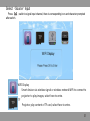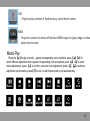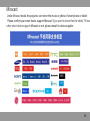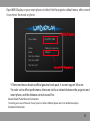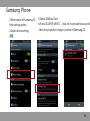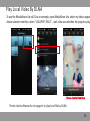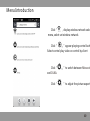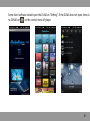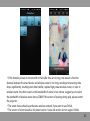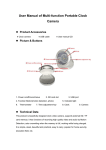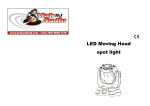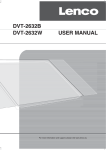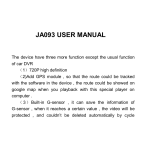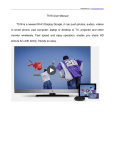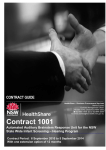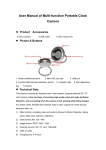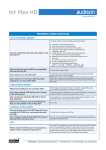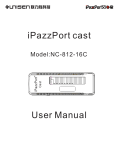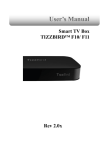Download K6i User Manual - Singapore Mini LED Projector (iPhone 5
Transcript
V 3.0 User Manual Color and appearance may differ with the icons in this manual ,Product specifications may vary due to the improved performance without notice Thank you for using our LED mini projector! After you reading this manual, you will know how to use the projector, experiencing its full function and briefly operations. The projector is a handheld device, designed for family, entertainment, business presentation, and it will project a big screen as you like at any tim The projector integrates high performance optical engine and friendly interfaces with high reliability. Driven by RGB LED and DLP, it provides you with vivid images. Features: ★R/G/B LED, over 20000 hours lamp life; ★Standard HDMI Port; ★Built-in multimedia, USB TF card support MovieMusic/Photo/E-book/1080P; ★Built-in high-capacity li-ion battery, as a power bank charging for phon ★Support WiFi Display DLNA Miracact wireless connection(optional) ★Instant ON/OFF, without waiting for the machine to cool; ★Display 16.7 million colors; 24 Safety Instructions To ensure using the projector safely, please follow below instructions. Please use the adaptor specified by the company, other company's products may damage the projector. Do not disassemble, modify, throw, drop the projector, otherwise it may cause damage; Projector failure can only be repaired by professionals; The battery is integrated device, do not cover up or modify. The battery can only be replaced by qualified person; Do not drop metal objects into the projector vents, or fall into the projector, otherwise it will result in machine damage; if any external objects into, please turn off the power quickly contact the after-sales service person to handle; Do not place liquids near or on the projector. If liquid has been spilled into the machine, immediately turn off the power, and then call the authorised service center to maintain the projector; Please use the projector in a well-ventilated, temperature 0-35℃/humidity 0~85%/Elevation 0~2000M of the environment; Please do not block the air outlet vents, do not use the projector on the bedding, blankets and other soft surface; Do not cover the whole with a cloth or other objects; If the projector ventilation holes are serious disrupted, excessive internal temperature may damage the projector, or may cause a fire hazard; Do not use the projector under high light, dirty, dusty or high magnetic field; Do not look directly in the source of lens while the projector is running, it will damage your eyes; 25 Packing List Please unpack the box carefully, and check below items. If there is lack one or some of the them, please contact the distributor. Projector HDMI CABLE Adaptor USB CABLE Tripod Carry Bag TF Card Warranty Card (O ptional) 26 Summary 9 10 8 7 6 1.Lens 2.Air outlet 3.ON/OFF Charging Switch 4.Charging Indicator 5.DC 6.USB Interface 7.TF CARD 5 4 1 2 3 11 16 12 14 15 8.HDMI/MHL Interface︵Optional︶ 9.Touch Key 10.Battery Level Indicator 11.Focus 12.Support Knob 13.Air Inlet 14.Tripod Hole 15.Speaker 16.Headphone 13 27 Touch Key Source Up/Vol+ Left/Previous/Fast Backward OK/Menu Right/Next/Fast Forward Down/VolReturn Charging When Charging, insert one end of the USB cable to the USB of the projector, the other end to PC/ Laptop/mobile power adaptor or original adaptor. *Charging after 5 hours, the projector is fully charged, the LED light close. *Please turn off the projector before charging, only power off the projector will charging the inside battery. Power Adaptor AC 28 Charging for mobile devices The internal battery not only can be used for projection,but also can charging for mobile devices. Push the Power switch forward and reach to charging mode, Operation instruction as below:Charging power for cellphone via USB: Plug one end of the USB cable to the projector USB, the other end to the mobile devices. Battery Indicator Green Normal Red Low Turn on/off the projector Push the switch backward for 3 seconds to turn on/off the projector. Brightness Mode Push the switch backward fast, can switch freely between the standard mode and brightness mode. Note: Under Wifi-Display Mode, the brightness can not be adjusted. 29 Mobile Devices Connect to Projector HDMI Connection *Use the HDMI cable to connect the HDMI output device and projector, projector will select the source automatically after a few seconds, or you can also select the source manually. TF *TF-card (Max 32GB support) USB *U-disk (Max 32GB support) *USB cable charge for mobile devices (Note: USB port does not support mobile Harddisk play) Headphone Interface *3.5mm Audio output(earphone or sonic equipment connection) Focus Adjustmeng Can Stir the focus to adjust the focal length, get clear image. 30 Select “Source”Input Press 【 】, switch to signal input channel, there is corresponding icon and character prompted after switch. WIFI Display Smart devices via wireless signal or wireless network WiFi to connect to projector to play images, select here to entre. TF Projector play content of TF card, select here to entre. 31 USB Projector play content of flash memory, select here to entre. HDMI Projector connect to device which have HDMI output to play image or video select here to entre. Media Play Press the 【 】longly or shortly,appear corresponding menu interface, press 【 】【 】to select different adjustment item, appear corresponding icon and options, press 【 】【 】to enter menu adjustments, press 【 】to confirm, now enter item adjustment, press 【 】【 】to archieve adjustment requirements, press【 】to exit, or wait few seconds to exit automatically. Pause FB FF Prev. Next. Stop Repeat List Info Slow FW Step FW Zoom In ZoomOut Move Set A 32 WiFi-Display Mode Select(Optional) Appearing following screen after selecting WiFi-Display. There are two mode under WiFi-Display push the projector on/off button forward to switch between Miracast and DLNA. Projector on/off Device Name: LOLLIPOP-19561 Status: Waiting for connection... Mode: Miracast Peer Device Name: Peer Device MAC: Peer Device IP: Push forward to switch between Miracast and DLNA. Difference Between Miracast And DLNA Miracast is that the smart devices connect to projector via wireless signal, and mirror the image of smart device and output to projector. The smart device must have the Miracast function. When the smart device locked, the projector will stop to play. DLNA is that the software installed on the smart device have the DLNA function, little relationship to operating system, when the software application play video or photo, it will output to projector via wireless signal connection or same wireless network. Only the smart device have WiFi and the software application have DLNA function, it can play. Different from Miracast, DLNA can not mirror screen of smart device and output to projector. When the smart device locked or exit directly or do not select stop on control interface, it will play all the time only the movie is over. 33 Miracast Under Miracast mode, the projector can mirror the movie or photo of smart phone or tablet. Please confirm your smart device support Miracast. If you want to know that the tablet, TV box other smart device support Miracast or not, please consult to device supplier. 34 Open WiFi-Display on your smart phone or tablet, find the projector default name, after connect it can mirror the movie or photo. Default name Device Name: LOLLIPOP-19561 Status: Waiting for connection... Mode: Miracast Peer Device Name: Peer Device MAC: Peer Device IP: Selected WiFi-Display Mode *if the smart device brush unofficial genuine brush pack, it ma not support Miracast. *In order not to affect performance, there can not be a obstacle between the projector and smart phone, and the distance can not exceed 5m. Several Smart Phone Miracast Connection The setting and name of Miracast of smart phone or tablet is different,please refer to its detailed description. Connection Instruction: 35 Samsung Phone 1.Enter menu of Samsung S3 3.Select AllShare Cast find setting option. 4.Find LOLLIPOP-19561”, click on it and wait few seconds 2.Select more setting. , then the projection image is screen of Samsung S3. 设置。 36 DLNA Under DLNA mode, can output photo, movie, music of smart phone or internet to projector and then project via wireless transmission technology. Before using DLNA, the smart device need to install software application that support DLNA, like PPTV, Tencent video, Soho Video, etc. The method of iPhone or android phone is basically same. Open WiFi of smart device, find the default name and connect, input the password“12345678” Default name Device Name: Status: LOLLIPOP-19561 Disconnected from AP Mode: DLNA (iOS devices compatible) Device IP0: 192.168.49.1 AP SSID: Device IP1: Selected WiFi-Display Mode Open WiFi and connect to `LOLLIPOP-56925` (password:12345678) And then open web browser on your device and visit http://192.168.49.1/index html when coonected to `LOLLIPOP-56925 Password 37 Play Local Video By DLNA To use the iMediaShare Lite-v4.02 as an example, open iMediaShare Lite, select my videos appea device selection interface, select“LOLLIPOP-19561”, wait a few seconds then the projector play Phone Control Interface *Some client software do not support to play local file by DLNA. 38 Play Internet Content By DLNA After connection successfully, open browser, input“192.168.49.1”Select , click“Scan”,sele the network you want to connect, input password of the network, connect to the wireless router. After connected successfully, enjoy home entertainment share. INNOVATIVE INNOVATIVE Scaning Wireless network Select Wireless Network Input Password 39 Menu Introduction Click“ , display wireless network selec menu, select set wireless network. Click“ ”appear playing control butt Select control play video or control by client Click“ ”to switch between Miracast and DLNA. Click“ ”to adjust the picture aspect 40 Some client software should open the DLNA on "Setting". If the DLNA does not open, there is no DLNA Icon on the control menu of player. 41 *If the transfer process is not smooth or the buffer time is too long, one reason is that the distance between the smart device and wireless router is too long, sending and receiving data drops significantly, resulting slow data transfer, replace high power wireless router, or near to wireless router; the other reason is the bandwidth of router is too narrow, suggest you to select the bandwidth of wireless router above 150M. If the screen is freezing during play, please restart the projector. *The smart device should use the same wireless network if you want to use DLNA。 *The version of clinet should be the latest version. Some old version do not support DLNA. 42 Technical Specifications Product Name Native Resolution Display Technology Lamp Projection Size HDMI WiFi Media Player Support Storage Device File System Headphone Output Speaker Power Supply Power Output Battery Projection Mode Charging Mode Power Consumption Working Temperature Working Humidity Dimension(L×W×H) Weight LED Mini Projector 854×480 DLP R,G,B LED 37.8''@1m Standard HDMI Input(Support Android Sticker) WiFi-Display DLNA/Miracast* Built-in 1080P media player TF USB NTFS,FAT16,FAT32 3.5mm stereo headphone 8Ω/1W 5V 2A 5V 500mA 5000mAh Li-ion Battery Max 120 minutes 150% (Samsung Galaxy S2) Projection:6W Charging:3W 0℃-35℃ 0-85% 145×78×16mm 190g This product and user manual for future improvement or supplemented without notice. 43