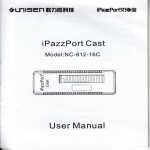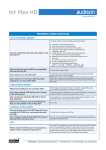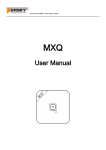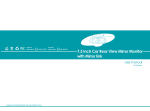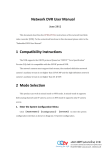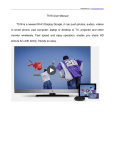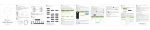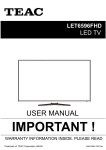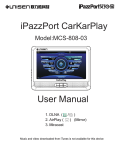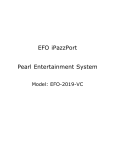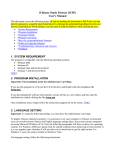Download User Manual iPazzPort cast - iPazzPort
Transcript
联力胜科技 iPazzPort cast Cast Model:NC-812-16C User Manual HD Ca Push st Mini USB-Power FN(For switch mode between DLNA and Miracast) HD Port iPazzPort cast HD screen iPazzPort cast Smart phone Table PC Connect the power and start up the iPazzPort cast HD USB Power HD Screen or Power Adapter ( Recommended) 1.Turn on the HD Screen and change the video input to HD port. 2.Plug the iPazzPort cast into the HD port of the HD Screen, if needed, please use a HD extension cable. 3.Connect one end of USB cable to the iPazzPort cast, and the other end to the USB port of HD Screen 4.Some HD Screens can not provide enough power through USB port so we need to use a 5V/1A adapter. Foreword This product is mini portable wireless design,before using, please follow steps to confirm the Wi-Fi signal strength. Place the “iPazzPort Cast” at the correct position, and get the best using for it. 1.Test the signal strength of Wi-Fi Router. 1.1 Download “WiFi Analyzer” in App Store to your phone or tablet. 1.2 Place your phone or tablet at the position,where the “iPazzPort Cast” will be placed. 1.3 Run “WiFi Analyzer” to confirm the Wi-Fi Router signal strength is -60dB or above as show below. If the signal strength is low, please move the Wi-Fi router or iPazzPort Cast to match the best using. 2.Test the receiving signal strength of iPazzPort Cast. 2.1 Download “WiFi Analyzer” in App Store to your phone or tablet. 2.2 Place the “iPazzPort Cast”at the correct position. Power it on, switch to DLNA method. 2.3 Take the phone or tablet away 4m from iPazzPort Cast. 2.4 Run “WiFi Analyzer”to confirm the receiving signal strength is -70dB or above, as show below. 2.5 If the signal is low, please move “iPazzPort Cast” or connect to HD extented cable.Please make sure to no block the Wi-Fi signal. eg.HD screen is made by metal components.If the Wi-Fi router or moblie is at the front of the HD screen,while “iPazzPort Cast” plug at the back of the HD screen. At the moment,HD screen sites between “iPazzPort Cast” and “Wireless Router (or cell phone)”,which will affect the “iPazzPort Cast” receiving signal from wireless router or cell phone. Miracast Method The device must be Android 4.2 above system or integrated Wi-Fi display or Allshare Cast Application. (DLNA or installing iMediashare on smart phone, only for testing) 1.Press “Fn” switch to “Miracast” mode.(Android 4.2 system) Device Name: iPazzPort_cast-70825 Status: Mode: Waiting for connection... Miracast Local IP: Peer Device Name : Peer Device MAC: Peer Device IP: The iPazzPort cast screen Device Name: iPazzPort_cast-70825 Status: Mode: Waiting for connection... Miracast Local IP: Peer Device Name : Peer Device MAC: Peer Device IP: Phone screen 2.Select “settings”on mobile,Touch“display” 3.Open“Wireless display”,connect“iPazzPort_cast_70825” The iPazzPort cast screen Device Name: iPazzPort_cast-70825 Status: Mode: Waiting for connection... Miracast Phone screen Local IP: Peer Device Name : Peer Device MAC: Peer Device IP: 4.Connected successfully,sync to phone screen to HD screen The iPazzPort cast screen Must see the same screen both phone and HD screen, then press Home button to operate it. Otherwise, will disconnect it and can't get the correct operation . Phone screen Android 4.1system,for example Samsung mobile phones 1.Press “Fn” switch to “Miracast” mode. The iPazzPort cast screen Device Name: iPazzPort_cast-70825 Status: Mode: Waiting for connection... Miracast Local IP: Peer Device Name : Peer Device MAC: Peer Device IP: Phone screen 2.Enter “Settings” ,Touch “More settings”, next“AllShare Cast” 3.Open“ AllShare Cast ”,connect“iPazzPort_cast_70825” The iPazzPort cast screen Device Name: iPazzPort_cast-70825 Status: Mode: Waiting for connection... Miracast Phone screen Local IP: Peer Device Name : Peer Device MAC: Peer Device IP: 4.Connected successfully,sync to phone screen to HD screen The iPazzPort cast screen Must see the same screen both phone and HD screen, then press Home button to operate it. Otherwise, will disconnect it and can't get the correct operation . Phone screen