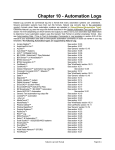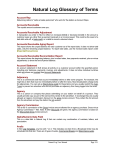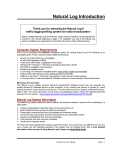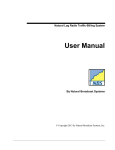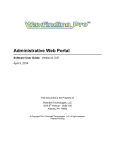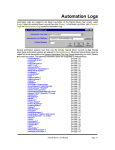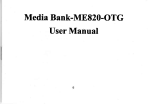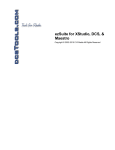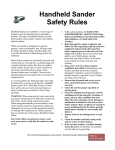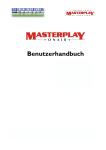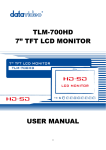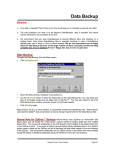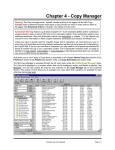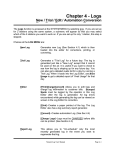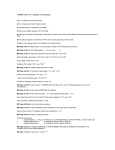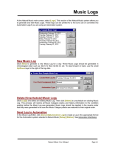Download Chapter 10 - Automation Logs
Transcript
Chapter 10 - Automation Logs
Natural Log can convert its commercial log into a format usable by many automation systems. Several
automation systems have their own file formats in which case Natural Log converts logs to the automation
vendor's formats. Otherwise Natural Log uses the output file format described in the Generic Automation
Text Log Format [see section 10.19.01].
Go to your automation type listed below and on the next page to determine if your automation system uses
this Generic Text Format or another proprietary format. If you system is not listed, you can try to use the
Generic format or send us specs on interfacing with your automation system and we will attempt to write an
interface module for your specific system.
Also see Auto-Inserting Date / Time in Text & Automation Commands in Log templates in section 5.05 of this
manual if your automation uses date or time-specific automation commands or audio cut names in your log
templates.
Automation Systems Supported
Arrakis Digilink™
Arrakis Digilink XTreme™
AudioVault AV-Air™
AuDisk™
Auto-Mate™ Systems
AXS™ 1/2/Digital DJ(tm)
BE-CORE / AudioVault™ Pipe-Delimited
BSI Simian™ or WaveStation™
Bsi OpX
BTSG Automax™
BTSG Generation IV™
CartReady™
CartWorks™
Classic Hollywood™ automation log output file
Computer Concepts DCS™
ControlReady™
Dalet™
Deyan™
Digicenter™
Digital Broadcast Mediabank™
Digital JukeBox™ system
Digital Universe™ system
Dinesat™ system
Enco:DAD™ [Custom Filter]
Enco:DADPro32™ [ASCII Flat File]
EZ Broadcaster™ / EZ-2000™ Automation
Format Sentry
Harris ADC100™ Automation
Google Radio Automation ™
Generic Text automation log output file
JockeyPro™ automation
.m3u List
Maestro™
MasterPlay™
Matco™
MediaTouch™
MusicReady™
Natural Log User Manual
See section 10.03
See section 10.40
See section 10.07
See 'Generic' section 10.19
See section 10.05
See section 10.06
See section 10.04
See section 10.08
See Section 10.49
See section 10.09
See section 10.10
See 'WireReady' section 10.21
See section 10.11
See section 10.35
See section 10.12
See 'WireReady' section 10.21
See section 10.43
See section 10.48
See section 10.13
See section 10.46
See section 10.14
See section 10.15
See section 10.47
See section 10.16
See section 10.17
See section 10.18
See section 10.12
See section 10.31
See section 10.28
See section 10.19
See section 10.34
See section 10.20
See section 10.12
See section 10.39
See section 10.36
See section 10.21
See 'WireReady' section 10.21
Page 10-1
NexGen™
See section 10.23
Pristine CDS32™
Pristine RapidFire™
Prophet Systems™
RadioOne™
Raduga™
RCS™ Log
RDS Phantom™
Rivendell Automation™
RushWorks MasterPlay™
Salsa™ & Systemation™
Scott Studios™ SS32/DSS/AXS3 systems
Smartcaster™
Smarts Skylla™
SoundBox™
Spartamation Automation
Synergy™
StationPlayList™
TuneTracker™
Waitt Radio Network™ STORQ
Wide Orbit Radio Automation ™
WireReady™
See CartWorks section 10.11
See 'Generic' section 10.19
See section 10.23
See section 10.32
See section 10.37
See section 10.25
See section 10.26
See section 10.41
See section 10.39
See section 10.27
See section 10.28
See section 10.29
See section 10.29
See section 10.35
See section 10.18
See section 10.38
See section 10.44
See section 10.30
See section 10.32
See section 10.28
See section 10.21
Automation Systems Supported (cont)
Page 10-2
Natural Log User Manual
10.01 Sending a Log to Automation
To send the commercial log to automation, the Natural Log system daily log must have been generated and
edited, if necessary. The log is converted using the [Convert-Log][Convert-Log] [Automation Log] menu
in the Log Editor to the proper format on a floppy disc or across a LAN to the automation system.
Note: There are some data values [such as Station Number above] that are required for certain automation
systems. Also some restrictions apply to certain automation systems, so you must check the section of this
manual that applies to your automation system before entering any orders into Natural Log.
Natural Log User Manual
Page 10-3
10.02 Reconcile Scheduled Log with
Automation Play-Log
NL8 can read exact Air Times from some [not all] automation play logs. If reconciled, these "Aired" times are
shown on the Invoice/Affidavits. If not reconciled, the scheduled times are shown on the NL8
Invoice/Affidavits. This reconciliation is not supported for some automation systems. Please see the
appropriate subsection of this chapter to determine if the system supports reconciliation from your
automation system.
To reconcile a log, have it open in the NL8 Log Editor and use the [Convert-Log][Reconcile Schedule-Log
with Play-Log] menu choice. You will need to point NL8 to the automation system's Play Log using the
[Browse] button. See Automation Log Reconciliation
See section 6.04 of this manual for a complete description of this reconciliation process and what it
does and does not do to your commercial logs.
Page 10-4
Natural Log User Manual
10.03 Arrakis Digilink™ Automation
NL8 converts to the native Digilink log format so the 'Generic Text' output log format is not used for these
automation system logs. Be sure to select the proper version of the Digilink you are using when creating the
automation log in NL8.
Automation Logs are created in the NL8 Log Editor. At the Natural Log main screen, select [Logs]. Select an
existing commercial log and then click [Open]. In the NL8 log Editor, click [Convert-Log] [Automation
Log] to create the Automation Log.
Digilink Cart Numbers
Digilink can use any numeric or alphanumeric cut up to 8 characters to identify its audio cuts. NL8 can handle
any valid Diglink audio cut identifier so all you need to do is enter the Digilink cut identifier for the particular
commercial spot into the "CopyID" field on the NL8 Order Line entry screen.
Log Reconciliation is supported for Digilink
Copy the Play Log onto a floppy disc or to a folder on your LAN, and use the [Convert-Log] [Reconcile
Schedule-Log with Play-Log] function in the Log Editor section of Natural Log, with the day's log loaded
into the NL8 Log Editor. You will need to use the [Browse] button to point NL8 to the Play-Log. Natural Log
will read the run times and print a discrepancy report.
Output & Input Log FileNames
Output (send) log file
Tmmddyr.DIG
mm is month, dd is day, yr is year
T110295.DIG
is Send Log for 11-02-95
Input (reconcile) Play log file
LmmddyrA.DIG
mm is month, dd is day, yr is year
L110295A.DIG
is Play Log for 11-02-95
Natural Log User Manual
Page 10-5
10.03 Arrakis Digilink™ Automation (cont)
Digilink Commands
Commands can be sent to the Digilink (such as source switching) from the Natural Log templates. You can
also pre-schedule non-commercial audio cuts to be played directly from the NL8 log template. Do not use
this to schedule billable spots. Those are scheduled from broadcast orders as described in chapter 3
of this manual. On the Natural Log Template simply enter & and then the command code letter/numbers in
the Event description. NL8 will pick up the command or cut name to play by capturing all characters between
& and the first space in the event description. You may also enter more than one command per line, just
enter a space between each command, and start each command with &.
Digilink Command Example - Event 0101 shown below
The command to switch to source 3 may be code "So3" in the Digilink. You would enter this as &So3 in the
event description column in the NL8 Log Templates. This will work with any of the Digilink commands, just
use the & when entering the event description on the Natural Log Template. In this example, we included
`Source3 ON' only to make it readable to humans. Digilink only needs &So3.
Digilink Play Cut Example - Event 0107 shown below
Assume you may need to run the non-commercial weather audio named WX-1 at certain times each day as
part of a 3:00 commercial break. The entry starting at 0103 through 0106 would play 2:30 of commercials
followed by the weather on event 0107. Note that the length of the commercial break listed was reduced by
the length of the weather. Once again, DigiLink only needs the &WX-1 and we inserted "Overnight
Weather"only to make it easier to read for humans. Do not use this to schedule billable spots. Those are
scheduled from broadcast orders as described in chapter 3 of this manual.
Digilink Command Sequence Example - Event 0109 shown below
You may need to run a sequence of cuts or commands at a certain time each day. Assume you want to play
a program opener (cut 2001), then switch to Source 2, then play a closer (cut 2002). You could enter each
item on a separate line, or you could make the following entry in the Natural Log Templates.
Page 10-6
Natural Log User Manual
10.04 BE-CORE/AudioVault™
Automation
NL8 converts to a "native" BE-CORE [early version of AudioVault] log format so the 'Generic Text' output log
format is not used for these automation system logs. Any references in this section of this manual referring
to AudioVault refer to the earlier BE-CORE/AudioVault not the current AudioVault AV-Air.
Users of AudioVault AV-Air MUST use the AudioVault AV-Air output log format as
described in section 10.07 of this manual.
Automation Logs are created in the NL8 Log Editor. At the Natural Log main screen, select [Logs]. Select an
existing commercial log and then click [Open]. In the NL8 log Editor, click [Convert-Log] [Automation
Log] to create the Automation Log.
BE-CORE/AudioVault Cut Numbers
BE-CORE/AudioVault can use any numeric or alphanumeric cut up to 8 characters to identify its audio cuts.
NL8 can handle any valid AudioVault audio cut identifier so all you need to do is enter the AudioVault cut
identifier for the particular commercial spot into the "CopyID" field on the NL8 Order Line entry screen.
Log Reconciliation is supported For BE-CORE/AudioVault
Copy the Play Log onto a floppy disc or to a folder on your LAN, and use the [Convert-Log] [Reconcile
Schedule-Log with Play-Log] function in the Log Editor section of Natural Log, with the day's log loaded
into the NL8 Log Editor. You will need to use the [Browse] button to point NL8 to the Play-Log. Natural Log
will read the run times and print a discrepancy report.
Output & Input Log FileNames
Output (send) log filename
mmddyr.NL#
mm=month##, dd=day, yr=year, station#
110295.NL1
Send Log for 11-02-95 station # 1
Input (reconcile log filename
mmmdd#.LOG
mmm is 3-letter month, dd is day, station#
NOV021.LOG
Read Log for 11-02-95 station #1
Natural Log User Manual
Page 10-7
10.04 BE-CORE/AudioVault™
Automation
Specifying AV-SAT StartCodes for Commercials
Normally NL8 will sent the "Start Command" for commercial events [not commands] as blank [manual or
closure start] for the first commercial event at a given log time, then + [autostart segue] for all events that
occur at exactly the same log time as the first event. This can be overridden to force first-in-break events
and events that occur at different times to also have the + start code by placing the following text as a line
by itself in the NL8 log template:
&[AutoStart] ON
All following events are sent with + [segue] start-code until NL8 sees an
[AutoStart] OFF entry. If you want AutoStart + sent for all commercial items in
the entire log, just put this command as the first event in each NL8 log template.
&[AutoStart] OFF
All events sent as described above [this is the default setting].
NOTE: Commands in which you specify a particular start code [in the second column as described below]
will always carry the command's start code entry regardless of the [AutoStart] setting in effect.
Play non-commercial cuts from NL8 Log Templates
You can also use the & to play an audio cut from the Log Template. Just enter & followed immediately (no
spaces) by the audio cut name or number as the event description in the Natural Log Templates. This is
useful for scheduling weather, jingles, ID's, etc. Do not use this to schedule billable spots. Those are
scheduled from broadcast orders as described in chapter 3 of this manual.
AudioVault Commands
AudioVault accepts certain commands such as "load the next day's log". (See the AudioVault manual).
These can be entered on your Natural Log Templates as command lines of text. Natural Log will treat these
as command lines if you begin the event description with &|@|X| followed immediately by the command
name.
Explanation of second column codes:
&|@|X|
@ means time triggered
&|+|X|
+ means triggered at the end of the prior event
&| |X|
the blank between the lines means triggered from your network or automation system
Explanation of 3rd column codes:
&|@|X|
X means an AudioVault Command follows on this line
&|@|L|
L means an announcer stack Load follows on this line
&|@|J|
J means Jump to a new playlist follows on this line
&|@|:|
: means an Audiovault label follows on this line
&|@|'|
' indicates a COMMENT line
The actual command would immediately follow the last | in the log format event description in Natural Log.
See your AudioVault manual for explanations of these commands and codes.
Continued on next page
Page 10-8
Natural Log User Manual
10.04 BE-CORE/AudioVault™
Aligning BE-CORE/AudioVault for Satellite Network Contact Closures
When using a satellite network which sends contact closures, you need to be sure that AudioVault stays
"aligned" with the satellite service so that it is at the proper point in the log when the next contact closure
occurs even if the break to be triggered is empty. In the example below, the station is running a satellite
service so they are concerned with proper alignment with contact closures. There are 2 commands required
on the Natural Log Templates:
&|@|:|ALIGN The @ tells AudioVault that this is a timed event to be executed at at the specified time
(1018 in this example). The time you enter must be before the earliest time the contact closure may
occur. The : tells AudioVault that this is a line label. ALIGN tells AudioVault to move to this line at the
time specified and wait for the next contact closure, which will come about 1021, but may float. When it
receives the contact closure, AudioVault will play the following spots (if any) and return to satellite.
&| |`|BREAK The | | tells the system that this is a "Satellite Start" event and must be blank. The |`|
tells AudioVault that this is a "Comment Line". BREAK is just a text description. This comment line
serves to STOP the AudioVault ONLY if there are no commercials in the spotset which follows it. The
time on this event MUST be the same as the start time of the stopset. This event is required for all
commercial breaks as a safety device to prevent AudioVault from getting out of sequence with the
Network. If no spots follow this event, Audiovault stays on satellite.
Example Aligning AudioVault with Satellite Contact Closures - Event 0101 shown below.
Assume you may need to be sure the AudioVault is aligned to the correct when it receives the contact
closure to play that break. Event 0101 shows how this could be entered. Note that the time as several
minutes before the break is expected to be triggered.
Example Play a non-commercial Audio Cut - Event 0105 shown below.
Assume you may need to run the non-commercial weather audio named 0023 at certain times each day as
part of a 3:00 commercial break. The entry starting at 0101 through 0105 would play 2:30 of commercials
followed by the weather. Note that the length of the commercial break listed was reduced by the length of the
weather. Once again, AudioVault only needs the &0023 and we inserted "Overnight Weather"only to make it
easier to read for humans. Do not use this to schedule billable spots. Those are scheduled from
broadcast orders as described in chapter 3 of this manual.
Natural Log User Manual
Page 10-9
10.05 Auto-Mate™ Automation
Automation Logs are created in the NL8 Log Editor. At the Natural Log main screen, select [Logs]. Select an
existing commercial log and then click [Open]. In the NL8 log Editor, click [Convert-Log] [Automation
Log] to create the Automation Log.
Auto-Mate Cut Numbers
The Auto-Mate system can use any cut numbers from S0001 to S9999. All you need to do is enter the cut
number for the particular commercial spot into the "CopyID" field (on the NL8 Order Line entry screen), in the
Natural Log system when entering the orders. Make sure the number in NL8 matches the number in the
Auto-Mate System including the S.
Log Reconciliation is supported for Auto-Mate
Copy the Auto-Mate play log file for the selected single date onto a floppy disc or to a folder on your LAN, and
use the [Convert-Log] [Reconcile Schedule-Log with Play-Log] function in the Log Editor section of
Natural Log, with the day's log loaded into the NL8 Log Editor. You will need to use the [Browse] button to
point NL8 to the Play-Log. Natural Log will read the run times and print a discrepancy report.
Output & Input Log FileNames
Output (send) log file
day.TPR
where day is Mon / Tue / etc.
MON.TPR
is Send Log for Monday
Input (reconcile) log file
day.LOG
where day is Mon / Tue / etc.
MON.LOG
is Play Log for Monday
Auto-Mate Break Markers
Each and every Local Break contact closure received from the Satellite network must be marked in AutoMate's play log, even if the break is empty, so that the Satellite network and Auto-Mate stay "in-sync". Each
time a Local Commercial Break contact closure is received from the satellite network, Auto-Mate goes to the
next "Local Break" marker in its play log, and plays the spots which follow the break marker, if any. If no spots
are listed, the Auto-Mate immediately returns to satellite. These Local Break Markers are entered on the
Natural Log Template as shown in the example below. Note that these must be entered in the NL8 Log
Templates Event Description column as:
&LOCAL BREAK
There must be a space between &LOCAL and BREAK. See example on next page.
Page 10-10
Natural Log User Manual
10.05 Auto-Mate™ Automation
Break Marker Example
The "Local Break Marker" must appear immediately before any spot avails. It is necessary for all local
breaks, both mandatory and optional (If-Used FillCode in Natural Log). This marker consists of a line
immediately before the spot avails, with the same time as the avails, and an event description which must
appear exactly as shown on event 0215 below (the & is a Natural Log command marker and is required).
Auto-Mate Commands
Commands can be sent to the Auto-Mate from the Natural Log templates. You can also pre-schedule noncommercial audio cuts to be played directly from the NL8 log template. Do not use this to schedule billable
spots. Those are scheduled from broadcast orders as described in chapter 3 of this manual.On the
Natural Log Template simply enter & and then the command code letter/numbers in the Event description.
NL8 will pick up the command or cut name to play by capturing all characters between & and the first space
in the event description. You may also enter more than one command per line, just enter a space between
each command, and start each command with &.
Play a Non-Commercial Audio Cut Example - Event 0221 shown above
Assume you may need to run weather at a certain time each day. If your weather is named S0009, you could
make the entry shown at event 0221 Natural Log Templates. This would play 2:30 of commercials followed
by the weather. Note that the length of the commercial break was reduced by the length of the weather. Once
again, the computer only needs the S0009 and we inserted "Overnight Weather"only to make it easier to read
for humans. Do not use this to schedule billable spots. Those are scheduled from broadcast orders as
described in chapter 3 of this manual.
Command Sequence Example - Event 0224 shown above
You may need to run a sequence of cuts or commands at a certain time each day. Assume you want to play
a program opener (cut 2001), then play a program (cut 2002), then play a closer (cut 2003). You could enter
each item on a separate line, or you could make the entry shown at event 0224 above in the Natural Log
Templates. Note that a single space is inserted between each command or cut and 'Program' is an optional
description.
Natural Log User Manual
Page 10-11
10.06 AXS 1/2 and Digital-DJ Automation
NOTICE: This section applies only to AXS version 1 and 2. Scott
Studios new AXS 3 system uses the regular Scott Studios
interface covered in section 10.28.
AXS systems version 1 and 2 and the older Digital DJ systems use log file formats which are NOT 100%
compatible with each other. We have therefore included separate conversion systems for the older Digital
DJ and for the AXS 1/2 systems. NL8 converts to the native AXS and Digital DJ log formats so the 'Generic
Text' output log format is not used for these automation system logs.
Automation Logs are created in the NL8 Log Editor. At the Natural Log main screen, select [Logs]. Select an
existing commercial log and then click [Open]. In the NL8 log Editor, click [Convert-Log] [Automation
Log] to create the Automation Log.
AXS / Digital DJ Cut Numbers
The AXS system uses audio cut numbers from 2000 to 9999, plus cuts 1 to 1999 reserved for commands
and rotators. The Digital DJ system uses audio cut numbers 1000 to 2999, plus cuts 1 to 999 reserved for
commands and rotators. NL8 accepts any cart (cut) number from 1 to 9999 so NL8 can be used to send
rotator or command information to the AXS or Digital DJ. Enter the cut number into the NL8 "CopyID" field
during order entry.
Log Reconciliation is supported for AXS / Digital DJ
Copy the Audit Log onto a floppy disc or to a folder on your LAN, and use the [Convert-Log] [Reconcile
Schedule-Log with Play-Log] function in the Log Editor section of Natural Log, with the day's log loaded
into the NL8 Log Editor. You will need to use the [Browse] button to point NL8 to the Play-Log. Natural Log
will read the run times and print a discrepancy report.
Output & Input Log FileNames
Output (send) log file:
mmddyr.LOG mm is month, dd is day, yr is year
110295.LOG
is Send Log for 11-02-95
Input (reconcile) Audit Log file:
mmddyr.ALG mm is month, dd is day, yr is year
110295.ALG
is Audit Log for 11-02-95
Page 10-12
Natural Log User Manual
10.06 AXS 1/2 & Digital-DJ Automation
(cont)
AXS / Digital DJ Commands & Cluster Markers
Cut numbers 1 to 999 are reserved by the Digital DJ for commands. Cuts 1 to 1999 are reserved by AXS for
commands. These commands CAN be automatically sent to the Digital DJ or AXS from the Natural Log
system. On the Natural Log Template, simply enter & and then the 4-digit command or audio cut number in
the Event Description column.
Cluster Marker Example - Event 0301 shown below
Assume AXS cut number 0053 is a "Cluster Marker" for a 180 second spot set. (You define these in Digital
DJ or AXS system). The Digital DJ or AXS system must see a Cluster Marker command immediately before
any spots so it knows how long the spot set is supposed to be. On the Natural Log Templates, you'd enter an
event descriptiond &0053 at the time the spot set is supposed to start, in this case 3:17:00 AM. Then on the
next line of the Natural Log Template, you enter the avails for the commercial break. This will work with any
of the Digital DJ or AXS commands. Just use the & when entering the event description on the Natural Log
Template. The `(180 second cluster marker)' is solely to make it easy to read for humans. It is not needed
for AXS which only needs the &0053.
Tell AXS to play a non-commercial audio cut Example - Event 0307 shown below
Assume AXS cut number 2056 is your overnight weather. You can tell AXS to play this cut at the end of the
commercial break (or anywhere you want it to play). Do not use this to schedule billable spots. Those are
scheduled from broadcast orders as described in chapter 3 of this manual. Note: The Commercial
Break length was reduced to 2:30 to account for the 30 seconds of weather which AXS does count as part of
the cluster but NL8 does not count as part of the commercial break.
Command Sequence Example - Event 0310 shown below
You may need to run a sequence of cuts or commands at a certain time each day. Assume you want to play
a program opener (cut 2001), then play a program (cut 2002), then play a closer (cut 2003). To save space
you can optionally enter all these on 1 line of the NL8 log template. Note that a single space is inserted
between each command or cut and 'My Way Program' is an optional description.
Continued on next page.
Natural Log User Manual
Page 10-13
10.06 AXS 1/2 & Digital-DJ Automation
(cont)
AXS Systems 'End-of-Break'
The older Digital DJ system used "segmarkers" and blank lines (Digital DJ/AXS code 0011) to determine
whether to stop after playing a spot on the log. For example, at the end of a commercial break, Natural Log
normally sends the Digital DJ a code 0011 blank line to tell the Digital DJ that the commercial break is over.
At that point, the DJ stops playing spots and returns to satellite. With the AXS system, this is still the standard
case, with Natural Log sending code 0011 at the end of each commercial break. But if you do not want AXS
to stop and return to satellite, Natural Log must send code 0030 instead.
You'd an AXS/Digital DJ command (as described on the previous page) and enter &0030 as the event
description on the Natural Log Template on the line immediately after the end of the spot break, and the
Natural Log would send 0030 instead of the normal 0011. This will cause the AXS system to continue to the
next event, instead of stopping. This is useful during periods of total automation (without satellite).
Remember, code 0011 is automatically sent at the end of each break, unless you tell Natural Log to send
code 0030. Code 0011 tells AXS to stop playing spots and return to satellite. Code 0030 tells AXS to continue
to the next event.
0011 End-of-Break Example - Events 0301 through 0306 shown below
Standard entry in the Natural Log Template which sends 0011 at end of break to Stop play and Return to
Satellite. Note that no code is entered so NL8 assumes you want 0011.
0030 End-of-Break Example - Event 0313 shown below
Entry in the Natural Log Template which sends 0030 at end of break to Continue to next event. The next
event may be music, other spots, etc.
Page 10-14
Natural Log User Manual
10.06 AXS 1/2 & Digital-DJ Automation
(cont)
AXS Systems 'Mode' Commands
Instead of sending explicit end-of-break markers as described on the previous page, there are several
commands you can enter in the NL8 log template to automatically control what NL8 does regarding the Endof-Break markers.
&Automated - This causes NL8 to not send code 0011 blank lines at the end of each break until a
different mode is encountered on the NL8 log. See example event 0503 below. This mode will be in
effect until NL8 sees another mode command.
&LiveAssist - This causes NL8 to not send code 0011 blank lines at the end of each break until a
different mode is encountered on the NL8 log.
&Satellite - Code 0011 blank line to Return-to-Satellite is sent after each break. See example event
0514 below. This mode will be in effect until NL8 sees another mode command.
&Log Update - This causes AXS to skip any unplayed events and move to the next event at this time.
See example event 0501 below. This mode will be in effect until NL8 sees another mode command.
Natural Log User Manual
Page 10-15
10.07 AudioVault™ AV-Air Automation
NOTE: Users of early versions of AudioVault [such as BE-CORE and AV-Satellite] who need the
AudiuoVault "native" pipe-delimited log must use the BE-CORE/AudioVault Pipe-Delimited output
log described in section 10.04 of this manual.
Automation Logs are created in the NL8 Log Editor. At the Natural Log main screen, select [Logs]. Select an
existing commercial log and then click [Open]. In the NL8 log Editor, click [Convert-Log] [Automation
Log] to create the Automation Log.
Warning Regarding Avails in AudioVault AV-Air
This warning does not apply to recent versions of AV-Scheduler/ AV-Air which load fine without empty avail
markers when you select NL8's standard AV-Air automation type. Some early versions of AV-Air's AVScheduler commercial loading systems don't use the scheduled spot times to load the spots. They are
sequential loaders, that is, the first spot is loaded into the first avail you have in the AudioVault AV-Air system,
the 2nd spot goes into the 2nd avail, and so on. As you can see, it is vitally important that the avails you have
set up in Natural Log Templates match EXACTLY the avails you have in AudioVault AV-Air.
How Natural Log Complies
To comply with this "empty avail" requirement NL8 has a separate automation type [AV-Air w/avails], which
when selected, causes NL8 to send either a valid spot number (####) or a blank avail marker (0000) to
AudioVault AV-Air for each avail slot you have set up on the Natural Log Template. A Natural Log avail slot is
designated by * at the left column of the event description on the Natural Log Template. Natural Log will also
send a spot number for any use of &#### on the Natural Log Template (see AudioVault AV-Air Commands
below), so these need to be counted as avails and must be provided an avail slot in AudioVault AV-Air. If the
number if the scheduled SPOTS plus UNUSED AVAILS on a log doesn't match the number of avail slots in
AudioVault AV-Air, the spots and blank avails will load into AudioVault AV-Air in sequence, but may NOT run
at the scheduled time.
When you get ready to convert a finished log from the Natural Log editor for loading into AV-Air, the number
of lines containing spots (####) plus the number of lines containing avail markers (&0000) plus the number
of command lines (&####) MUST equal the number of avail slots in AV-Air.
Avails Example for AudioVault AV-Air
Assume you have 10 avails in Natural Log in the 12 Midnight hour, but AudioVault AV-Air only has 8 avails in
that hour. The first 8 spots and/or unused avail slots scheduled by Natural Log in the 12 Midnight hour will
load OK, but the next 2 scheduled by Natural Log for the 12 Midnight hour will load into the 1AM hour on
AudioVault AV-Air. Your entire broadcast day will be off. When viewing a completed Natural Log in the
Natural Log editor, you will note all unused Natural Log avail slots (* in the Natural Log Template) are
converted to &0000 AVAIL which is the "Unused Avail" marker for AudioVault AV-Air. These lines are sent to
AudioVault AV-Air as cut 0000.
Page 10-16
Natural Log User Manual
10.07 AudioVault™ AV-Air Automation
(cont)
Configure the AudioVault AV-Air Traffic Loader Interface
The AudioVault AV-Air system interface (in the AudioVault computer) must be configured to read the Natural
Log data in the following format (ASCII file with Carriage Return / Line Feed at the end of each line):
Note: Originally the AV-Air interface was designed to handle only 8-charcater CopyID's. In NL8 Windows
copyID's can be up to 20 characters while AV-Air can handle up to 13 characters. Nl8 log export types:
AV-Air [Older DOS version handles up to 8 characters in CopyID]
COLUMN LENGTH FIELD IDENTIFICATION
1
3
Scheduled Hour (##:)
4
3
Scheduled Minute (##:)
7
2
Scheduled Second (##)
10
8
Cut number (filename to play, left justified)
20
24
Event description (sponsor name,etc)
45
4
Length in SECONDS (zero left padded)
50
24
Reserved
75
4
Natural Log event pointer for reconciliation
79
2
Carriage Return / Line Feed
AV-Air [Extended CopyID's] Newer format for full 13 -character CopyID's
COLUMN LENGTH FIELD IDENTIFICATION
1
3
Scheduled Hour (##:)
4
3
Scheduled Minute (##:)
7
2
Scheduled Second (##)
10
13
Cut number (filename to be played, left justified)
32
24
Event description (sponsor name,etc)
57
4
Length in seconds(#### left padded with zeroes)
62
8
Played Time hh:mm:ss [not used by NL8]
71
16
Reserved
87
4
Natural Log event number
91
2
Carriage Return / Line Feed
AudioVault AV-Air Cut Numbers
The AV-Air system can use any cart numbers from 1 to 13 characters [or 1 to 8 characters if using original
NL8 AV-Air interface]. All you need to do is enter the AV-Air cut number for the particular commercial spot
into the "CopyID" field in the Natural Log system when entering the order lines. Make sure the number in
NL8 matches the exactly number in the AudioVault AV-Air system.
Log Reconciliation is supported for AudioVault AV-Air
Copy the Aired Log onto a floppy disc or to a folder on your LAN, and use the [Convert-Log] [Reconcile
Schedule-Log with Play-Log] function in the Log Editor section of Natural Log, with the day's log loaded
into the NL8 Log Editor. You will need to use the [Browse] button to point NL8 to the Play-Log. Natural Log
will read the run times and print a discrepancy report.
Output & Input Log FileNames
Output (send) log file
mmddyr.NL#
mm is month, dd is day, yr is year
110295.NL1
Send Log for 11-02-95 station # 1
Input (reconcile) log file
mmddyr.ltx
mm is month, dd is day, yr is year
110295.ltx
Aired log for 11-02-95
Natural Log User Manual
Page 10-17
10.07 AudioVault™ AV-Air
Automation
(cont)
AudioVault AV-Air Commands
AudioVault AV-Air systems accept certain commands such as "load the next day's log". (See the AudioVault
AV-Air manual). These can be entered on your Natural Log Templates as command lines of text. More
usefully, you can also use this & to play an audio cut from the Log Format. Just enter & followed immediately
(no spaces) by the audio cut number as the event description in the Natural Log Template Setup (&####).
This is useful for scheduling weather, jingles, ID's, etc. Do not use this to schedule billable spots. Those
are scheduled from broadcast orders as described in chapter 3 of this manual.
Play Non-Commercial Audio Cut Example - Event 1004 shown below
Assume cut number 0023 your overnight weather. You can tell the automation to play this cut at the end of
the commercial break (or anywhere you want it to play). Do not use this to schedule billable spots. Those
are scheduled from broadcast orders as described in chapter 3 of this manual. Note: The Commercial
Break length was reduced to 2:30 to account for the 30 seconds of weather which automation does count as
part of the cluster but NL8 does not count as part of the commercial break.
Command Sequence Example - Event 0113 shown below
You may need to run a sequence of cuts or commands at a certain time each day. Assume you want to play
a program opener (cut 2001), then play a program (cut 2002), then play a closer (cut 2003). You could enter
each item on a separate line, or you could make the entry shown below at event 0113 in the NL8 Log
Templates. Note that a single space is inserted between each command or cut and 'Program' is an optional
description.
Page 10-18
Natural Log User Manual
10.08 BSI Simian™ Automation
The instructions for Simian automation also apply to BSI Wavestation versions 3.0 or later.
Automation Logs are created in the NL8 Log Editor. At the Natural Log main screen, select [Logs]. Select an
existing commercial log and then click [Open]. In the NL8 log Editor, click [Convert-Log] [Automation
Log] to create the Automation Log. BSI Simian Pipe-Delimited is recommended with Simian.
Configuring the Simian Import Filter
Before you an import the first NL8 log into Simian you must configure the Simian Log Import Filter.
There are 2 types of output logs that can be sent from NL8 to Simian.
Simian Pipe-Delimited This Pipe-Delimited output log is now the "standard" way NL8 talks to Simian
so it can handle filenames longer than 8 characters. See Configuring Simian for Simian Pipe-Delimited
NL8 log in section 10.08.02 of this manual.
WaveStation/Simian This export log matches the format used in the NL-DOS version to talk to
WaveStation/Simian but is limited to no more than 8 characters in the audio cut filenames. See
Configuring WaveStation/Simian for NL-DOS WaveStation/Simian log in section 10.08.02 of this
manual. For backward compatibility with Natural Log for DOS, if NL8 sees an existing Natural Music
log it will merge with it and create a combined log for import into Simian, even though Simian can now
merge the logs itself if you desire.
Simian Cut FileNames / NL8 CopyID
Simian can use any valid Windows cut ID's. Natural Log 8 can also handle these long file ID's (only if you use
the Simian Pipe-Delimited NL8 log). All you need to do is enter the Simian cut number for the particular
commercial spot into the "CopyID" field in the Natural Log system when entering the order lines. Make sure
the cut ID in NL8 system matches the number in Simian.
Natural Log User Manual
Page 10-19
10.08 BSI Simian™ Automation (cont)
Log Reconciliation is supported for Simian
Log Reconciliation is supported for all versions of Simian and WaveStation version 2.71 and later. If you do
not have a network connection between NL* and Simian, use Simian's Log View Event-Log. Select the day's
log, and then File Save As from the NotePad window and save to any floppy disc or folder from which you
want Natural log to read it. This is not necessary if Natural log can access the Simian Logs folder across a
networked connection.
Then use NL8 [Convert-Log] [Reconcile Schedule-Log with Play-Log] function in the Log Editor section
of Natural Log, with the day's log loaded into the NL8 Log Editor. You will need to use the [Browse] button to
point NL8 to the Play-Log. Natural Log will read the run times and print a discrepancy report.
Output & Input Log FileNames
Output (send) log file
mmddyrT1.LOG
mm is month, dd is day, yr is year station#, T means Traffic Log
110295T1.LOG
is Traffic Log for 11-02-95 for station #1
Input (Reconcile) log file
yrmmdd.LST
mm is month, dd is day, yr is year
9511029.LST
OR
yrmmdd.MDB
mm is month, dd is day, yr is year
9511029.MDB
Details of using the NL8 to Simian Interface
Natural Log has many abilities to cause Simian to perform different activities. These are covered in detail in
the following topics. You must configure the Simian import filter [in Simian] before attempting to import a log
from NL8.
Configure WaveStation/Simian Import Filter
Configure Simian Pipe-Delimited Import Filter
Sending commands from NL8 Templates to Simian
Load next day's Simian Log
Sending Non-Audio Commands from NL8 Broadcast Orders to Simian
Simian Q-Codes
Page 10-20
Natural Log User Manual
Section 10.08.01
Section 10.08.02
Section 10.08.03
Section 10.08.04
Section 10.08.05
Section 10.08.06
10.08.01 Configure Simian Import Filter
Note: The NL8 WaveStation/Simian automation log is the "standard" log export used by Natural Log for
DOS for both Simian and WaveStation and may continue to be used by those upgrading from NL for DOS.
This format can only handle filenames up to 8 characters.
NL8 also adds a specific Simian-Pipe Delimited export type that uses the Simian standard "Pipe-Delimited"
format for handling filenames longer than 8 characters. See Configuring WaveStation/Simian for NL-Dos
WaveStation/Simian log in section 10.08.05 if you are using the Simian-Pipe-Delimited NL8 automation type.
To use the normal NL-DOS style WaveStation/Simian format, within WaveStation/Simian, you need to click
[Tools [Program Options] [Log Import].
Click Position Dependent file format.
Enter each item as described below and click [Save] before exiting the screen:
Item
Start
Length
Cue
9
1
Time
1
8
Name
10
8
Length
65
5
Category
56
8
Description
20
35
Be sure you uncheck the Put Autostep + on all events box in Simian. If you do not uncheck this box,
Simian will not read any Q codes from Natural Log.
Click [Save Changes] then [Done].
Natural Log User Manual
Page 10-21
10.08.02 Configure Pipe-Delimited Simian
Import Filter
Note: This Pipe-Delimited output log is now the "standard" way NL8 talks to Simian so it can handle
filenames longer than 8 characters. There is another NL8 export which matches the format used in the NLDOS version to talk to WaveStation/Simian but that format is limited to no more than 8 characters in the
audio cut filenames. See WaveStation/Simian Import Filter in section 10.08.04
To use the new Simian Pipe-Delimited format, within Simian, you need to use the Simian Setup, Program
Setup, Log Import function.
Click Delimited file format.
Enter | as the delimiter
Enter each item as described below and click [Save] before exiting the screen:
Item
Col
Cue
1
Time
2
Name
3
Length
4
Category
5
Description 6
Be sure you uncheck the Put Autostep + on all events box in Simian. If you do not uncheck this box,
Simian will not read any Q codes from Natural Log.
Click [Save Changes] then [Done].
Page 10-22
Natural Log User Manual
10.08.03 Sending Commands from NL8
Templates to Simian™
Background Timed Events which do not affect the log such as recording network audio, network
switching, etc. can now be pre-scheduled using Simian Scheduled Events. There should be little need
to send timed event commands from Natural Log.
BSI provides technical support for programming their Simian product! Please call them (1-500677-TECH) for specifics regarding the macro commands (such as network switching) to be executed by
Simian. We are unable to provide assistance regarding the specific commands needed by Simian but
once BSI provides the Simian command settings, we will help you translate the commands into text to
be placed on the Natural Log format. The following samples and the explanation for each should show
how any Simian Macro command can be entered in Natural Log.
Telling Simian to play a specific "non-commercial" audio cut
Commercials should always be scheduled from broadcast orders as described in chapter 3. You may need to
run other items such as weather, promos, jingles, etc. for which you don't want to enter a broadcast order.
These can be placed directly in the Event Description column of the NL8 log templates as follows.
Start with &
Follow immediately [no spaces] with the name of the audio cut to play
Optionally follow immediately by the Q-Code [+ is assumed if Q not entered]
At least 1 blank space
An optional description
Example 1 - Shown below at event 0101 A command to play a legal ID audio cut named 0002 with a Q of #
[to designate "Time Next"] is shown on event 0101.
Example 2 - Shown below at event 0110 Assume you want to run weather at the end of a 2:00 Commercial
Break. If your weather is named WX-1, you could make the entry shown on event 0110 below. The break
starting at event 0103 plays 2:30 of commercials and segues into event 0110 which plays audio cut named
WX-1. If there are no spots, the weather will play by itself. Note the length of the commercial break was
reduced by the length of the weather. Do not use this to schedule billable spots. Those are scheduled
from broadcast orders as described in chapter 3 of this manual.
Natural Log User Manual
Page 10-23
10.08.03 Sending Commands from NL8
Templates to Simian™ (cont)
Tell Simian Automation to Execute Non-Audio Simian Categories
Simian uses several different "categories" for things that can be scheduled on its log. "Non-Audio" categories
do things other than play an audio file. These can be placed directly in the Event Description column of the
NL8 log templates as follows.
Start with &
Follow Immediately with the [Category] within brackets
Follow immedtaiely by the Q-Code [+ is assumed if Q not entered]
At least 1 blank space
The name of the command or command parameters to be used by Simian.
To save space on the log event line, you may insert just the first character [within brackets] of certain
"standard" categories. These "standard" categories with abbreviations in Natural Log are:
Natural Log
Simian
Abbreviation
Category
Meaning
&[R]
REC
Record (no longer used)
&[T]
TEXT
Display Text
&[M]
MACRO
Execute a Macro
&[LOG]
LOG
Load a Day's Log
&[A]
APP
Run an Application
&[L]
LIST
Execute a List
&[C]
COMMENT
Comment Line
Back-Time Macro Example - Event 2301 shown below
In the example below, event 2301 is a "Back Time" Macro [due to the ! Q-Code] to switch relay 1 on at 11:00
PM for 100 milliseconds. Event 2303 is a "Time Immediate" Macro [due to the @ Q-Code] to switch relay 2
on at 11:05 PM for 100 milliseconds. This might be used to join and leave a network. Your commands will be
based on your actual Simian hardware setup, but all Simian macros and categories may be placed in an NL8
log template in this manner using the categories enclosed within brackets.
Comment Example - Event 2302 shown below
Event 2302 is a comment which is simply a line of text that will be displayed on the Simian log screen but is
not executed by the automation. It is just skipped. Note that event 2304 below will not be sent to Simian as a
comment since it does not start with &[C]. Comments you want to show be shown on-screen is Simian must
begin with &[C] in your NL8 log templates. The &[C] is stripped out before the comment is sent to Simian.
Page 10-24
Natural Log User Manual
10.08.04 Load Next Day's Simian™ Log
Note: This [LOG] command is now outdated. Simian now has a means to
internally schedule the loading of the next day's log and is more reliable.
Please use it. This method is included for users of older versions of
Simian and WaveStation that do not have the automatic log loading
function.
The command sequence to tell WaveStation/Simian to Load Next Day's Log:
& [LOG]+
A blank space
[MMDDYY]
A 2-digit Letter/Number combination such as T1, T2, T3, etc .to designate the station# if used.
A blank space
[NEXT]
Example: To load the next day's log enter the following as the last event in each day's log format in enter the
text shown on event 2309 below in the Natural Log Templates.
This assumes you are using the Natural Log naming convention which is MMDDY followed by T for traffic, M
for Music, or C for Combined log, followed by the station #. In the above example, Natural Log will
automatically substitute the next day's date formatted as MMDDYY instead of the [mmddyy] [NEXT] when
the log is converted to Simian.
If you do not use the MMDDYY log naming convention, you will have to manually enter the load log command
each day using &[LOG] ?????? where ?????? is the actual name of the next days log. Per BSI do not
make the Load-log command a timed event (do not put its Q as @ or # or !).
Also see Auto-inserting date/time items into log templates in Chapter 5.
Natural Log User Manual
Page 10-25
10.08.05 Sending Non-Audio Commands
& Categories from NL8 Broadcast Orders
to Simian
Normally NL8 sends Audio as the Simian Category for any item scheduled from a Broadcast Order. [Note
this default Category value can be changed on the NL8 Automation-Conversion screen]. To send a
Category on an individual logged item other than the default Category from a Broadcast Order, enter the
Category using &[Category], in the Label field of the Copy Manager, and schedule the CopyID to run on an
order.
Live Copy Example
You want Simian to pop open a TEXT file so an announcer can read some live copy. Assume you use
CopyID ABCCOPY. In Natural Log Copy Manager, you'd enter the label for Spot ABCDEF as &[TEXT]
ABCCOPY1. Be sure to put the space between the &[TEXT] and the ABCCOPY1. Text file named
ABCCOPY1 will be displayed by Simian whenever CopyID ABCCOPY is scheduled by a Natural Log
broadcast Order.
Page 10-26
Natural Log User Manual
10.08.06 BSI Simian™ Q-Codes
Simian automation uses codes [designated as Q in Simian] to determine how an event starts or is triggered.
Natural Log will insert these in the Log file. The + is always sent as the Q unless you send another Q-Code
as shown on the next page.
+
Segues after prior event or cut ends. This is the default value used by Natural Music
@
Plays at a specific time without waiting for previous event to end
#
Plays at a specific time but waits for a playing cut or event to end. This is useful to skip any unplayed
items at the end of an hour and reposition the WaveStation/Simian to begin a new hour at the
appropriate log position to keep it on schedule.
!
Wait for "BackTimed Start". This causes Simian to change the pitch of the playing audio to backtime
to a specific event. See Simian Manual for more information.
$
Wait for "Manual Start" (Converted to Q=[Blank] when sent to WaveStation/Simian)
~
Used only with WaveStation/Simian version 3 and later. Converted to N when sent to
WaveStation/Simian for non-sequential timed start of recording, switching, etc.
Automatic Segue Between Events
The easiest way to send a Q-Code (start code) is send no Q-code and let Natural Log assume that the start
code is Segue +.
Automatic Segue Example
You want to play a cut named JINGLE1 after a Commercial Break. In the Natural Log Template:
The &JINGLE on event 0304 tells Simian to automatically segue [since no Q-Code is entered after JINGLE1
NL8 sends + as the Q-Code] and play JINGLE1 after the spots in the commercial set [if any] play.
&JINLGE1+ would accomplish the same effect.
Natural Log User Manual
Page 10-27
10.08.06 BSI Simian™ Q-Codes (cont)
Specifying Q-Codes on Simian Commands Sent From NL8
If you need to send one of the other Q-Codes on a text command sent from NL8 to Simian, [ + @ # $ ! ], the
easiest way is to simply put the code at the end of the command or cut to be played on the Natural Log
Template. This will tell Simian how that event should be triggered.
Specifying the Q on a Text Command Line Example
You have a legal ID you always want to run at the top of the hour, without interrupting the currently running
audio. In the Natural Log Templates:
The & on event line 0101 indicates a command or cut to start at time 1:00:00 AM
The # tells Natural Log to send the # as the Q [start code] to Simian for the cut named 0002.
The # Q code causes Simian to move to that event at 1:00:00 AM, then after whatever is currently
playing ends, it will play cut named 0002.
It will then segue to the next logged item after event 0101.
Page 10-28
Natural Log User Manual
10.08.06 BSI Simian™ Q-Codes (cont)
Commercial Break Q-Codes
Natural Log's default command to Simian is to automatically segue to begin commercial sets, so you do not
need to send any Q-code if you simply want to segue from the preceding music or other audio to the spots in
the commercial set.
To control the start of Commercial Breaks which don't start by automatic segue, you need to send one of the
Q-Codes @ # $ ! which is the Simian "start code". These Q-Codes sent immediately before a commercial
set only apply to the commercial set which runs at the same time as the Q-Code time.
Automatic Segue Into Commercial Breaks Example - Event 0302 show below
You want the break at 03:17:00 AM to begin playing automatically after the previous event ends. In this
example below, no Q-Code is entered so automatic segue + is assumed. See the example at log template
event 0301 below. The first item in that break will have a Q of + since none specific Q is listed.
SKIP-TO-TIME and "Start After Current event ends" Example - Event 0306 shown below
Assume you need to have a commercial break "about" 03:28:00 AM and you want Simian to skip any
unplayed music or other cuts and cue up the commercial break so it is the next to start after 03:28:00 AM.
See the example at log template event 0310 below. The &Q# tells the Natural Log to send the # as the Q
[start code] to Simian for the next item only. Simian will skip ahead at 03:28:00 AM and after whatever is
currently playing ends will play the spots [if any] in the break that are inserted by Natural Log on lines 0307
through 0310.
Continued on next page.
Natural Log User Manual
Page 10-29
10.08.06 BSI Simian™ Q-Codes (cont)
Commercial Break Q-Codes(cont)
Manual Commercial Start Example - Event 0312 shown below
In "live assist mode" suppose you want a commercial break to run at 03:37:00 AM. However, you want
Simian to pause to allow your live announcer to talk before the spots start. The &Q$ tells the NL8 to send a
[blank] as the Q [start code] to Simian for the first spot in the break. This [Blank] Q-code tells Simian to finish
playing the last event before the spots and then to wait for the announcer to issue a Manual Start before
starting the spots that follow [if any].
Commercial Break Start at EXACT Time Example - Event 0317 shown below
Suppose you need to have a commercial break run exactly at 03:45:00 AM. You want Simian to skip any
unplayed music or other cuts, cut off the currently playing cut, and start the timed event. The Q@ tells the
NL8 to send @ as Q [start code] to Simian for the first spot in the break starting at event 0319. Simian will
skip ahead at 03:45:00 AM and cut off whatever is currently playing. Then it will play the play the following
break spots [if any] that are inserted by Natural Log on lines 0319 through 0323.
Commercial BackTime Start Example - Event 0322 shown below
Suppose you need to have a commercial break start exactly at 03:55:00 AM but you don't want to interrupt
whatever is playing. You want to force Simian to skip any unplayed music or other cuts, and stretch or shrink
the current playing item to make it end exactly at 03:55:00 AM. This would most often be done to join a
network at an exact time without cutting off something in the middle. The &Q! tells NL8 to send the ! as Q
[start code] to Simian for the first spot in the break [if any]. Simian will shrink or stretch whatever is currently
playing so that it ends exactly at 03:55:00. Then it will play the play the following spots [if any] that are
inserted by NL8 on lines 0323 through 0324.
Page 10-30
Natural Log User Manual
10.08.06 BSI Simian™ Q-Codes (cont)
Commercial Break Q-Codes (cont)
Commercial Break Satellite Trigger [Contact Closure] Start Example - Event 0402 shown below
In "Satellite mode", contact closures from the network start your commercial breaks. There must be a "break
marker" for each commercial break even if empty so the Simian stays "in sync" with the network. With no
break marker for an empty spot break, Simian would be positioned at the wrong break when the next contact
closure comes. The example assumes you are using a Satellite Relay switcher. If running Network audio
through the AUX input on your audio card, contact BSI for the appropriate Macro commands to use.
&[M]$ sends [Blank] as the Q [start code] to Simian so it will stop and wait to receive the network contact
closure before executing the command to close RELAY 1 for 100 microseconds (Network OFF). If no spots
are scheduled, the RELAY 2 100 (Network ON) is immediately executed and network audio is NOT
interrupted. If there are spots, they will be auto-started, and then RELAY 2 100 (Network ON) is executed
after the last spot due to the + Q code on line 0410. Either way, Simian then goes to the next commercial
break and waits for the next network contact closure.
Optional Break Alignment Start Example - Event 0401 shown below
In "Satellite mode", contact closures from the network start your commercial breaks. Some users want to be
sure Simian is positioned at the correct break when the contact closure comes. The optional entry shown on
event 0401 below will cause Simian to align at event 0402 at 4:15:00 AM and wait for the contact closure for
the following break. This forces Simian to play the correct break even if an earlier closure was missed for
some reason.
This is an example only, your Relay numbers will be different or you may use the built-in audio mixer
on your audio board, in which case you will use MIXVOL macros to turn the network up and down
instead of the RELAY macros in this example.
Natural Log User Manual
Page 10-31
10.09 BTSG AutoMax™ Automation
BTSG 'Generation IV' users must use the BTSG Gen-IV automation log! Do NOT use this section!
NOTE: The BTSG systems have their own "reader" module which reads an ASCII file containing
the commercial log. Natural Log can generate such a file as described on page 11-71. Use this File
Format to have BTSG personnel configure their Reader module to read this file. Alternatively, you
may send one of the automation log files to BTSG so they can configure the reader. BSTG
AutoMax uses a modified version of the 'Generic Text [NL-DOS format]' log output file as
described below.
Automation Logs are created in the NL8 Log Editor. At the Natural Log main screen, select [Logs]. Select an
existing commercial log and then click [Open]. In the NL8 log Editor, click [Convert-Log] [Automation
Log] to create the Automation Log.
BSTG AutoMax Cut Numbers
Any alphanumeric CutID from 1 to 8 alphanumeric characters is acceptable. All you need to do is enter the
BTSG cut number for the particular commercial spot into the "CopyID" field in the Natural Log system when
entering the order lines. Make sure the number in NL8 exactly matches the number in the AutoMAx
(including leading 0's if used).
Log Reconciliation not supported for BTSG AutoMax.
If the vendor will provide play log specs we will support reconciliation.
Output & Input Log FileNames
Output (send) log file
mmddyyyy.LOG
11021995.LOG
mm=month, dd=day, yyyy=year
is Send Log 11-02-95 for station1
NL8 output log format for BTSG AutoMax only
Column
1
4
7
10
19
20
45
50
59
75
79
Page 10-32
Length
3
3
2
8
1
24
5
8
16
4
2
Field Description
Scheduled Hour (##:)
Scheduled Minute (##:)
Scheduled Second (##)
Cart number (filename to play, left justified)
Start Code (Segue, Load, Autoplay, Normal)
Event description (sponsor name,etc)
Length in mm:ss
AUX commands
Reserved for Artist Name for Music
Natural Log event pointer for reconciliation
Carriage Return / Line Feed
Natural Log User Manual
10.09 BTSG AutoMax™ Automation
End-of-Break Markers and Skip-Break Markers
This applies only to stations using BTSG to run a satellite-based format. You must tell BTSG to stop at
the end of a break (by sending a blank line). You also need to tell it to SKIP any unused breaks. This is done
as follows. Put &BREAK by itself on the line before each break and & by itself on the line after each break.
This will cause a SKIP command to be sent to BTSG for any empty breaks, and a blank line at the end of
each break. This only applies to satellite formats. If you do this on a music format, the BSTG will stop at the
end of each break. See example at events 0012 through 0017 shown below.
BTSG AutoMax Automation Commands
Commands can be sent to the automation (such as source switching, playing liners,etc) from the Natural Log
system. These can be entered on your Natural Log Templates as command lines of text. More usefully, you
can also use this & to play an audio cut from the Log Format. Just enter & followed immediately (no spaces)
by the audio cut number as the event description in the Natural Log Template Setup (&####). This is useful
for scheduling weather, jingles, ID's, etc. Do not use this to schedule billable spots. Those are
scheduled from broadcast orders as described in chapter 3 of this manual.
Play Aux Item Example - Event 0004 shown below
The command to play a liner may be an AUX event descriptiond LINER. You would enter this as &AUXLINER in the event description column when entering your log Templates for Natural Log. This works with
any automation commands, just use the & when entering the event description on the Natural Log Template.
If it is an audio event just enter the Cut Number after the &. If it is an AUX event, enter AUX- followed by the
event to execute.
Play Non-Commercial Audio Cut Example - Event 0010 shown below
You need to run weather at a certain time each day. If weather is named 9001, you could make the entry
shown below at event 0010. This would play 2:30 of commercials followed by the weather. NL8 only needs
the &9001 and we inserted "Overnight Weather" only to make it easier to read. Do not use this to schedule
billable spots. Those are scheduled from broadcast orders as described in chapter 3 of this manual.
Natural Log User Manual
Page 10-33
10.10 BTSG Gen-IV™ Automation
BTSG 'Generation IV' users must use the BTSG Gen-AutoMax log! Do NOT use this section!
Automation Logs are created in the NL8 Log Editor. At the Natural Log main screen, select [Logs]. Select an
existing commercial log and then click [Open]. In the NL8 log Editor, click [Convert-Log] [Automation
Log] to create the Automation Log.
BSTG Gen-IV Cut Numbers
Any alphanumeric CutID from 1 to 8 alphanumeric characters is acceptable. All you need to do is enter the
Gen-IV cut number for the particular commercial spot into the "CopyID" field in the Natural Log system when
entering the order lines. Make sure the number in NL8 exactly matches the number in the Gen-IV (including
leading 0's if used).
Log Reconciliation not supported for BTSG Gen-IV.
If the vendor will provide play log specs we will support reconciliation.
Output & Input Log FileNames
Output (send) log file
mmddyyyy.NL#
mm=month, dd=day, yyyy=year, #=NL station# 11021995.NL1
Log 11-02-95 for station1
NL8 output log format for BTSG Gen-IV only
Column
1
10
20
45
51
76
81
86
Page 10-34
Length
8
8
24
5
24
4
4
1
Field Description
Scheduled time hh:mm:ss (military time)
Cart number (filename to play, left justified)
Event description (Sponsor name, Title, etc)
Length in mm:ss format
Reserved for artist name in Natural Log
Natural Log event pointer for reconciliation
BTSG 'Category'
BTSG Sync Code H,S, or blank
Natural Log User Manual
is Send
10.10 BTSG Gen-IV™ Automation (cont)
Gen-IV Commands
Commands can be sent to the automation (such as source switching, playing liners, etc.) from the Natural
Log system. On the Natural Log Templates simply enter & and then the category and command code
letter/numbers in the Event description. NL8 will pick up the category and command or cut name to play by
capturing all characters between & and the first space in the event description. You must put the BTSG
"Category" followed by a dash and then the cut identifier. See examples on the following page.
Gen-IV Play Non-Commercial Audio Example - Event 0025 shown below
Assume you want to play a cut named 1002 from category WX before a commercial break. You would enter
this as &WX-1002 in the event description column in the NL8 log templates. This will work with any of the
automation commands, just use the & when entering the event description on the Natural Log Template
followed by the BTSG category, a dash, then the cut ID, then at least one space and an optional description.
Do not use this to schedule billable spots. Those are scheduled from broadcast orders as described
in chapter 3 of this manual.
Gen-IV Rotator Example - Event 0019 shown below
Assume you want to run a BTSG rotator named LINERS going into the break. You could make the entry
shown on event 0019 below in the Natural Log Templates. This would a cut from the BTSG Gen-IV LINER
rotator immediately before the commercial break. Note the use of ROT as the BSTG category.
Gen-IV Network Join Example - Event 0027 shown below
Assume you want to join a network at the top of the hour for news for 5 minutes. You could make this entry in
the Natural Log templates: Note the use of NET as the BSTG category and the cut ID is the network ID as
specified in BSTG. Note the @ forces a "hard sync" in BTSG. To make it a "soft sync" use the # as in NETXABC#.
Natural Log User Manual
Page 10-35
10.10 BTSG Gen-IV™ Automation (cont)
BTSG Gen-IV Sync Commands
Sync Commands can be sent to BSTG Gen-IV by NL. NL reads # as a "soft sync" and @ as a "hard sync". A
soft sync means BTSG moves to that event at that time but does not start playing it until whatever is
currently playing finishes. A hard sync means BTSG moves to that event at that time, fades whatever is
playing, and immediately plays the event.
Soft Sync Example- Event 0101 shown below
Assume you want to make sure you do an ID near the top of the hour but you don't want to stop what is
playing at the top of the hour. This is a "soft sync" in BSTG Gen-IV. This would sync to the Legal ID at the
top of the hour and play it immediately after whatever is playing finishes. Note the # forces a "soft sync" in
BTSG. To make it a "hard sync" use the @ and whatever is playing will be faded and this event will begin.
Sync Example for Breaks - Event 0103 shown below
Assume you want to make sure your breaks don't run to late if long Items are scheduled. You can force NL to
give a "soft sync" command for a break as follows in the NL Log Format: Note the # forces a "soft sync" in
BTSG. At 1010 BTSG will soft sync to the first spot in the break and wait until whatever is playing finishes
and then start the break.
Page 10-36
Natural Log User Manual
10.11 CartWorks™ / Pristine CDS32™
Automation
NL8 converts to a specific CartWorks log format so the 'Generic Text' output log format is not used for these
automation system logs. This interface is the same whether you are using CartWorks or Pristine CDS32.
Automation Logs are created in the NL8 Log Editor. At the Natural Log main screen, select [Logs]. Select an
existing commercial log and then click [Open]. In the NL8 log Editor, click [Convert-Log] [Automation
Log] to create the Automation Log.
CartWorks Cut Numbers
CartWorks can use any numeric or alphanumeric cut up to 8 characters to identify its audio cuts. NL8 can
handle any valid CartWorks audio cut identifier so all you need to do is enter the CartWorks cut identifier for
the particular commercial spot into the "CopyID" field on the NL8 Order Line entry screen.
Log Reconciliation is supported For CartWorks
Natural Log will filter it and read the exact spot runtimes for your affidavits. Copy the unfiltered audit log from
the CartWorks onto a floppy disc or to a folder on your LAN, and use the [Convert-Log] [Reconcile
Schedule-Log with Play-Log] function in the Log Editor section of Natural Log, with the day's log loaded
into the NL8 Log Editor. You will need to use the [Browse] button to point NL8 to the Play-Log. Natural Log
will read the run times and print a discrepancy report.
Ouput & Input Log FileNames
Output (send) file
mmddyr.NTL
mm is month, dd is day, yr is year
110295.NTL
is Send Log for 11-02-95
Input (reconcile) log file
mult#.LOG
where # is day (1=Mon, 7=Sun)
Natural Log User Manual
Page 10-37
10.11 CartWorks™ / Pristine CDS32™
Automation (cont)
Break Markers Required
The Natural Log system allows you to set up "if used" spot breaks as well as Mandatory spot breaks.
Because the spot loading into CartWorks is sequential, something must be sent to CartWorks for each and
every spot break setup in CartWorks. If a break in NL8 is completely empty, something must be sent to
CartWorks to tell it that the break is empty. If not, CartWorks will wait for the next spots to be sent from
Natural Log (when Natural Log hits the next spot break) and the spots will be played by CartWorks in place of
the empty break not used by Natural Log. The CartWorks will get "out of sync" with Natural Log.
This is prevented by entering the &BREAK command immediately before each spot break in Natural Log.
In the Natural Log Templates, on the line immediately before the start of a spot break, you need to enter an
event (at the approximate spot break start time) and use event description &BREAK.
Break Marker Example - Event 0004 shown below
If no spots are inserted by Natural Log, the &BREAK marker will serve to tell Cartworks that the break is
empty so it should be skipped. This is entered in the Natural Log Templates as shown below at event 0004.
Event 0004 contains the &BREAK marker which will be sent to CartWorks in the event no spots get logged
into this commercial break by Natural Log. This must be done before all breaks in Natural Log. If the spot
break is empty, this &BREAK will be transferred by Natural Log as an empty break and CartWorks will skip
to the next break. If spots are logged into the break, the &BREAK is ignored by the cartworks interface. In
this way, the spot break loading sequence can be kept "in sync" between Natural Log and CartWorks.
CartWorks Commands
Commands can be sent to the CartWorks from the Natural Log system. On the Natural Log Templates in the
Event Description column, enter & and then the command letter/numbers. NL8 will pick up the command or
cut name to play by capturing all characters between & and the first space in the event description.
Play Non-Commercial Audio Cut Example - Event 0010 shown above
You need to run weather at a certain time each day. If weather is named 9001, you could make the entry
shown at event 0010 above. This would play 2:30 of commercials followed by the weather. NL8 only needs
the &9001 and we inserted "Overnight Weather" only to make it easier to read. Do not use this to schedule
billable spots. Those are scheduled from broadcast orders as described in chapter 3 of this manual.
Page 10-38
Natural Log User Manual
10.11 CartWorks™ / Pristine CDS32™ (cont)
Turning the Automation Conversion On & Off
The CartWorks system loads spots sequentially into spot breaks. If you have some hours during which you
are "Live" and not using CartWorks, you need a way to tell the Natural Log not to send spots to CartWorks
during that time period, even though spots are logged for manual play. If you don't do this, the spot loading
in CartWorks and Natural Log can be out of sequence.
CartWorks Automation On/Off Example Show Below
Assume you are automated from midnight to 6AM and live from 6-10AM. Then you return to automation for
the rest of the day. Natural Log needs to know not to send spot data to CartWorks from 6-10AM. If
CartWorks doesn't have spot breaks set up for 6-10AM, CartWorks will load the next spot sent from Natural
Log (e.g. 6:05AM) into the next spot break it finds in the CartWorks format setup which may be 10:05AM.
Your spots will be out of sequence. This can be prevented in Natural Log by using "AUTO-OFF" and "AUTOON" commands. This is done in Natural Log's Templates section. In this example, your first event in the 6AM
hour of the log format would look like this.
No data is sent to CartWorks until the system hits an &AUTO-ON command:
These events must appear exactly as shown including & followed immediately by AUTO-ON or AUTO-OFF.
Natural Log User Manual
Page 10-39
10.12 Computer Concepts DCS &
Maestro™ Automation
NL8 converts to a specific DCS / Maestro log format so the 'Generic Text' output log format is not used for
these automation system logs. Any references herein to DCS also apply to Maestro, which uses the same
type log interface file to send the log. A different file format is used for reconciliation.
Automation Logs are created in the NL8 Log Editor. At the Natural Log main screen, select [Logs]. Select an
existing commercial log and then click [Open]. In the NL8 log Editor, click [Convert-Log] [Automation
Log] to create the Automation Log.
DCS/Maestro Cut Numbers
Computer Concept's DCS & the Maestro system can use cut numbers from 1 to 999, with a single letter in
front to identify the type. All you need to do is enter the DCS / Maestro cut letter and/or numbers into the
"CopyID#" field during order entry in NL8.
Log Reconciliation is supported for DCS & Maestro
The Input (read file) is created using DCS's or Maestro's report module to create an "audit DUMP" report
named mmddyyS#.RPT on a floppy disc for the day's play log. Natural Log reads this .RPT file. Do not
change the default report settings as this may make the report unusable! Copy this file onto a floppy
disc or to a folder on your LAN, and use the [Convert-Log] [Reconcile Schedule-Log with Play-Log]
function in the Log Editor section of Natural Log, with the day's log loaded into the NL8 Log Editor. You will
need to use the [Browse] button to point NL8 to the Play-Log. Natural Log will read the run times and print a
discrepancy report.
Page 10-40
Natural Log User Manual
10.12 Computer Concepts DCS &
Maestro™ Automation (cont)
Output & Input Log FileNames
The Natural Log system creates an output file named as the date followed by S followed by the station
number, a period and LOG. For example, the converted log output for 06-28-94 for station #1 in natural Log
would be named
Output (send) log filename
mmddyrS#.log
mm=month##, dd=day, yr=year, station#
110295S1.LOG
Send Log for 11-02-95 station # 1
Input (reconcile log filename
mmddyrS#.rpt
mm=month##, dd=day, yr=year, station#
110295S1.RPT
Read Log for 11-02-95 station #1
The Input (reconcile log file) is created using DCS's or Maestro's report module to create an "audit" or dump
report named mmddyyS#.RPT on a floppy disc for the day's play log. Natural Log reads this .RPT file.
DCS/Maestro Commands
DCS/Maestro accepts certain commands (also called directives in DCS). An example might be to load a
spotset. (See your DCS manual). These can be entered on your Natural Log system Log Templates as
command lines of text. Natural Log will treat these as command lines if you begin the event description with
&[?] where ? is your command letter as described below.
&[D=??]
D is a Directive, the ?? means a valid Directive Type:
&[D=LR]
Load Required stopset
&[D=LS]
Load Optional stopset
&[D=LP]
Load Play stopset next [when in satellite mode]
&[D=LW##]
Load Window ##
&[D=CR##]
Close Relay ##
&[D=XF##]
Execute Function ##
&[P]
This indicates that there is a Program Title on this line of the log template. Skip one
space after the] and type in the Program Title on the log format.
&[L]
This indicates that there is a Log Note on this line of the log format. Skip one space
after the ] and type in the Log Note text.
&[C####]
This tells the DCS to play cart number #### at this spot on the log. This is useful
for playing things whose location doesn't change on the log like weather, ID's, etc. as part of a stopset.
NOTE: To use XF## (Execute Function) or CR## (close relay##) or LW## (load window ##) functions, use
the appropriate code ##.
Remember to include &[ to indicate to NL8 that this is a command entry, and then close the brackets ] after
the command entry, then you may add a description. Examples are shown on the following pages.
Natural Log User Manual
Page 10-41
10.12 Computer Concepts DCS &
Maestro™ Automation (cont)
DCS/Maestro Command Examples (cont)
Example of Required Stopset with DCS/Maestro - Event 0003 shown below
Event 0003, &[D=LR], tells DCS to load the upcoming 12:17 AM Required stopset at 12:15 AM. This stopset
is 3:00 which includes the 2:30 of commercials plus :30 of weather. We inserted the "Load Required
StopSet" in the Natural Log Template to make it more readable but this is not required. Natural Log uses the
information on events numbered 0004 through 0008 as commercial avails in which it may log a total of 2:30
of commercials. Note that for DCS, this :30 weather is part of the break total of 3:00, but we have told Natural
Log that only 2:30 of commercial matter may be loaded. This 2:30 plus the :30 of weather equals the 3:00
break for DCS. Mandatory in the FillCode column of the NL log template tells Natural Log that this break
must be filled to exact length.
Example Optional Stopset with DCS/Maestro - Event 0011 shown below
Event 0011 tells DCS to load the upcoming 12:28 AM optional stopset at 12:25 AM. If it finds no spots logged
in events 0012 through 0015 it would skip the spotset since it is optional. &[D=LS] tells DCS to load the next
optional spotset. We inserted the text "Load Optional StopSet" in the Natural Log Template to make it
readable by humans, this is not required. Natural Log uses the information on events numbered 0012
through 0015 as commercial avails in which it may log a total of 2:00 of commercials. IF Used Fill in FillCode
column of the NL log template tells Natural Log that this break must be filled to exact length "If-Used", that is,
if at least one spot is placed in this break.
Page 10-42
Natural Log User Manual
10.12 Computer Concepts DCS &
Maestro™ Automation (cont)
DCS/Maestro Command Examples (cont)
Example of Play non-commercial audio cut with DCS / Maestro - Event 0009 shown below
You need to run weather at a certain time each day. If weather is named 9001, you could make the entry
shown below at event 0009 below. This would play 2:30 of commercials followed by the weather. NL8 only
needs the &[C9001] and we inserted "Overnight Weather" only to make it easier to read. Do not use this to
schedule billable spots. Those are scheduled from broadcast orders as described in chapter 3.
Example of Load Window / Set Voice with DCS/Maestro - Event 0001 shown below
You can do the DCS "Set Voice" function (or any DCS function) by entering the proper codes at the
appropriate point on the Natural Log Template setup on shown at event 0001 below. This would set the
announce voice to voice 04 at 12:00 AM. Note that the event description must be &[D=LW99], followed by
a space, then Set Voice followed by a space, then $ followed immediately by the 2 digit code of the voice to
be used. This format must be followed exactly for the DCS system to recognize it. [D=LW99] tells the DCS
system that this is a voice change directive. $04 determines which voice ## to use.
Example of Execute Function with DCS/Maestro - Event 0017 shown below
You can send the DCS Execute Function (or any DCS function) by entering the applicable code at the
appropriate point on the Natural Log Template setup. As shown on event 0017 below, &[D=XF11] tells the
system to execute the function, the `Execute Function 11' text is to make this readable by humans.
Natural Log User Manual
Page 10-43
10.12 Computer Concepts DCS &
Maestro™ Automation (cont)
Return to Music Markers
Only if you are running a music format [non-satellite based], you will need to place "Return to Music" markers
at the end of each commercial break in the Natural Log template. See your DCS/Maestro LogMerge program
help for information on the function of the RTM marker. Placement of the RTM marker is done with a
program title. Be sure to put a single blank space between the ] and the RTM.
Page 10-44
Natural Log User Manual
10.13 ITC DigiCenter Automation
Automation Logs are created in the NL8 Log Editor. At the Natural Log main screen, select [Logs]. Select an
existing commercial log and then click [Open]. In the NL8 log Editor, click [Convert-Log] [Automation
Log] to create the Automation Log.
DigiCenter Cut Numbers
The Digicenter can use any cut alphanumeric cut numbers/names up to 8 characters. All you need to do is
enter the Digicenter cut number for the particular commercial spot into the "CopyID" field (on the Order Line
entry screen) in the Natural Log system when entering the orders. Make sure the number in NL8 matches
the number in Digicenter.
Log Reconciliation is supported for DigiCenter
The Natural Log does read exact run times from the Digicenter Log Reconciliation File. Copy this file onto a
floppy disc or to a folder on your LAN, and use the [Convert-Log] [Reconcile Schedule-Log with PlayLog] function in the Log Editor section of Natural Log, with the day's log loaded into the NL8 Log Editor. You
will need to use the [Browse] button to point NL8 to the Play-Log. Natural Log will read the run times and print
a discrepancy report.
Output & Input Log FileNames
Output (send) log file
yrmmddT#.SCH
yr=year, mm=month, dd=day, #=station
951102T#.SCH
is Send Log for 11-02-95 station 1
Input (reconcile) log file
yrmmddT#.LOG
yr=year, mm-month, dd=day, #=station
951102T1.LOG
is Play Log for 11-02-95 station 1
Continued on next page.
Natural Log User Manual
Page 10-45
10.13 ITC DigiCenter Automation (cont)
DigiCenter Commands
Automation Commands can be sent to the Digicenter (such as source switching) from the Natural Log
system. On the Natural Log Templates, simply enter & and then the command code letter/numbers in the
Event Name. NL8 will pick up the command or cut name to play by capturing all characters between & and
the first space in the event name.
Play Non-Commercial Audio Cut Example - Event 0107 shown below
You need to run weather at a certain time each day. If weather is named 0023, you could make the entry
shown below at event 0107 below. This would play 2:30 of commercials followed by the weather. NL8 only
needs &0023 and we inserted "Overnight Weather" only to make it easier to read. Do not use this to
schedule billable spots. Those are scheduled from broadcast orders as described in chapter 3 of this
manual.
Command Sequence Example - Event 0109 shown below
You may need to run a sequence of cuts or commands at a certain time each day. Assume you want to play
a program opener (cut 2001), then play a program (cut 2002), then play a closer (cut 2003). You could enter
each item on a separate line, or you could make the following entry in the Natural Log Templates. Note that a
single space is inserted between each command or cut and 'Program' is an optional description.
Page 10-46
Natural Log User Manual
10.14 Digital JukeBox Automation
Automation Logs are created in the NL8 Log Editor. At the Natural Log main screen, select [Logs]. Select an
existing commercial log and then click [Open]. In the NL8 log Editor, click [Convert-Log] [Automation
Log] to create the Automation Log.
Digital JukeBox Cut Numbers
The Digital JukeBox system uses 4 digit cart numbers from 1 to 9999 which can be entered directly into
Natural Log orders. All you need to do is enter the Digital JukeBox cut number (1 to 9999) for the particular
commercial spot into the "CopyID" field in the Natural Log system when entering the order lines. Make sure
the number in NL8 exactly matches the number in the Digital JukeBox (including leading 0's if used).
Log Reconciliation is supported for Digital JukeBox
You must obtain the Digital JukeBox "history file" for Natural Log to read the exact spot run times. Copy the
play log file for the selected single date onto a floppy disc or to a folder on your LAN, and use the [ConvertLog] [Reconcile Schedule-Log with Play-Log] function in the Log Editor section of Natural Log, with the
day's log loaded into the NL8 Log Editor. You will need to use the [Browse] button to point NL8 to the PlayLog. Natural Log will read the run times and print a discrepancy report.
Output & Input Log FileNames
Output (send) log file
ddd_TRAF.LOG
ddd=Day of week (MON, TUE, WED...)
MON_TRAF.LOG
is Send Log (spots) for Monday
Input (reconcile log file
History - mmddyyyy.TXT where mm=Month, dd=Day, yyyy=Year
History - 11021995.TXT is play log for Nov 2, 1995
Note: Older DOS versions of Digital JukeBox used the following file NOT supported by NL8:
Zmmddyy.HIS
where mm=Month, dd=Day, yy=Year
Continued on next page.
Natural Log User Manual
Page 10-47
10.14 Digital JukeBox Automation (cont)
Digital JukeBox Break Numbers
The Digital JukeBox works with individual breaks numbered beginning with BREAK1 in each hour, in which
you can insert spots. Natural Log allows you to set up only those breaks you want to use in the Natural Log
Templates. You need a way to identify the Digital JukeBox "Break numbers" into which the spots are to be
inserted when the log conversion is done. Therefore, immediately before each "Commercial Break" on the
Natural Log Template, you need to give it a Digital JukeBox "Break number". Within each hour you can have
breaks numbered from 1 to 10. See event 0101 below. The break number must precede every break in the
NL8 log templates.
Digital JukeBox Commands
Commands can be sent to the automation (such as source switching if available in the automation). On the
Natural Log Templates, simply enter & and then the command code letter/numbers in the Event Name.
When used with &, you may enter any combination of letters and numbers UNLESS Digital JukeBox
has a restriction. NL8 will pick up the command or cut name/number to play by capturing all characters
between & and the first space in the event name.
Play Non-Commercial AudioCut Example - Event 0108 shown above
You need to run weather at a certain time each day. If weather is named 0023, you could make the entry
shown at event 0108 above. This would play 2:30 of commercials followed by the weather. NL8 only needs
&0023 and we inserted "Overnight Weather" only to make it easier to read. Do not use this to schedule
billable spots. Those are scheduled from broadcast orders as described in chapter 3 of this manual.
Command Sequence Example - Event 0110 shown above
You may need to run a sequence of cuts or commands at a certain time each day. Assume you want to play
a program opener (cut 2001), then play a program (cut 2002), then play a closer (cut 2003). You could enter
each item on a separate line, or you could make the entry shown above at event 0110 in the Natural Log
Templates. Note that a single space is inserted between each command or cut and 'Program' is an optional
description.
Page 10-48
Natural Log User Manual
10.15 Digital Universe Automation
Automation Logs are created in the NL8 Log Editor. At the Natural Log main screen, select [Logs]. Select an
existing commercial log and then click [Open]. In the NL8 log Editor, click [Convert-Log] [Automation
Log] to create the Automation Log.
Digital Universe Cut Numbers
The DU system uses audio cut numbers from 1 to 9999 which complies with the CopyID limits in NL8. Enter
the Digital Universe cut number (including any leading 0's) into the NL8 "CopyID" field during order line entry.
Log Reconciliation is supported for Digital Universe
You must obtain the Digital Universe "Air Log for CBSI" for Natural Log to read the exact spot run times.
Copy the Air Log file for the selected single date onto a floppy disc or to a folder on your LAN, and use the
[Convert-Log] [Reconcile Schedule-Log with Play-Log] function in the Log Editor section of Natural Log,
with the day's log loaded into the NL8 Log Editor. You will need to use the [Browse] button to point NL8 to the
Air Log. Natural Log will read the run times and print a discrepancy report.
Output & Input Log FileNames
Output (send) log file:
mmddyy.evt
110295.evt
or
ddd.evt
WED.evt
where mm=month, dd=day, yy=year
is the Log for 11-02-95
where ddd is 3 letter day of week
is the log for Wednesday
Reconcile (read log file:
ssyymmdd.###
where ss=station#, yy=year, mm=month, dd=day
02951102.201
11-02-95 for station 2 from computer201
Digital Universe Break Markers
The Digital Universe log import/merge program needs a marker to know where each new break begins. This
is done in the NL log formats as follows and is mandatory. Assume you want to have a break at :17 after and
:28 after the hour. You would make this entry in the Natural Log Templates.
Natural Log User Manual
Page 10-49
10.15 Digital Universe Automation (cont)
Digital Universe Break Markers
The Digital Universe log import/merge program needs a marker to know where each new break begins. This
is done in the NL log formats as follows and is mandatory. Assume you want to have a break at :17 after and
:28 after the hour. You would make this entry in the Natural Log Templates.
Digital Universe Commands
Play Non-Commercial AudioCut Example - Event 0107 shown below
You need to run weather at a certain time each day. If weather is named 0023, you could make the entry
shown below at event 0107 below. This would play 2:30 of commercials followed by the weather. NL8 only
needs &0023 and we inserted "Overnight Weather" only to make it easier to read. Do not use this to
schedule billable spots. Those are scheduled from broadcast orders as described in chapter 3 of this
manual.
Command Sequence Example - Event 0116 shown below
You may need to run a sequence of cuts or commands at a certain time each day. Assume you want to play
a program opener (cut 2001), then play a program (cut 2002), then play a closer (cut 2003). You could enter
each item on a separate line, or you could make the entry shown below at event 0116 in the Natural Log
Templates. Note that a single space is inserted between each command or cut and 'My Way Program' is an
optional description.
Note: &BREAK must occur on the line immediately before each commercial break to indicate to Digital
Universe that a new break starts there.
Page 10-50
Natural Log User Manual
10.16 Enco DAD™ Automation [Custom Filter]
NOTE: The Enco DAD system have its own "filter/merger" module which reads an ASCII file
containing the commercial log into the Enco system. This import filter must be purchased from
Enco. The Log sent by NL8 to Enco's filter/merger uses a version of the 'Generic Text [NL-DOS
format]' log output file. See Enco DAD Automation Log Format for a description of the file. Use
this File Format to have Enco personnel configure their filter module to read this file. Alternatively,
you may send one of the automation log files to Enco so they configure the reader.
Users of Enco DADPro32 released after January 2003 can use the built-in Enco DADPro32
ASCII Flat File importer and not have to buy an Enco Custom Filter.
Automation Logs are created in the NL8 Log Editor. At the Natural Log main screen, select [Logs]. Select an
existing commercial log and then click [Open]. In the NL8 log Editor, click [Convert-Log] [Automation
Log] to create the Automation Log.
Enco DAD Cut Numbers
The Enco DAD system uses 1 to 5 digit cut numbers from 1 to 99999 which can be entered directly into
Natural Log orders. All you need to do is enter the Enco DAD cut number for the particular commercial spot
into the "CopyID" field in the Natural Log system when entering the order lines. Make sure the number in
NL8 exactly matches the number in the Enco DAD (including leading 0's if used).
Log Reconciliation is supported for Enco DAD
You must obtain the Enco DAD PlayLog for Natural Log to read the exact spot run times. Copy the play log
file for the selected single date onto a floppy disc or to a folder on your LAN, and use the [Convert-Log]
[Reconcile Schedule-Log with Play-Log] function in the Log Editor section of Natural Log, with the day's
log loaded into the NL8 Log Editor. You will need to use the [Browse] button to point NL8 to the Play-Log.
Natural Log will read the run times and print a discrepancy report.
Output & Input Log FileNames
Output (send) log file
mmddyrT#.LOG
mm is month, dd is day, yr is year
110295T1.LOG
is Send Log 11-02-95 for station1
Input (reconcile) log file
OAmmddyr.DBF
mm is month, dd is day, yr is year
OA110295T1.DBF
is Read Log for 11-02-95
Natural Log User Manual
Page 10-51
10.16 Enco DAD™ Automation [Custom Filter]
(cont)
End of Stopset Markers Required
Every stopset in NL8 must have an End Stopset marker for proper importing into the Enco System and
merging with a music log. In the event description column of the NL8 log template, place an & followed by a
single space then the word END, another space, and the word STOPSET. This must appear last in each
commercial break in Natural Log Templates as shown in event 0121 shown below.
Automation Commands
Commands can be sent to the automation (such as to execute a command or play an audio cut) from the
Natural Log system. On the Natural Log Templates, simply enter & and then the command text
letter/numbers in the Event Description column.
Play Non-Commercial AudioCut Example - Event 0120 shown above
You need to run weather at a certain time each day. If weather is named 00023, you could make the entry
shown below at event 0120 above. This would play 2:30 of commercials followed by the weather. NL8 only
needs &00023 and we inserted "Overnight Weather" only to make it easier to read. Do not use this to
schedule billable spots. Those are scheduled from broadcast orders as described in chapter 3 of this
manual.
Cut Sequence Example - Event 0110 shown above
You may need to run a sequence of cuts or commands at a certain time each day. Assume you want to play
a program opener (cut 02001), then play a program (cut 02002), then play a closer (cut 02003). You could
enter each item on a separate line, or you could make the entry shown above at event 0110 in the Natural
Log Templates. Note that a single space is inserted between each command or cut and 'MyWay Program' is
an optional description.
Command Example - Event 0113 shown above
Assume you want to do a "Soft Branch". This can be entered in NL log templates as shown on event 0113
above. For all Enco commands, just enter & followed by a space, then the command text.
Page 10-52
Natural Log User Manual
10.16 Enco DAD™ Automation [Custom Filter]
(cont)
Telling Enco How to Start an Event
The Enco DAD system uses start codes to indicate how an event is to start. These start codes are:
In Enco
SEGUE
AUTOLOAD
AUTOPLAY
NORMAL
NL8 Log template Event Description
&Segue
&Load
&AutoPlay
&Normal
(See the Enco DAD manual for descriptions). The codes are set in the Natural Log Template Event
Description column as &SEGUE, &LOAD, &AUTOPLAY, and &NORMAL. The default start code assumed
by Natural Log is Segue in the absence of any other code entry.
Once the start code is set, Natural Log continues to send the start code on all subsequent events
until enter another start code in the NL8 Log Templates.
Manual Start Example - Events 0101 and 0103 shown below
You need to load a spot break but wait for a live announcer to start it. This will LOAD the first spot and wait for
the announcer (or satellite network) to start it. Because the &SEGUE is after the first spot in the break, it will
then segue through the break until it hits the End StopSet marker.
Natural Log User Manual
Page 10-53
10.16 Enco DAD™ Automation [Custom Filter]
(cont)
NOTE: The Enco DAD system have its own "filter/merger" module which reads an ASCII file
containing the commercial log into the Enco system. This import filter must be purchased from
Enco. The Log sent by NL8 to Enco's filter/merger uses a version of the 'Generic Text [NL-DOS
format]' log output file. See Enco DAD Automation Log Format for a description of the file. Use
this File Format to have Enco personnel configure their filter module to read this file. Alternatively,
you may send one of the automation log files to Enco so they configure the reader.
Users of Enco DADPro32 released after January 2003 can use the built-in Enco DADPro32
ASCII Flat File importer and not have to buy an Enco Custom Filter.
Enco DAD™ [Custom Filter] Automation Log File Format
Please call Natural Software with any questions about this file format. The file is straight ASCII with no page
breaks, no formfeeds, no headers, and no graphics. Each line is 78 characters log plus a Carriage
Return/Line Feed (total 80 characters per record).
The file name is:
where:
mmddyrT#.LOG
mm = Month ## (05 for May)
dd = Day ## (01 for the first)
yr = Year ## (95 for 1995, 01 for 2001)
T = traffic schedule (M is for Music schedule)
# = NL8 station number
Example: 050195T1.LOG is Traffic log for 05-01-95 for station 1.
______________________________________________________
COLUMN LENGTH FIELD IDENTIFICATION
1
3
Scheduled Hour (##:)
4
3
Scheduled Minute (##:)
7
2
Scheduled Second (##)
10
8
Cart number (filename to play, left justified)
19
1
Start Code (Segue, Load, Autoplay, Normal)
20
24
Event description (sponsor name,etc)
45
4
Length in seconds (#### left padded zeroes)
50
3
Played Hour (##:)
53
3
Played Minute (##:)
56
2
Played Second (##)
59
16
Reserved
75
4
Natural Log event pointer for reconciliation
79
2
Carriage Return / Line Feed
______________________________________________________
Note: The fields labeled Played-Hour, Played-Minute, and Played-Second are left blank by Natural Log, but
may be used by automation to return actual run times to Natural Log.
Page 10-54
Natural Log User Manual
10.17 Enco DADPro32™ Automation
[ASCII Flat-File]
Users of Enco DADPro32 released after January 2003 have the ability to import an "ASCII Flat
File" from Natural Log that does not require the purchase of a custom filter from Enco. NL8
creates a text file that can be imported using Enco's "ASCII Flat File" import as described in
section 5.16 of the Enco DADPro32 manual
Note: Effective with version 8.0.198 of Natural Log, the "Multi-Library" version of Enco
DADPro is supported. There is a completely separate output log from Natural Log for this
purpose labeled as "Enco DAD MULTI-LIBRARY".
Users of older versions of EncoDAD must buy the custom filter from Enco and see Interfacing
to Enco:DAD Automation Using Custom Filter.
Automation Logs are created in the NL8 Log Editor. At the Natural Log main screen, select [Logs]. Select an
existing commercial log and then click [Open]. In the NL8 log Editor, click [Convert-Log] [Automation
Log] to create the Automation Log.
Enco DADPro32 Cut Numbers
The Enco DADPro32 system uses 1 to 5 digit cut numbers from 1 to 99999 which can be entered directly into
Natural Log orders. All you need to do is enter the Enco DADPro32 cut number for the particular commercial
spot into the "CopyID" field in the Natural Log system when entering the order lines. Make sure the number
in NL8 exactly matches the number in the Enco DADPro32 (including leading 0's if used).
NOTE for users of EncoDADPro32 "Multi-Library" option only: For audio cuts scheduled from Natural
Log you need to specify the "Library Location and Name" for each cut. You do this by entering the NL8
"CopyID" as LibLocation:LibName-#####. For example if the cut comes from library on drive "E:" named
"CUTS" you'd enter "E:CUTS-" followed by the 5-digit cut number. This only applies if you are using "MultipleLibraries" in Enco DAD.
Log Reconciliation is supported for Enco DADPro32
You must obtain the Enco DADPro32 PlayLog for Natural Log to read the exact spot run times. Copy the play
log file for the selected single date onto a floppy disc or to a folder on your LAN, and use the [Convert-Log]
[Reconcile Schedule-Log with Play-Log] function in the Log Editor section of Natural Log, with the day's
log loaded into the NL8 Log Editor. You will need to use the [Browse] button to point NL8 to the Play-Log.
Natural Log will read the run times and print a discrepancy report.
Natural Log User Manual
Page 10-55
10.17 Enco DADPro32™
[ASCII Flat-File] (cont)
Output & Input Log FileNames
Output (send) log file
mmddyrT#.LOG
mm is month, dd is day, yr is year
110295T1.LOG
is Send Log 11-02-95 for station1
Input (reconcile) log file
OAmmddyr.DBF
mm is month, dd is day, yr is year
OA110295T1.DBF
is Read Log for 11-02-95
Telling Enco How to Start an Event
The Enco DAD system uses start codes to indicate how an event is to start. These start codes are:
In Enco
SEGUE
AUTOLOAD
AUTOPLAY
NORMAL
NL8 Log template Event Description
&Segue
&Load
&AutoPlay
&Normal
(See the Enco DAD manual for descriptions). The codes are set in the Natural Log Template Event
Description column as &SEGUE, &LOAD, &AUTOPLAY, and &NORMAL. The default start code assumed
by Natural Log is Segue in the absence of any other code entry.
Once the start code is set, Natural Log continues to send the start code on all subsequent events
until enter another start code in the NL8 Log Templates.
Manual Start Example - Events 0101 and 0103 shown below
You need to load a spot break but wait for a live announcer to start it. This will LOAD the first spot and wait for
the announcer (or satellite network) to start it. Because the &SEGUE is after the first spot in the break, it will
then segue through the break.
Page 10-56
Natural Log User Manual
10.17 Enco DADPro32™ [ASCII Flat-File] (cont)
Special Enco DADPro32 Commands
Sometimes you may need to send other commands to DADPro32. This is accomplished using the "Event
Name" column of the NL8 Log Templates. These items are defined in the Enco DADPro32 manual so they
are not redefined here. Be must put one space between the right bracket ] and the required text description.
Transition Codes:
S = Segue
A = AutoPlay
L = AutoLoad
N = Normal
Enco
Permitted
Command
Transition Codes
Hard Branch
A or L
Hard Branch Fwd
A or L
Soft Branch
A or L
Soft Branch Fwd
A or L
Backtime Branch Start
A
Backtime Branch End
A
Chain
A, L or S
SmartChain + 1 Day
A, L or S
SmartChain + 2 Days
A, L or S
Execute Event
A or L
Delay Event
A or L
Rotate Event
A, L or S
Playlist Event
A, L or S
TAMS Event
A, L or S
Timed Event
A or L
Backtime Marker
AutoFill Start Event Length
AutoFill Start Event to Time
AutoFill End Event
Comment
NM5 Clock Text replace ~ with Transition Code
&[T,~] Hard Branch
&[T,~] Hard Branch Fwd Only
&[T,~] Soft Branch
&[T,~] Soft Branch Fwd Only
&[T,~] Btime Branch Start
&[T,~] Btime Branch End
&[H,~] Name of Playlist
&[H,~]+1 SmartChain Playlist name
&[H,~]+2 SmartChain Playlist name
&[E,~] DCL Command
&[D,~] #### seconds
&[R,~] Auxiliary PlayList Name
&[L,~] PlayList Name
&[A,~] TAMS Style
&[T,~] Timed Event
&[B]
Backtime Marker
&[F]
AutoFill Start #### seconds
&[F]
AutoFill Start TARGET
&[F]
AutoFill End
&[C]
Any comment text up to 35 characters
To play a specific audio cut put the cut number in place of ##### below. You may optionally put a single
space after the cut number and then a description of the event to make it easier to read the NL8 Log
Templates. Do not use this to schedule billable spots with are scheduled from broadcast orders [See
chapter 3].
NOTE EncoDADPro32 "Multi-Library" option ONLY: You must enter cuts as Drive:LibraryName-####.
Example if cut ##### is played from the CUTS library on Drive E enter it as E:CUTS-#####
Command
Transition Code
Play Audio
A, L, S or N
Log Template Event Description
replace ~ with Transition Code
&[P,~] ##### Description
Natural Log User Manual
Page 10-57
10.18 Spartamation Automation
[formerly EZ-Broadcaster™/ EZ-2000™ Automation]
There are automation system versions covered by this section: Spartamation, EZ-Broadcaster and EZ2000. The only difference is in the cut numbering system and log filenames as described below. All other
references herein to Spartamation, also apply to EZ-Broadcaster and EZ-2000 unless otherwise noted. You
must select the correct type in NL8 because the log files are not interchangeable between these 3 systems!
Automation Logs are created in the NL8 Log Editor. At the Natural Log main screen, select [Logs]. Select an
existing commercial log and then click [Open]. In the NL8 log Editor, click [Convert-Log] [Automation
Log] to create the Automation Log.
Spartamation Cut Numbers
Spartmataion and EZ-2000 use 7 alphanumeric characters to identify audio cuts. All you need to do is enter
the Spartamation or EZ-2000 cut ID for the particular commercial spot into the "CopyID" field in the Natural
Log system when entering the order lines. Make sure the number in our system matches the number in EZ
Broadcaster/EZ-2000 system. [NOTE: The EZ Broadcaster Automation system uses 4 digit cart numbers
from 1 to 9998 which can be entered directly into Natural Log orders. (Spot 9999 is used as an "empty"
spot marker).]
Merging NL8 log into Spartamation or EZ Automation Event Logs
The EZ Broadcaster Automation system uses an event log into which both music and traffic can be merged.
You must choose to CLEAR or MERGE NL8 into the EZ event log.
CLEAR
If you are not using a music scheduler, we recommend you select CLEAR in the NL8 log
conversion window. This will create a new completely blank event log into which the NL8 log
data will be inserted.
MERGE
If you are using a music scheduler, we recommend you select MERGE in the NL8 log
conversion window. This will only replace those breaks into which NL8 puts commercial
content and NOT clear those breaks that have music loaded from a separate music
scheduler.
Log Reconciliation is supported for Spartamation / EZ & EZ-2000
Copy the play log file for the selected single date onto a floppy disc or to a folder on your LAN, and use the
[Convert-Log] [Reconcile Schedule-Log with Play-Log] function in the Log Editor section of Natural Log,
with the day's log loaded into the NL8 Log Editor. You will need to use the [Browse] button to point NL8 to the
Play-Log. Natural Log will read the run times and print a discrepancy report.
Page 10-58
Natural Log User Manual
10.18 Spartamation Automation [cont]
[formerly EZ-Broadcaster™/ EZ-2000™ Automation]
Output & Input Log FileNames
Output (send) log file for EZ-Broadcaster
ddd.SPT
ddd=Day of week (MON, TUE, WED...)
MON.SPT
is Send Log (spots) for Monday
Output (send) log file for Spartmation and EZ-2000
ddd.EVT
ddd=Day of week (MON, TUE, WED...)
MON.EVT
is Send Log (spots) for Monday
Input (reconcile) log file for Spartmation / EZ-Broadcaster / EZ-2000
mm-dd-yy.TXT
mm=Month dd=Day yy=Year
02-22-03.TXT
is the "Aired" log for Feb 22 2003
Spartamation / EZ-Broadcster / EZ-2000 Break Numbers
The Spartamation / EZ Broadcaster / EZ-2000 systems all work with 10 breaks per hour into which you can
insert up to 10 spots each. Natural Log allows you to set up only those breaks you want to use in the Natural
Log Templates. You need a way to identify the Spartamation / EZ Broadcaster / EZ-2000 "Break numbers"
into which the spots are to be inserted when the log conversion is done. Therefore, immediately before each
"Commercial Break" on the Natural Log Template, you need to give it an Spartamation / EZ Broadcaster /
EZ-2000 "Break number". Within each hour you can have breaks numbered from 1 to 10.
Spartamation / EZ-Broadcaster / EZ-2000 Break Number Example - Events 0205 & 0211 shown below
The event description BREAK1 tells Natural Log to insert any spots in the following avails into break #1 of
the 2AM hour in EZ Broadcaster/EZ 2000. BREAK2 would send them to break 2, and so on. If Natural Log
has an "if used" break which is not needed, it won't fill the break with anything. If no spots get logged into the
avails immediately following the break number line, the break is "skipped" in Spartamation / EZ Broadcaster
/ EZ-2000. In this way optional breaks can be set up in the log formats but skipped when not needed.
Natural Log User Manual
Page 10-59
10.18 Spartamation Automation [cont]
[formerly EZ-Broadcaster™/ EZ-2000™ Automation]
Spartamation / EZ-Broadcaster / EZ-2000 Commands
Commands can be sent to the automation (such as source switching if available in the automation). On the
Natural Log Templates simply enter & and then the command code letter/numbers in the Event description.
NL8 will pick up the command or cut name/number to play by capturing all characters between & and the first
space in the event description.
Play Non-Commercial AudioCut Example - Event 0217 shown below
You need to run weather at a certain time each day. If weather is named 0009, you could make the entry
shown below at event 0217 below. This would play 2:30 of commercials followed by the weather. NL8 only
needs &0009 and we inserted "Overnight Weather" only to make it easier to read. Do not use this to
schedule billable spots. Those are scheduled from broadcast orders as described in chapter 3 of this
manual.
Command Sequence Example - Event 0220 shown below
You may need to run a sequence of cuts or commands at a certain time each day. Assume you want to play
a program opener (cut 2001), then play a program (cut 2002), then play a closer (cut 2003). You could enter
each item on a separate line, or you could make the entry shown below at event 0220 in the Natural Log
Templates. Note that a single space is inserted between each command or cut and 'My Way Program' is an
optional description.
Page 10-60
Natural Log User Manual
10.19 'Generic Text' Automation Log
Generic Text [NL-DOS format] used by Dalet™ / Audisk™ / Pristine RapidFire™
NOTE: Most of these systems require a custom import filter that you must obtain (usually purchase)
from the automation vendor. Natural Log can generate such a file as described on page 11-23. Use
the file format information contained on the following pages to tell those reader modules where the
data is located in our output file. With this information, you or the automation vendor should be able to
configure the automation reader module to read and import our log file. You can try the Generic Text
[NL8-Windows format] file output for any automation system not specifically supported by Natural
Log if the automation system has its own configurable "reader" module.
Automation Logs are created in the NL8 Log Editor. At the Natural Log main screen, select [Logs]. Select an
existing commercial log and then click [Open]. In the NL8 log Editor, click [Convert-Log] [Automation
Log] to create the Automation Log.
Cut Numbers
The Natural Log generic automation log export can use any cut numbers/names up to 8 digits of numeric and
alphanumeric characters, however some automation systems are further limited.
Log Reconciliation is Not Supported for Generic Log
The Natural Log system does not reconcile with any system that use the NL Generic automation log at this
time. If the vendor will provide play log specs we will support reconciliation.
Output & Input Log FileNames
Output (send) log file
mmddyrT#.LOG
mm is month, dd is day, yr is year # is the optional station #
110295T1.LOG
is Send Log 11-02-95 for station1
Input (reconcile) log file
Not supported
Natural Log User Manual
Page 10-61
10.19 'Generic Text' Automation Log (cont)
Generic Text [NL-DOS format] used by Dalet™ / Audisk™ / Pristine RapidFire™
Automation Commands
Natural Log can send commands to the automation (such as source switching) On the Natural Log
Templates, simply enter & and then the command code letter/numbers in the Event description. NL8 will pick
up the command or cut name to play by capturing all characters between & and the first space in the event
description.
Play Non-Commercial AudioCut Example - Event 0217 shown below
Assume you need to run weather at a certain time each day. If weather is named 0009, you could make the
entry shown below at event 0217 below. This would play 2:30 of commercials followed by the weather. NL8
only needs &0009 and we inserted "Overnight Weather" only to make it easier to read. Do not use this to
schedule billable spots. Those are scheduled from broadcast orders as described in chapter 3 of this
manual.
Command Sequence Example - Event 0219 shown below
Assume you may need to run a sequence of cuts or commands at a certain time each day. Assume you want
to play a program opener (cut 2001), then play a program (cut 2002), then play a closer (cut 2003). You could
enter each item on a separate line, or you could make the entry shown below at event 0219 in the Natural
Log Templates. Note that a single space is inserted between each command or cut and 'My Way Program' is
an optional description.
Page 10-62
Natural Log User Manual
10.19.01 'Generic Text' Automation Log
File Format
Generic Text Automation Log Format
The file is straight ASCII with no page breaks, no formfeeds, no headers, and no graphics. NL-DOS format
lines are 78 characters long plus a Carriage Return/Line Feed [total 80 characters per record]. NL8-Windows
format lines are 90 characters long plus a Carriage Return/Line Feed [total 92 characters per record]. Both
formats are provided in NL8 because some automation systems can only import the NL-DOS format [limited
to CopyID's 8 characters or less!]. Please call Natural Software with any questions about these file formats.
The file name is:
mmddyrT#.LOG
where: mm=Month ## (05 for May)
dd=Day ## (01 for the first)
yr=Year ## (95 for 1995, 01 for 2001)
T=traffic schedule (M is for Music schedule)
#=station number (usually 1, may be 1 or 2 if AM/FM station)
Example: 050195T1.LOG is Traffic log for 05-01-95 for station 1.
______________________________________________________
Generic Text [NL8-Windows Format]
[Newer format for full 20 -character CopyID's]
COLUMN LENGTH FIELD IDENTIFICATION
1
3
Scheduled Hour (##:)
4
3
Scheduled Minute (##:)
7
2
Scheduled Second (##)
10
20
Cut number (filename to be played, left justified)
32
24
Event description (sponsor name,etc)
57
4
Length in seconds(#### left padded with zeroes)
62
8
Played Time hh:mm:ss [not used by NL8]
71
16
Reserved
87
4
Natural Log event number
91
2
Carriage Return / Line Feed
______________________________________________________
Generic Text [NL-DOS Format] used by
Dalet™ [NL-DOS format] / Audisk™ / Pristine RapidFire™
[Older format limited to 8-character CopyID's]
COLUMN
1
4
7
10
20
45
50
59
75
79
LENGTH
3
3
2
8
24
4
8
16
4
2
FIELD IDENTIFICATION
Scheduled Hour (##:)
Scheduled Minute (##:)
Scheduled Second (##)
Cut number (filename to be played, left justified)
Event description (sponsor name,etc)
Length in seconds(#### left padded with zeroes)
Played Time hh:mm:ss [not used by NL8]
Reserved
Natural Log event number
Carriage Return / Line Feed
Natural Log User Manual
Page 10-63
10.20 m3u List Automation Log File
NL8 can create a standard .m3u list of audio cuts to be played by some of the "audio players" available. We
cannot help you Troubleshoot problems with these audio players! All NL does is send them a list of
audio cuts to play and their developers are responsible for their support!
Automation Logs are created in the NL8 Log Editor. At the Natural Log main screen, select [Logs]. Select an
existing commercial log and then click [Open]. In the NL8 log Editor, click [Convert-Log] [Automation
Log]to create the Automation Log.
Cut Numbers / Copy ID
The Natural Log system can use any cut numbers up to 20 alphanumeric characters. Be sure to include the
.mp3, .wav or other extensions when entering the CopyID in NL8 during order line entry.
If the complete path, filename, and extension is 20 characters or less, you can enter the entire path and
filename with extension for the audio cut in the NL8 CopyID field during order line entry.
If your audio cut path, filename, plus extensions are greater than 20 characters, you must not enter the path
in the CopyID field in NL8, leave off the path and just enter the filename and extension. Then when the Log
Conversion is done in the NL8 Log Editor, you can specify the path to be added in front of the filenames.
As an example, assume you keep your audio cuts in a folder named Audio on your C drive and they all have
.mp3 extensions. If you enter C:\Audio\ as the path to your audio cuts, NL8's log converter will add this as
the path to all your audio files names (CopyID's). When using this option, all your audio files must reside
in the same folder.
Log Reconciliation not supported for m3u Logs.
If the vendor will provide play log specs we will support reconciliation.
Output & Input Log FileNames
Output (send) log file
mmddyy.m3u
where mm=month, dd=day, yy=year
110295.m3u
is the Log for 11-02-95
Continued on next page
Page 10-64
Natural Log User Manual
10.20 m3u List Automation Log File (cont)
Automation Commands
Commands can be sent to the automation (such as source switching, playing liners, etc.) from the
Natural Log system. On the Natural Log Templates simply enter & and then the full pathname,
filename (including extension) in the Event description. NL8 system will pick up the command or cut
name to play by capturing all characters after the &.
Play Non-Commercial Audio Cut Example Assume you want to play a cut named C:\Audio\Weather.mp3.
You would enter this in the NL log templates as shown on event 0129 below. Do not use this to schedule
billable spots. Those are scheduled from broadcast orders as described in chapter 3 of this manual.
Natural Log User Manual
Page 10-65
10.21 MediaTouch™ / iMediaTouch™
Automation
MediaTouch and iMediaTouch are the same as far as log interfacing.
The Natural Log interface for MediaTouch systems exports a log in the "Scott Studios"
generic format. You must purchase the "Log Tools" module from MediaTouch to import
this log into MediaTouch automation systems.
Automation Logs are created in the NL8 Log Editor. At the Natural Log main screen, select [Logs]. Select an
existing commercial log and then click [Open]. In the NL8 log Editor, click [Convert-Log] [Automation
Log] to create the Automation Log.
MediaTouch Audio Cut Numbering
The MediaTouch system can use any cart numbers from ZM0001 to ZM9999 but it also uses "Categories".
There can be duplicated ZM####'s in different categories which means that cut ZM0034 from category COM
is not the same as cut ZM0034 from category PSA. This conflicts with NL8's need to see a unique
CopyID for each audio cut. Therefore when creating CopyID's for NL8, use CAT-ZM#### as the CopyID. In
place of CAT, put the 3-letter MediaTouch category, a dash, then the ZM####. If you fail to put a dash in the
CopyID, NL8 will use whatever you put in the LogType box on the order line as the MediaTouch "category" as
did NL for DOS.
Log Reconciliation is supported for MediaTouch
You must connect NL8 to the OUT log created by MediaTouch. Contact MediaTouch for the location of this
file. Use the [Convert-Log] [Reconcile Schedule-Log with Play-Log] function in the Log Editor section of
Natural Log, with the day's log loaded into the NL8 Log Editor. You will need to use the [Browse] button to
point NL8 to the OUT log file. Natural Log will read the run times and print a discrepancy report.
Output & Input Log FileNames
Output (send) log file
yrmmdd.LOG
yr=year, mm=month, dd=day
951102.LOG
is Send Log for 11-02-95
Input (reconcile) log file
yrmmdd.OUT
950211.OUT
Page 10-66
yr=year, mm-month, dd=day
is Play Log for 11-02-95
Natural Log User Manual
10.21 MediaTouch™ / iMediaTouch™
Automation (cont)
MediaTouch System Commands
Commands can be sent to the MediaTouch system (such as source switching) from the Natural Log system.
On the Natural Log Templates, simply enter &, followed by the MediaTouch "Category", then the command
code letter/numbers in the Event description. NL8 will pick up the command or cut name to play by capturing
all characters between & and the first space in the event description.
Play Non-Commercial AudioCut Example - Event 0217 shown below
You need to run weather at a certain time each day. If weather is named ZM0009 from category WEA, you
could make the entry shown below at event 0217 below. This would play 2:30 of commercials followed by the
weather. NL8 only needs &WEA-ZM0009 and we inserted "Overnight Weather" only to make it easier to
read. Do not use this to schedule billable spots. Those are scheduled from broadcast orders as
described in chapter 3 of this manual.
Natural Log User Manual
Page 10-67
10.22 ControlReady™/MusicReady™ /
CartReady™/WireReady™ Automation
This log uses the Generic Automation Log Format, see section 10.19.01 for a description. You will need
a log import filter from the MusicReady developer to import this log. The information below applies to all
Wiready automation systems: ControlReady, both versions of MusicReady [DOS and Windows
versions] and a previous product named CartReady.
Automation Logs are created in the NL8 Log Editor. At the Natural Log main screen, select [Logs]. Select an
existing commercial log and then click [Open]. In the NL8 log Editor, click [Convert-Log] [Automation
Log] to create the Automation Log.
Cut Numbers
The Natural Log system can use any cut numbers/names up to 8 digits of numeric and alphanumeric
characters when interfacing to the DOS version of MusicReady. The Windows version of MusicReady
handles long filenames but Natural Log's limit in this case is 20 characters.
Log Reconciliation is Supported for ControlReady/MusicReady
The Natural Log system does reconcile with both versions of MusicReady but the PlayLog has different
names depending on which MusicReady version it was created by.
Output & Input Log FileNames
Output (send) log file
mmddyyT#.LOG
mm is month, dd is day, yy is year
Input (reconcile) log file MusicReady-DOS
mm-dd-yy.LOG
mm is month, dd is day, yy is the year
Input (reconcile) log file ControlReady/MusicReady-Windows
#_mm_dd_yyyy_Playlist.LOG
is the MusicReady Deck#, mm is month, dd is day, yyyy is the year,
PlayList is the playlist name (usually CallSign-Day)
Page 10-68
Natural Log User Manual
10.22 ControlReady™/MusicReady™ /
CartReady™/WireReady™ Automation (cont)
Automation Commands
Natural Log can send commands to the automation (such as source switching) On the Natural Log
Templates, simply enter & and then the command code letter/numbers in the Event description. NL8 will pick
up the command or cut name to play by capturing all characters between & and the first space in the event
description.
Play Non-Commercial AudioCut Example - Event 0217 shown below
You need to run weather at a certain time each day. If weather is named 0009, you could make the entry
shown below at event 0217 below. This would play 2:30 of commercials followed by the weather. NL8 only
needs &0009 and we inserted "Overnight Weather" only to make it easier to read. Do not use this to
schedule billable spots. Those are scheduled from broadcast orders as described in chapter 3 of this
manual.
Command Sequence Example - Event 0219 shown below
You may need to run a sequence of cuts or commands at a certain time each day. Assume you want to play
a program opener (cut 2001), then play a program (cut 2002), then play a closer (cut 2003). You could enter
each item on a separate line, or you could make the entry shown below at event 0219 in the Natural Log
Templates. Note that a single space is inserted between each command or cut and 'My Way Program' is an
optional description.
Natural Log User Manual
Page 10-69
10.23 NexGen™ [Prophet] Automation
NexGen requires an import filter/template to read commercial logs. With the information listed below
under Configure the Prophet log import filter, you can configure the log import filter/template to
read and import theNL8 log file. You cannot use Prophet's predefined Natural Log import/template
because it is designed for NL-DOS. In NL8 There is an automation type in NL8 call Prophet NexGen
[NL-Dos] that uses this format for users updating form NL-DOS so they won't have to reconfigure their
Prophet log import filter. New NL8 users should NOT use that format, they should use the normal
Prophet NexGen log export in NL8. NexGen [AutoLoad] automation type in NL8 is to be used only by
those requiring a special filenaming scheme because they are using the NexGen AutoLoad
functionality which we do not recommend all others shouid select Prophet NexGen.
Automation Logs are created in the NL8 Log Editor. At the Natural Log main screen, select [Logs]. Select an
existing commercial log and then click [Open]. In the NL8 log Editor, click [Convert-Log] [Automation
Log] to create the Automation Log.
Cut Numbers
The Natural Log automation export can use any cut numbers up to 6 digits of numeric characters. However,
Prophet NexGen allows audio cuts with a 6-digit "SpotNumber" [000001 through 999999] and a 3-Digit
"CutNumber" [001 through 150]. There are 2 uses for this.
1. SpotNumber is often used to designate a CustomerID. Then the CutNumber is used to identify a specific
cut belonging to that customer. It is not necessary that you use this numbering system but if you do, in NL8
use copyID's formatted exactly as follows:
ssssss-ccc
where ssssss is the NL8 Customer number, ccc is the CutNumber. Dash is required.
2. Any SpotNumber with a CutNumber of 000 is used to designate a Prophet Rotator.
ssssss-000
where ssssss is the Prophet Rotator number. Dash is required.
It is not recommended you use the Prophet internal rotators, instead let NL8 control the rotation of your copy
so the proper copyID's can be shown on your affidavits. If you let Prophet rotate your copy, NL8 cannot print
accurate affidavits showing actual CopyID's
Log Reconciliation is Supported for Prophet NexGen
"Verify" logs must be generated by NexGen so Natural log can read exact runtimes for log reconciliation.
Here are the settings you need to use when configuring the "Verify" log in Prophet NexGen:
Date
1
8
Time
9
8
Description
17
32
Event Status
69
2
SpotNumber
72
6
CutNumber
79
3
Page 10-70
Natural Log User Manual
10.23 NexGen Automation (cont)
Output & Input Log FileNames
Output (send) log file
mmddyrT#.LOG
mm is month, dd is day, yr is year
110295T1.LOG
is Send Log 11-02-95 for station1
Output (send) log file for the NexGen [AutoLoad] version
#mmddyr.trf
mm is month, dd is day, yr is year
1110295.trf
is Send Log 11-02-95 for station1
Input (reconcile) log file
T#mmddyy.ver
# is station number, mm is month, dd is day, yr is year
T1110295.ver
is reconciliation Log 11-02-95 for station 1
Configure the NexGen log import filter
Note: NL Windows users cannot use the NexGen predefined log import template named Natural Log! [That
import format will only work with Natural Log DOS]. All other position definitions should be set to position 0.
Description
32
24
CutNumber
17
3
SpotNumber
10
6
Verify Sequence
87
4
LogTime Hour Pos 1
LogTime Min Pos 4
NexGen Automation Commands
Natural Log can send commands to the automation (such as source switching) On the Natural Log
Templates, enter & followed by the command code letter/numbers in the Event description. NL8 will pick up
the command or cut to play by capturing all characters between & and the first space in the event description.
Block # Example - Event 0211 shown below
Block numbers for NexGen can be entered in the event description column of NL8 log templates by entering
&BLOCK , space and # as shown at event 0211.
Play Non-Commercial AudioCut Example - Event 0211 shown below
Assume you need to run weather at a certain time each day. If weather is named 0009, you could make the
entry shown below at event 0217 in NL log templates. This would play 2:30 of commercials followed by the
weather. NL8 only needs &0009 and we inserted "Overnight Weather" only to make it easier to read. Do not
use this to schedule billable spots. Those are scheduled from broadcast orders.
Command Sequence Example - Event 0219 shown below
Assume you want to play a program opener (cut 2001), then a [non-billable] program (cut 2002), then a
closer (cut 2003). You could enter each item on a separate line, or you could enter them as shown at event
0219 in the Natural Log Templates. One space is inserted between cut. 'My Way Program' is an optional
description.
Natural Log User Manual
Page 10-71
10.25 RCS Automation Log
This automation log is in RCS standard format and can be imported in RCS Selector "Linker". We cannot
assist you in configuring the Selector Linker program to read this file, please contact RCS for Linker support.
Automation Logs are created in the NL8 Log Editor. At the Natural Log main screen, select [Logs]. Select an
existing commercial log and then click [Open]. In the NL8 log Editor, click [Convert-Log] [Automation
Log] to create the Automation Log.
Cut Numbers
The Natural Log RCS automation log export can use any cut numbers/names up to 8 digits of numeric and
alphanumeric characters, however some automation systems are further limited.
Log Reconciliation is Not Supported for RCS
The Natural Log system does not reconcile RCS play logs at this time. If the vendor will provide play log
specs we will support reconciliation.
Output & Input Log FileNames
Output (send) log file
LGyymmdd.###
mm is month, dd is day, yy is year ### is the automation station number
LG110295T.001
is Send Log 11-02-95 for station1
Input (reconcile) log file
Page 10-72
Not supported
Natural Log User Manual
10.25 RCS Automation Log (cont)
Automation Commands
Natural Log can send commands to the automation (such as source switching) On the Natural Log
Templates, simply enter & and then the command code letter/numbers in the Event description. NL8 will pick
up the command or cut name to play by capturing all characters between & and the first space in the event
description.
Play Non-Commercial AudioCut Example - Event 0217 shown below
You need to run weather at a certain time each day. If weather is named 0009, you could make the entry
shown below at event 0217 below. This would play 2:30 of commercials followed by the weather. NL8 only
needs &0009 and we inserted "Overnight Weather" only to make it easier to read. Do not use this to
schedule billable spots. Those are scheduled from broadcast orders as described in chapter 3 of this
manual.
Command Sequence Example - Event 0219 shown below
You may need to run a sequence of cuts or commands at a certain time each day. Assume you want to play
a program opener (cut 2001), then play a program (cut 2002), then play a closer (cut 2003). You could enter
each item on a separate line, or you could make the entry shown below at event 0219 in the Natural Log
Templates. Note that a single space is inserted between each command or cut and 'My Way Program' is an
optional description.
Natural Log User Manual
Page 10-73
10.26 RDS Phantom™ Automation
In RDS Phantom itself you must set RDS Phantom to import form "Other" traffic type to read the file
created by NL8.
Automation Logs are created in the NL8 Log Editor. At the Natural Log main screen, select [Logs]. Select an
existing commercial log and then click [Open]. In the NL8 log Editor, click [Convert-Log] [Automation
Log] to create the Automation Log.
RDS Phantom Cut Numbers
The Phantom can use any cart ID's from 1 to 8 alphanumeric characters. All you need to do is enter the
Phantom cut ID for the particular commercial spot into the "CopyID" field in the Natural Log system when
entering the order lines. Make sure the number in NL8 matches the number in Phantom.
Log Reconciliation is supported for RDS Phantom
Copy the play log file for the selected single date onto a floppy disc or to a folder on your LAN, and use the
[Convert-Log] [Reconcile Schedule-Log with Play-Log] function in the Log Editor section of Natural Log,
with the day's log loaded into the NL8 Log Editor. You will need to use the [Browse] button to point NL8 to the
Play-Log. Natural Log will read the run times and print a discrepancy report.
Output & Input Log FileNames
Output (send) log file
?Mmmddyr.LOG
?M is AM/FM, mm=month, dd=day,yr=yr
FM110295.LOG
is FM Send Log for 11-02-95
Input (reconcile) log file
?Mmmddyr.LOG
mm is month, dd is day, yr is year
FM110295.LOG
is FM Play Log for 11-02-95
Continued on next page.
Page 10-74
Natural Log User Manual
10.26 RDS Phantom™ Automation (cont)
RDS Phantom Commands
Commands can be sent to the Phantom (such as source switching) from the Natural Log system. On the
Natural Log Templates, simply enter & and then the command code letter/numbers in the Event description.
NL8 will pick up the command or cut name to play by capturing all characters between & and the first space
in the event description. You may also enter more than one command per line, just enter a space between
each command, and start each command with &.
Play Non-Commercial AudioCut Example - Event 0217 shown below
You need to run weather at a certain time each day. If weather is named 0009, you could make the entry
shown below at event 0217 below. This would play 2:30 of commercials followed by the weather. NL8 only
needs &0009 and we inserted "Overnight Weather" only to make it easier to read. Do not use this to
schedule billable spots. Those are scheduled from broadcast orders as described in chapter 3 of this
manual.
Command Sequence Example - Event 0219 shown below
You may need to run a sequence of cuts or commands at a certain time each day. Assume you want to play
a program opener (cut 2001), then play a program (cut 2002), then play a closer (cut 2003). You could enter
each item on a separate line, or you could make the entry shown below at event 0219 in the Natural Log
Templates. Note that a single space is inserted between each command or cut and 'My Way Program' is an
optional description.
Natural Log User Manual
Page 10-75
10.27 Salsa™ / Systemation™ Automation
NL8 converts to the native Salsa / Systemation log format so the 'Generic Text' output log format is not used
for these automation system logs. Salsa & Systemation use the same interface so we will refer to salsa here
but everything applies equally to Systemation as well.
Special Note: All spots that run within one commercial break on Salsa must have the
same scheduled time. If Natural Log sees a "time change" from one event to the next on
the log template, it assumes that a new break has begun.
Example: A 3 minute spot break may run at 1:20 but ALL spots within that break must be
shown to run at 1:20, NOT 1:20, 1:21, 1:22, etc, even though they cannot all run at the
same minute. Also, the break time must EXACTLY match the spot break time set up in
Salsa. Keep this in mind when setting up your log formats in Natural Log.
Automation Logs are created in the NL8 Log Editor. At the Natural Log main screen, select [Logs]. Select an
existing commercial log and then click [Open]. In the NL8 log Editor, click [Convert-Log] [Automation
Log] to create the Automation Log.
Salsa Cut Numbers
Salsa can use any cut numbers from 1 to 9999. All you need to do is enter the Salsa cut number for the
particular commercial spot into the "CopyID" field during order entry in NL8. Make sure the number in NL8
matches the number in Salsa.
Salsa Deck or Source Numbers
When Natural Log creates the Salsa log file it must tell the automation a "source" or "deck" number from
which to play the spots. When you select the [Convert-Log][Convert-Log] [Automation Log] in the
Natural Log editor, Natural Log will display an extra enter box in which you should enter the "Source" or
"Deck" number for the spots.
Log Reconciliation is supported for Salsa
Extract the "Historical Log" from SALSA for a single date onto a floppy disc or to a folder on your LAN, and
use the [Convert-Log] [Reconcile Schedule-Log with Play-Log] function in the Log Editor section of
Natural Log, with the day's log loaded into the NL8 Log Editor. You will need to use the [Browse] button to
point NL8 to the Play-Log. Natural Log will read the run times and print a discrepancy report.
Page 10-76
Natural Log User Manual
10.27 Salsa™ / Systemation™ Automation
(cont)
Output & Input Filenames
Output (send) log file
Input (reconcile) log file
ISPOT.DAT
EPLOG.DAT
SpotBreaks
All items in Salsa must fall within a "SpotBreak". Note that there must be breaks set up in Salsa at the exact
same time as the breaks on Natural Log or the automation will not properly load the log. NL8 sees every
avail as part of a single break until it sees a new time in the Scheduled Time column.
Salsa Commands
Commands can be sent to the automation (such as to play certain audio cuts) from the Natural Log system.
On the Natural Log Templates, simply enter & followed by the "Source" or "Deck" number, a dash, and then
the command or cut number as the Event description. The system will read the source and command or cut
## by reading all characters between & and the first space in the event description.
Play Non-Commercial AudioCut Example - Event 0010 shown above
You need to run weather at a certain time each day. If weather is named 0009 from source 6, you could
make the entry shown below at event 0010 above. This would play 2:30 of commercials followed by the
weather. NL8 only needs &6-0009 and we inserted "Overnight Weather" only to make it easier to read. Do
not use this to schedule billable spots. Those are scheduled from broadcast orders as described in
chapter 3 of this manual.
Natural Log User Manual
Page 10-77
10.28 Wide Orbit / Google / Scott SS32™
These instructions apply to Wide Orbit / Google GRA, Scott Studios SS16, SS32, DSS, and
AXS-3 systems. The log file created for Wide Orbit Google/Scott Studios automation by NL8
is intended to be imported and merged by the Scott Studios LogMerge or Merge32 program.
Automation Logs are created in the NL8 Log Editor. At the Natural Log main screen, select [Logs]. Select an
existing commercial log and then click [Open]. In the NL8 log Editor, click [Convert-Log] [Automation
Log]
Wide Orbit / Google / Scott SS32 Cut Numbers
The Wide Orbit / Google / SS32 systems can use cart numbers from DA0001 to DA9999 but they also use
"Categories". There can be duplicated DA####'s in different categories which means that cut DA0034 from
category COM is not the same as cut DA0034 from category PSA. This conflicts with NL8's need to see a
unique CopyID for each audio cut. Therefore when creating CopyID's for NL8, use CAT-DA#### as the
CopyID. In place of CAT, put the 3-letter SS32 category, a dash, then the DA####. If you fail to put a dash in
the CopyID, NL8 will use the LogType box on the order line as the Google/SS32 "category".
Log Reconciliation is supported for Wide Orbit / Google / SS32
Use the [Convert-Log] [Reconcile Schedule-Log with Play-Log] function in the Log Editor section of
Natural Log, with the day's log loaded into the NL8 Log Editor to read the Aired Log from automation. You will
need to use the [Browse] button to point NL8 to the Play-Log. Natural Log will read the run times and print a
discrepancy report. Normally you enter [ALL] in the Aired Log Category(s) box in NL8 log reconciliation but
if you have duplicated cut numbers in different categories you may want to limit the categories included. You
can remove [ALL] and put in the audio cut category(s) to be included separated by commas.
Output & Input Log FileNames
Output (send) log file
yrmmdd.LOG
951102.LOG
yr=year, mm=month, dd=day
is Send Log for 11-02-95
Input (reconcile) log file
yrmmdd.AIR
951102.AIR
yr=year, mm-month, dd=day
is Air Log for 11-02-95
Wide Orbit / Google Radio Automation Special Merge Requirements
This does NOT apply to Scott Studios SS32. If you are using Wide Orbit or Google Radio Automation to
merge a music and commercial log, the commercial log items will only be merged into the music log where
there are "Merge Markers" in the music log. These merge markers must be of the appropriate length and
start time to accept the spot breaks from NL8. To create these please consult your music software vendor.
The following information must be included in the merge marker on the music log:
Start Time must match the start time of the commercial break in NL8.
.
[a single dot]
Google Sync
Google Category
COM
Google Cut
Page 10-78
Natural Log User Manual
DALIVE
10.28 Wide Orbit / Google / Scott SS32™
Wide Orbit / Google / Scott Studios SS32 Commands
When using automation, it is sometimes necessary to send command codes to the automation, such as
source switching, playing jingles, legal ID's, etc. This is done in Natural Log by entering TEXT on the Natural
Log Templates at whatever point you need the command to occur. You indicate to Natural Log that this is a
command to be sent to the automation by preceding it with &. When sending commands:
Be sure to start with the &
If you want to send a sync-code such as # or *, place it immediately after the &, otherwise sync will be
assumed to be blank. If the sync code were to be * then you could enter &*JIN-DA1234
When sending automation commands to these automation systems, always separate the "Category" and
DA number with a dash. If no category, (such as with commands) do not include the dash and just put
the command identifier.
After at least 1 blank space to designate the end of the cut ####, you can put a description in the format
Title, Artist, Trivia, Intro, EndType separated by commas. If you do not want to use all fields, just put
commas with no entry for the unused fields up to the fields(s) you do want to use.
You may include a cut length by placing it after the Description using the format {mm:ss}. Example:
&JIN-DA1243 Jingle {00:07}
Play Non-Commercial AudioCut Example - Event 0009 shown below
You need to run weather at a certain time each day. If weather is named DA0023 from category COM, you
could make the entry shown below at event 0008 below. This would play 2:00 of commercials followed by the
weather. NL8 only needs &COM-DA0023 and we inserted "Overnight Weather" only to make it easier to
read. Event 0009 calls for a jingle from category JIN cut DA8128 to be played next. Do not use this to
schedule billable spots. Those are scheduled from broadcast orders as described in chapter 3.
Display Line of Text on Automation Screen Example - Event 0012 shown below
Assume you want to put a line of text on-screen in the automation system without causing anything to play. In
the event description column of NL8 log templates put & followed by two periods then a space then the text
such as shown below on event 0011. Alternatively in Wide Orbit you can enter a memo as a Category with no
Cutnum, at least one space and then the text memo as shown below on event 0012.
Natural Log User Manual
Page 10-79
10.29 Smartcaster™ Automation
Automation Logs are created in the NL8 Log Editor. At the Natural Log main screen, select [Logs]. Select an
existing commercial log and then click [Open]. In the NL8 log Editor, click [Convert-Log] [Automation
Log] to create the Automation Log.
SmartCaster Cut Numbers
The Smartcaster uses 5 digit cart numbers which complies with Natural Log's numbering system. Therefore
you simply enter the 5 digit SmartCaster number (or letters if used) into the CopyID field when entering Order
Lines in Natural Log. Make sure the number in our system matches the number in SmartCaster.
Merging NL8 log into SmartCaster BreakLogs
The SmartCaster Automation system uses a BreakLog into which both music and traffic can be merged.
You must choose to CLEAR or MERGE NL8 into the BreakLog.
CLEAR
If you are not using a music scheduler, we recommend you select CLEAR in the NL8 log
conversion window. This will create a new completely blank BreakLog into which the NL8 log
data will be inserted.
MERGE
If you are using a music scheduler, we recommend you select MERGE in the NL8 log
conversion window. This will only replace those breaks into which NL8 puts commercial
content and NOT clear those breaks that have music loaded from a separate music
scheduler.
Log Reconciliation is Supported for SmartCaster
You will need to obtain a "Verification log" from Smartcaster named LOG.ddd where ddd is the day-of-week
abbreviation.
Output & Input Log FileNames
Output (send) log file
BREAKLOG.dayday=Day of week (Mon/Tue/etc)
BREAKLOG.MON
is send Log for Monday
Input (reconciliation/verification) file
LOG.ddd
where ddd is the day of week abbreviation
LOG.MON
is reconciliation/verification log for Monday
Continued on next page.
Page 10-80
Natural Log User Manual
10.29 Smartcaster™ Automation (cont)
Smartcaster Break Numbers
The SmartCaster works with 12 breaks per hour into which you can insert spots. Natural Log allows you to
set up only those breaks you want to use in the Natural Log Templates. You need a way to identify the
Smartcaster "Break numbers" into which the spots are to be inserted when the log conversion is done.
Therefore, immediately before each "Commercial Break" on the Natural Log Template, you need to tell it a
SmartCaster "Break number".
The event description &BREAK1 tells Natural Log to insert any spots in the following avails into break #1
of the 2AM hour in Smartcaster.
&BREAK2 would send them to break 2, and so on. If Natural Log has an "if used" break which is not
needed, it won't fill the break with anything. If no spots get logged into the avails immediately following the
break number line, the break is "skipped" in SmartCaster. In this way optional breaks can be set up in the
log formats but skipped when not needed.
SmartCaster Break Numbers and Music Scheduling
Within each hour you can have breaks numbered from 1 to 12. If you are using Smartcaster to play music
as well as commercials, the music must be inserted into "breaks" as well. If this is the case, you might want
to use odd breaks (1,3,5,7,9,11) as "spot breaks", and even breaks (2,4,6,8,10,12) as "music breaks".
However, you may use the break numbers in any way you like as long as they are compatible with
Smartcaster.
Continued on next page.
Natural Log User Manual
Page 10-81
10.29 Smartcaster™ Automation (cont)
SmartCaster Commands
Automation commands can be sent to the Smartcaster (such as to play a specific audio cut or source
switching) from Natural Log. On the Natural Log Templates, simply enter & and then the command code
letter/numbers in the Event description. NL8 will pick up the command or cut name to play by capturing all
characters between & and the first space in the event description.
Play Non-Commercial AudioCut Example - Event 0217 shown below
You need to run weather at a certain time each day. If weather is named 40023, you could make the entry
shown below at event 0217 below. This would play 2:30 of commercials followed by the weather. NL8 only
needs &40023 and we inserted "Overnight Weather" only to make it easier to read. Do not use this to
schedule billable spots. Those are scheduled from broadcast orders as described in chapter 3 of this
manual.
Command Sequence Example - Event 0220 shown below
You may need to run a sequence of cuts or commands at a certain time each day. Assume you want to play
a program opener (cut 2001), then play a program (cut 2002), then play a closer (cut 2003). You could enter
each item on a separate line, or you could make the entry shown below at event 0220 in the Natural Log
Templates. Note that a single space is inserted between each command or cut and 'My Way Program' is an
optional description.
Page 10-82
Natural Log User Manual
10.30 TuneTracker™ Automation
This NL8 log interface exports a log in the format as specified in the "Default"
log import settings in TuneTracker.
Automation Logs are created in the NL8 Log Editor. At the Natural Log main screen, select [Logs]. Select an
existing commercial log and then click [Open]. In the NL8 log Editor, click [Convert-Log] [Automation
Log] to create the Automation Log.
Tune Tracker Cut Numbers
The TuneTracker system uses audio cut ID's from 1 to 8 alphanumeric characters. Enter the TuneTracker
cut ID (including any leading 0's) into the NL8 "CopyID" field during order line entry.
Log Reconciliation is supported for TuneTracker
You must obtain the TuneTracker "As Run" log. Copy this log for the selected single date onto a floppy disc
or to a folder on your LAN, and use the [Convert-Log] [Reconcile Schedule-Log with Play-Log] function
in the Log Editor section of Natural Log, with the day's log loaded into the NL8 Log Editor. You will need to
use the [Browse] button to point NL8 to the Play-Log. Natural Log will read the run times and print a
discrepancy report.
Output & Input Log FileNames
Output (send) log file:
mmddyrT#.LOG
mm is month, dd is day, yr is year
110295T1.LOG
is Send Log 11-02-95 for station1
Input (reconcile) log file
ARmmddyy.txt
TuneTracker As-Run Log
AR110295.txt
Natural Log User Manual
Page 10-83
10.30 TuneTracker™ Automation (cont)
Automation Commands
Commands can be sent to the automation (such as source switching) from the Natural Log system. On the
Natural Log Templates, simply enter & and then the command code letter/numbers in the Event description.
NL8 will pick up the command or cut name to play by capturing all characters between & and the first space
in the event description.
Play Non-Commercial AudioCut Example - Event 0009 shown below
You need to run weather at a certain time each day. If weather is named 0023, you could make the entry
shown below at event 0009 below. This would play 2:30 of commercials followed by the weather. NL8 only
needs &0023 and we inserted "Overnight Weather" only to make it easier to read. Event 0010 plays a jingle
cut 8128 after the weather. Do not use this to schedule billable spots. Those are scheduled from
broadcast orders as described in chapter 3 of this manual.
Command Sequence Example - Event 0012 shown below
You may need to run a sequence of cuts or commands at a certain time each day. Assume you want to play
a program opener (cut 2001), then play a program (cut 2002), then play a closer (cut 2003). You could enter
each item on a separate line, or you could make the entry shown below at event 0012 in the Natural Log
Templates. Note that a single space is inserted between each command or cut and 'My Way Program' is an
optional description.
Page 10-84
Natural Log User Manual
10.31 Harris ADC100™ Automation
This NL8 log interface exports a log in the format as specified in the Harris
Extended Flat ASCII format and requires the Harris log reader to be properly
configured by Harris Automation Solutions.
Automation Logs are created in the NL8 Log Editor. At the Natural Log main screen, select [Logs]. Select an
existing commercial log and then click [Open]. In the NL8 log Editor, click [Convert-Log] [Automation
Log] to create the Automation Log.
Harris ADC100 Cut Numbers
The Harris system can use any cut ID's up to 32 characters. Enter the Harris ID (including any leading 0's)
into the NL8 "CopyID" field during order line entry.
Log Reconciliation is NOT supported for Harris ADC100
Output & Input Log FileNames
Output (send) log file:
mmddyr.asc
mm is month, dd is day, yr is year
110295.asc
is Send Log for 11-02-95
Input (reconcile) log file
Not Supported
Natural Log User Manual
Page 10-85
10.31 Harris ADC100™ Automation (cont)
Automation Commands
Commands can be sent to the automation can be sent to the automation (such as type codes, secondary
type codes, channel, and input #) from the Natural Log system. On the Natural Log Templates, enter the text
shown below in the Event Description column. Be sure to put 1 space between the cc#### and the type.
&cc####-ss Type, SecType,Channel,Input#,Title
cc#### is the cutID
-ss is the segment number only if needed with this event. If not needed, do not include the dash or the
segment number.
Type is the Harris event type
SecType is the Harris secondary type
Channel is the Harris channel A-D
Input# is the Harris input# 1-4
When used with &, you may enter any combination of letters and numbers in the cutID. You need not
restrict yourself to numbers when using &. The system will pick up the command or cut name to play by
capturing all characters between & and the first space in the event name. You must enter commas even for
those fields you aren't using such as SecType. NL counts the commas to determine which field is being
entered.
Harris Command Example 1 Assume you need to play a cut named ID1000 as you top-of-the hour ID as a
timed event. You could make entry shown below at event 1001 in the Natural Log Templates.
Harris Command Example 2 Assume you need to join a network at a particular time weather at a certain
time each day. You could make entry shown below at event 1002 in the Natural Log Templates.
Setting Types on NL Commercial Items There may be situations in which you need to tell the
Harris system to wait for a network pulse before starting a commercial break. Suppose you need to
join a network and then set type AU on the first commercial in the break. Then you need the 2nd and
3rd spots in the break to be type A.. You could make entries shown below at event 1004 and 1006 in
the Natural Log Templates. The only difference is the cutID is [SET]. This tells NL8 to apply the field
values set on the [SET] line to the following commercial items until it sees another [SET] command.
Page 10-86
Natural Log User Manual
10.32 Waitt Radio™ / STORQ™ /
RadioOne™ Automation
NOTE: This system requires a custom import filter that you must obtain (usually purchase) from the
automation vendor. Natural Log creates a file in its "Generic" format as described in section 10.19.01
of this manual.
Waitt Radio Network's STORQ and RadioOne use the same interface file format. The discussion below
regarding Waitt Radio Network STORQ also applies to RadioOne.
Automation Logs are created in the NL8 Log Editor. At the Natural Log main screen, select [Logs]. Select an
existing commercial log and then click [Open]. In the NL8 log Editor, click [Convert-Log] [Automation
Log] to create the Automation Log.
Cut Numbers
The STORQ™ and RadioOne™ automation log export can use any cut numbers/names up to 8 digits of
numeric and alphanumeric characters. Enter the STORQ cut ID (including any leading 0's) into the NL8
"CopyID" field during order line entry.
Log Reconciliation is Supported for STORQ Log
The Natural Log system reconciles with the STORQ "as-played" raw data [unfiltered] log. STORQ
automatically creates this log. STORQ support personnel can assist you in finding this as-played log in your
STORQ system. Once you initially point NL8 to this file, thereafter NL8 will remember where it is located.
We recommend you tell NL8 to only consider commercials [STORQ category = 2] when it reconciles with the
as-played log generated by STORQ. On the NL8 log reconciliation screen, enter the STORQ category
numbers to be included in the log scan [as defined in STORQ] separated by commas. For example to
include Commercials [STORQ category 2] and PSA's [STORQ category 9] you would enter 2,9. See your
STORQ manual for category definitions.
Output & Input Log FileNames
Output (send) log file
mmddyyT#.LOG
mm is month, dd is day, yy is year
053106T1.LOG
is send log May 31,2006 for station1
Input (reconcile) log file
yymmddXX.YYL
where yymmdd is date, XX is the STORQ group, YY is the STORQ workstation
address
060531F2.ABL
As-Played log for May 31 2006 for STORQ group F2, workstation AB.
Natural Log User Manual
Page 10-87
10.32 Waitt Radio™ / STORQ™ /
RadioOne™ Automation Log (cont)
Automation Commands
Natural Log can send commands to the automation (such as source switching) On the Natural Log
Templates, simply enter & and then the command code letter/numbers in the Event description. NL8 will pick
up the command or cut name to play by capturing all characters between & and the first space in the event
description.
Play Non-Commercial AudioCut Example - Event 0217 shown below
Assume you need to run weather at a certain time each day. If weather is named 0009, you could make the
entry shown below at event 0217 below. This would play 2:30 of commercials followed by the weather. NL8
only needs &0009 and we inserted "Overnight Weather" only to make it easier to read. Do not use this to
schedule billable spots. Those are scheduled from broadcast orders as described in chapter 3 of this
manual.
Command Sequence Example - Event 0219 shown below
Assume you may need to run a sequence of cuts or commands at a certain time each day. Assume you want
to play a program opener (cut 2001), then play a program (cut 2002), then play a closer (cut 2003). You could
enter each item on a separate line, or you could make the entry shown below at event 0219 in the Natural
Log Templates. Note that a single space is inserted between each command or cut and 'My Way Program' is
an optional description.
Page 10-88
Natural Log User Manual
10.33 Classic Hollywood TV
Automation™
Automation Logs are created in the NL8 Log Editor. At the Natural Log main screen, select [Logs]. Select an
existing commercial log and then click [Open]. In the NL8 log Editor, click [Convert-Log] [Automation
Log] to create the Automation Log. NL8 converts to a "native" log format for this automation so the 'Generic
Text' output log format is not used for this automation system log.
Cut Numbers
The Classic Hollywood Television™ Automation system [CHTV] can use any cut numbers/names up to 8
digits of numeric and alphanumeric characters. Enter the CHTV cut ID (including any leading 0's) into the
NL8 "CopyID" field during order line entry.
Log Reconciliation is NOT supported for Class Hollwood Automation
Output & Input Log FileNames
Output (send) log file
mmddyrT#.LOG
mm is month, dd is day, yr is year
110295T1.LOG
is Send Log Nov 02 1995 for station1
Automation Commands
Natural Log can send commands to the automation (such as source switching) On the Natural Log
Templates, simply enter & and then the command code letter/numbers in the Event description. NL8 will pick
up the command or cut name to play by capturing all characters between & and the first space in the event
description.
Play Non-Commercial AudioCut Example - Event 0217 shown on next page
Assume you need to run weather at a certain time each day. If weather is named 0009, you could make the
entry shown below at event 0217 below. This would play 2:30 of commercials followed by the weather. NL8
only needs &0009 and we inserted "Overnight Weather" only to make it easier to read. Do not use this to
schedule billable spots. Those are scheduled from broadcast orders as described in chapter 3 of this
manual.
Continued on next page
Natural Log User Manual
Page 10-89
10.33 Classic Hollywood TV
Automation™ (cont)
Command Sequence Example - Event 0219 shown on below
Assume you may need to run a sequence of cuts or commands at a certain time each day. Assume you want
to play a program opener (cut 2001), then play a program (cut 2002), then play a closer (cut 2003). You could
enter each item on a separate line, or you could make the entry shown below at event 0219 in the Natural
Log Templates. Note that a single space is inserted between each command or cut and 'My Way Program' is
an optional description.
Page 10-90
Natural Log User Manual
10.34 - JockeyPro Automation
Automation Logs are created in the NL8 Log Editor. At the Natural Log main screen, select [Logs]. Select an
existing commercial log and then click [Open]. In the NL8 log Editor, click [Convert-Log] [Automation
Log] to create the Automation Log. NL8 converts to a "native" JockeyPro log format so the 'Generic Text'
output log
format is not used for this automation system log.
JockeyPro Cut Numbers
The JockeyPro system can use any cut numbers/names. NL8 is limited to cut names of up to 20 characters
and / or numbers. Enter the JockeyPro cut ID (including any leading 0's) into the NL8 "CopyID" field during
order line entry.
Log Reconciliation is Supported for JockeyPro
The Natural Log system reconciles with a Jockey "as-played" log. JockeyPro support can assist you in
creating this as-played reconciliation log.
Output & Input Log FileNames
Output (send) log file
mmddyr??.jps
mm is month, dd is day, yr is year ?? is the right 2 characters of the call
sign. This is entered in the StationID field on the automation conversion
screen in NL8.
110295BC.JPS
is Send Log Nov 02 1995 for xxBC
Reconcilation (read) log file
mmddyr??.log
mm is month, dd is day, yr is year ?? is the right 2 characters of the call
sign. This is entered in the StationID field on the automation conversion
screen in NL8
110295BC.LOG
is reconcile log Nov 02 1995 for xxBC
Continued on next page
Natural Log User Manual
Page 10-91
10.34 - JockeyPro Automation (cont)
Automation Commands
Natural Log can send commands to the automation (such as source switching) On the Natural Log
Templates, simply enter & and then the command code letter/numbers in the Event description. NL8 will pick
up the command or cut name to play by capturing all characters between & and the first space in the event
description.
Play Non-Commercial AudioCut Example - Event 0217 shown below
Assume you need to run weather at a certain time each day. If weather is named 0009, you could make the
entry shown below at event 0217 below. This would play 2:30 of commercials followed by the weather. NL8
only needs &0009 and we inserted "Overnight Weather" only to make it easier to read. Do not use this to
schedule billable spots. Those are scheduled from broadcast orders as described in chapter 3 of this
manual.
Command Sequence Example - Event 0219 shown below
Assume you may need to run a sequence of cuts or commands at a certain time each day. Assume you want
to play a program opener (cut 2001), then play a program (cut 2002), then play a closer (cut 2003). You could
enter each item on a separate line, or you could make the entry shown below at event 0219 in the Natural
Log Templates. Note that a single space is inserted between each command or cut and 'My Way Program' is
an optional description.
Page 10-92
Natural Log User Manual
10.35 - SoundBox Automation
NOTE: This output log is in the Generic Text [NL8-Windows Format] [see section 10.19.01]. Before it
can be imported into SoundBox it MUST be merged with a music log created by Natural Music or
another music scheduler, which then creates the actual merged log in the SoundBox log format.
Automation Logs are created in the NL8 Log Editor. At the Natural Log main screen, select [Logs]. Select an
existing commercial log and then click [Open]. In the NL8 log Editor, click [Convert-Log] [Automation
Log] to create the Automation Log. NL8 converts to a "native" JockeyPro log format so the 'Generic Text'
output log
format is not used for this automation system log.
SoundBox Cut Numbers
The SoundBox system can use any cut numbers/names. NL8 is limited to cut names of up to 20 characters
and / or numbers. Enter the SoundBox cut ID (including any leading 0's) into the NL8 "CopyID" field during
order line entry. This output file is described in section 10.19.01 "Generic Text [NL8-Windows format].
Log Reconciliation is Not Supported for SoundBox
Output & Input Log FileNames
Output (send) log file
ddmmyr.ADS
dd is day, mm is month, yr is year
021195.ADS
is Send Log Nov 02 1995 for xxBC
Automation Commands
Natural Log can send commands to the automation (such as source switching) On the Natural Log
Templates, simply enter & and then the command code letter/numbers in the Event description. NL8 will pick
up the command or cut name to play by capturing all characters between & and the first space in the event
description.
Play Non-Commercial AudioCut Example - Event 0217 shown below
Assume you need to run weather at a certain time each day. If weather is named 0009, you could make the
entry shown below at event 0217 below. This would play 2:30 of commercials followed by the weather. NL8
only needs &0009 and we inserted "Overnight Weather" only to make it easier to read. Do not use this to
schedule billable spots. Those are scheduled from broadcast orders as described in chapter 3.
Continued on next page
Natural Log User Manual
Page 10-93
10.35 - SoundBox Automation (cont)
Command Sequence Example - Event 0219 shown below
Assume you may need to run a sequence of cuts or commands at a certain time each day. Assume you want
to play a program opener (cut 2001), then play a program (cut 2002), then play a closer (cut 2003). You could
enter each item on a separate line, or you could make the entry shown below at event 0219 in the Natural
Log Templates. Note that a single space is inserted between each command or cut and 'My Way Program' is
an optional description.
Page 10-94
Natural Log User Manual
10.36 Matco™ Automation
This NL8 log interface exports a log in the format as specified by Matco for the
Matco Playback Event List. This creates a .CSV file.
Automation Logs are created in the NL8 Log Editor. At the Natural Log main screen, select [Logs]. Select an
existing commercial log and then click [Open]. In the NL8 log Editor, click [Convert-Log] [Automation
Log] to create the Automation Log.
Matco Video Cut ID's
The Matco system can use any cut ID's up to 8 characters. Enter the Matco ID into the NL8 "CopyID" field
during order line entry. In all cases NL8 assumes the digital server event is an Element ID unless you enter
the following prefix in before the CopyID:
EBV-
precedes an element ID [assumed if E- is not included in copyID]
precedes a Sequence ID
preceeds a Virtual Element ID
CopyID Examples:
1234 is video element ID 1234
E-1234 is video element ID 1234
B-1234 is Sequence ID 1234
V-1234 is Virtual Element ID 1234
The Harris system can use any cut ID's up to 32 characters. Enter the Harris ID (including any leading 0's)
into the NL8 "CopyID" field during order line entry.
Log Reconciliation is NOT supported for Matco Video Servers
Output & Input Log FileNames
Output (send) log file:
mmddyr.csv
mm is month, dd is day, yr is year
110295.csv
is Send Log for 11-02-95
Input (reconcile) log file
Not Supported
Natural Log User Manual
Page 10-95
10.36 Matco Automation (cont)
Automation Commands
Commands can be sent to the automation can be sent to the automation (such as type codes, secondary
type codes, channel, and input #) from the Natural Log system. On the Natural Log Templates, enter the text
shown below in the Event Description column. Be sure to put 1 space between the cut number and the other
description.
To play a video file from the Matco server:
&CutNum Description
CutNum can include the E-, B-, or V- as described above under "Matco Digital Server Cut ID's". If you
exclude the E-, B-, or V-, NL8 assumes this is an Element ID and will insert the required E- during log
conversion.
To execute a Matco Switcher command:
&[S] #,,Description
Where # is the switcher input source #
To execute a Matco VTR command:
&[S] #,hh:mm:ss,Description
Where # is the switcher input source #, hh:mm:ss is the VTR location. You may optionally include frames as
hh:mm:ss:ff
Matco Command Example 1 Assume you need to play a cut named ID1000 as your top-of-the hour ID as a
timed event at 10:00:00AM. You could make the entry shown below at event 1001 in the Natural Log
Templates.
Matco Command Example 2 Assume you need to join a network assigned to switcher input #3 after the
legal ID for 29 minutes and 50 seconds. You could make the entry shown below at event 1002 in the Natural
Log Templates.
Matco Command Example 3 Assume you need to play VTR #4 at 10:30:00AM, and the location on the VTR
is 01:00:10. You could make entry shown below at event 1005 in the Natural Log Templates.
NOTE: On commands, Event_Code is optional and can accept any text as described in the Matco specs.
Just put a comma after the description, then any event code as described in the Matco log specifications.
Page 10-96
Natural Log User Manual
10.37 Raduga™ Automation Log
NL8 can create a standard INI file containing instructions for playing audio cuts in Raduga.
Automation Logs are created in the NL8 Log Editor. At the Natural Log main screen, select [Logs]. Select an
existing commercial log and then click [Open]. In the NL8 log Editor, click [Convert-Log] [Automation
Log] to create the Automation Log.
Cut Numbers / Copy ID
The Natural Log system can only use any cut numbers up to 20 alphanumeric characters [including any
extension such as .mp3, .wav] . Be sure to include the .mp3, .wav or other extensions when entering the
CopyID in NL8 during order line entry.
If the complete path, filename, and extension is 20 characters or less, you can enter the entire path and
filename with extension for the audio cut in the NL8 CopyID field during order line entry.
If your audio cut path, filename, plus extensions are greater than 20 characters, you must not enter the path
in the CopyID field in NL8, leave off the path and just enter the filename and extension. Then when the Log
Conversion is done in the NL8 Log Editor, you can specify the path to be added in front of the filenames.
As an example, assume you keep your audio cuts in a folder named Audio on your C drive and they all have
.mp3 extensions. If you enter C:\Audio\ as the path to your audio cuts, NL8's log converter will add this as
the path to all your audio files names (CopyID's). When using this option, all your audio files must reside
in the same folder.
Log Reconciliation is supported for Raduga.
It is the user's responsibility to obtain a LOG file from Raduga using the Raduga Tools menu. NL8 can then
reconcile played items against scheduled items and record actual runtimes for affidavits.
Output & Input Log FileNames
Output (send) log file
yyyymmdd.INI
where yyyy=year mm=month, dd=day
19951102.INI
is the schedule for 11-02-95
Input (reconcile) log file
yyyy-mm-dd.LOG
where yyyy=year mm=month, dd=day
1995-11-02.LOG
is the playback log for 11-02-95
Natural Log User Manual
Page 10-97
10.37 Raduga™ Automation Log (cont)
Automation Commands
Commands can be sent to the automation (such as source switching, playing liners, etc.) from the Natural
Log system. On the Natural Log Templates simply enter & and then the full pathname, filename (including
extension) in the Event description. NL8 system will pick up the command or cut name to play by capturing all
characters after the &.
Play Non-Commercial Audio Cut Example Assume you want to play a cut named C:\Audio\Weather.mp3.
You would enter this in the NL log templates as shown on event 0129 below. Do not use this to schedule
billable spots. Those are scheduled from broadcast orders.
Execute a Raduga Command Assume you want to stop playback. This is done by inserting .stop as the
filename in Raduga. This can be done in NL8 log templates as shown below on event 0130. Note there are
no spaces between & and the command. This will work with any Raduga commands.
Page 10-98
Natural Log User Manual
10.38 Synergy™ Automation Log File
This Natural Log interface exports and reconciles a log in the format as specified by the Synergy Broadcast
Centre developers.
Automation Logs are created in the NL8 Log Editor. At the Natural Log main screen, select [Logs]. Select an
existing commercial log and then click [Open]. In the NL8 log Editor, click [Convert-Log] [Automation
Log] to create the Automation Log.
Synergy Cut Numbers
The Synergy Broadcast Centre can use any cut alphanumeric cut numbers/names up to 20 characters. All
you need to do is enter the Synergy cut number for the particular commercial spot into the "CopyID" field (on
the Order Line entry screen) in the Natural Log system when entering the orders. Make sure the number in
NL8 matches the number in Synergy.
Log Reconciliation is supported for Synergy
The Natural Log does read exact run times from the Synergy Traffic Reconciliation Log. Copy this file onto a
floppy disc or to a folder on your LAN, and use the [Convert-Log] [Reconcile Schedule-Log with PlayLog] function in the Log Editor section of Natural Log, with the day's log loaded into the NL8 Log Editor. You
will need to use the [Browse] button to point NL8 to the Play-Log. Natural Log will read the run times and print
a discrepancy report.
Output & Input Log FileNames
Output (send) log file
mmddyyT#
110295T#.LOG
yy=year, mm=month, dd=day, #=station
is Send Log for 11-02-95 station 1
Input (reconcile) log file
mmddyyT#.LST
110295T1.LST
yy=year, mm-month, dd=day, #=station
is Play Log for 11-02-95 station 1
Synergy Commands
Automation Commands can be sent to the Synergy from the Natural Log system. On the Natural Log
Templates, simply enter & and then the command code letter/numbers in the Event description. NL8 will pick
up the command or cut name to play by capturing all characters between & and the first space in the event
description.
Continued on next page
Natural Log User Manual
Page 10-99
10.38 Synergy™ Automation Log (cont)
Play Non-Commercial AudioCut Example - Event 0217 shown below
Assume you need to run weather at a certain time each day. If weather is named 0009, you could make the
entry shown below at event 0217 below. This would play 2:30 of commercials followed by the weather. NL8
only needs &0009 and we inserted "Overnight Weather" only to make it easier to read. Do not use this to
schedule billable spots. Those are scheduled from broadcast orders as described in chapter 3.
Command Sequence Example - Event 0219 shown below
Assume you may need to run a sequence of cuts or commands at a certain time each day. Assume you want
to play a program opener (cut 2001), then play a program (cut 2002), then play a closer (cut 2003). You could
enter each item on a separate line, or you could make the entry shown below at event 0219 in the Natural
Log Templates. Note that a single space is inserted between each command or cut and 'My Way Program' is
an optional description.
Page 10-100
Natural Log User Manual
10.39 RushWorks MasterPlay
Automation
This Log interface exports and reconciles a log in the format as specified by the RushWorks MasterPlay
developers. Automation Logs are created in the NL8 Log Editor. At the Natural Log main screen, select
[Logs]. Select an existing commercial log and then click [Open]. In the NL8 log Editor, click [Convert-Log]
[Automation Log] to create the Automation Log.
MasterPlay Cut Numbers
The MasterPlay system uses 11 digit cut numbers which complies with Natural Log's numbering system [any
alpha and/or numeric characters can be included]. Therefore you simply enter the 11 digit MasterPlay Spot
Identification number into the CopyID field when entering Order Lines in Natural Log. Make sure the number
in our system matches the number in MasterPlay.
Log Reconciliation is Supported for MasterPlay
You will need to obtain a "Verification log" in the "Wide Orbit format" from MasterPlay named in the format
ccccc_YYYYMMDD.ARL. See your MasterPlay user manual to find this verification log.
Output & Input Log FileNames
Output (send) log file
MDDccccc.SCH
902DT001.SCH
M=#,10=A,11=B, 12=C DD=day of month, ccccc is Station or Channel
is send Log for Sept 02 for net/headend DT001
Input (reconciliation/verification) file
ccccc_YYYYMMDD.ARLMM=month#, DD=day, YYYY=Year, ccccc is Station or Channel
DT001_20030902.ARL
is verification log for Sept 02 , 2003 for net/headend DT001
MasterPlay Break Numbers
The MasterPlay works with breaks within "Windows". Each break is numbered sequentially within a time
Window in which it may play. If you don't explicitly set a break number, break 000 is assumed. The time
"Window" usually corresponds to a program. You can, if you desire set up one Window for the full day [length
as 23:59:00] but this is not recommended. It is best to set a new Window for each program to make sure the
spots for that program run within that program. Also you MUST enter the "EventType" for that Window. This
tells Masterplay how each item is to start within that Window. We are aware of 3 standard EvetTypes which
can be mapped within Masterplay [though you can map new ones within Masterplay and NL will recognize
them]. Just place them after the [WINDOW] followed by a colon : then the EventType within brackets
example [WINDOW]:[LOB] (no BLANK SPACES!)
LOI
Just play after prior event [such as a long program or sequence of events to ne played]
LOB
Part of a network triggered local break
LOC
Part of e time-triggered local break
Natural Log User Manual
Page 10-101
10.39 RushWorks MasterPlay (cont)
[Continued from previous page] Natural Log allows you to set up only those breaks you want to use in the
Natural Log Templates. You need a way to identify the MasterPlay "Windows" and "Break numbers" into
which the spots are to be inserted when the log conversion is done. Therefore, at the beginning of each new
"Window" [or program] you must enter the line of text in NL8 log templates as shown on the next page.
Note: You must enter the length of the Window in the length column in the format HH:MM:SS. For example,
00:28:30. Then before each "Commercial Break" on the Natural Log Template, you need to tell it a
MasterPlay "Break Number" within the defined Window. This can be &[BREAK1] through &[BREAK999].
The Some Program Title on line 0201 isn't needed but [Window]:[LOB] command on line 0202 is required
to define a window. LOB tells Masterplay that the Window' break events start by network trigger.
The event description &[BREAK1] tells Natural Log to insert any spots in the following avails into break #1 of
the currently defined window in the 2AM hour in MasterPlay. Windows is defined on event 0202
&[BREAK2] would send them to break 2, and so on. If Natural Log has an "if used" break which is not
needed, it won't fill the break with anything. If no spots get logged into the avails immediately following the
break number line, the break is "skipped" in MasterPlay. In this way optional breaks can be set up in the log
formats but skipped when not needed.
MasterPlay Commands
Automation commands can be sent to the MasterPlay (such as to play a specific audio cut or source
switching) from Natural Log. On the Natural Log Templates, simply enter & and then the command code
letter/numbers in the Event description. NL8 will pick up the command or cut name to play by capturing all
characters between & and the first space in the event description.
Play Non-Commercial AudioCut Example Assume you need to run weather at a certain time each day. If
weather is named 00000123401, you could make the entry shown above at event 0211 above. This would
play 1:00 of commercials followed by the weather all part of a 1:30 break from the network and it would be
triggered by network since [LOB] is event type for this window as shown on event 0202. NL8 only needs
&00000123401 and we inserted "Overnight Weather" only to make it easier to read. Do not use this to
schedule billable spots. Those are scheduled from broadcast orders.
Page 10-102
Natural Log User Manual
10.40 Arrakis Digilink XTreme™
NL8 converts to the native Digilink Xtreme log format so the 'Generic Text' output log format is not used for
this automation system logs.
Automation Logs are created in the NL8 Log Editor. At the Natural Log main screen, select [Logs]. Select an
existing commercial log and then click [Open]. In the NL8 log Editor, click [Convert-Log] [Automation
Log] to create the Automation Log.
Digilink Xtreme Cart Numbers
Digilink can use any numeric or alphanumeric cut up to 8 characters to identify its audio cuts. NL8 can handle
any valid Diglink audio cut identifier so all you need to do is enter the Digilink cut identifier for the particular
commercial spot into the "CopyID" field on the NL8 Order Line entry screen.
Log Reconciliation is supported for Digilink XTReme
Copy the Play Log onto a floppy disc or to a folder on your LAN, and use the [Convert-Log] [Reconcile
Schedule-Log with Play-Log] function in the Log Editor section of Natural Log, with the day's log loaded
into the NL8 Log Editor. You will need to use the [Browse] button to point NL8 to the Play-Log. Natural Log
will read the run times and print a discrepancy report.
Output & Input Log FileNames
Output (send) log file
Tmmddyr.DIG
mm is month, dd is day, yr is year
T110295.DIG
is Send Log for 11-02-95
Input (reconcile) Play log file
mmddyrA.DIG
mm is month, dd is day, yr is year
110295A.DIG
is Play Log for 11-02-95
NOTE: This "Play Log" must be exported from the Digilink Xtreme with only 1 day's play items. See
"Logging" in chapter 8 of the Digilink Xtreme manual.
Natural Log User Manual
Page 10-103
10.40 Arrakis Digilink™ XTReme (cont)
Digilink Xtreme Commands
Text commands can be sent to the Digilink (such as source switching) from the Natural Log system. On the
Natural Log Template simply enter & and then the command code letter/numbers in the Event description.
NL8 will pick up the command or cut name to play by capturing all characters between & and the first space
in the event description. You may also enter more than one command per line, just enter a space between
each command, and start each command with &.
There are certain commands that can or must be sent to Digilink Xtreme from NL8. These are entered in the
Event Description column of the NL8 log templates. These must be entered exactly as shown below:
&TIMED
The next event in the NL8 log is and event that starts play at a given time
&DROP
The next event is a Drop event.
&BREAK or &BRK
This begins a manual break that is scheduled at the end of the porevious event.
&TBREAK or &TBRK
This begins a timed break that is triggered at the start time of the break. If used in
satellite mode &TBREAKS need a runtime [length].
&FBREAK or &FBRK
This begins a manual floating break that may be triggered by a satellite nerwork
closure. If used in satellite mode &FBREAKS need a runtime [length].
&NOTE
This is some text you want to display in the Digilink log but plays nothing.
&SO## or &SOURCE##This switches to a source. Replace ## with a 2-digit source number.
&BSAT
Begins Satellite mode. You must enter this formatted as follows in the NL8 Event
Description in the log template:
&BSAT SS JJ S VVV
SS is the 2 digit source, JJ is the 2 -digit Jock number, VVV is the 3-digit variance
as defined in Digilink Xtreme. Put exactly 1 space between each entry.
&ESAT End Satellite mode.
Digilink BREAKS
Digilink Xtreme requires Break Markers in NL8 log templates before each break so it knows where to load
the items for that break. These are the &FBREAKS, &TBREAKS, and &BREAKS as described above. See
example below.
Digilink Play Cut Example - Event 0107 shown below
Assume you may need to run the non-commercial weather audio named WX-1 at certain times each day as
part of a 3:00 commercial break. The entry starting at 0103 through 0106 would play 2:30 of commercials
followed by the weather on event 0107. Note that the length of the commercial break listed was reduced by
the length of the weather. Once again, DigiLink only needs the &WX-1 and we inserted "Overnight
Weather"only to make it easier to read for humans. Do not use this to schedule billable spots. Those are
scheduled from broadcast orders as described in chapter 3 of this manual.
Page 10-104
Natural Log User Manual
10.40 Arrakis Digilink™ XTReme (cont)
Digilink Command Example - Event 0101 shown below
The command to switch to source 3 may be code "So3" in the Digilink. You would enter this as &So3 in the
event description column in the NL8 Log Templates. This will work with any of the Digilink commands, just
use the & when entering the event description on the Natural Log Template. In this example, we included
`Source3 ON' only to make it readable to humans. Digilink only needs &So3.
Digilink Command Sequence Example - Event 0110 shown below
You may need to run a sequence of cuts or commands at a certain time each day. Assume you want to play
a program opener (cut 2001), then switch to Source 2, then play a closer (cut 2002). You could enter each
item on a separate line, or you could make the following entry in the Natural Log Templates.
Natural Log User Manual
Page 10-105
10.41 Rivendell™ Automation
NOTE: Rivendell users will need to configure the Traffic Data Import settings in
Rivendell as shown on the next page.
This Log interface exports and reconciles a log in the format as specified by the Rivendell developers.
Automation Logs are created in the NL8 Log Editor. At the Natural Log main screen, select [Logs]. Select an
existing commercial log and then click [Open]. In the NL8 log Editor, click [Convert-Log] [Automation
Log] to create the Automation Log.
Rivendell Cart Numbers
NL8 can use any cart number used in Rivendell. [Be sure to check your Rivendell documentation for limits on
valid Rivendell cart numbers.]Make sure the CopyID number entered on the Broadcast Order in NL8 system
exactly matches the cart number in the Rivendell system exactly
Log Reconciliation is Supported for Rivendell
You will need to obtain an "As Played Report " from Rivendell named in the format MMDDYY.TXT. See your
Rivendell user manual to find this verification log report.
Copy the Play Log onto a floppy disc or to a folder on your LAN, and use the [Convert-Log] [Reconcile
Schedule-Log with Play-Log] function in the Log Editor section of Natural Log, with the day's log loaded
into the NL8 Log Editor. You will need to use the [Browse] button to point NL8 to the Play-Log. Natural Log
will read the run times and print a discrepancy report.
Output & Input Log FileNames
Output (send) log file
mmddyrT#.LOG
mm is month, dd is day, yr is year
110295T1.LOG
Send Log for 11-02-95 station # 1
Input (reconcile) log filename Rivendell Play Report
mmddyy.txt
mm is month, dd is day, yr is year
110295.txt
Read Log for 11-02-95
Page 10-106
Natural Log User Manual
10.41 Rivendell™ Automation (cont)
Configure the Rivendell Traffic Data Import
The Rivendell system interface must be configured to read the Natural Log data in the following format using
RDAdmin=>ManageServices=>ServiceName=>Edit Services in Rivendell.
Field
Cart Number
Title
Start Time-Hours
Start Time-Minutes
Start Time-Seconds
Length - Hours
Length - Minutes
Length - Seconds
Offset
9
19
0
3
6
61
64
67
Length
8
40
2
2
2
2
2
2
All Other Fields
0
0
Rivendell Commands
You can also use & to play an audio cut from the Log Format for non-billable items. Just enter & followed
immediately (no spaces) by the audio cut number as the event description in the Natural Log Template Setup
(&####). This is useful for scheduling weather, jingles, ID's, etc.
Play Non-Commercial AudioCut Example - Event 0217 shown below
Assume you need to run weather at a certain time each day. If weather is named 0009, you could make the
entry shown below at event 0217 below. This would play 2:30 of commercials followed by the weather. NL8
only needs &0009 and we inserted "Overnight Weather" only to make it easier to read. Do not use this to
schedule billable spots. Those are scheduled from broadcast orders as described in chapter 3 of this
manual.
Command Sequence Example - Event 0219 shown below
Assume you may need to run a sequence of cuts or commands at a certain time each day. Assume you want
to play a program opener (cut 2001), then play a program (cut 2002), then play a closer (cut 2003). You could
enter each item on a separate line, or you could make the entry shown below at event 0219 in the Natural
Log Templates. Note that a single space is inserted between each command or cut and 'My Way Program' is
an optional description.
Natural Log User Manual
Page 10-107
10.42 Format Sentry™ Automation
NL8 converts to the native Format Sentry EV file format. In this event file here are 2400 slots, 100 per hour,
exactly the same as NL8 has in each hour of its log templates. When creating the NL8 log templates, the
event ID's DO control into which slots the spots are inserted. For example, if you set a commercial avails slot
at event 1210, any spot scheduled into that slot will be placed in the Format Sentry event log at event 1210.
[Event 10 in the 12 noon hour]. Keep in mind if you are using a music scheduler, the events used in the NL8
log template must be blank in the music log.
At the Natural Log main screen, select [Logs]. Select an existing commercial log and then click [Open]. In
the NL8 log Editor, click [Convert-Log] [Automation Log] to create the Automation Log.
Format Sentry Cut Numbers
Format Sentry and NL8 both accept any cart (cut) number from 1 to 9999. Enter the cut number into the NL8
"CopyID" field during order entry.
Log Reconciliation is not supported for Format sentry
Copy the Audit Log onto a floppy disc or to a folder on your LAN, and use the [Convert-Log] [Reconcile
Schedule-Log with Play-Log] function in the Log Editor section of Natural Log, with the day's log loaded
into the NL8 Log Editor. You will need to use the [Browse] button to point NL8 to the Play-Log. Natural Log
will read the run times and print a discrepancy report.
Output & Input Log FileNames
Output (send) log file:
mmdd.EV
mm is month, dd is day
1102.EV
is Send Log for 11-02-95
Input (reconcile) Audit Log file:
Not supported
Page 10-108
Natural Log User Manual
10.42 Format™ Sentry Automation (cont)
Format Sentry Commands
Cut numbers can be sent embedded in the NL8 log templates to send commands or to play audio cuts. On
the Natural Log Template, simply enter & and then the 4-digit command cut number in the Event description.
These are to be used for non-billable items only [such as liners, jingles, etc]. Enter any billable items through
broadcast orders.
Play Non-Commercial AudioCut Example - Event 0217 shown below
Assume you need to run weather at a certain time each day. If weather is named 0009, you could make the
entry shown below at event 0217 below. This would play 2:30 of commercials followed by the weather. NL8
only needs &0009 and we inserted "Overnight Weather" only to make it easier to read. Do not use this to
schedule billable spots. Those are scheduled from broadcast orders as described in chapter 3 of this
manual.
Command Sequence Example - Event 0219 shown below
Assume you may need to run a sequence of cuts or commands at a certain time each day. Assume you want
to play a program opener (cut 2001), then play a program (cut 2002), then play a closer (cut 2003). You could
enter each item on a separate line, or you could make the entry shown below at event 0219 in the Natural
Log Templates. Note that a single space is inserted between each command or cut and 'My Way Program' is
an optional description.
Natural Log User Manual
Page 10-109
10.43 Dalet™ Automation
NOTE: Dalet has a user-defined import filter from the automation vendor. Natural Log 8 has 2 export filters
for Dalet:
Dalet This can handle up to 20-charcter cut ID's. See Natural Log Generic Text Automation Log Format for a
description of the "generic" automation log output file. Use the Generic Text [NL8-Windows Format]
import filter in Dalet.
Dalet [NL-DOS format] This is limited to 8-character cut ID's. See Natural Log Generic Text Automation
Log Format for a description of the "generic" automation log output file. Use the Generic Text [NL-DOS
format] import filter in Dalet.
Use the file format information specified above to tell the Dalet importer where the data is located in our
output file. With this information, you or the automation vendor should be able to configure the automation
reader module to read and import our log file.
At the Natural Log main screen, select [Logs]. Select an existing commercial log and then click [Open]. In
the NL8 log Editor, click [Convert-Log] [Automation Log] to create the Automation Log.
Cut Numbers
The Natural Log Dalet [NL-DOS format] export filter can use any cut numbers/names up to 8 digits of
numeric and alphanumeric characters.
The Natural Log Dalet export filter can use any cut numbers/names up to 20 digits of numeric and
alphanumeric characters.
Log Reconciliation is Supported for Dalet
The Natural Log system does reconcile with Dalet's BCR log.
Page 10-110
Natural Log User Manual
10.43 Dalet™ Automation (cont)
Output & Input Log FileNames
Output (send) log file
mmddyyyy.LOG
mm is month, dd is day, yyyy is year
11021995.LOG
is Send Log 11-02-95 for station1
Input (reconcile) log file
yyyymmdd.BCR
yyyy is year, mm is month, dd is day
Automation Commands
Natural Log can send commands to the automation (such as source switching) On the Natural Log
Templates, simply enter & and then the command code letter/numbers in the Event description. NL8 will pick
up the command or cut name to play by capturing all characters between & and the first space in the event
description.
Play Non-Commercial AudioCut Example - Event 0217 shown below
Assume you need to run weather at a certain time each day. If weather is named 0009, you could make the
entry shown below at event 0217 below. This would play 2:30 of commercials followed by the weather. NL8
only needs &0009 and we inserted "Overnight Weather" only to make it easier to read. Do not use this to
schedule billable spots. Those are scheduled from broadcast orders as described in chapter 3 of this
manual.
Command Sequence Example - Event 0219 shown below
Assume you may need to run a sequence of cuts or commands at a certain time each day. Assume you want
to play a program opener (cut 2001), then play a program (cut 2002), then play a closer (cut 2003). You could
enter each item on a separate line, or you could make the entry shown below at event 0219 in the Natural
Log Templates. Note that a single space is inserted between each command or cut and 'My Way Program' is
an optional description.
Natural Log User Manual
Page 10-111
10.44 StationPlaylist™ Automation
Automation Logs are created in the NL8 Log Editor. At the Natural Log main screen, select [Logs]. Select an
existing commercial log and then click [Open]. In the NL8 log Editor, click [Convert-Log] [Automation
Log] to create the Automation Log.
Cut Numbers
The Natural Log generic automation log export can use any cut numbers/names up to 20 digits of numeric
and alphanumeric characters, however some automation systems are further limited.
Log Reconciliation is Supported for StationPlaylist
The Natural Log system can reconcile with the aired log as created by StationPlaylist. Contact StationPlaylist
tech support for specifics on creating and locating this aired log file.
Important Warning: For reconciliation to work properly, the NL8 CopyID must appear in the 10th column
of the aired log. To accomplish this:
1. StationPlaylist Studio must use the “default output” when creating the as-aired log, and;
2. StationPlaylist Spot Files need to have the NL8 CopyID entered in the CLIENT box of the
StationPlaylist file tag. This can be done using the StationPlaylist Track Tool.
Copy the aired log file created by StationPlaylist onto a floppy disc or to a folder on your LAN, and use the
[Convert-Log] [Reconcile Schedule-Log with Play-Log] function in the Log Editor section of Natural Log,
with the day's log loaded into the NL8 Log Editor. You will need to use the [Browse] button to point NL8 to the
aired log. Natural Log will read the run times and print a discrepancy report.
Output & Input Log FileNames
Output (send) log file
mmddyyT#.LOG
110295T1.LOG
mm is month, dd is day, yy is year
is Send Log Nov 02, 1995 for station1
Input (reconcile) log file
Sspot-yymmdd.csv
Sspot-951102.csv
yy is year, mm is month, dd is day
is aired log for Nov 02, 1995
Page 10-112
Natural Log User Manual
10.44 StationPlaylist Automation (cont)
Automation Commands
You can use Natural Log to hard-code audio cuts and commands into your Natural Log templates. On the
Natural Log Templates, simply enter & and then the command code letter/numbers in the Event description.
NL8 will pick up the command or cut name to play by capturing all characters between & and the first space
in the event description. This is NOT to be used for any billable item, only use this for jingles, liners, etc. that
never move on the log and are not billable.
Play Non-Commercial AudioCut Example - Event 0217 shown below
Assume you need to run weather at a certain time each day. If weather is named 0009, you could make the
entry shown below at event 0217 below. This would play 2:30 of commercials followed by the weather. NL8
only needs &0009 and we inserted "Overnight Weather" only to make it easier to read. Do not use this to
schedule billable spots. Those are scheduled from broadcast orders as described in chapter 3 of this
manual.
Command Sequence Example - Event 0219 shown below
Assume you may need to run a sequence of cuts or commands at a certain time each day. Assume you want
to play a program opener (cut 2001), then play a program (cut 2002), then play a closer (cut 2003). You could
enter each item on a separate line, or you could make the entry shown below at event 0219 in the Natural
Log Templates. Note that a single space is inserted between each command or cut and 'My Way Program' is
an optional description.
Natural Log User Manual
Page 10-113
10.45 AutoPlus™ Automation
Automation Logs are created in the NL8 Log Editor. At the Natural Log main screen, select [Logs]. Select an
existing commercial log and then click [Open]. In the NL8 log Editor, click [Convert-Log] [Automation
Log] to create the Automation Log.
AutoPlus Cut Numbers
All you need to do is enter the cut number for the particular commercial spot into the "CopyID" field (on the
NL8 Order Line entry screen), in the Natural Log system when entering the orders. Make sure the number in
NL8 matches the number in the AutoPlus System.
Log Reconciliation is supported for AutoPlus
Copy the AutoPlus "audit" log file for the selected single date onto a floppy disc or to a folder on your LAN,
and use the [Convert-Log] [Reconcile Schedule-Log with Play-Log] function in the Log Editor section of
Natural Log, with the day's log loaded into the NL8 Log Editor. You will need to use the [Browse] button to
point NL8 to the Play-Log. Natural Log will read the run times and print a discrepancy report.
Output & Input Log FileNames
Output (send) log file
mmddyrT#.LOG
mm is month, dd is day, yr is year # is optional station #
110295T1.LOG
is Send Log 11-02-95 for station1
Input (reconcile) log file
Commercialsddmmyycccc.CSV where ddmmyy is day / month / year & cccc is station name
Commercials081209CoolFM.LOG
is Play Log for Dec 8 2009, for CoolFM
Continued on next page
Page 10-114
Natural Log User Manual
10.45 AutoPlus™ Automation (cont)
Automation Commands
On the Natural Log Templates, simply enter & and then the command code letter/numbers in the Event
description. NL8 will pick up the command or cut name to play by capturing all characters between & and the
first space in the event description.
Play a Non-Commercial Audio Cut Example
Assume you may need to run weather at a certain time each day. If your weather is named 001009, you
could make the entry shown above at event 0220 in the Natural Log Templates. This would play 2:30 of
commercials followed by the weather. Note that the length of the commercial break was reduced by the
length of the weather. Once again, the computer only needs the 001009 and we inserted "Overnight
Weather"only to make it easier to read for humans. Do not use this to schedule billable spots. Those are
scheduled from broadcast orders.
Command Sequence Example
You may need to run a sequence of cuts or commands at a certain time each day. Assume you want to play
a program opener (cut 000201), then play a program (cut 000202), then play a closer (cut 000203). You
could enter each item on a separate line, or you could make the entry shown at event 0223 above in the
Natural Log Templates. Note that a single space is inserted between each command or cut and 'MyWay is an
optional description.
Natural Log User Manual
Page 10-115
10.46 Digital Broadcast MediaBank™
Automation
Automation Logs are created in the NL8 Log Editor. At the Natural Log main screen, select [Logs]. Select an
existing commercial log and then click [Open]. In the NL8 log Editor, click [Convert-Log] [Automation
Log] to create the Automation Log.
STATIONID is any 1-5 digit name or number to distinguish this log from other logs for other stations in your
Natrual Log system. This is optional and may be left blank.
STATION' MPEG2 DECODER is the decoder assigned to this station in the MediaBank playback system to
play spots scheduled by NL8. DECODE1 to DECODE 4.
MediaBank Cut Numbers
All you need to do is enter the cut number for the particular commercial spot into the "CopyID" field (on the
NL8 Order Line entry screen), in the Natural Log system when entering the orders. Make sure the number in
NL8 matches the number in the MediaBank System. We believe the MediaBank may be limited to 8
characters in their cut identifiers but NL will allow up to 20.
Log Reconciliation is supported for MediaBank
Output & Input Log FileNames
Output (send) log file
mddccccc.DB
m is month 1-9=Jan-Sep, A-C = Oct-Dec, dd is day
ccccc is stationID or name
B02KKKK.DB
is Send Log Nov 02 1995 for station KKKK
Input (reconcile) log file
mddccccc.VER
m is month 1-9=Jan-Sep, A-C = Oct-Dec, dd is day
ccccc is stationID or name
B02KKKK.VER
is Aired Log for Nov 02 1995 for station KKKK
Page 10-116
Natural Log User Manual
10.46 MediaBank™ Automation (cont)
MediaBank Commercial Breaks and Source Switching
The MediaBank must be told to switch its MPEG2 decoder to air before each commercial break and off air at
the end of each break. This is done as shown below on event lines 0216 and 0222. Note: the commercial
break must ALWAYS start with a DUR or TOD event type. See you MediaBank help guide for further
description of the event type. In NL8 these Switching commands are entered on the log templates as:
&XXX,YYYYYYY,#######, Description where
XXX
YYYYYYY
#######
Description
Event Type: DUR=segue, CUE=triggered, TOD=time of day, REM=remark
Device Designator [DECODE1-DECODE4 or INSERT or NETWORK commands]
Cut number or switch event title
Any text description of event
See examples below on lines 0204 and 0212 to start and end a commercial break.
Automation Commands
To send source switching and other automation commands to MediaBank in the Natural Log Templates,
simply enter & and then a sequence of values separated by commas as described below.
NOTE: KLFTINSERT and KLFTNET001 above should be replaced by your specific INSERT or NETWORK
designations.
Play a Non-Commercial Audio Cut Example
Assume you may need to run weather at a certain time each day. If your weather is named 123456, you
could make the entry shown above at event 0211 in the Natural Log Templates. This would play 2:30 of
commercials followed by the weather. Note that the length of the commercial break was reduced by the
length of the weather. Once again, the computer only needs the event type [DUR for autosegue], device
[DECODE1], and the cut # 123456. We inserted description "Weather Forecast "only to make it easier to
read for humans. Do not use this to schedule billable spots. Those are scheduled from broadcast
orders.
Natural Log User Manual
Page 10-117
10.47 Dinesat™ Automation
Automation Logs are created in the NL8 Log Editor. At the Natural Log main screen, select [Logs]. Select an
existing commercial log and then click [Open]. In the NL8 log Editor, click [Convert-Log] [Automation
Log] to create the Automation Log.
Dinesat Cut Numbers
All you need to do is enter the cut number for the particular commercial spot into the "CopyID" field (on the
NL8 Order Line entry screen), in the Natural Log system when entering the orders. Make sure the number in
NL8 matches the number in the Dinesat System.
Log Reconciliation is not supported for Dinesat
Output & Input Log FileNames
Output (send) log file
P[DD][MM][YY][L].TXT [DD] is day, [MM] is month, [YY] is year, [L] is A=commercials B=Music
P021195A.TXT
is commercial send Log 11-02-95
Continued on next page
Page 10-118
Natural Log User Manual
10.47 Dinesat™ Automation (cont)
Automation Commands
On the Natural Log Templates, simply enter & and then the command code letter/numbers in the Event
description. NL8 will pick up the command or cut name to play by capturing all characters between & and the
first space in the event description.
BLOCK markers
Dinesat loads audio items into "BLOCKS" which have to be defined in Natural Log templates as shown on
events 0217 and 0222 below. Just insert the & followed by BLOCK. Be sure to enter the time to match the
BLOCK time in Dinesat into which the following audio items should be loaded. Every Dinesat BLOCK must
be defined by its start time in the scheduled time column.
Play a Non-Commercial Audio Cut Example
Assume you may need to run weather at a certain time each day. If your weather is named 001009, you
could make the entry shown above at event 0220 in the Natural Log Templates. This would play 1:30 of
commercials followed by the weather. Note that the length of the commercial break on the ** Commercial
Break event length does not include length of the hard-coded weather. Once again, the computer only needs
the 001009 and we inserted "Overnight Weather"only to make it easier to read for humans. Do not use this
to schedule billable spots. Those are scheduled from broadcast orders.
Command Sequence Example
You may need to run a sequence of cuts or commands at a certain time each day. Assume you want to play
a program opener (cut 000201), then play a program (cut 000202), then play a closer (cut 000203). You
could enter each item on a separate line, or you could make the entry shown at event 0223 above in the
Natural Log Templates. Note that a single space is inserted between each command or cut and 'MyWay is an
optional description.
Natural Log User Manual
Page 10-119
10.49 Deyan™ Automation
Automation Logs are created in the NL8 Log Editor. At the Natural Log main screen, select [Logs]. Select an
existing commercial log and then click [Open]. In the NL8 log Editor, click [Convert-Log] [Automation
Log] to create the Automation Log.
STATIONID is an optional number to distinguish this log from other logs for other stations in your Natural Log
system. This is optional and may be left blank.
NOTE: The Natural Log Generic Text [NL8-Windows Format] is used to send the scheduled log to Deyan.
Deyan will need to configure their importer to read this text file as described in Section 10.19.
Cut Numbers
All you need to do is enter the cut number or cut name for the particular commercial spot into the "CopyID"
field (on the NL8 Order Line entry screen), in the Natural Log system when entering the orders. Make sure
the cut number or cut name in NL8 matches the number in the Deyan System.
Log Reconciliation is Supported for Deyan
You will need to obtain the "As Run" log from the Deyan System.
Output & Input Log FileNames
Output (send) log file
mmddyyT#.LOG
where mm=month, dd=day, yy=year, is optional station #
110295T1.LOG
is commercial send Log 11-02-95
Input (reconcile) log file
As Run mmmdd_yy.txt where mmm=month, dd=day, yy=year
As Run Nov02_95
is aired log for Nov 02, 1995
Page 10-120
Natural Log User Manual
10.48 Deyan™ Automation [cont]
Automation Commands
On the Natural Log Templates, simply enter & and then the command code letter/numbers in the Event
description. NL8 will pick up the command or cut name to play by capturing all characters between & and the
first space in the event description.
Play a Non-Commercial Video Cut Example
Assume you may need to run weather at a certain time each day. If your weather is named 001009, you
could make the entry shown above at event 0220 in the Natural Log Templates. This would play 2:30 of
commercials followed by the weather. Note that the length of the commercial break was reduced by the
length of the weather. Once again, the computer only needs the 001009 and we inserted "Overnight
Weather"only to make it easier to read for humans. Do not use this to schedule billable spots. Those are
scheduled from broadcast orders.
Command Sequence Example
You may need to run a sequence of cuts or commands at a certain time each day. Assume you want to play
a program opener (cut 000201), then play a program (cut 000202), then play a closer (cut 000203). You
could enter each item on a separate line, or you could make the entry shown at event 0223 above in the
Natural Log Templates. Note that a single space is inserted between each command or cut and 'MyWay is an
optional description.
Natural Log User Manual
Page 10-121
10.49 BSI OpX™ Automation
Automation Logs are created in the NL8 Log Editor. At the Natural Log main screen, select [Logs]. Select an
existing commercial log and then click [Open]. In the NL8 log Editor, click [Convert-Log] [Automation
Log] to create the Automation Log.
Special Considerations
Unless running satellite programming, OpX uses the Music schedule to establish the stopset locations and
log framework. The breaks are defined in the music log with an entry called “stopset” that appears in the
“description 1” column. [See your Music scheduler help to determine how to place the "stopset" markers
in the Music Log.]
Within the stopsets defined in your Music Log, Opx will insert the "commercials" from the Traffic log
created by Natural Log. In the Traffic log, all stopsets must be preceded with a marker entered EXACTLY
as &[OPX_BREAK]]. You may if desired put a Q-Code immediately after the last bracket to be applied to
first item in the commercial break. Otherwise the Q-Code for the commercial break will be +.
As long as the number of traffic placeholders [&OPX_BREAK] in traffic does not exceed the number of
commercial break placeholders in the music log for a given hour, the hour will merge correctly. Break
times do not have to match between music & traffic for a given hour.
Configuring the OpX Import Filter
Before you an import the first NL8 log into OpX you must configure the OpX Log Import Filter in section
10.49.01.
OpX Cut Numbers
All you need to do is enter the OpX cut number for the particular commercial spot into the "CopyID" field in
the Natural Log system when entering the order lines. Make sure the cut ID in NL8 system matches the
number in OpX.
Page 10-122
Natural Log User Manual
10.49 BSI OpX™ Automation (cont)
Log Reconciliation is supported for OpX
Natural Log reads the "RunLog" created by OpX, not the "reconcilation report". RunLogs is usually stored in
the OpX machine in the C:\Program Files\Broadcast Software International\oOpX\Runlogs folder.
Then use NL8 [Convert-Log] [Reconcile Schedule-Log with Play-Log] function in the Log Editor section
of Natural Log, with the day's log loaded into the NL8 Log Editor. You will need to use the [Browse] button to
point NL8 to the RunLog. Natural Log will read the run times and print a discrepancy report. NL will
remember where the RunLogs are stored.
Output & Input Log FileNames
Output (send) log file
mmddyyT#.LOG
mm is month, dd is day, yy is year station#, T means Traffic, #=station ID
100212T1.LOG
is Traffic Log for Oct 02, 2012 for station #1
Input (Reconcile) log file
yymmdd.log
mm is month, dd is day, yy is year
121002.log
is run log for Oct 02, 2012
[Note: If for some reason you do not have direct access to the folder containing the RunLogs you can also
reconcile NL with the Automation "Spots" Report in OpX. Generate and save the report and then use NL to
reconcile but select OpX Spots Report rather than OpX RunLog from the reconciliation file type drowdown
box in NL8. The report is expected to be in the OpX PIPE delimited format, with all report fields entered
sequentially as 1-8].
Details of using the NL8 to OpX Interface
Natural Log has many abilities to cause OpX to perform different activities. These are covered in detail in the
following topics. You must configure the OpX import filter [in OpX] before attempting to import a log from
NL8.
Configure OpX Pipe-Delimited Import Filter
Sending commands from NL8 Templates to OpX
Load next day's OpX Log
Sending Non-Audio Commands from NL8 Broadcast Orders to OpX
OpX Q-Codes
Natural Log User Manual
Section 10.49.01
Section 10.49.02
Section 10.49.03
Section 10.49.04
Section 10.49.05
Page 10-123
10.49.01 Configure Pipe-Delimited OpX
Import Filter
To use the OpX import/merge function you need to use the OpX Edit, Settings function and select the
appropriate station. On the Import Formats tab select the Traffic button and enter the following items:
Input Folder & File: Specify the folder from which the files are imported. This can be any folder you want to
use but must match with the folder you select in Natural Log. You should also specify the File Template. Nl8
uses %mm%dd%yyT1.LOG. [Note: the 1 after the T can be any alphanumeric value to designate the
station. This will be same as that entered in Natural Log during log export for Station Number].
Log Type: Click DELIMITED and set the delimiter to |
Filter Setup:
Block Marker: Set [OPX_BREAK] as the Block Marker. In Change to Comment put LIVE and Category In
Field. All other entries leave as default.
Page 10-124
Natural Log User Manual
10.49.03 Sending Commands from NL8
Templates to OpX™
Background Timed Events which do not affect the log such as recording network audio, network
switching, etc. can be pre-scheduled using OpX Scheduled Events. There should be little need to send
timed event commands from Natural Log.
BSI provides technical support for programming their OpX product! Please call them (1-500-677TECH) for specifics regarding the macro commands (such as network switching) to be executed by
OpX. We are unable to provide assistance regarding the specific commands needed by OpX but once
BSI provides the OpX command settings, we will help you translate the commands into text to be
placed on the Natural Log format. The following samples and the explanation for each should show how
any OpX Macro command can be entered in Natural Log.
Telling OpX to play a specific "non-commercial" audio cut
Commercials should always be scheduled from broadcast orders as described in chapter 3. You may need to
run other items such as weather, promos, jingles, etc. for which you don't want to enter a broadcast order.
These can be placed directly in the Event Description column of the NL8 log templates as follows.
Start with &
Follow immediately [no spaces] with the name of the audio cut to play
Optionally follow immediately by the Q-Code [+ is assumed if Q not entered]
At least 1 blank space
An optional description
Example 1 - Shown below at event 0102 A command to play a legal ID audio cut named 0002 with a Q of #
[to designate "Time Next"] is shown on event 0101.
Example 2 - Shown below at event 0109 Assume you want to run weather at the end of a 3:00 Commercial
Break. If your weather is named WX-1, you could make the entry shown on event 0109 below. The break
starting at event 0103 plays 2:30 of commercials and segues into event 0109 which plays audio cut named
WX-1. If there are no spots, the weather will play by itself. Note the length of the commercial break was
reduced by the length of the weather. Do not use this to schedule billable spots. Those are scheduled
from broadcast orders as described in chapter 3 of this manual.
Natural Log User Manual
Page 10-125
10.49.03 Sending Commands from NL8
Templates to OpX™ (cont)
Tell OpX Automation to Execute Non-Audio OpX Categories
OpX uses several different "categories" for things that can be scheduled on its log. "Non-Audio" categories
do things other than play an audio file. These can be placed directly in the Event Description column of the
NL8 log templates as follows.
Start with &
Follow Immediately with the [Category] within brackets
Follow immedtaiely by the Q-Code [+ is assumed if Q not entered]
At least 1 blank space
The name of the command or command parameters to be used by OpX.
To save space on the log event line, you may insert just the first character [within brackets] of certain
"standard" categories. These "standard" categories with abbreviations in Natural Log are:
Natural Log
OpX
Abbreviation
Category
Meaning
&[R]
REC
Record (no longer used)
&[T]
TEXT
Display Text
&[M]
MACRO
Execute a Macro
&[LOG]
LOG
Load a Day's Log
&[A]
APP
Run an Application
&[L]
LIST
Execute a List
&[C]
COMMENT
Comment Line
Back-Time Macro Example - Event 2301 shown below
In the example below, event 2302 is a "Back Time" Macro [due to the ! Q-Code] to switch relay 1 on at 11:00
PM for 100 milliseconds. Event 2304 is a "Time Immediate" Macro [due to the @ Q-Code] to switch relay 2
on at 11:05 PM for 100 milliseconds. This might be used to join and leave a network. Your commands will be
based on your actual OpX hardware setup, but all OpX macros and categories may be placed in an NL8 log
template in this manner using the categories enclosed within brackets.
Comment Example - Event 2303 shown below
Event 2303 is a comment which is simply a line of text that will be displayed on the OpX log screen but is not
executed by the automation. It is just skipped. Note that event 2305 below will not be sent to OpX as a
comment since it does not start with &[C]. Comments you want to show be shown on-screen is OpX must
begin with &[C] in your NL8 log templates. The &[C] is stripped out before the comment is sent to OpX.
Page 10-126
Natural Log User Manual
10.49.05 Sending Non-Audio Commands
& Categories from NL8 Broadcast Orders
to OpX
Normally NL8 sends Audio as the OpX Category for any item scheduled from a Broadcast Order. [Note this
default Category value can be changed on the NL8 Automation-Conversion screen]. To send a
Category on an individual logged item other than the default Category from a Broadcast Order, enter the
Category using &[Category], in the Label field of the Copy Manager, and schedule the CopyID to run on an
order.
Live Copy Example
You want OpX to pop open a TEXT file so an announcer can read some live copy. Assume you use CopyID
ABCCOPY. In Natural Log Copy Manager, you'd enter the label for Spot ABCDEF as &[TEXT] ABCCOPY1.
Be sure to put the space between the &[TEXT] and the ABCCOPY1. Text file named ABCCOPY1 will be
displayed by OpX whenever CopyID ABCCOPY is scheduled by a Natural Log broadcast Order.
Natural Log User Manual
Page 10-127
10.49.06 BSI OpX™ Q-Codes
OpX automation uses codes [designated as Q in OpX] to determine how an event starts or is triggered.
Natural Log will insert these in the Log file. The + is always sent as the Q unless you send another Q-Code
as shown on the next page.
+
Segues after prior event or cut ends. This is the default value used by Natural Music
@
Plays at a specific time without waiting for previous event to end
#
Plays at a specific time but waits for a playing cut or event to end. This is useful to skip any unplayed
items at the end of an hour and reposition the /OpX to begin a new hour at the appropriate log
position to keep it on schedule.
!
Wait for "BackTimed Start". This causes OpX to change the pitch of the playing audio to backtime to
a specific event. See OpX Manual for more information.
$
Wait for "Manual Start" (Converted to Q=[Blank] when sent to /OpX)
~
Used only with /OpX version 3 and later. Converted to N when sent to /OpX for non-sequential timed
start of recording, switching, etc.
Automatic Segue Between Events
The easiest way to send a Q-Code (start code) is send no Q-code and let Natural Log assume that the start
code is Segue +.
Automatic Segue Example
You want to play a cut named WEATHER then a cut named JINGLE1 after a Commercial Break. In the
Natural Log Template:
The &WEATHER on event 0119 tells OpX to automatically segue to start that event due to the + at the end
of the name. The &JINGLE1 shows an alternate way of accomplishing the same automatic segue with no QCode at all. With no Q-Code entered, NL always assumes automatic segue +.
Page 10-128
Natural Log User Manual
10.49.06 BSI OpX™ Q-Codes (cont)
Specifying Q-Codes on OpX Commands Sent From NL8
If you need to send one of the other Q-Codes on a text command sent from NL8 to OpX, [ + @ # $ ! ], the
easiest way is to simply put the code at the end of the command or cut to be played on the Natural Log
Template. This will tell OpX how that event should be triggered.
Specifying the Q on a Text Command Line Example
You have a legal ID you always want to run at the top of the hour, without interrupting the currently running
audio. In the Natural Log Templates:
The & on event line 0102 indicates a command or cut to start at time 1:00:00 AM
The # tells Natural Log to send the # as the Q [start code] to OpX for the cut named 0002.
The # Q code causes OpX to move to that event at 1:00:00 AM, then after whatever is currently playing
ends, it will play cut named 0002.
It will then segue to the next logged item after event 0102.
Natural Log User Manual
Page 10-129
10.49.06 BSI OpX™ Q-Codes (cont)
Commercial Break Q-Codes
Natural Log's default command to OpX is to automatically segue to begin commercial sets, so you do not
need to send any Q-code if you simply want to segue from the preceding music or other audio to the spots in
the commercial set.
To control the start of Commercial Breaks which don't start by automatic segue, you need to send one of the
Q-Codes @ # $ ! which is the OpX "start code". These Q-Codes sent immediately before a commercial set
only apply to the first event in the commercial break which runs at the same time as the Q-Code time.
Automatic Segue Into Commercial Breaks Example - Event 0302 show below
You want the break at 03:07:00 AM to begin playing automatically after the previous event ends. In this
example below automatic segue + is entered for clarity. If you neglect to put a Q-Code, + is always assumed.
See the example at log template event 0301 below. The first item in the break that starts at event 0302 will
have a Q of + and will sequentially play the spots in the break after the prior event ends.
SKIP-TO-TIME and "Start After Current event ends" Example - Event 0306 shown below
Assume you need to have a commercial break "about" 03:17:00 AM and you want OpX to skip any unplayed
music or other cuts and cue up the commercial break so it is the next to start after 03:17:00 AM. See the
example at log template event 0306 below. The &[OPX_BREAK]# tells the Natural Log to send the # as the
Q [start code] to OpX for the next commercial break only. OpX will skip ahead at 03:28:00 AM and after
whatever is currently playing ends will play the spots [if any] in the break that are inserted by Natural Log on
lines 0307 through 0309.
Continued on next page.
Page 10-130
Natural Log User Manual
10.49.06 BSI OpX™ Q-Codes (cont)
Commercial Break Q-Codes(cont)
Commercial Break MANUAL Start Example - Event 0311 shown below
In "live assist mode" suppose you want a commercial break to run at 03:28:00 AM. However, you want OpX
to pause to allow your live announcer to talk before the spots start. The &Q$ tells the NL8 to send a [blank]
as the Q [start code] to OpX for the first spot in the break. This [Blank] Q-code tells OpX to finish playing the
last event before the spots and wait for the announcer to issue a Manual Start. Then it will sequentially play
all following break spots [if any] that are inserted by Natural Log on lines 0312 through 0314.
Commercial Break Start at EXACT Time Example - Event 0316 shown below
Suppose you need to have a commercial break run exactly at 03:37:00 AM. You want OpX to skip any
unplayed music or other cuts, cut off the currently playing cut, and start the timed event. The Q@ tells the
NL8 to send @ as Q [start code] to OpX for the first spot in the break starting at event 0319. OpX will skip
ahead at 03:37:00 AM and cut off whatever is currently playing. Then it will sequentially play all following
break spots [if any] that are inserted by Natural Log on lines 0317 through 0319.
Commercial BackTime Start Example - Event 0321 shown below
Suppose you need to have a commercial break start exactly at 03:55:00 AM but you don't want to interrupt
whatever is playing. You want to force OpX to skip any unplayed music or other cuts, and stretch or shrink
the current playing item to make it end exactly at 03:55:00 AM. This would most often be done to join a
network at an exact time without cutting off something in the middle. The &Q! tells NL8 to send the ! as Q
[start code] to OpX for the first spot in the break [if any]. OpX will shrink or stretch whatever is currently
playing so that it ends exactly at 03:55:00. Then it will sequentially play all following break spots [if any] that
are inserted by Natural Log on lines 0322 through 0324.
Continued on next page
Natural Log User Manual
Page 10-131
10.49.06 BSI OpX™ Q-Codes (cont)
Commercial Break Q-Codes (cont)
Commercial Break Satellite Trigger [Contact Closure] Start Example - Event 0402 shown below
In "Satellite mode", contact closures from the network start your commercial breaks. There must be a "break
marker" for each commercial break even if empty so the OpX stays "in sync" with the network. With no break
marker for an empty spot break, OpX would be positioned at the wrong break when the next contact closure
comes. The example assumes you are using a Satellite Relay switcher. If running Network audio through the
AUX input on your audio card, contact BSI for the appropriate Macro commands to use.
&[M]$ sends [Blank] as the Q [start code] to OpX so it will stop and wait to receive the network contact
closure before executing the command to close RELAY 1 for 100 microseconds (Network OFF). If no spots
are scheduled, the RELAY 2 100 (Network ON) is immediately executed and network audio is NOT
interrupted. If there are spots, they will be auto-started, and then RELAY 2 100 (Network ON) is executed
after the last spot due to the + Q code on line 0410. Either way, OpX then goes to the next commercial break
and waits for the next network contact closure.
Optional Break Alignment Start Example - Event 0401 shown below
In "Satellite mode", contact closures from the network start your commercial breaks. Some users want to be
sure OpX is positioned at the correct break when the contact closure comes. The optional entry shown on
event 0401 below will cause OpX to align at event 0402 at 4:15:00 AM and wait for the contact closure for the
following break. This forces OpX to play the correct break even if an earlier closure was missed for some
reason.
This is an example only, your Relay numbers will be different or you may use the built-in audio mixer
on your audio board, in which case you will use MIXVOL macros to turn the network up and down
instead of the RELAY macros in this example.
Page 10-132
Natural Log User Manual