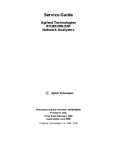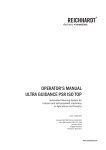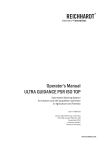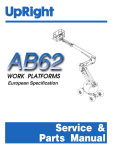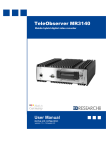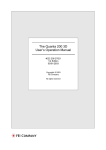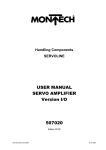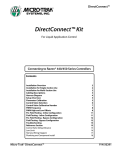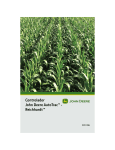Download Install Manual
Transcript
MBW Products www.protrakker.com INSTALLATION MANUAL PROTRAKKER SONIC IMPLEMENT GUIDANCE BASE KIT Automatic Steering System for Self-propelled Machines Part Number: 560016 Version US 01.01 July 2015 US Version Printed in USA INSTALLATION MANUAL PROTRAKKER SONIC IMPLEMENT GUIDANCE PLATFORM KIT PAGE 1 All rights reserved COPYRIGHT © 2015 Reichhardt Electronic Innovations Inc. USA 12 1st Street S Sabin, MN 56580 Telephone Fax Internet Email 218-677-1001 218-677-1002 www.reichhardt.com/us [email protected] This manual may not be reprinted, copied, or otherwise reproduced with out the expressed written consent by Reichhardt Electronic Innovations Inc USA. Distribution of this manual is solely authorized by Reichhardt Electronic Innovations Inc USA. Any unauthorized distribution is within violation of copyright law and involved parties will be subject to prosecution. All information, pictures, and technichal data correspond to the latest publications as of the date of publication. For the content editor, contact the aforementioned information listed above. INSTALLATION MANUAL PROTRAKKER SONIC IMPLEMENT GUIDANCE PLATFORM KIT PAGE 2 Contents PAGE 1. Introduction 5 2. Revision History 5 3. Equipment Needed 6 3.1. ProTrakker Hitch Sonic Guidance Platform Kit – 680016 6 3.2. ISOBUS Terminal Options 7 3.3. Optional Additional Adapters 8 ProTrakker Hitch Sonic Guidance Kit Component Mounting 9 4.1. iBox LT Mounting 9 4.2. Joystick Mounting 9 4.3. Main Harness Overview 10 4.4. Sonic Kit Mounting 11 Main Harness Connections 13 5.1. Introduction 13 5.2. Main Harness Connections 13 5.3. Main Harness Connection Flowchart 14 5.4. Front Plug – X01 15 5.5. Implement Control – X35 16 5.6. Joystick – X33 16 5.7. Armrest – X14 17 5.8. Machine Power / Safety Switch / Speed Signal - XC100 18 5.9. ISOBUS / Display Adapter – X10 / X11A / X11B 19 4. 5. 5.10. Final Check – Wiring 6. 20 System Teach-In Settings 21 6.1. System Unlock Code 21 6.2. Accessing Teach-In Menu 22 6.3. Vehicle Setting Code 22 6.4. Hydraulic Valve Initialization 23 6.5. Hitch Orientation 23 6.6. Hydraulic Valve Calibration 24 6.7. Angle Sensor Settings 25 6.8. Joystick Configuration and Calibration 27 6.9. Vehicle Speed Input Setup 28 6.10. Vehicle Safety Switch Setup INSTALLATION MANUAL PROTRAKKER SONIC IMPLEMENT GUIDANCE PLATFORM KIT 30 PAGE 3 6.11. Other Settings/Calibrations 7. 32 Sensor Settings 33 7.1. Selecting Sonic Steering Mode 33 7.2. System Engagement 33 7.3. Joystick Nudge Function 33 Manual Guidance Configuration 34 8.1. Switching to Manual Steering Mode 34 8.2. System Engagement 34 8.3. Return to Center Function 34 8.4. Manual Control 34 9. Additional Fine-Tuning / Troubleshooting 35 10. Final Checks 36 8. 10.1. Secure Harnessing 36 10.2. Hydraulics 36 10.3. Error Codes 36 10.4. Safety Sticker 36 INSTALLATION MANUAL PROTRAKKER SONIC IMPLEMENT GUIDANCE PLATFORM KIT PAGE 4 1. Introduction This document is for aiding in the basic hardware installation and initial software setup of the ProTrakker Hitch Sonic Guidance Platform Kit. Please refer to the Ultra Guidance PSR Operator’s Manual (560144) for basic setup and operation. All documentation and screenshots are based on PSR Software Version 2.159.001. 2. Revision History Revision 1.00 1.01 Description Initial Revision Merge in Implement Guidance base kit documentation By CDB CDB Date 05/08/15 07/17/15 INSTALLATION MANUAL PROTRAKKER SONIC IMPLEMENT GUIDANCE PLATFORM KIT PAGE 5 3. Equipment Needed Installation of the Sonic Implement Guidance system on a ProTrakker hitch requires the 680016 ProTrakker Hitch Sonic Guidance Platform Kit along with a supported ISOBUS terminal kit or adapter. 3.1. ProTrakker Hitch Sonic Guidance Platform Kit – 680016 P/N 702240 703159 703160 700405 702485 702350 702351 700851 700111 560144 560016 560837 Qt 1 1 1 1 1 1 1 1 1 1 1 1 Description PSR iBox LT Control Unit PSR Implement Guidance iBox LT Main Harness PSR ProTrakker Hitch Adapter Harness X35 ITT Joystick Kit - X33 Analog Field Installation Universal Machine Adapter Harness PSR CAN Terminator 120 Ohm 4-Pin Deutsch Socket PSR CAN Terminator 120 Ohm 4-Pin Deutsch Pin Mounting Kit - Velcro and Machine Nuts/Bolts Sonic Kit - 4 Sensor Configuration PSR ISO Main Manual and Customer Confirmation Form Installation Manual - ProTrakker Hitch Sonic Guidance Kit Reference Guide - ProTrakker Guidance Kit - SONIC INSTALLATION MANUAL PROTRAKKER SONIC IMPLEMENT GUIDANCE PLATFORM KIT PAGE 6 3.2. ISOBUS Terminal Options Options for display include a Mueller color ISO VT Terminal or connecting to an existing screen in the cab. A few sample display options are listed below. All display options provide the same menu structure. Basic Terminal Kit – Reichhardt Branded ISO VT – 700010 Small Color ISO VT Screen with harnessing Item Qt Description 110666 702373 560010 1 1 1 Basic Terminal – Reichhardt Branded Mueller VT ISO Standalone Harness Basic Terminal User Manual – English Basic Terminal Kit – Challenger Branded ISO VT – 700011 Small Color ISO VT Screen with Harnessing Item Qt Description 110669 702373 560010 1 1 1 Basic Terminal – Challenger Branded Mueller VT ISO Standalone Harness Basic Terminal User Manual – English PSR GreenStar2 ISO Adapter Harness - Power and CAN – 702318 Standalone Harness for providing power and CAN bus connection to main screen connector INSTALLATION MANUAL PROTRAKKER SONIC IMPLEMENT GUIDANCE PLATFORM KIT PAGE 7 3.3. Optional Additional Adapters There are several adapter harnesses which can be used in conjunction with the Implement Guidance Base Kit (700754) which may aid in the installation of the system. Power Adapters For a safe common power connection point, it may work best to plug into an available accessory power port in the cab. These adapters support the various common power connection points which can be found in most cabs (shown in photos left to right). 702793 - PSR Power Adapter 3-Pin AMP CPC to DT 702794 - PSR Power Adapter 3-Pin JD to DT 702795 - PSR Power Adapter Cigar Plug to DT Armrest and Indicator Adapters 703072 - PSR Accessory Engage Indicator Light (Blue) – This item can be added to the existing main harness to energize a light whenever the implement is being controlled. This provides additional user uniquely mountable system indication independent of the ISOBUS Terminal. 110169 / 702375 – Armrest Switch and Adapter – These items can be added to toggle system power independent of key-switch as well as engagement of the system independent of the joystick. INSTALLATION MANUAL PROTRAKKER SONIC IMPLEMENT GUIDANCE PLATFORM KIT PAGE 8 4. ProTrakker Hitch Sonic Guidance Kit Component Mounting 4.1. iBox LT Mounting An example iBox LT mounting is shown. The iBox LT (702240) should be mounted in a location which is protected from constant wear, such as in an available storage cavity below or behind the operator’s seat or buddy seat. The iBox can be fixed-mounted to a surface using the adhesive-backed velcro strips or via 3 machine bolts/lock nuts found in the included mounting kit (700851). It is recommended to securely mount the controller after the harness installation. Orientation of the iBox controller does not matter. 4.2. Joystick Mounting 700405 – ITT Analog Joystick Kit - Parts List P/N 702943 800040 800041 330000 300868 300010 300444 300009 Qt 1 1 1 1 4 7 3 4 Description ITT Joystick AJ3 X X12 V08 C3 S2J3 24V ITT Joystick Mounting Bottom Bracket ITT Joystick Mounting Top Bracket RAM Kit 1.5" Ball Rail Mount Base Machine Screw 8-32 x 3.5 Lock Nut #8-32 Zinc Finish NM Mounting Screw 8-32 x 3/4" Washer #10 Flat Use the existing Joystick Mounting brackets (800040/800041) to secure the Joystick (702943) to a location in the cab which is easily accessible to the operator. A RAM mount assembly (330000) is also included for flexibility and convenience. An example installation is shown. INSTALLATION MANUAL PROTRAKKER SONIC IMPLEMENT GUIDANCE PLATFORM KIT PAGE 9 4.3. Main Harness Overview The Implement Guidance Main Harness (703159) contains 4 main sections which have approximately 4-10 feet of lead between them for flexibility it is important to plan out the locations for these items in order to run the harness cleanly/effectively: 1. The iBox main connector with ground wire 2. Tractor Power / Joystick Connection Drops – Connector drop for machine power adapter as well as available pins for speed/safety and a drop for the Joystick connection. 3. ISOBUS Extension or ISOBUS Terminal Adapter drops to connect to an existing tractor ISOBUS or added ISOBUS terminal kit. 4. Implement/Hitch specific drops – Connector for the implement/hitch valve and angle sensor as well as the connector for the sensor guidance input. Make sure to secure the main harness 42-pin amp connector (1) to the iBox LT. The black/brown ground wire must be attached to the iBox LT housing using hardware included with the Mounting Kit (700851). Run the main cab harness to a location where it is most convenient to have the in-cab power/Joystick connection drops (2) and the ISOBUS/terminal drops (3). These are often in a location behind or to the right of the operator’s seat. From this location, run the remainder of the main harness (4) out of the cab towards the implement/hitch. INSTALLATION MANUAL PROTRAKKER SONIC IMPLEMENT GUIDANCE PLATFORM KIT P A G E 10 4.4. Sonic Kit Mounting Sonic Kit Components - 700111 P/N Sub-Kit P/N 701764 701705 701376 703274 702343 702348 702347 800003 800002 300345 300380 560111 Qt 1 4 1 1 1 1 1 2 2 4 4 1 Description PSR Ultra-Sonic Sensor Quad Kit PSR Ultra-Sonic Sensor PSR Sonic 4 Sensor Harness 5M PSR Sonic Resistor Harness X01 PSR Front Plug Harness - 12-Pin Deutsch PSR Extension Harness - 12 Pin 5M Deutsch PSR Extension Harness - 12 Pin 3M Deutsch PSR Sonic Weldment Mounting Tee PSR Sonic Tee Lock Top Weldment Flange Nut 1/2"-13 Zinc Finish Case Hardened Serrated Hex Cap Screw 1/2"-13 x 1-1/2" Zinc Finish SAE J429 Grade 5 Reference Guide - PSR Virtual Terminal - Sonic Sensor Mounting Configurations Refer to the Main Operator’s Manual (560144) and Quick Reference Guide (560111) for more information regarding different mounting configurations. This section details common mounting for the “Cross Track” pattern shown. Sensor Orientation Sensors S1, S2, S3 and S4 should be positioned from left to right with respect to the direction of travel. The connectors for each sensor should be labeled on the Sonic 4 Sensor Harness (701376). Sensor Orientation is as shown as viewed from the front of the implement. Sensor Location and Angle For convenience, weldments (800003 / 800002) are included for vertical and horizontal positional flexibility and adjustments. These can be mounted to a horizontal cross-bar (made from 1 ½” square tubing) placed in front of the implement. If clearance is an issue, the sensors may be mounted directly to the crossbar (example shown) with its own vertical adjustment. INSTALLATION MANUAL PROTRAKKER SONIC IMPLEMENT GUIDANCE PLATFORM KIT P A G E 11 The Ultra-Sonic Sensors (701705) include internally adjustable carrier arms which can be rotated +/- 75 degrees of vertical. In order to change the angle of the sensor, loosen the nut on the back side of the sensor mount, reach under the cover and rotate the sensor to the desired location. Make sure the sensor carrier arm fits into one of the available slots before tightening. Paired sensors should mirror each other in angle. The sensor location is dependent on the steering mode configuration. The 3rd hole from the middle of the plate is commonly used. The usable range of the Ultra-Sonic sensors is from 10” to possibly as far as 51”. Often the surface/angle which the sensor is pointed to limits this range. The ideal mounting window is between 20” and 28”, but is usable at closer distances (as long as it’s beyond the 10” minimum). Sonic sensors can recognize plants when about 4” tall. When creating a marker track (furrow), make sure it looks similar to the sketch shown. The Sonic sensor detection zone is shown as the red area between the sensor and yellow line. This yellow line “max” distance can be reduced by the target surface and angle. INSTALLATION MANUAL PROTRAKKER SONIC IMPLEMENT GUIDANCE PLATFORM KIT P A G E 12 5. 5.1. Main Harness Connections Introduction This section lists all necessary harness connections for proper operation of the ProTrakker Hitch Sonic Guidance Platform Kit. Important: Before connecting any electrical harnessing to the machine, disconnect the main battery switch by moving the switch to the position shown. 5.2. Main Harness Connections Connect the included components as listed below from the main harness out. The numbered “X" plugs are labeled on the connectors. 42-Pin AMP Main Connector -> iBox LT Ground Wire -> iBox LT Frame X33 Joystick -> 702943 Joystick X14 (Armrest) -> Jumper Cap (leave connected) – Alternatively, a rocker switch can be added to support powering on/off the system independent of key-switch (see section 5.7). XC100 (Machine) -> 702485 Universal Machine Adapter Harness -> Machine Power as well as optional safety switch, speed signal connection points X10 (Power Out) – If needed, can support power to a Reichhardt-sourced ISOBUS terminal or adapter X11A (CAN) and X11B (CAN) -> Used to connect to tractor’s ISOBUS extension or applicable display and/or receiver kits. o If standalone ISOBUS terminal/harness is needed, included 702350 and 702351 terminators are also used. X01 Front Plug -> 703274 Sonic Resistor Harness -> 702347/702348 Extension Harnesses (as needed) -> 702343 PSR Front Plug Harness -> PSR Sonic 4 Sensor Harness 5M -> 701705 Sonic Sensor (x4) X35 Implement Control -> 703160 ProTrakker Hitch Adapter -> ProTrakker Hitch valve and angle sensor INSTALLATION MANUAL PROTRAKKER SONIC IMPLEMENT GUIDANCE PLATFORM KIT P A G E 13 5.3. Main Harness Connection Flowchart INSTALLATION MANUAL PROTRAKKER SONIC IMPLEMENT GUIDANCE PLATFORM KIT P A G E 14 5.4. Front Plug – X01 This connector is used for sensor guidance of the implement, such as the Sonic Sensor kit (700111) as shown below. The system can also be adapted to an existing GPS receiver with a different adapter/kit. The Sonic Resistor Harness (703274) is required for proper Sonic Sensor functionality. Connect this harness directly to X01 of the main harness. Use extension harnesses (702348/702347) as needed between the sonic resistor harness and front plug harness (702343). Note: extension harnesses are also available separately for the individual Sonic Sensors as listed above. INSTALLATION MANUAL PROTRAKKER SONIC IMPLEMENT GUIDANCE PLATFORM KIT P A G E 15 5.5. Implement Control – X35 This connection adapts to an implement control (valve and angle sensor), such as the OEM valve and angle sensor on the ProTrakker hitch using harness 703160 as shown. Harness Connection Checklist: X03 – Control Valve Left – This DIN connector mates to one of the coils on the ProTrakker valve. X04 – Control Valve Right – This DIN connector mates to one of the coils on the ProTrakker valve. o Orientation between X03 and X04 is dictated by plumbing to the manifold. If found to be backwards during setup, these connectors can be switched at that time. X08 – Angle Sensor – This 3 Pin Weather Pack connector mates to the existing ProTrakker angle sensor harness. 5.6. Joystick – X33 The X33 connector on the main harness mates directly to the connector on the included joystick (702943). INSTALLATION MANUAL PROTRAKKER SONIC IMPLEMENT GUIDANCE PLATFORM KIT P A G E 16 5.7. Armrest – X14 The X14 connector is normally capped with a jumper to have the system power on with key-switch. Alternatively, a rocker switch (110169) and armrest adapter can be added for system power-down independent of key-switch as well as for system engagement. The optional accessory engage indicator light (703072) also can “Y” into this connection point. To add the armrest switch, remove this cap and replace it with armrest switch adapter harness (702375) after feeding it through the armrest. The mounting location of the switch is up to preference. Ideally, the adapter harness should be run out of the armrest and follow the main harness loop to avoid snagging. Connectors should be plugged into the appropriate connectors on the main harness and switch as labeled. In order to provide more space for running the harness through the armrest openings, Deutsch terminals are to be inserted after running the harness through the armrest. Pinning assignments for these connectors are labeled with an “X" on the wires themselves. Please refer to the reference table below for more details on pinning. 702375 - Armrest Switch Adapter Harness Pinning Pin 1 2 3 4 5 6 Wire Color Brown Orange Red/Orange Stripe White Gray None Description GND Switched Power (Machine Side) D+ ESL (Switched Power to iBox) Steering Engaged Indicator Steering Activation Signal Open INSTALLATION MANUAL PROTRAKKER SONIC IMPLEMENT GUIDANCE PLATFORM KIT P A G E 17 5.8. Machine Power / Safety Switch / Speed Signal - XC100 Connect the Universal Machine Adapter Harness (702485) to this connection point and run leads to the appropriate connection points. The Universal Machine Adapter Harness (702485) supports power, ground, and switched power to the iBox. Pinning is also supported for a safety switch and vehicle speed, but may not be included on the machine. Pinning is listed below. The harness includes misc. connectors and open-ended wires for flexibility. 702485 – Universal Machine Adapter Harness Wiring Assignments Harness pinning is listed below. Pin 1 2 3 4 5 6 Wire Red Orange Black White White None Description Battery+ Switched Power Ground Speed (Optional) Safety Switch (Optional) Open Battery Power, Switched Power, Ground Constant (Battery+), key-switched power and ground connection points vary by machine. There are often clean accessory ports available in the cab area which can support these connection points with an appropriate adapter. Speed Source Options A speed source is required for sensor guidance. This can be sourced via an ISOBUS Wheel or Ground-based speed message or via direct pulses from a tractor, implement or other sensor. The latter solution would require wiring to the speed input (XC100 terminal 4). Safety Switch Options The safety switch input (XC100 terminal 5) can be wired to an existing or installed door, seat or implement mounted switch to disable the Reichhardt system when the desired switch state is not met. This can be wired to a normally open or closed ground or 12V signal. INSTALLATION MANUAL PROTRAKKER SONIC IMPLEMENT GUIDANCE PLATFORM KIT P A G E 18 5.9. ISOBUS / Display Adapter – X10 / X11A / X11B These three connectors are most commonly used in conjunction with an added or existing ISOBUS terminal. For a tractor with an existing ISOBUS and ISOBUS terminal, X11A and X11B are looped into the ISOBUS extension connector. This is often located in the cab to the right of the driver’s seat. In this scenario, the X10 powerout drop should remain capped and unused. For a tractor with no ISOBUS or terminal, a Reichhardt-sourced adapter and or ISOBUS terminal kit can be added. In this scenario, X10 supplies power to the terminal and passive terminators (702350 and 702351) are used to terminate the added bus as shown. INSTALLATION MANUAL PROTRAKKER SONIC IMPLEMENT GUIDANCE PLATFORM KIT P A G E 19 5.10. Final Check – Wiring Verify all connections and secure all harnessing Reconnect the battery by re-engaging the battery switch as shown INSTALLATION MANUAL PROTRAKKER SONIC IMPLEMENT GUIDANCE PLATFORM KIT P A G E 20 6. System Teach-In Settings This set of instructions is for assisting in proper initial setup of the Reichhardt PSR system. All documentation and screenshots are based on PSR Software Version 2.159.001. 6.1. System Unlock Code The first step is to unlock a higher level of access on the machine by entering an access code. This allows the user to manually configure vehicle settings. Note: the system automatically relocks when powering down. The pin will have to be re-entered after any power cycle before accessing most calibration menus. From the main screen, press and hold the button for approximately 2 seconds. Navigate to and enter the PIN Menu shown Then enter access code 7371 as shown and press INSTALLATION MANUAL PROTRAKKER SONIC IMPLEMENT GUIDANCE PLATFORM KIT P A G E 21 6.2. Accessing Teach-In Menu After entering the access code, the vehicle can be configured from the teach-in page (icon looks like a teaching easel). The Teach-In Menu allows the user to adjust system settings to a particular vehicle installation and perform initial calibrations of sensors and output devices. To access the teach-in menu: From the main screen, press and hold the conds. button for approximately 2 se- Navigate to the Teach-In Menu as shown and press 6.3. Vehicle Setting Code From the Teach-In Menu, enter the Tractor Type Menu Enter the following vehicle setting code: 1 - 702 - 00 - 00 for ProTrakker Hitch with proportional valve guiding with Sonic Sensors After entering the vehicle setting code, press Select save to access the save screen and press Note: after saving a vehicle code, all settings are changed to default for that specific machine profile. INSTALLATION MANUAL PROTRAKKER SONIC IMPLEMENT GUIDANCE PLATFORM KIT P A G E 22 6.4. Hydraulic Valve Initialization For the ProTrakker proportional valve, a valve initialization calibration needs to be performed. This calibration measures the load of each coil of the valve for a faster response. Important: these steps will send current to the valve and can move the hitch/implement, so this step should be performed with clearance to move freely. To perform an initial valve calibration, perform the following steps. From the teach-in menu, enter the valve initialization menu shown below. Highlight the check mark and hold OK. The system will begin a calibration process which will take 30 seconds to complete. Upon completion, the system will return to the teach-in menu. 6.5. Hitch Orientation For reference for the following sections, please refer to the diagram below for Left, Middle and Right positions. These positions will be referenced throughout the remaining valve and angle sensor calibrations. INSTALLATION MANUAL PROTRAKKER SONIC IMPLEMENT GUIDANCE PLATFORM KIT P A G E 23 6.6. Hydraulic Valve Calibration Important: these steps will send current to the valve and will move the machine. Perform these steps should be performed with a safe clearance for the hitch to move. These calibrations should be performed in operating conditions (normal oil flow to the valve, operating engine RPM) as this influences the values entered. The signal sent to the hydraulic valve for Left Min, Right Min, and the Maximum output can be set in the valve teach-in page under the valve icon shown. Default values are set when the vehicle setting code is programmed in, but more fine-tuning may be needed for each installation. Left Minimum Output Calibration Note: entering the next menu will drive the valve. From the valve teach-in page, enter the Left valve min output calibration menu shown. The machine may begin turning left if the output is set high enough. Adjust the output value with the “+” or “-” buttons. To set the current value (top value) to the stored value (bottom value), press the OK button to enter the save screen and press OK to save. This step may need to be repeated several times until a desired output value is found. The goal is to have an output value that slowly moves the hitch to the left. This is the minimum output of the PSR system to the implement. Note: if the machine turns right instead of left, connectors X03 and X04 on the valve will need to be swapped and the initial valve calibration (section 6.4) will need to be re-run. Right Minimum Output Calibration Repeat the same process for Right as performed for left, the only difference being the hitch will now move right instead of left. The min outputs for left and right should be adjusted to a point where they physically move at the same speed at their calibrated values. Max Output Adjustment The value “MAX” is for the maximum output of the system to the valve each left and right directions. Normally this value remains unchanged. INSTALLATION MANUAL PROTRAKKER SONIC IMPLEMENT GUIDANCE PLATFORM KIT P A G E 24 6.7. Angle Sensor Settings A calibration still needs to be performed to measure the reading from the sensor at full position left, right and middle. Perform the following steps to configure and calibrate the angle sensor. Sensor Type Setting From the teach-in menu, enter the angle sensor calibration menu shown. From the angle sensor calibration menu, select and enter the sensor “Typ” menu shown. From the sensor “Typ” menu, select “E” for Voltage Signal (sensor type used by ProTrakker). Angle Sensor Left Position Calibration Using the hydraulic “teach-in” menus, position the hitch to the full left position to calibrate. From the angle sensor calibration menu, select the left position calibration. Turn the hitch/implement to full left position by pressing and holding the left arrow key in the menu. The top row displays the current reading for the angle sensor. The highlighted bottom row is the stored default reading. Tip: It is important to verify there is a full range to the sensor when calibrating (the values should change for the full range of motion of the hitch/implement. From the wheel angle sensor calibration menu, select “L” for left position calibration. INSTALLATION MANUAL PROTRAKKER SONIC IMPLEMENT GUIDANCE PLATFORM KIT P A G E 25 Angle Sensor Right Position Calibration Using the hydraulic “teach-in” menus, position the hitch to the full right position to calibrate. Repeat this calibration for right position by moving the hitch/implement all the way to the right position and calibrating via the “R” menu selection. Angle Sensor Middle Position Calibration Using the hydraulic “teach-in” menus, position the hitch to the middle position to calibrate. For Middle position “M”, some measurement may be required. This should be the calibration for the center position of the hitch/implement. Calibrate this value for “M”. Note: if the middle position calibration is significantly off, the system will consistently track left or right of center, at which point the wheel angle sensor middle position should be recalibrated. INSTALLATION MANUAL PROTRAKKER SONIC IMPLEMENT GUIDANCE PLATFORM KIT P A G E 26 6.8. Joystick Configuration and Calibration The joystick is used for manual hitch adjustment as well as background nudging while in sensor mode. To configure and calibrate the joystick, perform the steps below. From the teach-in menu, select the “Teach Joystick” menu shown. The Teach Joystick Menu is shown. Select the check-box to “Enable Joystick” to use the joystick. Invert X-Axis is based on operator preference based on the direction they are facing. If this is selected, the hitch will move right when the joystick is moved left and visa-versa. Under mode, select “Implement Shift” for standard hitch control features (described later in this manual). Next to calibrate there are two values. The top value is the current reading of the joystick position. The bottom value is the calibrated value. When the joystick is in a neutral (centered) position, select “Calibrate” to calibrate this position as neutral. Note: Typically a working joystick should have a reading within 5 counts of 500. If this is not the case, verify there is a proper connection between the joystick and main harness and the joystick is in fact in a neutral position. Once these steps are completed, press the “OK” button to enter the save menu. Press “OK” again to save. INSTALLATION MANUAL PROTRAKKER SONIC IMPLEMENT GUIDANCE PLATFORM KIT P A G E 27 6.9. Vehicle Speed Input Setup Machine speed is required for the ProTrakker Sonic Guidance System to operate. If on the tractor’s ISOBUS, a tractor’s ISO Wheel or Ground based speed can be used, if a GPS receiver is installed, the receiver’s NMEA2000 CAN messages can be used or NMEA0183 (RS-232) messages can also be used via an adapter. Lastly, radar/pulse-based signals can be used / calibrated. ISO Bus Speed Reading To configure use of messages for ISO Wheel Based or Ground based speed, perform the steps below. From the teach in menu, select and enter the speed input menu. Select either ISO WBSD OR GBSD or Wheel Based or Ground based speed, respectively. Press OK to save. OR INSTALLATION MANUAL PROTRAKKER SONIC IMPLEMENT GUIDANCE PLATFORM KIT P A G E 28 Setting Up On-Vehicle Signal Speed Source The following steps configure the PSR system to use an on-vehicle signal line for vehicle speed input if no GPS or ISO speed signal is available. Terminal 4 of Main Harness connector XC100 must be wired to an applicable speed signal for use. From the teach-in menu, enter the vehicle speed input menu shown below. Select the Tractor as the speed input type. Press OK to save. At this point, two methods of speed input calibrations can take place. One way is to enter the value for pulses per 100 meters of travel. This can be adjusted while moving and comparing with an existing in-cab readout for speed. Press OK to save. Alternatively, “Auto” can be selected, which counts pulses while driving 100 meters and stores that value. From the “Auto” menu, a flashing “Start” will appear. Press OK and a flashing “Stop” will appear. Drive 100 meters, Press OK to save. Drive 100 Meters INSTALLATION MANUAL PROTRAKKER SONIC IMPLEMENT GUIDANCE PLATFORM KIT P A G E 29 6.10. Vehicle Safety Switch Setup The PSR system has an available input for operator safety which can be wired to a door-switch, seat-switch, etc. which can be configured to disable the autosteer system when the switch is in an undesired state (IE cabin door open). This input is configured from the safety switch input configuration menu shown, which is located within the teach-in menu. This input can be configured to check for a normally open or closed ground or 12V signal for operation. Terminal 5 of Main Harness connector XC100 must be wired to an applicable safety switch signal for use. Note: If the system is engaged when in an undesired state, an error code 1020 will occur. Safety Switch Input IS NOT Used If the safety switch input is not wired for use: Safety Switch Input IS Used – Ground Signal If the switch is normally closed (ground state at controller) when system should be operational: If the switch is normally open when system should be operational: INSTALLATION MANUAL PROTRAKKER SONIC IMPLEMENT GUIDANCE PLATFORM KIT P A G E 30 Safety Switch Input IS Used – 12V Signal If the switch is normally closed (12V state at controller) when system should be operational: If the switch is normally open when system should be operational: INSTALLATION MANUAL PROTRAKKER SONIC IMPLEMENT GUIDANCE PLATFORM KIT P A G E 31 6.11. Other Settings/Calibrations Track-Leader Top SKIP THIS MENU IF NOT USING GPS GUIDANCE WITH TRACK LEADER TOP - This menu is related to integrated GPS guidance with a Reichhardt terminal using Track Leader top and is not applicable for implement Guidance. Footswitch SKIP THIS MENU IF USING JOYSTICK – This menu is related to using a 3rd party footswitch instead of the joystick for system engagement Tilt Sensor Calibration SKIP THIS MENU IF NOT USING GPS GUIDANCE – This menu is for terrain compensation of a GPS receiver mounted to the implement. Receiver Offset If using Sonic Guidance, enter this menu and change height offset to 0” and save it. Otherwise, this will trigger an error with 2.159.001 software that these settings have not been calibrated. These settings do not influence Sonic Guidance. This menu is for configuration of a GPS receiver mounting geometry on the implement. INSTALLATION MANUAL PROTRAKKER SONIC IMPLEMENT GUIDANCE PLATFORM KIT P A G E 32 7. 7.1. Sensor Settings Selecting Sonic Steering Mode From the main screen, press and hold the steering mode button until it begins flashing. Use the +/- buttons to change to the desired steering mode. Tap the flashing steering mode button to set the steering mode. 7.2. System Engagement To guide by Sonic Sensors, the system must be engaged with speed. There must be no active errors (system engage button on the main screen will be white) as shown to allow system engagement. To engage the system, momentarily press either of the top buttons of the joystick shown. Alternatively, press the system engage button on the main screen. The system engage button will turn green as shown. Note: These same functions are also used to disengage the system. 7.3. Joystick Nudge Function When the system has speed and is engaged in Sonic Steering mode, the system can be nudged by holding the trigger of the joystick shown and moving the joystick right or left. Once the desired nudge is reflected in the hitch position, release the trigger. This value will remain stored in the background of the system, and will reset whenever switching to/from manual steering mode (see section 8.1). INSTALLATION MANUAL PROTRAKKER SONIC IMPLEMENT GUIDANCE PLATFORM KIT P A G E 33 8. 8.1. Manual Guidance Configuration Switching to Manual Steering Mode The purpose of Manual Steering mode is for manual control or return to center of the hitch while in the headlands. Once a standard steering mode is selected (see section 7.1), tap the steering mode button to toggle between automatic (Sonic) guidance and manual steering modes. This same function can be performed by tapping the trigger of the joystick. 8.2. System Engagement System engagement is the same as Sonic mode (see section 7.2), but in the case of manual guidance, no speed input is needed to move the hitch. 8.3. Return to Center Function If the system has speed and is engaged, the hitch will automatically return to center position when switching to manual mode. 8.4. Manual Control When the system is engaged in manual mode, holding the trigger and moving the joystick left or right will move the hitch. Release the trigger to end manual control. Alternatively, the left and right arrow keys on the main screen can be held to move the hitch to a desired position. NOTE: when moving the hitch in manual mode, there is some lag between the input to the joystick and the output to the hitch. Discontinue moving the joystick prior to the destination position to avoid overshoot. This can also be assisted by adjusting the main screen sensitivity of the system while in manual mode. INSTALLATION MANUAL PROTRAKKER SONIC IMPLEMENT GUIDANCE PLATFORM KIT P A G E 34 9. Additional Fine-Tuning / Troubleshooting Various machine/implement geometry and varied sensor mounting locations may require additional fine tuning. If after running a test drive and adjusting the main system reaction, the machine does not maintain a stable pattern or proper position in a timely manner, there are several additional settings which can be fine-tuned for special applications. System Calibrations Verify Valve Calibration – If the system is guiding overly aggressive or lazy, and adjustments to the main screen sensitivity do not resolve the issue, it may be important to re-calibrate the valve per instructions in sections 6.4 and 6.6. Tip: Adjusting main screen sensitivity is described in included reference guides 560837, 560111 as well as the main operator’s manual. Verify Angle Sensor calibration - If the angle sensor readings are off (especially center position), this can have a large negative effect on guidance. Verify center position and endpoints by comparing stored teach-in values with current readings for left/center/right positions. Repeat calibration as needed (section 6.7). For Sonic Sensor Guidance Verify sensor mounting – Verify sensor orientation and proper positioning - see section 4.4 Verify sensor readings – check sonic sensor readings in system diagnostics. From the main screen, press and hold the wrench button. Go to diagnostics, press OK. Select the tractor, press OK. The sonic sensor readings for S1, S2, S3 and S4 should be visible in the first two pages (press the right arrow key to go to the second page). The values displayed are in ¼” increments. If the sensors are not detecting or are out of range, they will display a value of 236. An open wire or missing/damaged resistor harness can also display this value. Adjust Sonic Sensor Sample Spacing – the sonic sample spacing can be adjusted to change how aggressive the system detects deviation in the field. A low sampling is less aggressive while a high setting is more aggressive. While in sonic steering mode, from the main screen, tap the wrench button to enter the sonic settings menu. Select the sample spacing menu shown and press OK. Select the desired spacing setting (L for low, M for medium, H for high) and hold OK to enter the save menu. Tap ok to save. INSTALLATION MANUAL PROTRAKKER SONIC IMPLEMENT GUIDANCE PLATFORM KIT P A G E 35 10. Final Checks 10.1. Secure Harnessing Verify wiring harness are routed to avoid being caught/worn by moving parts and are securely fastened with zip ties. 10.2. Hydraulics Verify all fittings and adapters are tightly secured with no oil leaks present during machine operation 10.3. Error Codes All error code descriptions can be found within the PSR Main Operator’s menu enclosed with item 560144. If there is an error present that does not exist in this document, refer to the release software-specific documentation or contact Reichhardt support. 10.4. Safety Sticker Make sure the road safety sticker which is enclosed with item 560144 is attached to a visible location in the cab. INSTALLATION MANUAL PROTRAKKER SONIC IMPLEMENT GUIDANCE PLATFORM KIT P A G E 36