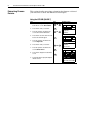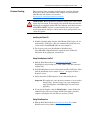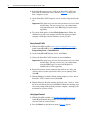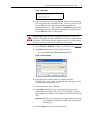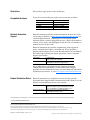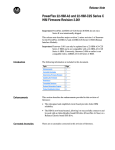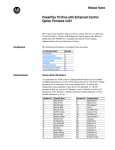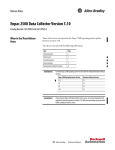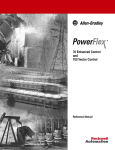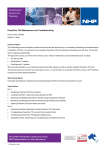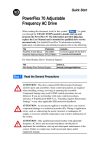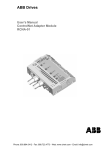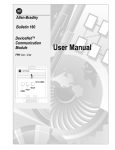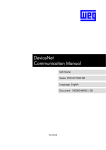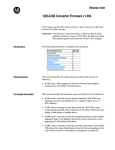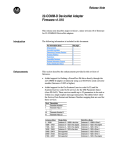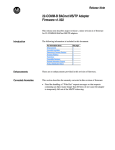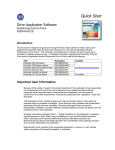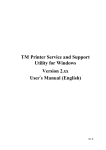Download PowerFlex 70 Drive with Enhanced Control Option Firmware 5.001
Transcript
Release Notes PowerFlex 70 Drive with Enhanced Control Option Firmware 5.001 This release note describes major revision 5, minor revision 1 of firmware for the PowerFlex 70 drive with Enhanced Control option only. Refer to publication 20A-RN001 thru 20A-RN003 for a complete description of the changes implemented in previous firmware revisions. P096 [TB Man Ref Sel] Additional options (18…20) have been added to [TB Man Ref Sel], parameter 096 allowing the HIM to supply a manual speed reference when a digital input is configured for “Auto/Manual.” 096 [TB Man Ref Sel] Default: Sets the manual speed reference source Options: when a digital input (parameter 361…366) is configured for “Auto/ Manual.” (1) Speed References (2) SPEED COMMAND New Features/ Enhancements 1 “Analog In 1” 1 2 3-8 9 10-17 18 19 20 “Analog In 1” “Analog In 2” (1) “Reserved” “MOP Level” “Reserved” “DPI Port 1” (2) “DPI Port 2” (2) “DPI Port 3” (2) “Analog In 2” is not a valid selection if it was selected for any of the following: - P117 [Trim In Select] - P128 [PI Feedback Sel] - P126 [PI Reference Sel] - P147 [Current Lmt Sel] - P179 [Sleep Wake Ref] Requires a Series B HIM with firmware v5.004.01 or greater. Selects the HIM to provide the manual speed reference when a digital input is configured for “Auto/Manual.” Additionally, if [Man Ref Preload], parameter 193 is set to “Enabled,” the automatic speed reference will be preloaded into the HIM when the drive switches to Manual mode from Automatic mode. • Set [Save HIM Ref], parameter 192, bit 1 (Manual Mode) as desired. • Set [TB Man Ref Sel] to the desired drive reference when in Manual Mode. If set to one of the DPI Ports, then [Man Ref Preload] must be set to enable or disable reference preload of the current speed. Connect a HIM to the DPI Port selected. • When Manual mode is requested through the terminal block digital input, the drive evaluates if Manual mode can be granted. • If [TB Man Ref Sel] is set to a DPI Port and [Man Ref Preload] is enabled, the drive transfers the last value of the automatic speed reference to the HIM. The HIM is now the speed reference source. The terminal block has exclusive control based on [Save HIM Ref], bit 1 (Manual Mode). If [Man Ref Preload] is disabled, the HIM is now the speed reference source. The terminal block has exclusive control based on [Save HIM Ref], bit 1 (Manual Mode). Important: the HIM does not enter Manual mode, it is only the reference source for the terminal block. When Auto mode is requested through the terminal block, the drive changes to Auto mode and returns control and reference to the previous state before Manual mode was requested. 097 098 PowerFlex 70 Drive with Enhanced Control Option Firmware 5.001 [Digital Inx Sel], parameters 361…366 An additional option, “Manual/Auto” (68) has been added. 361 362 363 364 365 366 [Digital In1 Sel] [Digital In2 Sel] [Digital In3 Sel] [Digital In4 Sel] [Digital In5 Sel] [Digital In6 Sel] (7) Selects the function for the digital inputs. (1) When [Digital Inx Sel] is set to option 2 “Clear Faults” the Stop button cannot be used to clear a fault condition. (2) 3 0 0 0 0 1 1 1 1 2 0 0 1 1 0 0 1 1 1 0 1 0 1 0 1 0 1 <– “Speed Sel 1-3” Reference A - P90 Reference B - P93 Preset Speed 2 - P102 Preset Speed 3 - P103 Preset Speed 4 - P104 Preset Speed 5 - P105 Preset Speed 6 - P106 Preset Speed 7 - P107 To access Preset Speed 1, set [Speed Ref A Sel] or [Speed Ref B Sel] to “Preset Speed 1”. Digital Inputs INPUTS & OUTPUTS (File J) (3) 3 0 0 0 0 1 1 1 1 2 0 0 1 1 0 0 1 1 1 0 1 0 1 0 1 0 1 <– “Spd/Trq Sel1-3” Zero Torque Spd Reg Torque Reg Min Spd/Trq Max Spd/Trq Sum Spd/Trq Absolute Zero Trq (4) Enhanced Control Drives Only. (5) Enhanced Firmware V2.001 and later. (6) (7) (8) Opening an “Enable” input will cause the motor to coast-to-stop, ignoring any programmed Stop modes. A dedicated hardware enable input is available via a jumper selection. Refer to page 1-19 for further information. Configures the input to command a transition between the Manual/Auto or Auto/Manual speed references. Refer to pages 1-22 and 1-23 for details. “Manual/Auto” (68) is similar to “Auto/ Manual” (18) except that the polarity is opposite. Input State Lo Hi (9) “Auto/Manual” (18) Auto Manual “Manual/Auto” (68) Manual Auto Default: Default: Default: Default: Default: Default: Options: 4 5 18 15 16 17 0 1 2 3 4 5 6 7 8 9 10 11 12 13 14 15-17 18 19 20 21 22 23 24 25 26 27 28 29 30 31-33 34 35 36-40 41-42 43 44 45 46 47-57 58 59 68 “Stop – CF”(1) “Start” “Auto/ Manual” “Speed Sel 1” “Speed Sel 2” “Speed Sel 3” “Not Used” “Enable”(6) “Clear Faults”(1) “Aux Fault” “Stop – CF”(1) “Start”(9)(11) “Fwd/ Reverse”(9) “Run”(10) “Run Forward”(10) “Run Reverse”(10) “Jog”(9) “Jog1”(4) “Jog Forward” “Jog Reverse” “Stop Mode B” “Bus Reg Md B” “Speed Sel 1-3”(2) “Auto/ Manual”(8) “Local” “Acc2 & Dec2” “Accel 2” “Decel 2” “MOP Inc”(12) “MOP Dec”(12) “Excl Link”(12) “PI Enable” “PI Hold” “PI Reset” “Reserved” “Precharge En”(4)(12) “Spd/Trq Sel1-3”(3)(13) “Jog 2”(4) “PI Invert”(4) “Reserved” “UserSet Sel1-2” (5) “Run Level” (5)(12) “RunFwd Level” (5)(12) “RunRev Level” (5)(12) “Run w/Comm” (5)(12) “Reserved” “Sync Enable”(13) “Traverse Ena”(13) “Manual/Auto”(8) Typical 3-Wire Inputs - Requires that only 3-wire functions are chosen. Including 2-wire selections will cause a type 2 alarm. (10) Typical 2-Wire Inputs - Requires that only 2-wire functions are chosen. Including 3-wire selections will cause a type 2 alarm. (11) A “Dig In ConflictB” alarm will occur if a “Start” input is programmed without a “Stop” input. Type 2 Alarms - Some digital input programming may cause conflicts that will result in a Type 2 alarm. Example: [Digital In1 Sel] set to 5 “Start” in 3-wire control and [Digital In2 Sel] set to 7 “Run” in 2-wire. Refer to Alarm Descriptions on page 4-8 for information on resolving this type of conflict. (12) Refer to Option Definitions on page 3-62. (13) Enhanced Firmware V3.002 and later. 100 156 162 096 140 194 380 125 088 108 124 205 620 2 PowerFlex 70 Drive with Enhanced Control Option Firmware 5.001 3 P175 [Auto Restart Delay] Default: 175 [Auto Rstrt Delay] Restart Modes DYNAMIC CONTROL (File D) Increased [Auto Restart Delay], parameter 175 maximum time to 6000.0 seconds. Sets the time between restart attempts when [Auto Rstrt Tries] is set to a value other than zero. 1.0 Secs 174 Min/Max: 0.5/6000.0 Secs Units: 0.1 Secs The HIM display shows AutoRst X,YY during the restart delay. Where X is the number of restarts left and YY is the time left before restart. For delay times of 99 seconds or less, YY displays the seconds remaining before restart. For delay times greater than 99 seconds, YY changes to the percent of delay time remaining before restart. Description Restarts Remaining = 8 Delay Time = 93 seconds Example Screen F-> AutoRst 8,93 Auto F 2 Auxiliar y Input Time Sinc e Fau lt 00000:00:31 Corrected Anomalies Function Start-up [Wake Time], parameter 181 [Sleep Time], parameter 183 Precharge Delay Time Bus Regulation [Dig Out1 Level], parameter 381 [Dig Out2 Level], parameter 385 This section describes the anomalies corrected in this revision. Anomaly When performing the following Start Up procedure – Detailed > Start/Stop/IO > Analog Outputs > Analog Out 1 > Analog Out 1 Sel > Signal Type – The drive may lock up, requiring a power cycle to use the drive. [Wake Time] and [Sleep Time] maximum value is 131 seconds. Precharge delay time was changed to 100 milliseconds in v4.001. The drive may trip on Bus Overvoltage without the bus regulator engaging. The bus regulator engagement level is based on bus memory, with no maximum limit. This can cause the Bus Memory level to exceed the Bus Overvoltage level. Digital Out Level incorrect for At PI Error - when At PI Error was set at 10.0 the output was turning on at 1.0%. Correction Corrected in v5.001 Expanded maximum value to 1000.0 seconds. To prevent reduced life of the precharge relay, the time was increased to 300 milliseconds. To prevent nuisance braking and bus overvoltage faults, the Bus Memory will have a defined maximum value based on drive rating. Corrected decimal point error in code. 4 PowerFlex 70 Drive with Enhanced Control Option Firmware 5.001 Determining Firmware Revision This section describes procedures to determine the firmware revision of your PowerFlex 70 drive with Enhanced Control option. Using the LCD HIM (20-HIM-**) Step 1. In the main menu, press the Up Arrow or Down Arrow to scroll to Device Select. Key(s) Example Screens OR 2. Press Enter to enter your selection. 3. Press the Up Arrow or Down Arrow to scroll to the PowerFlex 70 EC drive. OR 4. Press Enter to select the drive. The main menu for the drive will appear. 5. Press the Up Arrow or Down Arrow to scroll to Diagnostics. 6. Press Enter to enter your selection. 7. Press the Up Arrow or Down Arrow to scroll to Device Version. 8. Press Enter to display the Product Data screen. 9. Press Enter again to display the adapter’s firmware version. OR F-> Stopped Auto 0.00 Hz Main Menu: Diagnostics Parameter Device Select F-> Stopped Auto 0.00 Hz Main Menu: Diagnostics Parameter Device Select F-> Stopped Auto Pt0: PowerFlex 70 EC Next Prev PowerFlex 70 EC 240V 4.2A FW: 4.001 HW: A Date: 04/17/2009 PowerFlex 70 Drive with Enhanced Control Option Firmware 5.001 5 Using DriveExplorer Lite/Full 1. Launch DriveExplorer and go online (via 1203-USB or 1203-SSS converter) with the connected drive. 2. In the DriveExplorer treeview, click on the PowerFlex 70 EC drive as shown in Figure 1. 3. Click the information icon to display the drive’s Properties screen. 4. The “Revision:” field shows the present revision (for example, 3.003) of the drive firmware. TIP: When clicking on the drive using version 5.01 or higher DriveExplorer Lite/Full, the drive firmware revision is also shown in the right pane of the DriveExplorer window. Figure 1 Information Icon in DriveExplorer Window Step 3 Step 2 Step 4 6 PowerFlex 70 Drive with Enhanced Control Option Firmware 5.001 Using DriveExecutive 1. Launch DriveExecutive and go online with the connected drive. 2. In the DriveExecutive treeview, click on the PowerFlex 70 EC drive as shown in Figure 2. 3. Click the information icon to display the drive’s Properties screen. 4. The “Revision:” field shows the present revision (for example, 3.003) of the drive firmware. Figure 2 Information Icon in DriveExecutive Window Step 3 Step 2 Step 4 PowerFlex 70 Drive with Enhanced Control Option Firmware 5.001 Firmware Flashing 7 This section describes procedures to flash upgrade your drive firmware. Flash kits for drives and communications adapters are provided on the Allen-Bradley Web Updates site located at: http://www.ab.com/support/abdrives/webupdate ! ATTENTION: Risk of permanent equipment damage exists. Once a flash update has been started, do not remove power from the drive until after the download has completed and the STS status indicator on the drive becomes FLASHING GREEN. If power is removed before this occurs, the drive may be permanently damaged. A drive that has been damaged in this way cannot be repaired. Installing the Flash Kit 1. Install the flash kit utility from the Allen-Bradley Web Updates site for the PowerFlex 70 EC drive. (This also automatically installs the latest version of the ControlFLASH utility on your computer.) 2. You are now ready to use DriveExplorer, DriveExecutive, ControlFLASH or HyperTerminal to update the drive. Follow the instructions in the appropriate section below. Using DriveExplorer Lite/Full 1. With the Flash Kit installed (see Installing the Flash Kit), launch DriveExplorer and go online (via a 1203-USB or 1203-SSS converter) with the drive. 2. In the DriveExplorer treeview, click on the PowerFlex 70 EC drive. Then click the information icon as shown in Figure 1 to display the drive’s Properties screen. 3. On the PowerFlex 70 EC Properties screen, click the Details tab. Important: This update may cause the drive parameters to revert to their default values. You may want to save your configuration using DriveExplorer or the HIM CopyCat feature before upgrading. 4. To start the flash update, click the Flash Update… button. Follow the additional steps and screen prompts until the flash update procedure completes and displays the new firmware revision (v5.001). Using DriveExecutive 1. With the Flash Kit installed (see Installing the Flash Kit), launch DriveExecutive and go online with the connected drive. 8 PowerFlex 70 Drive with Enhanced Control Option Firmware 5.001 2. In the DriveExecutive treeview, click on the PowerFlex 70 EC drive. Then click the information icon as shown in Figure 2 to display the drive’s Properties screen. 3. On the PowerFlex 70 EC Properties screen, click the Component Details tab. Important: This update may cause the drive parameters to revert to their default values. You may want to save your configuration using DriveExecutive or the HIM CopyCat feature before upgrading. 4. To start the flash update, click the Flash Update button. Follow the additional steps and screen prompts until the flash update procedure completes and displays the new firmware revision (v5.001). Using ControlFLASH 1. With the Flash Kit installed (see Installing the Flash Kit on page 6), launch ControlFLASH by selecting Start > (All) Programs > Flash Programming Tools > ControlFLASH. 2. On the ControlFLASH Welcome screen, click Next >. 3. Choose the PowerFlex 70 EC from the list and click Next >. Important: This update may cause the drive parameters to revert to their default values. You may want to save your configuration using the HIM CopyCat feature, DriveExplorer or DriveExecutive before upgrading. 4. Expand the treeview for the communication path you are using, and select the drive icon that represents the drive you are updating. Then click OK. 5. With the Multiple Assemblies Found window displayed, select “Port 0 PowerFlex 70 EC” from the list and click OK. 6. With the Firmware Revision window displayed, select “5.001.xx” from the list of available updates and click Next >. Follow the remaining steps and screen prompts until the flash procedure completes and displays the new firmware revision (v5.001). Using HyperTerminal 1. With the Flash Kit installed (see Installing the Flash Kit on page 6), launch HyperTerminal and go online (via 1203-USB or 1203-SSS converter) with the connected drive. 2. Press the Enter key until the main menu (Figure 3) appears. PowerFlex 70 Drive with Enhanced Control Option Firmware 5.001 9 Figure 3 Main Menu Main Menu - Enter Number for Selection 1> Display Setup Parameters 2> Display Event Queue 3> Flash Upgrade 3. In the main menu, press 3 to flash upgrade. Then press the number key that corresponds to the “PowerFlex 70 EC” in the list, and press Y (for Yes) to update the flash code. The terminal program will start displaying the letter “C”. This signals the XMODEM protocol that the download may proceed. You then have one minute to start the transfer. Press CTRL-X to cancel a started update. ! ATTENTION: Risk of injury or equipment damage exists. When you perform a flash update, the drive will fault if it is receiving control I/O from the adapter. Verify that the drive has stopped safely or is receiving control I/O from an alternate source before beginning a flash update. 4. Select Transfer > Send File to display the Send File screen (Figure 4). 5. Click Browse and navigate to the flash file located in: C:\ Program Files\ControlFLASH\0001\0078\0032 Figure 4 Send File Screen 6. In the Select File to Send window list, double-click on the “PF70EC_App_5_001_34.bin” file. This file name now appears in the Filename box in the Send File screen. 7. In the Protocol box, select “Xmodem.” 8. Click Send. A dialog box appears and reports the progress of the update. When it is complete, the message “Flash Complete” appears. HyperTerminal also checks the new firmware in the drive and resets the drive. Important: Keep the device powered for 15 seconds after the operation has completed or until the drive STS status indicator starts flashing green. 9. Press the Enter key to return to the main menu. Restrictions No restrictions apply to this revision of firmware. Compatible Revisions To use this revision of firmware, update your system tools as follows: Update this: DriveExplorer Lite/Full DriveExecutive LCD HIM RSLinx Classic Rockwell Automation Support To this version or later: 4.01 3.01 all versions compatible 2.43 Rockwell Automation provides technical information on the web to assist you in using our products. At http://support.rockwellautomation.com, you can find technical manuals, a knowledge base of Frequently Asked Questions (FAQs), technical and application notes, sample code and links to software service packs, and a MySupport feature that you can customize to make the best use of these tools. Rockwell Automation also provides complimentary phone support for drives, communication adapters, and peripherals. If you experience a problem with the adapter, please review the information in its User Manual. For further help in getting your adapter operational, contact a Customer Support representative: United States Outside United States (1) 262.512.8176 Monday – Friday, 7am – 6pm CST Please contact your local Rockwell Automation representative for any technical support issues. For an additional level of technical phone support for installation, configuration and troubleshooting, we offer TechConnect Support programs. For more information, contact your local distributor or Rockwell Automation representative, or visit http://support.rockwellautomation.com. Product Satisfaction Return Rockwell Automation tests all products to ensure that they are fully operational when shipped from the manufacturing facility. However, if your product is not functioning and needs to be returned: United States Outside United States Contact your distributor. You must provide a Customer Support case number (see phone number above to obtain one) to your distributor to complete the return process. Please contact your local Rockwell Automation representative for return procedure. U.S. Allen-Bradley Drives Technical Support - Tel: (1) 262.512.8176, Fax: (1) 262.512.2222, Email: [email protected], Online: www.ab.com/support/abdrives www.rockwellautomation.com Power, Control and Information Solutions Headquarters Americas: Rockwell Automation, 1201 South Second Street, Milwaukee, WI 53204 USA,Tel: (1) 414.382.2000, Fax: (1) 414.382.4444 Europe/Middle East/Africa: Rockwell Automation, Vorstlaan/Boulevard du Souverain 36, 1170 Brussels, Belgium,Tel: (32) 2 663 0600, Fax: (32) 2 663 0640 Asia Pacific: Rockwell Automation, Level 14, Core F, Cyberport 3, 100 Cyberport Road, Hong Kong,Tel: (852) 2887 4788, Fax: (852) 2508 1846 Publication 20A-RN004A-EN-P – March, 2010 Copyright © 2010 Rockwell Automation, Inc. All rights reserved. Printed in USA.