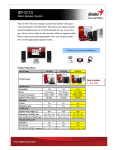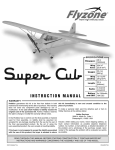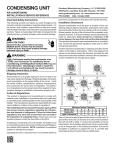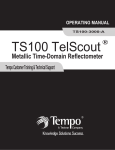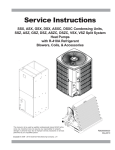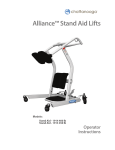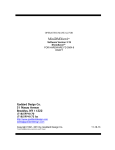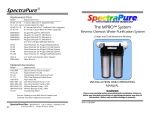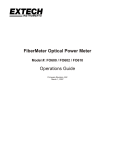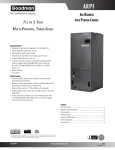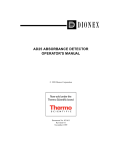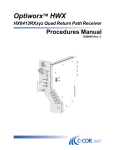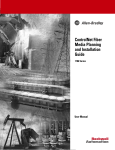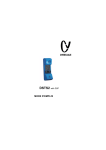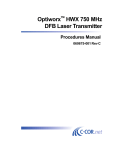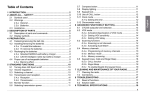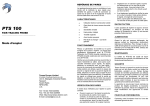Download 97-0525-90 rev A.qxd
Transcript
TEMPO - 525-90 OLTS OPERATING MANUAL CUSTOMER TRAINING & TECHNICAL SUPPORT Copyright © 2005 Tempo - a Textron Company. All rights reserved. Tempo Research, a Delaware Corporation 97-0525-90 Rev. B PRINTED IN U.S.A. (2/2006) OPERATING MANUAL – 525-90 OLTS Statement of Warranty Tempo warrants this product to be free from defects in materials and workmanship for a period of one (1) year from the date of shipment. During the warranty period we will, at our option, either repair or replace any product that proves to be defective. To exercise this warranty, write or call your local Tempo representative, or contact Tempo directly. You will be given prompt assistance and return instructions. Send the instrument, transportation prepaid, to the indicated service facility. Repairs will be made and the instrument will be returned transportation prepaid. Repaired products are warranted for the balance of the original warranty period, or at least ninety (90) days. Year 2000 Compliance: Tempo warrants that the 525 and its ReportWriter Software are designed to be used after the calendar year 2000 A.D., and that the Software will operate without error relating to date data, specifically including any error relating to, or the product of, date data which represents or references different centuries or more than one century. Limitations of Warranty This warranty does not apply to defects resulting from unauthorized modification or misuse of any product or part. This warranty also does not apply to AC adapters, batteries, or damage from battery leakage. This warranty is in lieu of all other warranties, expressed or implied, including any implied warranty of merchantability or fitness for a particular use. Tempo shall not be liable for any indirect, special, or consequential damages. OPERATING MANUAL – 525-90 OLTS TABLE OF CONTENTS Section 1 - GENERAL INFORMATION PAGE: 1 Product Description . . . . . . . . . . . . . . . . . . . . . . . . . . . . . . . . . . . . . . . . . . . 1 Safety Terms & Precautions . . . . . . . . . . . . . . . . . . . . . . . . . . . . . . . . . . . . . 2 Laser Safety . . . . . . . . . . . . . . . . . . . . . . . . . . . . . . . . . . . . . . . . . . . . . . . . . 3 Unpacking & Inspection . . . . . . . . . . . . . . . . . . . . . . . . . . . . . . . . . . . . . . . 3 Reporting Shipping Damage, Service & Product Ordering . . . . . . . . . . . . 4 Preparation for Use . . . . . . . . . . . . . . . . . . . . . . . . . . . . . . . . . . . . . . . . . 5-12 Section 2 - QUICK START GUIDE PAGE: 13 Front Panel Controls & Connectors . . . . . . . . . . . . . . . . . . . . . . . . . . . . . . 13 Powerup & Setup Functions . . . . . . . . . . . . . . . . . . . . . . . . . . . . . . . . . 14-15 Establish Measurement Reference – Side-by-Side & Loopback . . . . . 16-17 Running an IL/RL AutoTest – 1310/1490/1550nm . . . . . . . . . . . . . . . 18-20 Section 3 - SCREEN FUNCTIONS & DESCRIPTIONS PAGE: 21 Section 4 - SPECIFICATIONS PAGE: 37 Autotest Main Screen . . . . . . . . . . . . . . . . . . . . . . . . . . . . . . . . . . . . . . . . . 21 Reference Methods Screens . . . . . . . . . . . . . . . . . . . . . . . . . . . . . . . . . . . . 22 Setup Screens . . . . . . . . . . . . . . . . . . . . . . . . . . . . . . . . . . . . . . . . . . . . 23-25 Menu Screen . . . . . . . . . . . . . . . . . . . . . . . . . . . . . . . . . . . . . . . . . . . . . . . 26 View Data Screens . . . . . . . . . . . . . . . . . . . . . . . . . . . . . . . . . . . . . . . . 27-28 Tools Screens . . . . . . . . . . . . . . . . . . . . . . . . . . . . . . . . . . . . . . . . . . . . 29-30 OPM/Source . . . . . . . . . . . . . . . . . . . . . . . . . . . . . . . . . . . . . . . . . . . . . 31-32 Return Loss . . . . . . . . . . . . . . . . . . . . . . . . . . . . . . . . . . . . . . . . . . . . . . 33-34 Send Message . . . . . . . . . . . . . . . . . . . . . . . . . . . . . . . . . . . . . . . . . . . . . . . 35 Optical Power Meter Specifications . . . . . . . . . . . . . . . . . . . . . . . . . . . . . 37 Specification Summary of Lasers . . . . . . . . . . . . . . . . . . . . . . . . . . . . . . . 38 AutoTest Specifications . . . . . . . . . . . . . . . . . . . . . . . . . . . . . . . . . . . . . . . 38 Return Loss Specifications . . . . . . . . . . . . . . . . . . . . . . . . . . . . . . . . . . . . 38 Mechanical Specifications . . . . . . . . . . . . . . . . . . . . . . . . . . . . . . . . . . . . .38 Parts & Accessories . . . . . . . . . . . . . . . . . . . . . . . . . . . . . . . . . . . . . . . . . . 39 Technical Support & Service . . . . . . . . . . . . . . . . . . . . . . . . . . . . . . . . . . . 40 Periodic Calibration . . . . . . . . . . . . . . . . . . . . . . . . . . . . . . . . . . . . . . . . . . 40 i Section 1: General Information & Product Description Product Description The 525-90 bi-directional optical test set is a compact handheld instrument incorporating an IL/RL AutoTest feature, Optical Power Meter and Return Loss Meter. The 525 is fitted with an APC Universal Connector Interface on the laser source, and a Snap-On Connector on the power meter, permitting the unit to be used with compatible connectors. All models in the series incorporate features that make fiber optic tests and measurements more efficient and convenient: * Built-in laser sources simplify test and measurement * Non-volatile data storage for more than 1,000 measurements * Pass/Fail testing mode * RS232 interface for report printing, remote testing, data uploads/downloads * Multiple power options, including rechargeable nickelmetal hydride (NiMH) batteries, alkaline batteries, concurrent AC/battery trickle charge mode, and AC-only operation A large, backlit LCD display enables users to easily view measured optical power levels and the calibration wavelength in use. Intuitive controls make measurements, data storage and retrieval, and report printing easy and convenient. A pair of identical 525 test sets are required in order to perform automated bi-directional testing and data exchange between the instruments. Once a side by side or loopback measurement reference has been established either unit can initiate the AutoTest. The unit initiating the test becomes the master or local test set (designated ‘A’ in the data results screens), the other unit becomes the slave or remote unit (designated ‘B’ in the data results screens). Used as a pair, the 525 also has eight stored messages that can be sent between units offering the ability for technicians to communicate with each other while performing measurement tests. The 525-90 optical test sets can perform optical power measurements within a range of +10dBm to -65dBm. They are calibrated at: 850nm, 980nm, 1310nm, 1490nm, 1550nm and 1625nm. There are Laser sources available in the unit at 1310nm,1490nm and 1550nm. 525-90 PON Single-Mode Optical Test Sets 1 OPERATING MANUAL – 525 - 90 OLTS Safety Terms in This Manual A WARNING identifies dangers that could result in personal injury or death. A CAUTION identifies hazards that could damage the instrument. A NOTE is followed by information that may be beneficial during the use of the instrument. Specific Precautions Never use the instrument with a battery charger, rechargeable battery pack, or external power supply not expressly approved by Tempo. Do not insert any batteries with the polarity reversed. Do not mix batteries of different manufacturers or types, e.g., alkaline and non-alkaline. The instrument battery cover should only be opened to change the batteries, or to install or remove a rechargeable battery pack, in accordance with the procedures in this manual. No user-serviceable parts are inside. Avoid leaving the instrument in direct sunlight, or near direct sources of heat. Always replace the interface dust caps when the instrument is not in use. Store the instrument and interface adapters in a cool, dry, and clean place. Protect the instrument from strong impacts or shock. While splashproof, the instrument must not be immersed in water or stored in areas with high humidity. When necessary, the case, front panel, and rubber cover should only be cleaned using a damp cloth. Do not use abrasives, harsh chemicals, or solvents. Continued on the next page... 2 Section 1: General Information & Product Description Laser Safety The 525 Series optical test sets are laser devices conforming to the requirements of CDRH, CFR 1040, Subchapter J. While there is no potential for eye damage due to unaided direct exposure, users should always avoid looking directly into the output port. The use of optical viewing instruments (such as microscopes, magnifiers, etc.) should always be avoided. The use of these devices around active fibers can focus a highly intense beam of energy onto the retina of the eye, which can result in permanent damage or blindness. Unpacking and Inspection The 525 Series optical test set has been carefully inspected before shipment. When received, the shipping carton should contain the items listed below: 525-90 AC Adapter RS232 Cable Connector Cleaning System (All-In-One) Adapter Cleaning Wands SOC Adapter (ST, SC or FC available per customer request) Ceramic UCI Adapter (ST, SC or FC available per customer request) SOC Puller Tool Mandrel (for SM units only) CD–Containing User Manual, ReportWriter Software, ReportWriter Manual, 525-90 Operating Manual Please account for and inspect each item while unpacking and preparing the instrument for use. If the instrument received is damaged, write or call Tempo in accordance with the instructions below. Keep the shipping carton in case reshipment is required for any reason, e.g., annual recalibration. Continued on the next page... 3 OPERATING MANUAL – 525-90 OLTS Reporting Shipping Damage All instruments are shipped FCA Vista, Calif., when ordered from Tempo. If you receive a damaged instrument, you should: 1. Report the damage to your shipper immediately. 2. Save all shipping cartons. 3. Inform Tempo and follow the instructions given by customer service. You will be issued a Returned Materials Authorization (RMA) number if the instrument must be shipped back to Tempo. To contact Tempo customer service, call (800) 642-2155 from 7 a.m. to 4:30 p.m. Pacific time. Inquiries may also be faxed to Tempo at (760) 598-5634, or sent via email to [email protected]. Failure to follow this procedure may affect your claim for compensation. Service and Product Ordering For warranty or non-warranty service, please Telephone, Fax or E-Mail Tempo at TEL: FAX: E-MAIL: 1 800 642-2155 or 1 760 598-8900 1 760 598-5634 [email protected] TEL: FAX: E-Mail: WEB: 1 800 642-2155 or 1 760 598-8900 1 760 598-5634 [email protected] WWW.TEMPO.TEXTRON.COM For product and ordering information, please Telephone, Fax or E-Mail Tempo at - 4 Section 1: General Information & Product Description Preparation for Use Charging the NiMH Battery Pack The 525 Series optical test set is shipped with a nickel-metal hydride (NiMH) battery pack installed. This battery pack must be charged before the instrument is used for the first time. To charge the NiMH battery pack, do the following: 1. Plug the power transformer/NiMH battery charger into a wall outlet. 2. Insert the plug from the power transformer/NiMH battery charger into the DC input receptacle on the side of the instrument. 3. The red charge state indicator will illuminate. Allow the batteries to charge until the indicator turns off (4 hours maximum). 4. Disconnect the unit from the power transformer/NiMH battery charger. The instrument can now be used. NOTE: The NiMH battery pack and power transformer/NiMH battery charger will become warm during use. This is normal. Trickle Charge Function The 525 Series optical test set incorporates a trickle charge function that prevents the batteries from being damaged from overcharging. The instrument can remain connected to the power transformer/NiMH battery charger indefinitely without damaging the batteries. The trickle charge function monitors the condition of the batteries when the instrument is connected to the power transformer/NiMH battery charger. If the batteries are drained, the instrument will begin a maintenance charge cycle to ensure they are at full capacity. Setting the Internal Clock and Calendar The 525 Series optical test set incorporates an internal clock and calendar, permitting the time and date to be recorded when a measurement is saved. The internal clock and calendar should be set before using the instrument for the first time using the Set 525 Clock feature in the Utilities mode of the ReportWriter software. Continued on the next page... 5 OPERATING MANUAL – 525-90 OLTS Boot, Housing and Power Options Removing/Installing the Rubber Boot The 525 Series optical test set is fitted with a rubber boot that provides impact and shock protection during use. This rubber boot incorporates a swing-out stand, permitting convenient viewing of the display when the instrument is used on the benchtop. The rubber boot must be removed to access the battery compartment cover on the back of the instrument housing. To remove the boot, do the following: 1. Grasp the boot in both hands and gently peel back the sides starting from the top. 2. Press the back of the instrument through the rectangular hole in the boot to pivot it forward. 3. Pull the instrument away from the boot. Installation of the boot is the reverse of removal. Make sure the instrument is seated snugly in the boot before use. NOTE: To prevent damage from shock or impact, do not use the instrument without the boot in place. Removing/Installing the Battery Cover The battery compartment is sealed by a plastic cover secured by two Phillips screws, which must be removed for access. To open the battery compartment, do the following: 1. Remove the rubber boot as described in the preceding section. 2. Lay the instrument display-side down on a soft surface, such as a towel, to prevent scratching of the front panel. 3. The two screws securing the battery cover will now be visible. Remove both screws by turning them counterclockwise using a #1 Phillips screwdriver. Put the screws in a safe place. 4. The battery cover can now be lifted away from the instrument housing. Gently pry up on the bottom of the cover. DO NOT USE A METAL TOOL TO PRY OPEN THE COVER. Installation of the battery cover is the reverse of removal. Take care not to overtighten the screws securing the battery cover or damage may result. Continued on the next page... 6 Section 1: General Information & Product Description Multiple Power Options The 525 Series optical test set features four power options: 1. Rechargeable nickel-metal hydride battery operation. Nickelmetal hydride battery pack required. 2. Concurrent nickel-metal hydride (NiMH) battery recharging (trickle charging) and AC operation. 3. Alkaline battery operation. Four AA-type alkaline batteries required. 4. AC-only operation. CAUTION: Never use the instrument with a battery charger, rechargeable battery pack, or external power supply not expressly approved by Tempo. Rechargeable NiMH Battery Operation The 525 Series optical test set is shipped with a rechargeable nickelmetal hydride (NiMH) battery pack installed. The battery can be trickle-charged while the instrument is in use. The nickel-metal hydride battery pack provides up to 10 hours of continuous operation. NOTE: The nickel-metal hydride battery pack incorporates a device that enables the charging circuit to function. The 525 Series optical test set must only be used with NiMH battery packs with this part number. Other battery packs will not charge when installed in the instrument. CAUTION: Do not remove the plastic covering from the battery pack. Continued on the next page... 7 OPERATING MANUAL – 525-90 OLTS Alkaline Battery Operation For convenient field service, four (4) AA-type alkaline batteries may be used to power the 525 Series optical test set after the nickel-metal hydride battery pack has been removed. Alkaline batteries will provide up to 24 hours of continuous operation. NOTE: The instrument will not charge alkaline batteries when the power transformer/NiMH battery charger is connected. This allows the instrument to be operated using AC power when alkaline batteries are installed. To use alkaline batteries, do the following: 1. Remove the battery compartment cover. 2. Remove the nickel-metal hydride battery pack. 3. Install four AA-type alkaline batteries as shown inside the battery compartment. Do not reverse the polarity of the batteries. 4. Replace the battery compartment cover. AC-Only Operation The 525 Series optical test set may be used without any batteries installed. To do so, connect the power tranformer/NiMH battery charger to the instrument, and plug the other end into an AC power outlet. 8 Section 1: General Information & Product Description LED Indicators, DC Input, and RS232 Port The DC input receptacle and RS232 port are located on the right side of the instrument when viewed from the front. If the protective rubber boot is installed, lift the flap for access. 1. Source active indicator: This indicator, located on top of the unit between the input and output interfaces, will illuminate when the laser source is switched on. The indicator will go out when the source is switched off. 2. Modular RS232 port: Stored data can also be displayed onscreen using ReportWriter software, Microsoft HyperTerminal, or other serial communications applications. 3. Charge state indicator: This indicator will illuminate when the nickelmetal hydride (NiMH) battery pack is fast-charging using the power transformer / NiMH battery charger. The charge state indicator will go out when the battery is fully charged and the instrument enters trickle charge mode. NOTE: The charge state indicator does not function for alkaline battery operation, or if the batteries are removed. 4. DC input receptacle: The power transformer/NiMH battery charger is connected to this receptacle. CAUTION: Never use the instrument with a battery charger, rechargeable battery pack, or external power supply not expressly approved by Tempo. 9 OPERATING MANUAL – 525-90 OLTS The optical power meter input of the 525 Series optical test set incorporates a Snap-On Connector (SOC) interface and is used with standard Tempo 10-series SOC adapters. SOC interfaces and adapters offer superior repeatability and are compatible with most industry standard fiber optic connectors. SOC adapters can also be quickly removed from the interface to permit cleaning of the detector window in accordance with the following instructions. Snap-On Connector (SOC) Interface Removing an SOC Adapter 1. Grasp the sides of the SOC adapter and pull it off the interface. SOC adapters require considerable force to remove. Do not attempt to pry the adapter off the interface or damage will result. 2. Put the adapter in a clean place. Installing an SOC Adapter 1. Locate the anti-rotation key on the interface. 2. With the keyway properly aligned, push the adapter over the interface until it snaps in place. Universal Connector Interface (UCI) The laser source output of the 525 Series optical test set incorporates a physical contact Universal Connector Interface (UCI-PC) and is used with standard Ceramic UCI adapters. UCI adapters are available for most industry standard fiber optic connectors. Removing a UCI Adapter 1. Turn the knurled adapter shell counterclockwise until it is free from the interface. 2. Pull the adapter off the ferrule. 3. Put the adapter in a clean place. Installing a UCI Adapter 1. Press the adapter firmly over the interface ferrule until it reaches the stop. 2. Rotate the adapter body until the antirotation key engages. 3. Firmly tighten the knurled adapter shell by turning it clockwise. 10 Section 1: General Information & Product Description Cleaning the Instrument Interfaces To ensure absolute measurement integrity, it is essential that all instrument interfaces are cleaned before each use. Tempo recommends using a lint-free cloth, such as Texwipe TX404, and reagentgrade isopropyl alcohol to clean the SOC and UCI interfaces of the 525 optical test set. NOTE: It is essential that the connectors and interfaces to be mated are cleaned each and every time before connecting or re-connecting them to anything—instrument inputs/outputs, transmission equipment, patch panels, etc. To clean the interfaces, do the following: 1. Remove the SOC or UCI adapter in accordance with the preceding instructions. 2. Wipe once across the interface with a clean lint-free cloth, such as Texwipe TX404. When cleaning a SOC interface, take care not to press too firmly to avoid breaking the detector window. NOTE: If the interface is extremely dirty, reagent-grade isopropyl alcohol will be required to clean it. Moisten the lint-free cloth with alcohol and wipe once across the interface. Make sure all residual alcohol has completely evaporated before proceeding to the next step. 3. Re-install the SOC or UCI adapter in accordance with the preceding instructions. Cleaning a UCI Adapter For increased durability, most UCI adapters incorporate a ceramic alignment sleeve that must be cleaned every time before a connector is mated. Failure to clean the sleeve prior to mating a connector will result in endface contamination and inaccurate measurements. NOTE: UCI adapters incorporating a ceramic sleeve do not require frequent cleaning. Such adapters must be handled carefully to avoid sleeve breakage. To clean a UCI adapter, do the following: 1. Remove the adapter from the interface. 2. Insert a new cleaning wand into the through-hole of the adapter until it stops. 3. Twist the wand, remove it and discard. Do not reuse the cleaning wand. 11 OPERATING MANUAL – 525-90 OLTS Cleaning Fiber Optic Connectors To ensure absolute measurement accuracy and repeatability, fiber optic connectors must always be cleaned before conducting a fiber optic measurement. Dust and oil contamination on the connector endfaces, as shown at right, can result in abnormally high insertion loss readings and other anomalies. Tempo recommends the use of the All-In-One cleaning tool for fiber optic connectors in accordance with the enclosed instructions. If an All-In-One cleaning tool is not available, the connectors should be cleaned as follows: 1. Moisten a clean, lint-free cloth, such as Texwipe TX404, with reagentgrade isopropyl alcohol. 2. Wipe once across the connector endface with the damp part of the cloth using moderate pressure. Make sure the alcohol has completely evaporated before commencing. 3. If possible, visually inspect the connector endface using a magnifier or microscope, such as a Leica 200x FiberVue microscope, Tempo Part No. FVK-200/U25. If the end face still appears dirty, clean it again. WARNING: Never clean or visually inspect a fiber optic connector under power. Viewing the end of an optical fiber under power can cause permanent eye damage or blindness. 12 Section 2: Quick Start Guide Front Panel Controls & Connectors POWER METER PORT Optical Power Meter input equipped with SOC adapter. SOURCE/RETURN LOSS PORT Laser Source output equipped with physical contact UCI interface. ARROW BUTTONS Moves highlighted screen cursor left & right. Moves the line selection up or down & scrolls through alphanumeric characters. SOFT KEYS Inputs various commands according to the label displayed on the LCD screen above. POWER BUTTON Turns unit on and off. ENTER BUTTON Selects & inputs the highlighted entry on the LCD screen. AUTOTEST BUTTON Displays connection instructions & initiates test function of the unit. BACKLIGHT BUTTON Switches the Display Backlight on and off. The default is Off. 13 OPERATING MANUAL – 525-90 OLTS AUTOTEST QUICK START GUIDE THIS IS A QUICK START REFERENCE ONLY. Refer to additional manual sections for detailed descriptions of how to configure and perform testing with the 525-90 Single-Mode OLTS. REMEMBER: To ensure absolute measurement accuracy, connectors must always be cleaned before conducting a fiber optic measurement. Power Up and Setup Test Type, Wavelength, Auto Save & Threshhold 1. Press the Power Button. The startup logo and version will display briefly, followed by the AutoTest Main Screen. 2. To select the Test Type, Wavelength(s), Data Save Mode and Threshhold settings required, press SETUP softkey. 3. ‘SETUP: AUTOTEST TYPE’ screen will display. Use the UP/DOWN arrow keys to highlight the type of test required. Then press ENTER to select. 4. ‘SETUP: AUTOTEST WAVE’ screen will display. There are seven wavelength options listed on two menu screens to select from. Screen 1 of 2: 1310/1550, 1490/1550, 1310/1490/1550nm. Screen 2 of 2: 1310nm, 1490, 1550 and 1310/1490nm Use the UP/DOWN arrow keys to highlight the wavelength(s) and scroll between choices. Then press ENTER to select. Press Back-arrow softkey to return to the previous screen or 1/2, 2/2 Press softkey to toggle between AutoTestWave screens. 14 Section 2: Quick Start Guide Setup Functions Continued. . . 5. ‘SETUP: AUTOSAVE’ screen will display. Use the UP/DOWN arrow softkeys to highlight NO or YES indicating whether you want to Autosave test results. Then press ENTER to select. Note: If NO is selected, you will have another opportunity to save your test measurements for later recall. 6. ‘SETUP: THRESHOLD’ screen will display. Use the UP/DOWN arrow softkeys to highlight NO or YES, indicating whether you want to set Threshold levels for your test results. Then press ENTER to select. Note: Thresholds are used to set and display Pass/Fail levels in test reporting. If No is selected, a Pass/Fail result will not be provided with the test results and the display will return to the AutoTest screen. 7. Another ‘SETUP: THRESHOLD’ screen will display. Use the LEFT/RIGHT keys to highlight the digit to be set in each box. Use the UP/DOWN keys to change the numbers. Press the Enter button to select, and move to the next line. Repeat the same steps for all frequencies if required. When complete, press the SAVE softkey to return to the Autotest screen. 15 OPERATING MANUAL – 525-90 OLTS QUICK START GUIDE Continued. . . REMEMBER: To ensure absolute measurement accuracy, fiber optic connectors must always be cleaned before conducting a fiber optic measurement. Establish Measurement Reference 1. At the AutoTest Main Screen establish a reference using the SIDE-BY-SIDE or LOOPBACK method by pressing the REF softkey and performing the following: 2A. Side-by-Side Reference - Note: The unit initiating a test or reference is the ‘Master’ or ‘Local’ unit, and will display the references. The other unit is the ‘Slave’ or ‘Remote’. For side-by-side reference, leave the Remote unit in the Startup screen. a. Use the UP/DOWN arrow keys to highlight SIDE BY SIDE. b. Press ENTER button to select. c. Per the screen diagram, connect Patch Cables to both units at the Source/Tx Ports. d. Press the NEXT softkey to continue. (While referencing, the master unit will indicate ‘Referencing’ and the slave will display ‘Measuring’.) e. When complete, a checkmark will appear on the Master Unit screen and ‘Referencing Completed’ will be indicated on the ‘Slave’ unit. Press DONE on the Master unit, and EXIT on the Slave to return to the AutoTest Screen. f. Go to Step 4. 16 Section 2: Quick Start Guide Establish Measurement Reference Continued. . . 3B. Loopback Reference – Perform these steps on both Master and Slave units: a. From AutoTest Screen press the REF softkey. b. Use the UP/DOWN arrow keys to highlight LOOP BACK. c. Press ENTER button to select. d. Per the screen diagram, connect the Reference Cable from the Source Rx to the Source Tx Port. e. Press the NEXT softkey to continue. f. When complete, a checkmark will appear on screen. Press DONE softkey to return to the AutoTest Screen. 4. Disconnect reference cables from the Rx port(s) or each other (if Side by Side was used). Note: If referencing errors occur - Check Connections. - You can redo reference or exit to use old reference. 5. Leave the fiber connected to the Tx Port. Note: Disconnection of this cable will cause loss of references. You are now ready to perform an AutoTest. 17 OPERATING MANUAL – 525-90 OLTS QUICK START GUIDE Continued. . . Running an IL/RL AutoTest – 1310/1490/1550 1. At the AutoTest Main Screen, for record purposes, use the Arrow buttons and Enter key to identify Cable and Fiber names. Use the LEFT/RIGHT keys to highlight the digit to be set. Use the UP/DOWN keys to change the numbers. Press the Enter button to select, and move to the next line. 2. To begin the AutoTest sequence, press the AutoTest button on the unit. NOTE: The unit that initiates the test becomes the Master or Local. The other becomes the Slave or Remote. 3. The Master unit display will indicate the connections to be made. Clean all interfaces and connect the reference cables still attached to the Source/Tx Port from each test unit to the Fiber to be tested. 4. Press the AutoTest button on the Master unit again to begin testing. Both units will indicate ‘Measuring’. 5. When testing completes the unit will display measurement test results. NOTE:If you did not select AutoSave during Setup, you have the option to press the SAVE softkey and follow the screen instructions to save the measurement results. 18 Section 2: Quick Start Guide Running an IL/RL AutoTest – Continued. . . EXAMPLE OF MEASUREMENT TEST RESULTS: Measurement test results will be displayed on up to five screens as follows: SCREEN 1 - SCREEN 2 - SCREEN 3, 4, 5 - 1. Screen 1 indicates IL & RL (A to B & B to A) Pass/Fail averages for each wavelength measured. Pass/Fail results appears only if all Threshold settings have been input. If not, Screen 2 will be displayed. Press the MORE softkey to review additional test results or Press Redo to repeat AutoTest. 2. Screen 2 displays IL & RL (A to B & B to A) averages for each wavelength measured. Press the MORE softkey to repeat the test result again or Press Redo to repeat AutoTest. 3. Screens 3, 4 and 5 display the individual IL & RL results for each wavelength measured. Press the lambda softkey to scroll through the individual measurement results for each wavelength. Press the Back-arrow softkey to return to Screen 2. Continued. . . 19 OPERATING MANUAL – 525-90 OLTS Running an IL/RL AutoTest – Continued. . . TO CONTINUE TESTING ADDITIONAL FIBERS 1. Press the AutoTest button to return to the AutoTest screen. If the previous test was saved, the fiber number will automatically sequence up. (i.e. Fiber 001 changes to 002) 2. To begin the AutoTest sequence, press the AutoTest button on the unit. 3. The screen will indicate the connections to be made. 4. Clean all interfaces and connect the reference cables to the Fiber under test. 5. Press the AutoTest button on the Master unit again to begin testing. NOTE: IF AUTOTEST FAILS to COMPLETE 1. Check all connections for correctness and cleanliness. 2. Ensure Link Loss is <40dB at 1310/1490/1550nm. 3. Keep Remote unit in Startup screen (IL 1310/1490/1550). 4. Ensure reference step has been completed. 20 Section 3: Screen Functions & Descriptions AUTOTEST MAIN SCREEN At powerup, the splash screen will briefly display the 525's firmware version and model number, and then display the Autotest Main Screen. From the Autotest Main Screen, Insertion Loss Return Loss testing can be performed at 1310, 1490 & 1550nm. Cable and Fiber names can be designated for record management of stored measurements and later recall. Changing Designations - Use the LEFT/RIGHT arrow keys to move the highlighted screen cursor to the cable designation field to be set. Use the UP/DOWN arrow keys to scroll thru alphanumeric entries for cable designations. When designated, press the ENTER button to set the Cable name and move the to the Fiber field. Use the LEFT/RIGHT arrow keys to move the highlighted screen cursor to the Fiber designation field to be set. Use the UP/DOWN arrow keys to scroll thru numeric entries for fiber designations. Press the ENTER button to set the entry. Auto Increment Feature - The numeric Fiber designations will automatically sequence up when successive testing is performed, if Autosave is turned on. REF - Softkey accesses the Reference Methods screen to establish either a Side-by-Side or Loopback reference for testing. (See pg. 22) SETUP - Softkey accesses Setup screen to configure the 525 for type of test(s), wavelength(s), Auto file save, threshold settings (See pg. 23) MENU - Softkey accesses the Menu screen to View Data from previously stored tests, open the Tools display, and open the Optical Power Meter and Power Source screen and access the Return Loss Meter. (See pg. 26) 21 OPERATING MANUAL – 525-90 OLTS REFERENCE METHOD SCREENS From the Autotest Main screen, press the REF softkey. The Reference Method screen will be displayed. Use the UP/DOWN arrow keys to highlight SIDE BY SIDE or LOOP BACK. Press the Enter button to select the method. SIDE-BY-SIDE METHOD: a. Per the screen diagram, connect the Reference Cable from the Source/Return Loss Port of the Master Unit to the Source/Return Loss Port of the Slave Unit. b. Press the NEXT softkey to continue. c. When complete, a checkmark will appear on screen. d. Press DONE softkey to return to the AutoTest Screen. LOOPBACK METHOD: a. Per the screen diagram, connect the Reference Cable from the Source/Return Loss Port to the Power Meter Port. b. Press the NEXT softkey to continue. c. When complete, a checkmark will appear on screen. d. Press DONE softkey to return to the AutoTest Screen 22 Section 3: Screen Functions & Descriptions SETUP SCREENS From the Autotest Main screen, press the SETUP softkey. The Setup : AutoTest Type screen will be displayed. The user can select through the following setup options: SETUP: AUTOTEST TYPE - Use the UP/DOWN keys to highlight the type of Autotest to run IL - Insertion Loss RL - Return Loss IL/RL -Insertion Loss and Return Loss Press ENTER to select and move to Setup: AutoTest Wave screen. Press Cancel to return to the AutoTest screen. SETUP: AUTOTEST WAVE – Use the UP/DOWN keys to highlight the wavelength(s) to measure during AutoTest Screen 1 of 2: 1310/1550, 1490/1550, 1310/1490/1550nm. Screen 2 of 2: 1310nm, 1490, 1550 and 1310/1490nm Press ENTER to select and move to Setup: Autosave. Press the Back-arrow softkey to return to the previous screen. Press the 1/2, 2/2 softkey to toggle between AutoTestWave screens. Press Cancel to return to the AutoTest screen. 23 OPERATING MANUAL – 525-90 OLTS SETUP SCREENS Continued. . . SETUP: AUTOSAVE The 525 can store and recall more than 1000 test measurements. Use the UP/DOWN arrow softkeys to highlight NO or YES indicating whether you want to automatically save test results. Press ENTER to select. Press the Back-arrow softkey to return to the previous screen. Press Cancel to return to the AutoTest screen. Note: If NO is selected during Setup, you will have another opportunity to save your test measurements for later recall. SETUP: THRESHOLD (1st Screen) Thresholds are used to set and display Pass/Fail levels in test reporting. Use the UP/DOWN arrow softkeys to highlight NO or YES indicating whether you want to set Threshold values. Press ENTER to select. Press the Back-arrow softkey to return to the previous screen. Press Cancel to return to the AutoTest screen. If No is selected, thresholds values will not be used and a Pass/Fail result will not be provided with the test results. 24 Section 3: Screen Functions & Descriptions SETUP SCREENS Continued. . . SETUP: THRESHOLD (2nd Screen) To set Insertion and Return Loss threshold values for each wavelength, use the LEFT/RIGHT keys to highlight the digit to be set in each box. Use the UP/DOWN keys to change the numbers. Press the Enter button to select, and move to the next line. Repeat the same steps for all wavelengths required. When complete, press the SAVE softkey to return to the Autotest screen. 25 OPERATING MANUAL – 525-90 OLTS MENU SCREEN From the Autotest main screen, press the MENU softkey. The MENU screen will be displayed. Use the UP/DOWN arrow keys to highlight the function to perform, then press the Enter button to select. The following functions are available - VIEW DATA - Access and view up to 1000 test measurements stored in memory. (Go to pg. 27) TOOLS - Access and modify the following: SET DATE/TIME - Manually set the 24 hour clock & calendar of the 525. (Go to pg. 29) ZERO - Zero out the Optical Power Meter & obtain a noise level baseline. (Go to pg. 30) AUTO OFF - Enable / Disable the 15 minute automatic shut off feature. The 525 default is - On. (Go to pg. 30) OPM / SOURCE - Perform Optical Power Meter measurements and turn the Laser source on & off. (Go to pg. 31) RETURN LOSS- Access the Return Loss meter at 1310nm, 1490 and 1550nm. (Go to pg. 33) EXIT - Press the Exit softkey to return to the Autotest Screen. NOTE: LCD CONTRAST CONTROL - The ‘Backlight’ key can be used in this screen for LCD contrast control. Hold down the backlight button for 5 seconds or more to cycle between maximum and minimum LCD contrast. Release key at desired contrast level. 26 Section 3: Screen Functions & Descriptions VIEW DATA SCREENS VIEW DATA From the Menu screen, use the UP/DOWN arrow keys to highlight the View Data function, then press the Enter button to select. The stored test results menu will be displayed (by Cable & Fiber). The latest result is always on top. You can access and view more than 1000 test measurements stored in memory. Use the UP/DOWN arrow keys to highlight the test to be recalled. Press the Enter key to display the first test results screen as follows - All wavelengths from the selected AUTOTEST are displayed. The PASS/FAIL indicator is based on the threshold set for that particular wavelength. If the average measurement value is less than the threshold, PASS is indicated. If the average measurement is greater than the threshold, FAIL is indicated. This screen only appears if the user input all threshold settings, if not, Screen 2 is displayed Press MORE softkey to review additional test results for this fiber Press DEL softkey to delete the stored test result. Press EXIT softkey to return to the VIEW DATA Screen Continued . . . 27 OPERATING MANUAL – 525-90 OLTS VIEW DATA SCREENS Continued . . . Screen 2 displays IL & RL averages for each wavelength measured. Average is the sum of (A to B) and (B to A) divided by 2 for that particular wavelength Press MORE softkey to review additional test results for this fiber Press DEL softkey to delete the stored test result. Press EXIT softkey to return to the VIEW DATA Screen Screens 3, (and 4 & 5 if required) display by screen the individual Insertion and Return Loss results for each wavelength measured. Press the lambda softkey to scroll through the individual measurement results for each wavelength. Press DEL softkey to delete the stored test result. Press the Back-arrow softkey to return to Screen 2 (IL & RL averages). 28 Section 3: Screen Functions & Descriptions TOOLS SCREENS TOOLS From the Menu screen, use the UP/DOWN arrow keys to highlight the TOOLS function, then press the ENTER button to select. Use the UP/DOWN arrow keys to highlight the function, then press the ENTER button to select. To access and modify the following: SET DATE/TIME - Manually set the 24 hour clock & calendar of the 525. (See below) ZERO - Zero out the Optical Power Meter & obtain a noise level baseline. (Go to pg. 30) AUTO OFF - Enable / Disable the 15 minute automatic shut off feature. The 525 default is - On. (Go to pg. 30) SET DATE/TIME From the Tools screen, use the UP/DOWN arrow keys to highlight the SET DATE/TIME function, then press the ENTER button to select. The SET DATE/TIME screen will be displayed. Use the arrow keys to highlight the Date MM/DD/YY and Day to be changed. Then use the ENTER button to move to the next line. Use the arrow keys to highlight the 24 Hour clock Time - HH:MM:SS to be changed. Then use the ENTER button to Set. Press the EXIT softkey to return to the TOOLS Screen. 29 OPERATING MANUAL – 525-90 OLTS TOOLS SCREENS Continued . . . ZERO To Zero the Optical Power Meter and obtain a noise level baseline, do the following: From the Tools screen, use the UP/DOWN arrow keys to highlight the ZERO function, then press the ENTER button to select. The screen will instruct you to place the Black Cap on both of the ports. Press the ZERO softkey. When the unit has zeroed the display will automatically return to the Tools screen. Note: An Error message will appear if the ports are not capped properly or if cap is not black. AUTO OFF Enables or Disables the 15 minute automatic shut off feature. From the TOOLS screen, use the UP/DOWN arrow keys to highlight the AUTO OFF function, then press the Enter button to select. At the Auto Off screen, select: Yes - to activate the automatic 15 minute shut off No - to deactivate the automatic 15 minute shut off The default setting is - Yes. 30 Section 3: Screen Functions & Descriptions OPM / SOURCE To perform Optical Power Meter measurements and turn the Laser Source on & off, do the following: From the MENU screen, use the UP/DOWN arrow keys to highlight OPM / SOURCE then press the ENTER button to select. The POWERMETER/SOURCE screen will be displayed. 1. Use the arrow buttons and the ENTER key to highlight & set the following OPTIONS Top row boxes from left to right: SET MEASUREMENT WAVELENGTH Use the UP/DOWN buttons to toggle the test wavelength, displayed in the left hand box, to either - 1310nm, 1490 or 1550nm. TURN SOURCE ON OR OFF - Use the Right arrow button to highlight the SRC ON/SRC OFF box. Use the Up/Down & Enter buttons to toggle SRC ON or OFF. SET THE POWER MEASUREMENT UNITS - Use the Right arrow button to highlight the POWER UNIT SELECTION box. Use the UP/DOWN & ENTER buttons to toggle between: dBm - absolute power / logarithmic scale Watts - absolute power / linear scale Rel - 31 relative power / reference mode Continued . . . OPERATING MANUAL – 525-90 OLTS OPM / SOURCE Continued . . . AUTORANGE / HOLD- Use the Right arrow button to highlight the AUTO/HOLD box. When Measuring in Watts, use the UP/DOWN & ENTER buttons to toggle between: AutoRange - unit will seek the power range required to perform the test. Hold - Unit will lock-in the power range currently set. Note: HI or Lo will be displayed if input power is beyond the capability in the range currently held. 2. The power measurement will be displayed on the screen. 3. To save the reading, press the SAVE softkey. The screen will prompt you to identify the Cable & Fiber. 4. Use the Arrow buttons and Enter key to identify the Cable name and Fiber number, 5. Press SAVE softkey. The unit will return to the POWERMETER/SOURCE screen to perform additional testing if required. REF To set a new 0dB reference level, connect the fiber to the unit and hold the REF softkey. The unit will automatically zero out. Release the key. SAVE To save an optical power reading, press the SAVE softkey while the reading is displayed. The screen will prompt for Cable Name and Fiber Number. MENU To return to the Menu Screen, press the MENU softkey. 32 Section 3: Screen Functions & Descriptions RETURN LOSS To perform Return Loss measurements and turn the Laser Source on & off, do the following: From the MENU screen, use the UP/DOWN arrow keys to highlight RETURN LOSS , then press the ENTER button to select. The RETURN LOSS METER screen will be displayed. 1. Clean all optical interfaces (see pg. 11) and attach the reference cable to the Source/Return Loss Port. 2. Establish a reference by pressing the REF softkey. 3. Per the on-screen diagram, wrap the Reference Cable around a mandrel 7 times and press the NEXT softkey to continue. 4. When the screen indicates UN-WRAP, remove and straighten the fiber and press the NEXT softkey. 5. The screen will return to the RETURN LOSS METER. Connect the Reference Cable to the fiber or device under test. 6. Use the Up/Down buttons to toggle the test wavelength, displayed in the highlighted left hand box, to either 1310nm, 1490nm, or 1550nm. 7. The Return Loss measurement will be displayed. 33 OPERATING MANUAL – 525-90 OLTS RETURN LOSS Continued . . . 8. To store the test, press the SAVE softkey. The screen will prompt you to identify the Cable & Fiber. 9. Use the Arrow buttons and Enter key to identify the Cable name and Fiber Number. 10. Press SAVE softkey. The unit will return to the RETURN LOSS Meter screen to perform additional testing if required. 34 Section 3: Screen Functions & Descriptions SEND MESSAGE The 525-90 has eight stored messages that can be sent between units when performing Insertion Loss testing. These messages are pre-programmed and cannot be modified by the user 1. Connect next fiber 2. Visual Fault Finder on nxt fiber 3. Wait 5 minutes 4. Test passed 5. Test Failed 6. Please call 7. Retest fiber 8. Return To send a message when both units are connected via a fiber, do the following: Note: The Remote may be in the ‘IL/RL 1310/1490/1550’ screen or the ‘SEND MESSAGE’ screen for this operation. It can also start a reference or a test as a Remote unit in this screen. 1. From the ‘IL/RL 1310/1490/1550’ screen, press the MSG softkey to open the Send Message screen. 2. Use the UP/DOWN arrow keys to scroll through two pages of messages. 3. When the desired message is highlighted press the ENTER button to send the message to the .other unit. 4. The other unit will beep and the message will be displayed at the bottom of the screen. 5. Press the EXIT softkey to return to the IL Test Screen. 35 OPERATING MANUAL – 525-90 OLTS 36 Section 4: Specifications, Parts & Accessories Specifications Optical Power Meter Specifications Power Measurement Range in dBm Wavelength > 850 - 1700nm Wavelength Range Calibration Points Absolute Accuracy 1310nm with -10dBm input power Linearity @ 1310nm Linearity Accuracy +10 to -3dBm -3 to -55dBm -55 to -65dBm Optical stability OPM Channel only1 Settling time, auto-range Optical Power Measurements Polarization Dependency Mating Stability of SOC Connector Repeatability Optical Interface Power Meter Optical Interface MM Laser Power Source +10dBm to -65dBm 800nm to 1700nm 850nm, 980nm, 1490nm, 1310nm, 1550nm, 1625nm < ±0.25dB (6%) ±0.22dB ±0.05dB ±0.22dB <±0.05 dB (0°C - 50°C ± 1°C 24hr@>-30dBm)1 0.5 second (typical) dBm, dB, Watt <0.10dB <0.02dB <0.05dB SOC Adapter UCI-APC (angle polished) Adapter, 9/100 SM 1. While temperature is running profile from 0°C to +50°C 37 OPERATING MANUAL – 525-90 OLTS Specification Summary of Lasers Central Wavelength Spectral Bandwidth Stability Variation of < ±10°C from +17 to +402 Variation from 25°C from +0 to +502 Power Output1 Typical (factory adjusted) 1310nm±30nm <5nm < ±0.25dB < ±0.75dB >-4dBm±1.0dB Mating Stability of Connector < 0.2dB Connector Interface 1490nm±30nm 1550nm±30nm < ±0.25dB < ±0.75dB < ±0.25dB < ±0.75dB >-7dBm±1.0dB >-7dBm±1.0dB <5nm < 0.2dB <5nm < 0.2dB Universal Connector Interface (UCI-APC) 1. Within specified ambient environment of +20°C to +25°C 2. Instrument is ramped up from 0°C to +50°C in 5°C steps/30 min. The instrument is allowed to stabilize at each of these temperatures for 30 minutes. Initial reference power level is measured at approximately +25°C. AutoTest Specifications Wavelength 1310/1490/1550nm Measurement Range >40dB Measurement Mode Bi-directional Simplex Return Loss Specifications Return Loss Accuracy UCI-APC Measurement Range 10 to 45dB < ±0.5dB (Best case for Conn. type) 10 to 40dB < ±0.5dB (AutoTest) >40dB Mechanical Specifications Dimensions Enclosure Rubber Boot 6.50” x 1.75” x 3.90” 7.60” x 4.30” x 2.30” Weight w/batteries & boot 2.20 lbs. Accessories Soft shock-proof boot, Tilt Up Stand, NIMH Battery Pack 38 Section 4: Specifications, Parts & Accessories Parts and Accessories To order accessories, SOC adapters, and parts, contact your local Tempo distributor. Description RS232 interface cable kit Printer serial cable kit Nickel-metal hydride battery pack Power transformer/NiMH charger Accessories Cleaning Supplies Description All-In-One connector cleaner Adapter cleaning wands 200X Leica FiberVue microscope SOC Adapters Snap-On Connector (SOC) adapters are available for a broad range of fiber optic connector types. Order additional adapters by specifying the codes listed below. Connector Adapter Code Type 1001 Blank 1010 DIN 47256 1020 SOC ADAPTER, FC 1030 SOC ADAPTER, ST 1038 MIL-T-29504 optical termini 1040 HMS-10 (2.5mm) 1047 Mini-BNC 1050 Diamond HMS-0 (3.5mm) 1057 Stratos 430/Holtek 38000 1062 SOC ADAPTER, SC 1081 Radiall VFO 1086 Diamond HMS-10A (SMA-2.5) 1087 SMA-905/906 10E0 Radiall EC 10E2 Diamond E-2000 10TB Simplex TOSLINK/Spectran J-pin 10TD TR/TX set, duplex TOSLINK/Spectran J-pin 10TR Duplex TOSLINK TX 10TX Duplex TOSLINK TR H-P Versalink/Spectran V/Z-pin 10ZP 39 OPERATING MANUAL – 525-90 OLTS UCI Adapters Universal Connector Interface (UCI) adapters are available for most industry standard fiber optic connector types. Order additional adapters by specifying the codes listed below. Adapter Code Connector Type AE2-10 Diamond E-2000 APC-108/C Ceramic UCI, FC AMS-00 Diamond HMS-0 (3.5mm) AMT-10 Diamond HMS-10A (SMA-2.5) ASM-90 SMA-905/906 AHP-10 HMS-10/HP (2.5mm) AML-38 MIL-T-29504/4 and /5 ASC-108/C Ceramic UCI, SC ATS-108/C Ceramic UCI, ST Technical Support and Service Tempo offers free technical support for the 525 optical test sets. If you have questions or comments about your instrument, call Tempo Monday through Friday, from 8 a.m. to 5 p.m. Pacific time. Please have the following information available: 1. Instrument model number 2. Instrument serial number 3. Description of the problem To obtain service for the instrument, call the toll-free number noted on the back cover, or contact your local Tempo representative. Periodic Calibration It is recommended that the 525 optical test set be recertified and/or recalibrated every 24 months, or by the due date printed on the calibration decal affixed to the instrument, whichever comes first. Calibration of the instrument may be performed by Tempo for a nominal fee. Please call Tempo during business hours for more information. 40 1390 Aspen Way б Vista, CA 92081 760-598-8900 б 800-642-2155 б Fax 760-598-5634 M – F б 7:00 a.m. – 4:30 p.m. б Pacific Time Unit 3, Maesglas Industrial Estate Newport, NP20 2NN, UK +44 (0) 1633 223552 • Fax +44 (0) 1633 223948 www.tempo.textron.com