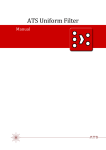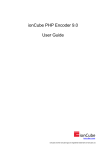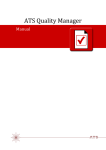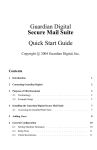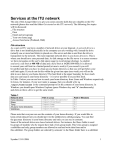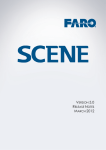Download ATS Workspace Cleaner
Transcript
ATS Workspace Cleaner Manual Contents 1. Introduction .................................................................................................................................................. 3 2. Installation .................................................................................................................................................... 3 2.1. License types ................................................................................................................................... 4 2.1.1. User linked license .................................................................................................................. 4 2.1.2. Computer linked license ......................................................................................................... 4 2.1.3. Which license type should I choose? ..................................................................................... 4 2.2. 3. License installation ......................................................................................................................... 5 Usage ............................................................................................................................................................. 6 3.1. User interface .................................................................................................................................. 6 3.2. Clean project revisions .................................................................................................................... 7 3.3. Delivering a project ......................................................................................................................... 7 4. Result of cleaning ......................................................................................................................................... 8 5. Support.......................................................................................................................................................... 9 6. Known issues ................................................................................................................................................ 9 2 © ATS Advanced Technical Solutions AB. All Rights Reserved 1. Introduction ATS Workspace Cleaner is used to clean a project/workspace tree of everything but scan files and folders before delivering it to an end customer. Often one does not want to show exactly how the scans were fitted together, and neither is this something a customer needs to know. Reducing the amount of irrelevant information for the customer is good. Of course the customer should still be notified about the general quality of the project. But this information should be presented in such a way it is easy to understand without knowledge of the inner workings of SCENE. It is recommended to use ATS Quality Manager for this. 2. Installation 1. Open SCENE or SCENE LT as administrator (not necessary to open as administrator in SCENE 5.2 and later). 2. If you have a previous version of the app installed, remove this version first with the App Manager of SCENE or SCENE LT (available under Tools → Apps). 3. Install the downloaded app by doing one of the following: Drag & Drop the app file (.fpp file) into SCENE. Double click the app file in the Windows Explorer. Use the App Manager to install the app. 4. Once installed, this icon should be added to the SCENE toolbar: © ATS Advanced Technical Solutions AB. All rights reserved 3 2.1. License types There are two license types available, the user linked license and the computer linked license. See below for the differences between them. For both license types, if they are to be used with multiple users/computers the license file has to be installed for each user/computer. A new request is not required each time; it is enough to use the original .lic file for each of the new users/computers. 2.1.1. User linked license This license type is locked to a specific windows network user. When the license is initially requested it is locked to the user making the request. As long as the user remains in the system (i.e. the server environment isn’t reinstalled) the user can log in to any computer connected to the network and use the license. If the user is not a network user, but a local computer user, the license will only work on that computer. This is essentially the same as a computer linked license. Other users can’t use this license, even if they are on the same physical computer. As mentioned above; the license has to be applied on each computer where the user wants to use it. 2.1.2. Computer linked license This license type is locked to the computer where it was requested. Any user on the computer can use it. This license can’t be used on other computers, not even by the user that requested it. As mentioned above; the license has to be applied for each user that wishes to use it. 2.1.3. Which license type should I choose? 4 The computer linked license is best used on powerful point processing servers that are shared by many people and that doesn’t tend to be upgraded/reinstalled very often. The user linked license is best used in small companies with few employees where you tend to upgrade/reinstall computers often or where you need access to the tools on different computers. © ATS Advanced Technical Solutions AB. All Rights Reserved 2.2. License installation The first time the program is run License Manager will open and ask for a new license. You will now be presented with the window in Figure 1. Figure 1: ATS License Manager To activate your license, follow these steps: 1. 2. 3. 4. 5. 6. Input the 20 digit activation code you received in the confirmation mail when buying the software. Note that this is not the 9 digit order number at the top of the mail. Input your name, your company name and which license type you want. Create the license request file by clicking the “Create request file” button. Click on the link to create a mail to [email protected] (or if you use an external mail client, write it in manually). Attach the license request file (.licreq) to the mail and send it. You will receive an answer mail with the license file (.lic) which you save to desktop and Drag & Drop into the window (you can also manually select it by clicking the Update… button). If the license was accepted the window will close and the program will start. The license manager can also be accessed by clicking the “License…” button in the main window. © ATS Advanced Technical Solutions AB. All rights reserved 5 3. Usage 3.1. User interface ATS Workspace Cleaner is accessed via its icon in the SCENE toolbar. This will open a small dialog window (see Figure 2). Click the Export Project button to create a new copy of the source project (to be used as delivery project). This is the same as using File -> Scan Project -> Export Project in SCENE. Click the “Clean Project” button to clean the current project. The “Clean project revisions” checkbox will also clean revisions and raw scans from the current project when the Clean Project button is pressed. The “License…” button will open the license manager. Figure 2: Main dialog of ATS Workspace Cleaner. If the ”Clean project revisions” checkbox is not checked cleaning the project will be immediate, so don’t be surprised if nothing seems to happen; it’s already done. If you don’t see any changes, update the workspace tree in SCENE by double-clicking the root “Workspace” node twice (to close and open it again). This will update the tree and show the cleaned result. Remember to save the project after cleaning, or it won’t apply. Caution 6 Make sure to have the original project stored somewhere else. Once ATS Workspace Cleaner is done there is no way of getting back the removed information. © ATS Advanced Technical Solutions AB. All Rights Reserved 3.2. Clean project revisions If the ”Clean project revisions” checkbox is checked when the” Clean Project” button is clicked ATS Workspace Cleaner will not only clean up the workspace tree, it will also help the user to do other cleaning required to do a delivery. Make sure the project is backed up before doing this, especially as the raw scan files will now be deleted. This function will: Delete log files. Delete raw scan files. Start the SCENE function “Clean Up Project” which removes all previous revisions making it impossible to restore the project to an earlier revision. Notice The “Clean Up Project” is only started by ATS Workspace Cleaner, the user must manually click ok on the message boxes and save dialogs that SCENE opens or the cleaning won’t complete correctly. Notice “Clean project revisions” does not remove possibly sensitive information from the scan files themselves, such as the name/phone/email of the operator. 3.3. Delivering a project The recommended way of delivering a project to a customer using ATS Workspace Cleaner is as follows: 1. Open the original/source project. 2. Click on the ATS Workspace Cleaner icon in the toolbar to open the app and click on the “Export Project” button to create a new delivery project. 3. Select a location to save the delivery project to and let SCENE do the export. 4. Close the original project and open the delivery project instead. 5. Open ATS Workspace Cleaner, make sure the “Clean project revisions” checkbox is checked and then click on “Clean Project”. 6. Click OK and Yes on all dialogs that pop up. 7. Delivery project is now ready for delivery to customer. Notice Sometimes files are left from webshare or project point clouds (if created) that maybe should be removed, but that is outside the scope of this manual. © ATS Advanced Technical Solutions AB. All rights reserved 7 4. Result of cleaning Figure 3 shows the result of a cleaning operation on a workspace. Figure 3: Before and after cleaning a workspace. Note that if “Clean project revisions” is not checked all other data (except for what is seen in Figure 3) that is stored in the project, such as project revisions, raw scans and logs are not cleaned out by ATS Workspace Cleaner. Information such as operator name is never removed by ATS Workspace Cleaner. If the recommended way of delivering a project in 3.3 Delivering a project is used then both the project revisions and the workspace tree will be correctly cleaned out. 8 © ATS Advanced Technical Solutions AB. All Rights Reserved 5. Support Web: http://ats.se. Mail: [email protected]. Phone: +46 (0)31209616 6. Known issues Due to SCENE not updating the workspace tree correctly it will look like nothing happens when the project is cleaned. Double-click the Workspace node twice to close and re-open it. This will update the tree. This issue is fixed in SCENE 5.4 and up. If SCENE 5.2 or earlier is used and “Clean project revisions” is checked raw scans will still be left in the cleaned project. These are not the original raw scans, but copies of the latest scans. This should not be a problem other than taking some extra unnecessary space. The RawScans folder is also safe to delete manually, the project can still be opened. © ATS Advanced Technical Solutions AB. All rights reserved 9