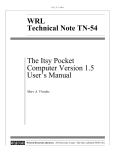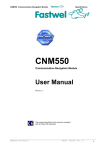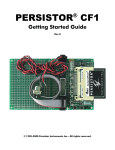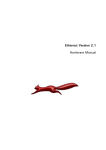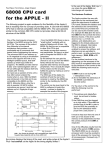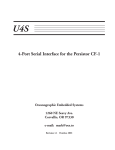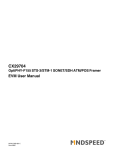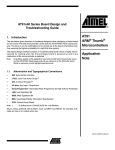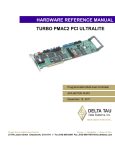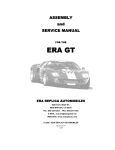Download Ethernut 3.1 Hardware Manual
Transcript
Ethernut 3.1 Hardware Manual Manual Revision: 3.0 Issue date: November 2009 Copyright 2005-2009 egnite GmbH. All rights reserved. egnite makes no warranty for the use of its products and assumes no responsibility for any errors which may appear in this document. Nor does it make a commitment to update the information contained herein. egnite products are not intended for use in medical, life saving or life sustaining applications. egnite retains the right to make changes to these specifications at any time, without notice. All product names referenced herein are trademarks of their respective companies. Ethernut is a registered trademark of egnite GmbH. Contents About the Ethernut 3.1 Board................................................................................5 Ethernut Features........................................................................................................5 Quick Start............................................................................................................6 Prerequisites for Operation...........................................................................................6 Precautions................................................................................................................6 Board Installation........................................................................................................7 Using the Boot Loader............................................................................................8 TFTP Server...............................................................................................................9 Using the JTAG Interface ....................................................................................11 Prerequisites for Flash Programming ............................................................................11 Installing the JTAG Adapter .......................................................................................11 JTAG Jumper ..........................................................................................................12 Board Overview...................................................................................................13 AT91R40008 Microcontroller ....................................................................................14 XC59144XL Programmable Logic Device .....................................................................14 Power Supply ..........................................................................................................14 System Reset and LEDs ............................................................................................14 Ethernet Interface ....................................................................................................15 JTAG Interface ........................................................................................................15 RS-232 Interface ......................................................................................................15 MMC/SD-Card Socket ...............................................................................................16 NOR Flash Memory ..................................................................................................17 RTC .......................................................................................................................17 System Clock PLL ....................................................................................................18 Expansion Port .........................................................................................................18 FFC Connector ........................................................................................................18 DataFlash Memory ...................................................................................................19 Memory Map ...........................................................................................................20 Memory Map After Reset ..........................................................................................20 CPLD Registers ........................................................................................................20 NPL RS232 Command Register ..................................................................................21 NPL Interrupt Mask Register ......................................................................................22 NPL Signal Latch Register ..........................................................................................23 NPL Signal Clear Register ..........................................................................................24 NPL MMC Data Register ............................................................................................25 NPL External Enable Register .....................................................................................25 NPL Version ID Register ............................................................................................25 Hardware Expansion .................................................................................................26 Upgrading from Previous Ethernut Revisions.........................................................28 Changes Compared to Ethernut 3.0 Rev-E ...................................................................28 Changes Compared to Ethernut 3.0 Rev-D ...................................................................28 Changes Compared to Ethernut 1 and Ethernut 2 ..........................................................28 Troubleshooting ..................................................................................................30 Basic Checks ...........................................................................................................30 Advanced Checks ....................................................................................................30 Warranty ................................................................................................................31 Technical Data ....................................................................................................32 Board Layout ......................................................................................................33 Schematics..........................................................................................................34 About the Ethernut 3.1 Board About the Ethernut 3.1 Board Since its introduction in the year 2000, Ethernut boards have been used to develop some of the most innovative products. Using the hardware, firmware, software and tools, developers have everything they need to develop leading networked devices rapidly and affordable. The board is well suited for a wide range of applications. Some areas are: • • • • • • Networked sensors Remote monitoring equipment Alarm service providers Remote diagnosis and service Industrial Ethernet applications Home and building control Ethernut Features The third generation of the Ethernut board family has been designed for fast response times at very low power consumption. When running in internal RAM, the 32-bit CPU executes 72 MIPS, while the programmable logic allows to implement special interfaces in hardware. The key features are: • • • • • • • • • • • • AT91R40008 RISC microcontroller with fast 256 kByte SRAM 4 MByte NOR Flash ROM Programmable Logic Device with 144 Macrocells Full duplex IEEE 802.3 compliant 10/100 Mbps Ethernet interface RS-232 at DB-9 connector with full modem handshake Multimedia Card Socket 17+ programmable digital I/O lines Real time clock with backup capacitor Three 16-bit timer/counters Watchdog timer for enhanced reliability LED indicators for power supply and Ethernet activity Wide power supply range of 5V - 24V DC 5 Ethernut 3.1 Hardware Manual Quick Start Prerequisites for Operation Bulk boards as well as boards included in the Ethernut starter kit are shipped with a boot loader programmed in NOR flash memory and a unique MAC address stored in non-volatile memory. JTAG jumpers are properly set to access the CPU's JTAG interface. The following items are included in the Ethernut Starter Kit: • • • • • Ethernut Board Turtelizer 2 JTAG programming adapter Crossed serial communication cable with DB-9 female connector at both ends CD with all required software tools and documents This manual To run the Ethernut Board, you additionally need: • • • • • A standard PC running Linux, Windows or Mac OS X with serial COM port and Ethernet interface Terminal emulation software, such as MiniTerm (Linux) or TeraTerm or Hyperterminal (Windows) TFTP server, such as TFTPD32 An unregulated power supply providing a minimum of 5V, but not more than 24V on a standard 2.1 mm barrel plug Twisted pair cable together with 10/100 Base-T hub or switch It is further assumed, that you have some basic knowledge about digital hardware and TCP/IP networking. This manual will not discuss any of these basics, but you can find excellent books or web resources about these topics. Precautions Born out of an Open Source Project, the Ethernut Board itself is a commercial product you paid for. You expect, that reliable and fail safe operation is guaranteed by the manufacturer. But please keep in mind, that a bare electronic circuit is a fragile product, which demands careful handling. In the first place learn how to avoid problems caused by electrostatic discharge. Be sure to take proper precautions before removing the Ethernut board from the anti-static bag. When not used, put the board back into the anti-static bag. Never pass the bare board from one person’s hand to another. Do not use the anti-static bag as a underlying pad for Ethernut, because it’s electroconductive. Plastic surfaces may be harmful too because of electrostatic discharge. It is advisable to put the board at least on a wooden surface or simply on a piece of paper. The optimal way is to fix stand-offs in the mounting holes. 6 Quick Start Board Installation 1 Remove the board from the anti-static bag. Visually inspect it for any damage done during shipment. If there are visible defects, return the board for replacement. 2 Connect Ethernut`s DB-9 RS232 port to an available COM port using the serial cable included in the starter kit. Any null-modem cable should work as well. 3 Use one twisted pair cable (patch cable) to connect Ethernut's RJ-45 connector to the hub or switch. Make sure that the PC is connected to the same physical Ethernet network. Ethernut 3.1 comes with Auto-MDIX and can be connected directly to the PC with a standard patch cable. However, depending on the PC's operating system, link negotiation may not work reliably in this configuration. 4 Connect the power supply to the barrel connector on the Ethernut Board. Ethernut is equipped with its own rectifier bridge and voltage regulator. Therefore the polarity of the barrel isn't important. 5 Apply power to the Ethernut Board by connecting the power supply to an electrical outlet. When power is present, you should observe the red LED at the reset button is on. The reset button is the white push button at the board’s edge near the MMC socket. 6 Start the terminal emulation program at 115200 baud, no parity, 8 data bits, and 1 stop bit. Disable hardware (RTS/CTS) and software (XON/XOFF) flow control. 7 Reset the Ethernut board by pressing and releasing the reset button. Hold down the space-bar on the terminal emulation program and wait until the BootMon welcome message is displayed. In the beginning it is recommended to use BootMon, which is very easy to use and much faster than any other method to upload the compiled code from the PC into the Ethernut 3 RAM. Later you may switch to the JTAG interface for flash programming and debugging. See the next chapter for a detailed description of the BootMon program. 7 Ethernut 3.1 Hardware Manual Using the Boot Loader As explained in the previous chapter, hold down the space-bar on the PC keyboard and press and release the reset button on the Ethernut Board. After a few seconds the following output should appear in the terminal emulation window: BootMon 1.0.0 MAC address (000698300000): The version that has been preloaded on your board may be higher and the MAC address will differ. A MAC address, also referred to as the hardware or Ethernet address is a unique 48 bit hexadecimal number assigned to every Ethernet node. The upper 24 bits are the manufacturer's ID, assigned by the IEEE Standards Office. The ID of Ethernut boards manufactured by egnite GmbH is 000698 hexadecimal. The lower 24 bits are the board's unique ID assigned by egnite. It is printed on the small barcode label. The bootloader is resident, which means, that it is started each time you apply power to the board or release the reset button. However, it will normally work silently in the background, using any previously entered configuration. To change this configuration, a space character must be send to the serial port immediately after starting. Let’s enter a new configuration now. The MAC address should have been correctly set. Press enter to confirm this parameter. BootMon will now ask for the IP Address of the board. IP address (0.0.0.0): If your network provides a DHCP service, you can leave the IP address at all zeros. However, for a first test it is recommended to specify an individual address, which fits to your local network. For example, let’s assume, that your PC has the IP address 192.168.192.1, then 192.168.192.2 should work, if no other device in your network is using this address. Enter the unique IP address and press enter. BootMon will prompt for the network mask. Net mask (255.255.255.0): You must use the same network mask as it is used with your PC. In general, all nodes within a local IP network must have the same network mask. After entering a network mask, BootMon asks for a default route. Default route (0.0.0.0): This should be the IP address of your router, used to connect to the Internet. This information is only required, if the Ethernut board will be accessed from or will access another node via the Internet. For now we can leave this entry at 0.0.0.0, which means, that no Internet gateway will be used. 8 Using the Boot Loader Finally BootMon asks for the TFTP Server IP and for the name of the image to load from this server. TFTP IP (192.168.192.1): TFTP Image (threads.bin): The IP address should be the one of your PC. The name of the image is actually the name of a binary file containing the application we want to run on the board. After pressing enter to confirm the TFTP image name, all parameters will be stored in nonvolatile configuration memory and BootMon will immediately try to load the specified file from the specified TFTP server each time you power-up or reset the board. TFTP Server There are a number of TFTP servers available, many of them are free of charge. With Linux and Mac OS X, a TFTP daemon is typically available as a binary package. On many Linux distributions it is installed already, it just needs to be activated in the network configuration. For Windows, TFTPD32 is a good choice. The following screenshot shows a sample configuration of TFTPD32. The Base Directory points to the directory that contains the compiled Nut/OS application binaries. 9 Ethernut 3.1 Hardware Manual After pressing the reset button, BootMon will request the binary image from the TFTP server running on your PC. On TFTPD32 the following should appear: You may now follow the Nut/OS Software Manual and learn how to install the software development environment. Or you may visit the Wiki pages at http://www.ethernut.de/nutwiki/Nut/OS_Examples to download and try a few ready-to-use binaries. 10 Using the JTAG Interface Using the JTAG Interface JTAG programming is required to initially burn the bootloader into flash memory or to permanently store application code. In the latter case, boot loading will be skipped and the application will immediately start after reset. Prerequisites for Flash Programming To connect to the Ethernut's JTAG interface, a JTAG adapter is required. Ethernut 3 uses the same JTAG connector layout as its predecessors Ethernut 1 and 2: A 10-pin, dual-row, 0.1-inch male connector. Unfortunately the same type of connector is used by Atmel and Ethernut 1 for the AVR SPI programming interface. Warning: Ethernut 3 doesn`t support programming with SPI adapters. Connecting an AVR SPI programming adapter to the Ethernut 3 JTAG connector will at least blow the board`s fuse or in worst cases damage your Ethernut 3. Ethernut's JTAG connectors also differ from the standard 14-pin or 20-pin connectors used on most other ARM based boards. A simple cable adapter can be used to attach any standard ARM JTAG adapter. Check the connector pinout that is shown in the board description below. The Turtelizer JTAG Adapter is included in the Ethernut Starter Kit and has the right connectors. It is connected to the PC via USB and additionally provides a USB to COM Port Bridge, which can optionally be used to connect the PC with Ethernut's RS-232 interface. Together with the adapter hardware you will need a related software tool, which allows to program CFI compatible flash memory devices via JTAG. The Open Source project OpenOCD offers such a tool and is available on the starter kit CD. It works with the Turtelizer and several other adapters. A special version of OpenOCD is supplied with the Turtelizer 2. It allows to optionally use a proprietary driver based on the USB driver from FTDI Ltd. In order to conform to OpenOCD's license, the Turtelizer's USB library must be installed separately. Installing the JTAG Adapter Follow these steps to setup Ethernut 3 for JTAG programming: 1 If not already done, install the Ethernut software package. Details are explained in the Nut/OS software manual. 2 Install any required driver for your JTAG adapter. A special USB driver is provided with the Turtelizer 2 adapter. 3 Install OpenOCD. You may use the special version supplied with Turtelizer 2. 4 Remove the power supply from the board. Never attach or detach a JTAG adapter on a powered board. 5 Ensure that jumper JP5 is properly configured to access the CPU's JTAG interface. The jumper will have been set correctly when the board was shipped. 11 Ethernut 3.1 Hardware Manual 6 Ensure that the double slide switch (S2), located between the JTAG connector and the reset button, is in default position (both sliders moved towards the JTAG connector). 7 Connect the Turtelizer JTAG cable to J7. In case of different hardware, use a cable adapter. 8 Re-apply power to the board. 9 Connect the other interface of the JTAG adapter to the PC. For the Turtelizer, this is the USB interface. When connecting an USB based adapter like the Turtelizer 2 to a Windows PC for the first time, the "New Hardware Detected Wizard" will pop up. Follow its instructions. JTAG Jumper The JTAG connector can be configured by jumpers on JP5. The most common settings are: CPU JTAG In the default configuration of JP5, the JTAG interface of the AT91R40008 CPU is available at the JTAG connector J7. Pins 3 and 5, 6 and 8, 15 and 16 as well as pins 19 and 20 are shortened. This configuration is also used to program the NOR flash memory. CPLD JTAG Routing the JTAG interface to the CPLD is provided by shortening pins 2 and 4, 7 and 9, 12 and 14 as well as pins 15 and 17. A special Xilinx compatible adapter is needed for programming the CPLD or JTAG boundary scanning. Internal JTAG As an alternative, the CPU is able to program the CPLD. The required jumper configuration is shown on the left. Combined CPU and Internal JTAG This combined configuration allows you to download the CPLD programming software to the CPU via JTAG. As soon as this software starts running, it will program the CPLD. 12 Board Overview Board Overview The block diagram shows the interconnections between the main components. The two central parts are the microcontroller AT91R40008 and the programmable logic device XC95144XL. 13 Ethernut 3.1 Hardware Manual AT91R40008 Microcontroller The AT91R40008 CPU (IC1) provides 256 kBytes of high speed 32-bit on-chip SRAM, which can be used for code execution and data storage. For a detailed description please refer to the related datasheet. The device also contains an on-chip watchdog timer. Software bugs, temporary hardware failures caused by electrical transients or interference and many other problems might cause the system to malfunction. The watchdog forces a system reset, if the application program fails to periodically update this timer. XC59144XL Programmable Logic Device The Ethernut 3 Board includes a Complex Programmable Logic Device (CPLD), IC3. The CPLD is accessed through the CPU's External Bus interface (EBI). Its internal functions can be controlled by the CPU through memory-mapped registers. Initially after shipping, the CPLD provides the following functions: • • • • Expansion port memory bus with 8-bit data and 16-bit address Controlling and monitoring of the RS-232 interface User LED control SPI master for MMC and DataFlash Please refer to the chapter "Memory Map" for more details about the initial register layout. Re-programming the CPLD is possible by attaching a Xilinx compatible JTAG adapter to the Ethernut Board. Alternatively, a so called XSVF Executor together with an XSVF files may be uploaded to the internal RAM via the BootMon bootloader. Almost all important internal signals of the Ethernut Board are routed to the CPLD. Thus, the chip can be used for hardware testing via JTAG boundary scan. Power Supply The I/O logic of the Ethernut 3 board is driven by a 3.3V power supply, while the CPU core runs at 1.8V. The board provides its own voltage regulators (IC8 and IC9). It only requires an unregulated power supply of 5V - 24V DC with a minimum current of 200 mA. Two different methods may be used to connect an external power supply. 1 A standard 2.1 mm barrel connector. This input is protected by a fuse (F1), a fast transient voltage suppressor (D1) and a rectifier bridge (D4, D5, D6 and D7). 2 The DC signal is routed to the Ethernut expansion connector to either supply add-on boards or to receive power supply from an add-on board. This input is unprotected. As soon as power is attached to any of the inputs, the red LED at the reset button will light up. System Reset and LEDs A specific reset controller (IC10) is used to monitor the supply voltage and keep the system in reset state unless sufficient supply voltage is reached. A reset push button is available to manually trigger the reset state. 14 Board Overview The Ethernut 3 board is equipped with four LEDs. Two of them are integrated in the reset button, a red LED to indicate power supply and a green LED, which is available for user applications. Another two LEDs are integrated in the RJ45 Ethernet connector (see below). Ethernet Interface The Ethernet controller is a Davicom DM9000A (IC2). It is physically attached to the 16-bit memory bus. Ethernut provides an on-board modular RJ-45 connector with an integrated 100/10Base-T transformer/filter for its twisted pair Ethernet port. The interface supports the maximum cable length of 100 meters between the Ethernet board and a hub or switch. Two LEDs are integrated with the RJ45 Ethernet connector. The yellow LED indicates the 10/100 Mbit link status and is lit when connected to 100 Mbit Ethernet. The green LED indicates receive and transmit activity from and to the network. JTAG Interface The Ethernut board has an industry standard IEEE 1149.1 Test Access Port. The JTAG port specification was initially designated as a test header. On Ethernut 3 you can perform standard boundary scan for the XC95144XL. Furthermore, the JTAG interface can be used to program the CPLD and the NOR flash memory. Finally it provides a debugging interface to the AT91R40008 CPU. On all Ethernut Boards the same 10-pin, dual-row, 0.1-inch male connector is used for JTAG, which is the one specified by Atmel for the AVR microcontrollers and which is used on most AVR based boards. Ethernut TCK TDO TMS Vsupply TDI 10-Pin JTAG Connector 1 2 GND 3 4 VTref 5 6 nSRST 7 8 NC 9 10 GND A pin header selects routing of the JTAG signals to either of the devices by using jumper shunts. For historical reasons this jumper block is named JP5, JP1 to JP4 do not exist. RS-232 Interface Ethernut provides an on-board DB-9 male connector for RS-232 serial communication, wired as a DTE (data terminal equipment) port. IC6 is used to convert the required voltage levels for RS-232 from the 3.3V power supply. Any of the two serial interfaces of the microcontroller can be routed to the RS-232 connector via selection registers within the CPLD. In the default configuration the first interface (UART0) is routed to the RS-232 connector while the second interface (UART1) is not used. 15 Ethernut 3.1 Hardware Manual The following table shows the connector's pinout. Pin 1 2 3 4 5 6 7 8 9 Signal DCD RxD TxD DTR GND DSR RTS CTS RI I/O In In Out Out Alternate Function In Out In In Secondary channel RxD Secondary channel TxD 5V - 24V supply when R1 is removed and R101 is mounted Use a null-modem cable to connect a PC to this port. A suitable cable will have female 9pin D-Sub connectors on both ends. The following table shows the cable wiring: Connector A Pin Connector B Pin 1+6 4 2 3 3 2 4 1+6 5 5 7 8 8 7 By default 8 data bits, no parity, 1 stop bit and 115,200 baud without handshake will be used. The bootloader firmware supplied with the Ethernut board expects this configuration. MMC/SD-Card Socket The default CPLD configuration implements a standard SPI-mode MMC/SD Card interface, but a 9-pin MMC/SD Card socket provides access to additional signals. Pin 1 2 3 4 5 6 7 8 9 16 Signal CD/DAT3 CMD GND VDD CLK GND DAT0 DAT1 DAT2 I/O Out Out Out In SPI Function Card select (CS) Data to card (DI) Digital ground Power Supply Data clock Digital ground Data from card (DO) Not used (IRQ) Not used Board Overview NOR Flash Memory The AT91R40008 provides no on-chip flash memory. An external flash memory chip was added to permanently store program code and read-only data. This memory is organized as 4M x 8 bits and can be (re-)programmed by the CPU and via JTAG. Note, that each 32-bit access is performed by 4 successive accesses with additional wait states to the 8-bit NOR flash. Due to the low performance of flash memory accesses the image to be executed should typically be copied into RAM first. A double slide switch (S2), located between the JTAG connector and the reset button, divides the 4MBytes into four pages, each of which may be placed at reset start address 0x00000000 (before remap). This allows to have up to 4 different boot images available. The switch selects either the original or the negated signal of address bits 20 and 21. This way the following absolute flash memory addresses are moved to the CPU address space (after remap): SW A20 Ori SW A21 Ori Neg Ori Ori Neg Neg Neg Chip Address 0x00000000 0x00100000 0x00200000 0x00300000 0x00100000 0x00000000 0x00300000 0x00200000 0x00200000 0x00300000 0x00000000 0x00100000 0x00300000 0x00200000 0x00100000 0x00000000 Chip Address 0x10000000 0x10100000 0x10200000 0x10300000 0x10000000 0x10100000 0x10200000 0x10300000 0x10000000 0x10100000 0x10200000 0x10300000 0x10000000 0x10100000 0x10200000 0x10300000 The address line is negated, if the slide switch is moved towards the reset switch and not negated if moved towards the JTAG connector. The slider nearest to the edge of the board switches address bit 20. During flash programming the sliders should be put in default position (not negated addresses). RTC The NXP PCF8563 Realtime Clock/Calendar Chip (IC7) is accessed via a TWI (I2C). However, as the CPU doesn’t offer any TWI hardware, software bit-banging via GPIO pins P16 (data) and P17 (clock) must be used. The chip's power supply is backed by a 0.33F double layer cap (C1). A dedicated 32.768kHz crystal (Y2) drives the reference clock. 17 Ethernut 3.1 Hardware Manual System Clock PLL The CY22393 PLL (IC5) uses a 25MHz crystal as a reference clock to generate all other clocks. The initial settings are stored in internal non-volatile registers, which are not insystem-programmable. On power-up, the contents are copied to RAM registers, which may be modified via the TWI (I2C) bus when the board is up and running. As the CPU doesn’t offer any TWI hardware, software bit-banging via GPIO pins P16 (data) and P17 (clock) must be used to access the registers. Warning: Playing around with the clock chip on the Ethernut 3 Board is fun, but also bears the risk of destroying your hardware due to overclocking. When shipped with the Ethernut Board, the microcontroller clock is configured at 73.728 MHz, while the Ethernet Controller is fed by a 25 MHz clock signal. Two additional clocks are available for the CPLD, both of which are initially disabled. The CY22393 PLL also has two control inputs, nSHDWN and S2, which are connected to the CPLD. While the first one is typically not used, the second one allows to switch the CPU clock from 73.7273MHz to 14.7455MHz (default configuration). The following table shows the PLL configuration and usage. Output Clock A Clock B Clock C Clock D Clock E XBUF Connected to CPLD GCK1, initially disabled. The Nut/OS NPLMMC driver will re-program this output for MMC SPI clocking. 73.7273MHz to CPU, if S2 is driven high (default). Driving S2 low will change the frequency to 14.7455MHz without any glitches. 25MHz to Ethernet Controller, independent of S2 settings. To CPLD GCK3, initially disabled. It can be activated by reconfiguring the clock chip via its I2C interface. Not connected. Not connected. Expansion Port Add-on boards can be added to the expansion port. These boards may contain simple I/O circuits driven by the Ethernut board, or may be equipped with their own CPU, using the Ethernut board as an Ethernet I/O processor only. Please refer to the chapter "Hardware Expansion" for more details. FFC Connector A 24-wire flexible flat cable (FFC) with 0.5mm pitch can be attached to connector J4. By default it provides an 8-bit databus (CDR) with 3 address bits (CAR), read and write signals and a chip select line. These signals are shared with the related pins at the expansion port connector. In a typical application this may be connected to a front panel with LCD and a few buttons. However, all signal lines are CPLD controlled and may be redefined to meet your specific needs. 18 Board Overview Pin 1 2 3 4 5 6 7 8 9 10 11 12 13 14 15 16 17 18 19 20 21 22 23 24 Signal +3.3V GND CDR7 CDR6 GND CDR5 CDR4 GND CDR3 CDR2 GND CDR1 CDR0 GND nCWR nCRD GND PNCS CAR0 GND CAR1 CAR2 GND +3.3V DataFlash Memory The AT45DB321D serial flash offers an additional 4MBytes flash memory. The BootMon bootloader uses the last page for configuration data storage. This chip is accessed by the CPU via the same SPI interface as the MMC socket. 19 Ethernut 3.1 Hardware Manual Memory Map The following table shows the memory map which is configured by the BootMon boot loader. Addresses 0x00000000 0x10000000 0x20000000 0x21000000 0x22000000 0xFFC00000 Chip Select - 0x0003FFFF 0x103FFFFF 0x200FFFFF 0x210FFFFF 0x220FFFFF 0xFFFFFFFF NCS0 NCS1 NCS2 CS4 Device Internal SRAM External NOR Flash Ethernet Controller CPLD Registers Expansion Port Memory Bus On-chip Peripheral Registers Memory Map After Reset After reset, the external flash memory is located at address 0x00000000 and internal SRAM is located at address 0x00300000. The CPU fetches its reset vector from the first 4 bytes in flash memory and expects the exception vectors immediately thereafter. During normal operation, it is preferable to have the vectors in RAM. The internal control logic of the CPU accommodates this requirement by providing a remap command, which switches RAM location to address 0x00000000. On the Ethernut 3 this is done by the BootMon bootloader. It is not possible to reverse this address map switching. CPLD Registers By default, the following registers are implemented at base address 0x21000000. Offset Register 0 NPL RS232 Command Register 0 NPL Interrupt Mask Register 0 NPL Signal Latch Register 0 NPL Signal Clear Register 0 NPL MMC Data Register 0 NPL External Enable Register 0 NPL Version ID Register 20 Symbol NPL_RSCR Access NPL_RSCR Reset State 0x20 NPL_IMR NPL_SLR NPL_SCR NPL_MMCDR NPL_XER NPL_VIDR NPL_IMR NPL_SLR NPL_SCR NPL_MMCDR NPL_XER NPL_VIDR 0x0000 0x0000 0x00 0x07 0x02 Board Overview NPL RS232 Command Register This register controls the RS232 handshake outputs and routes the specified USARTs to the RS232 driver. Two additional bits can be used to permanently switch the RS232 driver on or off. Bit Name Reset Access RSFON 7 RSUSP 0 RW 6 RSUS1 0 RW 5 RSUS0 1 RW 4 0 R 3 RSRTS 0 RW 2 RSDTR 0 RW 1 RSFOFF 0 RW 0 RSFON 0 RW RS232 Force On Set this bit to disable auto shutdown of the RS232 driver. RSFOFF RS232 Force Off Set this bit to force the RS232 driver into shutdown mode. RSDTR RS232 Data Terminal Ready Set this bit to activate the RS232 DTR line. If both USARTs are enabled (RSUS0E and RSUS1E both set to 1), then RSDTR is ignored. RSRTS RS232 Request To Send Set this bit to activate the RS232 RTS line. RSUS0E RS232 USART0 Enable When this bit is set, USART0 is connected to the RS232 driver. RSUS1E RS232 USART1 Enable When this bit is set, USART1 is connected to the RS232 driver. RSUS1P RS232 USART1 Primary If this bit is set, USART1 becomes the primary RS232 device. Otherwise USART0 is the primary device. The primary device uses Rx, Tx, RTS and CTS lines. If a secondary device is enabled, it will use the DTR line for the transmitter and the DSR line for the receiver. 21 Ethernut 3.1 Hardware Manual NPL Interrupt Mask Register This register is used to enable interrupts on the specified signals. Bit Name 15 14 13 12 11 10 NMMCD MMCD Reset Access Bit Name Reset Access 0 R 7 MMRDY 0 R 0 R 6 FBUSY 0 RW 0 R 5 0 R 4 ALARM 0 RW 0 RW 3 RSRI 0 RW RSCTS 0 R 0 RW 2 RSDCD 0 RW 9 NRSINV AL 0 RW 1 RSDSR 0 RW 8 RSINVAL 0 RW 0 RSCTS 0 RW RS232 Clear To Send If set to 1, IRQ0 is pulled low when the CTS line becomes active. RSDSR RS232 Data Set Ready If set to 1, IRQ0 is pulled low when the DSR line becomes active. If both, RSUS0E and RSUS1E in the RS232 Command register are set to 1, then the RSDTR bit is invalid. RSDCD RS232 Data Carrier Detect If set to 1, IRQ0 is pulled low when the DCD line becomes active. RSRI RS232 Ring Indicator If set to 1, IRQ0 is pulled low when the RI line becomes active. RSINVAL RS232 Invalid If set to 1, IRQ0 is raised when the RS232 signals become invalid. NRSINVAL Negated RS232 Invalid If set to 1, IRQ0 is raised when the RS232 signals become valid MMCD Media Card Detect If set to 1, IRQ0 is raised when inserting a card. NMMCD Negated Media Card Detect If set to 1, IRQ0 is raised on card eject. 22 Board Overview NPL Signal Latch Register This read-only register reflects latches active signal states. If a signal becomes active, the corresponding bit will be set to 1. If the same bits in this register and in the interrupt mask register are both 1, then the IRQ0 line will be pulled low. This can be used to invoke an interrupt routine. To clear any latched bit, 1 must be written to the same bit in the signal clear register (NPL_SCR) after the signal becomes inactive again. Bit Name 15 14 13 12 11 10 NMMCD MMCD Reset Access Bit Name Reset Access 0 R 7 MMRDY 0 R 0 R 6 FBUSY 0 R 0 R 5 0 R 4 ALARM 0 R 0 R 3 RSRI 0 R RSCTS 0 R 0 R 2 RSDCD 0 R 9 NRSINV AL 0 R 1 RSDSR 0 R 8 RSINVAL 0 R 0 RSCTS 0 R RS232 Clear To Send Set to 1 when the CTS line is active. RSDSR RS232 Data Set Ready Set to 1 when the DSR line is active. RSDCD RS232 Data Carrier Detect Set to 1 when the DCD line is active. RSRI RS232 Ring Indicator Set to 1 when the RI line is active. RSINVAL RS232 Invalid Set to 1 when all RS232 signals are invalid. NRSINVAL Negated RS232 Invalid Set to 1 when the RS232 signals are valid. MMCD Media Card Detect Set to 1 when a card is inserted. NMMCD Negated Media Card Detect Set to 1 when no card is inserted. 23 Ethernut 3.1 Hardware Manual NPL Signal Clear Register Writing a 1 to any bit updates the corresponding bit in the signal latch register (NPL_SLR). Bit Name 15 14 13 12 11 10 NMMCD MMCD Reset Access Bit Name Reset Access 0 W 7 MMRDY 0 W 0 W 6 FBUSY 0 W 0 W 5 0 W 4 ALARM 0 W 0 W 3 RSRI 0 W RSCTS 0 W 0 W 2 RSDCD 0 W 9 NRSINV AL 0 W 1 RSDSR 0 W RS232 Clear To Send If set to 1, updates the RSCTS bit in the signal latch register. RSDSR RS232 Data Set Ready If set to 1, updates the RSDSR bit in the signal latch register. RSDCD RS232 Data Carrier Detect If set to 1, updates the RSDCD bit in the signal latch register. RSRI RS232 Ring Indicator If set to 1, updates the RSRI bit in the signal latch register. RSINVAL RS232 Invalid If set to 1, updates the RSINVAL bit in the signal latch register. NRSINVAL Negated RS232 Invalid If set to 1, updates the NRSINVAL bit in the signal latch register. MMCD Media Card Detect If set to 1, updates the MMCD bit in the signal latch register. NMMCD Negated Media Card Detect If set to 1, updates the NMMCD bit in the signal latch register. 24 8 RSINVAL 0 W 0 RSCTS 0 W Board Overview NPL MMC Data Register This register is used to receive a data byte from and send a data byte to the Multimedia Card. Reading the register must be done first. After writing, the data byte will be shifted out and a new data byte will be shifted in. Bit Name Reset Access 7 MMD7 0 RW 6 MMD6 0 RW 5 MMD5 0 R 4 MMD4 0 RW 3 MMD3 0 RW 2 MMD2 0 RW 1 MMD1 0 RW 0 MMD60 0 RW NPL External Enable Register This register is used to enable MMC select, panel select as well as the user LED. Bit Name Reset Access 7 6 5 4 0 RW 0 RW 0 R 0 RW 3 DFCS 0 RW MMCS Controls the Multimedia Chip Select Line PANCS Controls the Panel Connector Chip Select Line USRLED Controls the User LED 2 USRLED 0 RW 1 PANCS 0 RW 0 MMCS 0 RW 1 VID1 0 R 0 VID0 0 R Set to 0 to lit the LED. DFCS Controls the DataFlash Chip Select Line NPL Version ID Register This register contains the Version ID of the CPLD configuration. Bit Name Reset Access 7 VID7 0 R 6 VID6 0 R 5 VID5 0 R 4 VID4 1 R 3 VID3 0 R 2 VID2 0 R 25 Ethernut 3.1 Hardware Manual Hardware Expansion Many applications will do just fine with nothing else than the Ethernut. If needed, external hardware may be connected to the RS-232 port. However, if more is required, the Ethernut expansion port is the primary choice to add custom designed hardware. This connector contains partial CPU data and address bus, memory read/write signals, digital I/O ports, reset signal and power supply. Many signals are routed through the CPLD and may be redefined by re-programming this chip. Although available at the connector, some signals are used internally by Ethernut and can’t be used by external hardware. Carefully check the schematic. The following table lists the expansion port’s pin assignment. Warning: Pins 39 - 62 are not 5V tolerant and must not be connected to 5V logic without proper level translation. Pins 13 - 38 are 5V tolerant. For detailed specifications refer to the AT91R40008 and XC95144XL datasheets. 26 Board Overview Pin Signal 1 VCC3 Function +3.3V regulated Pin Signal 2 VCC3 Function +3.3V regulated 3 NC Reserved 4 NC Reserved 5 GND Signal ground 6 GND Signal ground 7 GND Signal ground 8 GND Signal ground 9 nMR Reset input 10 DC Unregulated supply 11 NC Reserved 12 NC Reserved 13 nCRD Bus read strobe 14 nCWR Bus write strobe 15 CDR0 Databus bit 0 16 CDR1 Databus bit 1 17 CDR2 Databus bit 2 18 CDR3 Databus bit 3 19 CDR4 Databus bit 4 20 CDR5 Databus bit 5 21 CDR6 Databus bit 6 22 CDR7 Databus bit 7 23 CAR0 Adressbus bit 0 24 CAR1 Adressbus bit 1 25 CAR2 Adressbus bit 2 26 CAR3 Adressbus bit 3 27 CAR4 Adressbus bit 4 28 CAR5 Adressbus bit 5 29 CAR6 Adressbus bit 6 30 CAR7 Adressbus bit 7 31 CAR8 Adressbus bit 8 32 CAR9 Adressbus bit 9 33 CAR10 Adressbus bit 10 34 CAR11 Adressbus bit 11 35 CAR12 Adressbus bit 12 36 CAr13 Adressbus bit 13 37 CAR14 Adressbus bit 14 38 CAR15 Adressbus bit 15 39 P15 RXD0 USART0 RxD 40 P14 TXD0 USART0 TxD 41 P13 SCK0 USARTO clock 42 P8 TIOB2 GPIO, Timer 43 P9 IRQ0 GPIO, IRQ 44 P27 NCS3 GPIO, CS 45 P11 IRQ2 GPIO, IRQ 46 P12 FIQ GPIO, IRQ 47 P0 TCLK0 GPIO, Timer 48 P1 TIOA0 GPIO, Timer 49 P2 TIOB0 GPIO, Timer 50 P3 TCLK1 GPIO, Timer 51 P4 TIOA1 GPIO, Timer 52 P5 TIOB1 GPIO, Timer 53 P6 TCLK2 GPIO, Timer 54 P7 TIOA2 GPIO, Timer 55 P17 I2C clock 56 P16 I2C data 57 P22 RXD1 GPIO, USART1 RxD 58 P21 TXD1 GPIO, USART1 TxD 59 P23 GPIO 60 P20 SCK1 GPIO, USART1 clock 61 P19 GPIO 62 P18 GPIO 63 NC Available 64 NC Available 27 Ethernut 3.1 Hardware Manual Upgrading from Previous Ethernut Revisions Ethernut has undergone many changes since its initial release in the year 2000, but board dimensions and positions of main connectors remained unchanged. Also, the Nut/OS system software still supports all previous Ethernut Boards, even revision 1.1 with the ATmega103 microcontroller, which is no longer in production. However, there are a few things to consider when moving from one board version to another. Changes Compared to Ethernut 3.0 Rev-E The Xicor X1286 Realtime Clock/Calendar Chip with integrated 32 kByte EEPROM has been replaced by the NXP PCF8563 and the AT45DB321D DataFlash. The latter is used by the bootloader and Nut/OS as non-volatile configuration storage. Due to this change, full binary compatibility is no longer provided. Applications written for Ethernut 3.0 must be rebuilt to work on Ethernut 3.1. In almost all cases this can be done without modifying the source code. The Davicom DM9000(E) has been replaced by DM9000A with Auto-MDIX support. Both chips are register compatible, but LAN wakeup signal is no longer available. The related CPLD input pin is now used as DataFlash chip select output pin. Furthermore, the link indicator LED will only light up on 100 Mbit Ethernet connections. It is no longer lit at 10 Mbit networks. A backward compatibility package is available, which allow binaries built for Ethernut 3.1 to run on Ethernut 3.0 without change. Changes Compared to Ethernut 3.0 Rev-D In addition to the changes compared to Rev-E listed above, the PLL clock outputs changed. Unless your code directly accesses the registers of the CY22393, this should not provide any problems. Compared to Ethernut 3.0 Rev-E, the Xicor X1226 used on this board revision provides 512 Bytes EEPROM only. Changes Compared to Ethernut 1 and Ethernut 2 The most important change to notice is the different CPU used on Ethernut 3. Existing applications must be recompiled. Depending on the hardware functions used by your application, further source code changes may be required. Note, that Nut/OS provides many API functions for writing fully portable applications. Using these functions allows to create one source code running on all supported platforms. You can’t use programming adapters shipped with previous starter kits, because Ethernut 3 needs a specific JTAG adapter for an ARM CPU. SPI programming is not supported. Never plug your SPI adapter into Ethernut 3 programming socket. 28 Upgrading from Previous Ethernut Revisions Also note, that the ARM7TDMI used on Ethernut 3 has a different I/O port layout compared to the AVR-based boards. Care has been taken to keep the expansion port as compatible as possible. However, the AT91R40008 outputs use 3.3V switching levels, and the inputs are not 5V-tolerant. They cannot withstand 5V switching levels. The XC95144XL CPLD outputs use 3.3V levels as well, but its inputs are 5V-tolerant. 29 Ethernut 3.1 Hardware Manual Troubleshooting At some time in the life of your Ethernut it may suddenly cease functioning. This can happen due to bad configuration or hardware trouble. This chapter provides some hints on tracking down the problem. Before proceeding, remove any hardware attached to the expansion port and re-check the precautions in the chapter "Quick Start". Basic Checks If the red LED is not lit, make sure that the mains adapter used for power supply is working. Some adapters expect a 2.5mm center pin at the barrel connector, while the one mounted on Ethernut is 2.1mm. This may give an unreliable contact. If the power supply is working, the fuse may be blown. The fuse is manufactured by Littelfuse, it's catalog number is 0453.500. The boards are shipped with a spare fuse. To avoid blowing the next fuse again, move forward to the next chapter, describing some advanced checks. Even if the red LED is lit, you should still replace the power supply in the first place. Some of them have too high ripple voltage, others do not output the voltage level they claim to do. In rare cases the start-up ramp of the output voltage may let the CPLD initialization fail. If you can't get any output from BootMon, check the LEDs at the Ethernet connector. When attached to a 100 Mbit network, the yellow LED should light up a few seconds after powering up the board. Even on a 10 Mbit network, you should notice the green LED blinking in short intervals. If this is the case, then the problem is most probably the RS-232 cable or the terminal emulator. Ensure that the COM port parameters are set to 115200 baud, no parity, 8 data bits, and 1 stop bit and that all handshakes are disabled. If all is configured correctly and if it still fails, try a different emulator program, replace the cable and finally try another PC. If the yellow LED at the Ethernet connector is lit, or, in case of 10 Mbit Ethernet, the green LED is lit sporadically, then the Ethernet hardware is most probably working. If BootMon is not connecting the TFTP server, verify the network configuration. Consider to install the Open Source network sniffer Wireshark on your PC. It will be most useful when tracking down network problems. Advanced Checks These checks require additional equipment, which may not be available for you or may require specific knowledge you do not have. If this is the case and if your board is still showing no signs of life, contact either your distributor or egnite directly. In cases of power supply problems, use a lab power supply with current control. Replace the fuse on the Ethernut board and carefully increase the voltage, starting at the minimum. The board should never draw more than 150 mA. Higher currents must be considered as shortcuts. Several chips are separated from the power supply plane by ferrite beads. Replacing them one after the other may help to find the location of the problem. 30 Troubleshooting If the current is within limits, you can check the board's internal voltages at the two test points near IC9. The one that is nearer to the expansion port should provide 1.8V, while 3.3V should be available on the other. If the power supply is OK, check the level of the NRESET signal (see schematic page 4). An oscilloscope may be used to check crystal clocks and the PLL outputs. See the board's hardware description in this manual for the expected frequencies. Warranty Our warranty scheme is simple. All boards have been extensively tested before shipment and we feel responsible, that it continues to work reliable after passing it to you. If this trouble shooting guide doesn’t help or if it results in the conclusion, that your Ethernut is broken, you should send an email to [email protected], including the following information: Ethernut Revision, printed on the back side of the board. • • • MAC address of your Ethernut, written on top of the board and on the invoice. BootMon output, if applicable. Or software revision you’re using, noted on the first page of the API documentation. Description of your problem. You may keep it simple, we may request details later. Please understand, that we are not able to provide any warranty, if you destroyed the board because of ignoring our ESD precautions advises or attaching badly designed hardware. In such cases we may ask at least for a refund of our shipping costs. Anyway, whatever happened, we will do anything possible to revitalize your Ethernut. Or, if it finally passed away, let it rest in peace and send a replacement back to you at the least possible costs. 31 Ethernut 3.1 Hardware Manual Technical Data Processor CPU Flash memory Static RAM Serial Flash RTC Interfaces Ethernet RS-232 Digital I/O Analog I/O Programming Indicators Power supply Regulator Input Expansion Port Consumption Battery backup Protection RS-232 Ethernet Power supply Environmental Operating temperature Storage temperature Humidity Approvals Safety RoHS compliance Metrics Dimensions (L x W x H) Weight Product identification PCB revision Serial number 32 AT91R40008, 73.728 MHz Clock External 4 MByte Internal 256 kByte External 4 MByte Hardware (PCF8563T) RJ-45 10/100BaseT (DM9000A) 1 x 9-pin DCE, 8-Wire 17 configurable GPIO lines with alternate functions None available 10-pin JTAG Power (red), link (yellow), activity (green), user (green) 600 mA Switcher (LT1616) 2.1 mm barrel connector, unregulated 5 to 24 V DC 5 to 24 V unregulated or 3.3 V regulated, output > 1 W < 1.2 W at 12 V None 15 kV ESD protection Transformer isolation 1 A replaceable fuse, rectifier bridge, current limiter, thermal shutdown 0 to 70 °C (32 to 158 °F) -65 to 140 °C (-85 to 284 °F) 5 to 95 %, non-condensing PCB flammability rating UL94-V-0 EU directive 2002/95/EC 98 x 78 x 17 mm (3.86 x 3.07 x 0,67 in) 61 g (0.134 lb) Written in copper on the PCB's backside IEEE registered MAC Address on barcode sticker label (Code 128C) Board Layout Board Layout The Ethernut 3.1 printed circuit board is a 4-layer board using 6mil clearance and 5mil tracks. The following drawing shows the physical dimensions of the mounted board. Measures are in mm. Ethernut has four 3mm mounting holes. Except for the mounting hole close to the Ethernet connector, all remaining holes are internally connected to the Ethernet, RS-232 and MMC socket shield. Conductive mounting bolts may be used in these positions to provide a good connection to a metal housing. This will minimize electrical and magnetic radiation. 33 Ethernut 3.1 Hardware Manual Schematics 34 Schematics 35 Ethernut 3.1 Hardware Manual 36 Schematics 37 egnite GmbH Erinstrasse 9 44575 Castrop-Rauxel Germany Phone +49 (0)23 05-44 12 56 Fax +49 (0)23 05-44 14 87 [email protected] www.egnite.de www.ethernut.de