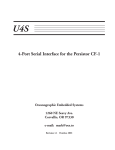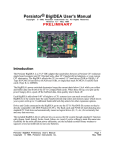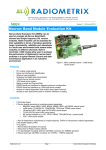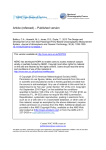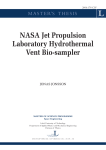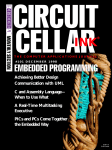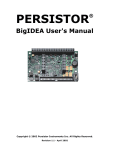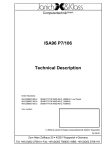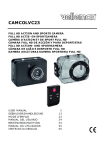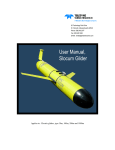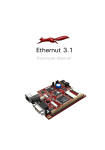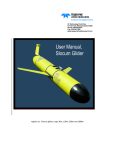Download CF1 Getting Started Guide - Persistor Instruments Inc
Transcript
® PERSISTOR CF1 Getting Started Guide Rev 8 © 1998-2000 Persistor Instruments Inc.- All rights reserved. Standard Terms and Conditions of Use Life Support and Safety Equipment:ÊPersistor Instruments Inc. (Pii) hardware, software, and firmware products are not warranted to operate without failure or designed with components or testing suitable for reliable use as critical components where failure to perform can reasonably be expected to cause loss of life or significant harm to humans. Designers of diagnosis, treatment, life support, or safety equipment systems for humans using Pii products must take prudent steps to protect against system failures with the appropriate backup, redundant, or fault tolerant mechanisms. Specifications:ÊProduct features and specifications are subject to change without notice and Pii reserves the right to make any product improvements at any time. Pii is not responsible for errors or omissions in published documents. Limited Warranty:ÊPii warrants that its hardware products against any defects in materials and workmanship under normal and proper use that would prevent them from meeting published performance specifications at the time of purchase for one (1) year from the date of purchase. This warranty does not cover depreciation or damage caused by normal wear, accident, improper use or maintenance. Persistor Instruments Inc.warrants that its firmware and software products will perform substantially as described in published materials accompanying its hardware products for a period of ninety (90) days from the date of purchase. If found defective by Pii within the terms of this warranty, the full extent of Pii's liability and your exclusive remedy will be, solely at Pii's option, to either repair, replace, or refund the purchase price of the product that does not meet Pii's limited warranty provided that (a) the defective product is promptly returned to Pii for failure analysis, (b) a complete description of the failure accompanies the product, and (c) no evidence is found of damage from accident, neglect, misuse, or improper alterations of the product. TO THE MAXIMUM EXTENT ALLOWED BY LAW THIS EXPRESS WARRANTY IS IN LIEU OF, AND BUYER EXPRESSLY WAIVES ALL OTHER LIABILITIES, OBLIGATIONS, GUARANTEES, AND WARRANTIES OF ANY KIND, EXPRESS OR IMPLIED, INCLUDING WITHOUT LIMITATION, ANY IMPLIED WARRANTY OF MERCHANTABILITY, FITNESS FOR A PARTICULAR PURPOSE, AND ANY IMPLIED WARRANTY OF TITLE OR NONINFRINGEMENT. THIS WARRANTY GIVES YOU SPECIFIC LEGAL RIGHTS, AND YOU MAY ALSO HAVE OTHER RIGHTS WHICH VARY FROM STATE TO STATE. Limitation of Liability:ÊTO THE MAXIMUM EXTENT ALLOWED BY LAW, IN NO EVENT SHALL PII OR ITS SUPPLIERS BE LIABLE FOR ANY DIRECT, INDIRECT, INCIDENTAL OR CONSEQUENTIAL DAMAGES, INCLUDING WITHOUT LIMITATION INJURY OR DEATH, LOST OR INADEQUATE DATA OR INFORMATION, LOST REVENUES OR PROFITS, LOST USE OR BUSINESS INTERRUPTION, REPLACEMENT OR RENTAL COSTS ARRISING FROM THE FAILURE OF, OR INABILITY TO USE PII PRODUCTS. IN NO EVENT SHALL PII'S LIABILITY FOR ANY DAMAGES EXCEED THE PURCHASE PRICE OF THE PRODUCT. ÊPersistor CF1 Getting Started Guide 2 Table of Contents Preface Standard Terms and Conditions of Use ................................................................................................ 2 Table Of Contents................................................................................................................................ 3 General Information Introduction ......................................................................................................................................... 4 What’s in the Kit?................................................................................................................................ 4 Equipment Required ............................................................................................................................ 4 Warnings and Precautions.................................................................................................................... 4 Installing CodeWarrior ........................................................................................................................ 6 Installing MotoCross ........................................................................................................................... 10 Location, Location, Location ............................................................................................................... 11 Hookup and First Run.......................................................................................................................... 12 CF1 C Programming Tutorial Your First Project ................................................................................................................................ 13 A Note About Targets.......................................................................................................................... 15 Run Your First Program ...................................................................................................................... 15 What Happened? ................................................................................................................................. 16 CF1 Hardware Subsystems .................................................................................................................. 17 Appendices Specifications ...................................................................................................................................... 20 Block Diagram and Signal Connections............................................................................................... 21 Pin Descriptions .................................................................................................................................. 22 Power Connections .............................................................................................................................. 24 UART Connections ............................................................................................................................. 25 QSPI Connections ............................................................................................................................... 26 Counter/Timer ..................................................................................................................................... 27 PRCPDAQ Board Layout .................................................................................................................... 28 PRCPDAQ Parts Location Drawing..................................................................................................... 28 PRCPDAQ Schematic ......................................................................................................................... 29 CF1 Dimensions and PCB Pad Placement............................................................................................ 30 ÊPersistor CF1 Getting Started Guide 3 General Information Introduction This getting started guide describes how to setup and install the various components that make up your Persistor CF1 Starter Kit. This printed manual stops at the point where you’ve installed the online HTML and PDF documentation, though we’ve included some diagrams and tables that you may find handy in working with the Persistor. The combination of a Persistor and RecipeCard let you quickly start working on your experiment goals without putting a lot of front-end effort into wiring up the hardware. In many cases, this will be all you need for the initial prototype, proof-of-concept, or feasibility studies. The RecipeCards come with complete schematics, parts lists, and design notes for when and if you decide to move portions to your custom board. What’s in the Kit? Your CF1 Starter Kit should contain the following items: 1 1 1 1 1 1 3 3 1 PERCF1C PCF8MBC PCFADAP PRCPDAQ CBL10H10DB9 CBL30CG4TL SHNTJMPS CGPINS MXWCF1 Persistor CF1 8MB CompactFlash Card PCMCIA Adapter Card PicoDAQ Analog RecipeCard 10” DB-9 Serial Adapter Cable 30” Power Cable to Tinned Leads Shunt Jumpers Space C-Grid Connector Pins MotoCross for CF1 (CD-ROM) Equipment Required 4-20VDC, 100mA power supply PC running Win95/98/NT or Macintosh with System 7 or above with free serial port Metrowerks CodeWarrior and MotoCross for CF1 Warnings and Precautions We really don't want to dampen the excitement of exploring your new board, but there's some stuff you really ought to know. Even the old-timers may find something new to worry about with this new 3.3 volt system and its lowest power suspend mode. Just take a minute to skim this short section and save the possible embarrassment and expense of having to admit you leaped before looking. ÊPersistor CF1 Getting Started Guide 4 3.3V I/O: The CF1 is a 3.3 volt only system, and cannot tolerate any voltages above 3.6 volts on any of its I/O or BUS lines, except for the RS-232 signals (RSTXD, RSRXD, RSCTS, RSRTS). Even momentary connection to 5 volt signals will likely result in permanent damage to the board’s components. Do not attempt to get around this by running the board at 5 volts as the RAM, and especially the flash will suffer stress damage! Suspend Mode: When the CF1 goes into suspend mode, all of the I/O and BUS pins (except for the RS232, /WAKE, and /SHDN) look like very low impedance current sinks with about a 1.3-1.8 volt forward drop. CF1 I/O or BUS lines being driven from off-board peripherals will try very hard (and succeed) at pulling these levels low, which is probably not what you want. Any I/O lines being pulled high to an external V+ source will be pulled down to this forward voltage drop. Both of these situations will consume lots of current which defeats the purpose of suspend mode. Static Sensitive CMOS: Every component on the CF1 is CMOS and susceptible to immediate damage, or worse, premature field failures if you don't take precautions to guard against damage from static electricity. Develop with a current limited power supply! You can save yourself a lot of grief by running the board from a bench supply current limited to about 100mA. Jumpers, test probes, and programming bugs make it very easy to send the CF1 into some horrible current sucking latchup and current limiting can keep a spurious slip from destroying your board. Develop at low voltage! The CF1 onboard voltage regulator can handle +/-20 volt inputs, but nothing else on the board can. Just like current limiting, developing at around 4 volts is a good way to keep a simple slip from destroying your board. Floating Inputs: Most of the I/O lines on the CF1 do not have onboard pull-up resistors, and most of these are left in their default input state at reset. CMOS floating inputs draw current in somewhat unpredictable fashion - nowhere near enough to do any damage, but enough to defeat the gains of some of the power saving modes. You should either pull unused I/O lines to VREG or GND, or force them to be outputs. Don't Stick Probes in the Header Sockets: The header strips used in the RecipeCards are meant to accept 0.025" square posts. Anything else is likely to permanently deform the connectors and cause your system to fail or behave erratically. We did this here with a scope probe tip (0.037" diameter), and a customer did it with a miniature DMM probe (0.044" diameter). We both spent many frustrating hours searching for the source of bizarre problems. The deformation damage is quite visible, but only with the help of a microscope - and no, this would not be covered under the warranty. Backup battery is required: The CF1 depends on a separate PIC microcontroller to manage startup, power-off watchdogs, suspend mode, and CF card changes. Even if you're not using the last three features, you probably want the CF1 to start up when you apply power - and that's not guaranteed unless there is voltage at the VBBK pin during power-up. If you really don't want to provide a backup cell, you can connect separate 3 volt regulator between your main supply and VBBK. ÊPersistor CF1 Getting Started Guide 5 Installing CodeWarrior Your first step toward developing with the CF1 is installing Metrowerks® CodeWarrior®. This section explains how to install CodeWarrior Release 6 for use with MotoCross® libraries and support tools for the CF1. Follow the instructions on these four pages (mostly pictures), then perform the simpler MotoCross installation. If you follow these installation instructions to the letter, you should be running your first MotoCross program in less than an hour. To use the MotoCross package, you will need: 1) Metrowerks CodeWarrior Pro - Release 6 (or later) 2) 32MB RAM, 120MB Free Disk Space, CD-ROM 3) Pentium-class processor (recommended), 80386, or 80486 4) Windows NT 4, Windows 95, or Windows 98 MotoCross requires that you install CodeWarrior using the Metrowerks CD installer with any of their options to build MacOS-68K projects. If you have an existing installed CWPro and can compile MacOS 68K applications, you can skip this section and resume with the CF1 Getting Started Guide. If you're using CodeWarrior solely for CF1 development, you need only select the options checked in the screen captures below, which will require about 160MB of disk space. Keep an eye on the Space Required and if it varies a lot from the screen snapshots, carefully review your selections. If you have trouble, it’s perfectly safe to reinstall CodeWarrior in part or whole, and that generally will get you going. CD Installation Start by inserting the CodeWarrior CD. On most PCs, you will automatically be presented with the installation dialog. On some others, you will have to double click on the CD icon to get things started. Pay attention to the following note from the Metrowerks documentation: "The installation software on CodeWarrior Professional can't successfully install a new version of CodeWarrior if an older version of CodeWarrior already exists on your computer. To remove the old version of CodeWarrior, launch the Uninstall CodeWarrior program. This program is available from the Start menu." That done, click the Launch CodeWarrior Setup button. Then work your way through the next several information dialogs... ÊPersistor CF1 Getting Started Guide 6 ÊPersistor CF1 Getting Started Guide 7 Destination You're best off just accepting the default directory offered by the installer. You can actually put CodeWarrior anywhere, though all of the other CF1 documentation and installers will reference locations to the standard default. The actual location of the CodeWarrior program files does not matter a great deal, as you will not actually be working in this directory. In fact, the Metrowerks directory is a particularly bad place to keep your own projects as they can get inadvertently deleted when you upgrade to the next release of CodeWarrior. This is covered in more detail in the getting started documentation. Select Components Using the screen snapshots as a guide… 1) Setup Type a) Click-select “4. Custom Installation” b) Click Next> 2) Select Components a) Check “CodeWarrior IDE” b) Check “PPC-68K Development” c) Click Next> 3) Select Program Folder a) Click Next> 4) Select File Associations Option a) Choose “Typical: Selected…” b) Click Next> 5) Start Copying Files a) Click Next> b) Wait for the copy to complete 6) Register CodeWarrior a) Fill out the registration information b) Click Next > 7) InstallShield Wizard Complete a) Click Finish> ÊPersistor CF1 Getting Started Guide 8 ÊPersistor CF1 Getting Started Guide 9 Installing MotoCross After you've installed CodeWarrior, insert the Persistor CF1 Tools CD and double-click the Setup.exe icon to run the MotoCross Installer. If you followed the destination suggested by CodeWarrior, our installer will just require a few clicks on the "Next" button to complete installation. Here's what it should look like: ÊPersistor CF1 Getting Started Guide 10 Location, Location, Location After installing CodeWarrior and MotoCross, you should have something that looks like what's adjacent. CodeWarrior is very fussy about the relative locations of its various components, and the preconfigured MotoCross stationery makes similar location-relative assumptions. If things get moved around, expect your compilations to start failing. Fortunately, you won't be doing much inside the CodeWarrior directory. All of your work should be done in completely separate directories with whatever convention you find best. For our projects, we typically use: C:\piisoft\CF1\ You can even have projects scattered over many directories or drives. The main point is: Don't put your projects in the Metrowerks directory! They will be lost when you install updated versions of CodeWarrior, and this is likely to happen a couple of times a year. Even though MotoCross installs and lets you run example programs in the Metrowerks directory, it knows you can recover them by simply reinstalling MotoCross. This is not the case for your projects and the source files you create. The only things that should go into the Metrowerks directories are installations from Metrowerks and Persistor Instruments. You should also always assume that files in the Metrowerks directory will get deleted during update installations. ÊPersistor CF1 Getting Started Guide 11 Hookup and First Run There are several jumper pins on the RecipeCard and these come pre-configured to select default options that let you quickly try out your new system. You’ll need to insert the CF1 into the sockets on the RecipeCard. This is very difficult to do incorrectly. If you have any doubts, look at the picture on the front cover. Insert the power and RS-232 cables into their respective headers. These are shrouded and polarized to prevent incorrect insertion. Connect the red lead of the power cable to your supplies positive terminal and connect the black lead to negative. The power cabling uses Molex C-Grid connectors and these are available from DigiKey and Allied among others. DB9F CABLE The RS-232 cable adapts the RecipeCards 2x5 dip header to a standard DB-9F that connects to standard PC comm port or extension cable. The cable wires the 2x5 connector such that pin 1 of the DB9 connects to pin 1 of the 2x5, and all of the other 2x5 connections are setup such that they map correctly to a standard DCE as shown. RI 9 CTS 8 RTS 7 DSR 6 5 GND 9 4 DTR 7 8 3 TXD 5 6 2 RXD 3 4 DCD 1 2 1 Face Views If you haven’t installed MotoCross yet, but already have a communications program on your PC you can give the Persistor a quick try by setting your communications program for direct connection, 9600 baud, no parity, 8 data bits, and 1 stop bit. Apply power to the Persistor, and you'll probably see something like the following: -------------------------------------------------------------Persistor CF1 - Persistor Instruments Inc. - www.persistor.com SN 10945 - PicoDOS V2.26 - BIOS V2.26 - PBM V2.26 (C) 2000 Peripheral Issues - www.periph.com -------------------------------------------------------------C:\> The PicoDOS prompt is a standard DOS-like drive identifier when a flash card is installed. When there’s no card, PicoDOS displays a warning that many functions are disable and reverts to the PicoDOS prompt. From either prompt, you can type the VERsion command with the –Verbose option for system details as shown: C\>VER –V <ret> CF1 SN 10945 PicoDOS 2.26 BIOS 2.26 PBM 2.26 PIC 1.44 Typing HELP will always give you a list of the available PicoDOS commands ÊPersistor CF1 Getting Started Guide 12 CF1 C Programming Tutorial So, you've gotten your Persistor out of the box hooked up and ready to go. Now it's time to find out what the CF1 can really do. This tutorial assumes that you have followed the correct installation procedure for both CodeWarrior and MotoCross. If CodeWarrior is not installed or MotoCross is installed improperly, this tutorial will be of little utility. Your First Project To begin, launch CodeWarrior. Select File -> New Project. A "New" window will appear allowing you to select from a list of stationery. You will see options for several types of projects, but for now just choose Persistor CF1 Stationery. Type the desired name (we'll use FirstCF1Project) in the Project Name box and click "OK". The next "New Project" window will ask to specify which type of CF1 project you want, and you should expand the appropriate CodeWarrior version (probably CWPro6) and choose CF1.PicoDOS and click "OK". Once the above steps are completed, you will be presented with a CodeWarrior Project window. There are several "groups" within the project window. These are merely organizational tools and do not reflect any "on disk" structure for the project. When first opened, these groups are collapsed and you can click on their expander controls (the boxes on the left) to view the files in the groups. The two snapshots at right show the same project with different expansion levels. We'll go through the groups one by one ahead: 1) MotoCross Support - This group contains several libraries crucial to compiling projects for the CF1. These files include a special version of the C standard library and math support library for the CF1 and a special startup library that sets up your C program to run in the CF1 environment. You will generally never make changes to this group or to the files in this group. ÊPersistor CF1 Getting Started Guide 13 2) CF1 Support - This group contains a pair of C files that control runtime memory mapping and provide some interface support between the CF1 firmware and the standard C libraries. You will generally never make changes to this group or to the files in this group. 3) Docs - This group is the key to easy development on the CF1. In this folder are links to starting points for all of the on-line documentation for the CF1. Bear in mind that you will need to have Adobe Acrobat as well as a modern web browser like Explorer or Netscape installed on your machine for this to work. There are two HTML files accessible to you in the folder. PersistorCF1UsersManual.htm is the master link to the user’s manual. You may just double click that file directly in the window to launch your web browser and begin viewing the manuals. ctm.htm is a link to the Configurable Timer Documentation. In addition, in the Docs folder you should see a pdf folder. This folder contains links to most of the hardware and part-level documentation that we provide in PDF format that can be read with Adobe Acrobat. 4) Headers - This folder contains links to the main header files used in development for the CF1. If you need to look up any function prototypes or typedefs used with any of the Persistor API functions or PicoDOS, you can find those files here. Once again, you can open the files by simply double clicking on them. 5) Application - This is the folder where you can store all of your application source files. You will notice that it already contains a file called cf1main.c. This is a starter file that we have provided to help make it easier for you to begin development. It contains the all of the standard ANSI header file includes as well as all of the device specific includes that you will need to work with the CF1. ÊPersistor CF1 Getting Started Guide 14 Once you become familiar with CodeWarrior and CF1 development, you can begin to tailor the organization of projects to meet the specific needs of your application. The format described above works well for most projects, but just like the arrangement of files on your PC desktop, it's really just an organizational convenience. A Note About Targets Metrowerks CodeWarrior has a special feature that allows "multiple targets" in one project file. This allows us, in our examples to keep related, yet separate projects together in one file for organizational purposes. To pick a particular target use the target pull-down menu in the project window located beneath the Files tab at the top of the window. The left edge of the menu has a bullseye with an arrow pointing at it. Some multi-target projects send the compilers object and binary data to either a "bin" directory, or into a directory named "<PROJECTNAME> Data". Point MotoCross to one of these if you do not see the binaries in the main project directory. However, if you use our project stationery this should not be an issue. Your first program The default C project stationery contains a simple bit of code that prints out the serial number of your CF1 as well as information regarding the program build and the versions of the BIOS and PicoDOS that are burned into your Persistor's flash. You may wish to look at the file cf1main.c before compiling it. Once you are comfortable with the code you see select Project -> Make. If everything is installed correctly this should build a binary executable that the MotoCross program can then load into your CF1. During the build, the files and groups in your project window will update with information about the size of the code and data required for each module as shown. These numbers reflect the worst case usage, and the smart linker will generally reduce that by quite a bit. Map files created by CodeWarrior and MotoCross give complete details on memory usage and mapping. ÊPersistor CF1 Getting Started Guide 15 You can run MotoCross by double-clicking the MotoCross.exe file at the top of your project window's list of files. Select MotoCross -> Post Link and Load… then navigate to your project's bin directory and select the file with the ".bin" extension. In a few seconds, MotoCross will load the file into the CF1 and leave you in its terminal window where you'll see something like the following. This prompt indicates that the code was loaded into your CF1 and the G (which was automatically sent by MotoCross) is an abbreviation for the GO command that will launch your program. At this point, if you press Enter, your program will execute. What Happened? Congratulations, you have just compiled and run your first program for your CF1. When you chose the CF1.PicoDOS stationery and gave it the name FirstCF1Project, CodeWarrior created a new folder and populated it with the project file (FirstCF1Project.mcp), a starter C source file (cf1main.c), a project data folder (FirstCF1Project Data) and a bin folder to hold compliled binary code. CodeWarrior also automatically opened the project and added it to the list of recent projects so you can quickly open it again from the File menu. When you chose Project -> Make, CodeWarrior checked all of the file dependencies, compiled all of the C source files, then linked the C code with the libraries. If it had found any errors, it would have displayed an error window with a list of problems for you to fix by doubleclicking on the error message. There were no errors, so it created the binary file (unnamed.bin) that thinks it is a Macintosh 68K executable, along with a map file that specifies the locations of functions and global variables in a not-souseful relative offset format. Because CodeWarrior thinks in terms of creating Macintosh programs, it also generated a few other items which you can safely ignore, including a zero length file (unnamed), and a possibly invisible directory called Resource.frk. ÊPersistor CF1 Getting Started Guide 16 When you ran MotoCross and post-linked unnamed.bin, MotoCross created six new files that are the real targets for the CF1. The file with the extension RUN is a CPM68K binary file, and it's what loaded into RAM and ran on the CF1. The APP is the same program, but targeted to load into flash memory when you use the MotoCross ->Load CPM68K… command. The RHX and AHX files are also applications, but in Motorola S Record (hex) format. The RMP and AMP files contain text listing the functions and global variables, exactly as they are used on the CF1. You can open and read these maps directly from CodeWarrior. Beyond Standard C Libraries As you may have read elsewhere, the CF1 supports the ANSI C Standard Library. This fact should put an experienced C programmer well on their way to writing more meaningful and useful programs for the CF1. However, it is unlikely that you bought the CF1 solely to write programs with the C Standard Library. You probably want to take advantage of the CF1's I/O features, low-power operation and more of its many specialty subsystems. The following is a blow-by-blow description of the major hardware subsystems in the CF1. CF1 Hardware Subsystems The CF1 as an embedded controller is very diverse and agile. It can do almost anything. There are many different sections of APIs for accessing each of the internal capabilities. The following is a list of the major subsystems that you will find described in further detail in the online User's Manual. ATA Device Drivers - The CF1 API has a suite of functions that allow you to manipulate ATA storage devices (usually CompactFlash) from within your programs. Although most developers will never have a need to use these in light of the standard file routine compatibility, they are nonetheless provided for your programming convenience. CompactFlash Low Level Drivers - The CompactFlash Low Level drivers cover programming needs specific to CompactFlash card management and use. It is unlikely that you would ever use these but they are provided as an additional abstraction layer between the hardware and the ATA device drivers. Checksums and Cyclic Redundancy Check Functions - Because many CF1 applications involve the transfer of data between the CF1 and a host computer as well as any other mating systems, there is often a need for error checking and data integrity tests. These functions provide a built in mechanism for performing checksum verification and cyclic redundancy checks. Chip Select Drivers - One of the more interesting and distinguishing features of the CF1 is the ease with which you can add memory-mapped peripherals. The functions in the API subsection provide relatively high level mechanisms for mapping and configuring the two bus chip select lines that are available for your use. Examples are also provided which make use of these functions for mapping in new I/O. See the examples folder in the User's Manual for more information on this specific example. ÊPersistor CF1 Getting Started Guide 17 Configurable Timer Module - The CF1 uses the Motorola MC68CK338 processor as its main brain. The '338 contains several hardware submodules that are specifically tailored to the common tasks in embedded computing. One of these submodules is the Configurable Timer Module. While it is one of the more complex subsystems in the '338, we have attempted to provide high-level accessor function to all of the features of the CTM6. The CTM contains both Single Action and Double Action modules that can perform tasks such as period measurement and Pulse Width Modulation. For a more detailed description of the CTM please see the included HTML documentation from Motorola which you will find in the same directory as your user's manual. Flash Memory Functions - The CF1 has 1MB of non-volatile flash memory built-in. This is used to hold both the BIOS libraries and PicoDOS as well as other system internals. However, there is about 768K free for non-volatile application storage or data storage if you find the need. Because flash memory has special requirements and does not support random access unlike conventional RAM, we have developed a suite of functions that perform the writing and erasing tasks on the flash as well as other maintenance chores and diagnostic utilities. If you wish to develop programs that will make use of the Flash, you will need to familiarize yourself with this section in the User's Manual. Interrupt and Exception Vector Wrapper Functions - We recognize that many applications in embedded computing are time sensitive or could be best serviced by a hardware or software interrupt mechanism. These functions provide you with a simple, easy to understand method for creating your own interrupt handlers written in C. We also provide functions that install your new interrupt handlers, written either in C using our prototyping and definition tools or written directly in assembly language, in to the Vector Table of the 68338. LED Signal Functions - The CF1 has two dual color LEDs mounted near the sides of the Compact Flash header. They can be used as simple indicators of program status, as a visual watchdog or whatever else you can think of. This set of simple, almost self explanatory functions control the state and behavior of these LEDs making it easy for your programs to provide the most minimal of visual feedback. Pin I/O Drivers, Functions and Macros - These functions and macros allow you to control and manipulate the behavior of the CF1's 33 general-purpose I/O lines. Some of the I/O pins on the CF1 have alternate functions related to other subsystems. This section contains functions that allow you to manipulate these alternate functions and correctly manage the use of the I/O pins on connector C on the CF1. Furthermore, there is a set of macros that provide ultra high-speed access allowing you to perform basic pin operations in under a microsecond with certain restrictions. Periodic Interrupt Timer - Another hardware feature of the Motorola MC68CK338 is the Periodic Interrupt Timer or PIT. The PIT allows the '338 to trigger an interrupt on a set period. The period can be adjusted in increments of 100 microseconds from 100µs to 25.5ms and in increments of approximately 51ms from 51ms to around 13s. The CF1 API also proved a chore management system for the PIT allowing you to perform more than one chore, written in standard C with no special considerations (other than speed), on each interrupt and to shield the programmer from the necessity of writing low-level interrupt handlers. PicoDOS Library Functions - Providing that PicoDOS is resident in flash in your particular application, which is normally the case, you can access most of the core functionality of PicoDOS from within your applications. Also provided is a subsystem called CMD processor which provides a deep and valuable framework for setting up a command line interface to your program. The CMD Processor allows your ÊPersistor CF1 Getting Started Guide 18 program to accept commands from a user interactively over the serial port, parse their arguments and dispatch the appropriate function. This can be a huge time saver if you want your program to be interactive. Power Management Drivers - One of the more crucial features of the CF1 is its low power consumption with non-executing power-down modes as low as 5 µA, The CF1 really is a low-power panacea for the embedded system designer. This driver section gives you access to all the different power modes and power conservation functions the CF1 has to offer. There are many ways to reduce power in an embedded system. In this API section we have attempted to provide an intuitive management scheme for these many and diverse options. Queued PicoBUS - Another Persistor Exclusive. The Motorola QSPI bus is a powerful way to add peripherals such as A/D converters and various other sensors to an embedded system. Until now there hasn’t been an intuitive, managed, yet performance oriented software layer to control and manage this bus, but PicoBUS has solved this problem. The QPB API allows you to configure and manage your SPI devices. Furthermore, our internal library of device configurations is growing all the time. We may already have done some of the groundwork for the device you want to use. Real Time Clock Drivers - The 68338 has an onboard Real Time Clock (RTC) that has its own precision crystal and its own power lines to allow ultra-reliable operation and persistence through low power shutdowns and hardware reset cycles. This suite of API functions gives you access to setting and reading this clock. It also provides its own periodic interrupt much in the same way as the PIT but it is fixed at 1 second intervals. Furthermore, it is worth noting that all of the ANSI C time-related functions are linked in at a low level to the RTC, so it is more than possible that you will never need to use these driver functions. Serial Controller Interface Driver - The serial controller interface (SCI) is the main line of communication with the outside world during development. It consists of a low-level driver for the onboard UART and line drivers. Once again all of the ANSI C stdio functions are built on top of this driver but if power conservation is your game you may need to use some of these low-level calls to configure the UART in a specific way to help meet your design needs. We have attempted to cover all of the bases in this driver, from normal operation to the lowest power modes. System Clock and Wait State Management - One of the easiest ways to conserve power in an embedded controller is to turn down the speed. Power consumption in a processor varies almost linearly with speed, and we provide functions for you to adjust the system clock anywhere from 160KHz to 16MHz and beyond. Right there you can reduce your power consumption by an order of magnitude. Furthermore, these functions provide a great level of control regarding the wait states and access speeds of the various bus peripherals. If you are interested in measuring and characterizing the performance of your CF1, you may wish to see our example program called Hurry Up and Wait. This program provides a great example of how to change the system clock and the number of wait states used with each peripheral. Utility Functions - Lastly, there are functions that don't seem to fit anywhere else. These functions include a hexdump function that can be extremely useful during development and other useful, but difficult to classify functions. ÊPersistor CF1 Getting Started Guide 19 Specifications Absolute Maximum Ratings VBAT to GND............................................................................................ ±20V VREG and VBAT to GND ......................................................................... ±20V Digital Signals to GND ..................................................... -0.3V to VREG+0.3V Operation Temperature............................................................. -25°C to +75°C Storage Temperature................................................................ -40°C to +85°C Humidity:........................................................................... 0 to 95% (non-cond) Physical Specifications PARAMETER Weight with CF Card Length Width with CF Card Thickness SI 63.5 35.5 51.0 14.5 mm mm mm mm 2.180" US .340 < 1oz < 1.2 oz 2.5 in 1.4 in 2.0 in 0.57 in .270" .535" .185" .050" 2.500" 1.750" .050" .550" .050" .090" 1.250" 1.400" Electrical Characteristics PARAMETER VBAT Operating Voltage CONDITIONS -25° -25° -25° -25° -25° C to +75° C to +30° C to +75° C to +30° C to +75° C at 40mA C at 75mA C at 75mA C at 250mA C at 250mA VREG Operating Voltage VREG Operating Current VBBK Operating Voltage VBBK Operating Current System Clock PLL Crystal RTC Crystal MIN 3.6 3.6 3.6 5.0 5.0 3.1 16MHz Constant CF Write 16MHz (CF Idle) 8 MHz (CF Idle) 4 MHz (CF Idle) 320kHz (CF Idle) LPSTOP (CF Idle) LPSTOP (no CF) Suspend 2.7 Backup/Suspend VREG > VBBK ±100ppm ±50ppm ÊPersistor CF1 Getting Started Guide 0.160 39.996 32.766 TY P 3.3 100 55 32 20 4 300 240 6 3.0 2.8 0.1 40.000 32.768 MAX UNITS 20 20 12.8 8.4 6.0 3.6 125 70 40 25 10 500 400 20 VREG 20 1 16 40.004 32.770 V V V V V V mA mA mA mA mA µA µA µA V µA µA MHz kHz kHz 20 Block Diagram and Signal Connections ÊPersistor CF1 Getting Started Guide 21 Pin Descriptions Type A The CF1 interfaces to your circuitry using three standard double-row 0.1" headers. Many CF1 based systems will only need to access the signals on the 2x25 pin "C" connector, which brings out pins on both sides of the board (OEM versions may specify pins on only one side or the other).The 2x10 "A" and "B" connectors bring out the address and data bus along with control signals for system expansion. Description Output only signals that are always driven. Ao Type A that can operate in open drain mode. Aw Type A output with weak pull-up during reset. Three state output that includes circuitry to pull up output before high impedance is established to ensure rapid rise time. Type B that can operate in open drain mode. B Bo ...Pxx Has onboard pull-up resistor of value xx. ...PxxG Has onboard pull-down resistor of value xx. RS-232 (EIA) level input. RS-232 (EIA) level output. 3 4 1 2 34 33 11 12 CLKOUT ADDR17 ADDR15 ADDR13 ADDR11 ADDR9 ADDR7 ADDR5 ADDR3 ADDR1 19 20 17 18 15 16 13 14 11 12 9 10 7 8 5 6 3 4 1 2 12 11 6 13 14 B O T T O M 14 13 5 17 18 22 21 8 19 20 15 16 26 25 10 7 36 35 ADDR18 ADDR16 ADDR14 ADDR12 ADDR10 ADDR8 ADDR6 ADDR4 ADDR2 ADDR19 6 4 2 7 5 3 1 9 8 10 16 15 18 17 20 19 24 23 28 27 30 29 32 31 40 39 42 41 44 43 46 45 48 47 50 49 /DS GND PASS /RES VREG VLIN VBAT PCS2 PCS3 PCS1 PCS0 CTD9 CTD8 CTD5 CTD4 S18A CTD29 CTD27 CTD26 /IRQ5 /IRQ2 RXD /RXD RTS CTS Pin type designations are taken from the MC68CK338 Technical Summary, and where appropriate, suffixed with the value of onboard pullup resistors or special notes. 9 CLKIN /CS10 DATA14 DATA12 DATA10 DATA8 DATA6 DATA4 DATA2 DATA0 38 37 R/W /CS8 DATA15 DATA13 DATA11 DATA9 DATA7 DATA5 DATA3 DATA1 BERR /BKPT FRZ DSI DSO /SH VBK SCK MOSI MISO D10 CTD7 CTD6 S14B S14A S18B D28 CTM /WK /IRQ7 MDK TXD /TXD /RTS /CTS The first ten pins of connector "C" form a standard BDM (Background Debugger Mode) connector block at the top of the CF1, and these are identified by a solid white silk-screen. In addition, every fifth pin of connector "C" is marked with white to help quickly identify the proper pin. ...RSI ...RSO Static Sensitive CMOS! All of the CF1 pins connect to static sensitive CMOS circuitry. You must take precautions to guard against damage to these parts from static electricity. A Signal Desc. Dir. Function Type A Signal Desc. Dir. Function 1 ADDR1 Address Bus 1 Out BUS A 2 ADDR19 Address Bus 19 Out BUS A 3 ADDR3 Address Bus 3 Out BUS A 4 ADDR2 Address Bus 2 Out BUS A 5 ADDR5 Address Bus 5 Out BUS A 6 ADDR4 Address Bus 4 Out BUS A 7 ADDR7 Address Bus 7 Out BUS A 8 ADDR6 Address Bus 6 Out BUS A 8 ADDR9 Address Bus 9 Out BUS A 10 ADDR8 Address Bus 8 Out BUS A 11 ADDR11 Address Bus 11 Out BUS A 12 ADDR10 Address Bus 10 Out BUS A 13 ADDR13 Address Bus 13 Out BUS A 14 ADDR12 Address Bus 12 Out BUS A 15 ADDR15 Address Bus 15 Out BUS A 16 ADDR14 Address Bus 14 Out BUS A 17 ADDR17 Address Bus 17 Out BUS A 18 ADDR16 Address Bus 16 Out BUS A 19 CLKOUT System CLock Output Out CLK A 20 ADDR18 Address Bus 18 Out BUS A B Signal Desc. Dir. Function Type B Signal Desc. Dir. Function Type 1 DATA1 Data Bus 1 I/O AwP1M 2 DATA0 Data Bus 0 I/O BUS AwP1M AwP1M BUS Type 3 DATA3 Data Bus 3 I/O BUS AwP1M 4 DATA2 Data Bus 2 I/O BUS 5 DATA5 Data Bus 5 I/ O BUS AwP1M 6 DATA4 Data Bus 4 I/O BUS Aw*1 7 DATA7 Data Bus 7 I/O BUS AwP1M 8 DATA6 Data Bus 6 I/O BUS AwP1M 8 DATA9 Data Bus 9 I/O BUS AwP1M 10 DATA8 Data Bus 8 I/O BU S AwP1M 11 DATA11 Data Bus 11 I/O BUS AwP1M 12 DATA10 Data Bus 10 I/O BU S AwP1M 13 DATA13 Data Bus 13 I/O BUS AwP1M 14 DATA12 Data Bus 12 I/O BU S AwP1M 15 DATA15 Data Bus 15 I/O BUS BP10K 16 DATA14 Data Bus 14 I/O BU S AwP1M 17 /CS8 Chip Select 8 Out BUS A 18 /CS10 Chip Select 10 Out BUS A 19 R/W Read/Write Out BUS AP10K 20 CLKIN 40kHz Clock Input In CLK *2 ÊPersistor CF1 Getting Started Guide 22 C Signal 1 /DS Desc. Dir. Function Data Strobe Out BDM/BUS Pwr BDM/PWR 3 GND Ground 5 PASS Pass Through (not used) 7 /RESET 9 VREG 3.3V Power to Circuitry 11 VLIN 3.3V Regulator Ouput Reset Type C Signal Desc. Dir. Function Type B*8 2 BERR Bus Error Out BDM/BUS BP10K P10K - 4 /BKPT Breakpoint In BD M *10 6 FREEZE Freeze Out BDM A BoP820 8 DSI BDM Input IN BDM A BDM Output Out BDM A Shutdown Out PWR *3 I/O BDM/BUS In BDM/PWR 10 DSO Out PWR 12 /SHDN 13 VBAT Main Battery Input In PWR 14 VBBK Backup Battery Input In PW R 15 PCS2 SPI Chip Select 2 I/ O QSPI/GPIO Bo*9 16 SCK SPI Clock I/O QSPI/GPIO 17 PCS3 SPI Chip Select 3 I/ O QSPI/GPIO Bo*9 18 MOSI SPI Data Out I/O QSPI/GPIO Bo*9 19 PCS1 SPI Chip Select 1 I/ O QSPI/GPIO Bo*9 20 MISO SPI Data In I/O QSPI/GPIO BoP1M Bo*9 21 PCS0 SPI Chip Select 0 I/ O QSPI/GPIO Bo*9 22 CTD10 Double Action Timer I/O TMR/GPIO Ao 23 CTD9 Double Action Timer I/ O TMR/GPIO Ao 24 CTD7 Double Action Timer I/O TMR/GPIO Ao 25 CTD8 Double Action Timer I/ O TMR/GPIO Ao 26 CTD6 Double Action Timer I/O TMR/GPIO Ao 27 CTD5 Double Action Timer I/ O TMR/GPIO Ao 28 CTS14B Single Action Timer I/O TMR/GPIO A 29 CTD4 Double Action Timer I/ O TMR/GPIO Ao 30 CTS14A Single Action Timer I/O TMR/GPIO A 31 CTS18A Single Action Timer I/ O TMR/GPIO A 32 CTS18B Single Action Timer I/O TMR/GPIO A 33 CTD29 Double Action Timer I/ O TMR/GPIO Ao 34 CTD28 Double Action Timer I/O TMR/GPIO Ao 35 CTD27 Double Action Timer I/ O TMR/GPIO Ao 36 CTM31L External Timer Load In TMR/GPIO AP1M 37 CTD26 Double Action Timer I/ O TMR/GPIO Ao 38 /WAKE External Wakeup In PW R *4 39 /IRQ5 Interrupt Request 5 I/ O IRQ/GPIO B10K*5 40 /IRQ7 Interrupt Request 7 I/O IRQ/GPIO B10K*5 41 /IRQ2 Interrupt Request 2 I/ O IRQ/GPIO B10K*5 42 MODCLK Alternate Clock Source I/O CLK/GPIO B10K*6 43 RSRXD RS232 Receive (EIA) In UART RSIP5KG 44 RSTXD RS232 Transmit (EIA) Out UART RSO In UART *7 46 /TXD RS232 Transmit (CMOS) Out UART Bo 48 /RTS RS232 RTS (CMOS) Out UART AP1M In UART B*7 45 IRQ4/RXD IRQ/RS232 Rx (CMOS) 47 RSRTS RS232 RTS (EIA) Out UART RSO 49 RSCTS RS232 CTS (EIA) In UART RSIP5KG 50 IRQ3/CTS IRQ/CTS (CMOS) *1. DATA4 is pulled low with 10K during reset. *2. CLKIN is connected to the 68338 EXTAL input for the 40kHz crystal. It is an extremely high impedance input and care must be taken not to make unintentional connection to this pin, which would likely cause erratic behavior. Contact the factory for information on using CLKIN with an external precision clock source. *3. /SHDN is an output signal controlled by the power management circuitry. Your peripheral circuitry can monitor this signal, but only with inputs having less than 100nA leakage and less than 100pF capacitance. When low, all of the CF1 circuitry is powered off. Do not attempt to assert or load this line. *4. /WAKE is input to the power management circuitry and is pull high with 1M to the internal VBAK volage. External circuitry (coordinated with CF1 driver software) may use this line to pull the CF1 out of suspend mode. *5. These lines must be left floating, or asserted high at reset. *6. This line must be floating or asserted high at reset for normal operation. It may be pulled low during reset to disable the onboard PLL clock oscillator and insert an external clock. Contact the factory for application notes. *7. /RXD and /CTS are inputs to the 68338, but are normally driven by the RS232 driver chip. You can disable the RS232 driver under software control to allow the CF1 to run the UART at CMOS levels. *8. DS comes out of reset as an active driving bus output, but is not used by the CF1 except when connected to a BDM debugger. When your program gets control, you can define this line as a BUS signal (for decoding), an input signal (though you must not drive into it until you redefine it), or an output signal. The convenient location and the fact that it is less useful as a general purpose control line (since it flails at reset) makes this an ideal pin for diagnostics and timing or profiling your functions with a scope using the fast I/O macros. *9. All of the QSPI (PicoBUS) signals revert to inputs at reset which means they may assume any state, and that could be trouble for attached SPI devices which could interpret reset flailing as commands, which in turn could have the SPI device do something the CF1 would not like. You should add 10K to 100K pullups to the /CS lines of your SPI devices to prevent trouble. *10. The PASS pin does not connect to any circuitry on the CF1 and may be used to pass a signal from a top mounted expansion board to another bottom mounted board. ÊPersistor CF1 Getting Started Guide 23 Power Connections The CF1 has very flexible power management support circuitry to simplify integration with your electronics. The onboard 3.3 volt linear regulator with reverse battery protection and thermal current limiting that "floats" on the CF1 board to allow you to bypass, augment, or reassign it to other circuitry. Normally, you simply wire your positive supply to the VBAT input, then jumper VLIN (the regulator output) to VREG. An onboard power supervisor ensures that the CF1 will receive an orderly reset and that the memory and real-time clock will be preserved in the event of a power disruption. A separate power managing controller lets the CF1 drop into a SUSPEND mode where the system draws less than 10 microamps. It can wake and resume after a programmed delay or on detection of /WAKE signal or CompactFlash card change event. C Signal Dir. 3 GND In 13 VBAT In 11 VLIN Out 9 VREG In - VCF - 14 VBBK In - VBAK - 7 /RESET I/O 12 /SHDN Out 28 /WAKE In C11 C13 + C12 + C38 + C14 + VLIN VBAT 1uF LT1521 3.3V 10uF /SHDN /SHDN .01uF /WAKE VBBK Power Manager VBAK 3V C9 C7 VREG /RESET VREG /RESET VCF 22uF 10Ω C3 GND 22uF GND Description This is the negative return for all of the CF1 power signals and digital ground for all of the CF1 logic. This is the unregulated DC input voltage to the onboard LT1521 linear regulator. The LT1521 will allow the CF1 to work with inputs from 3.6 to 20 volts and provides reverse power protection to -20 volts. This input connects to a 1uF tantalum filter capacitor. Leave this input unconnected if you are not using the onboard regulator. This is the regulated 3.3 volts from the onboard LT1521 linear regulator. The LT1521 has a rated output of 300mA maximum, but the actual continuous current will vary with temperature and input voltage. Refer to the specifications on page 2 for operating limits. The regulated output does not connect directly to any onboard components and is normally wired to VREG with an offboard connection to power the CF1 electronics. This output connects to a 10uF tantalum filter capacitor. This is the regulated 3.3 volts to the CF1 electronics. It is normally wired to VLIN, but may be driven by any 3.3 volt supply. VREG connects to an onboard 22uF tantalum filter capacitor. It also connects to the MAX795 power supervisor which resets the CPU and switches over to VBBK when the input drops below 3 volts (2.85 to 3.00). This onboard only power signal feeds the CompactFlash header through a 10 ohm current limiting resistor to VREG. It has its own 22uF tantalum filter capacitor. This is the 3 volt backup battery supply input. It feeds into the MAX795 power supervisor and runs the realtime clock and 256KB SRAM when the main voltage drops below 3 volts. This onboard only power signal comes from the MAX795 power supervisor and feeds the RTC and SRAM from VREG when main power is normal, and from VBBK when the main voltage drops below 3 volts. This open-drain bidirectional signal resets the CF1 electronics. This is pulled to VREG with an 820 ohm resistor. Both the MAX795 power supervisor and the PIC power manager can assert this signal. This is an output signal controlled by the power management circuitry. Your peripheral circuitry can monitor this signal, but only with inputs having less than 100nA leakage and less than 100pF capacitance. When low, all of the CF1 circuitry is powered off. Do not attempt to assert or load this line. This is the input to the power management circuitry and is pulled high with 330K to the internal VBAK voltage. External circuitry (coordinated with CF1 driver software) may use this line to pull the CF1 out of suspend mode. ÊPersistor CF1 Getting Started Guide 24 UART Connections The 68338 has a Serial Controller Interface (SCI) that provides standard UART functions at rates from 64 to 500 kbaud with advanced error detection circuitry. The SCI supports full or half duplex operation, double buffering, optional parity generation and detection, and wakeup on idle line or address detection. GND C3 68CK338 MAX3222 /OFF C44 RSTXD CTIO4 1M PQS7/TXD PF4/IRQ4 C43 RSRXD RXD VREG 1M Optional 5 2 3 8 Optional 7 The CF1 has an onboard MAX3222 dual EIA DB 9F driver to interface directly to any standard to PC RS-232 terminal or device. Either or both the receive and transmit drivers can be disabled under software control to conserve power or allow connection to alternate RS-485 or RS-422 drivers. C47 C49 C46 C45 C48 C50 RSRTS CTIO2 RSCTS PF3/IRQ3 CTIO5 /EN /TXD CF1 /RXD /RTS /CTS BIOS UART Support: The CF1 BIOS software handles port configuration, polled or buffered receive and transmit, and flow control with several dozen high-level C functions. One of the example projects that ships on the CF1 Developer's CD demonstrates how to stream incoming RS-232 data to a file on the CompactFlash card at any standard BAUD rate while automatically dropping to less than 2mA whenever the serial line idles. This particular example is 180 lines of C code, over 100 of which are just comments and formatting. RS-232 Wakeup Call: Both the RXD and CTS signals connect to interrupt request pins on the 68338 to allow wakeup from deep sleep modes from any UART activity. However, in the 10µA SUSPEND mode, power to the CPU is completely off so we add the simple circuit at right to yank on the /WAKE line when a UART character comes in. It may seem odd to tie the emitter of the NPN transistor to VREG, but VREG actually looks like GROUND when the CF1 is in SUSPEND, and this circuit keeps the WAKE line from flailing during normal operation. 100K C43 RSRXD C38 /WAKE 1M *DIP14 pinout 14 MAX3100 6 /SHDN /IRQ 1.8432 MHz DOUT 9 DIN /CS 8 11 10 0.1uF X1 X2 SCLK /RTS TX /CTS RX GND 7 ÊPersistor CF1 Getting Started Guide 5 2 C20 MISO 1 C18 MOSI 4 C15 /PCS2 3 13 12 C9 VREG C9 VREG C41 /IRQ2 VCC 2nd UART borrowing spare drivers: All of the CMOS level UART signals are brought out to allow driver replacement, and the RTS and CTS signals can be used for EIA level flow control or reassigned to work as RXD and TXD signals for a second external UART such as a MAX3100 SPI UART shown. In the next section, you'll see that this same technique can be used to expand to up to 14 additional UARTs. CF1 2N 3904 C16 SCK 4.7K C48 /RTS C50 /CTS CF1 TX RSRTS C47 RSCTS C49 RX GND C3 25 QSPI Connections ÊPersistor CF1 Getting Started Guide 2 3 4 5 6 7 8 9 11 12 13 2 3 4 5 12 13 14 15 7 15 14 13 12 11 10 9 7 15 14 13 12 11 10 9 RF+ A0 Vcc A1 /CS A2 A3 A4 A5 A6 A7 A8 A9 A10 RF- T L V 2 5 4 3 Va Vb Vc Vd Ve Vf Vg EOC OUT IN CLK GND /CLR REF Dout Din /CS CLK Vh GND D0 Vdd D1 D2 D3 D4 D5 D6 D7 D0 D1 D2 D3 D4 D5 D6 D7 C D P 6 8 H C 6 8 P 1 15 MAX3100 SPI UART C F /PCS2 1 VREG C17 /PCS3 C15 19 C19 /PCS1 C21 /PCS0 Vcc L T C 1 6 6 0 20 ID0 ID1 /CE MISO MOSI SCK Vss Vdd C ID0 D P ID1 6 8 /CE H MISO C 6 MOSI 8 P SCK 1 Vss 16 C20 MISO 17 C18 MOSI 18 C16 SCK 10 C3 16 16 11 11 6 10 6 10 9 9 7 7 8 8 1 1 16 16 1 1 2 2 6 6 3 3 4 4 5 5 8 8 16 16 1 1 2 2 6 6 3 3 4 4 5 5 8 8 GND Va Vcc /CLR REF Dout Din /CS CLK L T C 1 6 6 0 Vb Vc Vd Ve Vf Vg GND Vh Vdd D0 ID0 ID1 /CE MISO MOSI SCK Vss C D P 6 8 H C 6 8 P 1 D1 D2 D3 D4 D5 D6 D7 Vdd D0 ID0 D1 C D ID1 P /CE 6 8 MISO H C MOSI 6 8 SCK P Vss 1 D2 D3 D4 D5 D6 D7 2 3 4 5 12 13 14 15 7 15 14 13 12 11 10 9 7 15 14 13 12 11 10 9 µPower 10-bit Octal DAC 1 8-Bit Digital I/O Port 11 Channel, 12-Bit A/D 14 8-Bit Digital I/O Port Allegro MicroSystems American Microsystems Analog Devices Atmel Burr-Brown Catalyst Dallas Semiconductor Exar Exel Microelectronics Fujitsu Microelectronics Harris Semiconductor Linear Technology Maxim Micrel Semiconductor Microchip Technology Micro Linear Motorola National Semiconductor Ramtron Signal Processing Tech. SGS-Thomson Siemens Sipex Texas Instruments Xicor µPower 10-bit Octal DAC Devices 8-Bit Digital I/O Port SPI A-D A-D 8/10 b A-D 12/14 it 1 D-A 6+ b bit it D-A 8/10 b 1 D-A 2/14 it Ana 16+ b bit it l EEP og MU RO X M Dri ve RTC r PLL MIS C The table below lists some of the manufacturers of SPI compatible devices and their product offerings. This is by no means complete, but it does give you an idea of the expansion possibilities just working the serial bus. C9 8-Bit Digital I/O Port The 68338 has a powerful Queued Serial Peripheral Interface that allows simple hardware expansion to over five hundreds different SPI compatible devices. The circuit at right demonstrates glueless expansion adding a second UART (from the previous section) 11 A-D channels with 12bit resolution, 16 voltage output 10-bit D-A channels, and 32 individually programmable bidirectional digital I/O pins. 26 Counter/Timer C36 The Counter Timer Module is actually a collection of separate timer modules with specialized capabilities. Most of these are independent single-action or double-action counter/timers that connect to a bidirectional I/O pin on the CF1. The remaining modules cooperate to provide the four timebases used by the CTMs to perform their work. C31 C32 C37 C35 A Single Clock Prescaler Submodule (CPSM) feeds one FreeRunning Counter Submodule (FCSM) and three Modulus Counter Submodules (MCSM) with six individually selectable clocks derived from the CPU system clock. The FCSM and MCSM modules drive the four timebases from one of these clocks or from an external clock. The FCSM has a fixed modulus of 65536, while the MCSMs have loadable modulus registers and load inputs for greater flexibility. C34 C33 C28 Input Capture: Capture the timebase on either edge of the I/O pin and optionally generate an interrupt. Output Port: Set or clear the I/O pin. CTS18A CTS18B CTD26 CTD27 CTD28 CTD29 C F 1 C30 Single Action Submodules: The CTM has eight SASMs, six connect to I/O pins from the CF1, while the other two are used internally by the CF1 for simple I/O. Each SASM can perform one of the following functions: CTM31L C29 C27 C26 C24 C25 C23 C22 CTS14A CTS14B CTD4 CTD5 CTD6 CTD7 CTD8 CTD9 CTD10 MC68CK338 - CTM Single Action 24A Single Action 24B Single Action 18A Single Action 18B Double Action 26 Double Action 27 Double Action 28 Double Action 29 LOAD Modulus Counter 31 Modulus Counter 30 LOAD Time Base Bus 1 (A) Time Base Bus 2 (B) External Clock (1&2) External Clock (3&4) Single Action 12A Single Action 12B Single Action 14B Single Action 14B Double Action 4 Double Action 5 Double Action 6 Double Action 7 Double Action 8 Double Action 9 Double Action 10 Modulus Counter LOAD FreeRunning Counter 2 3 Clock Prescaler Time Base Bus 4 (A) Time Base Bus 3 (B) Output Compare: Set or clear the I/O pin on a timebase match and optionally generate an interrupt. Output Compare and Toggle: Toggle the I/O pin on a timebase match and optionally interrupt. Double Action Submodules: The CTM has eleven DASMs which all connect to I/O pins from the CF1. In addition to the functions listed for the SASMs, each DASM can perform one of the following functions: Input Pulse Width Measurement: Measure the time between leading and falling edges of the I/O pin and optionally generate an interrupt on completion. Input Period Measurement: Measure the time between two successive leading or falling edges of the I/O pin and optionally generate an interrupt on completion. Output Pulse Width Modulation: Generate a pulse width modulated waveform with selectable resolutions of 7, 9, 11, 12, 13, 14, 15, or 16 bits. ÊPersistor CF1 Getting Started Guide 27 1 ÊVREG to CONN.ÊÊ 1 ÊVREG to VLINÊÊ 1 ÊCR2032Ê 1 1 ÊIRQ5Ê ÊPBMÊÊ ÊRESETÊ ÊWAKEÊÊ 1 ÊPersistor CF1 Getting Started Guide 28 A B C D R S -232 P C F3 3 8 1 50 48 /CTS CTS /RTS RTS 49 47 /TXD/RXD 45 RX 43 42 MCLKIRQ2 41 40 IRQ7 IRQ5 39 46 44 TX RSCTS RSCTS RSTXD RSTXD RSRTS RSRTS RSRXD RSRXD 38 WAKE D26 37 36 D27 35 34 D28 D29 33 P BM /IRQ5 2 R1 1 32 31 RI 1 2 JP1 9 CTS 8 2 PB1 /WAKE S18B S18A 3 4 5 RTS 7 1 DSR 6 L ED D1 5 GND 9 4 DTR 7 8 3 TXD 5 6 2 RXD 3 4 1 DCD 1 2 7 8 9 10 HDR1 2 Face Views A TT N 2 1 1 2 A - D C O N V E RT E R PB2 3 /RESET SSTRB A NA LO G CJ1 3 30 28 S14A D4 S14B D5 29 AGND D6 D8 25 24 D7 D9 23 2 C3 4.7uF CJ2 2 1 2 1 CC 2 1 27 26 MISO D10 PCS0 21 20 MISO PCS1 19 MOSI MISO 4 /PCS3 SCK MOSI 18 MOSI PCS3 17 2 C1 /PCS3 SCK 16 SCK PCS2 15 14 VBBK VBAT 13 VBAT 12 SHDNVLIN 11 VLIN 10 DSO VREG 2 C2 1 1uF 1 1 COM 11 VREF 12 RADJ C4 0.047uF AGND 13 AGND 14 DGND SSTRB 22 6 DTR/DSR 220Ω M31L 2 1 DB9F CABLE 2 1 15 DOUT 16 STRB 17 DIN 18 /CS /SHDN M A X 1 4 6 19 SCLK IC1 20 VDD 1 2 3 PAD1 VREF 10 COM 9 COM CH7 8 AD7 CH6 7 AD6 CH5 6 AD5 CH4 5 AD4 CH3 4 AD3 CH2 3 AD2 CH1 2 AD1 CHO 1 VANA 3 4 5 6 7 8 9 10 AD0 11 12 VANA 13 14 AGND 4 0.1uF HDR2 VBAT R2 VLIN VBBK 100Ω 2 BAT1 JP2 8 6 4 2 6 DSI /RES FRZ PASS 9 7 3 BERR /DS 1 1 /RESET 100uF 2 1 VREG 5 GND BKPT VREG L I T HUM B A CK U P H O LD E R 1 C5 1uF 1 2 GND 1 2 VREGX 2 1 JP3 C6 GND VBAT 3 GND 4 HDR3 Persistor Instruments Inc. p e r s i s t o r . c o m North Falmouth, MA USA 508-563-7192 HDR4 Project Title Page Title Drawn j hg By File ¶EJ9805PRC-PLG.A5.Sch P e rs i s to r R ec i p e C ar d P RC - PL G PicoLog Prototype Card A 5 P O WE R 2 + 5 B ÊPersistor CF1 Getting Started Guide C Orig. Date Doc. No. 98/05/28 Rev A4 Page 1 of 6 1 Last. M o d . 7/20/98 Size D 29 CF1 Dimensions and PCB Pad Placement 2.180" .340 .270" .535" 2.500" 1.850" .050" 0.650" 0.050" 50 2.500" 0.050" 1 TOP VIEW .050" .550" 1.750" .050" .090" 1.250" 1.400" 2 1 2.000" 1.400" 0.050" 0.400" 0.050" .185" 0.407" 1.685" 1 3 5 7 9 11 13 15 17 19 21 23 25 27 29 31 33 35 37 39 41 43 45 47 49 20 20 0.407" C 2 4 6 8 10 12 14 16 18 20 22 24 26 28 30 32 34 36 38 40 42 44 46 48 50 CompactFlash Card 1 3 5 7 9 11 13 15 17 19 0.570" 0.535" 0.225" 0.185" NOTE: All pins are 0.025" (0.64mm) gold-plated, phosphorbronze square posts, all centered on a 0.100" grid. BOTTOM VIEW BOTTOM VIEW 20 18 16 14 12 10 8 6 4 2 C 1 3 5 7 9 11 13 15 17 19 21 23 25 27 29 31 33 35 37 39 41 43 45 47 49 ADDR18 ADDR16 ADDR14 ADDR12 ADDR10 ADDR8 ADDR6 ADDR4 ADDR2 ADDR19 A 19 17 15 13 11 9 7 5 3 1 2 4 6 8 10 12 14 16 18 20 22 24 26 28 30 32 34 36 38 40 42 44 46 48 50 CLKOUT ADDR17 ADDR15 ADDR13 ADDR11 ADDR9 ADDR7 ADDR5 ADDR3 ADDR1 BERR /BKPT FRZ DSI DSO /SH VBK SCK MOSI MISO D10 CTD7 CTD6 S14B S14A S18B D28 CTM /WK /IRQ7 MDK TXD /TXD /RTS /CTS CLKIN /CS10 DATA14 DATA12 DATA10 DATA8 DATA6 DATA4 DATA2 DATA0 20 18 16 14 12 10 8 6 4 2 2 4 6 8 10 12 14 16 18 20 ADDRESS BUS B 19 17 15 13 11 9 7 5 3 1 1 3 5 7 9 11 13 15 17 19 TOP VIEW DATA BUS CompactFlash Card R/W /CS8 DATA15 DATA13 DATA11 DATA9 DATA7 DATA5 DATA3 DATA1 2 4 6 8 10 12 14 16 18 20 RS-232 Counter/Timer/DIO QSPI POWER /DS GND PASS /RES VREG VLIN VBAT PCS2 PCS3 PCS1 PCS0 CTD9 CTD8 CTD5 CTD4 S18A CTD29 CTD27 CTD26 /IRQ5 /IRQ2 RXD /RXD RTS CTS ÊPersistor CF1 Getting Started Guide 30