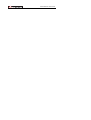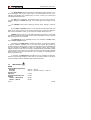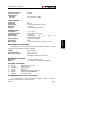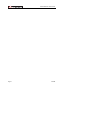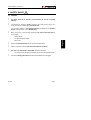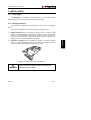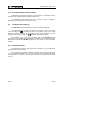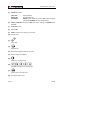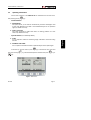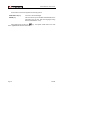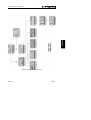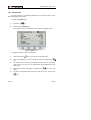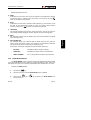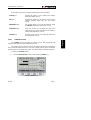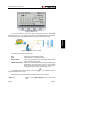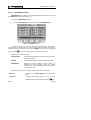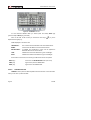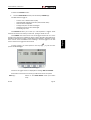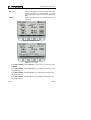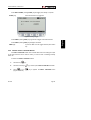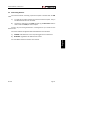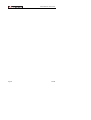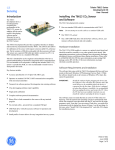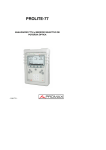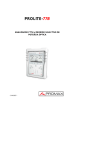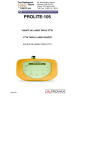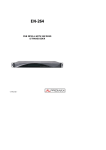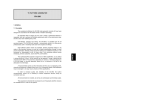Download PROLITE-75 manual - Test Equipment Depot
Transcript
PROLITE-75 OPTICAL ANALYSER 99 Washington Street Melrose, MA 02176 Phone 781-665-1400 Toll Free 1-800-517-8431 Visit us at www.TestEquipmentDepot.com - 0 MI1652 - USER’S MANUAL. PROLITE-75 O F C O N T E N T S 1 GENERAL.................................................................................................................. 1 1.1 Description ....................................................................................................... 1 1.2 Specifications ................................................................................................... 2 2 SAFETY RULES........................................................................................................ 5 2.1 Generals........................................................................................................... 5 2.2 Descriptive Examples of Over-Voltage Categories .......................................... 6 3 INSTALLATION ......................................................................................................... 7 3.1 Power Supply ................................................................................................... 7 3.1.1 Charging the battery ............................................................................... 7 3.1.2 Recommendations using the battery ...................................................... 8 3.2 Installation and starting up. .............................................................................. 8 3.2.1 Adjusting contrast ................................................................................... 8 4 OPERATING INSTRUCTIONS.................................................................................. 9 4.1 Description of the controls and elements ......................................................... 9 4.2 Operating Instructions .................................................................................... 11 4.2.1 SETUP mode........................................................................................ 14 4.2.2 GPON METER Module......................................................................... 15 4.2.2.1 LOSSES Function ................................................................................ 17 4.2.2.2 ONT function ........................................................................................ 18 4.2.2.3 REFERENCE function.......................................................................... 20 4.2.2.4 THRESHOLD function.......................................................................... 21 4.2.2.5 LOGGER function................................................................................. 22 4.2.3 FAULT LOCATOR Module ................................................................... 25 4.3 Connecting Devices. ...................................................................................... 27 5 MAINTENANCE....................................................................................................... 29 5.1 Instructions for returning by mail .................................................................... 29 5.2 Method of maintenance.................................................................................. 29 5.2.1 Cleaning the cover................................................................................ 29 5.3 Components which user can not replace ....................................................... 29 5.3.1 Not replaceable fuses by user .............................................................. 29 English T A B L E USER’S MANUAL. PROLITE-75 USER’S MANUAL. PROLITE-75 OPTICAL ANALYSER PROLITE-75 1 GENERAL 1.1 Description In the design of the PROLITE-75, it was paid special attention to create a practical and accurate instrument and, at the same time, easy to use. In this way, it has been created a menu that allows accessing to the different operating modes directly, through a simple system (ambidextrous) of softkeys, cursor keys and an alphanumeric keypad. Once inside a function of the instrument, it is very easy to modify any parameter. All this makes the PROLITE-75 a great tool for installing and maintaining this type of installations. Results will be displayed just plugging the fibre cable from the distribution centre to the OLT input connector and the fibre cable from the user to the ONT input connector. Then, pressing a key you will see the results on the screen. When the PROLITE-75 is taken measures it acts as a pass-through instrument and extracts a small percentage of the signal to measure, so the optic fibre service is not interrupted. Figure 1.- The instrument has an USB output connector to connect it to a computer. In this way you can obtain reports or update firmware. Next are explained functions of the PROLITE-75. 04-2009 Page 1 English The PROLITE-75 is a tool to install, maintain and analyse general fiber optic systems, and particularly FTTx-GPON systems. GPON networks use FTTx / PON technology, delivering speed higher than 1 Gbps. In such networks, Upstream signals are sent by the ONT (Optical Network Termination) in bursting mode, that is, it sends a large amount of information in short time. The GPON METER module of the PROLITE-75 has a function designed specifically to analyse the behaviour of these signals over time. USER’S MANUAL. PROLITE-75 The GPON METER performs filtered and individualized measurements for the three wavelengths used in fibre (1490, 1550 nm for Downstream and 1310 nm for Upstream) and displays them simultaneously on screen. It allows you to define and store different threshold values. The ONT shows graphically the Upstream signal over time. This function is especially designed for GPON technology, in which the signal is transmitted in burst mode. The LOSSES function allows measuring insertion losses, defining a reference value. By the FAULT LOCATOR module you can generate a visible laser beam, and allows you to change it in the form of continuous laser beam or pulses. Connecting the laser output to the cable to check, you can find cuts or breaks, identify fibres, etc. LOGGER function stores up to 100 measurements on the memory. In each data acquisition is stored each wavelength measure and its related data. It can be reviewed later, transferred to a PC and printed. The PROLITE-75 can be expanded with two more modules: an OTDR module and an channel analyser module. The design of the PROLITE-75 is adapted for fieldwork: is compact and resistant to adverse conditions. Backlight LCD of 5” inches and contrast dial provides an excellent visibility for reading. Sizes of arrow keys and selection keys are adequate and they are prepared for ambidextrous usage. An ergonomic silicone case, perfectly adapted, protects the instrument from hitting or accidental falling and facilitates holding it. Slider silicone covers keep input and output connectors from dust and other external agents and they are built into the instrument. The Li-Ion battery is rechargeable and it has a long operation time. In conclusion, the PROLITE-75 is the ideal tool for any installation of optic fibre, because is ergonomically designed, robust, easy to use and economical. It has all the functions needed to make an installation and onward maintenance. 1.2 Specifications GPON Operating Wavelength Range ONT Input OLT Input Insertion Loss (ONT-OLT) Polarization dependent loss Isolation 1330 nm — 1490/1550 nm 1490 nm — 1550 nm Page 2 1270 nm — 1350 nm. 1480 nm — 1500 nm & 1535 nm — 1565 nm. <1,2 dB. <0,2 dB. >50 dB. >50 dB. 04-2009 USER’S MANUAL. PROLITE-75 Connectors ONT, OLT Internal Fibre optic: Dinamic Range ONT Input OLT Input SC/APC. SMF-28e From —30 dBm to 10 dBm. From —40 dBm to 20 dBm. FAULT LOCATOR LASER type Wavelength Optical Power Modulation Connector FP. 650 nm. -2 dBm (monomode fibre / class 2). 1 Hz / 50 %. Universal Receptacle 2,5 mm. ALIMENTATION 7.4 V — 4,8 Ah. Graphic indicator on screen. 11 h approx. Disconnecting after not using 10 minutes, configurable. By fast internal charger. 22 W. AL-103: 100 a 240 V AC / 50-60 Hz / 12 V DC. Battery Charging Consumption Mains Adapter for ENVIRONMENTAL CONDITIONS This equipment can be used on the following environmental conditions, on these conditions the specifications could also be applied: Altitude Temperature range Max. relative humidity Up to 2.000 m. From 5 °C to 40 °C. 80 % (up to 31 °C), Decreasing lineally up to 50% at 40 °C. MECHANICAL FEATURES Dimensions Weight W. 160 x H. 230 x D. 50 mm. 1,4 kg. (battery and safety case included). INCLUDED ACCESORIES 1x 1x 1x 1x 1x 1x 1x AL-103 AA-103 0 FD0090 CA-05 CC-209 RM-027 PG4332 External DC power supply. Feeder cable car. Carrying case. Mains cord. Cordless Data Transfer USB to PC. Software for PC PROLITE-75. Transport suitcase. RECOMMENDATIONS ABOUT THE PACKING It is recommended to keep all the packing material in order to return the instrument, if necessary, to the Technical service. 04-2009 Page 3 English Li Ion Battery Low Battery Indicator Operating time Auto Power Off USER’S MANUAL. PROLITE-75 Page 4 04-2009 USER’S MANUAL. PROLITE-75 2 SAFETY RULES 2.1 Generals * The safety could not be assured if the instructions for use are not closely followed. * The external DC charger is Class I equipment. For safety reasons plug it to a supply line with the corresponding ground terminal. Use the mains adapter in Over-Voltage Category II installations and Pollution Degree 1 environments. It is for INDOOR USE. * When using some of the following accessories use only the specified ones to ensure safety. Power adapter Car cigarette lighter adapter * Observe all specified ratings both of supply and measurement. * Use this instrument under the specified environmental conditions. * The user is not authorised to manipulate inside the instrument: English Mains cord Any change on the equipment should be carried out by qualified personnel. * Follow the cleaning instructions described in the Maintenance paragraph. 04-2009 Page 5 USER’S MANUAL. PROLITE-75 * Symbols related with safety: DIRECT CURRENT ALTERNATING CURRENT DIRECT AND ALTERNATING GROUND TERMINAL ON (Supply) OFF (Supply) DOUBLE INSULATION (Class II protection) CAUTION (Risk of electric shock) PROTECTIVE CONDUCTOR CAUTION REFER TO MANUAL FRAME TERMINAL FUSE EQUIPOTENTIALITY 2.2 Specific Prescriptions * Use the FAULT LOCATOR output with caution. See description on the 4.1. section. * * Keep closed the cover of this output when not using it. * Bear in mind warning messages next to the output laser: * Do not manipulate inside the instrument, it could cause a dangerous laser radiation. The FAULT LOCATOR output emits visible laser light at 650 nm wavelength and 0 dBm power in a divergence beam of 0.15 rad. 2.3 Descriptive Examples of Over-Voltage Categories Cat. I Low voltage installations isolated from the mains. Cat. II Portable domestic installations. Cat. III Fixed domestic installations. Cat. IV Industrial installations. Page 6 04-2009 USER’S MANUAL. PROLITE-75 3 INSTALLATION 3.1 Power Supply The PROLITE-75 is a portable instrument powered by a Li-Ion battery. Before performing any action, you must ensure that the battery is charged. 3.1.1 Charging the battery The instrument is supplied with a mains adapter in order to power or charge the battery. 1) Stopped Instrument: When connecting the external power it will start a rapid charging cycle, whose duration will depend on the battery status. It will take three hours for a discharged battery. The charging indicator on the front panel (see Figure 3.- [14]) will remain lit in amber colour during this period. At the end of charging and in full charge, the indicator will be green. 2) Instrument in operation: When connecting the charger, it will start a charging process in a lower regime and therefore longer. At the end of charging and in full charge, the indicator will change from amber to green colour. Figure 2.- Mains adapter connected to the PROLITE-75. PRECAUTION 04-2009 Before using the power adapter, make sure the adapter is suitable for the mains voltage. Page 7 English There are two situations that can arise in the battery charging process: USER’S MANUAL. PROLITE-75 3.1.2 Recommendations using the battery If anticipating a long period of inactivity of the instrument, it is advisable to store it with battery fully charged and at temperatures below 25 °C. It is advisable in these cases doing every 3 months a cycle of charging / discharging and a subsequent half charge (i.e. 50 %). 3.2 Installation and starting up. The PROLITE-75 has been designed for using as a portable equipment. A fully charged battery can power the device for more than 11 hours. The screen ) indicating the status of the battery charge. Four vertical shows a battery icon ( black lines indicate the battery is full charged. As the battery decreases, the lines ) the battery should be recharged. disappear. When shows a single line ( When starting up with a very low level battery, may be the PROLITE-75 could start up, because of residual energy remaining at the battery, but the equipment will be disconnected automatically BEFORE displaying on the screen the low level battery indicator. 3.2.1 Adjusting contrast LCD adjustment contrast is done via the dial ( see Figure 3.- [10] ) located at the right side panel of the instrument. By turning the dial is possible to adjust the screen contrast to get the best display in any environmental condition. By turning anti-clockwise, the contrast decreases. By turning clockwise, it increases. The new value of contrast is kept when the instrument turns off. Page 8 04-2009 USER’S MANUAL. PROLITE-75 4 OPERATING INSTRUCTIONS 4.1 Description of the controls and elements English Front panel Figure 3.- Front panel. [1] SC-APC (Female) connector for ONT input signal (1310 nm). [2] SC-APC (Female) connector for OLT input signal (1490 / 1550 nm). [3] Universal receptacle (2,5 mm) for laser output (650 nm). CAUTION: VISIBLE LASER BEAM (650 nm). DO NOT STARE INTO THE BEAM. CLASS 2 CATEGORIE LASER FOR THE VFL MODULE. [4] SC-APC (Female) connector for the additional OTDR module. 04-2009 Page 9 USER’S MANUAL. PROLITE-75 [5] GPON Status LEDs: LEFT LED: ONT (Upstream). RIGHT LED: OLT (Downstream). COLOURS: GREEN (within threshold values), RED (below threshold values) and ORANGE (above threshold values). [6] FAULT LOCATOR Status LED: RED (laser beam working) and GREEN (laser disabled). [7] OTDR Status LED. [8] Backlit LCD. [9] USB connector for connecting to a computer. [10] Contrast Dial. [11] Arrow keys. [12] Selection key. [13] Alphanumeric keypad made up of 12 keys. [14] Battery charge LED indicator. [15] Starting up / Turning off key. [16] SOFTKEYS, made up of 5 function keys. [17] Shortcut key to the main menu. [18] DC Adaptor Power Input. Page 10 04-2009 USER’S MANUAL. PROLITE-75 4.2 Operating Instructions The two main functions of the PROLITE-75 are accessible from the main menu, [17]: after pressing the key - Installed Modules 1.- GPON METER: This option allows you to measure simultaneously the three wavelengths used in fibre optic distribution and take a more detailed analysis of the Upstream signal (for details see 4.2.2). 2.- FAULT LOCATOR: This option generates a visible laser beam, for locating problems in a fibre network (for details see 4.2.3). Optional Modules (not installed by default). 3.- OTDR: It is an expansion module for measuring length, attenuation and events along the fibre. 4.- CHANNEL ANALYSER: It is an expansion module that makes a spectral analysis of the optical signal. To access any of these menus, press then press the key [17] to access the main menu and [11] until the desired option is shaded. Then press [17] or [12]. Figure 4.- Main Screen. 04-2009 Page 11 English - USER’S MANUAL. PROLITE-75 At the bottom of the screen appears the following options: LIGHT OFF / ON [F1]: Turns ON / OFF the backlight. SETUP [F5]: This menu allows you to edit basic characteristics of the instrument such as time, date and language among others (more details on 4.2.1). After pressing the shortcut key menu, regardless the submenu where it is. Page 12 [17], the system comes back to the main 04-2009 English USER’S MANUAL. PROLITE-75 Figure 5.- General view of the menu tree. 04-2009 Page 13 USER’S MANUAL. PROLITE-75 4.2.1 SETUP mode This menu allows you to edit basic parameters of the instrument such as time, date and language among others. To access the SETUP mode: [17]. 1.- Press the key 2.- Press the soft key SETUP [F5]. It will appear a screen with parameters of the system to configure (Fig. 6). Figure 6.- SETUP screen. To change the status or value of a parameter: [11] to move the cursor along the menu. 1.- Use the arrow keys 2.- Go to the parameter you want to change and press the selection key [12]. 3.- The cursor will move next to the parameter value. Now you can change that value, using the arrow keys or the alphanumeric keypad (depending on the parameter). 4.- After making changes press again the selection key values. 5.- To exit the Configuration Mode and return to the main menu, press the key [12] to save new [17]. Page 14 04-2009 USER’S MANUAL. PROLITE-75 Editable parameters are next: a) HOUR It indicates the current time. Enter hours and minutes by the alphanumeric keypad. To enter the symbol “:” between hours and minutes, you should use the key which is in the alphanumeric keypad. , b) DATE It indicates the current date in European notation (dd-mm-yy). Enter the day, month and year by the alphanumeric keypad. To enter the hyphen symbol between which is in the alphanumeric keypad. numbers, press the key c) LANGUAGE The language selected will be used on menus and screen. Use the arrow keys to move among available languages (Spanish, English, German and Portuguese). e) AUTO POWER OFF This parameter allows you to activate (ON) or disable (OFF) the auto power off function. When this feature is active, the instrument will automatically disconnect from power supply after ten minutes without pressing any key. At the bottom of the screen it appears the next information (read-only): - BATTERY: Indicates the battery charge (in voltage). - FIRMWARE: Indicates the firmware version of the instrument. - SERIAL NUMBER: It is an unique identifier number for the instrument. 4.2.2 GPON METER Module The GPON METER module performs filtered and individualized measurements for the three wavelengths used in optic fibre for signal transmission (1490, 1550 nm for Downstream and 1310 nm for Upstream) and displays them simultaneously on screen. To access the GPON module: [17]. 1.- Press the key 2.- Press the arrow keys until the GPON METER option is shaded. 3.- Press the key screen (Figure 7). 04-2009 [17] or [12]. It appears the GPON METER main Page 15 English d) BEEP This parameter enables (ON) or disables (OFF) the acoustic indicator that beeps when pressing any key. USER’S MANUAL. PROLITE-75 Figure 7.- GPON METER main screen in ABSOLUTE mode. The screen shows a box chart divided into three equal parts. Each one shows the power level for a given wavelength, in a graphical and numerical way. At the bottom it identifies what wavelength belongs to each division. Left division corresponds to the wavelength 1310 nm of UPSTREAM and the other two (1490 and 1550 nm) to the DOWNSTREAM. The ABSOLUTE measurement mode is the measurement of the absolute value of the signal strength in dBm (dB referred to 1 mW), as opposed to LOSSES mode representing the measure of the signal power in dB. The AVERAGE power of the Upstream signal (1310 nm) is represented graphically superimposed on the peak value in opaque texture. Two marks in each division (--- x ---) represent the maximum and minimum threshold values for each wavelength. The screen displays status messages depending on the power level in relation to the maximum and minimum threshold values (see figure 7). They are next: When the power is below the minimum threshold value it will appear the status message LOW. When the power is within the threshold values, the status message will be GOOD. When the power is above the maximum threshold value, the status message will be HIGH. At the bottom of the screen it is displayed the THRESHOLD GROUP to which belongs the threshold values shown on screen. It shows the given name of the threshold group using currently. Threshold values can be grouped and saved in the memory of the instrument. Then, you can select the one more suited you want. If this field is shaded, pressing the arrow keys threshold values saved on the memory. Page 16 [11] you can move among the groups of 04-2009 USER’S MANUAL. PROLITE-75 At the bottom of the screen, softkeys provide access to the next options: LOSSES [F1]: Pressing this softkey you can measure the insertion losses (see section 4.2.2.1). ONT [F2]: Pressing this softkey you will get into the function to measure Upstream signal over time (see section 4.2.2.2). REFERENCE [F3]: This function allows you to enter the reference values for LOSSES measurement (see section 4.2.2.3). THRESHOLD [F4]: Using this function you can define and save some threshold values in groups. Later they can be used for a measurement (see section 4.2.2.4). LOGGER [F5]: Pressing this key you can save measures taken at the time (see section 4.2.2.5). LOSSES Function The LOSSES function calculates the insertion loss of each wavelength with respect to some reference values acquired by the user. The Insertion Loss of a line is the ratio of the power received at the end of the line to the power transmitted into the line. The loss of signal power is due to the different elements that are in the optical fibre system, such as connectors, splices and couplers. To access the LOSSES module: 1.- From the GPON METER function press the softkey LOSSES [F1]. Figure 8.- LOSSES screen. 04-2009 Page 17 English 4.2.2.1 USER’S MANUAL. PROLITE-75 The screen shows (Figure 8.-) the loss or gain of the power in dB units, for each of the wavelengths, in the form of a horizontal bar graph and in numerical format. The central point "0" of the graph represents the reference level acquired. From this reference level, the signal power can grow or decrease. Typically, in a signal that goes to the OLT (Downstream: 1490/1550) losses may grow, but when goes to the ONT (Upstream: 1310) may decrease as it approaches to the emission center. The bar graph can represent gain/losses up to ± 40 dB with regard to the reference level. The end of each bar graph will show an arrow when exceeding this value. In numeric format will show the real value. At the bottom of the screen, softkeys provide access to the next options: METER [F1]: Pressing this softkey returns to the GPON METER function (see paragraph 4.2.2). ONT [F2]: Pressing this softkey you will get into the function to measure Upstream signal over time (see paragraph 4.2.2.2). REFERENCE [F3]: This function allows you to enter the reference values for measuring LOSSES (see paragraph 4.2.2.3). THRESHOLD [F4]: Using this function you can define and save some threshold values in groups. Later they can be used for a measurement (see paragraph 4.2.2.4). LOGGER [F5]: Pressing this key you can save measures taken at the time (see paragraph 4.2.2.5). 4.2.2.2 ONT function The function ONT TIME ANALYSER performs the characterization of a ONT signal. In this way, allows displaying the pulses activity of the Upstream signal (1310 nm) over time. Also allows time scale to be change (resolution). This analyser is specially designed to catch BURST signals, that is, when it is sent a lot of information in a very short time. To access the ONT function: 1.- Page 18 From the GPON METER function press the softkey ONT [F2]. 04-2009 USER’S MANUAL. PROLITE-75 Figure 9.- ONT Analyser. English To use this function, the meter has to be connected directly to a single ONT terminal (see fig. 10.-). If you connect the meter to an intermediate point in the network, it can take part more than one ONT and then the analysis would not be correct. Figure 10.- Direct Connection to an ONT. The measures shown on the screen are: PK: Peak power of the Upstream signal. AVG: Average power of the Upstream signal. DUTY CYCLE: Cycle of work defined as the percentage ratio between the pulse duration and period. EXTINCTION RATIO: Ratio of two optical power levels (in dB) of a digital signal generated by an optical source, where P1 is the optical power level number 1 when the light is "on" and P2 is the optical power level number 2 when the light is "off." To change the time scale, press the cursor keys from 50 microseconds to 100 ms. [11]. Available values are At the bottom of the screen, softkeys provide access to the next option: BACK [F1]: 04-2009 Returns to the GPON METER function (see section 4.2.2). Page 19 USER’S MANUAL. PROLITE-75 4.2.2.3 REFERENCE function REFERENCE function allows you to define the reference values that will be used for LOSSES measurement (see Figure 11.-). To access the REFERENCE function: 1.- From the GPON METER function press the soft key REFERENCE [F3]. Figure 11.- REFERENCE function. To take a reference value, press the softkey corresponding to the wavelength at which you want to capture the new value. By doing this, the system will take as a reference value the power given on the column “POWER”. Once you have the captured value, pressing [12] you confirm and store it on the device’s memory. Data shown on the screen is next: WAVELENGHT: It displays the wavelength and the data when the level of reference was taken. POWER: Displays real-time absolute power for each wavelength. REFERENCE: Displays the current reference power (in dBm). To upgrade the power reference, press the softkey corresponding to the wavelength at which you desire a new reference value. At the bottom of the screen, soft keys provide access to the next options: BACK [F1]: It returns to the GPON METER screen (see section 4.2.2). 1310 nm [F3]: It captures the reference power at 1310 nm. Once captured, confirm the value pressing the key Page 20 [12]. 04-2009 USER’S MANUAL. PROLITE-75 1490 nm [F4]: It captures the reference power at 1490 nm. Once [12]. captured, confirm the value pressing the key 1550 nm [F5]: It captures the reference power at 1550 nm. Once [12]. captured, confirm the value pressing the key 4.2.2.4 THRESHOLD function The THRESHOLD function allows you to edit the threshold values that will be used during measurement. To access the THRESHOLD function: 1.- From the GPON METER function press the soft key THRESHOLD [F4]. Once defined, they appear in the graph at the GPON METER function, in the shape of a line with an “x” in the middle (--x--) (Fig.- 7.-). Status level defined by the threshold values are: - Power level above the maximum threshold value is equal to HIGH. - Power level between the maximum and minimum threshold value is equal to GOOD. - Power level below the minimum threshold value is equal to LOW. In addition, LEDs associated with the ONT and OLT signals [5] change its colour depending on the power signal level. - If level is LOW, the colour of the LED is RED. - If the level is MEDIUM, the colour of the LED is GREEN. - If the level is HIGH, the colour of the LED is ORANGE. 04-2009 Page 21 English The THRESHOLD function allows you to define a minimum threshold value (LOW) and maximum (HIGH) of acceptability for each wavelength (Fig. 12.-). USER’S MANUAL. PROLITE-75 Figure 12.- THRESHOLD function. To move between editable fields you should press the softkey PREV [F4] (previous field) or NEXT [F5] (next field). Once on the field, to edit a value you should use arrow keys alphanumeric keypad [13]. [11] or the Fields displayed on the screen are: THRESHOLD: Its a numeric value that identifies a set of threshold values. NAME: It is the name that defines a set of threshold values. WAVELENGHT: It indicates the wavelength to which will be applied the threshold values shown on the screen. LOW: It defines the minimum threshold for a given wavelength. HIGH: It defines the maximum threshold for a given wavelength. At the bottom of the screen, the soft keys provide access to the next options: BACK [F1]: It returns to the GPON METER screen (see 4.2.2). PREV [F4]: It goes to the previous editable field. NEXT [F5]: It goes to the next editable field. 4.2.2.5 LOGGER function LOGGER function performs data acquisitions and stores them on the instrument. Later you can view or print those data. Page 22 04-2009 USER’S MANUAL. PROLITE-75 To access the LOGGER function: 1.- From the GPON METER function press the soft key LOGGER [F5]. The data stored in a logger is: - Power at 1310, 1490 and 1550 nm (dB). Status Message regarding power level (LOW, GOOD, HIGH). Date and Time of acquisition. Average level power for each wavelengths. Relative level power for each wavelengths. Threshold group used. The LOGGER main screen shows a list with all loggers stored until now. On the left side of the logger line it indicates the logger number, followed by date and time of acquisition. When saving a logger, system assigns automatically a registration number to the new file, which is correlated to the numbering in the list of loggers. It can also reuse a number from a logger that was removed. To select a logger, you should press the arrow keys points at the desired logger. [11] until the cursor Figure 13.- List of stored loggers. If there are not loggers stored, it is displayed the message “EMPTY LOGGER”. At the bottom of the screen, the soft keys provide access to the next options: BACK [F1]: 04-2009 Returns to the GPON METER screen (see section 4.2.2). Page 23 English The PROLITE-75 allows you to store up to 100 acquisitions or loggers. These measures are stored on its memory for later view, printing or transfer to a PC. USER’S MANUAL. PROLITE-75 DEL [F2]: Removes the logger the cursor is pointing. The system requires confirmation. To confirm deleting, you should press [F4]. To get out without deleting you should press [F5]. VIEW [F3]: Displays the data stored in the selected logger (Figure 14 and 15). Figure 14.- Logger General Screen. Figure 15.- 1310 nm Signal. From VIEW LOGGER, pressing BACK [F1] it will return to the previous screen (LOGGER). From VIEW LOGGER, pressing 1310 nm [F2] it will display the measures of the wavelength 1310 nm. From VIEW LOGGER, pressing 1490 nm [F3] it will display the measures of the wavelength 1490 nm. From VIEW LOGGER, pressing 1550 nm [F4] it will display the measures of the wavelength 1550 nm. Page 24 04-2009 USER’S MANUAL. PROLITE-75 From VIEW LOGGER, pressing PRINT [F5] the logger print directly to a printer. STORE [F4]: Stores all measures in a logger file. Figure 16.- Storing a Logger. From STORE, pressing QUIT [F5] Storage is cancelled. PRINT [F5]: It prints the data from the logger selected (see section 4.3). 4.2.3 VISUAL FAULT LOCATOR Module The FAULT LOCATOR module emits a visible laser beam. Connecting the output of the laser instrument to the cable to check, you can find cuts or breakings, identify fibers, etc. To access the FAULT LOCATOR module: [17]. 1.- Press the key 2.- Press the arrow keys 3.- Press [17] or (Figure 17 and 18). 04-2009 [11] until the option FAULT LOCATOR is shaded. [12]. It appears the FAULT LOCATOR screen Page 25 English From STORE, pressing SAVE [F4] It generates a logger where data is stored. USER’S MANUAL. PROLITE-75 Figure 17.- FAULT LOCATOR module (NOT ACTIVE). Figure 18.- FAULT LOCATOR module (ACTIVE). On the screen appears features of the laser: - “Laser status“: Active or Not Active. - “Modulation“: Active (ON) or not (OFF) laser pulses. - “Optical Power”: Power consumption of the laser. - “Wavelength”: Wavelength of the laser. At the bottom of the screen, softkeys provide access to the next options: BACK [F1]: Returns to the main screen. MOD ON / OFF [F4]: Actives / Disables the laser modulation at 1 Hz. OUT OFF / ON [F5]: Actives / Disables the laser beam. Page 26 04-2009 USER’S MANUAL. PROLITE-75 4.3 Connecting Devices. The instrument allows connecting a personal computer to transfer data, via USB cable. 1) To make the connection between the instrument and the computer, first you should disconnect both from the mains. 2) Connect the cable end to the USB connector [9] at PROLITE-75 and the other end into the USB port of the computer. If there is any error during transmission, a message show up on screen to warn about the error. The control software manages the data downloaded from the instrument: 1) LOGGER: Edits and saves on the computer loggers from the instrument. 2) UPGRADE: Upgrades to the latest firmware version. English For more details consult the software user’s manual. 04-2009 Page 27 USER’S MANUAL. PROLITE-75 Page 28 04-2009 USER’S MANUAL. PROLITE-75 5 MAINTENANCE This part of the manual describes the maintenance procedures and the location of faults. 5.1 Instructions for returning by mail Instruments returned for repair or calibration, either within or outwit the guarantee period, should be forwarded with the following information: Name of the Company, name of the contact person, address, telephone number, receipt (in the case of coverage under guarantee) and a description of the problem or the service required. 5.2 Method of maintenance 5.2.1 Cleaning the cover. CAUTION Do not use scented hydrocarbons or chlorized solvents. Such products may attack the plastics used in the construction of the cover. The cover should be cleaned by means of a light solution of detergent and water applied with a soft cloth. Dry thoroughly before using the system again. CAUTION To clean the contacts, use a dry cloth. Do not use a wet or damp cloth. CAUTION Do not use for the cleaning of the front panel and particularly the viewfinders, alcohol or its derivatives, these products can attack the mechanical properties of the materials and diminish their useful time of life. 5.3 Components which user can not replace 5.3.1 Not replaceable fuses by user F001 y F002: 04-2009 FUS 7A T 125 V Page 29 English The method of maintenance to be carried out by the user consists of cleaning the cover and changing the battery. All other operations should be carried out by authorised agents or by personnel qualified in the servicing of instruments.