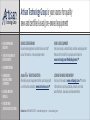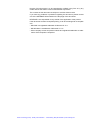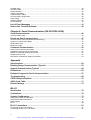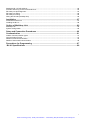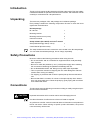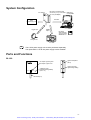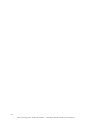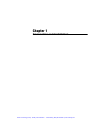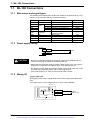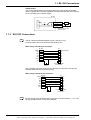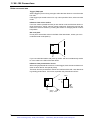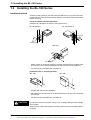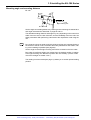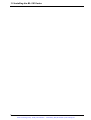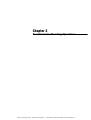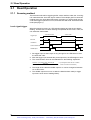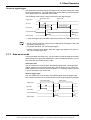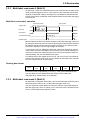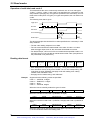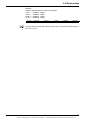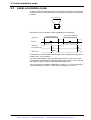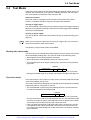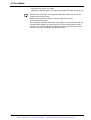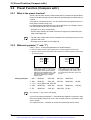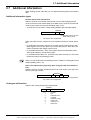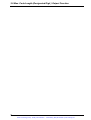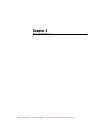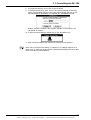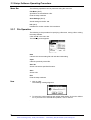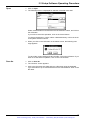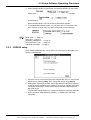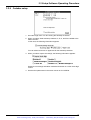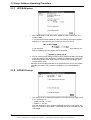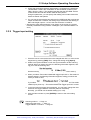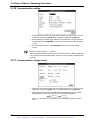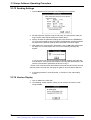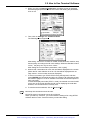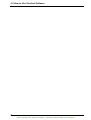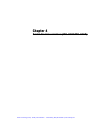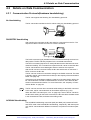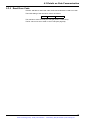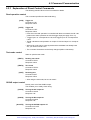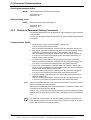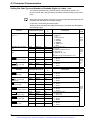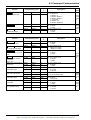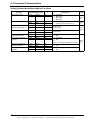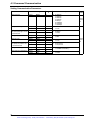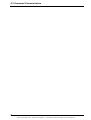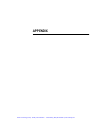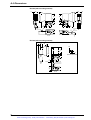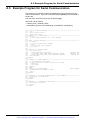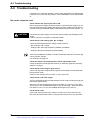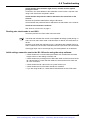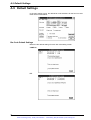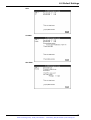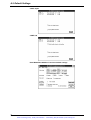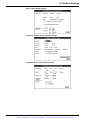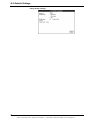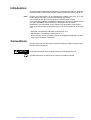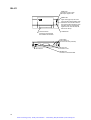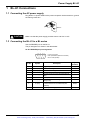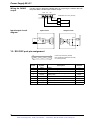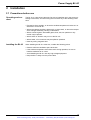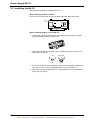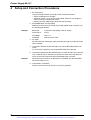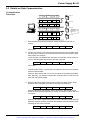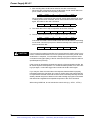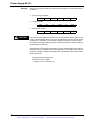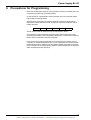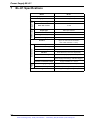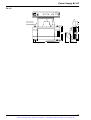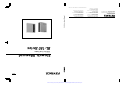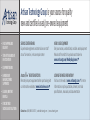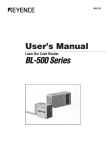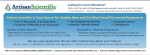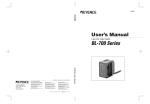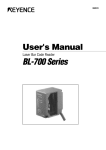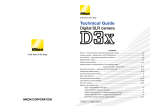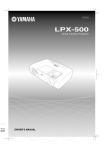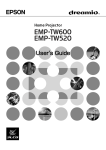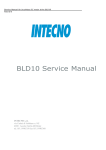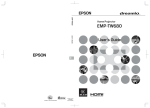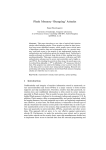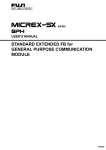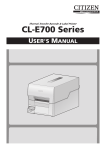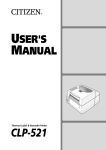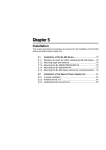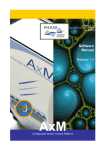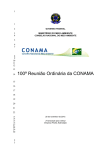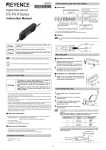Download Keyence BL-180 Manual
Transcript
Artisan Technology Group is your source for quality new and certified-used/pre-owned equipment • FAST SHIPPING AND DELIVERY • TENS OF THOUSANDS OF IN-STOCK ITEMS • EQUIPMENT DEMOS • HUNDREDS OF MANUFACTURERS SUPPORTED • LEASING/MONTHLY RENTALS • ITAR CERTIFIED SECURE ASSET SOLUTIONS SERVICE CENTER REPAIRS Experienced engineers and technicians on staff at our full-service, in-house repair center WE BUY USED EQUIPMENT Sell your excess, underutilized, and idle used equipment We also offer credit for buy-backs and trade-ins www.artisantg.com/WeBuyEquipment InstraView REMOTE INSPECTION LOOKING FOR MORE INFORMATION? Visit us on the web at www.artisantg.com for more information on price quotations, drivers, technical specifications, manuals, and documentation SM Remotely inspect equipment before purchasing with our interactive website at www.instraview.com Contact us: (888) 88-SOURCE | [email protected] | www.artisantg.com A58-001 User’s Manual CCD Bar Code Reader BL-180 Series KEYENCE KOREA CORPORATION PHONE: 02-563-1270 FAX: 02-563-1271 KEYENCE FRANCE S.A. PHONE: 01 47 92 76 76 FAX: 01 47 92 76 77 KEYENCE TAIWAN CO., LTD PHONE: 02-2627-3100 FAX: 02-2798-8925 KEYENCE DEUTSCHLAND GmbH PHONE: 0711-79 73 71-0 FAX: 0711-797 77 99 KEYENCE (THAILAND) CO., LTD PHONE: 02-369-2777 FAX: 02-369-2775 KEYENCE (UK) LIMITED PHONE: 01908-696900 FAX: 01908-696777 KEYENCE (MALAYSIA) SDN BHD PHONE: 03-252-2211 FAX: 03-252-2131 KEYENCE CORPORATION OF AMERICA PHONE: 201-930-0100 FAX: 201-930-0099 BL-180 Series User’s Manual Specifications are subject to change without notice. Worldwide Headquarters KEYENCE CORPORATION 1-3-14, Higashi-Nakajima, Higashi-Yodogawa-ku, Osaka, 533-8555, Japan PHONE: 81-6-6379-2211 FAX: 81-6-6379-2131 Artisan Technology Group - Quality Instrumentation ... Guaranteed | (888) 88-SOURCE | www.artisantg.com KEYENCE SINGAPORE PTE LTD PHONE: 392-1011 FAX: 392-5055 © KEYENCE CORPORATION, 1995 BL180-IM-4-0400 Printed in Japan No part of this document is to be reproduced or utilized in any form or by any means without the written consent of KEYENCE Corporation. The contents of this document are subject to revision without notice. If you have any problems or questions regarding this document, please contact one of the KEYENCE offices listed on the last page of this document. KEYENCE is not responsible for any results of the application of the product. If the document contains incomplete printing, it can be exchanged for a complete one. • MS-DOS is a registered trademark of Microsoft U. S. A. • MS-Windows is a trademark of Microsoft U. S. A. • Other company names and product names are registered trademarks or trademarks of the respective companies. Artisan Technology Group - Quality Instrumentation ... Guaranteed | (888) 88-SOURCE | www.artisantg.com Contents Introduction ......................................................................................................................vii Unpacking ........................................................................................................................vii Safety Precautions ..........................................................................................................vii Conventions .....................................................................................................................vii System Configuration ....................................................................................................viii Parts and Functions .......................................................................................................viii Chapter 1: Connection and Installation BL-180 Connections ..........................................................................................................2 Wire colors and signal types ............................................................................................................................ 2 Power supply wiring ......................................................................................................................................... 2 Wiring I/O ......................................................................................................................................................... 2 RS-232C Connections ..................................................................................................................................... 3 Installing the BL-180 Series ..............................................................................................6 Chapter 2: Functions for Reading Operation Read Operation ................................................................................................................10 Scanning method ........................................................................................................................................... 10 Data-send mode ............................................................................................................................................. 11 Read modes .....................................................................................................................12 Single label read mode .................................................................................................................................. 12 Multi-label read mode 1 (Multi 1) .................................................................................................................... 12 Multi-label read mode 2 (Multi 2) .................................................................................................................... 13 Multi-label read mode 3 (Multi 3) .................................................................................................................... 13 Label orientation mode ...................................................................................................16 Test Mode .........................................................................................................................17 STABILITY LEDs ..............................................................................................................19 Preset Function (Compare with:) ...................................................................................20 What is the preset function? ........................................................................................................................... 20 Wildcard symbols (“!” and “?”) ........................................................................................................................ 20 Additional Information ....................................................................................................21 Max. Code Length (Designated Digit ) Output Function ...............................................................................................................23 Chapter 3: Setup Software Controlling the BL-180 ....................................................................................................26 Setup Software Requirements ....................................................................................................................... 26 Operating Procedure .......................................................................................................28 Outline of Operation ....................................................................................................................................... 28 Setup Software Operating Procedure ............................................................................29 File Operation ................................................................................................................................................. 30 Main setting screen ........................................................................................................................................ 32 CODE39 setup ............................................................................................................................................... 33 ITF setup ........................................................................................................................................................ 34 Setup for Industrial 2 of 5 and COOP 2 of 5 .................................................................................................. 34 iii Artisan Technology Group - Quality Instrumentation ... Guaranteed | (888) 88-SOURCE | www.artisantg.com Codabar setup ............................................................................................................................................... 35 UPC/EAN setup ............................................................................................................................................. 36 CODE128 setup ............................................................................................................................................. 36 Trigger input setting ....................................................................................................................................... 37 Communication setting .................................................................................................................................. 38 Communication strings setup ......................................................................................................................... 38 Other setting .................................................................................................................................................. 39 Sending Settings ............................................................................................................................................ 40 Version Display .............................................................................................................................................. 40 List of Error Messages ................................................................................................... 41 How to Use Terminal Software ...................................................................................... 42 Chapter 4: Serial Communication (RS-232C/RS-422A) Serial Communication .................................................................................................... 46 Communication Setup .................................................................................................................................... 46 Details on Data Communication .................................................................................... 47 Communication Protocols(Hardware handshaking) ....................................................................................... 47 Capacity of Transmission Buffer .................................................................................................................... 48 Read Data Format ......................................................................................................................................... 48 Read Error Code ............................................................................................................................................ 49 Command Communication ............................................................................................ 50 Setup of Direct Control Commands ............................................................................................................... 50 Explanation of Direct Control Commands ...................................................................................................... 51 Details on Parameter Setting Commands ...................................................................................................... 52 Response Error Code .................................................................................................................................... 53 Description of Parameter Setting Commands ................................................................................................ 53 Appendix Specifications .................................................................................................................. 62 Reading Range Characteristics (Typical) ..................................................................... 63 Angular Characteristics (Typical) .................................................................................. 64 Dimensions ...................................................................................................................... 65 Example Program for Serial Communication ............................................................... 67 Troubleshooting .............................................................................................................. 68 CODE128 Specifications ................................................................................................ 70 ASCII Code Table ............................................................................................................ 71 Default Settings ............................................................................................................... 72 BL-U1 Introduction ..................................................................................................................... 78 Conventions .................................................................................................................... 78 System Configuration ..................................................................................................... 79 Using the RS-232C and RS-422A ................................................................................................................. 79 Using the RS-485 multidrop link .................................................................................................................... 79 Other Options ................................................................................................................................................. 79 BL-U1 ............................................................................................................................................................. 80 BL-U1 Connections ......................................................................................................... 81 Connecting the AC power supply ................................................................................................................... 81 Connecting the BL-U1 to a BL series ............................................................................................................. 81 iv Artisan Technology Group - Quality Instrumentation ... Guaranteed | (888) 88-SOURCE | www.artisantg.com Setting the BL-U1 DIP switches ..................................................................................................................... 82 Function and wiring on the I/O terminal block ................................................................................................ 83 RS-232C port pin assignment ........................................................................................................................ 84 RS-232C port wiring ....................................................................................................................................... 85 RS-422A port wiring ....................................................................................................................................... 85 Wiring the RS-485 (multidrop link) ................................................................................................................. 86 Installation ........................................................................................................................87 Precautions before use .................................................................................................................................. 87 Installing the BL-U1 ........................................................................................................................................ 88 Outline of Multidrop Link ................................................................................................89 Multidrop Link ................................................................................................................................................. 89 System Configuration ..................................................................................................................................... 89 Setup and Connection Procedures ................................................................................90 Communication ................................................................................................................91 Outline of Communication types .................................................................................................................... 91 Communication Format .................................................................................................................................. 91 Details on Data Communication ..................................................................................................................... 93 Details of Command Communication ............................................................................................................. 95 Precautions for Programming ........................................................................................97 BL-U1 Specifications ......................................................................................................98 v Artisan Technology Group - Quality Instrumentation ... Guaranteed | (888) 88-SOURCE | www.artisantg.com Introduction Thank you for choosing the BL-180 series CCD bar-code reader. This User’s Manual describes details on operations and functions of the BL-180. Read this manual carefully to maximize the BL-180 performance. Unpacking There are two packages: A BL-180 package and a software package. Each package contains the following components. Be sure to check the items against the checklist below: BL-180 package BL-180 unit 1 Mounting bracket 1 Mounting bracket screw (8 mm) 2 Instruction manual 1 Setup software (BL-18H1E) and user’s manual Setup software floppy disk (3.5-inch) 1 User’s Manual (this document) Note 1 The setup software and user’s manual are not included in the BL-180 package. You can order the software package, free of charge, separately. Safety Precautions Be sure to observe the following precautions when using this unit: • Do not use the BL-180 as a controller for equipment which could potentially harm a person. • Be sure to match the polarities (+ and -) of the power supply when soldering the connections. Reversing the polarities will damage the unit. • Do not disassemble the BL-180. Doing so may make repair impossible. • This is a precision instrument. Dropping the unit could damaged it. Exercise caution when moving or installing. • For shipping, a protective seal covers the optical pickup. Remove this before use. • Be sure that there is no water, oil or dust on the optical pickup. Such obstructions can cause read errors. Clean the pickup by gently wiping with a soft lens cloth soaked with water. Conventions This document uses the following conventions to help you easily recognize important and useful information. CAUTION Note Important information which must be read to avoid damaging the unit. Provides information for effective use of the unit. Read as required. Any reference to the BL-180 in this manual refers to information on all products in the BL-180 series. When refering to specific product information, the product name exclusively will be used. vi Artisan Technology Group - Quality Instrumentation ... Guaranteed | (888) 88-SOURCE | www.artisantg.com System Configuration BL-180/185 RS-232C null modem cable IBM PC/AT OP-22149 (1.5 m) + OP-25057 or compatible (25- to 9-pin adapter) RS-232C 5VDC Power-supply unit* Trigger input OK/NG output BL-18H1E Setup software 3.5-inch version WINDOWS 3.1 Timing sensor PLC etc. Note The 5 VDC power supply unit must be purchased separately. The optional BL-U1 or BL-U2 power supply is also available. Parts and Functions BL-180 OK output: Lights in green. NG output: Lights in red. BL-180 OK/NG STABILITY STABILITY LED Indicates reading stability (see P. 31). Light source/optical pickup Light source LED Lights during reading Cable (2 m) vii Artisan Technology Group - Quality Instrumentation ... Guaranteed | (888) 88-SOURCE | www.artisantg.com viii Artisan Technology Group - Quality Instrumentation ... Guaranteed | (888) 88-SOURCE | www.artisantg.com Chapter 1 Connection and Installation Artisan Technology Group - Quality Instrumentation ... Guaranteed | (888) 88-SOURCE | www.artisantg.com 1.1 BL-180 Connections 1.1 BL-180 Connections 1.1.1 Wire colors and signal types The following wires extend from the BL-180. Solder the required wires to a connector to connect the BL-180 to a computer/controller. Wire Color Symbol Shield Purple Brown Pink Blue Shield RS232C Black GND (SG) Yellow White Gray Red TIM OK NG + 5V Description SD (TXD) RD (RXD) RS (RTS) CS (CTS) Signal Direction Connect to ground (SG) Send data Receive data Request to send (always on) Request to receive Ground (common ground for respective signals) Trigger input OK output NG output + 5V power supply input —— Output Input Output Input —— Input Output Output Input 1.1.2 Power supply wiring BL-180 CAUTION +5V Red GND Black + 5VDC • Be sure to match the polarities of the power supply when soldering the connections. Reversing the polarities will damage the unit. • Make sure that the power supply provides a stable 5 VDC ± 5%. If the power supply does not function in the above range, it can damage the unit. • Do not use a power cable longer that 2 meters. A long power cable can cause a voltage drop, preventing the BL-180 from starting properly. • If the power supply is UL rated, it must provide Class 2 output. 1.1.3 Wiring I/O Trigger (TIM) input The trigger input is used to signal the BL-180 to start reading (Start laser emission). The trigger input is a non-voltage input (TTL input is also available). Internal circuit BL-180 10KΩ 4.7 KΩ TIM Yellow GND Black With or without relay 5VDC 2 Artisan Technology Group - Quality Instrumentation ... Guaranteed | (888) 88-SOURCE | www.artisantg.com 1.1 BL-180 Connections OK/NG output This output signals whether the readout data is the same as the preset data. When no preset data has been registered, the signal indicates bar code read status. It is an NPN open-collector output. Internal circuit BL-180 1kΩ OK/NG Write/Gray GND Black Load + *Rated load: 24 VDC (100 mA) max. 1.1.4 RS-232C Connections Note This BL-180 setup software applies to port 1 and port 2 only. Communication cannot be performed with another port. When using a D-sub 9-pin connector: BL-180 Shield SD RD CS RS GND +5V Shield Purple Blown Blue Pink Black Red + 5VDC PC – Connector case 2 RD 3 SD 7 RS 8 CS 5 SG 4 DR 6 ER D-sub 9-pin (male) # 4-40 screw Use a metallic connector housing for the D-sub 9-pin connector. Connect the shielded cable with the connector housing. When using a D-sub 25-pin connector: BL-180 Shield Shield RD Blown SD Purple CS Blue RS Pink GND Black +5V Red + 5VDC Note PC 1 FG 2 SD 3 RD 4 RS 5 CS 7 SG 6 DR 20 ER D-sub 25-pin (male) M 2..6 screw Be sure the BL-180’s shielded cable is properly connected. Refer to “1.1.3 Connecting shielded cables” in the User’s Manual. 3 Artisan Technology Group - Quality Instrumentation ... Guaranteed | (888) 88-SOURCE | www.artisantg.com 1.1 BL-180 Connections Hints on correct use Trigger (TIM) input Set the trigger input to be long enough to allow the laser beam to cover the entire bar code. If the trigger input needs to be on for only a short period of time, select one-shot mode. Influence from mirror surface If a mirror surface (metallic surface) is near the bar code and the laser beam reflects off the mirror, the BL-180 may cause a read error. Protect the unit from the influence of a mirror surface by covering the surface or changing the bar code label position. Bar code pitch Do not place several bar codes in the field of the laser beam, unless you are in multi-label read mode (Multi 3). BL-180 OK/NG STABILITY If you use multi-label read mode (multi 3), the BL-180 can simultaneously read 2 to 4 bar codes in the field of the laser beam. Influence from photoelectric sensor When using a photoelectric sensor to control trigger, block the sensor beam so it does not enter the BL-180 optical pickup. The beam from the photoelectric sensor can interfere with the BL-180, deteriorating reading performance. If this case, reposition the photoelectric sensor. Object Bar code BL-180 OK/NG STABILITY Light source Optical pickup 4 Artisan Technology Group - Quality Instrumentation ... Guaranteed | (888) 88-SOURCE | www.artisantg.com 1.1 BL-180 Connections Bar code height The bar code height must be at least 3 mm. However, adjust any bar code of 3 mm or more height so that it is arranged from one end to the other on the lightreceiving axis. 3 mm or more Lightreceiving axis 5 Artisan Technology Group - Quality Instrumentation ... Guaranteed | (888) 88-SOURCE | www.artisantg.com 1.2 Installing the BL-180 Series 1.2 Installing the BL-180 Series Installation method Use the mounting holes on the side panel to install the unit. To prevent dust from entering the unit, seals have been placed over the screw holes. Remove the seals before mounting. Using the supplied mounting brackets Install the BL-180 Series as shown in the figures below. BL-180 pattern 1 BL-180 pattern 2 M3 screws M3 screws (BL-185) M3 screws • Select screws of the proper length by checking the thickness of the plate used for mounting. (The screws provided are for use with the mounting bracket.) • For the mounting hole diameter, see page 65. Installation with no mounting bracket (BL-180) (BL-185) • Prepare M3 male screws separately. • Although the mounting holes are on both sides of the unit, only one side should be mounted. • For the mounting hole diameter, see page 65. CAUTION Do not insert screws into the BL-180 by 5 mm or deeper. Doing so may damage the unit parts. Select screws of the proper length by checking the thickness of the plate used for mounting. 6 Artisan Technology Group - Quality Instrumentation ... Guaranteed | (888) 88-SOURCE | www.artisantg.com 1.2 Installing the BL-180 Series Mounting angle and mounting distance 12.5 BL-180 15.3 BL-180 10° 33 Light-receiving axis BL-185 Set the angle and reading distance by referring to the read range characteristics and angle characteristics described on page 63 and 64. The allowable reading distance and angle may vary depending on the narrow bar width of the bar code, the bar code size, and the readability of the bar code. Set these parameters after performing a test read of the required bar code using the unit. Note Do not set the unit at an angle at which the light-receiving axis is perpendicular to the surface of the bar code. The beam will be fully reflected into the reader, making correct reading impossible (see page 64). Set the angle so that the light-receiving axis will be centered on the bar codes. Bar codes of insufficient height may deviate from the desired position in relation to the light-receiving axis. Be sure to position the unit carefully. (The bar codes must have a height of at least 3 mm.) The reading check test mode (see page 17) allows you to set the optimal reading position. 7 Artisan Technology Group - Quality Instrumentation ... Guaranteed | (888) 88-SOURCE | www.artisantg.com 1.2 Installing the BL-180 Series 8 Artisan Technology Group - Quality Instrumentation ... Guaranteed | (888) 88-SOURCE | www.artisantg.com Chapter 2 Functions for Reading Operation Artisan Technology Group - Quality Instrumentation ... Guaranteed | (888) 88-SOURCE | www.artisantg.com 2.1 Read Operation 2.1 Read Operation 2.1.1 Scanning method There are two methods for triggering the BL-180 to read bar codes; the “Level signal” method and the “One-shot signal” method. The example given for these two methods uses the “single label read mode” (see page 12), which reads one bar code while trigger input turns on once, and uses the “after read” as the data-send mode (see page 11). Level signal trigger When the trigger input turns on, LED emission begins and the the unit begins reading. The LED turns off after reaching the specified decode count. Then, the unit sends the readout data. <Succeed to read> Trigger input <Fail to read> *1 Bar code LED beams *2 Communication time *3 OK/NG output OK/NG *4 NG *5 1. Set trigger input so that it stays on long enough for the LED beam to cover the entire bar code. 2. After the trigger input exceeds the preset input time, the LED begins to emit. 3. The communication time can be obtained from the following expression: Data bits + (1: If parity is used) + Start/stop bit Baud rate X (code length of data to be sent + Header/ number of characters in delimeter) 4. The length of time that the OK/NG output is on can be changed to between 10 ms and 2.55 s. 5. The OK/NG output turns on 5 ms after the data has been read (or trigger input turns off in case of reading failure). 10 Artisan Technology Group - Quality Instrumentation ... Guaranteed | (888) 88-SOURCE | www.artisantg.com 2.1 Read Operation One-shot signal trigger The unit detects the rising edge of the trigger input and starts reading bar codes for the preset input time. The LED beam turns off after reaching the specified decode count and the unit sends the readout data. The remaining actions are the same as those for level signal trigger. Trigger input <Succeed to read> *1 <Fail to read> Bar code Preset input time Preset input time LED beams Communication time OK/NG output OK/NG NG 1. After the trigger input exceeds the preset input times, the LED begins to emit. Note • The BL-180 can read up to 4 types of bar codes without changing the bar code type setting (see page 32). • For general operation, see "Level signal trigger" • Choose “One-shot signal trigger” when the trigger input signal is very short or you want to set the input time. 2.1.2 Data-send mode In the single label read mode only, you can select from the two data send modes (OK/NG output on trigger) described below: In the multi-label read mode, you can only select the “send after reading” mode. Send after read The unit outputs the communication and OK/NG signals after a sucessful read (trigger output turns on as many times as the preset decode count). This is the same operation as in the time chart described in “1.1 Scanning method”. Normally, this is the method you should use. Send at trigger input The unit outputs the communication and OK/NG signal when the trigger input turns off (or the preset input time has passed if one-shot signal trigger is selected). <Fail to read> <Succeed to read> Trigger input Bar code LED beams Communication time OK/NG output OK/NG NG 11 Artisan Technology Group - Quality Instrumentation ... Guaranteed | (888) 88-SOURCE | www.artisantg.com 2.2 Read modes 2.2 Read modes The BL-180 provides 4 types of read modes. 2.2.1 Single label read mode This mode allows the unit to read one bar code during one trigger input signal. The operation and timing chart are described on page 10. 2.2.2 Multi-label read mode 1 (Multi 1) This mode allows the unit to read several bar codes printed on one label as shown below during one trigger input signal. The unit outputs the readout data sequentially. Multi-label read mode 1 operation <Succeed to read> <Fail to read> Trigger input Repeat reading time Bar code LED beams Communication time OK/NG output OK OK OK OK NG In the multi-label read mode 1, the unit reads several bar codes continuously, and outputs them sequentially as it reads while LED beam remains on and trigger input turns on after bar codes have been read (or during the preset input time if oneshot signal trigger is selected). To prevent the unit from reading the same bar code twice, the time for one bar code to pass across the LED beam’s field and read, plus the repeat reading time must be set (100 ms to 25.5 s). During the repeat reading time, the unit cannot read the same bar code repeatedly, but can read different bar codes. A reading error is issued only when the unit cannot read any bar code while the trigger input is on. For OK/NG output, “OK” turns on every time the unit reads a bar code and “NG” turns on if the unit fails to read a bar code. (Comparison to the preset data is not performed.) 12 Artisan Technology Group - Quality Instrumentation ... Guaranteed | (888) 88-SOURCE | www.artisantg.com 2.2 Read modes 2.2.3 Multi-label read mode 2 (Multi 2) As with multi 1 mode, this mode allows the unit to read several bar codes continuously while the trigger input is on. (The number of bar codes that can be read depends on the buffer capacity. See page 48.) The difference between the two modes is that multi 2 modesends all the readout data at one time after the trigger input turns off. Multi-label read mode 2 operation <Succeed to read> Trigger input <Fail to read> Repeat reading time Bar code 1 2 3 4 5 LED beams Communication time 12345 OK OK/NG output NG Multi 2 mode allows the unit to read several bar codes while the trigger input is on (or during the preset input time if one-shot signal trigger is selected) and sends all the readout data at one time after the trigger input turns off (or after the preset input time is expired if one-shot signal trigger is selected). To prevent the unit from reading the same bar code twice, the time for one bar code to pass across the LED light’s field and read, plus the repeat reading time must be set. During the repeat reading time, the unit cannot read the same bar code repeatedly, but can read different bar codes. For OK/NG output, after trigger input turns off, “OK” turns on if the unit reads at least one bar code and “NG” turns on if the unit fails to read a bar code. (Comparison to the preset data is not performed.) Reading data format Header 1st data , 2nd data , 3rd data , 4th data , Delimeter Each data packet is separated by a comma (, : 2CH) (intermediate delimiter). The unit sends as many data packets the number of bar codes read. See page 46 for “header string” and “delimeter”. 2.2.4 Multi-label read mode 3 (Multi 3) As described in multi-label read modes 1 and 2, this mode also allows the unit to read several bar codes (up to 4 codes) while the trigger input is on. The unit sends the readout data at one time according to a specified sequence after the trigger input turns off. When up to 4 codes are in the LED beam’s field, the unit can simultaneously reads all of them. 13 Artisan Technology Group - Quality Instrumentation ... Guaranteed | (888) 88-SOURCE | www.artisantg.com 2.2 Read modes Operation of multi-label read mode 3 This mode allows the unit to continuously read each one of 4 bar code types “Code 1”, “Code 2”, “Code 3”, and “Code 4” as specified in the “code setup” of the setup software (see page 32). If 3 types are specified in the “code setup”, the unit reads 3 bar codes (each of 3 types). If 2 types are specified, the unit reads 2 bar codes. The following time chart is given. Trigger input Bar Code Code 1 Code 2 Code 3 Code 4 LED beams Code 4 Code 3 Code 2 Code 1 Communication time OK OK/NG output NG The above example chart is with all four codes specified in the “code setup” of the setup software. • The bar code reading sequence is not fixed. • The unit communicates the readout data in the order of Code 1 to Code 4. After the trigger input turns off, the unit sends all the data at one time. • For OK/NG output, “OK” turns on if the unit reads all the specified Codes 1 to 4 and “NG” turns on if the unit fails to read at least one bar code. (Comparison to the preset data is not performed.) Reading data format Header Data read from Code 1 , Data read from Code 2 , Data read from Code 3 , Data read from Code 4 , Delimeter • Each data packet is separated by a comma (, : 2CH) (intermediate delimiter). • If an read error occurs on any one of Codes 1 to 4, or the corresponding bar code does not exist, “ERROR” (see page 49 for the reading error codes), instead of the read data is sent. • See page 48 for “header string” and “delimeter”. Example Suppose that the following codes are specified: Code 1 --- CODE39, 10 digits Code 2 --- EAN/UPC, 13 digits Code 3 --- None Code 4 --- CODE39, 8 digits When the unit successfully reads all 3 types of codes: Header ABCDE12345 , 4901234567894 , KEYENCE Delimeter KEYENCE Delimeter When the unit fails to read Code 1 (CODE39, 10 digits) Header ERROR , 4901234567894 , When the unit fails to read Code 1 (CODE39, 10 digits) and Code 4 (CODE39, 8 digits) Header ERROR , 4901234567894 , ERROR Delimeter When the same type of data having the same digits is specified to all Codes 1 to 4, the unit sends the data in the reading order. 14 Artisan Technology Group - Quality Instrumentation ... Guaranteed | (888) 88-SOURCE | www.artisantg.com 2.2 Read modes Example Suppose that the following codes are specified: Code 1 --- CODE39, 7 digits Code 2 --- CODE39, 7 digits Code 3 --- CODE39, 7 digits Code 4 --- CODE39, 7 digits Header Note ABCD123 , XYZ3333 , 1234567 , KEYENCE , Delimeter The unit cannot read the bar code having the same content twice while trigger input turns on once. 15 Artisan Technology Group - Quality Instrumentation ... Guaranteed | (888) 88-SOURCE | www.artisantg.com 2.3 Label orientation mode 2.3 Label orientation mode As shown below, this mode allows the unit to read bar codes only in the specified orientation when bar code labels are moving both in the forward and reverse orientations. Forward orientation Reverse orientation 4 9000000 BL-180 OK/NG STABILITY 4 9000000 Normally, the unit can read bar codes regardless of the orientation. <Specified orientation> <Non-specified orientation> Trigger input Bar code LED beams Communication time OK/NG output OK/NG NG An reading error is issued when the unit reads a bar code label running in the orientation which is not specified. The above chart applies to the single label read mode. You can also use this mode together with the desired multi-label read mode. However, in any case, the unit reads bar codes running in the specified orientation only. You can specify the orientation individually for Codes 1 to 4, such as specifying “forward orientation” for Code 1, and “reverse orientation” for Code 2. 16 Artisan Technology Group - Quality Instrumentation ... Guaranteed | (888) 88-SOURCE | www.artisantg.com 2.4 Test Mode 2.4 Test Mode Test mode can be used for the bar code reading test. Because trigger input is not required, this mode allows you to perform a reading test easily. You can select one of the following 3 methods to enter the test mode. Send the command Enter test mode by sending the serial command for the test mode (TEST1, TEST2). Commands should be entered in all uppercase characters. Turning on trigger input You can use the BL-180 to switch to test mode by turning on the trigger input (see page 35). If you select this method to enter the test mode, trigger input is disabled to ensure normal operation. Turning on power supply You can set the BL-180 to enter test mode by turning on the power supply (see page 37). Note When you try to enter the test mode by turning on trigger input, you cannot use the serial command to enter the test mode. The following 2 types of test modes are available: Reading rate check mode The unit scans a bar code100 times and analyzes how many times it can decode the scanned data (reading rate). This mode is useful in the following cases: • When adjusting the mounting distance and angle • When verifying the reading stability of the bar code to be used • The analyzed result will be output anytime (every 100 scans) using the following format: Delimiter Readout data : m % m = 0 to 100 (zero-suppressed) • Although an OK/NG signal is not output, the OK/NG LED lights (see page 19). Tact check mode In this test mode, the unit counts how many scans can be decoded (the decode count) while reading one bar code. This mode is useful when testing which line speed can be expected when actually implementing the BL-180 system on the line. • The analyzed data is output using the following format 0.2 seconds after the bar code has passed the LED beam’s field. Delimiter Readout data : m m = 1 to 999 (zero-suppressed) • The unit continues to read a bar code while the code is in the LED beam’s field and does not output the result. If the LED beam does not detect a bar code for 0.2 seconds, the unit stops scanning and outputs the result. • If the unit reads the same bar code twice within the 0.2 seconds, the unit cannot separate the bar codes and will add to the read count. However, the unit can continuously reads different bar codes within the 0.2 seconds by recognizing the delimiter. 17 Artisan Technology Group - Quality Instrumentation ... Guaranteed | (888) 88-SOURCE | www.artisantg.com 2.4 Test Mode • The read count can be up to 9999. • Although an OK/NG signal is not output, the OK/NG LED lights (see page 19). Note When the unit is running in test mode, the LED beam remains on, which can shorten the LED’s service life. Select the test mode only when you need to perform a test read. Avoid long emission times. When using the “additional information” (see page 21 to 22) in the test mode, the selected data is added in the same manner as in the normal operation mode. However, only when selecting the reading rate check mode, the decode count and scan count are not added to the analyzed results. 18 Artisan Technology Group - Quality Instrumentation ... Guaranteed | (888) 88-SOURCE | www.artisantg.com 2.5 STABILITY LEDs 2.5 STABILITY LEDs STABILITY LEDs allows you to easily check reading stability. STABILITY LEDs light only when the test mode gets started or the decode count adding function (see P. 34) is used. Indication of reading stability When reading rate check mode is selected STABILITY LEDs light according to the reading rate shown in the table below. Although, in the test mode, the unit does not output an OK/NG singnal, the OK/NG LED lights as below. (Comparison to the preset data is not performed.) Reading rate STABILITY LED OK/NG LED 80 to 100% 50 to 79% 20 to 49% 1 to 19% 0% Green Orange Red —— —— Green Green Green Green Red When tact check mode is selected STABILITY LEDs light according to the scan count (decode count), which indicates the number of successful reads, as shown in the table below. Although, in the test mode, the unit does not output an OK/NG signal, OK/NG LED lights as below. (Comparison to the preset data is not performed.) Decode count STABILITY LED OK/NG LED 50 or more 10 to 49 5 to 9 Green Orange Red 1 to 4 —— 0 —— Green (decode counts are equal to or greater than the preset match count) Red (decode counts are less than the preset match count) Red When using the decode count adding function STABILITY LEDs light as shown in the table below according to the decode count. OK/NG output (OK/NG LED) turns ON/OFF based on the result of comparison to the preset data. Decode count 50 or more 10 to 49 5 to 9 4 or less CAUTION STABILITY LED Green Orange Red —— When you do not use the decode count adding function or use the multi-label read mode 3, STABILITY LEDs do not light. 19 Artisan Technology Group - Quality Instrumentation ... Guaranteed | (888) 88-SOURCE | www.artisantg.com 2.6 Preset Function (Compare with:) 2.6 Preset Function (Compare with:) 2.6.1 What is the preset function? The BL-180 can store one bar codeas preset data. It compares the preset data to the bar code data actually read and outputs an OK/NG signal to whether there is a match. Using the BL-180 preset function, you can prevent the wrong products from entering the line without using a PC. If no preset data is registered, the unit outputs OK when it successfully reads a bar code and NG when it fails to read a bar code. • See page 10 to 16 for output timing. • Use the setup software and serial command to register the preset data (see page 39 and page 59). Note • The bar code actually read can be compared to the preset data only in the single label read mode. • See page 70 if you want to use CODE128. 2.6.2 Wildcard symbols (“!” and “?”) Using “!” and “?” in the preset data allows for flexible settings. ?: Does not define numeric values (characters) of certain digit(s) of the bar code. !: Ignores numeric values and symbols within the dot box and recognizes the bar codes as the same group. 4912 3 4 5 6 4912 5 2 5 6 4912 AB 5 6 When using “?” data as “4912??56”, 2 digits positioned in “??” can contain any numeric values (or characters), expanding the allowable range. Identifies all the bar codes to be OK as long as the beginning or ending strings match. Setting examples 4912 3 4 5 6 4912 C 4912 When using “!” as “4912!”, any bar code which begins with “4912” will be OK. When using “!” as “!4912”, any bar code which ends with “4912” will be OK. 1. “ABC?” ABCD (OK), ABC3 (OK), ABC (NG), ABCDE (NG) 2. “ABC!” ABCD (OK), ABC3 (OK), ABC (OK), ABCDE (OK), AB (NB) ABBDE (NG), ADE (NG) 3. “?????” Any 5-digit bar code will be OK. Note 4. “!CDE” ABCDE (OK), 3CDE (OK), CDE (OK), 5. “A!E” ABCDE (OK), A3CE (OK), ABCD (NG), AE (OK) You can use “!” only once in the setting. If you do not register preset data, “!” is automatically registered. Therefore, when the unit sucessfully reads a bar code, “OK” is output; when the unit fails to read, “NG” is output. You cannot use the “*” character as a wild card symbol with the BL series. 20 Artisan Technology Group - Quality Instrumentation ... Guaranteed | (888) 88-SOURCE | www.artisantg.com 2.7 Additional Information 2.7 Additional Information When sending the bar code data, you can add the following data to the readout data. Additional information types Decode match count add function Adds the number of successful scans during one bar code reading (decode count) to the end of the readout data (up to 9999 count). However, this decode count is never less than the preset decoding match count. • This function can be used to check reading stability and code label quality. Delimiter : Readout data d d = [Decoding match count] to 9999: Decode count The value is zero-suppressed. When using this function, output turns on at a different time from normal operation. • In single label read mode, output turns on after one bar code has been read (after trigger input turns off). Even if you set the data-send to “after read”, the data is forced sent after trigger input turns off. • In multi-label read mode 1, a bar code passes across the LED beam’s field, after repeat read time, and is finally output. • In multi-label read mode 2 or 3, operation is the same as when you do not use the decode match count adding function. Note When you use the decode count adding function, STABILITY LEDs light to show reading stability (see P. 31). Scan count add function (valid only when using the read count add function) Adds the number of scans, including when no bar code exists, to the end of the decode count (up to 9999). Delimiters : Readout data d / s m = 1 to 999 (zero-suppressed) The value is zero-suppressed. Code type add function Adds the bar code type before the readout data . Delimiter t t=0 1 2 3 4 5 6 7 : Readout data :Code39 :ITF :Industrial 2 of 5 :Codabar :EAN/UPC (A•E) :CODE 128 :COOP 2 of 5 :Read error 21 Artisan Technology Group - Quality Instrumentation ... Guaranteed | (888) 88-SOURCE | www.artisantg.com 2.7 Additional Information label orientation add function Adds the orientation of bar code travel before the readout data. Delimiter : r r =F R Readout data :Forward :Reverse If an read error occurs, this information is not added. Forward orientation Reverse orientation 4 9000000 BL-180 OK/NG STABILITY 4 9000000 Order of additional information If you select to include all the additional information functions, they appear in the following order: Code type Note : label orientation : Readout data : Decode match count : Scan count You can change the delimiter as desired (one character), except the delimiter of the scan count. 22 Artisan Technology Group - Quality Instrumentation ... Guaranteed | (888) 88-SOURCE | www.artisantg.com 2.8 Max. Code Length (Designated Digit ) Output Function 2.8 Max. Code Length (Designated Digit ) Output Function This function allows you to output the designated digit(s) as desired from the readout bar code data. For example, from bar code data “49123456”, you can extract “1234” for output. Setting digits to be output Set the digits to be output as shown below. Individually set the digits for codes 1 to 4. 1. Set the direction to designate. Set from which direction you want to start counting. Forward Reverse 4 9 1 2 3 4 5 6 2. Set from which digit you want to begin designation (destination start digit). 5th digit by counting forward 4 9 1 2 3 4 5 6 3. Set how many digits you want to designate for output starting from the designation start digit in (2) (designation effective digits). 3 digits starting from 5th digit by counting forward 4 9 1 2 3 4 5 6 Example Designating and outputting “34” from bar codes “158423421” and “58423421” 1 5 8 4 2 3 4 2 1 5 8 4 2 3 4 2 1 Designate 2 digits starting from 3rd digit by counting reversely. Note • Regardless of the designated direction, the data is output forward in the communication application. • When the bar code group includes those having different digits, take special care on the designated direction when setting the digits to be output. • When comparing to the preset data, all the digits of the bar code are used. 23 Artisan Technology Group - Quality Instrumentation ... Guaranteed | (888) 88-SOURCE | www.artisantg.com 2.8 Max. Code Length (Designated Digit ) Output Function 24 Artisan Technology Group - Quality Instrumentation ... Guaranteed | (888) 88-SOURCE | www.artisantg.com Chapter 3 Setup Software Artisan Technology Group - Quality Instrumentation ... Guaranteed | (888) 88-SOURCE | www.artisantg.com 3.1 Controlling the BL-180 3.1 Controlling the BL-180 The BL-180 can be controlled by computer using an RS-232C serial communication with Windows™ Terminal software or using BL-180 Setup Software. This chapter describes how to set the BL-180 using the BL-180 setup software. For more information on using the serial communication, see “Chapter 4” on page 45. 3.1.1 Setup Software Requirements The BL-180 Setup Software for Windows operates in the following environments: Personal Computer IBM PC/AT or compatible model (100% compatible) CPU: 80386 or higher Memory: 4 MB or more Floppy drive: One or more 3.5 inch drives RS-232C: One serial port (COM 1 or COM 2) DOS: Windows 3.1 * The BL-180 Setup Software applies to COM 1 only. Starting the setup software 1. Prepare the following items before starting. • BL-180 • Power supply unit for BL-180 (5 VDC) or the BL-U1 • RS-232C cable described on p. 2 to 4 in this manual • Setup software • Personal computer • Mouse 2. Connect the PC with the BL-180 or BL-U1 using the RS-232C cable. 3. Set the DIP switches on the BL-U1 to RS-232C when you use the BL-U1. 4. Install the setup software. Turn the PC’s power switch ON to start Windows. 5. Insert the setup software into the floppy disk drive. 6. Select File - Run on the menu bar of the program manager. 7. When the following screen appears, type the name of the floppy disk drive and the name of the installed file “SETUP” in the “Command Line”. After typing the above, click on the OK button. Example When the floppy drive is drive A, type as follows: A:\SETUP Then, the target directory for installation is displayed. “C:\BL180” is displayed. 26 Artisan Technology Group - Quality Instrumentation ... Guaranteed | (888) 88-SOURCE | www.artisantg.com 3.1 Controlling the BL-180 8. To accept the directory name, click on the OK button. 9. To change the directory name, click on the column displying the directory name, type a desired directory name using the keyboard, and click on the OK buttonAfter the installation is completed, the “KEYENCE Barcode Reader” window is created in the program manager. In this window, icon “BL18WIN” is created. 10. To start the setup software, double-click on the “BL18WIN” icon. 11. After the setup software gets started, the following screen appears: Note When using a monochrome display on a laptop PC, the display appears in reverse video. To make the display clearer, set the laptop’s display to reverse video and then restart the setup software. 27 Artisan Technology Group - Quality Instrumentation ... Guaranteed | (888) 88-SOURCE | www.artisantg.com 3.2 Operating Procedure 3.2 Operating Procedure 3.2.1 Outline of Operation To operate the setup software, place the mouse pointer on the item to be changed, and click the left button of the mouse. Use the Down Arrow button to select an item from a list. Place the mouse pointer on a desired item, and click on the item. Click on the Option button to select one of several items. In the above settings, Read mode is set to “Single” and Data-send is set for “At trigger input.” The Check Box is used to enable special functions. An “X” in the Check Box indicates that a function has been enabled. In the above settings, “Inspect check-digit[Modulus43]” is enabled. To enter characters or a value in a field, insert the mouse pointer over the field. The pointer will change to a cursor. Click inside the field and type in the desired value. If the specified value exceeds the setting range, an error message will appear To shift to a different screen, click the mouse cursor one of the buttons in the window. For example to return to the previous screen, click on the button. 28 Artisan Technology Group - Quality Instrumentation ... Guaranteed | (888) 88-SOURCE | www.artisantg.com 3.3 Setup Software Operating Procedure 3.3 Setup Software Operating Procedure After the setup software is started, the following screen (main setting screen) is displayed. The function of each display is as follows. Title (Name of the current setting screen) Current file name The initial file name is “Untitled. CFG”. Menu bar (*) Parameter Setting screen selector buttons The setup software provides the following setting screens according to the parameters. Main setting [Main] • Type of the bar code to be read • Read mode and its setup • Decoding match count • Additional information Setting details for the specified code type [Code setup] • Setting No. of bar code length, inspection of check-digit, etc. Trigger input setup [Setup Trigger input] • Setting the operation mode and the trigger input • Selecting the test mode starting method • Setting characters for the trigger ON/OFF command Communication parameters [Setup comm] • Setting the baud rate, data bits, stop bit and parity • Setting the protocol • Setting the Communication strings (header string, delimiter, read error code, etc.) Utility [Utility] • Setting the beeper • Duration of OK/NG output • Registration of preset data For the operating procedure, see “Setup Software Operating Procedure” on page 29. For the error messages displayed during operation, see page 41. 29 Artisan Technology Group - Quality Instrumentation ... Guaranteed | (888) 88-SOURCE | www.artisantg.com 3.3 Setup Software Operating Procedure Menu Bar The following operations can be performed using the menu bar. File Menu (Alt+F) Specifies a file name/Saves a file. Exits the setup software. Send Settings (Alt+S) Sends settings to the BL-180. Info (Alt+I) Indicates the version number of this software. 3.3.1 File Operation The following is the procedure for specifying a file name, saving a file or exiting the setup software. Click on File in the menu bar. The following menu appears. New Cancels the current setting file and calls the initial setting. Open Calls the previously stored file. Save As Saves a file with a specified file name. Save Saves a file. Exit Exits the setup software. New 1. Click on New. The following message appears. 2. To cancel the current settings and call the initial setting, click on the OK button. If you wish not to execute this operation, click on Cancel . 30 Artisan Technology Group - Quality Instrumentation ... Guaranteed | (888) 88-SOURCE | www.artisantg.com 3.3 Setup Software Operating Procedure Open 1. Click on Open. 2. The following screen is displayed for selection of the file to be read. Select a desired file from those listed in the file selection column, and click on the OK button. If you wish to cancel this operation, click on the Cancel button. To change the directory or drive, select a desired directory or drive in the directory/drive selection column. 3. When you click on the OK button on the above screen, the following message appears. To cancel the current setting and call a new file, click on the OK button. If you wish not to execute this operation, click on the Cancel button. Save As 1. Click on Save As. 2. The “Save As” screen appears. 3. Click in the file name entry field and type a file name using the keyboard. Type a file name of up to 8 characters. Be sure to add extension “CFG” to the file name. 31 Artisan Technology Group - Quality Instrumentation ... Guaranteed | (888) 88-SOURCE | www.artisantg.com 3.3 Setup Software Operating Procedure Example When the file name is “TEST”: 1. Click on the file name entry column. 2. Enter “TEST. CFG” as the file name . 3. Click on the OK button. If you wish cancel this operation, click on the Cancel button. To change the directory or drive, select a desired directory or drive in the directory/drive selection column. 4. If the specified file name has already been stored, the following message will appear. To save the setting by overwriting the existing file, click on the OK button. If you wish not to save the setting, click on the Cancel button. Save A file name must be entered before the file can be saved 1. Click on Save. The file will be saved. Exit 1. Click on Exit. The following message appears. 2. To exit the setup software, click on the OK button. If you wish cancel, click on Cancel. Save the current settings before exiting the setup software. 3.3.2 Main setting screen 1. Place the mouse cursor at the item to be changed and click it, or move to the target item by pressing [TAB]. Then, change the setting using [Space]. 2. To codes 1 to 4, specify the types of bar codes to be read. If you specify 4 different types of bar codes, the BL-180 can read them without changing the settings. 3. To set the code length or the inspect for check-digit, click Setup or press [ENTER] to move to the setup screen for each code (see page 33 to 36). 32 Artisan Technology Group - Quality Instrumentation ... Guaranteed | (888) 88-SOURCE | www.artisantg.com 3.3 Setup Software Operating Procedure 4. When selecting Single for Read mode, the following appears on the screen: When selecting Multi 1 or Multi 2, the following appears on the screen: Set the time within the range from 1 to 255 (100 ms to 25.5 s). When selecting Multi 3, none of the above information appears. 5. In the Additional information field, you can select one or more items. However, the scan count is given only when the decode count is selected. Note Read mode --> Page 12 Data-send --> Page 11 Repeating-reading time --> Page 12 Decoding match count --> Page 10 Additional information --> Page 21 3.3.3 CODE39 setup When setting CODE39 to any one of codes 1 to 4 and trying to set details, this setting screen appears. 1. Place the mouse cursor at the item to be changed and click it, or move to the target item by pressing [TAB]. Then, change the setting using [Space]. 2. Setting Max code length and Min code length allows the BL-180 to read bar codes having the specified range of digits. If you want to read bar codes with the specific code length, set the same value to both Max code length and Min code length. The allowable setting range is 3 to 32 digits including the start/stop character. 3. When you select Send start/stop character, * is added to the data when being sent. 33 Artisan Technology Group - Quality Instrumentation ... Guaranteed | (888) 88-SOURCE | www.artisantg.com 3.3 Setup Software Operating Procedure 4. When you select Inspect check-digit, the following information appears: The above setting sends the data together with the check-digit. Modulus 43 is used to calculate the check-digit. 5. When you select Max code length output, the following information appears: Set Effective and Starting from 1 to 32. 6. When you select Specify label orientation, the following information appears: 7. Click the Return button or press [ENTER] to return to the main setting screen. Note Max. code length output --> Page 23 Specify label orientation --> Page 16 3.3.4 ITF setup 1. Setup is the same as the CODE39 setup. However, ITF does not have Start/ stop character. 2. Set code length using a even value within the range from 2 to 32. 3. Modulus 10/Weight3 is used to calculate the check-digit. Note When reading the standard distribution code (bar code on the corrugated fiberboard box), set the code length to 14 or 16 and select the Inspect check-digit. 3.3.5 Setup for Industrial 2 of 5 and COOP 2 of 5 1. Setup is the same as the CODE39 setup. However, a start/stop character and Inspect check-digit are not provided. 2. Set code length within the range from 1 to 32. 34 Artisan Technology Group - Quality Instrumentation ... Guaranteed | (888) 88-SOURCE | www.artisantg.com 3.3 Setup Software Operating Procedure 3.3.6 Codabar setup 1. Set code length from 3 to 32 including the start/stop character. 2. When you select Send start/stop character, A, B, C, and D are added to the data to be sent. In this case, the following information appears: You can select lowercase or uppercase for the start/stop character. 3. When you select Inspect check-digit, the following information appears: Specify the check-digit calculation method and whether or not the check-digit is sent. 4. Set the other parameters in the same manner as for CODE39. 35 Artisan Technology Group - Quality Instrumentation ... Guaranteed | (888) 88-SOURCE | www.artisantg.com 3.3 Setup Software Operating Procedure 3.3.7 UPC/EAN setup 1. Select Read EAN 8 code, Read UPC-A[EAN13] code or Read UPC-E to enable to read. If you select Read UPC-A[EAN13] code, the following information appears, asking you to select which digits you want to output on UPC-A. If you select Read UPC-E, the following information appears, asking if you want to send data with the leading zero-suppressed. 2. You can use the same setting procedure as for CODE39 for Max code length output and Specify label orientation. However, the setting range of Effective and Starting in Max code length output is limited to the code length of the readout UPC/E code. • Although the check-digit parameter is not provided on the screen, the system internally calculates it using modulus 10/Weight3. (The calculated data is sent.) 3.3.8 CODE128 setup 1. The setting range of code length depends on the start character type CODEA to C (see page 70). • CODE-A and B --- 1 to 32 • CODE-C --- 2 to 64 The code length does not include the start/stop character or check-digit. Also, FNC1 to 4 (function codes), SHIFT, and CODE-A to C are excluded from the code length. 36 Artisan Technology Group - Quality Instrumentation ... Guaranteed | (888) 88-SOURCE | www.artisantg.com 3.3 Setup Software Operating Procedure 2. Check that the double-character start pattern is regulated in the UPC/EAN128 standard. It means the combination of start character (CODE-C) and FNC1 (function code 1). The standard specifies that the UPC/EAN-128 bar codes should start with the double character start pattern. Using this parameter, you can specify that reading will not start without the double character start pattern. 3. You can use the same setting procedure as for CODE39 for Max code length output and Direction. However, the setting range of Effective and Starting in Max code length output is 1 to 64 if the start character is CODE-C. • Although the check-digit parameter is not shown on the screen, the system internally calculates it using modulus 10/Weight3. (The calculated data is not sent.) 3.3.9 Trigger input setting 1. Place the mouse cursor at the item to be changed and click it, or move to the target item by pressing [TAB]. Then, change the setting using [Space]. 2. Select Level synchronization or One-shot synchronization as the scanning method. When you select One-shot, the following information appears, asking you to set the scanning time: Set the scanning time within the range from 1 to 255 (100 ms to 25.5 s). 3. When you select “Test mode initiated with trigger input ON” or “Test mode initiated at startup,” the following information appears, asking you which test mode you want to start: If you select both “Test mode initiated with trigger input ON” and “Test mode initiated upon power-up,” “Test mode initiated with trigger input ON” is used. 4. In the Command for trigger input parameter, you can freely change the characters for the Trigger ON/OFF command (within 8 characters). Normally, you should use the default setting (Lon, LOff). 5. Click the Return button or press [ENTER] to return to the main setting screen. Note Scanning method --> Page 10 Starting the test mode --> Page 17 Trigger ON/OFF command --> Page 51 37 Artisan Technology Group - Quality Instrumentation ... Guaranteed | (888) 88-SOURCE | www.artisantg.com 3.3 Setup Software Operating Procedure 3.3.10 Communication setting 1. Place the mouse cursor at the item to be changed and click it, or move to the target item by pressing [TAB]. Then, change the setting using [Space]. 2. When setting the header string, delimeter, and read error, click [Communication strings] or press [ENTER] to move to the communication strings setting screen. 3. Click the Return button or press [ENTER] to return to the main setting screen. Note (Communication) protocol --> Page 47 The setup software does not allow you to set the baud rate to 19200 to 38400 bit/ s. If you want to set the baud rate within this range, use the serial commands (see page 58). 3.3.11 Communication strings setup 1. Place the mouse cursor at the item to be changed and click it, or move to the target item by pressing [TAB]. Then, change the setting using [Space]. 2. Select appropriate values for Header string and Delimiter from among the displayed items. When you select Custom, the following appears: Then, you can enter the desired value from the keyboard (within 5 characters). 38 Artisan Technology Group - Quality Instrumentation ... Guaranteed | (888) 88-SOURCE | www.artisantg.com 3.3 Setup Software Operating Procedure 3. When you select Default[:] for Partition mark and Intermediate delimiter, these parameters are set as below: When you select Custom, the following appears: Then, you can enter the desired value from the keyboard (using one character for the partition mark and 5 characters or less for the intermediate delimiter). 4. Input the Read error using the keyboard. You can change the code as desired (within 8 characters). Normally, you should use the default setting (ERROR). You can chose not to send the read error by selecting a null value for the read error. 5. Click the Return button or press [ENTER] to return to the communication setting screen. Note Header string, delimeter --> Page 48 Partition mark --> Page 21 Intermediate delimiter --> Page 13 Read error --> Page 48 3.3.12 Other setting 1. Place the mouse cursor at the item to be changed and click it, or move to the target item by pressing [TAB]. Then, change the setting using [Space]. 2. By setting Bepper for OK/NG output, the beeper beeps to indicate reading stability during the normal reading operation. 3. To set OK/NG output duration, enter the appropriate numeric value from the keyboard. The setting range is from 1 to 255 (10 ms to 2.55 s). 4. To set Compare with, enter the preset data to be registered from the keyboard. Usually, specify the data within 32 characters. If you are using CODE128 and the start character is CODE-C, you can set the data using up to 64 characters. 5. Click the Return button or press [ENTER] to return to the main setting screen. Note STABILITY LED --> Page 19 OK/NG output duration --> Page 10 Preset data --> Page 20 39 Artisan Technology Group - Quality Instrumentation ... Guaranteed | (888) 88-SOURCE | www.artisantg.com 3.3 Setup Software Operating Procedure 3.3.13 Sending Settings 1. Choose Send from the menu bar. The following screen appears. 2. Set the baud rate, data bits, stop bit and parity according the BL-180’s settings. The BL-180’s default settings are shown above. 3. Specify whether the parameter settings are to be saved in the EEPROM or not. If the current settings are not saved in the EEPROM, the setup software will start with the previous settings when the power is turned on again. 4. After setting the communication parameters, click on OK. Data transmission will begin. If a communication error occurs, the following message will appear. If you are not sure of the communication parameter settings of the BL-180, turn ON the BL-180’s power switch before executing data transmission, and set the communication parameters as shown in step 1. * The BL-180’s communication parameters are set as shown above for 5 seconds after the power is turned ON. (see page 46.)(See p. 58 of the Users’ Manual.) 5. If the setup software is normally exited, it will return to the main setting screen. 3.3.14 Version Display 1. Click on Info on the manu bar. 2. The following screen appears, where you can confirm the version of this setup software. 40 Artisan Technology Group - Quality Instrumentation ... Guaranteed | (888) 88-SOURCE | www.artisantg.com 3.4 List of Error Messages 3.4 List of Error Messages If an error occurs, the following messages will appear on the screen. Click on OK and delete the error message. Then, take the necessary corrective action. Error message File not found. The file specified for Open Setting does not exist. Drive is not ready. The specified disk is not prepared. Write protected. Overwrite protection is set to the disk. Illegal filename (must be in format of xxxxxxxx.CFG.) The remaining disk capacity is insufficient. Replace the disk. The file name does not have extension CFG. Enter the file name correctly. Illegal file. Use a correct file name. Path not found. The pass for the specified file is invalid. Device not ready. The specified drive is invalid. Insufficient memory. The main memory capacity is insufficient. Device I/O error The disk may be damaged or unformatted. Error during file operation Insufficient disk space. Error during setup Cause of error The stored file data are incorrect. Specify a correct file name. This is not BL-180 setting file. Data of the BL-180 setup file are different from that of the BL-180. These files are not for common use. The stored file data are damaged. Specify a new file Error in detailed code data. name. An error occurred during communication. The parameter settings (e.g. baud rate) may not be Communication error matched, or the connection may be incorrect. The specified value is exceeding the setting range. Value out of range. Enter a correct value. Min. code length is set larger The minimum code length is set larger than the than Max. code length. maximum code length. Enter a correct number. The serial port is being used for a device other than Device is unavailable. the BL or else “Terminal” is running. 41 Artisan Technology Group - Quality Instrumentation ... Guaranteed | (888) 88-SOURCE | www.artisantg.com 3.5 How to Use Terminal Software 3.5 How to Use Terminal Software The terminal software allows bar code data to be displayed on a Windows-based personal computer and allows serial commands to be sent to the BL-180. You can use the standard terminal software included in Windows Ver. 3.1. This section describes how to use the terminal software to confirm the operation of the BL-180. For more information on the terminal software and its functions, please refer to theWindows manual. 1. Double-click on the Terminal icon in the Accessory Group. The terminal software starts up. 2. When the terminal software is started, the following screen appears. 3. First, set the terminal software. When you click on Settings, the following menu appears. 42 Artisan Technology Group - Quality Instrumentation ... Guaranteed | (888) 88-SOURCE | www.artisantg.com 3.5 How to Use Terminal Software 4. When you click on Terminal Preferences, the setting screen is displayed. Set the displayed parameters as shown below. After setting the parameters, click on OK. 5. Then, Click on Settings then Communications. The following screen appears. After setting “Connector” to COM1 or COM2, set the baud rate, data bits, stop bits and parity according to the BL-180’s settings. When the data bits is set to “8 bits”, the parity can only be set to “None.” After setting the communication parameters, click on [OK]. 6. When the BL-180 reads a bar code, the read data is displayed on the screen. (When the BL-180’s delimiter is set to CR, data will be displayed with carriage returns. Control codes cannot be displayed.) 7. To send a command, type TEST1/TEST2 using the keyboard, and then press [ENTER]. All commands should be in entered in all uppercase characters. Refer to pages 51 to 52 for available commands and for descriptions of each commnad. In read rate display test mode (TEST 1 mode), the entered command is difficult to see on the screen because the BL-180 is displaying the read data. However, the command will be correctly sent. 8. To exit the terminal software, click on File then Exit. Note Multi drop link commands cannot be sent. RTS/CTS protocol commands cannot be confirmed. When you start up “Terminal”, you cannot send the setting to BL using SETUP software. Quit on close “Terminal” before you send the setting. 43 Artisan Technology Group - Quality Instrumentation ... Guaranteed | (888) 88-SOURCE | www.artisantg.com 3.5 How to Use Terminal Software 44 Artisan Technology Group - Quality Instrumentation ... Guaranteed | (888) 88-SOURCE | www.artisantg.com Chapter 4 Serial Communication (RS-232C/RS-422A) Artisan Technology Group - Quality Instrumentation ... Guaranteed | (888) 88-SOURCE | www.artisantg.com 4.1 Serial Communication 4.1 Serial Communication The BL-180 communicates with the PC via the RS-232C serial port. This enables you to change the BL-180’s settings from your PC. Communication Types The BL-180 provides the following two communication types: Data communication Sends read bar code data from the BL-180 to the PC. Command communication Changes the BL-180’s settings by sending a command from the PC to the BL180. All communication is performed using ASCII codes. 4.1.1 Communication Setup Configure the setup for BL-180 and the PC before attempting serial communication. Setup of BL-180 Set the following parameters for the BL-180 using the setup software. Baud rate, Data bits, Parity, Stop bit, Communication protocol, Header/Delimiter, Read error code PC setup Based on the BL-180’s settings, set the communication parameters on the PC using the “Ports” setting in the Windows Control Panel. Note The following communication parameters are the default settings for the BL-180: Baud rate: Data bits: Parity: Stop bit: 9600 bps 7 bits Even 1 bit Set the PC according to the above settings before attempting communication. The BL-180 is set, temporarily, to the default settings for 5 seconds after the power switch is turned on. When the current settings of BL-180 is not certain, send the command “SSET” and a [CR] to the BL-180 from your PC with 5 seconds after power-up. This causes the BL-180 to remain at its default settings and you can communicate with the BL-180 at the default settings. For information on checking the BL-180’s current settings, see “Details on Parameter Setting Commands” on page 52. For information on changing the above communication parameters see “Description of Parameter Setting Commands” on page 53. Data communication can be performed with the current parameter settings even for 5 seconds after the power is turned on. Note All commands should be entered in all uppercase characters. The BL cannot accept lowercase characters. 46 Artisan Technology Group - Quality Instrumentation ... Guaranteed | (888) 88-SOURCE | www.artisantg.com 4.2 Details on Data Communication 4.2 Details on Data Communication 4.2.1 Communication Protocols(Hardware handshaking) The BL-180 supports the following four handshaking protocols. No Handshaking The BL-180 sends read data to the PC without using any handshaking protocol. Read data PASS/RTRY Handshaking After sending the read data, the BL-180 waits for a response from the PC. The response is either a PASS command or a RTRY command. Read data Response (PASS C R , RTRY C R ) The PASS command (quit) indicates that the PC has successfully received one data packet. The BL-180 then prepares for the next data transmission. The RTRY command (request to re-send) indicates that the data was not transmitted successfully. The command is a request to the BL-180 to re-send the data. The BL-180 sends the same data again and then waits for the response. After the BL-180 once receives PASS, the BL-180 sends back no data even if RTRY is sent to the BL-180. The BL-180 can continue to read while waiting for the PASS command. The data is stored in the BL-180’s transmission buffer (For the capacity of the transmission buffer, see page 48). If the amount of stored data exceeds the capacity of the transmission buffer, the BL-180 sends back <Header>OVER<Delimiter> to the PC, and clears all data stored in the transmission buffer. For more information, see “Capacity of Transmission Buffer” on page 48. Note The BL-180 can receives other commands while waiting for the PASS command. In this case, the BL-180 sends back an immediate response (e.g. OK). When the SSET command (see “4.3.3” on page 52) is sent to the BL-180 while the BL-180 is waiting for the PASS command, the BL-180 clears the data stored in the transmission buffer, and enters the setting mode. ACK/NAK Handshaking The ACK/NAK handshaking uses ACK (06H) and NAK (15H) instead of PASS and RTRY used in the PASS/RTRY handshaking, respectively. With these protocols, the BL-180 sends back different characters, but performs the same operation. 47 Artisan Technology Group - Quality Instrumentation ... Guaranteed | (888) 88-SOURCE | www.artisantg.com 4.2 Details on Data Communication RTS/CTS Handshaking When the PC’s RTS (BL-180’s CTS) signal turns off, the BL-180 becomes ready for data transmission. When the PC’s RTS signal turns on, the BL-180 starts data transmission. When the PC’s RTS signal is off, the BL-180 can still read. In this case, data is stored in the BL-180’s transmission buffer (see 4.2.2 below). If the amount of stored data exceeds the capacity of the transmission buffer, the BL-180 sends back <Header>OVER<Delimiter> to the PC, and clears all data stored in the transmission buffer. Note The RTS/CTS handshaking cannot be used for RS-422A communication. The RTS/CTS protocol can be used together with other handshaking protocols. When the PC’s RTS signal is off, the BL-180 does not sends back a response to the PC. 4.2.2 Capacity of Transmission Buffer The BL-180’ s transmission buffer can store 400 bytes (400 characters). The number of characters stored in the transmission buffer for each data packet is the number of characters in the data (including additional data such as the number of decoding match count) plus an additional five characters indicating the data’s attributes. When multi label reading mode 2 or 3 is used, these five attribute characters are added to each data packet. Example 1 When the number of bar code digits is 10 (with no additional data) 400 ÷ (10 + 5) = 26 The transmission buffer can store 26 pieces of data. Example 2 When the number of bar code digits is 20 (with no additional data) 400 ÷ (20 + 5) = 16 The transmission buffer can store 16 pieces of data. 4.2.3 Read Data Format Set the data format of the Header and Delimiter, respectively. Header Read data Delimiter With the setup software, the following formats can be selected. Other than the following formats, you can freely set up to 5 characters. Header ESC (1BH)/STX (02H)/None Delimiter CR (ODH)/CR (ODH) LF (OAH)/ETX (O3H) 48 Artisan Technology Group - Quality Instrumentation ... Guaranteed | (888) 88-SOURCE | www.artisantg.com 4.2 Details on Data Communication 4.2.4 Read Error Code If the BL-180 fails to read a bar code, the B-500 sends back a read error code. The initial setting of the read error code is as follows: Header ERROR Delimiter The read error code can freely be changed (within 8 characters). The BL-180 can be set to send no error code (see page 38). 49 Artisan Technology Group - Quality Instrumentation ... Guaranteed | (888) 88-SOURCE | www.artisantg.com 4.3 Command Communication 4.3 Command Communication The BL-180 includes commands to directly operate the BL-180 (direct control commands) and the commands used to change or confirm the BL-180’s settings (parameter setting commands). 4.3.1 Setup of Direct Control Commands Communication procedure Command Response 1. Send a direct control command from the PC to the BL-180. 2. After receiving the command, the BL-180 sends back an OK response and executes the required operation. When the read operation control command or test mode control command is sent to the BL-180, the BL-180 sends back no response. 3. When an incorrect command is sent to the BL-180, the BL-180 sends back no response. Note LF can be added after the command being sent. In this case, however, LF is not added to the response data. When ESC is inserted before the command being sent, characters in the BL180’s command receiving buffer are cleared. If the BL-180’s command receiving buffer contains erroneous characters due to data transmission error during communication, add ESC to the command being sent. Note For command communication, set the time duration between transmission of each character (byte) to up to 30 seconds. If this duration exceeds 30 seconds, the BL-180 cancels the received characters. 50 Artisan Technology Group - Quality Instrumentation ... Guaranteed | (888) 88-SOURCE | www.artisantg.com 4.3 Command Communication 4.3.2 Explanation of Direct Control Commands The following describe direct control commands in details. Read operation control This command specifies the data read timing. [LON] Trigger on Command: LON Response: None [LOFF] Trigger off Command: LOFF Response: None • Even when the read operation is controlled with these commands, the BL-180 performs the same operation as with the trigger input (see page 10 to 12). • “Trigger input: on” corresponds to LON, and “trigger input: off” corresponds to LOFF. • The BL-180 starts read operation on receipt of LON and stops it on receipt of LOFF. • When a bar code can be correctly read and the read data has already been set, you need not send LOFF. • The command characters can be freely changed (within 8 characters). Test mode control Starts or quits the test mode. [TEST1] Reading rate check Command: TEST1 Response: None [TEST2] Tact check Command: TEST2 Response: None [QUIT] Resetting test Command: QUIT Response: None • After using the test mode, be sure to reset it. OK/NG output control Directly turns on/off the OK/NG output. This enables you to easily check wiring. [OKON] Turning the OK output on Command: OKON Response: OK [NGON] [ALLOFF] Turning the NG output on Command: NGON Response: OK Turning the OK/NG outputs off Command: ALLOFF Response: OK 51 Artisan Technology Group - Quality Instrumentation ... Guaranteed | (888) 88-SOURCE | www.artisantg.com 4.3 Command Communication Clearing transmission buffer [BCLR] Clears data stored in the transmission buffer. Command: BCLR Response: OK Shift to setting mode [SSET] Enters the setting mode (see page 51). Command: SSET Response: OK 4.3.3 Details on Parameter Setting Commands The following describes how to change the BL-180’s settings through command communication. You can use the setup software to change the BL-180’s settings instead of these commands. Communication Details 1. Send the direct control command SSET to the BL-180. The BL-180 will shift to setting mode. After successfully executing the command, the BL-180 sends back an OK. 2. After the BL-180 shifts to setting mode, send the command (setting change command) corresponding to the item to be changed to the BL-180. After successfully executing the command, the BL-180 sends back an OK. If an error occurs with this command, the BL-180 sends back ERRnn. (nn sttands for error code numbers.) 3. To confirm the current settings, send a setting confirmation command. After successfully executing the command, the BL-180 sends back an OK. If an error occurs with this command, the BL-180 sends back ERRnn. 4. To save the current settings in the EEP-ROM, send SAVE to the BL-180. Once you save the settings in the EEP-ROM, the BL-180 will start with these settings when the BL-180 is turned on next. After successfully executing the command, the BL-180 sends back an OK. If an error occurs with this command, the BL-180 sends back ERRnn. 5. To quit the setting mode and perform the normal bar code reading, send SEND to the BL-180. After successfully executing the command, the BL-180 sends back an OK. If an error occurs with this command, the BL-180 sends back ERRnn. Note [LF] can be added at the end of the command being sent. In this case, however, [LF] is not added to the response data. When [ESC] is added before the command being sent, characters in the BL-180’s command receiving buffer are cleared. If the BL-180’s command receiving buffer contains erroneous characters due to a data transmission error during communication, add [ESC] to the command being sent. Note For command communication, set the time duration between transmission of each character (byte) to up to 30 seconds. If this duration exceeds 30 seconds, the BL-180 cancels the received characters. 52 Artisan Technology Group - Quality Instrumentation ... Guaranteed | (888) 88-SOURCE | www.artisantg.com 4.3 Command Communication 4.3.4 Response Error Code When an incorrect command is sent to set parameters, the BL-180 sends back data indicating the cause of the error (error code). For the commands corresponding to the error codes, see the error code column given in the table on the following pages. Error code Cause of error 00 01 02 03 Undefined command. Command format is incorrect. Nothing corresponds to the number in the command. “m” value (codes 1 to 4) is other than 0 to 3. “Bar code type setting command” was not sent first. Sending “No. of readable digits setting command” is invalid for JAN code. The number in the command is too long. “hhh...” data is too short. “n” value is not 0 or 1. “n” value is exceeding the setting range. “nnn” or “nn” value is exceeding the setting range. “hhh...” is not specified in HEX (hexadecimal) code. “hhh...=FF” cannot be set. “hhh...” or “aaa...” contains more than the specified number of characters. Characters of “aaa...” are invalid. Data in the EEPROM may be damaged. Perform initial setup. Error in the area storing initial settings. Settings are automatically initialized. \ is not followed by !, ? or \ in preset data. (See page 70.) Two !s exist in preset data. (See page 20.) The BL-180 may malfunction. Contact KEYENCE. 04 05 06 07 08 09 10 11 12 13 14 15 17 18 99 4.3.5 Description of Parameter Setting Commands Saving/Initializing Settings/Quitting Setting Mode Command being sent Respons e Saves settings in the EEPROM. Initializes settings. SAVE OK See page 51. DFLT OK Quits the setting mode. SEND OK Returns to the default-settings, and saves the set- 00,05 tings in the EEP-ROM. 14,15 See page 51. - Function Description Error Code - 53 Artisan Technology Group - Quality Instrumentation ... Guaranteed | (888) 88-SOURCE | www.artisantg.com 4.3 Command Communication Setting Bar Code Type and Number of Readable Digits for Codes 1 to 4 The following describes the parameter setting commands for Codes 1 to 4. Be sure to send “Bar code type setting command” first before setting other parameters. Note When “Bar code type setting command” is newly sent, all other parameters for the specified code will return to the default settings. In this case, set all other parameters again. Setting change commands and setting confirmation commands are described on the following pages. Function Setting bar code type for codes 1 to 4. Setting Max. No. of readable digits command being sent Change Confirm CODEm=n CODEm Respons e OK mn Setting Min. No. of readable digits Change Confirm Change Confirm MAXm=nn MAXm MINm=nn MINm OK mnn OK mnn CODE39 Sending start/stop character. Change Confirm WCm00n RCm00 OK 00n CODE39 Inspection of check digit (Modulus 43) Change Confirm WCm01n RCm01 OK 01n Function Command being sent Respons e Description m= 0 to 3:Codes 1 to 4 n= 0:CODE 39 1:ITF 2:Industrial2-of-5 3: Codabar 4: UPC/EAN 5: CODE128 6: COOP2-of-5 7: None m= 0 to 3: Codes 1 to 4 nn= 01 to 32 * For CODE39, Codabar: 03 to 32 * For ITF: 02 to 32 * For CODE128: 01 to 64 Note: With EAN code, this command causes error. m= 0 to 3: Codes 1 to 4 n= 0: Disable 1: Enable m= 0 to 3: Codes 1 to 4 n= 0: Disable 1: Enable Description CODE39 Sending check digit. Change Confirm WCm02n RCm02 OK 02n m= 0 to 3: Codes 1 to 4 n= 0: Disable 1: Enable ITF Inspection of check digit (Modulus 10) Change Confirm WCm10n WCm10 OK 10n m= 0 to 3: Codes 1 to 4 n= 0: Disable 1: Enable ITF Sending check digit. Change Confirm WCm11n RCm11 OK 11n Change Codabar Sending start/stop character. Confirm WCm30n RCm30 OK 30n Codabar Start/Stop character type Change Confirm WCm31n RCm31 OK 31n Codabar Inspection of check digit Change Confirm WCm32n RCm32 OK 32n Codabar Sending check digit Change Confirm WCm33n RCm33 OK 33n m= 0 to 3: Codes 1 to 4 n= 0: Disable 1: Enable m= 0 to 3: Codes 1 to 4 n= 0: Disable 1: Enable m= 0 to 3: Codes 1 to 4 n= 0: Lower case 1: Upper case m= 0 to 3: Codes 1 to 4 n= 0: Disable 1: Enable m= 0 to 3: Codes 1 to 4 n= 0: Disable 1: Enable 54 Artisan Technology Group - Quality Instrumentation ... Guaranteed | (888) 88-SOURCE | www.artisantg.com Error Code 00, 01 03, 05 08, 14 00, 01 03, 04 05, 09 14 00, 02 03, 04 05, 07 14 Error Code 00, 02 03, 04 05, 07 14 4.3 Command Communication Function Command being sent Respons e Codabar Setting check digit type Change Confirm WCm34n RCm34 OK 34n UPC(A-E)/EAN Change Confirm WCm40n RCm40 OK 40n Change Confirm WCm41n RCm41 OK 41n Reading UPC-E UPC(A-E)/EAN Reading EAN 8 digits Function UPC(A-E)/EAN Reading JAN 13 digits UPC(A-E)/EAN No. of UPC-A output digits UPC(A-E)/EAN Adding “0” to UPC-E system code Command being sent Respons e Change Confirm WCm42n WCm42 OK 42n Change Confirm WCm43n RCm43 OK 43n Change Confirm WCm44n RCm44 OK 44n CODE128 Checking double character start pattern (See p. 34.) Setting max. code length output function Change Confirm WCm51n RCm51 OK 51n Change Confirm WCm83n RCm83 OK 83n Setting direction for max. code length output Change Confirm WCm84n RCm84 OK 84n Setting effective digits for max. code length output Change Confirm Change Confirm WCm85nn RCm85 WCm86nn RCm86 OK 85nn OK 86nn Setting label orientation speci- Change fied reading Confirm WCm81n RCm81 OK 81n Setting orientation for orienta- Change tion- specified reading Confirm WCm82n RCm82 OK 82n Setting starting digit for max. code length output Description m= 0 to 3: Codes 1 to 4 n= 0: Mudulus16 1: Modulus 11 2: Modulus 10/Wait 2 3: Modulus 10/Wait 3 4: 7 Check DR 5: Modulus 11-A 6: Modulus 10/Wait 2-A m= 0 to 3: Codes 1 to 4 n= 0: Disable 1: Enable m= 0 to 3: Codes 1 to 4 n= 0: Disable 1: Enable Description Error Code 00, 02 03, 04 05, 08 14 00, 02 03, 04 05, 07 14 Error Code m= 0 to 3: Codes 1 to 4 n= 0: Disable 1: Enable m= 0 to 3: Codes 1 to 4 n= 0:Output in 13 digits 1:Output in 12 digits m= 0 to 3: Codes 1 to 4 n= 0: Disable 1: Enable m= 0 to 3: Codes 1 to 4 n= 0: Disable 1: Enable 00, 02 03, 04 05, 07 14 m= 0 to 3: Codes 1 to 4 n= 0: Disable 1: Enable m= 0 to 3: Codes 1 to 4 n= 0: Forward 1: Reverse m= 0 to 3: Codes 1 to 4 nn= 01 to 32: Effective digits m= 0 to 3: Codes 1 to 4 nn= 01 to 32: Starting digit m= 0 to 3: Codes 1 to 4 n= 0: Disable 1: Enable m= 0 to 3: Codes 1 to 4 n= 0: Forward 1: Reverse 00, 02 03, 04 05, 09 14 00, 02 03, 04 05, 07 14 55 Artisan Technology Group - Quality Instrumentation ... Guaranteed | (888) 88-SOURCE | www.artisantg.com 4.3 Command Communication Setting Reading Mode/Data Addition Functions Function Command being sent Respons e Setting reading mode Change Confirm WP12n RP12 OK 12n Setting data send timing Change Confirm WP13n RP13 Setting repeat-read time in Change multi label reading mode 1 or Confirm 2 Setting decoding match count Change Confirm Setting decoding match count Change in additional information Confirm Setting scans in additional Change information Confirm Setting label orientation in additional information Change Confirm Setting code type in additional Change information Confirm Description Error Code n= 0: Single label 1: Multi label 1 2: Multi label 2 3: Multi label 3 00, 02 05, 08 14 OK 13n N= 0: Sends data after reading 1: Sends after timing input turns off 00, 02 05, 07 14 WP41nnn RP41 OK 41nnn nnn=001 to 225 (by 100 ms step) WP43nnn RP43 WP10n RP10 WP11n RP11 OK 43nnn OK 10n OK 11n WP14n RP14 WP17n RP17 OK 14n OK 17n nnn=001 to 225 00, 02 05, 09 14 n= 0: No addition 1: Add n= 0: No addition 1: Add Note: Effective only when No. of decodings are added. n= 0: No addition 1: Add n= 0: No addition 1: Add 56 Artisan Technology Group - Quality Instrumentation ... Guaranteed | (888) 88-SOURCE | www.artisantg.com 00, 02 05, 07 14 4.3 Command Communication Setting Trigger Input (Starting Test Mode) Function Command being sent Setting signal type Setting one-shot input time Setting time constant of trigger input Setting state of trigger input Starting test mode when trigger input turns on. (To specify the test mode, use the command below.) Specifying the test mode to be started when trigger input turns on. Starting test mode when power is turned on. Setting characters of trigger on command Setting characters of trigger off command Note Respons e Description Change Confirm Change Confirm Change Confirm Change Confirm Change Confirm WP05n RP05 WP42nnn RP42 WP04n RP04 WP03n RP03 WP06n RP06 OK 05n OK 42nnn OK 04n OK 03n OK 06n Change Confirm TRGTn TRGT OK TRGTn N= 1: Reading rate check mode 2: Tact check mode Change Confirm TESTn TEST OK TESTn n= 0: Reset 1: Reading rate check mode 2: Tact check mode Change Confirm Change Confirm WP56hhh... RP56 WP57hhh... RP57 OK 56hhh... OK 57hhh... hhh...=Trigger on command (Up to 8 characters) * Specify characters in HEX (hexadecimal) code. Error Code n= 0: Level 1: One-shot nnn=001 to 225 (by 100 ms step) n= 0: 2 ms 1: 10 ms n= 0: Normal-open 1: Normal-close 00, 02 05, 07 14 n= 0: Disable 1: Enable hhh...=Trigger off command (Up to 8 characters) * Specify characters in HEX (hexadecimal) code. 00, 02 05, 08 14 00, 02 05, 11 14 To set characters of the trigger on/Off command, send the following command. Example 1: Change the trigger on command to S. S WP5653CR S=53h 57 Artisan Technology Group - Quality Instrumentation ... Guaranteed | (888) 88-SOURCE | www.artisantg.com 4.3 Command Communication Setting Communication Parameters Function Setting baud rate Setting data bit length command being sent Change Confirm Change Confirm Setting parity check Change * To set the parity type, use the Confirm command below. Setting parity type Change Confirm Setting Stop bit Change Confirm Setting handshaking protocol 1 Change * To specify the protocol, use Confirm the command below. Setting handshaking protocol 2 Change Confirm Setting RTS/CTS handshaking Change Confirm WP35n RP35 Respons e OK 035n Description N= 0: 9600 bps 1: 4800 bps 2: 2400 bps 3: 1200 bps 4: 600 bps 5: 38400 bps 6: 31250 bps 7: 19200 bps WP30n RP30 WP31n RP31 OK 30n OK 31n n= 0: 7 bits 1: 8 bits WP32n RP32 WP33n RP33 WP07n RP07 OK 32n OK 33n OK 07n n= 0: Even 1: Odd WP08n RP08 WP22n RP22 OK 08n OK 22n n= 0: PASS/RTRY handshaking 1: ACK/NAK handshaking Error Code 00, 02 05, 08 14 n= 0: Disable 1: Enable n= 0:1 bit 1: 2 bits n= 0: No protocol 1: Set protocol n= 0: Disable 1: Enable 58 Artisan Technology Group - Quality Instrumentation ... Guaranteed | (888) 88-SOURCE | www.artisantg.com 00, 02 05, 07 14 4.3 Command Communication Setting Communication strings Function command being sent Setting header Change Confirm WP51hhh... RP51 OK 51hhh... Setting delimiter Change Confirm WP52hhh... RP52 OK 52hhh... Setting partition mark when Change additional information is used. Confirm WP50hh RP50 OK 50hh Setting intermediate delimiter when multi label reading mode 2 or 3 is used. Change Confirm WP54hhh... RP54 OK 54hhh... Setting read error code Change Confirm WP55hhh... RP55 OK 55hhh... Note Description Error Code hhh...= Header (Up to 5 characters) * Specify characters in HEX (hexadecimal) code. * To set no header, hhh...=FF. hhh...= Delimiter (Up to 5 characters) * Specify characters in HEX (hexadecimal) code. * To set no delimiter, hhh...=FF. hh= Partition mark(1 character) * Specify the mark in HEX (hexadecimal) code. * To set no mark, hh=FF. hhh...=Intermediate delimiter (Up to 5 characters) * Specify characters in HEX (hexadecimal) code. * To set no intermediate delimiter, hhh...=FF. hhh...= Read error code (Up to 8 characters) * Specify characters in HEX (hexadecimal) code. * To set no read error code, hhh...=FF. 00, 02 05, 06 10, 12 14 Response To set communication strings, send the following command. Example 1: Set the communication data format to SOH 01 Bar Code Data ACR . SOH 0 0 A CR WP51013031CR WP52410DCR SOH=01h, 0=30h, 1=31h, A=41h, CR=0Dh Example 2: Set the read error code to “BR”. B R WP554252CR B=42h, R=52h Example 3: Set no read error code. WP55FFCR Utility Setting (Buzzer, OK/NG output duration, Preset data for compare) Function command being sent Change Confirm Response WP15n RP15 OK 15n Setting OK/NG output duration Change Confirm WP40nnn RP40 OK 40nnn Registration of preset data for Change compare Confirm WP68aaa... RP68 OK 68aaa... Setting buzzer Note Description n= 0: on 1: on when OK output turns on. 2: on when NG output turns on. 3: off nnn= 001 to 255 (by 10 ms step) aaa...= Preset data (Up to 32 characters) * For CODE128, see page 70. * To delete the preset data, send WP68. Error Code 00, 02 05, 07 14 00, 02 05, 09 14 00, 02 05, 12 13, 14 17, 18 To register the preset data, send the following command. Example: Register “ABC123” as preset data. WP68ABC123CR 59 Artisan Technology Group - Quality Instrumentation ... Guaranteed | (888) 88-SOURCE | www.artisantg.com 4.3 Command Communication 60 Artisan Technology Group - Quality Instrumentation ... Guaranteed | (888) 88-SOURCE | www.artisantg.com APPENDIX Artisan Technology Group - Quality Instrumentation ... Guaranteed | (888) 88-SOURCE | www.artisantg.com A.1 Specifications A.1 Specifications BL-180/185 Model Model (with connector) Scanning direction Light source/Light receiving element BL-180 BL-185 BL-180SO(7030) BL-185SO(7031) Front Side LED/CCD image sensor Scanning distance 33 mm ± 10 mm1 (Using narrow bars of at least 0.19 mm in width) Readable bar width 0.125 to 1.0 mm2 Maximum label width PCS 80 mm3 (Using narrow bars of at least 0.19 mm in width) 0.45 or more (Reflectance of white part: 75% or more) Scanning rate Target code 500 scans/sec CODE39, ITF, Industrial2-of-5, COOP2-of-5, Codabar, CODE128, EAN/UPC(A-E) No. of readable digits Trigger input Rated load Ambient light 32 digits Non-voltage input (contact or solid-state) TTL input is also possible. 24 VDC, 100 mA Sunlight, Incandescent lamp: 10,000 lux, Fluorescent lanp: 3,000 lux. Current consumption Weight 300 mA max. Approx. 165 g Approx. 180 g OK/NG output 1. 33 ± 5 mm when the narrowest bar is less than 0.19 mm. 2. Readable bar width indicates the range of the narrowest readable bar. 3. 60 mm when the narrowest bar is less than 0.19 mm. Output type Leakage current (at off) 0.1 mA max. Residual voltage (at on) 0.5 V max. Ambient temperature Relative humidity Vibration Power supply voltage Serial interface NPN open collector output 0 to 40°C 35 to 85% 10 to 55 Hz, Double amplitude in X, Y and Z directions, 2 hours respectively 5 VDC±5%1 Applied standard EIA RS-232C port Synchronization Start-stop Transmission code Baud rate ASCII 600 to 38,400 bps Data length 7 bits/8 bits Parity check None/even/odd Stop bit 1/2 bit 1. Use a stable power supply of 5 VDC ± 5%. The BL-U1 Special Power Unit is available as an option. Note The internal settings of the BL-180 series are stored in the EEPROM. (Rewritable up to 10,000 times) 62 Artisan Technology Group - Quality Instrumentation ... Guaranteed | (888) 88-SOURCE | www.artisantg.com A.2 Reading Range Characteristics (Typical) A.2 Reading Range Characteristics (Typical) Mount the BL-180 referring to the figure below. (The BL-185 provides the same characteristics as the BL-180.) BL-180 80 60 Readable label width (mm) * The readable label width means the bar code length including the bar code margins (quiet zones). OK/NG STABILITY 10 10 33 Reading distance (mm) 5 5 •••Reading range when narrow bar width is not less than 0.125, less than 0.19 mm. •••Reading range when narrow bar width is 0.19 to 1.0 mm. (Measuring conditions) •The KEYENCE standard bar code is used. •Skew :-10° •Pitch : 0° •Tilt : 0° Narrow bar width 0.125 to 0.19 mm (less than 0.19 mm) 0.19 to 1.0 mm CAUTION Reading distance Maximum readable label width 33 ±5 mm 60 mm 33 ±10 mm 80 mm The above range may be reduced depending on the bar code quality. Set the optimum reading position based on enough reading tests. 63 Artisan Technology Group - Quality Instrumentation ... Guaranteed | (888) 88-SOURCE | www.artisantg.com A.3 Angular Characteristics (Typical) A.3 Angular Characteristics (Typical) Mount the BL-180 referring to the data given below. (The BL-185 provides the same characteristics as the BL-180.) Skew Pitch Tilt -40° to -5°, +10° to +40° -40° to -5°, +10° to +40° ±15° ±15° ±10° ±15° Narrow bar width 0.125 to 0.19 mm(less than 0.19 mm) 0.19 to 1.0 mm (Measuring conditions) • The KEYENCE standard bar code is used. • Reading distance: 33 mm CAUTION The skew angles of -5° to +10° are the specular reflection range (dead angles). In this range, bar codes cannot be read, or reading error may occur. Avoid mounting the BL-180 series at the above skew angles. Skew Pitch _ 0° 0° – + Receiver axis OK/NG STABILITY Tilt + 0° Receiver axis _ 64 Artisan Technology Group - Quality Instrumentation ... Guaranteed | (888) 88-SOURCE | www.artisantg.com + A.4 Dimensions A.4 Dimensions BL-180 4 26 10 17 2 x 2-M3 Depth: 5 mm or less 47 20 80 55 Readable width ø10 5 10 29 33 ø4.5 Cable length: 1.8 m 10 15.3 4 26 Receiver axis 17 BL-185 4 6 15 2 x 2-M3 Depth: 5 mm or less 36 55 20 80 Readable width 55 ø10 5 37 Receiver axis 6 12.5 33 10 ø4.5 Cable length: 1.8 m 4 15 36 65 Artisan Technology Group - Quality Instrumentation ... Guaranteed | (888) 88-SOURCE | www.artisantg.com A.4 Dimensions BL-180 (with mounting bracket) 20 55 31 16 9 55 9 16 31 33 47 7 33 Receiver axis 80 (Readable width) 20 80 (Readable width) 8 33 47 7 33 ° Receiver axis 15.7 (36) 31 31 (38) 23.3 ° 10 10 t=1.6 BL-185 (with mounting bracket) 33 4.4 20 9 55 80 (Readable width) 8 4 16 31 Note: Detail of slot 7 8 33 47 12.5 Receiver axis ° 31 (37) 10 t=1.6 66 Artisan Technology Group - Quality Instrumentation ... Guaranteed | (888) 88-SOURCE | www.artisantg.com 11 A.5 Example Program for Serial Communication A.5 Example Program for Serial Communication The following is a example program that allows data communication and command communication. Type in a command and press [Enter] to send the data to the BL-180. Only the QUIT command can be sent by pressing [Q]. Set the BL-180 as follows: • Header: [STX] Delimiter: [ETX] • Handshaking protocol: No handshaking or PASS/RTRY handshaking 100 110 120 130 140 150 160 200 210 220 230 240 250 260 300 310 320 330 340 350 360 370 400 410 420 430 440 450 460 470 480 490 500 510 600 610 620 630 640 700 710 720 730 740 ‘***BL-180 SAMPLE PROGRAM********************************************* CLS 3 DAT$=””:RD$=””:CM$=”” OPEN “COM1:” AS #1 *BUFFCLR :’***CLEAR BUFFER******************************************** A=LOC(1) IF A<>0 THEN R$=INPUT$(1,#1) :GOTO *BUFFCLR ‘ *MAIN :’***MAIN ROUTINE*********************************************** K$=INKEY$ IF K$<>”” THEN GOSUB *COMMAND A=LOC(1) IF A<>0 THEN GOSUB *RECEIVE GOTO *MAIN ‘ *Receive :’***RECEIVE DATA RD$=INPUT$(1,#1) IF RD$=CHR$(&H02) THEN RD$=”” :’RECEIVE STX IF RD$=CHR$($H03) THEN GOSUB *BARCODE :RETURN :’RECEIVE ETX IF RD$=CHR$($H0D) THEN GOSUB *RESPONSE :RETURN :’RECEIVE CR DAT$=DAT$+RD$ RETURN ‘ *COMMAND :’***SEND COMMAND******************************************** IF K$=CHR$(&H0D) THEN *SEND IF K$=”Q” AND CM$=”” THEN CM$=”QUIT”:GOTO *SEND PRINT K$; CM$=CM$+K$ RETURN *SEND PRINT #1, CM$;CHR$(&H0D); :’SEND COMMAND PRINT:PRINT CM$;”COMMAND IS SENT” CM$=”” RETURN ‘ *RESPONSE :’***DISPLAY RESPONSE DATA TO THE COMMAND******************* PRINT DAT$ ;”IS SENT BACK” DAT$=”” RETURN ‘ *BARCODE :’***DISPLAY BAR CODE DATA*********************************** PRINT DAT$ ;”IS READ” DAT$$=”” RETURN 67 Artisan Technology Group - Quality Instrumentation ... Guaranteed | (888) 88-SOURCE | www.artisantg.com A.6 Troubleshooting A.6 Troubleshooting If a problem occurs during operation, please check the following troubleshooting notes first. If you cannot fix the problem, contact KEYENCE or your nearest dealer. Bar codes cannot be read. Check whether the light source LED is ON. When using a power supply other than the BL-U1 special power supply unit, confirm that the power supply voltage and capacity is within 5 VDC±5% and 300 mA. Check the wiring of the power supply unit and the timing input terminal (see p. 11). CAUTION Connecting the power supply unit with the reverse polarity may damage the BL series. If the BL-180 does not operate, contact KEYENCE. Check the bar code setting (type, No. of digits). Check the following parameters using the setup software. • Bar code type, No. of digits. • Setting of the check digit inspection (enabled or disabled) • Setting of the label orientation-specified reading Note when using CODE39 or Codabar, include the start/stop characters and check digit in the number of digits. For Code128, see page 70. Check the distance and angle between the BL-180 and bar code. Check the distance and angle while referring to “Mounting angle and mounting distance” on page 7. Check the bar code margins (quiet zones). A bar code requires the right and left margins to be at least 10 times wider than the narrow bar width. If the bar code margins are too narrow, it may not be read. Check the bar code label length. The bar code label length is the lateral length of a bar code including the right and left margins (quiet zones). When the narrow bar width (the minimum bar width) is 0.125 to 0.19 mm (less than 0.19 mm), the readable label length is up to 60 mm length. When the narrow bar width is 0.19 to 1.0 mm, the readable label length is up to 80 mm. Check the bar code. A bar code with blurred sections, defects or stains may not be read correctly. Bar codes printed with dot matrix or ink jet printers are prone to such problems. 68 Artisan Technology Group - Quality Instrumentation ... Guaranteed | (888) 88-SOURCE | www.artisantg.com A.6 Troubleshooting Check whether the transmitter (light source) and the receiver (optical pickup) are clean. If moisture, oil or dust adheres to the transmitter or the receiver, wipe the units using a soft cloth and a mild plastic cleaner. Check whether the protective label is attached to the transmitter or the receiver. Remove the protective label before using the BL series. Check whether the protective label is attached to the transmitter or the receiver. Check the environmental conditions. See “Hints on correct use” on page 4. Reading rate check mode is not 100%. Check the previous item “Bar codes cannot be read”. Note The Read rate indicates the number of acceptable decodings (reads) during 10 scans of a bar code. When a bar code has stains or defects, the read rate is reduced. However, even when the read rate is 20%, 2 decodings are possible during 10 scans. Therefore, if the number of decode matches is 2, the bar code can be read. If the trigger input can be set enough long, the read operation is not affected. Initial settings cannot be sent to the BL-180 series using the setup software. • Check whether the communication parameters such as baud rate and data length conform to the settings of the BL-180. • Check whether the pin assignment of RS-232C cable conforms to those of the BL-180 and the PC. Check that the cable isn’t disconnected. Also check the BL-U1’s connection. • Check whether the BL-180’s or BL-U1’s power switch is on. • Check whether the PC’s RS-232C interface is “enabled”. • If you are using the BL-U1, check that its DIP switches are set to RS-232C. 69 Artisan Technology Group - Quality Instrumentation ... Guaranteed | (888) 88-SOURCE | www.artisantg.com A.7 CODE128 Specifications A.7 CODE128 Specifications Setting No. of Digits • The start/stop character and check digit are not included in the number of digits. • FNC1 to 4 (Function codes), SHIFT, and CODE-A to -C should not be added to the number of digits. • The number of digits setting range varies depending on the start character (CODE-A to -C). CODE-A, B: 1 to 32 CODE-C: 2 to 64 One digit of CODE-A or CODE-B represents two digits of CODE-C. Data Transmission • The start/stop character and check digit cannot be sent. • FNC1 to 4 (Function codes), SHIFT, and CODE-A to -C cannot be sent. • Control codes are sent. Registration of Preset Data The number of characters that can be registered as preset data is up to 32 digits for CODE-A or CODE-B, and up to 64 digits for CODE-C, as described above. When ! or ? is registered as preset data, it functions as the Preset “!” “?” Function, as described on page 20 . Since CODE128 can represent all ASCII codes as bar code data, ! or ? can also be represented as bar code data. To register ! or ? as preset data, send \! or \? to differentiate it from the Preset “!” “?” function. To register \ as preset data, send \\. Example: To register 123 \!?ABC as preset data, send the following command (see page 57). WP68123 \\\!\?ABC Control codes (00h to 2Fh of the ASCII code table, such as and <STX>), start/ stop character, check digit, FNC1 to 4 (function codes), SHIFT or CODE-A to-C cannot be registered as preset data. (Data comparison is also impossible.) 70 Artisan Technology Group - Quality Instrumentation ... Guaranteed | (888) 88-SOURCE | www.artisantg.com A.8 ASCII Code Table A.8 ASCII Code Table Upper 4 bits 0 1 2 3 4 5 6 7 Binary 0000 0001 0010 0011 0100 0101 0110 0111 0000 0001 0010 0011 0100 0101 0110 0111 1000 1001 1010 1011 1100 1101 1110 1111 SOH STX ETX EOT ENQ ACK BEL BS HT LF HM CL CR SO SI DLE DC1 DC2 DC3 DC4 NAK SYN ETB CAN EM SUB ESC → ← ↑ ↓ (SP) ! “ # $ % & ‘ ( ) * + , . / 0 1 2 3 4 5 6 7 8 9 : ; < = > ? @ A B C D E F G H I J K L M N O P Q R S T U V W X Y Z [ \ ] ^ _ ‘ a b c d e f g h i j k l m n o p q r s t u v w x y z { | } ~ del HEX Lower 4 bits 0 1 2 3 4 5 6 7 8 9 A B C D E F 71 Artisan Technology Group - Quality Instrumentation ... Guaranteed | (888) 88-SOURCE | www.artisantg.com A.9 Default Settings A.9 Default Settings In the main setting screen, the default bar code selections for the four bar code fields are as shown below. Bar Code Default Settings Below are the default settings for each bar code setting screen. CODE 39 ITF 72 Artisan Technology Group - Quality Instrumentation ... Guaranteed | (888) 88-SOURCE | www.artisantg.com A.9 Default Settings 2of5 Codabar UPC-EAN 73 Artisan Technology Group - Quality Instrumentation ... Guaranteed | (888) 88-SOURCE | www.artisantg.com A.9 Default Settings COOP 2opf5 CODE 128 Read Mode/Data Addition Functions default settings 74 Artisan Technology Group - Quality Instrumentation ... Guaranteed | (888) 88-SOURCE | www.artisantg.com A.9 Default Settings Trigger input default settings Communication Parameters default settings Communication strings default settings 75 Artisan Technology Group - Quality Instrumentation ... Guaranteed | (888) 88-SOURCE | www.artisantg.com A.9 Default Settings Utility default settings 76 Artisan Technology Group - Quality Instrumentation ... Guaranteed | (888) 88-SOURCE | www.artisantg.com BL-U1 Power Supply Artisan Technology Group - Quality Instrumentation ... Guaranteed | (888) 88-SOURCE | www.artisantg.com Introduction This User’s Manual describes the operation and functions of the BL-U1. Read this manual carefully to ensure safe use and maximum performance from your BL-U1. Note: No part of this document is to be reproduced or utilized in any form or by any means without the written consent of KEYENCE Corporation. The contents of this document are subject to revision without notice. If you have any problems or questions regarding this document, please contact one of the KEYENCE offices listed on the last page of this document. KEYENCE is not responsible for any results of the application of the product. If the document contains incomplete printing, it can be exchanged for a complete one. • MS-DOS is a registered trademark of Microsoft U. S. A. • MS-Windows is a trademark of Microsoft U. S. A. • Other company names and product names are registered trademarks or trademarks of the respective companies. Conventions This document uses the following conventions to help you easily recognize important and useful information. CAUTION Note Important information which must be read to avoid damaging the unit. Provides information for effective use of the unit. Read as required. Artisan Technology Group - Quality Instrumentation ... Guaranteed | (888) 88-SOURCE | www.artisantg.com System Configuration Using the RS-232C and RS-422A RS-232C null modem cable OP-22149 (1.5 m) + OP-25057 (25- to 9-pin adapter) BL series IBM PC/AT or compatible BL-U1 Power supply unit RS-232C Trigger input BL-18H1E Setup software 3.5-inch version WINDOWS 3.1 OK/NG output RS-422A Timing sensor Equipment with RS-422A* PLC etc. • If not using the BL-U1, prepare an equivalent 5 VDC power supply unit separately. • To communicate through the RS-422A, you need a BL-U1 in your system. Using the RS-485 multidrop link BL series Maximum number of connected units: 31 Maximum extension distance: 1.2 km PC RS-485/RS-232C convertor BL-U1 RS-485 RS-232C • To communicate through the RS-485, you need a BL-U1 in your system. • Prepare a RS-485/RS-232C convertor separately. • When using the RS-485 multidrop link, you cannot use the Windows™ Setup software. Other Options OP-22149 RS-232C null modem cable with D-sub 25-pin connector (1.5 m). To connect the BL-U1 to a IMB PC/AT compatible using the RS-232C port, use a 25- to 9-pin adapter (OP-25057). 79 Artisan Technology Group - Quality Instrumentation ... Guaranteed | (888) 88-SOURCE | www.artisantg.com BL-U1 OK/NG LED OK output: Lights in green. NG output: Lights in red. 123 TIMING LED Lights when trigger input turns ON. I/O terminal block Contains I/O terminals and RS-422A/RS-485 terminals. Communication status indicator LEDs Indicate the communication status of each communication signal line. Each LED lights when the corresponding signal turns ON. Show SD, RD, RS, and CS from the top. POWER LED Power switch Power cable (2 m) Use 100 to 240 VAC (50/60 Hz). DIP switches RS-232C port Connects to a PC. READER port Connects to a bar-code reader 80 Artisan Technology Group - Quality Instrumentation ... Guaranteed | (888) 88-SOURCE | www.artisantg.com Power Supply BL-U1 1 BL-U1 Connections 1.1 Connecting the AC power supply Plug the BL-U1 power cable into the power receptacle. At the same time, ground the frame ground wire. FG line CAUTION Make sure that the power supply provides 100 to 240 VAC ± 10%. 1.2 Connecting the BL-U1 to a BL series Use the READER port on the BL-U1. The pin assignment is shown in the table below: UL-U1 READER port pin assignment 1 2 3 4 5 D-sub 9-pin (male) DCE specification (defined as modem) #4-40 screw (female) 6 7 8 9 Pin No. Symbol Description 1 2 3 4 TIM RD (RXD) SD (TXD) OK 5 GND (SG) 6 NG 7 RS (RTS) 8 CS (CTS) 9 +5V Trigger input Send data through RS-232C Receive data through RS-232C OK uotput Ground (common ground for respective signals) NG uutput Enable to send data through RS-232C (always ON) Request to send data through RS-232C (control method can be selected by DIP switches) + 5VDC power supply Signal direction Output Output Input Input —— Input Input Output Output 83 Artisan Technology Group - Quality Instrumentation ... Guaranteed | (888) 88-SOURCE | www.artisantg.com Power Supply BL-U1 Prepare the BL series for connection to the BL-U1 by soldering a D-sub 9-pin connector to the BL series cable. Then connect the cable to READER port of the BLU1. Prepare the D-sub 9-pin connector and its connector case separately. BL series - Connector case 1 TIM 2 RD 3 SD 4 OK 5 GND 6 NG 7 RS 8 CS 9 +5VDC D-sub 9-pin (female) #4-40 screw Shield Yellow Blown Purple White Black Gray Pink Blue Red BL-U1 READER port Use a metallic connector case for the D-sub 9-pin connector and connect the shielded line to the connector case. This allows connection to the earth ground of the AC power cable. CAUTION Take special care when soldering pin 5 (GND) and pin 9 (+5VDC). A wrong connection will damage the unit. Do not use a power cable over 2 meters long. A long power cable can cause a drop in voltage, preventing the BL series from starting up properly. 1.3 Setting the BL-U1 DIP switches According to the selected interface and timing input, change the DIP switch settings. OFF ON 1 2 3 5 1 DIP switch setting Interface select 4 6 The switch settings at left are the factory default settings. 2 3 RS-232C ON OFF OFF RS-422A OFF ON OFF RS-485 multidrop OFF OFF ON 4 5 RS-422A terminator (terminal resistance 100 Ω) OFF OFF ON ON RS-485 terminator (terminal resistance 100 Ω) OFF OFF ON ON READER port CS control method select 6 Reflect ON/OFF of CS at RS-232C port OFF Always ON ON 84 Artisan Technology Group - Quality Instrumentation ... Guaranteed | (888) 88-SOURCE | www.artisantg.com Power Supply BL-U1 1.4 Function and wiring on the I/O terminal block TIM Trigger input +12V OUT– COM OK NG SDA SDB Power supply OK/NG output for sensors (12 VDC, 300 mA) SG TIM Signal Direction Input Timing input +12V OUT COM RDB RS-422A/RS-485 Description Symbol RDA Input Power supply for sensors (+) (+12 VDC, 300 mA) Output Power supply for sensors (-) (0 V) Output Common for OK/NG output —— OK OK output Output NG NG output Output SDA Send RS-422A data (+)/RS-485 (+) Output/Input and output SDB Send RS-422A data (-)/RS-485 (-) Output/Input and output SG Signal ground —— RDA Receive RS-422A data (+) Input RDB Receive RS-422A data (-) Input The above list starts from the left edge terminal on the terminal block and sequentially goes to the right. • M 3.0 screws are used on the terminal block. • Use the clips shown below when wiring. Round-shape Fork-shape 6.0 mm or less Wiring the trigger input 6.0 mm or less The trigger input signals the BL series to start reading. Turn on the trigger input by supplying 8.5 to 30 VDC between the trigger input terminals. You can use the “power supply for sensors” terminals of the BL-U1 as the input power supply. TIM +12V OUT– Contact or non-contact + + 8.5~30VDC 85 Artisan Technology Group - Quality Instrumentation ... Guaranteed | (888) 88-SOURCE | www.artisantg.com Power Supply BL-U1 Wiring the OK/NG output Use this output to determine OK/NG status by comparing the readout data with the preset data. It is NPN open-collector output. COM OK NG *Rated load: 30 V max. (100 mA) Load Load + Input/output circuit diagram Output circuit TIM Internal circuit 3.3KΩ 2.4 KΩ Internal circuit Input circuit OK/NG COM Load + 1.5 RS-232C port pin assignment 13 1 25 14 Pin No. Symbol 1 2 3 Shield SD (TXD) RD (RXD) 4 RS(RTS) 5 6 7 20 CS(CTS) DR(DSR) GND(SG) ER(DTR) D-sub 25-pin connector (female) DTE specification (defined as terminal) N 2.6 screw (female) Description Shield Send data through RS-232C Receive data through RS-232C Request to send data through RS-232C (Always ON) Enable to send to RS-232C Connect to pin 20 internally Signal Ground Connect to pin 6 internally 86 Artisan Technology Group - Quality Instrumentation ... Guaranteed | (888) 88-SOURCE | www.artisantg.com Signal direction —— Output Input Output Input Input —— Output Power Supply BL-U1 1.6 RS-232C port wiring When you want to connect the BL-U1 to a PC through the RS-232C port, the wiring is as shown below. You can use the optional OP-22149 cable (1.5 m) and OP-25057 (25- to 9-pin adapter). BL-U1 1 SD 2 RD 3 RS 4 CS 5 GND 7 DR 6 ER 20 D-sub 25-pin (male) M 2.6 screw PC/AT 1 Shield 2 SD 3 RD 4 RS 5 CS 7 SG 6 DR 20 ER D-sub 25-pin (male) M 2.6 screw 1.7 RS-422A port wiring When you want to communicate using the RS-422A port, the wiring is as shown below. Use the BL-U1 input/output terminal block. Twisted pair cable BL-U1 SDA SDB RDA RDB GND Shield RDA RDB SDA SDB SG External unit • Set both terminators (terminal resistance 100 Ω) of the BL-U1 and external unit to ON (see P. 13). • The extended cable length must be within 1.2 km. You can prepare an equivalent cable which meets the following specifications: Item Specification Cable type Shielded cable Logarithm 3P Conductor resistance (20°C) 88.0 Ω/km or less Insulator resistance 10,000 MΩ.km or more Withdraw voltage 500 VDC/minute Static capacity (1 kHz) 60 nF/km or less (average) Characteristic impedance (100 kHz) 110 ± 10 Ω 87 Artisan Technology Group - Quality Instrumentation ... Guaranteed | (888) 88-SOURCE | www.artisantg.com Power Supply BL-U1 1.8 Wiring the RS-485 (multidrop link) Multidrop link is a method to connect multiple BL series units to a single PC. See P. 82 of this document for details. Use the terminal blocks SDA and SDB. Twisted pair cable Twisted BL-U1 * SDA SDB SG RS-485/RS-232C convertor BL-U1 SDA SDB SG * BL-U1 SDA SDB SG SD/RD+ SD/RDGND Shielded cable RS-232C PC • Up to 31 BL-U1 (BL series) units can be connected in multidrop link. • The extended cable length must be within 1.2 km. • Connect the BL-U1 (BL series) to a PC using a commercially available RS485/RS-232C convertor. • For units between the RS-485 (those marked with * in the above figure), turn ON the terminator. You can turn the BL-U1 terminator on and off using DIP switch 5. For the terminator of the RS-485/RS-232C convertor, see the instruction manual for the convertor. CAUTION • Do not connect the RS-485 cable through the terminal block. • Do not connect the multidrop link cables together with the power cable. • Avoid connection including branch of the BL-U1 and RS-485/RS-232C convertor as shown below. Not applicable Applicable (Connection with branch) (Connection without branch) BL BL BL Convertor * BL BL BL Terminator ON 88 Artisan Technology Group - Quality Instrumentation ... Guaranteed | (888) 88-SOURCE | www.artisantg.com Convertor * Power Supply BL-U1 2 Installation 2.1 Precautions before use Operating environment The BL-U1 is a precision instrument. Be sure to install the unit in the proper operating environment, and avoid using the unit under any of the following conditions. • Exposed to direct sunlight, or where the ambient temperature is below 0°C or above 50°C for the BL-U1. • Where the relative humidity is below 35% or above 85%, or where the temperature changes drastically, causing condensation. • Where corrosive gases, flammable gases, dust, salt, iron particles or oily smoke may be present. • Where shock or vibration may occur to the BL unit. • Where water, oil or chemicals may be spilled or splashed. • Near any strong magnetic field. Installing the BL-U1 When installing the BL-U1 at the site, consider the following points: • Reserve sufficient ventilation space at the site. • If the ambient temperature rises above 50°C during operation, be sure to install a ventilation fan or cooler. • Avoid installing the BL-U1 near any high-voltage equipment. • Keep the BL-U1 away from the power cable. 89 Artisan Technology Group - Quality Instrumentation ... Guaranteed | (888) 88-SOURCE | www.artisantg.com Power Supply BL-U1 2.2 Installing the BL-U1 There are two methods for installing the BL-U1: When installing the BL-U1 directly Pull out the four screw slots on the rear panel and screw them to the base. 4-ø5 98 150 When installing the BL-U1 to the DIN rail 1. Hook the BL-U1 to the DIN rail groove from its top. Push the BL-U1 bottom against the DIN rail until you hear a click. 2. Check that the DIN rail mounting notch is shaped like notch A below. If not, push the BL-U1 further. OK Insufficient Fig. A Fig. B 3. To remove the BL-U1 from the DIN rail, pull out the notch until its shape turns from Fig. B to Fig. A. Then, disengage the BL-U1 from the DIN rail. 4. When you want to re-install the BL-U1 to the DIN rail, return the notch from that of Fig. A to Fig. B. 90 Artisan Technology Group - Quality Instrumentation ... Guaranteed | (888) 88-SOURCE | www.artisantg.com Power Supply BL-U1 3 Outline of Multidrop Link 3.1 Multidrop Link The multidrop link is a communication method to control several BL series readers simultaneously with one host computer as shown in the system configuration on page 79. Using the RS-485 cable as the communication path, the multidrop link offers high noise immunity and enables long-distance transmission. The multidrop link allows easy wiring using twisted-pair cables (2-wire). 3.2 System Configuration To use the multidrop link, a BL series reader plus the following equipment is required. BL-U1 To use the multidrop link, be sure to use this power supply unit. RS-485/RS-232C converter To connect a BL series reader to the host computer, the RS-485 signal must be converted into an RS-232C signal. Host computer Use a personal computer with an RS-232C interface. When several BL readers are reading several bar codes, the amount of data to be processed may exceed the host computer’s capacity. To prevent this, reduce the number of the BLs connected to the host computer, or replace the host computer with another one which provides higher data throughput (including processing of the programming language). 2-wire twisted-pair cable for the RS-485 interface. Prepare the specified cable (see page 88). RS-232 cable Cable used to connect the host computer to the RS-485/RS-232C converter. Use a cable whose pin assignment conforms to those of the RS-232C connector of the host computer and the RS-485/RS-232C converter. 91 Artisan Technology Group - Quality Instrumentation ... Guaranteed | (888) 88-SOURCE | www.artisantg.com Power Supply BL-U1 4 Setup and Connection Procedures 1. BL series setup Using the Setup software, set the BL series as described below: • Set the multidrop link to “Enable”. • Assign ID number 1 to 31 to the connected BL series. Do not assign the same ID number to different BL series. • Set the baud rate, data length, parity and stop bit length. 2. RS-485/RS-232C converter setup Referring to the instruction manual of your RS-485/RS-232C converter, set the following parameters. Example Baud rate: Conforms to the setting of the BL series. Driver active: AUTO Terminater: See p. 17. DTE/DCE selector switch: DTE 3. PC setup Set the baud rate, data length, parity and stop bit length according to the BL series’ settings. 4. Connection between the BL series (BL-U1) and the RS-485/RS-232C converter. To connect the equipment, use the specified cable (see page 88). 5. Connection between the RS-485/RS-232C converter and the host computer Use a cable whose pin assignment conforms to those of the RS-232C connector of the host computer and the RS-485/RS-232C converter. Example When the host computer is an IBM PC/AT compatible, use the KEYENCE OP-22149 cable (1.5 m). 6. Confirmation of operation Send a command to the BL series to confirm its operation. 92 Artisan Technology Group - Quality Instrumentation ... Guaranteed | (888) 88-SOURCE | www.artisantg.com Power Supply BL-U1 5 Communication 5.1 Outline of Communication types You can perform all multidrop link communication by sending commands from the host computer to the BL series. The communication of the multidrop link is classified into the following two types: Data communication For sending read data from the BL-series to the host computer. When data receive commands (polling commands) are sequentially sent to each BL series connected to the host computer, the read data is sent to the host computer. The read data is stored in the BL series’ transmission buffer, and the data stored in the transmission buffer is called using the polling command. Command communication Using serial communication commands allows direct control of the BL series or change/confirmation of the BL series’ settings. 5.2 Communication Format All multidrop link communication is done in the following format. Send any command in this format and the BL Series will respond in the format shown below. <Communication format> STX mmm nn Data/Command/Response cc ETX Delimiter No. of data ID No. Contents of data Checksum Delimiter 1 2 3 4 5 6 Detail of each data: 1, 6 Delimiter: All the data should start with [STX](02h) and should end with [ETX](03h). This cannot be changed. 2 mmm/No. of data: Total number of characters of above data 2 to 5 should be entered. (Do not count [STX] and [ETX].) When you send [STX][mmm][03][SSET][cc][ETX], for example, the number of characters will be; 3+2+4+2=11Thus, [mmm] is 011. 3 nn/ID No.: Specify the ID No. of the BL Series reader you want to send/ receive. ID Nos. should be from 01 to 31. 4 Data/Command/Response: Two commands can be used for multidrop link communication. [P] for polling and [C] for clearing data. Name Command Response Description Polling comP mand Data is returned if any data is stored. [OVER] is returned if the buffer is full. Command to ask whether the BL series’ transmission buffer contains any data. Data clear command [NG] is returned if the data has [OK] is returned if the data is cleared. been already cleared. This command clears one piece of the sent data, and completes a series of data communication. 5 C [e] is returned if no data is stored. cc/Checksum: Add the checksum when you send the data. When the response is returned from BL, the checksum follows the data. Determine the checksum by calculating the Exclusive OR of each data from 2 to 4 as follows. 93 Artisan Technology Group - Quality Instrumentation ... Guaranteed | (888) 88-SOURCE | www.artisantg.com Power Supply BL-U1 Example: Data to send is [STX][008][01][P][cc][ETX] Examples 0 0 8 0 1 P 30h 30h 38h 30h 31h 50h 1. Convert each data bit to ASCII code (Hex). 2. Convert the ASCII code to 8-bit binary. 3. Calculate Exclusive OR of each data bit. 0011 0000 0011 0000 0011 1000 0011 0000 0011 0000 0101 0000 Exclusive OR 0110 1001 4. Convert the 8-bit binary to hexadecimal data. 0110 1001 6 9 h 5. Enter the result as [cc]. [cc] = 69 0011 0000 0011 0000 0011 1000 0011 0000 0011 0000 0101 0000 To send [STX] 008 01 C cc [ETX]. cc = 7A To send [STX] 013 11 ABC876 cc [ETX]. cc = 4B To send [STX] 010 31 LON cc [ETX]. cc = 7E. Point Exclusive OR calculation formula Calculate each bit using the following formula. 0 , 0 =0 0 , 1 =1 1 , 0 =1 1 , 1 =0 , Exclusive OR operator Conversion form hexadecimal number into binary number Convert ASCII codes into binary numbers referring to the following table. Hexadecimal Binary Hexadecimal Binary 0 1 2 3 4 5 6 7 0000 0001 0010 0011 0100 0101 0110 0111 8 9 A B C D E F 1000 1001 1010 1011 1100 1101 1110 1111 94 Artisan Technology Group - Quality Instrumentation ... Guaranteed | (888) 88-SOURCE | www.artisantg.com Power Supply BL-U1 5.3 Details on Data Communication Communication Procedure 1 S 2 S 3 S 4 S 5 6 S S T X 008 03 P 6B E T X 008 03 P 6B E T X 011 T X 008 03 T X 008 03 T X 009 03 1234 03 37 E C 78 E C 78 E OK 3E E ID•••1 T X T X ID•••2 T X ID•••3 T X ID No. 3 is reading bar code data ”1234“ T X ID•••4 T X 1. Send a polling command (P) to the BL series whose data you wish to receive. [STX] mmm nn P cc [ETX] mmm=008 2. The RS-485 uses a 2-wire cable which sends data and receives data along the same wire. Therefore, the command sent from the host computer loops back to the host computer. In this example, immediately after the above command is sent to the BL series, the following data loops back to the host computer. [STX] mmm nn P cc [ETX] mmm=008 To detect data conflict, compare the command sent from the host computer with the loopback data. However, data collision will not occur if you follow the procedure described here. Normally, you need not compare the command sent from the host computer with the loopback data. 3. When the BL series’ transmission buffer contains any data, the BL series sends back the read data, and waits for the clear command (C). [STX] mmm nn Read Data cc [ETX] When the BL series’ transmission buffer contains no data, the BL series sends back the following response (e: empty), and does not wait for the clear command. [STX] mmm nn e cc [ETX] When the BL series’ transmission buffer is full, the BL series sends back the following response (OVER), clears all data stored in the transmission buffer, and waits for the clear command. [STX] mmm nn OVER cc [ETX] 95 Artisan Technology Group - Quality Instrumentation ... Guaranteed | (888) 88-SOURCE | www.artisantg.com Power Supply BL-U1 4. After sending data, the BL series waits for the clear command (C). When the clear command is sent to the BL series, the BL series clears one piece of data received with the polling command. [STX] mmm nn C cc [ETX] When the polling command is sent to the BL series again while the BL series is waiting for the clear command, the BL series sends back the same data again, and waits for the clear command. [STX] mmm nn P cc [ETX] 5. The same data sent in step 4 loops back to the host computer. [STX] mmm nn C cc [ETX] 6. The BL series sends back OK in response to the clear command. [STX] mmm nn OK cc [ETX] If the clear command is sent to the BL series when the BL series is not waiting for the clear command (one piece of data has already been cleared), the BL series sends back NG. [STX] CAUTION mmm nn NG cc [ETX] If an incorrect ID number is specified, an incorrect format is used to send a command, or a data transmission error occurs (checksum is incorrect), the BL series sends back no response. You will need to design a program so that the same command is sent again (Retry) if the BL series sends back no response within a specified period (Timeout). If the amount of stored data exceeds the capacity of the transmission buffer, the BL series stops the read operation. To re-start the read operation, turn on the timing input again, or send the trigger ON command to the BL series again. If you retry the clear command when the response data has been improperly transmitted (when the checksum is incorrect), the BL series may send back NG in response to the retried command since the clear command previously sent has already cleared one piece of data.You will need to design a program so that both OK and NG are regarded as acceptable responses to the clear command. When using CODE128, do not include the control code (e.g. <STX>, <ETX>). 96 Artisan Technology Group - Quality Instrumentation ... Guaranteed | (888) 88-SOURCE | www.artisantg.com Power Supply BL-U1 5.4 Details of Command Communication All RS-232C and RS-422A serial communication commands can be used. Communication Procedure ID•••1 1 S 2 S 4 S T X 010 02 LON 7E E T X 010 02 LON 7E E T X 009 02 OK 3F E T X ID•••2 T X 3Timing input turns ON. T X ID•••3 ID•••4 1. Send a command from the host computer to the BL series you wish to operate. [STX] mmm nn Command cc [ETX] 2. Data, including the same command, loops back to the host computer. [STX] mmm nn Command cc [ETX] 3. The specified BL series receives the command and performs the required operation. 4. The BL series sends back the following data in response to the command. [STX] mmm nn Response cc [ETX] Response to the direct control command or the setting change command: OK Response to the setting confirmation command: Current settings If an error occurs with the specified command, the BL series sends back the following response. [STX] mmm nn ERR** cc [ETX] ** indicates an error code (see p. 70). If incorrect characters are specified for the data communication commands (P, C), the BL series sends back ERR**. 97 Artisan Technology Group - Quality Instrumentation ... Guaranteed | (888) 88-SOURCE | www.artisantg.com Power Supply BL-U1 Example: When the command to shift to the setting mode (SSET) is sent to the BL series of ID No. 3: 1. From the host computer: [STX] 011 03 SSET 22 [ETX] 011 03 SSET 22 [ETX] 009 03 OK 3E [ETX] 2. Loopback data: [STX] 3. From the BL series: [STX] CAUTION If an incorrect ID number is specified, an incorrect format is used to send a command, or a data transmission error occurs (checksum is incorrect), the BL series sends back no response. You will need to design a program so that the same command is sent again (Retry) if the BL series sends back no response within a specified period (Timeout). With RS-232C or RS-422A communication, the BL series sends back no data in response to some of the direct control commands (e.g. LOG<CR>). With the multidrop link, however, the BL series sends back the following data in response to those commands. During normal processing: OK When error occurs: ERR** ** indicates an error code (see p. 70). 98 Artisan Technology Group - Quality Instrumentation ... Guaranteed | (888) 88-SOURCE | www.artisantg.com Power Supply BL-U1 6 Precautions for Programming • Since the multidrop link requires communication of many commands, the host computer must have high processing ability. As the number of connected BL series increases, the host computer needs higher data processing speed. When the host computer’s processing speed is insufficient, the BL series’ transmission buffer will become full, and the BL series will send back the following response. [STX] 011 03 OVER 22 [ETX] The BL series clears all data stored in the transmission buffer. To prevent this, replace the host computer with a higher performance unit (including processing of the programming language), or reduce the number of the BL series connected to the host computer. • If an incorrect ID number is specified, an incorrect format is used to send a command, or a data transmission error occurs (checksum is incorrect), the BL series sends back no response. You will need to design a program so that the same command is sent again (Retry) if the BL series sends back no response within a specified period (Timeout). 99 Artisan Technology Group - Quality Instrumentation ... Guaranteed | (888) 88-SOURCE | www.artisantg.com Power Supply BL-U1 BL-U1 Specifications Model BL-U1 Power supply for bar code reader 5 VDC±5% (1.5 A) Power supply for sensor 12 V ±10% (300 mA) OK/NG output Trigger input 7 Input rating 8.5 to 30 VDC, 10 mA max. Max. OFF current 1.0 mA Output type NPN open-collector Rated load 30 VDC, 100 mA Leakage current (at OFF) 0.1 mA max. Residual voltage (at ON) Environment Interface Ambient temperature 0 to 50°C Relative humidity 35 to 85% Ambient atmosphere No dust, no corrosive gas Vibration 10 to 55 Hz, 1.5 mm double amplitude in X, Y and Z directions, two hours respectively Noise immunity Insulation resistance Insulation withstand voltage Rating 1 V max. RS-232C, RS-422A, RS-485 multidrop (Up to 31 units can be connected. Max. cable extension: 1.2 km) 1000 V p-p, 1 µs (Power line) At least 100 MΩ across earth ground and AC power supply terminals (by 500 VDC Megger) 1500 VAC across earth ground and AC power supply terminals, for 1 minute Power supply voltage 100 to 240 VAC (50/60 Hz) Current consumption 40 VA (100 VAC), 50 VA (240 VAC) Weight Approx. 615 g (including cable) 100 Artisan Technology Group - Quality Instrumentation ... Guaranteed | (888) 88-SOURCE | www.artisantg.com Power Supply BL-U1 BL-U1 Approx. 40 100 to 240 VAC (with 3-core plug) 90 98 110 ø6.5, Cable length: 2 m 4 x ø5 mounting hole 150 186 4 4 120° 91 max. 51 101 Artisan Technology Group - Quality Instrumentation ... Guaranteed | (888) 88-SOURCE | www.artisantg.com Power Supply BL-U1 When using the BL-U1 For a PC with a 9-pin D-sub RS-232C connector If the RS-232C interface of your personal computer uses a D-sub 9-pin connector, prepare a cable as described below. BL-U1 FG 1 SD 2 RD 3 RS 4 CS 5 SG 7 DR 6 ER 20 D-sub 25-pin (male) M 2.6 screw PC – Connector case 2 RD 3 SD 4 ER 6 DR 5 SG 7 RS 8 CS D-sub 9-pin (female) #4-40 screw Be sure to use a metal connector case for the 9-pin D-sub connector. Connect the connector case to the shield wire. The BL-U1 can also be connected to a personal computer using a 25-pin to 9-pin adapter and a 25-pin to 25-pin null modem cable as described below. The optional OP-22149 null modem cable (1.5 m) is available from KEYENCE. 25-pin to 25-pin null modem cable OP-22149 (1.5 m) BL-U1 25- to 9-pin adapter OP-25057 IBM-PC/AT compatible 102 Artisan Technology Group - Quality Instrumentation ... Guaranteed | (888) 88-SOURCE | www.artisantg.com A58-001 User’s Manual CCD Bar Code Reader BL-180 Series KEYENCE KOREA CORPORATION PHONE: 02-563-1270 FAX: 02-563-1271 KEYENCE FRANCE S.A. PHONE: 01 47 92 76 76 FAX: 01 47 92 76 77 KEYENCE TAIWAN CO., LTD PHONE: 02-2627-3100 FAX: 02-2798-8925 KEYENCE DEUTSCHLAND GmbH PHONE: 0711-79 73 71-0 FAX: 0711-797 77 99 KEYENCE (THAILAND) CO., LTD PHONE: 02-369-2777 FAX: 02-369-2775 KEYENCE (UK) LIMITED PHONE: 01908-696900 FAX: 01908-696777 KEYENCE (MALAYSIA) SDN BHD PHONE: 03-252-2211 FAX: 03-252-2131 KEYENCE CORPORATION OF AMERICA PHONE: 201-930-0100 FAX: 201-930-0099 BL-180 Series User’s Manual Specifications are subject to change without notice. Worldwide Headquarters KEYENCE CORPORATION 1-3-14, Higashi-Nakajima, Higashi-Yodogawa-ku, Osaka, 533-8555, Japan PHONE: 81-6-6379-2211 FAX: 81-6-6379-2131 Artisan Technology Group - Quality Instrumentation ... Guaranteed | (888) 88-SOURCE | www.artisantg.com KEYENCE SINGAPORE PTE LTD PHONE: 392-1011 FAX: 392-5055 © KEYENCE CORPORATION, 1995 BL180-IM-4-0400 Printed in Japan Artisan Technology Group is your source for quality new and certified-used/pre-owned equipment • FAST SHIPPING AND DELIVERY • TENS OF THOUSANDS OF IN-STOCK ITEMS • EQUIPMENT DEMOS • HUNDREDS OF MANUFACTURERS SUPPORTED • LEASING/MONTHLY RENTALS • ITAR CERTIFIED SECURE ASSET SOLUTIONS SERVICE CENTER REPAIRS Experienced engineers and technicians on staff at our full-service, in-house repair center WE BUY USED EQUIPMENT Sell your excess, underutilized, and idle used equipment We also offer credit for buy-backs and trade-ins www.artisantg.com/WeBuyEquipment InstraView REMOTE INSPECTION LOOKING FOR MORE INFORMATION? Visit us on the web at www.artisantg.com for more information on price quotations, drivers, technical specifications, manuals, and documentation SM Remotely inspect equipment before purchasing with our interactive website at www.instraview.com Contact us: (888) 88-SOURCE | [email protected] | www.artisantg.com