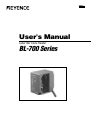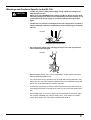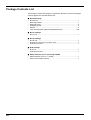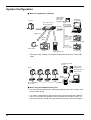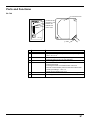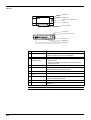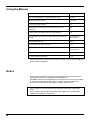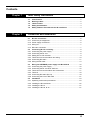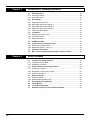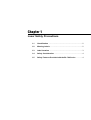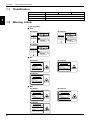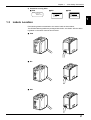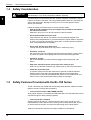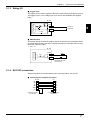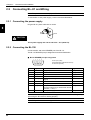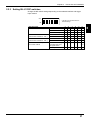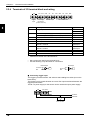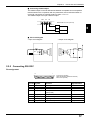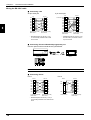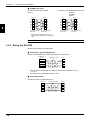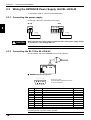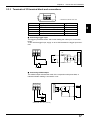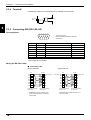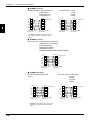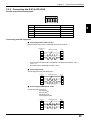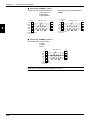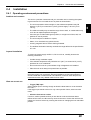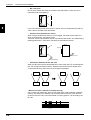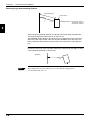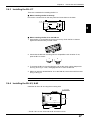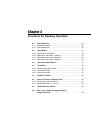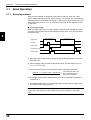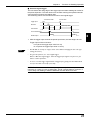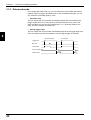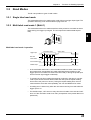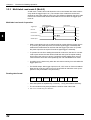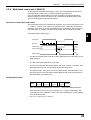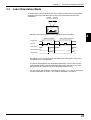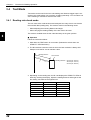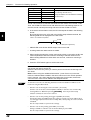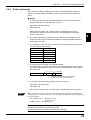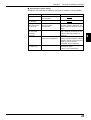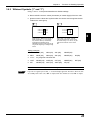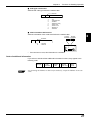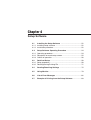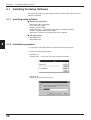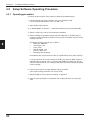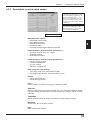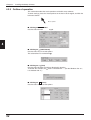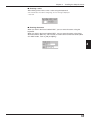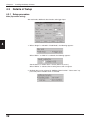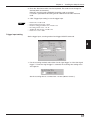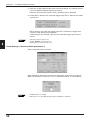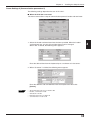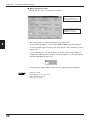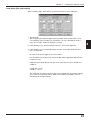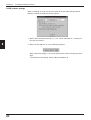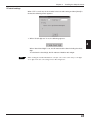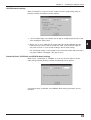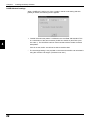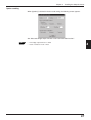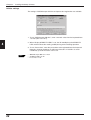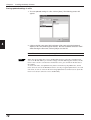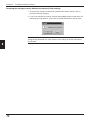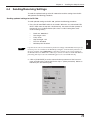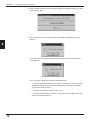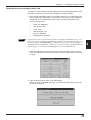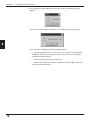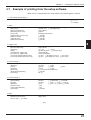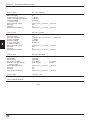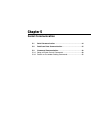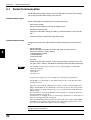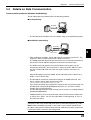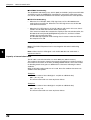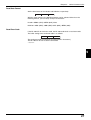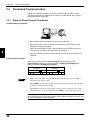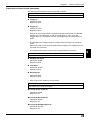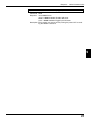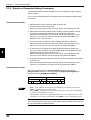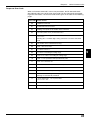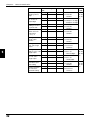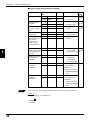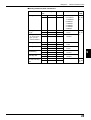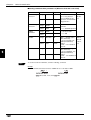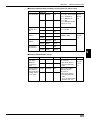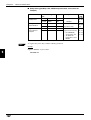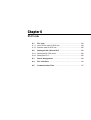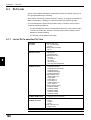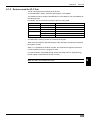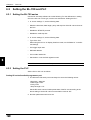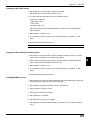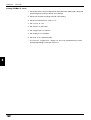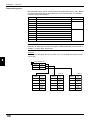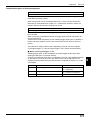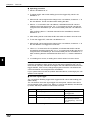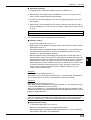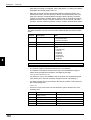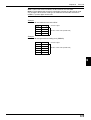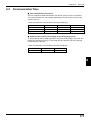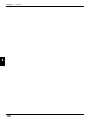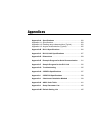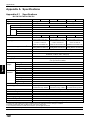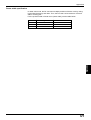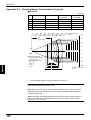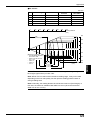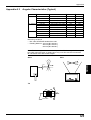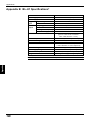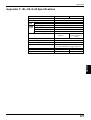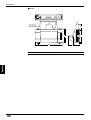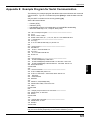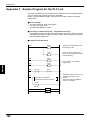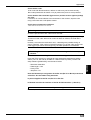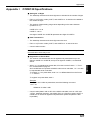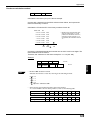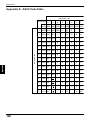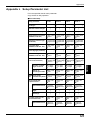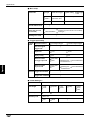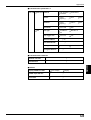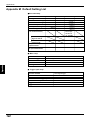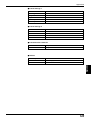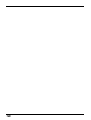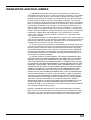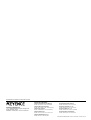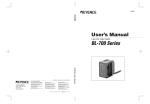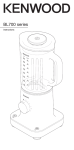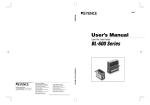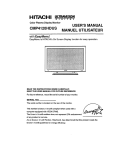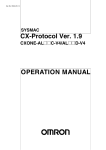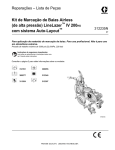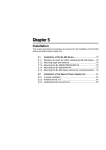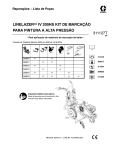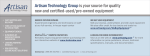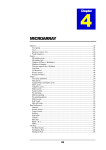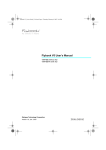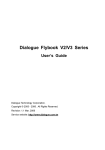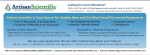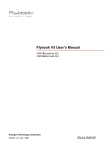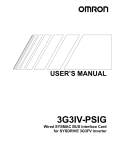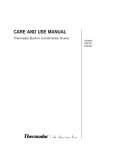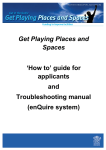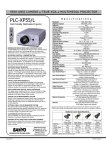Download BL-700 Series
Transcript
96M0351
User's Manual
Laser Bar Code Reader
BL-700 Series
Safety Precautions
This instruction manual describes the operation and function of the BL-700. Read
this manual carefully to ensure safe use and maximum performance from your BL700. The BL-700 series uses a semiconductor laser as light source. Before using
the product, see "Laser Safety Precautions" on page 1 to learn the safe and correct
method of using the BL-700 series.
Symbols
The following symbols alert you to important messages. Be sure to read these
messages carefully.
Failure to follow instruction may lead to injury. (electric
WARNING shock, burn, etc.)
CAUTION
Note:
Failure to follow instructions may lead to product damage.
Provides additional information on proper operation.
General Precautions
i
•
At startup and during operation, be sure to monitor the functions and performance of the BL-700.
•
We recommend that you take substantial safety measures to avoid any damage
in the event a problem occurs.
•
Do not open or modify the BL-700 or use it in any way other than described in
the specifications.
•
When the BL-700 is used in combination with other instruments, functions and
performance may be degraded, depending on operating conditions and the
surrounding environment.
•
Do not use the BL-700 for the purpose of protecting the human body.
Warnings and Cautions Specific to the BL-700
•
The BL-700 uses a 5 VDC power supply. Using a different voltage level
may damage the unit.
When using the KEYENCE power supply unit BL-U1, BL-U2, N-42 or N-48,
select the voltage level which can be supplied by the power supply unit. If
a nonconforming power supply is connected, the BL-700 may be damaged.
•
The BL-700 is a precision instrument. If the unit is dropped or shocked, it
may be damaged. Take due consideration when transporting or installing
the unit.
CAUTION
Incorrect
•
Do not hold the cables when carrying the units. The units may hit each
other and become damaged.
Incorrect
•
Before installing the BL-700, read “2.4 Installation” of this manual carefully to
select a suitable installation site.
•
You cannot perform any operation for 5 seconds after turning ON the BL-700.
During this time, the motor rotation stabilizes. Wait for a while after turning ON
the BL-700, then start reading or another operation.
•
At shipment, the protective seals are affixed to the transmitter and receiver to
avoid fingerprints when mounting the unit. Be sure to remove the seals before
use.
•
Do not allow water, oil or dust to adhere to the transmitter and receiver. Adhesion of these materials may cause a reading error. If the surface is contaminated, gently wipe it with a soft cloth moistened with alcohol.
ii
Package Contents List
The package contains the following components. Be sure to check the package
contents against the checklist before use.
■
•
•
•
•
•
•
BL-700 package
BL-700 unit ................................................................................................ 1
Mounting bracket ...................................................................................... 1
Mounting screw ......................................................................................... 2
Insulating spacer ....................................................................................... 4
Washer ...................................................................................................... 4
Laser warning label (Japanese/English/German) ............................... 1 set
■ BL-U1 package
• BL-U1 unit ................................................................................................. 1
■
•
•
•
BL-U2 package
BL-U2 unit ................................................................................................. 1
D-sub 9-pin connector, connector case .................................................... 1
Instruction manual ..................................................................................... 1
■ N-42 package
• N-42 unit ................................................................................................... 1
• Instruction manual ..................................................................................... 1
■ Setup software, user’s manual (BL-H1WE)
• Setup software (3.5-inch, 1.44 MB) .......................................................... 1
• User’s manual (this manual) ..................................................................... 1
iii
BL Series Lineup
■ Laser bar code reader
Model
Scanning method
Readable bar width Reading distance
BL-700
Single
0.15 to 1.0 mm
BL-701
Raster
BL-740
Single
BL-741
Raster
BL-780
Single
BL-781
Raster
160 to 370 mm
(When narrow width is 0.5 mm)
0.25 to 2.0 mm
150 to 750 mm
(When narrow width is 1.0 mm)
0.32 to 2.0 mm
200 to 1200 mm
(When narrow width is 2.0 mm)
■ Power supply
Model
Supply voltage
Interface
BL-U1
100 to 240 VAC
RS-232C, RS-422A, RS-485 multi-drop
* Select one of these.
BL-U2
24 VDC
RS-232C
N-42
24 VDC
RS-422A
N-48
24 VDC
RS-485 multi-drop
■ Other options
• N-400:
Multi-drop controller
Used as the master unit when multi-drop linking with the BL series.
•
BL-P1E:
Handheld programmer specially designed for the BL series.
Used when changing the BL-series or N-400 settings.
•
OP-22149 : D-sub 25-pin (male) — D-sub 25-pin (male) RS-232C cross cable
Connects the BL-U1 to the PC (use with OP-25057).
•
OP-25057 : D-sub 25-pin — D-sub 9-pin conversion connector
Used in conjunction with OP-22149 when connecting the BL-U1 to
the DOS PC.
•
OP-27937: D-sub 9-pin — D-sub 9-pin RS-232C cross cable
Connects the BL-U2 to the DOS PC.
iv
System Configuration
■ When using RS-232C or RS-422A
BL-700
BL-U1, BL-U2, N-42
Power supply unit
Setup software
for BL series
(BL-H1WE)
Windows version
Serial
communication
IBM PC/AT
or compatible
R ON
LASE
STB
G
OK/N
G
TIMIN
RS-232C
TEST
BL-700
RS-422A
Trigger input
Serial
communication
OK/NG
output
PLC (RS-232C/422A unit)
PLC link
Timing sensor
PLC etc.
*
PLC (Link unit)
Handheld
programmer BL-P1E
Use the BL setup software or the handheld programmer BL-P1E to set the BL
series.
Handheld programmer
BL-P1E
BL setup software
Windows version
BL-700
LASE
R ON
STB
LASE
R ON
STB
OK/N
G
TIMIN
G
TEST
BL-700
N-400 setup software
Windows version
LASE
R ON
STB
OK/N
G
TIMIN
G
TEST
TEST
BL-700
LASE
R ON
STB
OK/N
G
TIMIN
G
OK/N
G
TIMIN
G
PC
TEST
BL-700
BL-700
Multi-drop
controller N-400
Power supply unit
BL-U1, N-48
RS-485
RS-232C
■ When using the RS-485 multi-drop link
* Use the N-400 setup software or handheld programmer BL-P1E to set the multidrop controller N-400.
*
v
For system configuration for the multi-drop link, see the “N-400 User’s Manual”.
Also, for connection and operation of the multi-drop link controller, see the “N400 User’s Manual”. The BL-700 User’s Manual does not cover these subjects.
Parts and Functions
BL-700
6Transmitter/receiver
1LASER ON LED
2STABILITY LED
LASER ON
3OK/NG LED
STB
OK/NG
TIMING
4TIMING LED
5TEST switch
TEST
BL-700
7 Cable
No. Name
Function
1
LASER ON LED
Lit when laser beams are emitted.
2
STABILITY LED
Displays the reading stability and the BL-700 operating status.
➮ See P. 64 to P. 65
3
OK/NG LED
• When OK output is ON: The green LED lights.
• When NG output is ON: The red LED lights.
4
TIMING LED
Lit when trigger input is ON.
5
TEST SWITCH
This switch allows the following operations:
• Start the test mode.
• Pressing the switch once reads the bar code once.
• Sets the communication protocol to the initial values when
sending the settings. ➮ See P.75
6
Transmitter/receiver
Window to emit laser beams and receive reflected lights.
7
Cable
Cable length is 1.8 m.
• Reset the error status.➮ See P.45
vi
BL-U1
1 OK/NG LED
2 TIMING LED
3 Communication status indicator
LEDs
4 POWER LED
5 I/O terminal block
6 Power switch
7 Power supply cable (2 m)
8 RS-232C port
9 READER port
0 DIP switches
No. Name
Function
1
OK/NG LED
• When OK output is ON: The green LED lights.
2
TIMING LED
3
Communication status • Allows you to monitor the communication status of the
RS-232C port.
indicator LEDs
• The SD, RD, RS and CS indicators are provided in this
order from the top.
4
POWER LED
Lit when power is ON.
5
I/O terminal block
Includes the trigger input terminal, OK/NG output terminals,
RS-422A terminal and RS-485 terminal.
6
Power switch
Turns the power ON/OFF.
7
Power supply cable
(2 m)
Use a 100 to 240 VAC (50/60 Hz) power supply.
8
RS-232C port
Connect a personal computer to this port. This port is
unused in multi-drop link mode.
9
READER port
Connect the BL series to this port.
0
DIP switches
Switches the communication port, and turns the terminator
ON/OFF.
• When NG output is ON: The red LED lights.
Lit when trigger input is ON.
Note: This product does not comply with EC directives.
vii
BL-U2
1 READER port
READER
5 POWER LED
POWER
2 TRIGGER input
terminals
SD
6 Communication
status indicator LEDs
RD
3 OK/NG output
terminals
RS-232C
BL-U2
4 Power supply
terminals
No. Name
7 RS-232C port
Function
1
READER port
Connects to a BL series bar code reader.
2
TRIGGER
Connect to a sensor for input terminals
trigger input.
3
OK/NG output terminals
Output OK/NG signals.
4
Power supply terminals
Connect to a 24 VDC power supply.
5
POWER LED
Turns on when the power is on.
6
Communication status
indicator LEDs
Indicate the communication status of the RS-232C.
7
RS-232C port
Connects to a personal computer, etc.
1 READER port
N-42
READER
POWER
2 TRIGGER input
terminals
3 OK/NG output
terminals
SD
7 POWER LED
RD
ON
OFF
6 Communication
status indicator
LEDs
5 Terminator switch
4 Power supply terminals
No. Name
Function
1
READER port
Connects to a BL series or RS-232C equipment.
2
TRIGGER input terminals
Connect to a sensor for trigger input.
3
OK/NG output terminals
Output OK/NG signals.
4
Power supply/ interface
terminal block
The 24 VDC power supply terminal and communication interface (RS-422A or RS-485) terminal are
provided.
5
Terminator switch
Turns ON/OFF the terminator resistor: 100 Ω).
6
Communication status
Indicates the RS-422A or RS-485 communication
status.
7
POWER LED
Lights when the power is turned ON
viii
Using the Manual
Purpose
Reference page
Turn on the trigger timing or wire the RS-232C cable.
P.6 to 24
Mount the bar code reader.
P.25 to 29
Perform the simple read test.
P.40
Check the test mode reading rate or readout count on the
PC screen.
P.81
Change the BL-700 settings using the setup software.
P.51 –
Change the BL-700 settings through the handheld programmer
BL-P1E.
See the BL-P1E
User’s Manual.
Communicate with a PC.
P.105 –
Control the BL-700 with the PLC link.
P.121 –
Use the BL-700 with the multi-drop link.
See the N-400
User’s Manual.
Troubleshooting
P.136
PLC link communication setup.
P.118
*
This manual uses the expression “BL-700” for the BL-700/701/740/741/780/781
unless otherwise specified.
•
No part of this instruction manual may be reprinted or reproduced without the
prior written permission of KEYENCE CORPORATION.
KEYENCE assumes no responsibility for the contents of this manual. No liability
is assumed for damages resulting from a program created by customers.
The contents of this manual are subject to change without notice.
Notice
•
•
•
•
ix
“MS”, “Windows” and “Windows95” are registered trademarks of Microsoft,
U.S.A.
Other company names and product names are registered or nonregistered
trademarks of respective companies.
Contents
Chapter 1
Laser Safety Precautions
1.1
1.2
1.3
1.4
1.5
Chapter 2
Classification .......................................................................................... 2
Warning Labels ...................................................................................... 2
Label Location ........................................................................................ 3
Safety Consideration ............................................................................. 4
Safety Features Provided with the BL-700 Series .............................. 4
Connection and Installation
2.1
2.1.1
2.1.2
2.1.3
2.1.4
2.2
2.2.1
2.2.2
2.2.3
2.2.4
2.2.5
2.2.6
2.3
2.3.1
2.3.2
2.3.3
2.3.4
2.3.5
2.3.6
2.4
2.4.1
2.4.2
2.4.3
2.4.4
BL-700 connections ............................................................................... 6
Connector pin assignment ........................................................................ 6
Power supply connections ........................................................................ 6
Wiring I/O .................................................................................................. 7
RS-232C connection ................................................................................. 7
Connecting BL-U1 and wiring ............................................................... 8
Connecting the power supply.................................................................... 8
Connecting the BL-700 ............................................................................. 8
Setting BL-U1 DIP switches ...................................................................... 9
Terminals of I/O terminal block and wiring .............................................. 10
Connecting RS-232C .............................................................................. 11
Wiring the RS-422A ................................................................................ 14
Wiring the KEYENCE power supply unit BL-U2/N-42 ....................... 16
Connecting the power supply.................................................................. 16
Connecting the BL-700 to BL-U2/N-42 ................................................... 16
Terminals of I/O terminal block and connections .................................... 17
Terminal .................................................................................................. 18
Connecting RS-232C (BL-U2) ................................................................ 18
Connecting the N-42 to RS-422A ........................................................... 21
Installation ............................................................................................ 23
Operating environment precautions ........................................................ 23
Installing the BL-700 Series .................................................................... 25
Installing the BL-U1................................................................................. 27
Installing the BL-U2, N-42 ....................................................................... 27
x
Chapter 3
Functions for Reading Operation
3.1
3.1.1
3.1.2
3.2
3.2.1
3.2.2
3.2.3
3.2.4
3.3
3.4
3.4.1
3.4.2
3.4.3
3.5
3.6
3.6.1
3.6.2
3.7
3.8
Chapter 4
Setup Software
4.1
4.1.1
4.1.2
4. 2
4.2.1
4.2.2
4.2.3
4.3
4.3.1
4.3.2
4.4
4.5
4.6
4.7
xi
Read Operation .................................................................................... 30
Scanning method .................................................................................... 30
Data-send mode ..................................................................................... 32
Read Modes .......................................................................................... 33
Single label read mode ........................................................................... 33
Multi-label read mode 1 (Multi 1) ............................................................ 33
Multi-label read mode 2 (Multi 2) ............................................................ 34
Multi-label read mode 3 (Multi 3) ............................................................ 35
Label Orientation Mode ........................................................................... 37
Test Mode ............................................................................................. 38
Reading rate check mode ....................................................................... 38
Tact check mode..................................................................................... 39
Online test mode ..................................................................................... 41
STABILITY LEDs .................................................................................. 42
Preset Function (Compare with:) ....................................................... 44
What is the preset function? ................................................................... 44
Wildcard Symbols (“!” and “?”) ............................................................... 45
Additional Information ......................................................................... 46
Max. Code Length (Designated Digit ) Output Function .................. 48
Installing the Setup Software .............................................................. 50
Installing setup software ......................................................................... 50
Installation procedure.............................................................................. 50
Setup Software Operating Procedure ................................................ 52
Operating procedure ............................................................................... 52
Description on each setup screen ........................................................... 53
Outline of operation ................................................................................. 54
Details of Setup .................................................................................... 56
Setup procedure ..................................................................................... 56
Reading/Saving/Printing File ................................................................... 69
Sending/Receiving Settings ................................................................ 73
Using Monitor ....................................................................................... 77
List of Error Messages ........................................................................ 80
Example of Printing from the Setup Software ................................... 81
Chapter 5
Serial Communication
5.1
5.2
5.3
5.3.1
5.3.2
Chapter 6
Serial Communication ......................................................................... 84
Details on Data Communication ......................................................... 85
Command Communication ................................................................. 88
Setup of Direct Control Commands ........................................................ 88
Details on Parameter Setting Commands ............................................... 92
PLC Link
6.1
6.1.1
6.1.2
6.2
6.2.1
6.2.2
6.3
6.4
6.5
PLC Link ............................................................................................. 104
List of PLCs used for PLC link .............................................................. 104
Devices used for PLC link ..................................................................... 105
Setting the BL-700 and PLC .............................................................. 106
Setting the BL-700 series ...................................................................... 106
Setting the PLC ..................................................................................... 106
Device Assignment ............................................................................ 109
PLC Link Error .................................................................................... 116
Communication Time ........................................................................ 117
Appendices
Appendix A
Appendix A.1
Appendix A.2
Appendix A.3
Appendix B.
Appendix C.
Appendix D.
Appendix E.
Appendix F.
Appendix G.
Appendix H.
Appendix I.
Appendix J.
Appendix K.
Appendix L.
Appendix M.
Chapter 7
Specifications ....................................................................... 120
Specifications .......................................................................... 120
Reading range characteristics (Typical) .................................. 122
Angular characteristics (Typical) ............................................. 125
BL-U1 Specifications ............................................................ 126
BL-U2, N-42 Specifications .................................................. 127
Dimensions ........................................................................... 128
Example Program for Serial Communication .................... 131
Sample Program for the PLC Link ...................................... 132
Troubleshooting ................................................................... 135
CODE93 Specifications ........................................................ 137
CODE128 Specifications ...................................................... 138
Checksum Calculation Method ........................................... 139
ASCII Code Table .................................................................. 141
Setup Parameter List ............................................................ 142
Default Setting List ............................................................... 145
Warranties
WARRANTIES AND DISCLAIMERS ............................................................ 147
xii
Chapter 1
Laser Safety Precautions
1.1
Classification ........................................................................ 2
1.2
Warning Labels ..................................................................... 2
1.3
Label Location ...................................................................... 3
1.4
Safety Consideration ............................................................ 4
1.5
Safety Features Provided with the BL-700 Series ............. 4
Chapter 1
1.1
Laser Safety Precautions
Classification
Model
1
1.2
BL-700/701
BL-740/741
FDA
Class II
IEC 825-1 11.1993
Class 2
DIN EN 60825-1 07.1994
Klasse 2
Warning Labels
1) Warning labels
■ FDA
BL-700/701
AVOID EXPOSURE
LASER RADIATION
IS EMITTED FROM
THIS APERTURE.
CAUTION
LASER RADIATIONDO NOT STARE INTO BEAM
SEMICONDUCTOR LASER 650nm
MAXIMUM OUTPUT
1.4mW
PULSED RADIATION
91 µm
CLASS II LASER PRODUCT
BL-740/741
AVOID EXPOSURE
LASER RADIATION
IS EMITTED FROM
THIS APERTURE.
CAUTION
LASER RADIATIONDO NOT STARE INTO BEAM
SEMICONDUCTOR LASER 650nm
MAXIMUM OUTPUT
1.8mW
PULSED RADIATION
50 µm
CLASS II LASER PRODUCT
BL-780/781
AVOID EXPOSURE
LASER RADIATION
IS EMITTED FROM
THIS APERTURE.
CAUTION
LASER RADIATIONDO NOT STARE INTO BEAM
SEMICONDUCTOR LASER 650nm
MAXIMUM OUTPUT
2.0mW
PULSED RADIATION
91 µm
CLASS II LASER PRODUCT
■ IEC
BL-700/701
BL-740/741
LASER RADIATION
DO NOT STARE INTO BEAM
LASER RADIATION
DO NOT STARE INTO BEAM
Maximum output
Pulse duration
Emitted wavelength
Maximum output
Pulse duration
Emitted wavelength
1.4mW
91 µs
650nm
1.8mW
91 µs
650nm
CLASS 2 LASER PRODUCT
CLASS 2 LASER PRODUCT
in conformity to IEC825-1 11.1993
in conformity to IEC825-1 11.1993
BL-780/781
LASER RADIATION
DO NOT STARE INTO BEAM
Maximum output
Pulse duration
Emitted wavelength
2.0mW
91 µs
650nm
CLASS 2 LASER PRODUCT
in conformity to IEC825-1 11.1993
■ DIN
BL-700/701
BL-740/741
LASERSTRAHLUNG
NICHT IN DEN STRAHL BLICKEN
Maximum Leistung
Pulsdauer
Wellenlänge
1,4mW
91 µs
650nm
LASERSTRAHLUNG
NICHT IN DEN STRAHL BLICKEN
Maximum Leistung
Pulsdauer
Wellenlänge
1,8mW
91 µs
650nm
LASER KLASSE 2
LASER KLASSE 2
nach entwarf DIN EN 60825-1 07. 1994
nach entwarf DIN EN 60825-1 07. 1994
BL-780/781
LASERSTRAHLUNG
NICHT IN DEN STRAHL BLICKEN
Maximum Leistung
Pulsdauer
Wellenlänge
2,0mW
91 µs
650nm
LASER KLASSE 2
nach entwarf DIN EN 60825-1 07. 1994
2
BL-780/781
Chapter 1
2) Protective housing label
■ FDA
CAUTION
LASER RADIATION
WHEN OPEN.
DO NOT
STARE INTO BEAM.
■ IEC
Laser Safety Precautions
■ DIN
CAUTION
VORSICHT
Laser radiation when
open. Do not stare
into beam.
Laserstrahlung wenn
Abdeckung geöffnet.
Nicht in den strahl blicken.
1
Labels Location
FDA Warning labels are attached to the sensor head as shown below.
The IEC/DIN Warning labels are packaged with the BL-700 Series. Affix the Warning labels on the sensor head as shown below.
AM
L M T
CL SED OU OR L
AS RA TP AS
S I DI UT ER
LA ATI
650
SE ON
RP
1.4 nm
RO
DU 9 mW
CT 1 µ
m
AV
OID
EX
P
C
A
UT
IO
N
AT
R ION
OS
LA
UR
S
IS ER
E
TH EMIT RAD
IS TE IAT
AP D IO
ER FR N
TU OM
LA
RE
.
DO SER
NO RA
T S DIA
TA TIO
RE NSE
M
INT
MA ICO
O
N
X
BE
PU IMU DUC
AV
OID
EX
PO
LA
SU
S
RE
IS ER
T EM RA
IH S ITTE DIAT
AP D IO
ER FR N
TU OM
LA
RE
.
DO SER
NO RA
T S DI
TA
SE
EI M
NT
MA ICO
O
X N
BE
PU IMU DUC
L M T
AM
CL SED OU OR
AS RA TP LA
S DI UT SER
I L AT
AS IO
65
0
ER N
1 nm
PR
OD .4mW
UC 91
T µm
CA
UT
IO
N
■ FDA
LASE
R ON
STB
OK/NG
TIMIN
G
ION
DIAT
R RAEN.
.
LASEN OP
AM
ION WHENOT TO BE
UT
CA
DO E IN
AR
ST
TEST
BL-70
0
■ IEC
L
NIC ASE
H RS
Ma T IN TR
xim DE AH
uP ls um N ST LUN
We dau Lei RAH G
l e er stun L B
nlä
g LIC
KE
gn
nac L e
1,4 N
AS
mW
ER
91
K
IN LAS 65 µs
EN S 0n
608 E 2 m
he
nt
wa
rf D
2510
7. 1
L
D O ASE
NO R R
Ma T A
x S D
P u im u T A IA T
ls m R I
Em e du out E I N ON
it ra pu T
CL ed w tion t O BE
A
in ASS ave
1 .4 M
co 2 len
nfo L gt
m
rm AS h 9 W
ity E
1
to R P 6 5 µ s
IEC R 0 n
82 OD m
5-1 U
11 CT
.19
93
994
LASE
R ON
STB
OK/NG
TIMIN
G
ION
UT when
CA diation re
r ra not sta
Lase . Do .
openbeam
into
TEST
BL-70
0
■ DIN
ng
nac L e
AS
ER
K
IN LA
wa
Ma
xim DE AH
uP ls um N ST LUN
W e d a u L e i R AH G
l e er stun L B
nl ä
g LIC
KE
1,4 N
mW
91
he
nt
rf D
10
µ
SS 650n s
E2 m
25-
608
994
7. 1
L
NIC ASE
HT RS
IN TR
EN
L
NIC ASE
H R
Ma T IN STR
x D A
Pu imu EN HL
ls m S U
We dau Lei TRAH NG
l e er stun L B
nlä
g LIC
n
KE
nac L ge
1,4 N
h e AS
ntw E
m
arf R K
91 W
DIN LA
µ
EN SS 650 s
60 E 2 nm
82
5-1
07
.1
99
4
1.3
LASE
R ON
STB
OK/NG
TIMIN
G
HT
IC
RS nn.
.
VO hlung we
et
öffn cken
rstra g ge hl bli
Lase ckun n stra
Abdet in de
Nich
TEST
BL-70
0
3
Chapter 1
1.4
Laser Safety Precautions
Safety Consideration
CAUTION
Use of controls or adjustment, or the performance of procedures other than those
specified herein, may result in hazardous radiation exposure.
The laser beam is not harmful to the skin. There is, therefore, no danger in exposing arms or hands to the beam. The only possible health hazard is in exposing the
eyes to the laser beam. Damage to the eyes can occur if the operator stares
directly into the beam.
1
Follow the safety precautions below to ensure operator safety:
• Operate the BL-700 Series only according to the procedures described in
this instruction manual.
Otherwise, injury may occur due to exposure to the laser beam.
1.5
•
Do not disassemble the sensor head.
Laser emission from the BL-700 Series is not automatically stopped if the
sensor head is disassembled. If you disassemble the sensor head for inspection
or repair, you may be exposed to the laser beam. If the BL-700 Series malfunctions, contact KEYENCE immediately.
•
Do not look directly at the laser beam.
Looking directly at the laser beam may result in serious eye injury.
•
Protective enclosure
We recommend that you install a protective enclosure around the sensor head
to prevent any person from getting near the sensor head during operation.
•
Protective goggles
We recommend that you wear protective goggles when using the BL-700
Series.
•
Stop laser emissions before cleaning the laser emission port.
Failure to stop the laser emission may expose eyes or skin to the laser beam.
•
Check the laser beam path.
To prevent exposure to the laser beam due to specular or diffuse reflection,
install a screen which offers the appropriate reflectance and temperature
characteristics to interrupt the reflected laser beam. Do not install the BL-700
Series in such a way that the laser beam passes at eye height.
Safety Features Provided with the BL-700 Series
The BL-700 Series is provided with the following safety features. Make sure these
features function correctly before operating.
• Laser emission caution LED (LASER ON LED)
During laser emission, the LASER ON LED illuminates. The LED ON status can be
checked through the laser protective glasses.
• Laser forced OFF command
Sending the laser forced OFF command (LOCK, see P.92) to the BL-700 can
inhibit emission of laser beams. When working near the laser transmitter, be sure
to use the laser forced OFF command to avoid looking into the laser beams.
When this command is selected, the bottom STABILITY LED flashes.
4
Chapter 2
Connection and Installation
2.1
BL-700 connections .............................................................. 6
2.1.1
2.1.2
2.1.3
2.1.4
Connector pin assignment ....................................................... 6
Power supply connections ....................................................... 6
Wiring I/O ................................................................................. 7
RS-232C connection ................................................................ 7
2.2
Connecting BL-U1 and wiring ............................................. 8
2.2.1
2.2.2
2.2.3
2.2.4
2.2.5
2.2.6
Connecting the power supply .................................................. 8
Connecting the BL-700 ............................................................ 8
Setting BL-U1 DIP switches ..................................................... 9
Terminals of I/O terminal block and wiring ............................. 10
Connecting RS-232C ............................................................. 11
Wiring the RS-422A ............................................................... 14
2.3
Wiring the KEYENCE power supply unit BL-U2/N-42 ...... 16
2.3.1
2.3.2
2.3.3
2.3.4
2.3.5
2.3.6
Connecting the power supply ................................................ 16
Connecting the BL-700 to BL-U2/N-42 .................................. 16
Terminals of I/O terminal block and connections ................... 17
Terminal ................................................................................. 18
Connecting RS-232C (BL-U2) ............................................... 18
Connecting the N-42 to RS-422A .......................................... 21
2.4
Installation ........................................................................... 23
2.4.1
2.4.2
2.4.3
2.4.4
Operating environment precautions ....................................... 23
Installing the BL-700 Series ................................................... 25
Installing the BL-U1 ............................................................... 27
Installing the BL-U2, N-42 ...................................................... 27
Chapter 2
2.1
Connection and Installation
BL-700 Connections
This section describes connections when a KEYENCE power supply unit is not
used.
2.1.1 Connector pin assignment
The BL-700 connector has the following pin assignment.
1
2
3
4
5
D-sub 9-pin (female)
DTE specification (defined as terminal)
#4-40 screw (male)
2
6
Pin No.
7
8
9
Cable color Symbol
Description
Signal direction
Connector
case
Shield
Frame ground
—
1
Yellow
TIM
Trigger input
Input
2
Brown
RD (RXD)
Receives RS-232C data
Input
3
Purple
SD (TXD)
Sends RS-232C data
Output
4
White
OK
OK output
Output
5
Black
GND (SG)
Ground (common ground for
respective signals)
—
6
Gray
NG
NG output
Output
7
Pink
RS (RTS)
Request to send RS-232C data Output
(always ON)
8
Blue
CS (CTS)
Enable to send data through
RS-232C
Input
9
Red
+5 V
+5 V DC power supply
Input
FG
2.1.2 Power supply connections
BL-700
+5V
GND
CAUTION
9
5
+
5 VDC
•
Be sure to match the polarities of the power supply when soldering the
connections. Reversing the polarities will damage the unit.
•
Make sure that the power supply provides a stable 5 VDC ± 5%. If the
power supply does not function in the above range, it can damage the unit.
•
Do not extend the power cable. A long power cable can cause a voltage
drop, preventing the BL-700 from starting properly.
Note: If the power supply is UL rated, it must provide Class 2 output.
6
Chapter 2
Connection and Installation
2.1.3 Wiring I/O
■ Trigger input
The trigger input is used to signal the BL-700 to start reading (start laser emission).
The trigger input is a non-voltage input (TTL input is also available with negative
logic).
Internal circuit
BL-700
10 kΩ
4.7
kΩ
TIM
1
2
Contact or
solid-state
5
5 VDC
GND
■ OK/NG output
This output signals whether the readout data is the same as the preset data. When
no preset data has been entered, the signal indicates bar code read status. It is an
NPN open-collector output.
➮
See P. 44
Internal circuit
BL-700
10 kΩ
OK/NG
4/6
Load
5
+
GND
* Rated load: 24 VDC
(30 mA) max.
2.1.4 RS-232C connection
Wire the RS-232C as indicated below when connecting the BL-700 to a PC.
■ Connecting the computer with 25-pin
BL-700
RD 2
SD 3
CS 8
RS 7
GND 5
+5V 9
D-sub 9-pin (male)
# 4-40 screw
PC
2 SD
3 RD
4 RS
5 CS
7 SG
6 DR
20 ER
D-sub 25-pin (male)
M2.6 screw
7
Chapter 2
2.2
Connection and Installation
Connecting BL-U1 and Wiring
Note: This product does not comply with EC directives.
To use the BL-U1 AC power supply, connect it as described below.
2.2.1 Connecting the power supply
Plug the BL-U1 power cable into an outlet.
2
FG line
CAUTION
Use a power supply with 100 to 240 VAC ± 10% (50/60 Hz).
2.2.2 Connecting the BL-700
Connect the BL-700 to the READER port of the BL-U1.
The BL-U1 READER port pin assignment is as described below.
■ BL-U1 READER port pin assignment
1
2
3
4
5
D-sub 9-pin (male)
DCE specification (defined as terminal)
#4-40 screw (female)
6
Pin No.
7
8
9
Symbol
Function
Signal direction
1
TIM
Trigger input
Output
2
RD (RXD)
Receives RS-232C data.
Output
3
SD (TXD)
Sends RS-232C data.
Input
4
OK
OK
Input
5
GND (SG)
Ground (Common ground for respective
signal)
—
6
NG
NG
Input
7
RS (RTS)
Ready to send RS-232C data.
Input
8
CS (CTS)
Request to send RS-232C data.
Output
(Control method can be selected with the DIP
switches.) ➮ See p. 9.
9
+5 V
+5 V power supply
Output
Note: Do not extend a power cable. A long power cable can cause a voltage drop,
preventing the BL-700 from starting properly.
Note: This product does not comply with EC directives.
8
Chapter 2
Connection and Installation
2.2.3 Setting BL-U1 DIP switches
Change the DIP switch settings depending on the selected interface and trigger
input method.
OFF
* The figure on the left shows the
default settings.
ON
1
2
3
4
5
6
DIP Switch No.
Interface selection
1
2
3
RS-232C
ON OFF OFF
RS-422A
OFF ON OFF
RS-485 multidrop
OFF OFF ON
4
5
6
RS-422A terminator
OFF
OFF
(Termination resistance: 100 Ω)
ON
ON
RS-485 terminator
OFF
OFF
(Termination resistance: 100 Ω)
ON
ON
Selection of READER port
CS control method
ON or OFF according
to the RS-232C port
CS signal status.
OFF
Normally ON
ON
9
2
Chapter 2
Connection and Installation
2.2.4 Terminals of I/O terminal block and wiring
TIM
Trigger
input
2
+12V OUT– COM
OK
NG
SDA
Power supply OK/NG output
for sensors
(12 VDC, 300 mA)
SDB
SG
RDA
RDB
RS-422A/RS-485
Symbol
Description
Signal direction
TIM
Trigger input
Input
Input
+12 V OUT- + terminal of power supply for sensor (12 VDC, 300 mA) Output
– terminal of power supply for sensor (0 V)
Output
COM
Common terminal for OK/NG output
—
OK
OK output
Output
NG
NG output
Output
SDA
+ terminal for RS-422A data transmission/
RS-485 + terminal
Output,
Input/Output
SDB
– terminal for RS-422A data transmission/
RS-485 - terminal
Output,
Input/Output
SG
Signal ground
—
RDA
+ terminal for RS-422A data reception
Input
RDB
– terminal for RS-422A data reception
Input
*
Viewed from the left of the terminal block
•
•
M3.0 screws are used for the terminal block.
Use the following crimp terminals for connections.
Round-shape
Fork-shape
6.0 mm or
less
6.0 mm or
less
■ Connecting trigger input
The trigger input allows the BL-700 series to start reading bar codes (turn on the
laser beam).
The trigger input is turned ON when 8.5 to 30 VDC input is activated between the
trigger input terminals.
The BL-U1 power supply for the sensor can be used as the input power supply.
TIM
+12V OUT–
Contact or
solid-state
+
+
8.5 to 30 VDC
10
Chapter 2
Connection and Installation
■ Connecting OK/NG output
The OK/NG output is used to differentiate between acceptable and unacceptable
results based on the comparison with the preset data, and to indicate whether or
not the BL-700 series successfully read bar codes. ➮ See P.44.
The OK/NG output is an open-collector output.
COM
OK
NG
*Rated load: 30 V max. (100 mA)
Load
2
Load
+
■ I/O circuit diagram
• Input circuit diagram
2.4
kΩ
Internal circuit
TIM
Internal circuit
3.3 kΩ
• Output circuit diagram
OK/NG
COM
Load
+
2.2.5 Connecting RS-232C
Pin assignment
13
1
25
Pin No. Symbol
14
D-sub 25-pin (female)
DCE specification (defined as terminal)
M2.6 screw (female)
Function
Signal direction
1
FG
Frame ground
—
2
SD (TXD)
Sends RS-232C data
Output
3
RD (RXD)
Receives RS-232C data
Input
4
RS (RTS)
Ready to send RS-232C data
(always ON)
Output
5
CS (CTS)
Request to send RS-232C data
Input
6
DR (DSR)
Connected to pin No. 20 inside.
Input
7
GND (SG)
Signal ground
—
20
ER (DTR)
Connected to pin No. 6 inside.
Output
11
Chapter 2
Connection and Installation
Wiring the RS-232C cable
■ Connecting a PC
25-pin serial port
9-pin serial port
PC
FG
1
2
2
SD
RD
3
3
RD
CS
DR
4
4
RS
5
5
CS
6
6
DR
ER 20
SG 7
20 ER
7 SG
D-sub 25-pin (male)
M2.6 screw
BL-U1
1
FG
RD
2
2
SD
SD
3
3
RD
ER
4
4
RS
SG
5
5
CS
DR
6
6
DR
RS
CS
7
7
SG
8
8
CD
1
20 ER
Connector case
FG
1
SD
RS
2
PC
BL-U1
D-sub 25-pin (male)
M2.6 screw
D-sub 9-pin (female)
#4-40 screw
* KEYENCE option OP-22149 (1.5 m)
or commercially available cross cable
can be used.
D-sub 25-pin (male)
M2.6 screw
* KEYENCE option OP-22149 (1.5 m)
and OP-25057 (conversion connector) can be used.
■ Connecting KV series/Handheld programmer port
Use the optional cable manufactured by KEYENCE.
OP-96368 (2.5 m)
KV-10, 16, 24
KV-40, 80
OP-96369
BL-U1*
KV-300*
Note: KV-300 and BL-U1 are not available in Europe.
■ Connecting KV-L2*
Port 1
Port 2
KV-L2
BL-U1*
FG
1
1
FG
1
FG
SD
2
2
SD
SD
3
2
SD
RD
3
3
RD
RD
5
3
RD
RS
4
4
RS
4
RS
CS
5
5
CS
5
CS
DR
6
6
DR
6
DR
ER 20
SG 7
D-sub 25-pin (male)
M2.6 screw
20 ER
7 SG
D-sub 25-pin (male)
M2.6 screw
* KEYENCE option OP-22149 (1.5 m) or
commercially available cross cable can be
used.
12
KZ-L2
SG
1
Terminal block
BL-U1*
20 ER
7 SG
D-sub 25-pin (male)
M2.6 screw
Chapter 2
■ Connecting MELSEC-A series
Connection with AJ71C24,
AL71C24-S■,
A0J2-C214-S1,
AJ71UC24
Link unit
FG
SD
1
2
BL-U1*
1
2
Connection and Installation
Connection with A1SJ71(U)C24-R2/PRF,
A2CCPUC24,
A2CCPUC24-PRF
Link unit
BL-U1*
FG
Connector case
–
1
FG
SD
RD
2
2
SD
3
3
RD
RD
3
3
RD
SD
RS
4
4
RS
ER
4
4
RS
CS
5
5
CS
SG
5
5
CS
DR
6
6
DR
DR
6
6
DR
7
7
SG
SG
7
7
SG
RS
CD
8
8
CS
8
8
20 ER
CD
1
20 ER
ER 20
D-sub 25-pin (male)
M2.6 screw
D-sub 25-pin (male)
M2.6 screw
■ SYSMAC-C series
Connection with C-200H-LK201(-V1),
C-500-LK203,
C-500-LK201-V1,
C120-LK201-V1
D-sub 9-pin (male)
M2.6 screw
D-sub 25-pin (male)
M2.6 screw
Connection with C-20H,
C-28H,
C-40H,
C-60H
PLC
BL-U1*
FG
1
1
FG
FG
1
1
FG
SD
2
2
SD
SD
2
2
SD
RD
3
3
RD
RD
3
3
RD
RS
4
4
RS
RS
4
4
RS
CS
5
5
CS
CS
5
5
CS
SG
7
7
SG
SG
7
7
SG
Link unit
D-sub 25-pin (male)
M2.6 screw
BL-U1*
D-sub 25-pin (male)
M2.6 screw
2
D-sub 9-pin (male)
M2.6 screw
D-sub 25-pin (male)
M2.6 screw
* KEYENCE option OP-22149 (1.5 m) or
commercially available cross cable can be
used.
Note: KV-L2 and BL-U1 are not available in Europe.
Connection with C-200HS(CPU21/23/31/33),
CQM1(CPU21/41/42/43/44),
C-200HE(CPU42),
C200HG(CPU43/63),
C200HX(CPU44/64),
C200HW-COM02/COM04/COM05/COM06
PLC
BL-U1*
FG
1
1
FG
SD
2
2
SD
RD
3
3
RD
RS
4
4
RS
CS
5
5
CS
SG
9
7
SG
D-sub 9-pin (male)
M2.6 screw
D-sub 25-pin (male)
M2.6 screw
13
Chapter 2
Connection and Installation
■ SYSMAC-CV series
Connection with CV500-LK201
(Port 1)
Link unit
2
Connection with CV500-LK201 (Port 2),
CV500,
CV1000,
CVM1
BL-U1*
PLC
BL-U1*
FG
1
1
FG
FG
1
1
FG
SD
2
2
SD
SD
2
2
SD
RD
3
3
RD
RD
3
3
RD
RS
4
4
RS
RS
4
4
RS
CS
5
5
CS
CS
5
5
CS
SG
7
7
SG
SG
9
7
SG
D-sub 25-pin (male)
M2.6 screw
D-sub 25-pin (male)
M2.6 screw
D-sub 9-pin (male)
M2.6 screw
D-sub 25-pin (male)
M2.6 screw
* KEYENCE option OP-22149 (1.5 m) or
commercially available cross cable can be
used.
Note: BL-U1 is not available in Europe.
2.2.6 Wiring the RS-422A
Wire the RS-422A as indicated below.
■ Connecting a general RS-422A unit
Use the same wiring when connecting the BL-U1 to the BL-U1*.
External unit
BL-U1*
Twisted pair cable
BL-U1*
SG
SG
RD + (RDA)
SDA
RD – (RDB)
SDB
SD + (SDA)
RDA
SD – (SDB)
RDB
•
Turn ON the terminators (BL-U1/external unit terminal resistance: 100 Ω).
•
The cable can be extended to within 1.2 km.
➮ See P.35.
■ Connecting KV-L2*
Connecting the unit to RS-422A port 2
Link Unit
14
Twisted pair cable
BL-U1*
SG
SG
RDB
SDA
RDA
SDB
SDB
RDA
SDA
RDB
Chapter 2
Connection and Installation
■ Connecting the MELSEC-A series
Connecting with AJ71C24,
AJ71C24-S■,
AJ71UC24,
A0J2-C214-S1,
A1SJ71(U)C24-R4
Link unit
BL-U1*
Twisted pair cable
SG
SG
RDA
SDA
RDB
SDB
SDA
RDA
SDB
RDB
2
Note: BL-U1 and KV-L2 are not available in Europe.
■ Connecting SYSMAC-C series
Connecting with C200H-LK202 (-V1),
C500-LK201-V1,
C500-LK203,
C120-LK202-V1
Link unit
Twisted pair cable
BL-U1*
SG
3
SG
RDB
1
SDA
RDA
6
SDB
SDB
5
RDA
SDA
9
RDB
FG
7
Connecting with C200HW-COM03/
COM06
Communication
board
Twisted pair cable
BL-U1*
SG
9
SG
RDB
8
SDA
RDA
6
SDB
SDB
2
RDA
SDA
1
RDB
D-sub 9-pin (male)
M2.6 screw
D-sub 9-pin (male)
M2.6 screw
■ Connecting SYSMAC-CV series
Connecting with CV-500-LK201,
CV500,
CV1000,
CVM1
PLC
Twisted pair cable
BL-U1*
SG
9
SG
RDB
8
SDA
RDA
6
SDB
SDB
2
RDA
SDA
1
RDB
RS
4
CS
5
D-sub 9-pin (male)
M2.6 screw
Note: BL-U1 is not available in Europe.
15
Chapter 2
2.3
Connection and Installation
Wiring the KEYENCE Power Supply Unit BL-U2/N-42
To use the BL-U2/N-42, connect as indicated below.
2.3.1 Connecting the power supply
Connect BL-U2/N-42 to a 24 VDC power supply.
BL-U2
N-42
24V DC IN
2
+
24V DC IN
N.C. N.C. N.C. +
–
–
24 VDC
24 VDC
+
CAUTION
+
Make sure that the power supply provides 24 VDC. If the power supply output
is not 24 VDC, it can damage the unit.
Note: If the power supply is UL rated, it must provide Class 2 output.
2.3.2 Connecting the BL-700 to BL-U2/N-42
Connect the BL-700 to the READER port of the BL-U2/N-42.
READER
POWER
SD
RD
■ READER port pin assignment
1
2
6
Pin No.
3
7
4
8
5
D-sub 9-pin (male)
DCE specification (defined as terminal)
#4-40 screw (female)
9
Symbol
Function
Signal direction
1
TIM
Trigger input
Output
2
RD (RXD)
Receives RS-232C data
Output
3
SD (TXD)
Sends RS-232C data
Input
4
OK
OK signal
Input
5
GND (SG)
Ground (Common ground for respective signal)
—
6
NG
NG signal
Input
7
RS (RTS)
Ready to send RS-232C data
Input
8
CS (CTS)
Request to send RS-232C data
Output
9
+5 V
5 V power supply output
Output
Note: Do not extend a power cable. A long power cable can cause a voltage drop,
preventing the BL-700 from starting properly.
16
Chapter 2
Connection and Installation
2.3.3 Terminals of I/O terminal block and connections
TIM COM OK OG COM
* Viewed from the left of the unit
Symbol
Description
Signal direction
TIM
Trigger input
Input
COM
Common terminal for trigger input
Input
OK
OK output
Output
NG
NG output
Output
COM
Common terminal for output
Output
2
■ Connecting trigger input
The trigger input allows the BL-700 to start reading bar codes (turn on the laser
beam).
To turn ON the trigger input, supply 15 to 26 VDC between the trigger input terminals.
TIM COM OK
Internal circuit
TIM
+
+
+
COM
+
15 to 26 VDC
OK NG COM
+
Load
Internal circuit
■ Connecting OK/NG output
The OK/NG output indicates the result of the comparison with preset data, or
indicates whether reading is successful or not.
Load
+
Load
* Rated load: 30 V max. (100 mA)
17
Chapter 2
Connection and Installation
2.3.4 Terminal
A solderless contact pin, as shown below, is available for connection.
2.0 mm
max.
5 mm max.
6 mm min
2
2.3.5 Connecting RS-232C (BL-U2)
Pin assignment
1
2
3
4
5
D-sub 9-pin (male)
DTE specification (defined as terminal)
#4-40 screw
6
Pin No.
7
8
9
Symbol
Description
Signal direction
2
RD (RXD)
Receive data
Input
3
SD (TXD)
Send data
Output
4
ER (DTR)
Connected to pin No.6 inside.
Output
5
SG
Signal ground
—
6
DR (DSR)
Connected to pin No.4 inside.
Input
7
RS (RTS)
Request to send data (always ON)
Output
8
CS (CTS)
Enable to send data
Input
* One connector is provided.
Wiring the RS-232C cable
■ Connecting a PC
25-pin serial port
9-pin serial port
PC
BL-U2
RD
2
2
RD
SD
SD
3
3
SD
7
RS
RS
7
7
RS
5
8
CS
CS
8
8
CS
6
4
ER
ER
4
4
ER
ER 20
SG 7
6
DR
6
6
DR
5
SG
DR
SG
5
5
SG
PC
BL-U2
FG
1
SD
2
2
RD
RD
3
3
RS
4
CS
DR
D-sub 25-pin (male)
M2.6 screw
Connector case
D-sub 9-pin (female)
#4-40 screw
* KEYENCE option OP-22149 (1.5 m)
or OP-25057 (conversion connector)
can be used.
18
Connector case
Connector case
D-sub 9-pin (female)
#4-40 screw
D-sub 9-pin (female)
#4-40 screw
* KEYENCE option cable OP-27937 (1.5
m) can be used.
Chapter 2
Connection and Installation
■ Connecting KV series/Handheld programmer port
Use the optional cable manufactured by KEYENCE.
READER
POWER
SD
RD
RS-232C
BL-U2
OP-96368 (2.5 m) OP-96369 OP-25057
KV-10, 16, 24
KV-40, 80
BL-U2
2
KV-300*
■ Connecting KV-L2*
Port 1
KV-L2*
Port 2
BL-U2
KV-L2*
BL-U1*
FG
1
SD
2
2
RD
SD
3
2
RD
RD
3
3
SD
RD
5
3
SD
RS
4
7
RS
7
RS
CS
5
8
CS
8
CS
DR
6
4
ER
4
ER
ER 20
SG 7
6
DR
6
DR
5
SG
5
SG
D-sub 25-pin (male)
M2.6 screw
Connector case
D-sub 9-pin (female)
#4-40 screw
Connector case
SG
1
Terminal block
D-sub 9-pin (female)
#4-40 screw
* KEYENCE option OP-22149 (1.5 m) or the
OP-25057 (conversion connector) can be
used.
Note: KV-300, KV-L2 and BL-U1 are not available in Europe.
■ Connecting MELSEC-A series
Connection with AJ71C24,
AL71C24-S■,
A0J2-C214S1,
AJ71UC24
Link unit
Connection with A1SJ71(U)C24-R2/PRF,
A2CCPUC24,
A2CCPUC24-PRF
Link unit
BL-U2
BL-U2
FG
1
SD
2
2
RD
RD
2
2
RD
RD
3
3
SD
SD
3
3
SD
RS
4
7
RS
RS
7
7
RS
CS
5
8
CS
CS
8
8
CS
DR
6
4
ER
ER
4
4
ER
SG
7
5
SG
DR
6
6
DR
CD
8
6
DR
SG
5
5
SG
CD
1
Connector case
ER 20
D-sub 25-pin (male)
M2.6 screw
D-sub 9-pin (female)
#4-40 screw
Connector case
Connector case
D-sub 9-pin (male)
M2.6 screw
D-sub 9-pin (female)
#4-40 screw
19
Chapter 2
Connection and Installation
■ SYSMAC-C series
Connection with C-200H-LK201(-V1),
C-500-LK203,
C-500-LK201-V1,
C120-LK201-V1
Link unit
2
Connection with C-20H,
C-28H,
C-40H,
C-60H
BL-U2
PLC
BL-U2
Connector case
FG
1
2
RD
SD
2
2
RD
3
3
SD
RD
3
3
SD
4
7
RS
RS
4
7
RS
CS
5
8
CS
CS
5
8
CS
SG
7
5
SG
SG
7
5
SG
FG
1
SD
2
RD
RS
D-sub 25-pin (male)
M2.6 screw
D-sub 9-pin (female)
#4-40 screw
D-sub 9-pin (male)
M2.6 screw
Connector case
D-sub 9-pin (female)
#4-40 screw
* KEYENCE option OP-22149 (1.5 m) or the
OP-25057 (conversion connector) can be
used.
■ SYSMAC-C series
Connection with C-200HS(CPU21/23/31/33),
CQM1(CPU21/41/42/43/44),
C-200HE(CPU42),
C200HG(CPU43/63),
C200HX(CPU44/64),
C200HW-COM02/COM04/COM05/COM06
PLC
BL-U2
Connector case
FG
1
SD
2
2
RD
RD
3
3
SD
RS
4
7
RS
CS
5
8
CS
SG
9
5
SG
D-sub 9-pin (male)
M2.6 screw
D-sub 9-pin (female)
#4-40 screw
■ SYSMAC-CV series
Connection with CV500-LK201
(Port 1)
Link unit
PLC
BL-U2
BL-U2
Connector case
Connector case
FG
1
2
RD
SD
2
2
RD
3
3
SD
RD
3
3
SD
4
7
RS
RS
4
7
RS
CS
5
8
CS
CS
5
8
CS
SG
7
5
SG
SG
9
5
SG
FG
1
SD
2
RD
RS
D-sub 25-pin (male)
M2.6 screw
D-sub 9-pin (female)
#4-40 screw
* KEYENCE option OP-22149 (1.5 m) or the
OP-25057 (conversion connector) can be
used.
20
Connection with CV500-LK201
(Port 2),
CV500,
CV1000,
CVM1
D-sub 9-pin (male)
M2.6 screw
D-sub 9-pin (female)
#4-40 screw
Chapter 2
Connection and Installation
2.3.6 Connecting the N-42 to RS-422A
RS-422 terminal block assignment
RS-422
SG SD+ SD– RD+ RD–
Code
Description
Signal direction
SG
Ground
—
SD+
Sends data to + terminal.
Output
SD-
Sends data to - terminal.
Output
RD+
Receives data from + terminal.
Input
RD-
Receives data from - terminal.
Input
2
Connecting external equipment
■ Connecting N-42 to external unit
Use the same wiring when connecting the N-42 to the N-42.
External unit
(N-42)
Twisted pair cable
N-42
SG
SG
RD +
SD +
RD –
SD –
SD +
RD +
SD –
RD –
•
Turn ON the terminators (BL-U1/external unit terminal resistance: 100 Ω).
•
The cable can be extended to within 1.2 km.
➮ See P. viii.
■ Connecting KV-L2*
Connecting the unit to RS-422A port 2
Link unit
Twisted pair cable
BL-U1*
SG
SG
RDB
SD+
RDA
SD–
SDB
RD+
SDA
RD–
■ Connecting the MELSEC-A series
Connecting with AJ71C24,
AJ71C24-S■,
AJ71UC24,
A0J2-C214-S1,
A1SJ71(U)C24-R4
Link unit
Twisted pair cable
BL-U1*
SG
SG
RDA
SD+
RDB
SD–
SDA
RD+
SDB
RD–
21
Chapter 2
Connection and Installation
■ Connecting SYSMAC-C series
Connecting with C200H-LK202 (-V1),
C500-LK201-V1,
C500-LK203,
C120-LK202-V1
SG
3
SG
Communication
board
SG 9
RDB
1
SD+
RDB
8
RDA
6
SD–
RDA
6
SD–
SDB
5
RD+
SDB
2
RD+
SDA
9
RD–
SDA
1
RD–
FG
7
Link unit
2
Connecting with C200HW-COM03/
COM06
Twisted pair cable
N-48
■ Connecting SYSMAC-CV series
Connecting with CV-500-LK201,
CV500,
CV1000,
CVM1
PLC
Twisted pair cable
9
SG
RDB
8
SD+
RDA
6
SD–
SDB
2
RD+
SDA
1
RD–
RS
4
CS
5
Note: BL-U1 and KV-L2 are not available in Europe.
22
N-42
SG
D-sub 9-pin (male)
M2.6 screw
N-48
SG
SD+
D-sub 9-pin (male)
M2.6 screw
D-sub 9-pin (male)
M2.6 screw
Twisted pair cable
Chapter 2
2.4
Connection and Installation
Installation
2.4.1 Operating environment precautions
Ambient environments
This unit is a precision instrument and you must take care in choosing the operating environment. Do not install the unit in place as shown below:
•
The unit is exposed to direct sunlight, or the ambient temperature may fall
below 0°C (32°F) or exceed 40°C (104°F) (Power supply: 0 to 50°C (32 to
122°F));
•
The relative humidity may exceed the range of 35 to 85%, or condensation may
occur due to rapid temperature changes;
•
Corrosive gas or inflammable gas is present, or a high level of dust, salt, iron
particles or soot is present;
•
The unit is subject to vibration or impact;
•
Water, oil or chemicals may splash the unit;
•
A strong magnetic field or electric field is generated.
•
The ambient illumination intensity exceeds the range defined in the specification
in P.120.
In-panel installation
To mount the power supply unit BL-U1, BL-U2 or N-42, carefully observe the
following instructions.
•
Provide enough ventilation space.
•
If the ambient temperature may fall below 0°C (32°F) or exceed 50°C (122°F),
provide a fan or air conditioner.
•
Do not mount this unit in a panel where a high voltage device is installed.
•
Place this unit as far away from power lines as possible.
Note: The BL-700 conforms to the protective structure defined in IP-65 (excluding
the power supply unit connected). Although installation environments subject to
dust and water will not affect the BL-700, adhesion of dust or water drops to the
transmitter/receiver may disable readout of bar codes.
Hints on correct use
• Trigger (TIM) input
Set the trigger input to be long enough to allow the laser beam to cover the entire
bar code.
If the trigger input needs to be on for only a short period of time, select one-shot
mode.
• Influence from mirror surface
If a mirror surface (metallic surface) is near the bar code and the laser beam
reflects off the mirror, the BL-700 may cause a read error. Protect the unit from the
influence of a mirror surface by covering the surface or changing the bar code label
position.
23
2
Chapter 2
Connection and Installation
• Bar code pitch
Do not place several bar codes in the field of the laser beam, unless you are in
multi-label read mode (Multi 3).
LASER ON
STB
OK/NG
TIMING
TEST
BL-700
2
If you use multi-label read mode (multi 3), the BL-700 can simultaneously read 2 to
4 bar codes in the field of the laser beam.
• Influence from photoelectric sensor
When using a photoelectric sensor to control trigger, block the sensor beam so it
does not enter the BL-700 optical pickup.
The beam from the photoelectric sensor can interfere with the BL-700, deteriorating
reading performance. If this case, reposition the photoelectric sensor.
Object
Bar code
LASER ON
STB
OK/NG
TIMING
TEST
BL-700
Light source
Optical pickup
• Interference between the BL-700 units
When two BL-700 units are placed adjacent to each other with only a small separation, the mutual laser beams result in interference and will cause a readout error.
To avoid interference, place the units as far apart as possible.
• When a bar code is stained or partially missing
Use a raster scan reader (BL-701/741/781) when a bar code is stained or partially
missing. This raster scan readers scan several portions of the bar code. Normal
portions of the bar code, even with stained or missing portions, can be read by the
BL-700.
24
Chapter 2
Connection and Installation
2.4.2 Installing the BL-700 series
Installation method
Use the mounting holes on the side panel to install the unit.
■ Installation with no mounting bracket
2
M3 nuts
LASE
R ON
STB
OK/NG
M3 screws
TIMING
TEST
BL-700
•
Select screws of the proper length by checking the thickness of the plate used
for mounting. (The screws provided are for use with the mounting bracket.)
•
For the mounting hole diameter, see P.127.
■ Using the supplied mounting brackets
Vertical scanning
M4 screws
Washer (accessory)
Insulating spacer
(accessory)
M3 screws
(accessory)
Horizontal scanning
M4 screws
Washer (accessory)
Insulating spacer
(accessory)
BL-70
0
TEST
OK
TIM /NG
ING
STB
LAS
ER
ON
M3 screws
(accessory)
•
•
•
Use the set screw to secure the mounting bracket to the unit.
For the mounting hole diameter, see P.127.
When the insulating spacer is mounted, it can reduce the influence of noise
from the mounting bracket.
25
Chapter 2
Connection and Installation
Mounting angle and mounting distance
Reading distance
Panel surface
10°
* Reading distance = 230 mm (BL-700/701)
380 mm (BL-740/741)
500 mm (BL-780/781)
2
Set the angle and reading distance by referring to the read range characteristics
and angle characteristics described on P.122 to P.124.
The allowable reading distance and angle may vary depending on the narrow bar
width of the bar code, the bar code size, and the readability of the bar code. Set
these parameters after performing a test read of the required bar code using the
unit.
Note: Do not set the unit at an angle at which the laser beam is perpendicular to
the surface of the bar code. The beam will be fully reflected into the reader, making
correct reading impossible (➮ See P.124).
Incorrect
10°
Tips
The reading check test mode allows you to set the optimal reading position.
➮ To use the test mode, see P. 38.
26
Chapter 2
Connection and Installation
2.4.3 Installing the BL-U1*
There are 2 methods for installing the BL-U1:
■ When installing the BL-U1 directly
Pull out the 4 screw slots on the rear panel and screw them to the base.
4 - ø5
98
2
150
■ When installing the BL-U1 to the DIN rail
1. Hook the BL-U1 to the DIN rail groove from its top. Push the BL-U1 bottom
against the DIN rail until you hear a click.
2. Check that the DIN rail mounting notch is shaped like notch A below. If not,
push the BL-U1 further.
A
B
3. To remove the BL-U1 from the DIN rail, pull out the notch until its shape turns
from Fig. B to Fig. A. Then, disengage the BL-U1 from the DIN rail.
4. When you want to reinstall the BL-U1 to the DIN rail, return the notch from that
of Fig. A to Fig. B.
Note: BL-U1 is not available in Europe.
2.4.4 Installing the BL-U2, N-42
Install the BL-U2 or N-42 using the mounting hole.
2 - ø4.5 mm
READER
POWER
SD
43.2 mm
RD
BL-U2
RS-232C
63.2 mm
* The BL-U2 is 21 mm thick and the N-42 is 26 mm thick.
27
Chapter 2
2
28
Connection and Installation
Chapter 3
Functions for Reading Operation
3.1
Read Operation ................................................................... 30
3.1.1 Scanning method ................................................................... 30
3.1.2 Data-send mode .................................................................... 32
3.2
Read Modes ......................................................................... 33
3.2.1
3.2.2
3.2.3
3.2.4
Single label read mode .......................................................... 33
Multi-label read mode 1 (Multi 1) ........................................... 33
Multi-label read mode 2 (Multi 2) ........................................... 34
Multi-label read mode 3 (Multi 3) ........................................... 35
3.3
Label Orientation Mode ...................................................... 37
3.4
Test Mode ............................................................................ 38
3.4.1 Reading rate check mode ...................................................... 38
3.4.2 Tact check mode ................................................................... 39
3.4.3 Online test mode .................................................................... 41
3.5
STABILITY LEDs ................................................................. 42
3.6
Preset Function (Compare with:) ...................................... 44
3.6.1 What is the preset function? .................................................. 44
3.6.2 Wildcard Symbols (“!” and “?”) .............................................. 45
3.7
Additional Information ....................................................... 46
3.8
Max. Code Length (Designated Digit )
Output Function .................................................................. 48
Chapter 3
3.1
Functions for Reading Operation
Read Operation
3.1.1 Scanning method
There are two methods for triggering the BL-700 to read bar codes; the “Level
signal” method and the “One-shot signal” method. The example given for these two
methods uses the “single label read mode” (➮ see P.33), which reads one bar code
while trigger input turns on once, and uses the “after read” as the data-send mode
(➮ see P.32).
■ Level signal trigger
When the trigger input turns on, laser emission begins and the unit begins reading.
The laser turns off after reaching the specified decode count. Then, the unit sends
the readout data.
3
<Succeed to read>
Trigger input
<Fail to read>
*1
Bar code
Laser beams
*2
Communication time
*3
OK/NG output
OK/NG *4
NG
*5
*1. Set trigger input so that it stays on long enough for the laser beam to cover the
entire bar code.
*2. After the trigger input exceeds the preset input time, the laser begins to emit.
➮ See note on the next page.
*3. The communication time can be obtained from the following expression:
Data bits + (1: If parity is used) + Start/stop bit
Baud rate
(Code length of data to be
X sent + Header/number of
characters in delimiter)
*4. The length of time that the OK/NG output is on can be changed to between 10
ms and 2.55 s.
*5. The OK/NG output turns on 5 ms after the data has been read (or trigger input
turns off in case of reading failure).
Note: 5 seconds after the power switch turns on or an UNLOCK command (➮ see
P.90) is sent, the unit will not start reading a bar code by turning on the trigger
input.
30
Chapter 3
Functions for Reading Operation
■ One-shot signal trigger
The unit detects the rising edge of the trigger input and starts reading bar codes for
the preset input time. The laser beam turns off after reaching the specified decode
count and the unit sends the readout data.
The remaining actions are the same as those for level signal trigger.
Trigger input
<Succeed to read>
*1
<Fail to read>
Bar code
Preset input time
Preset input time
Laser beams
Communication time
OK/NG output
OK/NG
NG
3
1. After the trigger input exceeds the preset input times, the laser begins to emit.
Trigger input minimum ON time:
4 ms (when the trigger input value is 2 ms)
13 ms (when the trigger input value is 10 ms)
Tips
•
The BL-700 can read up to 4 types of bar codes without changing the bar code type
setting (➮ see P.61).
•
For general operation, see “Level signal trigger”
Choose “One-shot signal trigger” when the trigger input signal is very short or you
want to set the input time.
•
To use a one-shot trigger signal instead of trigger input, gently press the TEST switch
once (for less than 3 seconds) (➮ see P.vi).
NOTE: The BL-700 has a built-in AGC (auto gain control) circuit. It requires a
maximum of 3 scans (4.3 ms) to adjust gain. The BL-700 generates a maximum of
4.3 ms delay until starting to read the data after the laser beam turns ON.
31
Chapter 3
Functions for Reading Operation
3.1.2 Data-send mode
In the single label read mode only, you can select from the two data send modes
(OK/NG output on trigger) described below: In the multi-label read mode, you can
only select the “send after reading” mode.
• Send after read
The unit outputs the communication and OK/NG signals after a successful read
(trigger output turns on as many times as the preset decode count). This is the
same operation as in the time chart described in “3.1.1 Scanning method”. Normally, this is the method you should use.
• Send at trigger input
The unit outputs the communication and OK/NG signal when the trigger input turns
off (or the preset input time has passed if one-shot signal trigger is selected).
3
<Fail to read>
<Succeed to read>
Trigger input
Bar code
Laser beams
Communication time
OK/NG output
32
OK/NG
NG
Chapter 3
3.2
Functions for Reading Operation
Read Modes
The BL-700 provides 4 types of read modes.
3.2.1 Single label read mode
This mode allows the unit to read one bar code during one trigger input signal. The
operation and timing chart are described on page 30 to 32.
3.2.2 Multi-label read mode 1 (Multi 1)
This mode allows the unit to read several bar codes printed on one label as shown
below during one trigger input signal. The unit outputs the readout data sequentially.
3
R ON
LASE
STB
G
OK/N
G
TIMIN
TEST
BL-700
Multi-label read mode 1 operation
<Succeed to read>
<Fail to read>
Trigger input
Repeat reading time
Bar code
Laser beams
Communication time
OK/NG output
OK
OK
OK
OK
NG
•
In the multi-label read mode 1, the unit reads several bar codes continuously,
and outputs them sequentially as it reads while laser beam remains on and
trigger input turns on after bar codes have been read (or during the preset input
time if one-shot signal trigger is selected).
•
To prevent the unit from reading the same bar code twice, the time for one bar
code to pass across the laser beam’s field and read, plus the repeat reading
time must be set (100 ms to 25.5 s). During the repeat reading time, the unit
cannot read the same bar code repeatedly, but can read different bar codes.
•
A reading error is issued only when the unit cannot read any bar code while the
trigger input is on.
•
For OK/NG output, “OK” turns on every time the unit reads a bar code and “NG”
turns on if the unit fails to read a bar code. (Comparison to the preset data is not
performed.)
33
Chapter 3
Functions for Reading Operation
3.2.3 Multi-label read mode 2 (Multi 2)
As with multi 1 mode, this mode allows the unit to read several bar codes continuously while the trigger input is on. (The number of bar codes that can be read
depends on the buffer capacity. See P.86.) The difference between the two modes
is that multi 2 mode sends all the readout data at one time after the trigger input
turns off.
Multi-label read mode 2 operation
<Succeed to read>
Trigger input
<Fail to read>
Repeat reading
time
Bar code
1 2 3 4 5
Laser beams
3
Communication time
12345
OK
OK/NG output
NG
•
Multi 2 mode allows the unit to read several bar codes while the trigger input is
on (or during the preset input time if one-shot signal trigger is selected) and
sends all the readout data at one time after the trigger input turns off (or after
the preset input time is expired if one-shot signal trigger is selected).
•
To prevent the unit from reading the same bar code twice, the time for one bar
code to pass across the laser beam’s field and read, plus the repeat reading
time must be set (100 ms to 25.5 s). During the repeat reading time, the unit
cannot read the same bar code repeatedly, but can read different bar codes.
•
A reading error is issued only when the unit cannot read any bar code while the
trigger input is on.
•
For OK/NG output, after trigger input turns off, “OK” turns on if the unit reads at
least one bar code and “NG” turns on if the unit fails to read a bar code. (Comparison to the preset data is not performed.)
Reading data format
Header
34
1st data
,
2nd data
,
3rd data
,
4th data
,
•••••••
Delimiter
•
Each data packet is separated by a comma (, : 2CH) (intermediate delimiter).
•
The unit sends as many data packets the number of bar codes read.
➮
See P.87 for “header string” and “delimeter”.
Chapter 3
Functions for Reading Operation
3.2.4 Multi-label read mode 3 (Multi 3)
As described in multi-label read modes 1 and 2, this mode also allows the unit to
read several bar codes (up to 4 codes) while the trigger input is on.
The unit sends the readout data at one time according to a specified sequence
after the trigger input turns off. When up to 4 codes are in the laser beam’s field,
the unit can simultaneously reads all of them.
Operation of multi-label read mode 3
This mode allows the unit to continuously read each one of 4 bar code types “Code
1”, “Code 2”, “Code 3”, and “Code 4” as specified in the “code setup” of the setup
software (➮ see P.61). If 3 types are specified in the “code setup”, the unit reads 3
bar codes (each of 3 types). If 2 types are specified, the unit reads 2 bar codes.
The following time chart is given.
3
Trigger input
Bar Code
Code 1 Code 2 Code 3 Code 4
Laser beams
Code 4
Code 3
Code 2
Code 1
Communication time
OK
OK/NG output
NG
*
The above example chart is with all 4 codes specified in the “code setup” of the
setup software.
•
The bar code reading sequence is not fixed.
•
The unit communicates the readout data in the order of Code 1 to Code 4. After
the trigger input turns off, the unit sends all the data at one time.
•
For OK/NG output, “OK” turns on if the unit reads all the specified Codes 1 to 4
and “NG” turns on if the unit fails to read at least one bar code. (Comparison to
the preset data is not performed.)
Reading data format
Data read
Header from Code
1
,
Data read
from Code
2
,
Data read
from Code
3
,
Data read
from Code Delimiter
4
•
Each data packet is separated by a comma (, : 2CH) (intermediate delimiter).
•
If an read error occurs on any one of Codes 1 to 4, or the corresponding bar
code does not exist, “ERROR” (➮ see P.87 for the reading error codes), instead
of the read data is sent.
➮
See P.87 for “header string” and “delimeter”.
35
Chapter 3
Functions for Reading Operation
Example
Suppose that the following codes are specified:
Code 1: CODE39, 10 digits
Code 2: EAN/UPC, 13 digits
Code 3: None
Code 4: CODE39, 8 digits
When the unit successfully reads all 3 types of codes:
Header
ABCDE12345
,
4901234567894
,
KEYENCE1
Delimiter
When the unit fails to read Code 1 (CODE39, 10 digits)
Header
ERROR
,
4901234567894
,
KEYENCE1
Delimiter
When the unit fails to read Code 1 (CODE39, 10 digits) and Code 4 (CODE39, 8
digits)
3
Header
•
ERROR
,
4901234567894
,
ERROR
Delimiter
When the same type of data having the same digits is specified to all Codes 1
to 4, the unit sends the data in the reading order.
Example
Suppose that the following codes are specified:
Code 1: CODE39, 7 digits
Code 2: CODE39, 7 digits
Code 3: CODE39, 7 digits
Code 4: CODE39, 7 digits
Header
ABCD123
,
XYZ3333
,
1234567
,
KEYENCE
,
Delimiter
Note: The unit cannot read the bar code having the same content twice while
trigger input turns on once.
36
Chapter 3
Label Orientation Mode
As shown below, this mode allows the unit to read bar codes only in the specified
orientation when bar code labels are moving both in the forward and reverse
orientations.
Forward
Reverse
orientation orientation
4 9000000
*
BL-700
TEST
TIMING
OK/NG
LASER ON
4 9000000
STB
3.3
Functions for Reading Operation
Normally, the unit can read bar codes regardless of the orientation.
<Specified orientation>
3
<Non-specified orientation>
Trigger input
Bar code
Laser beams
Communication time
OK/NG output
OK/NG
NG
•
An reading error is issued when the unit reads a bar code label running in the
orientation which is not specified.
•
The above chart applies to the single label read mode. You can also use this
mode together with the desired multi-label read mode. However, in any case,
the unit reads bar codes running in the specified orientation only.
•
You can specify the orientation individually for Codes 1 to 4, such as specifying
“forward orientation” for Code 1, and “reverse orientation” for Code 2.
37
Chapter 3
3.4
Functions for Reading Operation
Test Mode
Test mode can be used for the bar code reading test. Because trigger input is not
required, this mode allows you to perform a reading test easily. You can select one
of the following 3 methods to enter the test mode.
3.4.1 Reading rate check mode
The unit scans a bar code100 times and analyzes how many times it can decode
the scanned data (reading rate). This mode is useful in the following cases:
•
•
When adjusting the mounting distance and angle
When verifying the reading stability of the bar code to be used
This mode is enabled when the bar code label stays in the given position.
3
■ Operation
Follow the instructions below:
1. Hold down the TEST switch for 3 seconds. (Release the switch when one
STABILITY LED illuminates.)
2. The BL-700 then enters the mode in which the laser emission is always ON.
Attempt to use the BL-700 to read bar codes.
Reading distance
Panel surface
10°
* Reading distance = 230 mm (BL-700/701)
380 mm (BL-740/741)
500 mm (BL-780/781)
3. Depending on the reading rate, the BL-700 displays the STABILITY LEDs as
listed. By checking the display, adjust the reading distance and angle so that
the reading rate reaches the highest level.
38
Reading rate
STABILITY LED
OK/NG LED
81 to 100 %
5 LEDs ON
Green
61 to 80 %
4 LEDs ON
Green
41 to 60 %
3 LEDs ON
Green
21 to 40 %
2 LEDs ON
Green
1 to 20 %
1 LED ON
Green
0%
–
Red
Chapter 3
Functions for Reading Operation
4. In the test mode, the unit outputs the serial communication data in the following
format every 100 scans. By connecting the BL-700 to a PC and using a BL
setup software terminal, the following data can be displayed on the PC screen.
➮ See P.79 for details of operation.
Delimiter
Readout data
:
m
* m = 0 to 100 (zero-suppressed)
*
ON/NG LED turns ON but OK/NG output does not turn ON.
5. Press the TEST switch again to exit the test mode.
Tips
Gently pressing the TEST switch once (for less than 3 seconds) will cause the BL-700 to
read a bar code once. (It also performs serial output and OK/NG output.)
3
3.4.2 Tact check mode
In this test mode, the unit counts how many scans can be decoded (the decode
count) while reading one bar code.
This mode is useful when testing which line speed can be expected when actually
implementing the BL-700 system on the line.
This is enabled when the bar code label is moving.
■ Operation
Follow the instructions below.
1. Hold down the TEST switch for 5 seconds. (Release the switch when two
STABILITY LEDs illuminate.)
2. The BL-700 then enters the mode in which the laser emission is always ON.
Attempt to use the BL-700 to read bar codes moving on the line.
Reading distance
Panel surface
10°
* Reading distance = 230 mm (BL-700/701)
380 mm (BL-740/741)
500 mm (BL-780/781)
3. Depending on the decode count, the BL-700 displays the STABILITY LEDs as
listed below 0.2 seconds after the last bar code has passed the laser emission
range. By checking the display, you can recognize how much stability the BL700 ensures during readout. To display the readout count, follow the procedure
in 4 to display the data on the PC screen.
39
Chapter 3
Functions for Reading Operation
Reading rate
STABILITY LED
OK/NG LED
100 or more
5 LEDs ON
50 to 99
4 LEDs ON
Green (The readout count equals or exceeds
the matching decode count.)
10 to 49
3 LEDs ON
5 to 9
2 LEDs ON
1 to 4
1 LED ON
0
–
Red (The readout count is below the matching
decode count.)
Red
The BL-700 continues to read the data while the laser beams scan the bar codes.
Thus, the STABILITY LEDs are not ON. When the bar code reading stops for 0.2
seconds, the BL-700 stops scanning and turns ON the STABILITY LEDs.
4. In the serial communication mode, the BL-700 outputs the data in the following
format.
By connecting the unit to a PC and using the BL setup software terminal, the
following data can be displayed on the PC screen.
3
➮ See P.77 for details of operation.
Delimiter
Readout data
:
m
* m = 1 to 9999 (zero-suppressed)
*
ON/NG LED turns ON but OK/NG output does not turn ON.
*
A value greater than 9999 cannot be added.
5. When reading the same bar codes continuously within 0.2 seconds, the BL-700
cannot separate the data and continues scanning to add the readout count.
When reading different bar codes within 0.2 seconds, continuous scanning is
enabled.
6. Press the TEST switch again to exit the test mode.
Note 1: When the unit is running in test mode, the laser beam remains on, which
can shorten the laser’s service life.
Select the test mode only when you need to perform a test read. Avoid long emission times.
Note 2: When using the “additional information” (➮ see P.46 to 47) in the test
mode, the selected data is added in the same manner as in the normal operation
mode. However, only when selecting the reading rate check mode, the decode
count and scan count are not added to the analyzed results.
Tips
40
To start the test mode, the following alternative method is available in addition to the
method of using the TEST switch.
•
Start the test mode using the serial commands (➮ see P.89)
Send the test mode start command (TEST1, TEST2) to start the test command. By
entering TEST1 or TEST2 and pressing [RETURN] from the provided setup
software terminal, the test mode is started.
•
Start the test mode by turning the trigger input ON (➮ see P.58)
Turning the timing input ON enables the setting to start the test mode. When this is
set, the trigger input cannot function normally. Also, startup using the serial command
is disabled.
Use the setup software to perform the settings.
•
Start the test mode by turning power ON (➮ see P.58)
Setting is available to start the test mode immediately at power-ON.
Use the setup software to perform the settings.
Chapter 3
Functions for Reading Operation
3.4.3 Online test mode
When the BL-700 always reads the bar codes, the reading stability can be displayed in real time using the STABILITY LEDs. This mode is called online test
mode.
■ Setting
1. To set the online test mode, send the following command from the BL setup
software terminal. To use the terminal, see P.77.
Command to be sent: #TEST1
Send-data: OK
When OK is returned to the command sent, it indicates the mode is set.
This setting is valid only when power is ON. The setting data is reset after
power is turned OFF.
2. According to the setting, start the BL-700 to read bar codes normally. In the
online test mode, the send-data and STABILITY LEDs are displayed after the
trigger input turns OFF.
3. The STABILITY LEDs turn ON as shown below, indicating how many times the
unit can read the data correctly.
Reading rate
STABILITY LED
100 or more
5 LEDs ON
50 to 99
4 LEDs ON
10 to 49
3 LEDs ON
5 to 9
2 LEDs ON
1 to 4
1 LED ON
0
–
4. The BL-700 sends the data in the following format.
The information on the scan count during one trigger-ON and the correct readout count is appended to the data. The scan count includes the cases where no
bar code is set.
Delimiter
Readout data
:
m
/
s
* m = 1 to 9999: Readout count (zero-suppressed)
s = 1 to 9999: Scan count (zero-suppressed)
5. To quit the online test mode, send the following command.
Command to be sent: #QUIT
Send-data: OK
When OK is returned to the command sent, it indicates the mode is canceled.
Tips
Online test mode operation is the same as when setting the following from the BL-700
setup software. To save the online test mode setting in the BL-700, set the following using
the setup software.
• Data adding function — Add decode count.
Add scan count.
• STABILITY LED — Display the data.
Note: When you try to enter the test mode by turning on trigger input, you cannot
use the serial command to enter the test mode.
Commands should be entered in all uppercase characters.
41
3
Chapter 3
3.5
Functions for Reading Operation
STABILITY LEDs
STABILITY LEDs allow you to easily check reading stability and operation status.
Indication of reading stability
■ When reading rate check mode is selected
STABILITY LEDs light according to the reading rate shown in the table below.
Although, in the test mode, the unit does not output an OK/NG signal, the OK/NG
LED lights as below. (Comparison to the preset data is not performed.)
Reading rate
3
STABILITY LED
OK/NG LED
81 to 100%
5 LEDs light
Green
61 to 80%
4 LEDs light
Green
41 to 60%
3 LEDs light
Green
21 to 40%
2 LEDs light
Green
1 to 20%
1 LED light
Green
0%
—
Red
■ When tact check mode is selected
STABILITY LEDs light according to the scan count (decode count), which indicates
the number of successful reads, as shown in the table below.
Although, in the test mode, the unit does not output an OK/NG signal, OK/NG LED
lights as below. (Comparison to the preset data is not performed.)
Decode count
STABILITY LED
100 or more
5 LEDs light
50 to 99
4 LEDs light
10 to 49
3 LEDs light
5 to 9
2 LEDs light
1 to 4
1 LED light
0
—
OK/NG LED
Green (decode counts are equal to or greater
than the preset match count)
Red (decode counts are less than the preset
match count)
Red
■ When normal read mode is selected
When you select multi-label read mode 1 or 2 (➮ See P.33 to 34), or the send
mode is set to “after trigger input” (➮ See P.32 ), or you select the decode count
adding function (➮ See P.47), STABILITY LEDs light according to the decode
count as shown in the table below.
However, If you do not select “use STABILITY LED” in the setup software (➮ See
P.68), STABILITY LEDs do not light in normal read mode.
ON/NG output (ON/NG LED) turns on/off normally according to the result of a
comparison to the preset data.
The following also appears in the online test mode.
42
Decode count
STABILITY LED
100 or more
5 LEDs light
50 to 99
4 LEDs light
10 to 49
3 LEDs light
5 to 9
2 LEDs light
1 to 4
1 LED light
0
—
Chapter 3
Functions for Reading Operation
■ Unit operation status display
STABILITY LEDs indicate the following information in addition to reading stability.
Operation status
STABILITY LED display
Action to be taken
Power-on
LEDs turn on sequentially
from the bottom.
During setup
(➮ see P.92)
All the LEDs flash.
Waiting for setting
data send/receive
(➮ see P.73)
The 1st, 3rd and 5th LEDs
from the top flash
simultaneously.
In this status, send the settings from
the setup software. (Hold down the
TEST switch for 8 seconds to set the
data.)
Laser forced OFF
(➮ with LOCK
command,
see P.90)
The bottom LED flashes.
When resetting laser forced OFF
(with UNLOCK command), the unit
returns to the initial operation at
power-on.
Unit error
Either of the 2nd, 3rd, or 4th
LEDs from the top flashes.
The unit may have failed or supply
voltage may have dropped. If supply
voltage is normal, the unit may have
failed. Contact the nearest
KEYENCE office or distributor.
PLC link error
(➮ see P.117)
The top LED flashes.
The error is reset by pressing the
TEST switch again.
➮ See P.116 for troubleshooting.
43
3
Chapter 3
3.6
Functions for Reading Operation
Preset Function (Compare with:)
3.6.1 What is the preset function?
The BL-700 can store one bar code as preset data. It compares the preset data to
the bar code data actually read and outputs an OK/NG signal to whether there is a
match.
Using the BL-700 preset function, you can prevent the wrong products from entering the line without using a PC.
If no preset data is registered, the unit outputs OK when it successfully reads a bar
code and NG when it fails to read a bar code.
➮
See P.30 to 37 for output timing.
Use the setup software and serial command to register the preset data (➮ See
P.68 and P.101).
3
Note: The bar code actually read can be compared to the preset data only in the
single label read mode.
➮ See P.136 if you want to use CODE93.
➮ See P.137 if you want to use CODE128.
44
Chapter 3
Functions for Reading Operation
3.6.2 Wildcard Symbols (“!” and “?”)
Using “!” and “?” in the preset data allows for flexible settings.
?: Does not define numeric values (characters) of certain digit(s) of the bar code.
!: Ignores numeric values and symbols within the dot box and recognizes the bar
codes as the same group.
49123456
49125256
4912AB56
49123456
4912C
4 9 1 2
When using “?” data as “4912??56”, 2
digits positioned in “??” can contain
any numeric values (or characters),
expanding the allowable range.
Identifies all the bar codes to be OK as
long as the beginning or ending strings
match.
When using “!” as “4912!”, any bar
code which begins with “4912” will be
OK. When using “!” as “!4912”, any bar
code which ends with “4912” will be
OK.
3
Setting examples
1. “ABC?”
ABCD (OK),
ABC3 (OK), ABC (NG),
ABCDE (NG)
2. “ABC!”
ABCD (OK),
ABC3 (OK), ABC (OK),
ABCDE (OK),
AB (NB)
3. “?????”
Any 5-digit bar code will be OK.
4. “!CDE”
ABCDE (OK),
3CDE (OK), CDE (OK),
ABBDE (NG),
ADE (NG)
5. “A!E”
ABCDE (OK),
A3CE (OK), ABCD (NG),
AE (OK)
Note: You can use “!” only once in the setting.
Tips
If you do not register preset data, “!” is automatically registered. Therefore, when the unit
successfully reads a bar code, “OK” is output; when the unit fails to read, “NG” is output.
45
Chapter 3
3.7
Functions for Reading Operation
Additional Information
When sending the bar code data, you can add the following data to the readout
data.
Additional information types
■ Decode match count add function
Adds the number of successful scans during one bar code reading (decode count)
to the end of the readout data (up to 9999 count). However, this decode count is
never less than the preset decoding match count.
This function can be used to check reading stability and code label quality.
Delimiter
:
Readout data
3
d
d = [Decoding match count] to 9999: Decode count
*
The value is zero-suppressed.
When using this function, output turns on at a different time from normal operation.
•
In single label read mode, output turns on after one bar code has been read
(after trigger input turns off). Even if you set the data send to “after read”, the
data is forced sent after trigger input turns off.
•
In multi-label read mode 1, a bar code passes across the laser beam’s field,
after repeat read time, and is finally output.
•
In multi-label read mode 2 or 3, operation is the same as when you do not use
the decode match count adding function.
■ Scan count add function (valid only when using the read count add function)
Adds the number of scans, including when no bar code exists, to the end of the
decode count (up to 9999).
Delimiter
Readout data
:
d
/
s
s = 1 to 999 (zero-suppressed)
*
46
The value is zero-suppressed.
Chapter 3
Functions for Reading Operation
■ Code type add function
Adds the bar code type before the readout data .
Delimiter
:
Readout data
t= 0
1
2
3
4
5
6
7
8
: CODE39
: ITF
: Industrial 2of5
: Codabar
: EAN/UPC (A•E)
: CODE 128
: COOP 2 of 5
: Read error
: CODE93
t
■ Label orientation add function
Adds the orientation of bar code travel before the readout data.
Delimiter
4 9000000
:
Readout data
*
BL-700
TEST
TIMING
OK/NG
LASER ON
: Forward
: Reverse
STB
r= F
R
4 9000000
r
3
Forward
Reverse
orientation orientation
If an read error occurs, this information is not added.
Order of additional information
If you select to include all the additional information functions, they appear in the
following order:
Code type
Tips
:
Label
orientation
:
Readout
data
:
Decode
match count
:
Scan
count
You can change the delimiter as desired (one character), except the delimiter of the scan
count.
47
Chapter 3
3.8
Functions for Reading Operation
Max. Code Length (Designated Digit ) Output Function
This function allows you to output the designated digit(s) as desired from the
readout bar code data. For example, from bar code data “49123456”, you can
extract “1234” for output.
Setting digits to be output
Set the digits to be output as shown below. Individually set the digits for codes 1 to
4.
1. Set the direction to designate.
* Set from which direction you want to start counting.
Forward
3
Reverse
4 9 1 2 3 4 5 6
2. Set how many digits you want to designate for output starting from the designation start digit in (2) (designation effective digits).
5th digit by counting forward
4 9 1 2 3 4 5 6
* The actual setting order is (1) (3) (2).
3. Set from which digit you want to begin designation (destination start digit).
3 digits starting from 5th digit by counting forward
4 9 1 2 3 4 5 6
Example
Designating and outputting “34” from bar codes “158423421” and “58423421”
1 5 8 4 2 3 4 2 1
5 8 4 2 3 4 2 1
Designate 2 digits starting from 3rd digit by counting reversely.
Tips
48
•
Regardless of the designated direction, the data is output forward in the communication application.
•
When the bar code group includes those having different digits, take special care on
the designated direction when setting the digits to be output.
•
When comparing to the preset data, all the digits of the bar code are used.
Chapter 4
Setup Software
4.1
Installing the Setup Software ............................................ 52
4.1.1 Installing setup software ........................................................ 52
4.1.2 Installation procedure ............................................................ 52
4. 2
Setup Software Operating Procedure ............................... 54
4.2.1 Operating procedure .............................................................. 54
4.2.2 Description on each setup screen ......................................... 55
4.2.3 Outline of operation ............................................................... 56
4.3
Details of Setup ................................................................... 58
4.3.1 Setup procedure .................................................................... 58
4.3.2 Reading/Saving/Printing File ................................................. 71
4.4
Sending/Receiving Settings .............................................. 75
4.5
Using Monitor ...................................................................... 79
4.6
List of Error Messages ....................................................... 82
4.7
Example of Printing from the Setup Software .................. 83
Chapter 4
4.1
Installing the Setup Software
Installing the Setup Software
This section describes the operating environment of the setup software and the
software installation.
4.1.1 Installing setup software
■ Hardware requirements
IBM PC/AT 100% compatible
CPU: 486 SX or higher
Memory: 4 MB or more
Floppy disk drive: 3.5 inch floppy disk drive (1.44 MB compatible)
Display: Resolution 640 x 480 or higher
Serial port: A minimum of one RS-232C port is required.
■ OS requirements
• MS-Windows 3.1
• MS-Windows 95
4
4.1.2 Installation procedure
1. Insert the BL-700 setup software system disk into the floppy drive.
2. Perform the following procedure.
50
•
Windows 3.1:
Execute “Run...” in the icon menu of the program manager.
•
Windows 95:
Select “Run” from the "Start" menu.
Chapter 4
Installing the Setup Software
3. Run the “SETUP” file from the floppy disk drive.
(This step is common to both the Windows 3.1 and Windows 95.)
Type in as follows:
A: \SETUP
4. The BL-700 setup software installer starts. Follow the instructions in the install
window. (Typically, the installation procedure can be completed simply by
pressing [Next (N)] twice.)
5. The setup software is normally installed in the following directory:
C: \KEYENCE\BLSET
If this directory is correct, click on [Next (N)]. If you wish to change the directory,
click on [Browse (R)..], and select the desired directory.
6. When installation starts, the file copy process is displayed as a graph. When the
installation is completed, the following message appears.
4
7. For Windows 3.1, double-click on the [BL] icon in the [KEYENCE] group to start
the setup software.
For Windows 95, start the program from the "Start" menu.
51
Chapter 4
4.2
Installing the Setup Software
Setup Software Operating Procedure
4.2.1 Operating procedure
To set up the BL using the setup software, follow the procedure below.
1. Connect the BL to the host computer using a null modem cable.
For the recommended cable, see P. 12 and P. 19.
2. Start the BL setup software.
3. In “Select Model” of “File/etc...”, select the model to be connected (“BL-700”).
4. Select a setup item, and set it to the desired condition.
5. Before sending the updated settings to the BL-700, click on [COM PORT] to
match the communication parameters of the personal computer with the current
settings of the BL.
The default settings of the BL are as follows:
•
Baud rate: 9600 bit/s
•
Data length: 7 bit
•
Parity: Even
•
Stop bit length: 1 bit
•
PLC link: Don’t use
•
Multi-drop link: Disabled
4
Immediately after you purchase the BL, set [COM PORT] to the above settings.
If you do not know the current settings of the BL, press the BL TEST switch for
approximately 8 seconds. The 1st, 3rd and 5th STABILITY LEDs from the top
will flash simultaneously. The settings listed above are fixed. Execute (6) “Send/
receive settings”.
6. Click on [Transfer] to send the updated settings to the BL.
(The current settings of the BL can also be read.)
7. Select [FILES] to save or print the settings, as required.
8. After the setup procedure is completed, click on [Exit] to close the setup software.
52
Chapter 4
Installing the Setup Software
4.2.2 Description on each setup screen
Displays the name of the setup file
currently being edited. If the file has
been read from the setup file, the file
name is specified as “File: ...”. If the
file has been read from the BL, the
file name is marked with “BL”. If the
file name is the initial setting, “default”
is displayed.
If the file name has been changed
from the initial setting (the condition
immediately after it is read from the
file), “changed” is displayed.
Select the model to be set.
Main (Operation setting:)
• Read mode and its setup
• Data addition function
• Decoding match count
• Read error code
• Scanning method, trigger ON/OFF command
4
Comm Settings-1 (Communication parameters 1:)
• Baud rate, data length, parity, stop bit
• RTS/CTS protocol
• Multi-drop, ID number
Comm Settings-2 (Communication parameters 2:)
• Communication protocol
• Header and terminator
• PLC link settings
• Delimiter, semi-delimiter
Code setup (Bar code setting:)
• Type of bar code to be read, number of digits
• Fixed-digit output function, label orientation function
Utilities:
• OK/NG output ON time
• Preset data registration
Files...:
Saving, readout and printout of settings, selection of model
COM Port:
Sets the communication parameters (baud rate, etc.) of the host computer according to the settings of the BL before communication starts between the BL and host
computer.
TRANSFER:
Sends updated settings to the BL, or reads the current settings of the BL.
MONITOR:
Checks if the BL can operate normally.
EXIT:
Quits the BL setup software.
53
Chapter 4
Installing the Setup Software
4.2.3 Outline of operation
This section describes the basic operations of the BL setup software.
To enter settings, place the mouse pointer on the item to be changed, and click the
left mouse button.
▲
Mouse pointer
■ Clicking on • • • (tabs)
Used to select the item to be changed.
4
•
■ Clicking on ● (radio button)
Used to select any of several options.
The selected item is marked with ● .
■ Clicking on a ■ (box)
Used to select whether to enable or disable this function.
To enable this function, the ■ mark is checked with “ ”. (For the Windows Ver. 3.1,
it is checked with “x”.)
■ Clicking on ▼ (arrow)
Used to select any of several options.
54
Chapter 4
Installing the Setup Software
■ Entering a value
After clicking in the frame, enter a value using the keyboard.
If the entered value exceeds the setting range, an error message is displayed.
➮ See P.82.
■ Entering characters
When you click in the frame labeled “ASC”, you can enter characters using the
keyboard.
When you click in the frame labeled “HEX”, you can enter characters using hexadecimal numbers (00 to 7F). This function is used to enter control characters (00 to
21h ASCII codes, such as [CR] and [STX]).
4
55
Chapter 4
4.3
Installing the Setup Software
Details of Setup
4.3.1 Setup procedure
Main (Operation setting)
Set read mode, additional data function and trigger input.
4
1. When “Single” is selected in “Read Mode”, the following appears:
When “Multi 1” or “Multi 2” is selected, the following appears:
Set the data to a number from 1 to 255 (100 ms to 25.5 s).
When “Multi 3” is selected, these setting menus will not appear.
2. Multiple data can be selected in “Additional data function”. “Scan count” appears only when “Decode count” is selected.
56
Chapter 4
Installing the Setup Software
3. Enter the “Read error code” from the keyboard. The code can be changed as
desired (within 8 characters).
Normally, the initial setting (ERROR) should be used as provided.
If a blank is specified for the setting, the BL-700 will not send the read error
code.
4. Click “Trigger input setting” to set the trigger input.
Tips
•
•
•
•
•
•
Read mode ➮ P.35 to 38
Data transmission trigger ➮ P.34
Double reading prevention time ➮ P.35 to 36
Decoding match count ➮ P. 32
Additional data function ➮ P.48 to 49
Read error code ➮ P.89
Trigger input setting
Set the trigger input, scanning method and trigger ON/OFF command.
4
1. For the scanning method, select either “Level signal trigger” or “One-shot signal
trigger”. If “One-shot signal trigger” is selected, the scanning time setting menu
also appears.
Set the scanning time to a number from 1 to 255 (100 ms to 25.5 s).
57
Chapter 4
Installing the Setup Software
2. Enter the “Trigger ON/OFF command” from the keyboard. The command name
can be changed as desired (within 8 characters).
Normally, the initial setting (LON, LOFF) should be used as provided.
3. Enable either “Start the test mode with trigger input ON” or “Start the test mode
at power-on”.
When “Start the test mode with trigger input ON” is enabled, the trigger input
cannot be used during normal operation.
If both functions are selected, “Start the test mode with trigger input ON” has
priority.
Tips
4
•
•
•
Scanning method ➮ P.32 to 33
Trigger ON/OFF command ➮ P.91
Starting the test mode ➮ P.40 to 43
Comm Settings-1 (Communication parameters 1)
Set the communication parameters.
When “Multi-drop (RS-485)” is enabled, the ID number setup menu also appears.
Set the ID number to a value from 1 to 31. “RTS/CTS protocol” is then disabled.
Tips
58
•
•
RTS/CTS protocol ➮ P.88
Multi-drop ➮ See the Multi-drop Controller N-400 User’s Manual.
Chapter 4
Installing the Setup Software
Comm Settings-2 (Communication parameters 2)
The following settings depend on the use of “PLC link”.
■ When the PLC link is not used
The menu screen allows setup of communication protocol, header and terminator.
1. Select the header and terminator from the items provided. When the header
and terminator are set, only the read data format can be changed.
When “Set” is clicked, the following menu appears:
4
Enter the desired data from the keyboard up to a maximum of 5 characters.
2. When “Character” is clicked, the following menu appears:
Enter the delimiter and semi-delimiter from the keyboard and then click
[Return].
Tips
•
•
•
•
•
(Communication) protocol ➮ P.87 to 88
Header, terminator ➮ P.89
Checksum ➮ P.140
Delimiter character ➮ P.48 to 49
Semi-delimiter ➮ P.37 to 38
59
Chapter 4
Installing the Setup Software
■ When using the PLC link
To enable the "Use PLC", set each item as follows:
The setting of the station
number is not displayed
when “KV Series” is selected.
The setting of the file register
is displayed only when
“MELSEC-A” is selected.
4
•
Set “Connected PLC”, “DM head address” and “Station No.”.
To set “DM head address”, enter a value (0000 to 9900) using the keyboard.
•
To send a trigger signal to the BL series when the PLC link is enabled, set “PLC
trigger area”.
•
To use “File Register”, set “File Register” to “Enable”. When “File Register” is
enabled, the following screen appears. The “File Register” can be used with the
Mitsubishi MELSEC-A series only.
Enter the block number (000 to 255) of the file register using the keyboard.
Tips
60
•
•
•
•
PLC link ➮ P.106
PLC trigger area ➮ P.113 to 115
DM head address ➮ P.111
File register ➮ P.107
Chapter 4
Installing the Setup Software
Code Setup (Bar code setting)
Set the readout digits, detail data and special functions for each code type.
1. Set the code.
Set the type and number of digits of the bar codes to be read in codes 1 to 4.
If four different types of codes are specified in 1 to 4, the BL-700 can read 4
types of bar codes without changing the settings.
2. Click [Details] to set “Send start/stop character” and “Check digit test”.
3. Click [Options] to set “Fixed-digit output function” and “Label orientation function” (➮ see P.69).
*
Be sure to set the ITF digits to an even number.
*
For UPC/EAN, set whether each of the 13-digit EAN, 8-digit EAN and UPC-E is
enabled to read.
*
CDE128 varies depending on the type of the start/stop character (CODE-A to
CODE-C)
CODE-A/B: 1 to 31
CODE-C: 1 to 64
The start/stop character and check digit are not included in the number of digits.
Also, FUN 1 to 4 (function codes), SHIFT and CODE-A to CODE-C are not
included in the number of digits.
61
4
Chapter 4
Installing the Setup Software
CODE 39 detail settings
When “CODE 39” is set for any of the 4 codes in the bar code setting and then
[Detail] is clicked, the following screen appears.
1. When “Send start/stop character (*)” is set, the BL-700 adds an * (asterisk) to
the data and sends it.
4
2. When “Check digit test” is set, the following appears:
When “Send check digit” is set, the BL-700 sends the data including the check
digit.
To calculate the check digit, the BL-700 uses Modulus 43.
62
Chapter 4
Installing the Setup Software
ITF detail settings
When “ITF” is set for any of the 4 codes in the bar code setting and then [Detail] is
clicked, the following screen appears.
1. When “Check digit test” is set, the following appears:
4
When “Send check digit” is set, the BL-700 sends the data including the check
digit.
To calculate the check digit, the BL-700 uses Modulus 10/3 weight.
Tips
When reading the standard distribution code (bar code on the carton box), set 14 digits
or 16 digits in the bar code setting and set “Check digit test”.
63
Chapter 4
Installing the Setup Software
Codabar detail settings
When “Codabar” is set for any of the 4 codes in the bar code setting and then
[Detail] is clicked, the following screen appears.
1. When “Lowercase” or “Uppercase” is set in “Start/stop character”, the BL-700
adds “A, B, C, D” (lowercase or uppercase) to the data and sends it.
4
2. When “Check digit” is set, the following appears:
When “Send check digit” is set, the BL-700 sends the data including the check
digit.
Select the type of check digit to be used.
64
Chapter 4
Installing the Setup Software
UPC/EAN detail settings
When “UPC/EAN” is set for any of the 4 codes in the bar code setting and then
[Detail] is clicked, the following screen appears.
1. “UPC-A output digits” sets whether the 13-digit or 12-digit output format is used
when reading the UPC-A data.
2. When “Yes” is set in “Add UPC-E system code [0]”, the BL-700 adds 0 to the
beginning of the system code and sends the code. (This parameter appears
only when “UPC-E” is set to enable reading in the bar code setting.)
*
The check digit setting is not provided on the screen but the BL-700 calculates it
using the modulus 10/3 weight. (The data is sent.)
(Industrial) 2of5, COOP2of5 and CODE93 detail settings
When “2of5”, “COOP2of5” or “CODE93” is set for any of the 4 codes in the bar
code setting and then [Detail] is clicked, the following screen appears.
For industrial 2of5, COOP2of5, and CODE93, detail setting parameters are not
provided.
65
4
Chapter 4
Installing the Setup Software
CODE128 detail settings
When “CODE128” is set for any of the 4 codes in the bar code setting and then
[Detail] is clicked, the following screen appears.
1. “Double character start pattern” is defined in the UCC/EAN-128 standard. This
is a combination of the start character (CODE-A to CODE-C) and FUN1 (function code 1). The UPC/EAN-128 bar code must start with the double character
start pattern.
4
If this is not set, the BL-700 will not be able to read the data.
*
66
The check digit setting is not provided on the screen but the BL-700 calculates it
using the modulus 103 weight. (The data is not sent.)
Chapter 4
Installing the Setup Software
Options setting
When [Options] is clicked in the bar code setting, the following screen appears.
Set “Max code length output function” and “Label orientation function”.
Tips
•
•
Fixed-digit output function ➮ P.50
Label orientation mode ➮ P.39
4
67
Chapter 4
Installing the Setup Software
Utilities settings
The settings of OK/NG output ON time and preset data registration are available.
1. To set “OK/NG output ON time”, enter a numeric value from the keyboard from
1 to 255 (10 ms to 2.55 s).
2. When “Display STABILITY LEDs” is set, the BL-700 displays the STABILITY
LEDs which indicate the reading stability during normal reading operation.
4
3. To set “Preset data”, enter the preset data to be registered from the keyboard.
Normally, the data should be set within 32 characters. If CODE-C is set for
CODE128, up to 64 characters can be set.
Tips
68
•
•
•
OK/NG output ON time ➮ P.32
STABILITY LED ➮ P.44
Preset data ➮ P.46
Chapter 4
Installing the Setup Software
4.3.2 Reading/Saving/Printing File
The FILES screen is used to save updated settings in a file, to read a saved setting
file, and to print the contents of a setting file.
4
•
Model: Select the model to be set.
•
Open: Reads a saved setting file.
•
Save: Saves updated settings in a file.
•
Compare: Compares the settings currently edited with a file previously saved.
•
Print: Prints contents of a setting file.
•
Defaults (Initialize settings): Restores updated settings to the default settings.
•
Version info: Displays the version information of this software.
Reading a previously saved setting file
1. To read a previously saved setting file, click on [Open]. The following screen will
appear.
2. When you click on [OK] after selecting a file, the selected file can be opened.
69
Chapter 4
Installing the Setup Software
Saving updated settings in a file
1. To save updated settings in a file, click on [Save]. The following screen will
appear.
4
2. Click on the file name entry field, and enter a file name using the keyboard.
Specify a file name within eight characters. Be sure to add the extension “NCF”.
After entering the file name, click on [OK] to save the file.
Note: This software cannot accept a long file name in Windows 95.
Tips
70
When the saved setting file is sent to the BL-700, the name of the file is simultaneously
sent to the BL-700. When you read the settings of the BL-700 using this software, the file
name is also read. It is convenient for maintenance since you can find the file that stores
the settings.
To enter a file name, use alphanumerics (letters and numbers) only. Otherwise, the file
name cannot be sent to the BL-700, because it can only recognize alphanumerics. To send
a file name, be sure to enter the file name using alphanumerics and then save it. (If the file
name is not saved, it cannot be sent to the BL-700.)
Chapter 4
Installing the Setup Software
Comparing the settings currently edited with a saved file
1. To compare the settings currently edited with the setting file previously saved,
click on [Compare].
4
2. Select a file to be compared, and click on [OK]. Then, the system compares the
selected file with the settings currently edited, and displays the result.
Matched
Not matched
Printing contents of a setting file
1. To print settings, click on [Print]. The following screen will appear.
2. Adjust “Printer Setup” as required, and click on [OK]. Printing will then start.
71
Chapter 4
Installing the Setup Software
Restoring the settings currently edited to the default (initial) settings
1. To restore the settings currently being edited to the default settings, click on
[Defaults (Initialize settings)].
2. If you try to initialize the settings currently being edited without saving them, the
following message appears. If you wish to execute initialization, click on [OK].
Note: The initialization procedure described in this section is used to initialize the
settings being edited with the setup software. The settings on the BL-700 cannot
be initialized.
4
72
Chapter 4
4.4
Installing the Setup Software
Sending/Receiving Settings
To send the updated settings to the BL-700 and to read the settings from the BL700, perform the following procedure.
Sending updated settings to the BL-700
To send updated settings to the BL-700, perform the following procedure.
1. Press the BL-700 TEST switch for 8 seconds. When the 1st, 3rd and 5th STABILITY LEDs from the top flash simultaneously, the communication protocol is
temporarily set as indicated below (this status is called “setting data send/
receive waiting status”).
•
•
•
•
•
•
Tips
Baud rate: 9600 bits/s
Data length: 7 bits
Parity: Even
Stop bit length: 1 bit
PLC link: Disabled
Multi-drop link: Disabled
4
If you know the current communication parameter settings of the BL-700, this step is not
necessary. You can send data to the BL-700 by setting the communication parameters of
the host computer using [COM PORT] so that they conform to the current settings of
the BL-700. However, if PLC link is enabled, you cannot send data to the BL-700 without
performing this step because the handshaking protocol is set for PLC link only.
2. Click on [COM PORT] to set the communication parameters of the host computer according to the values listed in the step 1. (above procedure). Select an
RS-232C port, and click on [OK].
73
Chapter 4
Installing the Setup Software
3. Click on [Send settings (Save in BL EEP-ROM)]. The updated settings are then
sent to the BL-700.
4. If the settings were successfully sent to the BL-700, the following message
appears.
4
If the host computer failed to send the data to the BL-700, the following message appears.
If this message is displayed, check the following points:
•
•
•
74
Check that [COM PORT] is set as shown in (1) when the 1st, 3rd and 5th
STABILITY LEDs from the top flash simultaneously (when in “setting data
send/receive waiting status”).
Check that the power to the BL-700 is ON.
Check that the RS-232C cable pin assignment of the BL-700 is the same
as that of the host computer.
Chapter 4
Installing the Setup Software
Reading the current settings of the BL-700
To read the current settings of the BL-700, perform the following procedure. (This
procedure is almost the same as the procedure for sending settings.)
1. Press the BL-700 TEST switch for 8 seconds. When the 1st, 3rd and 5th STABILITY LEDs from the top flash simultaneously, the communication protocol is
temporarily set as indicated below (this status is called “setting data send/
receive waiting status”).
•
•
•
•
•
•
Tips
Baud rate: 9600 bits/s
Data length: 7 bits
Parity: Even
Stop bit length: 1 bit
PLC link: Disabled
Multi-drop link: Disabled
If you know the current communication parameter settings of the BL-700, step 1. is not
necessary. You can send data to the BL-700 by setting the communication parameters of
the host computer using [COM PORT] so that they conform to the current settings of
the BL-700. However, if PLC link is enabled, you cannot send data to the BL-700 without
performing step 1., because the handshaking protocol is set for PLC link only.
2. Click on [COM PORT] to set the communication parameters of the host computer according to the values listed in step 1. Select an RS-232C port and click
on [OK].
3. Click on [Send settings (Save in BL EEP-ROM)].
When you click on [Read BL settings], the settings of the BL-700 can be read
on the host computer.
75
4
Chapter 4
Installing the Setup Software
4. If the settings of the BL-700 were successfully read, the following message
appears.
If the host computer failed to read the data, the following message appears.
4
If this message is displayed, check the following points:
•
•
•
76
Check that [COM PORT] is set as shown in (1) when the 1st, 3rd and 5th
STABILITY LEDs from the top flash simultaneously (when in “setting data
send/receive waiting status”).
Check that the power to the BL-700 is ON.
Check that the RS-232C cable pin assignment of the BL-700 is the same
as that of the host computer.
Chapter 4
4.5
Installing the Setup Software
Using Monitor
This setup software provides the “Monitor” program to check if the BL-700 can
send data properly. The “Monitor” program allows you to display the data read by
the BL series on the host computer’s monitor screen, and also to send a command
from the host computer to the BL-700 or BL series.
1. Click on [COM PORT] to set the communication parameters of the host computer according to the current settings of the BL-700.
2. Click on [Monitor]. The MONITOR screen will appear.
4
3. When the BL series reads bar codes, the data read by the BL series is listed on
the screen (in the [Received Data] field). A record of up to 1000 lines of data
can be obtained. Using the scroll bar at the right of the [Received Data] field,
you can see the previous data.
Note: All commands should be entered in all uppercase characters. The BL cannot
accept lowercase characters.
77
Chapter 4
Installing the Setup Software
4. If you click [Stop], received data is not listed. (The button name is changed to
[Start].) If you try to display received data again, click on [Start].
5. When you enter a command in the “Send command” field, you can send the
command to the BL-700 (or BL series). The format of the command to be sent
is “[Command] + [CR]”. Typing command and pressing [ENTER] key sends the
command.
4
6. When you click on the [ARROW] button in the “Send command” field, the
commands previously sent are listed. (Up to 100 commands can be listed.)
7. Click on [Quit] to quit this mode.
78
Chapter 4
Installing the Setup Software
Starting the test mode from the Monitor
Follow the procedure below to start the test mode from the Monitor.
1. Click [COM PORT] to match the computer’s communication protocol with the
current BL-700 communication protocol.
2. Click [Monitor] to display the monitor screen.
3. Enter “TEST1” (uppercase) in the send command column and press the [RETURN] key. Readout rate measurement mode starts and the readout data is
listed sequentially.
4. To quit the test mode, enter “QUIT” in the send command column and press the
[RETURN] key.
Note: When you try to enter the test mode by turning on trigger input, you cannot
use the serial command to enter the test mode.
Commands should be entered in all uppercase characters.
79
4
Chapter 4
4.6
Installing the Setup Software
List of Error Messages
The following table lists the error messages which may occur during operation of
the setup software.
Errors during
setup
Error message
Contents
“Entered data is
incorrect. [OK]”
The entered data is incorrect. Re-enter the
correct data.
Errors during “Communication with
communication BL-700 failed. [OK]”
Error during communication with the BL-700
(for sending settings).
“Readout from BL-700 Error during communication with the BL-700
failed. [OK]”
(for reading settings).
“The specified model is The model set in the setup software is not the
incorrect. [OK]”
same as the model that is connected.
Errors file
editing
4
“Accessing file during
rejected. [OK]”
No floppy disk is inserted.
The floppy disk is write-protected.
The floppy disk is full.
“File not found. [OK]”
The file name is incorrect. Enter a correct file
name.
“File name incorrect.
[OK]”
80
Chapter 4
4.7
Installing the Setup Software
Example of printing from the setup software
When “Print” is executed from the setup software, the following data is printed.
/ / / New setting data [Untitled] / / /
< < Model = BL-700 > >
[x] Selected
[_] ----------=> Changed
1) Main
[Read mode]
[Data-send]
[Repeat-reading time]
[Decoding match count]
[Read error]
[Add Decoding match count]
[Add scan count]
[Add code type]
[Add label orientation]
[x] Single
[_] Multi 1 [_] Multi 2
[x] After read
[_] At trigger input
[10] x 100 ms
[2] times
ERROR [4552524F52]
[_] Enable
[_] Enable
[_] Enable
[_] Enable
[_] Multi 3
4
2) Trigger setup
[Signal type]
[One shot input time]
[Input time]
[State]
[Command for Trigger ON]
[Command for Trigger OFF]
[Test mode initiated with input ON]
[Test mode initiated upon power-up]
[x] Level
[_] One shot
[10] x 100 ms
[x] 2 ms
[_] 10 ms
[x] Nomally open
[_] Nomally close
LON [4C4F4E]
LOFF [4C4F4646]
[x] OFF [_] Reading-rate check [_] Tact check
[x] OFF [_] Reading-rate check [_] Tact check
3) Comm Settings–1
[Baud rate]
[Data bits]
[Parity]
[Stop bits]
[RTS/CTS]
[Multi-drop link(RS-485)]
[ID number]
9600 bps.
[x] 7 bits
[_] 8 bits
[x] Even
[_] Odd
[x] 1 bit
[_] 2 bits
[_] Use RTS/CTS handshaking
[_] Enable
No. [1]
[_] None
4) Comm Settings–2
[Use PLC]
[Handshaking]
[Header]
[Delimiter]
[Partition mark]
[Intermediate delimiter]
[Checksum]
[_] Enable
[x] None
[x] None
[x] CR
: [3A]
, [2C]
[_] Enable
[_] PASS/RTRY [_] ACK/NAK
[_] STX
[_] ESC [_] Custom
[_] CR + LF [_] ETX [_] Custom
5) Utility
[Stability LED]
[OK/NG output duration]
[Preset data] = [no data]
[_] Use stability LED
[50] x 10 ms
(1/2)
81
Chapter 4
4
Installing the Setup Software
[Code 1 setup]
Bar code = CODE39
[Main code length]
[Min code length]
[Send start/stop character (*)]
[Inspect check-digit [Modulus 43]
[Send check-digit]
-----Options setup-----[Max code length output]
[Effective]
[Starting]
[Specify label orientation]
[32]
[3]
[_] Enable
[_] Enable
[x] Enable
[Code 2 setup]
Bar code = Codabar
[Max code length]
[Min code length]
[Start/stop character]
[Inspect check-digit]
[Send check-digit]
[Type of check-digit]
-----Options setup-----[Max code length output]
[Effective]
[Starting]
[Specify label orientation]
[32]
[3]
[_] Do not send [x] Lower-case [_] Upper-case
[_] Enable
[x] Enable
Modulus 16
[x] Not used [_] Forward
[32]
[1]
[x] Not used [_] Forward
[x] Not used [_] Forward
[32]
[1]
[x] Not used [_] Forward
[Code 3 setup]
Bar code = UPC/EAN
[Read EAN 13(UPC-A)]
[Read EAN 8]
[Read UPC-E]
[No. of UPC-A output]
[Add UPC-E system code 0]
-----Options setup----[Max code length output]
[Effective]
[Starting]
[Specify label orientation]
[x] Enable
[x] Enable
[x] Enable
[x] 13 digits
[x] Do not add
[x] Not used [_] Forward
[32]
[1]
[x] Not used [_] Forward
[Code 4 setup]
Bar code = None
Printed: 98/01/07 20:40:28
(2/2)
82
[_] Reverse
[_] Reverse
[_] Reverse
[_] Reverse
[x] 12 digits
[_] Add
[_] Reverse
[_] Reverse
Chapter 5
Serial Communication
5.1
Serial Communication ........................................................ 84
5.2
Details on Data Communication ........................................ 85
5.3
Command Communication ................................................ 88
5.3.1 Setup of Direct Control Commands ....................................... 88
5.3.2 Details on Parameter Setting Commands ............................. 92
Chapter 5
5.1
Serial Communication
Serial Communication
The BL-700 communicates with the PC via the RS-232C serial port. This enables
you to change the BL-700’s settings from your PC.
Communication types
The BL-700 provides the following two communication types:
•
Data communication
Sends read bar code data from the BL-700 to the PC.
•
Command communication
Changes the BL-700’s settings by sending a command from the PC to the BL700.
*
All communication is performed using ASCII codes.
Communication setup
Configure the setup for BL-700 and the PC before attempting serial communication.
•
Setup of BL-700
Set the following parameters for the BL-700 using the setup software.
• Baud rate, Data bits, Parity, Stop bit
• Communication protocol
• Header/Delimiter
• Read error code
•
PC setup
Based on the BL-700’s settings, set the communication parameters on the PC
using the “Ports” setting in the Windows Control Panel/System/Device Manager.
•
The following communication parameters are the default settings for the BL-700:
• Baud rate: 9600 bps
• Data bits: 7 bits
• Parity: Even
• Stop bit: 1 bit
5
Tips
Set the PC according to the above settings before attempting communication.
•
The BL-700 is set, temporarily, to the default settings for 5 seconds after the power
switch is turned on.
When the current settings of BL-700 is not certain, send the command “SSET” and a
[CR] to the BL-700 from your PC with 5 seconds after power-up. This causes the BL700 to remain at its default settings and you can communicate with the BL-700 at the
default settings.
For information on checking the BL-700’s current settings, see “Details on Parameter
Setting Commands” on page 92.
For information on changing the above communication parameters see “Description of
Parameter Setting Commands” on page 94.
When the BL-700 TEST switch is pressed for 8 seconds, the 1st, 3rd and 5th STABILITY LEDs from the top flash, indicating that the communication parameters are set as
above. (Press the TEST switch again to reset the settings.)
Note: All commands should be entered in all uppercase characters. The BL cannot
accept lowercase characters.
84
Chapter 5
5.2
Serial Communication
Details on Data Communication
Communication protocols (Hardware handshaking)
The BL-700 supports the following four handshaking protocols.
■ No Handshaking
Read data
LASE
R ON
STB
OK/N
G
TIMING
TEST
BL-700
•
The BL-700 sends read data to the PC without using any handshaking protocol.
■ PASS/RTRY Handshaking
LASE
R ON
Read data
STB
OK/N
G
TIMING
TEST
BL-700
Response
5
(PASS, RTRY)
•
After sending the read data, the BL-700 waits for a response from the PC. The
response is either a PASS command or a RTRY command.
The PASS command (quit) indicates that the PC has successfully received one
data packet. The BL-700 then prepares for the next data transmission.
•
The RTRY command (request to re-send) indicates that the data was not
transmitted successfully. The command is a request to the BL-700 to re-send
the data. The BL-700 sends the same data again and then waits for the response.
After the BL-700 once receives PASS, the BL-700 sends back no data even if
RTRY is sent to the BL-700.
•
The BL-700 can continue to read while waiting for the PASS command. The
data is stored in the BL-700’s transmission buffer.
➮ For the capacity of the transmission buffer, see P.86.
If the amount of stored data exceeds the capacity of the transmission buffer, the
BL-700 sends back [Header]OVER[Delimiter] to the PC, and clears all data
stored in the transmission buffer.
The BL-700 stops operation while clearing data. It recovers by sending PASS to
[Header]OVER[Delimiter].
•
PASS and RTRY can be received in either communication format: PASS <CR>
or <STX> pass <ETX>. You can also add <ESC> to the beginning, or <LF> to
the end of the format.
Note 1: The BL-700 can receives other commands while waiting for the PASS
command. In this case, the BL-700 sends back an immediate response (e.g. OK).
Note 2: When the SSET command (➮ see P.92) is sent to the BL-700 while the
BL-700 is waiting for the PASS command, the BL-700 clears the data stored in the
transmission buffer, and enters the setting mode.
85
Chapter 5
Serial Communication
■ ACK/NAK Handshaking
The ACK/NAK handshaking uses <ACK> (06H) and <NAK> (15H) instead of PASS
and RTRY used in the PASS/RTRY handshaking, respectively. With these protocols, the BL-700 sends back different characters, but performs the same operation.
■ RTS/CTS Handshaking
• When the PC’s RTS (BL-700’s CTS) signal turns off, the BL-700 becomes
ready for data transmission. When the PC’s RTS signal turns on, the BL-700
starts data transmission.
•
When the PC’s RTS signal is off, the BL-700 can still read. In this case, data is
stored in the BL-700’s transmission buffer (see below).
If the amount of stored data exceeds the capacity of the transmission buffer, the
BL-700 sends back [Header]OVER[Delimiter] to the PC, and clears all data
stored in the transmission buffer.
The BL-700 stops operation while clearing data. It recovers when the RTS of
the computer turns ON.
Note 1: The RTS/CTS handshaking cannot be used for RS-422A communication.
Note 2: The RTS/CTS protocol can be used together with other handshaking
protocols.
Note 3: When the PC’s RTS signal is off, the BL-700 does not sends back a
response to the PC.
5
Capacity of transmission buffer
The BL-700’ s transmission buffer can store 400 bytes (400 characters).
The number of characters stored in the transmission buffer for each data packet is
the number of characters in the data (including additional data such as the number
of decoding match count) plus an additional five characters indicating the data’s
attributes.
When multi label reading mode 2 or 3 is used, these five attribute characters are
added to each data packet.
Example 1
When the number of bar code digits is 10 (with no additional data)
400 ÷ (10 + 5) = 26
The transmission buffer can store 26 pieces of data.
Example 2
When the number of bar code digits is 20 (with no additional data)
400 ÷ (20 + 5) = 16
The transmission buffer can store 16 pieces of data.
86
Chapter 5
Serial Communication
Read Data Format
Set the data format of the Header and Delimiter, respectively.
Header
Read data
Delimiter
With the setup software, the following formats can be selected. Other than the
following formats, you can freely set up to 5 characters.
Header: <ESC> (1BH), <STX> (02H), None
Delimiter: <CR> (0DH), <CR> (0DH) <LF> (0AH), <ETX> (03H)
Read Error Code
If the BL-700 fails to read a bar code, the BL-700 sends back a read error code.
The initial setting of the read error code is as follows:
Header
ERROR
Delimiter
The read error code can freely be changed (within 8 characters).
The BL-700 can be set to send no error code.
➮ See P.57.
5
87
Chapter 5
5.3
Serial Communication
Command Communication
The BL-700 includes commands to directly operate the BL-700 (direct control
commands) and the commands used to change or confirm the BL700’s settings
(parameter setting commands).
5.3.1 Setup of Direct Control Commands
Communication procedure
Command
LASE
R ON
STB
OK/N
G
TIMING
Response
TEST
BL-700
1. Send a direct control command from the PC to the BL-700.
2. After receiving the command, the BL-700 sends back an OK response and
executes the required operation.
When the read operation control command or test mode control command is
sent to the BL-700, the BL-700 sends back no response.
5
3. When an incorrect command is sent to the BL-700, the BL-700 sends back no
response.
Communication format
When the command format is [Command][CR], the response format is
[Response][CR]. When the command format is [STX][Command][ETX], the
response format is [STX][Response][ETX].
Tips
Command
Response
Command CR
Response CR
STX Command ETX
STX Response ETX
•
<LF> can be added after the command being sent. In this case, however, <LF> is
not added to the response data.
•
When <ESC> is inserted before the command being sent, characters in the BL-700’s
command receiving buffer are cleared.
•
If the BL-700’s command receiving buffer contains erroneous characters due to data
transmission error during communication, add <ESC> to the command being sent.
Note: For command communication, set the time duration between transmission of
each character (byte) to up to 30 seconds. If this duration exceeds 30 seconds, the
BL-700 cancels the received characters.
88
Chapter 5
Serial Communication
Explanation of Direct Control Commands
The following describe direct control commands in details.
Read operation control
This command specifies the data read timing.
● Trigger on
Command: LON
Response: None
● Trigger off
Command: LOFF
Response: None
•
Even when the read operation is controlled with these commands, the BL-700
performs the same operation as with the trigger input (➮ see P.30 to 36).
“Trigger input: on” corresponds to LON, and “trigger input: off” corresponds to
LOFF.
•
The BL-700 starts read operation on receipt of LON and stops it on receipt of
LOFF.
When a bar code can be correctly read and the read data has already been set,
you need not send LOFF.
•
The command characters can be freely changed (within 8 characters).
5
Test mode control
Starts or quits the test mode.
● Reading rate check
Command: TEST1
Response: None
● Tact check
Command: TEST2
Response: None
● Resetting test
Command: QUIT
Response: None
•
After using the test mode, be sure to reset it.
OK/NG output control
Directly turns on/off the OK/NG output.
This enables you to easily check wiring.
● Turning the OK output on
Command: OKON
Response: OK
● Turning the NG output on
Command: NGON
Response: OK
● Turning the OK/NG outputs off
Command: ALLOFF
Response: OK
89
Chapter 5
Serial Communication
Online test mode
Sets to online test mode (➮ see P. 60).
● Online test ON
Command: #TEST1
Response: OK
● Online test OFF
Command: #QUIT
Response: OK
● Online test check
Command: #TEST
Response: #TESTn
n = 0: Online test OFF
1: Online test ON
Clearing transmission buffer
Clears data stored in the transmission buffer.
Command: BCLR
Response: OK
Shift to setting mode
Enters the setting mode (➮ see P.4).
5
Command: SSET
Response: OK
Laser off/Resetting Laser off
Turns off the laser emission when the laser beam may cause injury to an operator
(➮ see P.2).
● Laser off
Command: LOCK
Response: OK
● Resetting Laser off
Command: UNLOCK
Response: OK
•
When the Laser off command is executed, bar code read operation (laser
emission) is disabled until the Laser off command is reset by using UNLOCK
command.
•
The Laser off command is retained even after the power is turned off.
Reset
Resets the BL-700 software.
Command: RESET
Response: OK
90
Chapter 5
Serial Communication
Readout history check
Outputs the readout OK and NG counts during trigger input ON.
Command: NUM
Response: aaaaa/bbbbb/ccccc
aaaaa = 00000 to 65535: Readout OK count
bbbbb = 00000 to 65535: Readout NG count
ccccc = 00000 to 65535: Trigger input ON count
Description: These counts are reset to zero by turning the power OFF or sending the RESET command.
5
91
Chapter 5
Serial Communication
5.3.2 Details on Parameter Setting Commands
The following describes how to change the BL-700’s settings through command
communication.
You can use the setup software to change the BL-700’s settings instead of these
commands.
Communication Details
1. Send the direct control command SSET to the BL-700.
The BL-700 will shift to setting mode.
After successfully executing the command, the BL-700 sends back an OK.
2. After the BL-700 shifts to setting mode, send the command (setting change
command) corresponding to the item to be changed to the BL-700.
After successfully executing the command, the BL-700 sends back an OK.
If an error occurs with this command, the BL-700 sends back ERRnn. (nn
sttands for error code numbers.)
3. To confirm the current settings, send a setting confirmation command.
After successfully executing the command, the BL-700 sends back an OK.
If an error occurs with this command, the BL-700 sends back ERRnn.
4. To save the current settings in the EEP-ROM, send SAVE to the BL-700.
Once you save the settings in the EEP-ROM, the BL-700 will start with these
settings when the BL-700 is turned on next.
After successfully executing the command, the BL-700 sends back an OK.
If an error occurs with this command, the BL-700 sends back ERRnn.
5
5. To quit the setting mode and perform the normal bar code reading, send SEND
to the BL-700.
After successfully executing the command, the BL-700 sends back an OK.
If an error occurs with this command, the BL-700 sends back ERRnn.
Communication format
When the command format is [Command][CR], the response format is
[Response][CR]. When the command format is [STX][Command][ETX], the
response format is [STX][Response][ETX].
Tips
•
•
•
Command
Response
Command CR
Response CR
STX Command ETX
STX Response ETX
<LF> can be added at the end of the command being sent. In this case, however,
<LF> is not added to the response data.
When <ESC> is added before the command being sent, characters in the BL-700’s
command receiving buffer are cleared.
If the BL-700’s command receiving buffer contains erroneous characters due to a data
transmission error during communication, add <ESC> to the command being sent.
Note: For command communication, set the time duration between transmission of
each character (byte) to up to 30 seconds. If this duration exceeds 30 seconds, the
BL-700 cancels the received characters.
92
Chapter 5
Serial Communication
Response Error Code
When an incorrect command is sent to set parameters, the BL-700 sends back
data indicating the cause of the error (error code). For the commands corresponding to the error codes, see the error code column given in the table on the following
pages.
Error code
Cause of error
00
Undefined command.
01
Command format is incorrect.
02
Nothing corresponds to the number in the command.
03
“m” value (codes 1 to 4) is other than 0 to 3.
04
“Bar code type setting command” was not sent first.
➮ See P.94.
Sending “No. of readable digits setting command” is invalid for UPC/EAN
code.
05
The number in the command is too long.
06
“hhh...” data is too short.
07
“n” value is not 0 or 1.
08
“n” value is exceeding the setting range.
09
“nnn” or “nn” value is exceeding the setting range.
10
“hhh...” is not specified in HEX (hexadecimal) code.
11
“hhh...=FF” cannot be set.
12
“hhh...” or “aaa...” contains more than the specified number of characters.
13
Characters of “aaa...” are invalid.
14
Data in the EEPROM may be damaged. Perform initial setup.
15
Error in the area storing initial settings.
Settings are automatically initialized.
17
5
\ is not followed by !, ? or \ in preset data.
➮ See P.137 to 138.
18
Two !s exist in preset data. ➮ See P.100.
99
The BL-700 may malfunction. Contact KEYENCE.
93
Chapter 5
Serial Communication
Description of Parameter Setting Commands
■ Saving/Initializing Settings/Quitting Setting Mode
Function
Command
being sent
Response
Description
Error
code
Saves settings in
the EEP-ROM.
SAVE
OK
See page 92.
–
Initializes settings.
DFLT
OK
Returns to the default-settings,
and saves the settings in the
EEP-ROM.
00, 05,
14, 15
Quits the setting
mode.
SEND
OK
See page 92.
–
■ Setting Bar Code Type and Number of Readable Digits for Codes 1 to 4
The following describes the parameter setting commands for Codes 1 to 4.
Be sure to send “Bar code type setting command” first before setting other parameters.
*
When “Bar code type setting command” is newly sent, all other parameters for
the specified code will return to the default settings.
In this case, set all other parameters again.
Setting change commands and setting confirmation commands are described on
the following pages.
5
Function
Command being
sent
Setting bar code
type for codes 1 to
4.
Change
CODEm=n
Confirm
CODEm
Response
Description
Error
code
OK
m=0 to 3:Codes 1 to 4
00, 01,
mn
n=0: CODE 39
1: ITF
03, 05,
08, 14
2: Industrial2of5
3: Codabar
4: UPC/EAN
5: CODE128
6: COOP2of5
7: None
8: CODE93
Setting Max. No. of Change
readable digits
Confirm
MAXm=nn
OK
m=0 to 3: Codes 1 to 4 00, 01,
MAXm
mnn
nn=01 to 32
03, 04,
* For CODE39,
05, 09,
Codabar: 03 to 32
14
* For ITF: 02 to 32
* For CODE128:
01 to 64
94
Setting Min. No. of
readable digits
Change
MINm=nn
OK
Confirm
MINm
mnn
CODE39 Sending
start/stop character.
Change
WCm00n
OK
m=0 to 3: Codes 1 to 4 00, 02,
Confirm
RCm00
00n
n=0: Disable
03, 04,
1: Enable
05, 07,
CODE39 Inspection of check digit
(Modulus 43)
Change
WCm01n
OK
m=0 to 3: Codes 1 to 4 14
Confirm
RCm01
01n
n=0: Disable
Note: With EAN code,
this command causes
error.
1: Enable
Chapter 5
Function
Command being
sent
CODE39
Sending check
digit.
Change
WCm02n
OK
m=0 to 3: Codes 1 to 4 00, 02,
Confirm
RCm02
02n
n=0: Disable
03, 04,
1: Enable
05, 07,
WCm10n
OK
m=0 to 3: Codes 1 to 4 14
WCm10
10n
n=0: Disable
ITF
Change
Inspection of check
digit (Modulus 10/ Confirm
Wait 3)
Response
Serial Communication
Description
Error
code
1: Enable
ITF
Sending check
digit.
Change
WCm11n
OK
m=0 to 3: Codes 1 to 4
Confirm
RCm11
11n
n=0: Disable
Codabar
Sending start/stop
character.
Change
WCm30n
OK
m=0 to 3: Codes 1 to 4
Confirm
RCm30
30n
n=0: Disable
Codabar
Start/Stop
character type
Change
WCm31n
OK
m=0 to 3: Codes 1 to 4
Confirm
RCm31
31n
n=0: Lower case
WCm32n
OK
m=0 to 3: Codes 1 to 4
RCm32
32n
n=0: Disable
1: Enable
1: Enable
1: Upper case
Change
Codabar
Inspection of check Confirm
digit
Change
Codabar
Sending check digit Confirm
1: Enable
WCm33n
OK
m=0 to 3: Codes 1 to 4
RCm33
33n
n=0: Disable
1: Enable
Codabar
Setting check digit
type
Change
WCm34n
OK
m=0 to 3: Codes 1 to 4 00, 02,
Confirm
RCm34
34n
n=0: Mudulus16
03, 04,
1: Modulus 11
05, 08,
2: Modulus 10/Wait 2 14
3: Modulus 10/Wait 3
4: 7 Check DR
5: Modulus 11-A
6: Modulus 10/
Wait 2-A
EAN/UPC (A•E)
Reading UPC-E
EAN/UPC (A•E)
Reading EAN 8
digits
Change
WCm40n
OK
m=0 to 3: Codes 1 to 4 00, 02,
Confirm
RCm40
40n
n=0: Disable
03, 04,
1: Enable
05, 07,
Change
WCm41n
OK
m=0 to 3: Codes 1 to 4 14
Confirm
RCm41
41n
n=0: Disable
1: Enable
95
5
Chapter 5
Serial Communication
Function
Command being
sent
Response
EAN/UPC(A•E)
Reading JAN 13
digits
Change
WCm42n
OK
m=0 to 3: Codes 1 to 4 00, 02,
Confirm
RCm42
42n
n=0: Disable
03, 04,
1: Enable
05, 07,
EAN/UPC(A•E)
No. of UPC-A
output digits
Change
WCm43n
OK
m=0 to 3: Codes 1 to 4 14
Confirm
RCm43
43n
n=0:Output in 13 digits
EAN/UPC(A•E)
Adding “0” to UPCE system code
Change
WCm44n
OK
m=0 to 3: Codes 1 to 4
Confirm
RCm44
44n
n=0: Disable
1: Enable
WCm51n
OK
m=0 to 3: Codes 1 to 4
RCm51
51n
n=0: Disable
1: Enable
➮ See p. 32.
Change
WCm83n
OK
m=0 to 3: Codes 1 to 4
Confirm
RCm83
83n
n=0: Disable
1: Enable
Setting direction for Change
max. code length
Confirm
output
WCm84n
OK
m=0 to 3: Codes 1 to 4
RCm84
84n
n=0: Forward
WCm85nn
OK
m=0 to 3: Codes 1 to 4 00, 02,
RCm85
85nn
nn=01 to 32
WCm86nn
OK
m=0 to 3: Codes 1 to 4 14
RCm86
86nn
nn=01 to 32
Setting label
orientation specified reading
Change
WCm81n
OK
m=0 to 3: Codes 1 to 4 00, 02,
Confirm
RCm81
81n
n=0: Disable
03, 04,
1: Enable
05, 07,
Setting orientation
for orientationspecified reading
Change
WCm82n
OK
m=0 to 3: Codes 1 to 4 14
Confirm
RCm82
82n
n=0: Forward
Change
Setting effective
digits for max. code Confirm
length output
5
Setting starting digit Change
for max. code
Confirm
length output
96
Error
code
1:Output in 12 digits
CODE128 Checking Change
double character
Confirm
start pattern
Setting max. code
length output
function
Description
1: Reverse
: Effective digits
03, 04,
05, 09,
: Starting digit
1: Reverse
Chapter 5
Serial Communication
■ Setting Reading Mode/Data Addition Functions
Function
Command being
sent
Response
Description
Setting reading
mode
Change
WP12n
OK
n=0: Single label
Confirm
RP12
12n
Error
code
00, 02,
1: Multi label 1
05, 08,
2: Multi label 2
14
3: Multi label 3
Setting data send
timing
Change
WP13n
OK
Confirm
RP13
13n
N=0: Sends data after 00, 02,
reading
05, 07,
1: Sends after timing 14
input turns off
Setting repeat-read Change
time in multi label
Confirm
reading mode 1 or 2
OK
nnn=001 to 225
00, 02,
41nnn
(by 100 ms step)
05, 09,
nnn=001 to 225
14
Setting decoding
match count
Change
WP43nnn
OK
Confirm
RP43
43nnn
Setting decoding
match count in
additional
information
Change
WP10n
OK
Confirm
RP10
10n
Setting scans in
additional
information
Change
WP11n
OK
Confirm
RP11
11n
1: Add
00, 02,
05, 07,
n=0: No addition
1: Add
5
Note: Effective only
when No. of
decodings are added.
Setting code type in Change
additional information Confirm
Setting reading
error code
n=0: No addition
14
Change
Setting label
orientation in
Confirm
additional information
Tips
WP41nnn
RP41
WP14n
OK
RP14
14n
n=0: No addition
1: Add
WP17n
OK
RP17
17n
n=0: No addition
Change
WP55hhh...
OK
hhh ... = Reading error
Confirm
RP55
55hhh...
code (within 8 characters) 05, 06,
* Specify the charac- 10, 12,
ters in HEX (hexadeci- 14
mal) code.
* If the reading error
code is not specified,
hhh... = FF.
1: Add
00, 02,
To set the reading error code, send the following command:
Example 1
Set the reading error code to “BR”.
BR
WP554252
* B = 42h, R = 52h
Example 2
Set no reading error code.
WP55FF
97
Chapter 5
Serial Communication
■ Setting Trigger Input (Starting Test Mode)
5
Function
Command being
sent
Response
Description
Setting signal type
Change
WP05n
OK
n=0: Level
Confirm
RP05
05n
1: One-shot
Setting one-shot
input time
Change
WP42nnn
OK
nnn=001 to 225
Confirm
RP42
42nnn
Setting time
constant of trigger
input
Change
WP04n
OK
Confirm
RP04
04n
Setting state of
trigger input
Change
WP03n
OK
Confirm
RP03
03n
Starting test mode
when trigger input
turns on. (To
specify the test
mode, use the
command below.)
Change
WP06n
OK
n=0: Disable
Confirm
RP06
06n
1: Enable
Specifying the test
mode to be started
when trigger input
turns on.
Change
TRGTn
OK
Confirm
TRGT
TRGTn
Starting test mode
when power is
turned on.
Change
TESTn
OK
Confirm
TEST
TESTn
(by 100 ms step)
n=0: 2 ms
1: 10 ms
Error
code
00, 02,
05, 07,
14
00, 02,
05, 09,
14
00, 02,
05, 07,
14
n=0: Normal-open
1: Normal-close
N=1: Reading rate
00, 02,
check mode
05, 08,
2: Tact check mode 14
n=0: Reset
1: Reading rate
check mode
2: Tact check mode
Setting characters
of trigger on
command
Change
WP56hhh...
OK
hhh...=Trigger on
00, 02,
Confirm
RP56
56hhh...
command (Up to 8
05, 11,
characters)
14
* Specify characters
in HEX (hexadecimal)
code.
Setting characters
of trigger off
command
Change
WP57hhh...
OK
Confirm
RP57
57hhh...
hhh...=Trigger off
command (Up to 8
characters)
* Specify characters
in HEX (hexadecimal)
code.
Tips
To set characters of the trigger on/Off command, send the following command.
Example 1
Change the trigger on command to S.
S
WP5653
* S=53h
98
Chapter 5
Serial Communication
■ Setting Communication Parameters 1
Function
Command being
sent
Response
Description
Error
code
Setting baud rate
Change
WP35n
OK
N=5: 38400 bps
00, 02,
Confirm
RP35
035n
6: 31250 bps
05, 08,
7: 19200 bps
14
0: 9600 bps
1: 4800 bps
2: 2400 bps
3: 1200 bps
4: 600 bps
Setting data bit
length
Change
WP30n
OK
Confirm
RP30
WP31n
RP31
Setting parity check Change
* To set the parity Confirm
type, use the
command below.
Setting parity type
Setting Stop bit
n=0: 7 bits
00, 02,
30n
1: 8 bits
05, 07,
OK
n=0: Disable
31n
1: Enable
Change
WP32n
OK
Confirm
RP32
32n
1: Odd
n=0:1 bit
14
n=0: Even
Change
WP33n
OK
Confirm
RP33
33n
1: 2 bits
Setting RTS/CTS
handshaking
Change
WP22n
OK
n=0: Disable
Confirm
RP22
22n
1: Enable
Setting RS-485
multi drop link
Change
WP34n
OK
n=0: Disable
Confirm
RP34
34n
1: Enable
Setting ID No. for
RS-485 multi drop
link.
Change
WP44nn
OK
nn=01 to 31
Confirm
RP44
44nn
5
00, 02,
05, 09,
14
99
Chapter 5
Serial Communication
■ Setting communication parameters 2 (When the PLC link is not used)
Function
Command
Handshaking
protocol 1
Handshaking
protocol 2
Adding
checksum
Header
Delimiter
Change
WP07n
Response Description
Error code
OK
n = 0: No handshaking
n = 1: Use protocol
00, 02,
*To set details of the
protocol, use handshaking protocol 2.
14
Confirm RP07
07n
Change
WP08n
OK
n = 0: PASS/RTRY
protocol
Confirm
RP08
08n
n = 1: ACK/NAK protocol
Change
WP39n
OK
n = 0: Do not add
Confirm
RP39
39n
Change
WP51hhh... OK
n = 1: Add
51hhh...
Confirm
RP51
Change
WP52hhh... OK
Confirm
RP52
5
Tips
52hhh...
hhh... = Header (up to
five characters)
* To set a header, use
HEX (hexadecimal)
codes.
* hhh... = FF: Header is
not set.
hhh... = Delimiter (up to
five characters)
* To set a delimiter, use
HEX (hexadecimal)
codes.
* hhh... = FF: Delimiter is
not set.
To set the header and delimiter, send the following command:
Example
Set the communication data format to <SOH> 01 bar code data A <CR>.
SOH 0
1
WP51013031
A CR
WP52410D
* SOH =01h, 0=30h, 1=31h, A=41h, CR =0Dh
100
05, 07,
00, 02,
05, 06,
10, 12,
14
Chapter 5
Serial Communication
■ Setting communication parameters 2 (only when PLC link is used)
Function
Command
PLC link model
Change
Confirm
Response Description
WP36n
RP36
OK
36n
Error code
n = 0: PLC link disabled
00, 02,
n = 1: SYSNAC-C
05, 07,
n = 2: MELSEC-A
14
n = 3: KV
n = 4: MELSEC-A (File
register is used.)
Trigger input
through PLC
link
Change
WP37n
OK
Confirm
RP37
37n
DM head
address
Change
WP45nn
OK
Confirm
RP45
45nn
Change
WP47nn
OK
Confirm
RP47
47nn
Change
WP46nnn
OK
Confirm
RP46
46nnn
PLC / station
number
File register
block number
n = 0: Disable
n = 1: Enable
nn = 00 to 99
00, 02,
(0000 to 9900)
05, 09,
14
nn = 00 to 31
nnn = 000 to 255
5
■ Setting communication strings
Function
Response Description
Command
Setting partition Change
mark when
additional
Confirm
information is
used.
Setting interme- Change
diate delimiter
when multi label
reading mode 2 Confirm
or 3 is used.
WP50hh
RP50
OK
50hh
WP54hhh... OK
RP54
54hhh...
Error code
hh = Partition mark
(1 character)
00, 02,
* Specify the mark in
HEX (hexadecimal)
code.
10, 12,
05, 06,
14
hhh = Intermediate
delimiter (Up to 5
characters)
* Specify the mark in
HEX (hexadecimal)
code.
* To set no intermediate
delimiter, hhh = FF.
101
Chapter 5
Serial Communication
■ Utility Setting (Stability LED, OK/NG output duration, Preset data for
compare)
Function
Command being
sent
Response
Description
Indication of
Stability LED
Change
WP09n
OK
n=0: Disable
Confirm
RP09
09n
1: Enable
Change
WP40nnn
OK
nnn= 001 to 255
Confirm
RP40
40nnn
(by 10 ms step)
Setting OK/NG
output duration
Registration of
preset data for
compare
Tips
Change
WP68aaa...
OK
aaa...= Preset data
Confirm
RP68
68aaa...
(Up to 32 characters)
To register the preset data, send the following command.
Example
Register “ABC123” as preset data.
5
WP68ABC123
102
* For CODE128,
see P.136 to 137.
* To delete the
preset data, send
WP68.
Error
code
00, 02,
05, 07,
14
00, 02,
05, 09,
14
00, 02,
05, 12,
13, 14,
17, 18
Chapter 6
PLC Link
6.1
PLC Link ............................................................................ 104
6.1.1 List of PLCs used for PLC link ............................................. 104
6.1.2 Devices used for PLC link .................................................... 105
6.2
Setting the BL-700 and PLC ............................................. 106
6.2.1 Setting the BL-700 series .................................................... 106
6.2.2 Setting the PLC .................................................................... 106
6.3
Device Assignment ........................................................... 109
6.4
PLC Link Error .................................................................. 116
6.5
Communication Time ....................................................... 117
Chapter 6
6.1
PLC Link
PLC Link
The PLC link enables read data to be directly stored in the internal memory of a
PLC (programmable logic controller).
Since the BL-700 directly controls the PLC’s memory, no program is required for
data communication, resulting in a reduced number of programming steps.
As compared with the serial communication using a computer, the PLC link involves the following limitations:
•
The BL-700 settings cannot be changed because the PLC link cannot send a
command to the BL-700. However, the PLC link provides a reading control
address to start/end reading.
•
The PLC link cannot start the test mode.
6.1.1 List of PLCs used for PLC link
KEYENCE
KV series
(Built-in CPU port)
KV-10/16/24/40/80
KV-300*
(Serial interface module)
KV-L2*
Mitsubishi
MELSEC-A series
(Built-in CPU port)
A2CCPU24
A2CCPU24-PRF
(Calculator link unit)
AJ71C24
AJ71C24-Sx
AJ71UC24
A0J2-C214-S1
A1SJ71(U)C24-R2/PRF/R4
OMRON
SYSMAC-C series
(Built-in CPU port)
C20H/28H/40H/60H
C200HS(CPU21/23/31/33)
C200HE(CPU42)
C200HG(CPU43/63)
C200HX(CPU44/64)
(High-order link unit)
C200H-LK201(-V1)
C500-LK203
C500-LK201-V1
C120-LK201-V1
C200H-LK202(-V1)
C120-LK202-V1
(Communication board)
C200HW-COM02
C200HW-COM03
C200HW-COM04
C200HW-COM05
C200HW-COM06
OMRON
SYSMAC-CQM1 series
(Built-in CPU port)
CQM1(CPU21/41/42/43/44)
OMRON
SYSMAC-CV series
(Built-in CPU port)
CV500
CV1000
CV-M1
(High-order link unit)
CV500-LK201
6
Note: KV-300 and KV-L2 are not available in Europe.
104
Chapter 6
PCL Link
6.1.2 Devices used for PLC link
The BL-700 supports the following PLC devices.
To use MELSEC-A series, select the data register or file register.
The available memory areas of the MELSEC-A or SYSMAC-C may be smaller than
the following data.
For details, see the instruction manual for the PLC being used.
PLC
Device name
Memory area
KV-10/16
Data memory
DM0000 to DM0999
KV-24/40/80
Data memory
DM0000 to DM1999
KV-300*
Data memory
DM0000 to DM8999
MELSEC-A
Data register
DM0000 to D8191
File register
DM0000 to R8191 (according to the setting)
Data memory
DM0000 to DM6143
SYSMAC-C
The MELSEC-A series provides an extension file register.
When a block number is specified during the BL-700 setup, the specified extension
file register is used.
When “0” is specified for the block number, the extension file register of the block
number specified in the PLC program is used.
If no block number is specified (during the BL-700 setup and PLC programming),
the file register incorporated in the CPU is used.
6
Note: KV-300 is not available in Europe.
105
Chapter 6
6.2
PLC Link
Setting the BL-700 and PLC
6.2.1 Setting the BL-700 series
Use the BL-700 setup software to set the following. For the differences in setting
due to the link unit or PLC type, see the next subsection “Setting the PLC”.
1. In “Comm settings-1”, set the following data.
•
Match the baud rate, data length, parity and stop bits of the BL-700 to those of
the PLC.
•
Disable the RTS/CTS protocol.
•
Disable the multi-drop link.
2. In “Comm settings-2”, set the following data.
•
Type of the PLC
When using the KV-L2* in Display Iinterface mode, set “SYSMAC-C” in the BL700 settings.
•
PLC trigger input area
•
DM head address
•
PLC unit No./station No.
•
Set whether or not the final register is used.
6
Note: KV-L2 is not available in Europe.
6.2.2 Setting the PLC
Set the PLC or link unit as follows:
Setting KV series/handheld programmer port
1. The KV series’ RS-232C port must always be set to the following values:
• Baud rate : 9600 bps
• Data length: 8 bits
• Parity: Even
• Stop bit length: 1 bit
Set the RS-232C communication parameters of the BL-700 according to the
above settings. Set the BL-700’s communication mode to “KV”.
2. No other parameters need to be set.
106
Chapter 6
PCL Link
Settings for KV-L2/KV mode*
1. Set the KV-L2’s communication mode to “KV mode”.
Set the BL-700’s communication mode to “KV”.
2. The KV mode must be always set to the following values:
• Baud rate : 9600 bps
• Data length: 8 bits
• Parity: Even
• Stop bit length: 1 bit
Set the RS-232C communication parameters of the BL-700 according to the
above settings.
3. Set the station number to “00”.
4. To use the KV-L2 port 2, set the port 2 selector switch to “RS-232C” or "RS422A".
5. No other parameters need to be set.
Note: KV-L2 is not available in Europe.
Settings for KV-L2/Display Interface mode
1. Set the KV-L2’s communication mode to “Display Interface” mode. To use link
mode, select “SYSMAC-C” for the BL-700’s setting.
2. Set the baud rate, data length, parity and stop bit length according to the RS232C communication parameters of the BL-700.
3. Set the station number to “00”.
4. To use the KV-L2 port 2, set the port 2 selector switch to “RS-232C” or “RS422A”.
5. No other parameters need to be set.
Setting MELSEC-A series
1. Set the RS-232C communication parameters (baud rate, data length, parity and
stop bit length) according to the BL-700’s settings.
2. Set the station number according to the BL-700’s setting.
3. Set the mode to “Protocol Type 4 ”.
4. Set the main channel to “RS-232C”.
5. Set “Checksum” to “Enable”.
6. Set “Write during running” to “Enable”.
7. Set “Selecting computer link/multi-drop” to “Computer link” (for the AJ71UC24
only).
107
6
Chapter 6
PLC Link
Setting SYSMAC-C series
1. Set the RS-232C communication parameters (baud rate, data length, parity and
stop bit length) according to the BL-700’s settings.
2. Set the unit number according to the BL-700’s setting.
3. Set the command level to “Level 1, 2, 3”.
4. Set “1:1/1:N” to “1:N”.
5. Set “I/O port” to “RS-232C”.
6. Set “Trigger input” to “Internal”.
7. Set “Supply 5 V” to “Disable”.
8. Set “CTS” to “0 V (Normally ON).”
*
6
108
The “I/O port”, “Trigger input”, “Supply 5 V” and “CTS” parameters may not be
provided depending on the type of link unit.
Chapter 6
6.3
PCL Link
Device Assignment
The data areas used to control the BL-700 are provided in the PLC’s internal
memory (D areas or DM areas).
When a device head address is specified on the “PLC SETUP” screen in the BL700 setup software, the device numbers are automatically assigned based on the
specified head address.
Data memory head address
[Specified head address] +00 indicates the area where the bar code data is stored.
[Specified head address] +01 to +03 are reserved areas and cannot be assigned
for the bar code data.
[Specified head address] +04 to +06 are the areas used by the PLC to send a
reading trigger to the BL-700. The method for using the areas varies depending on
the BL-700 scan method, “Level signal trigger” or “One-shot signal trigger”. These
areas are not assigned if you set “Reading trigger input area” to “Disable” in the
BL-700 setup software. (In this case, these areas can be used for other purposes.)
Address
Description
Reference page
+00
Data memory head address for Code 1
P.111
+01
Reserved area for Code 2
P.111
+02
Reserved area for Code 3
P.111
+03
Reserved area for Code 4
P.111
+04
Reading trigger area
P.111 to 113
+05
Reading trigger response area
* Only when “Level signal trigger” is selected.
+06
One-shot trigger time setup area
* Only when “One-shot signal trigger” is selected.
6
When using the BL-700 in multi-label read mode 3, addresses +00 to +03 are used
as the data memory head addresses for Codes 1 to 4, respectively. Data is not
stored in the areas for which the code type is not set.
109
Chapter 6
PLC Link
Data memory areas
Bar code data read by the BL-700 is stored in the areas starting from “+00”. (Based
on the specified data memory head address). In the following table, “A” indicates
the data memory head address.
Address
Description
Reference page
A+00
Data memory flag area
P.113
A+01
Label orientation
P.114
A+02
Decode count
A+03
Scan count
A+04
Bar code type
A+05
Number of digits of bar code data
A+06
1st digit of bar code data
A+07
2nd digit of bar code data
A+08
3rd digit of bar code data
...
...
P.114
A+69
64th digit of bar code data
Note: These data areas accept up to 64 digits. However, the BL-700 series can
read only 32 digits. When the bar code type is CODE128 and the start character is
CODE-C, up to 64 digits can be read.
Example
When the bar code types are set in Codes 1 to 3 in multi-label read mode 3 (Code
4 is not set)
6
Head address: 100
DM100
200
DM101
300
DM102
400
(Code 1)
110
(Code 2)
(Code 3)
DM200
Flag
DM300
Flag
DM400
Flag
DM201
Label
orientation
DM301
Label
orientation
DM401
Label
orientation
DM202
Decode
count
DM302
Decode
count
DM402
Decode
count
DM203
Scan count
DM303
Scan count
DM403
Scan count
DM204
Type
DM304
Type
DM404
Type
DM205
Number of
digits
DM305
Number of
digits
DM405
Number of
digits
••
•
••
•
••
•
••
•
••
•
••
•
Chapter 6
PCL Link
Detailed description of device assignment
+00 to +03
Data memory head address
Specify the head address of the areas where the read data is stored. (Specify the
head address as binary data.)
When using the BL-700 in multi-label read mode 3, +00 to +03 are used as the
data memory head address for Codes 1 to 4, respectively. However, data is not
stored in the area for which the code type is not set.
+04 to +06
Reading trigger area
These areas are used to send the trigger input signal to the BL-700 to start reading
bar code data.
When connecting a photoelectric sensor for trigger input in the BL-700 series, do
not use these areas.
These areas are not assigned if you set “Reading trigger input area” to “Disable” in
the BL-700 setup software. (In this case, these areas can be used for other purposes.)
The method for using the areas varies depending on the BL-700 scan method,
“Level signal trigger” or “One-shot signal trigger”. Each case is described below.
■ When “Level signal trigger” is set
“Reading trigger area” at the +04 address is used to trigger the BL-700 to start
reading the data (turn on the laser beams).
“Trigger input response area” at the +05 address is used to check whether the data
at +04 was sent correctly to the BL-700. When the BL-700 recognizes the +04
address (which means that the process has been completed), it returns a “1” to the
+05 address.
Address
Description
Data
+04
Reading trigger area
1 ... Trigger ON
0 ... Trigger OFF
+05
Trigger input response area
1 ... Process completed
0 ... Process not completed
+06
Reserved
Reserved
111
6
Chapter 6
PLC Link
● Operating procedure
1. Set the +05 address to “0”.
2. To trigger the BL-700 to start reading (to turn the trigger ON), set the +04
address to “1”.
3. When the BL-700 recognizes the change in the +04 address, it returns a “1” to
the +05 address. The BL-700 then starts reading the data.
4. When a “1” is returned to the +05 address, it indicates that the BL-700 succeeded in the trigger ON function. If a “1” is not returned, the BL-700 has not
recognized the +04 address yet. Do not immediately reset the +04 address to
“0”.
After confirming that a “1” has been returned to the +05 address, reset the
address to “0”.
5. After reading the bar code data, the BL-700 writes new data in A+05 to A+69.
6. To turn the trigger OFF, reset the +04 address to “0”.
7. When the BL-700 recognizes the change in the +04 address, it returns a “1” to
the +05 address. The trigger then turns OFF.
8. When a “1” is returned to the +05 address, it indicates that the BL-700 has
successfully turned the trigger OFF. If a “1” is not returned, the BL-700 has not
recognized the +04 address yet. Do not immediately set the +04 address to “1”.
After confirming that the +05 address has been set to “1”, reset the address to
“0”.
9. If a reading error occurs, a reading error code is written in A+05 to A+69.
6
Note: The +05 address monitors whether or not the BL-700 successfully recognized the +04 address. When quickly turning the trigger ON/OFF at the +04 address, the BL-700 may overlook the change in the +04 address and fail to turn the
trigger ON/OFF. If this occurs, change the program so that the +05 address can
confirm that the BL-700 recognized the +04 address.
If your system does not have the problem described above, monitoring by the +05
address is not required.
■ One-shot signal trigger
The +04 address “Reading trigger area” triggers the BL-700 to start reading (turn
ON the laser).
The +05 address “One-shot signal trigger time setup area” sets the scan time in
one-shot signal mode (➮ see P.31). When “0” is set for this address, the value set
by the BL-700 setup software is used as the scan time.
Address
Description
Data
+04
Reading trigger area and response area
1: Trigger ON
0: Trigger OFF
+05
Reserved
Reserved
+06
One-shot signal trigger time setup area
0: Use the value set by the
BL-700 setup software.
1 to 255 (binary) : 100 ms to
25.5 s
* When the BL-700 recognizes “1”, “0” is set to the +04 address.
112
Chapter 6
PCL Link
● Operating procedure
1. To trigger the BL-700 to start reading, set the +04 address to “1”.
2. When the BL-700 recognizes the +04 address, it returns a “0” to the +04 address. The BL-700 then starts reading the data.
3. The BL-700 continues reading for the “one-shot signal trigger time” set at the
+06 address.
4. When the BL-700 has read all the bar codes, it writes the new data in A+05 to
A+69. If a reading error occurs, the BL-700 writes a reading error code in A+05
to A+69.
A+00 (A is the head address in which the data specified in +00 to +03 is stored.)
Memory data flag areas
These areas are used to flag that the bar code data has been stored. The following
two methods are available depending on the application.
■ Real time control
• To specify the flag areas, use “0” or “1”.
•
While the BL-700 is reading and writing the bar code data in the PLC’s memory,
the flag area is set to “1”.
•
When data writing is completed, the flag area becomes “0”. This indicates that
new data has been stored in the A+05 to A+69 addresses. When the A+00
address is “0”, the stored data is effective.
•
When the interval of bar code reading with the BL-700 is shorter than that of
communication with the connected PLC, data that has not been written into the
specified area is retained in the BL-700 transmission buffer. (For the capacity of
the transmission buffer, see p.86.) If the amount of retained data exceeds the
buffer capacity, the entire contents of the buffer is cleared and an “OVER” code
is stored in the memory data area (A+05 to A+09). If a buffer “OVER” error
occurs, the BL-700 halts operation, but then restores operation once the
“OVER” code has been stored.
Example 1
Normally, the A+00 address is set to “0”.
While the BL-700 is writing data, the flag area is “1”. When the flag area becomes
“0”, the data stored in the A+05 to A+69 addresses can be processed.
Example 2
Normally, the A+00 address is set to “1”.
When data writing is completed, the flag area becomes “0”. The data stored in the
A+05 to A+69 addresses can be processed.
Set the A+00 address to “1” immediately after data processing is completed. This
enables the BL-700 to use the point at which the A+00 address becomes “0” as the
trigger for writing new data.
Note: When the BL-700 continuously reads bar codes, the real time processing
mode may replace stored data with new data before the new data is processed in
the PLC. To prevent this, use the sequential processing mode as shown below.
■ Sequential processing
• To specify the flag areas, use “2” and “3”.
•
When the A+00 address is “2”, new data can be stored.
•
When data writing is completed, the flag area becomes “3”, and new data has
been stored in the A+05 to A+69 addresses.
113
6
Chapter 6
PLC Link
•
After data processing is completed, set the flag area to “2”. Writing new data is
impossible until the flag area is set to “2”.
•
Data that cannot be stored in the specified areas is retained in the BL-700
transmission buffer. (For the capacity of the BL-700 transmission butter, see
p.88.) If the amount of retained data exceeds the buffer capacity, the entire
contents of the buffer is cleared and an “OVER” code is stored in the memory
data area (A+05 to A+09). If a buffer “OVER” error occurs, the BL-700 halts
operation, but then restores operation once the “OVER” code has been stored.
A+01 to A+04
Additional data area
The label orientation, decode count and other additional data are stored in these
areas.
Address
Description
Data
A+01
Label orientation
0: Reading error
1: Normal orientation
2: Reverse orientation
A+02
Decode count
0 to 9999 (binary)
A+03
Scan count
0 to 9999 (binary)
A+04
Bar code type
0: CODE 39
1: ITF
2: Industrial 2of5
3: Coda bar
4: EAN/UPC
5: CODE128
6: COOP 2of5
7: Reading error
8: CODE 93
6
A+05 to A+69
Data memory area
•
The number of digits of the data is stored in the +05 address.
•
The read bar code data is stored in the A+06 to A+69 addresses using the
ASCII codes (hexadecimal numbers in two digits) by the digit.
➮ See the ASCII code table in P.140.
•
If a read error occurs, the “ERROR” code is stored in the corresponding area.
(The reading error code can be easily changed in the BL-700 settings.)
•
If a buffer overflow error occurs with the BL-700, the “OVER” code is stored in
the corresponding area.
➮ See P.113.
If an error occurs in the main unit, the “MOTOR” code is stored in the corresponding area.
Data
A+05
Number of digits of bar code
data (1 to 64)
1 to 64 (binary) ... Number of digits
A+06
1st digit of read data
A single ASCII code
A+07
2nd digit of read data
A single ASCII code
A+69
114
64th digit of read data
...
Description
...
Address
...
•
A single ASCII code
Chapter 6
PCL Link
Note 1: When test mode is enabled, the BL-700 does not write data.
Note 2: These data areas accept up to 64 digits. However, the BL-700 can read
only 32 digits. When the bar code type is CODE128 and the start character is
CODE-C, up to 64 digits can be read.
Example
When the BL-700 reads the bar code “KE12”
4
A+06
$004B
A+07
$0045
A+08
$0031
A+09
$0032
➝
A+05
Number of digits
Stored in ASCII codes (hexadecimal)
Example
When the BL-700 generates a reading error (ERROR)
5
A+06
$0045
A+07
$0052
A+08
$0052
A+09
$004F
A+10
$0052
➝
A+05
Number of digits
Stored in ASCII codes (hexadecimal)
6
115
Chapter 6
6.4
PLC Link
PLC Link Error
When a communication error occurs during PLC link, the BL-700 stops communications. In this case the bottom STABILITY LED flashes.
When this error occurs with the PLC link, check the following points:
1. Check if the RS-232C communication parameters (baud rate, data length, parity
and stop bit) for the PLC are matched with the N-400’s settings.
2. Check if the PLC link is set to “Use” in the communication parameters 2 setup.
3. Check if the PLC’s settings are correct. (➮ See P.106.)
4. Check if the cable connections are correct, or if any cable is disconnected.
Referring to pp.12 to 14 or pp.20 to 22 of this manual, check the connections
using a multimeter.
5. Check if the device setting range does not exceed the available data memory
areas of the PLC.
If the data memory areas used for the BL-700 do not exist in the PLC, communication is impossible.
6. Check if the link unit operates normally.
To re-start the PLC link, press the test switch.
For the settings of the link unit, see the instruction manual for the link unit being
used.
6
116
Chapter 6
6.5
PCL Link
Communication Time
■ Time required data transmission
The time required for data transmission from the BL-700 to the PLC is as follows:
This communication time may change depending on the PLC's scan time and the
model of the PLC.
* When the RS-232C communication baud rate is 9600 bps:
Number of data digits
MELSEC-A
SYSMAC-C
KV (KV mode)
10
Approx. 220 ms
Approx. 330 ms
Approx. 440 ms
20
Approx. 270 ms
Approx. 380 ms
Approx. 680 ms
32
Approx. 320 ms
Approx. 460 ms
Approx. 920 ms
■ Communication time to start reading using reading trigger area
To control the BL series’ reading operation using the reading trigger area, enter the
trigger ON command on the PLC, and obtain the time duration until the command
is received by the BL-700.
* When the RS-232C communication baud rate is 9600 bps:
MELSEC-A
Approx. 60 ms
SYSMAC-C
KV (KV mode)
Approx. 80 ms
Approx. 30 ms
6
117
Chapter 6
6
118
PLC Link
Appendices
Appendix A Specifications ....................................................... 120
Appendix A.1 Specifications........................................................... 120
Appendix A.2 Reading range characteristics (Typical) .................. 122
Appendix A.3 Angular characteristics (Typical).............................. 125
Appendix B BL-U1 Specifications ............................................ 126
Appendix C BL-U2, N-42 Specifications .................................. 127
Appendix D Dimensions ........................................................... 128
Appendix E Example Program for Serial Communication .... 131
Appendix F Sample Program for the PLC Link ...................... 132
Appendix G Troubleshooting ................................................... 135
Appendix H CODE93 Specifications ........................................ 137
Appendix I
CODE128 Specifications ...................................... 138
Appendix J
Checksum Calculation Method ........................... 139
Appendix K ASCII Code Table .................................................. 141
Appendix L Setup Parameter List ............................................ 142
Appendix M Default Setting List ............................................... 145
Appendices
Appendix A Specifications
Appendix A.1
Specifications
BL-700/701/740/741/780/781
Model
BL-700
Type
BL-701
BL-740
High-resolution
Light source
BL-780
Middle-distance
BL-781
Long-distance
Visible red semiconductor laser (wavelength 650 nm)
Maximum output
1.4 mW
1.8 mW
Class
FDA
Class II
IEC 825-1 11.1993
Class 2
DIN EN 60825-1 07.1994
Klasse 2
Scan method
Single
Reading distance
2.0 mW
FDA: 50 µs, IEC: 91 µs
Pulse width
Raster
Single
Raster
Single
Raster
160 to 370 mm (When
narrow width is 0.5 mm)
150 to 750 mm (When
narrow width is 1.0 mm)
200 to 1200 mm (When
narrow width is 2.0 mm)
Reading bar width 1.
0.15 to 1.0 mm
* 0.19 to 1.0 mm for
CODE 93 and CODE 128
0.25 to 2.0 mm
* 0.33 to 2.0 mm for
CODE 93 and CODE 128
0.5 to 2.0 mm
* 0.5 to 2.0 mm for
CODE 93 and CODE 128
Maximum reading label width 2
310 mm (When
reading distance is 335 mm)
600 mm (When
1010 mm (When
reading distance is 680 mm) reading distance is 1080 mm)
PCS
0.6 or more (white reflection rate 75% or more)
Scan count
700 scans/second
Supported codes
Appendices
BL-741
CODE39, ITF, Industrial 2-of-5, COOP 2-of-5, Codabar
CODE128, CODE93, EAN / UPC(A•E)
Reading digit
32 digits max. 3.
Timing input
Non-voltage input (relay contact, solid state)
* TTL input is also available.
OK/NG
Output type
NPN open collector
output
Rating load
24 VDC, 30 mA
Leakage current at OFF
0.1 mA max.
Residual voltage at ON
Serial
interface
0.5 V max.
Applied standard
In accordance with RS-232C
Synchronization
Start-stop synchronization
Transmission code
Baud rate
ASCII code
600, 1200, 2400, 4800, 9600, 19200, 31250, 38400 bit/s
Data length
7/8 bits
Parity check
None/even/odd
Stop bit length
1/2 bits
Enclosure rating
Ambient light
Ambient temperature
Relative humidity
Operating atmosphere
Vibration
Power supply voltage
Power consumption
Weight
IP-65
Sunlight: 10000 lx
Incandescent lamp: 6000 lx
Sunlight: 10000 lx
Incandescent lamp: 4000 lx
0 to 40°C (32 to 104°F), No freezing
35 to 85%, No condensation
No dust or corrosive gas present
10 to 55 Hz, amplitude 1.5 mm, 2 hours each in X, Y and Z directions.
5 VDC ±5%
510 mA max.
Approx. 300 g (including cable)
1. Reading bar width indicates the range of readable narrow bar width when the bar code type is CODE39.
2. Maximum reading label width includes the bar code margin (quiet zone).
3. When start/stop character of CODE128 is CODE-C, up to 64 digits are allowed.
Note: The internal BL settings are written to the built-in EEPROM (erasable up to 100,000 times).
120
Sunlight: 8000 lx
Incandescent lamp: 3000 lx
Appendices
Raster width specification
Model
Reading distance
Raster width
BL-701
200 mm
10±1 mm
BL-741
300 mm
20±2 mm
BL-781
450 mm
30±3 mm
Appendices
In raster scan mode, the BL-700 scans multiple positions of the bar code by swinging the laser beams up and down. Thus, the bar code can be read even if it has a
stain or missing part.
For the up-down width of raster scan (raster width), see the table below:
121
Appendices
Appendix A.2
Reading Range Characteristics (Typical)
■ BL-700/701
Unit: mm
A
Bar code type
Narrow bar width
Reading
distance
Max. readable
label width
CODE39
0.15
205 to 275
210
B
CODE39
0.19
190 to 300
254
C
CODE39
0.25
175 to 325
275
D
CODE39
0.5
160 to 370
310
E
UPC/EAN1x
0.33
185 to 320
270
0
50
100
150
200
250
300
350
400 Reading distance
(mm)
230
(Focal length)
200
150
100
50
185 215 210 254 270 275 310
0
50
Appendices
(Measuring conditions)
• The KEYENCE standard
bar code is used.
• Ratio of thin bar to thick
bar = 1:2.5
• Skew: 0°
• Pitch: 0°
• Tilt: 0°
*
100
A
B
E
C
D
150
200
Readable label width
(mm)
For the reading distance measuring reference, see P.26.
Note 1: The readable label width means a bar code length including the right and
left margins (quiet zones) of a bar code.
Note: 2 Even if a bar code is within the above reading range, it may not be read
depending on the bar code quality. Set the optimum reading position based on
enough reading tests.
Note 3: Normally, the reading distance should be set to 230 mm (focal length). In
this case, the maximum readable label width is 215 mm (when the narrow bar
width is 0.19 mm or more).
122
Appendices
■ BL-740/741
Unit: mm
A
Bar code type
Narrow bar width
Reading
distance
Max. readable
label width
CODE39
0.25
360 to 440
330
350
B
CODE39
0.32
360 to 490
C
CODE39
0.5
330 to 550
430
D
CODE39
1
230 to 650
510
E
UPC/EAN1x
1 time
150 to 750
600
0
100
200
300
400
500
600
700
800
Reading distance
(mm)
300
400
(Focal length)
200
100
300 340 330 350 430 510 600
0
100
200
E
360~440
A 360~490
B 330~550
C 230~650
300
Readable label width
(mm)
D 150~750
Note 1: The readable label width means a bar code length including the right and
left margins (quiet zones) of a bar code.
Note: 2 Even if a bar code is within the above reading range, it may not be read
depending on the bar code quality. Set the optimum reading position based on
enough reading tests.
Note 3: Normally, the reading distance should be set to 230 mm (focal length). In
this case, the maximum readable label width is 215 mm (when the narrow bar
width is 0.19 mm or more).
123
Appendices
(Measuring conditions)
• The KEYENCE standard
bar code is used.
• Ratio of thin bar to thick
bar = 1:2.5
• Skew: 0°
• Pitch: 0°
• Tilt: 0°
Appendices
■ BL-780/781
Unit: mm
Bar code type
Narrow bar width
A
CODE39
0.32
480 to 580
435
B
CODE39
0.5
320 to 870
735
C
CODE39
1.0
200 to 1100
930
D
CODE39
2.0
200 to 1200
1010
0
Reading
distance
100 200 300 400 500 600 700 800 900 1000 1100 1200
Max. readable
label width
Reading distance
(mm)
600
500
(Focal length)
500
400
300
200
100
400 465 435 735 930 1010
0
100
200
Appendices
(Measuring conditions)
• The KEYENCE standard
bar code is used.
• Ratio of thin bar to thick bar
= 1:2.5
• Skew: 0°
• Pitch: 0°
• Tilt: 0°
*
300
400
A
B
C
D
500
600
Readable label width
(mm)
For the reading distance measuring reference, see P.28.
Note 1: The readable label width means a bar code length including the right and
left margins (quiet zones) of a bar code.
Note: 2 Even if a bar code is within the above reading range, it may not be read
depending on the bar code quality. Set the optimum reading position based on
enough reading tests.
Note 3: Normally, the reading distance should be set to 500 mm (focal length). In
this case, the maximum readable label width is 465 mm (when the narrow bar
width is 0.5 mm or more).
124
Appendices
Angular Characteristics (Typical)
Model
BL-700/701
BL-740/741
BL-780/781
Narrow bar width
Skew
Pitch
Tilt
0.15 mm
-70° to -20°, -5° to +55°
±35°
±50°
0.19 mm
-70° to -20°, -5° to +55°
±45°
±50°
0.25 mm
-70° to -20°, -5° to +55°
±50°
±50°
0.5 mm
-70° to -20°, -5° to +55°
±55°
±50°
0.25 mm
-70° to -20°, -5° to +55°
±35°
±30°
0.32 mm
-70° to -20°, -5° to +55°
±45°
±50°
0.5 mm
-70° to -20°, -5° to +55°
±55°
±50°
1.0 mm
-70° to -20°, -5° to +55°
±55°
±30°
0.32 mm
-60° to -20°, -5° to +45°
±20°
±15°
0.5 mm
-70° to -20°, -5° to +50°
±40°
±50°
1.0 mm
-70° to -20°, -5° to +50°
±50°
±50°
Measuring conditions
• Bar code: KEYENCE standard bar code
• Reading distance: 230 mm (BL-700/701)
380 mm (BL-740/741)
500 mm (BL-780/781)
Note: The skew angle of -20° to -5° is the specular reflection range. In this range,
bar codes cannot be read, or reading error may occur. Be sure not to mount the
BL-700 series at the above skew angles.
Skew
Pitch
–
0°
+
+
0°
–
10°
Appendices
Appendix A.3
Tilt
+
0°
Laser beam
–
125
Appendices
Appendix B BL-U1 Specifications*
Model
BL-U1
Power supply for bar code reader
5 VDC±5% (1.5 A)
12 V ±10% (300 mA)
Power supply for sensor
Trigger
input
Input rating
8.5 to 30 VDC, 10 mA max.
OK/NG
output
Output type
NPN open-collector
Rated load
30 VDC, 100 mA
Max. OFF current
0.5 mA
Leakage current (at OFF)
0.1 mA max.
Residual voltage (at ON)
Interface
Ambient temperature
1 V max.
RS-232C, RS-422A, RS-485 multidrop
(Up to 31 units can be connected.
Max. cable extension: 1.2 km)
0 to 50°C (32 to 122°F), No freezing
Relative humidity
35 to 85%, No condensation
Ambient atmosphere
Vibration
No dust, no corrosive gas
10 to 55 Hz, 1.5 mm double amplitude in X,
Y and Z directions, 2 hours respectively
1000 V p-p, 1 µs (Power line)
Noise immunity
Power supply voltage
100 to 240 VAC (50/60 Hz)
Current consumption
40 VA (100 VAC), 50 VA (240 VAC)
Weight
Appendices
Note: This product is not available in Europe.
126
Approx. 615 g (including cable)
Appendices
Appendix C BL-U2, N-42 Specifications
BL-U2
Connectable bar code reader
Power supply for bar code reader
N-42
BL-500 series, BL-180 series, BL-700 series
5 VDC ±5% (630 mA)
Trigger
input
Input rating
15 to 26VDC, 10 mA max.
OK/NG
output
Output type
NPN open-collector
Rated load
30 VDC, 100 mA
Maximum OFF current
1.0 mA
Leakage current (at OFF)
0.1 mA max.
Residual voltage (at ON)
Interface
Ambient temperature
Relative humidity
Ambient atmosphere
Vibration
1 V max.
Conforms to EIA
RS-232C.
0 to 50˚C (32 to 122°F), No freezing
35 to 85%, No condensation
No dust, no corrosive gas
10 to 55 Hz, 1.5 mm double amplitude in
X, Y, and Z directions, 2 hours respectively
+10%
Power supply voltage
Current consumption
Weight
RS-422A (Maximum
extension distance:
1.2 km)
24 VDC -20%
250 mA
260 mA max
Approx. 80 g
Approx. 100 g
Appendices
Model
127
Appendices
Appendix D Dimensions
■ BL-700/701/740/741/780/781
53
(A)
28.5
ø5.8,
Cable length: 1.8 m
Laser beam
10°
(*)
Laser transmitter
2 - ø3.5
mounting hole
9.9
58
51.5
26.5
36
3.25
46.5
3.25
* Laser beam emission angle is 10°±0.5° from perpendicular to plane (A).
■ BL-700/701/740/741/780/781 (Mounting bracket)
• Vertical scanning
• Horizontal scanning
Appendices
58
6
44.5
58
6.5
6
44.5
6.5
16
16
3
3
2.5
60
60
2.5
128
52
2
2.5
52
7
Appendices
■ BL-U2
(70)
5.5
2-ø4.5
mounting hole
43.2
5.9
5.9
55
63.2
75
5.5
(70)
21
■ N-42
(70)
Appendices
2 - ø4.5
mounting hole
5.5
43.2
55
5.9
5.9
26
63.2
75
129
Appendices
■ BL-U1*
100 to 240 VAC
(with 3-core plug)
Approx.
40
ø6.5, Cable length: 2 m
98
90
110
4 - ø5 mounting hole
150
186
Appendices
Note: BL-U1 is not available in Europe.
130
4
4
120°
91 max.
51
Appendices
Appendix E Example Program for Serial Communication
The following is a example program that allows data communication and command
communication. Type in a command and press [Enter] to send the data to the BL700.
Only the QUIT command can be sent by pressing [Q].
Set the BL-700 as follows:
•
•
•
•
Header: [STX]
Delimiter: [ETX]
Handshaking protocol: No handshaking or PASS/RTRY handshaking
Baud rate: 9600 bps, 7 bit, 1 stop bit, Even parity
Appendices
100 ’***BL-700 Sample Program *********************************************
110 CLS 3
120 DAT$=””:RD$=””:CM$=””
130 OPEN “COM1:9600, E, 7, 1, RS, CS, DS, CD ” FOR RANDOM AS #1
140 ’***Clear Buffer********************************************
150 A=LOC(1)
160 IF A<>0 THEN R$=INPUT$(1,#1) :GOTO 140
200 ‘
210 ’***Main Routine***********************************************
220 K$=INKEY$
230 IF K$<>”” THEN GOSUB 410
240 A=LOC(1)
250 IF A<>0 THEN GOSUB 320
260 GOTO 210
310 ‘
320 ’***Receive Data*************************************************
330 IF RD$=CHR$(&H02) THEN RD$=””
340 IF RD$=CHR$($H03) THEN GOSUB 710 :RETURN :GOTO 210
350 IF RD$=CHR$($H0D) THEN GOSUB 610 :RETURN :GOTO 210
360 DAT$=DAT$+RD$
370 RETURN
400 ‘
410 ’***Send Command********************************************
420 IF K$=CHR$(&H0D) THEN 470
430 IF K$=”Q” AND CM$=”” THEN CM$=”QUIT”:GOTO 470
440 PRINT K$;
450 CM$=CM$+K$
460 RETURN
470 ’
480 PRINT #1, CM$;CHR$(&H0D);
490 PRINT:PRINT CM$;”command is sent”
500 CM$=””
510 RETURN
600 ‘
610 ’***Display response data to the command*******************
620 PRINT DAT$ ;”is sent back”
630 DAT$=””
640 RETURN
700 ‘
710 ’***Display Bar Code Data***********************************
720 PRINT DAT$ ;”is read”
730 DAT$$=””
740 RETURN
Note: This sample program is shown for your reference only. Please note that this
may not work correctly depending on the version of BASIC you use.
131
Appendices
Appendix F Sample Program for the PLC Link
The sample program stores the read data in D105 (DM105) and subsequent DMs.
You can change the program to suit your application.
Before using the sample program, check that your system meets the following
requirements.
■ BL-700 settings
• The scan method is “level signal trigger”.
• Use the “PLC trigger area”.
• The DM head address is “0000”.
■ Processing of data memory flag ... Sequential processing
* This sample program uses the level signal trigger. However, it does not use the
+05 trigger input response area to check if the BL-700 successfully recognized
the +04 reading trigger area.
■ Program for the KV Series
#0100
2008
DW
DM0100
0000
Appendices
0000
2002
DM0100
LDA
#0102
DW
DM0100
(Enter “2” in the data memory
flag. Use sequential processing to
process the flag.)
#0001
DW
DM0004
#0000
DW
DM0004
Enter “0000” for the reading
trigger input.
#0003
CMP
2010
Data stored in D105 and
subsequent areas is processed.
#0002
DW
DM0100
END
ENDH
132
Specify the head address of the
data memory area.
When DM0100 becomes “3”, the
specified processing is performed.
After processing is completed,
enter “2” in DM0100.
Appendices
■ Program for the MELSEC-A Series
M9038
MOV
K100
D1
MOV
K2
D100
MOV
K1
D4
MOV
K0
D4
Specify the head address of the
data memory area.
(Enter “2” in the data memory flag.
Use sequential processing to
process the flag.)
X0
X0
LD= D100 K3
Data stored in D105
and subsequent areas
is processed.
MOV
K2 D100
Enter “X0” for the reading trigger
input.
When D100 becomes “3”, the
specified processing is performed.
After processing is completed,
enter “2” in D100.
END
■ Program for the SYSMAC-C
MOV
#0064
DM0000
MOV
#0002
DM0100
0000
(Enter “2” in the data memory
flag. Use sequential processing to
process the flag.)
MOV
#0001
DM0004
0000
Specify the head address of the
data memory area (DM100).
The BL-700 processes data as
binary data. Specify each DM
number in binary format.
MOV
#0000
Enter “0000” for the reading trigger
input.
DM0004
25313 (A50013)
CMP
DM0100
#0003
25506 (A50016)
Data stored in DM0105
and subsequent areas is
processed.
When DM0100 becomes “3”, the
specified processing is performed.
After processing is completed,
enter “2” in DM0100.
MOV
#0002
DM0100
END
( ) Shows the value for CV Series.
133
Appendices
25315 (A50015)
Appendices
Appendix G Troubleshooting
If a problem occurs during operation, please check the following troubleshooting
notes first. If you cannot fix the problem, contact KEYENCE or your nearest dealer.
Bar codes cannot be read.
Check whether power is applied to the unit.
• Confirm that the power supply voltage and capacity is 5 VDC±5% and 510 mA.
Check the wiring of the power supply unit and the trigger input terminal.
➮ See P.6 to 7.
Connecting the power supply unit with the reverse polarity may damage the BL
series.
If the BL-700 does not operate, contact KEYENCE.
•
When using the power supply unit BL-U1, BL-U2, N-42 or N-48, check wiring of
the power supply unit, power switch (for the BL-U1 only) and wiring of trigger
input (see P.8 to 22).
•
Check whether the laser stop command (LOCK, see P.92) has been sent to the
BL series. If so, send the laser stop reset command (UNLOCK).
If a laser stop command has been executed, the bottom LED on the STABILITY
indicator will be flashing
Check the bar code setting (type, No. of digits).
Check the following parameters using the setup software.
• Bar code type, No. of digits.
• Setting of the check digit inspection (enabled or disabled)
• Setting of the label orientation-specified reading
Appendices
Note: When using CODE39 or Codabar, include the start/stop characters and
check digit in the number of digits.
➮ For CODE93, see P.136.
➮ For CODE128, see P.137.
Check the distance and angle between the BL-700 and bar code.
Check the distance and angle while referring to “Mounting angle and mounting
distance” on page 26.
Check the bar code margins (quiet zones).
A bar code requires the right and left margins to be at least 10 times wider than the
narrow bar width.
If the bar code margins are too narrow, it may not be read.
Check the bar code label length.
The bar code label length is the lateral length of a bar code including the right and
left margins (quiet zones).
The readable bar code label length is limited depending on the reading distance.
See “Reading range characteristics (Typical)” on page 122 to 123.
134
Appendices
Check the bar code.
A bar code with blurred sections, defects or stains may not be read correctly.
Bar codes printed with dot matrix or ink jet printers are prone to such problems.
Check whether the transmitter (light source) and the receiver (optical pickup)
are clean.
If moisture, oil or dust adheres to the transmitter or the receiver, wipe the units
using a soft cloth and a mild plastic cleaner.
Check the environmental conditions.
➮ See “Hints on correct use” on P. 23 to 25.
Reading rate check mode is not 100%.
Check the previous item “Bar codes cannot be read”.
Note: The Read rate indicates the number of acceptable decodings (reads) during
10 scans of a bar code. When a bar code has stains or defects, the read rate is
reduced.
However, even when the read rate is 20%, 2 decodings are possible during 10
scans. Therefore, if the number of decode matches is 2, the bar code can be read.
If the trigger input can be set enough long, the read operation is not affected.
The setting data cannot be sent to the BL-700 using the BL-700 setup
software.
Is the BL-700 set to “setting data send/receive waiting status”?
Press the TEST switch for 8 seconds to enter setting data send/receive waiting
status. (The 1st, 3rd and 5th STABILITY LEDs from the top flash.) The BL-700
setup software [COM PORT] must be set as below:
Appendices
• Baud rate: 9600 bit/s
• Data length: 7 bits
• Parity: Even
• Stop bits: 1 bit
Does the RS-232C pin assignment of the BL-700 (BL-U1 or BL-U2) match that
of the PC? Are the cables firmly attached?
Is power supplied to the BL-700, BL-U1 or BL-U2?
Is RS-232C used for the interface of the BL-U1 DIP switches? (➮ See P.9.)
Cannot communicate successfully when using the PLC link.
For details, see P.116.
135
Appendices
Appendix H CODE93 Specifications
■ Setting of No. of Digits
• The start/stop character and check digit are not included in the number of digits.
■ Data Transmission
• The start/stop characters and check digit cannot be sent.
• Control codes are sent.
Note: Do not use CODE93 with control codes when using a multi-drop link. Communication errors may occur.
■ Registration of Preset Data
• When ! or ? is registered as preset data, it functions as the Preset “!” “?” Function, as described in P.45.
Since CODE93 can represent all ASCII codes as bar code data, ! or ? can also
be represented as bar code data.
To register ! or ? as preset data, send \! or \? to differentiate them from the
preset “!” “?” function.
To register \ as preset data, send \\.
Example
To register 123 \!?ABC as preset data, send the following command.
➮ See P.102.
WP68123 \\\!\?ABC<CR>
Appendices
•
136
Control codes (data in 00h to 2Fh of the ASCII code table, such as <CR> and
<STX>), the start/stop characters, and the check digit cannot be registered as
preset data. (Data comparison is also impossible.)
Appendices
CODE128 Specifications
■ Setting No. of Digits
• The start/stop character and check digit are not included in the number of digits.
•
FNC1 to 4 (Function codes), SHIFT, and CODE-A to -C should not be added to
the number of digits.
•
The number of digits setting range varies depending on the start character
(CODE-A to -C).
CODE-A, B: 1 to 32
CODE-C: 2 to 64
One digit of CODE-A or CODE-B represents two digits of CODE-C.
■ Data Transmission
• The start/stop character and check digit cannot be sent.
•
FNC1 to 4 (Function codes), SHIFT, and CODE-A to -C cannot be sent.
•
Control codes are sent.
Note: Do not use CODE128 with control codes when you build a multidrop link.
Communication errors may occur.
■ Registration of Preset Data
• The number of characters that can be registered as preset data is up to 32
digits for CODE-A or CODE-B, and up to 64 digits for CODE-C, as described
above.
•
When ! or ? is registered as preset data, it functions as the Preset “!” “?” Function, as described on page 18.
Since CODE128 can represent all ASCII codes as bar code data, ! or ? can also
be represented as bar code data.
To register ! or ? as preset data, send \! or \? to differentiate it from the Preset
“!” “?” function.
To register \ as preset data, send \\.
Example
To register 123 \!?ABC as preset data, send the following command.
➮ See P.102.
WP68123 \\\!\?ABC <CR>
•
Control codes (data in 00h to 2Fh of the ASCII code table, such as <CR> and
<STX>), start/stop character, check digit, FNC1 to 4 (function codes), SHIFT or
CODE-A to-C cannot be registered as preset data. (Data comparison is also
impossible.)
137
Appendices
Appendix I
Appendices
Appendix J Checksum Calculation Method
You can add a checksum to transmitted data. (The checksum cannot be added to a
command or a response to a command.)
Adding a checksum enables incorrect data translation to be detected in the RS232C communication. If the checksum does not match when the PASS/RTRY or
ACK/NAK protocol is used, modify the program so that the “Request to resend”
(RTRY or <NAK>) command is sent to the BL-700. To set the checksum, use the
“PROTOCOL SETUP” screen of the BL-700 setup software. (The checksum
cannot be added when the PLC link is used.)
Checksum calculation range and the position to add checksum
The checksum calculation is performed with all characters except for the header
and delimiter. The checksum is added immediately before the delimiter.
CC = Checksum (2 ASCII code characters)
•
Read data
Heade Read Data
•
Appendices
Code Type
Label
: Orientation : Read Data
:
Decode
Count
/ Scan Count CC Delimiter
Test mode
Header
138
Delimiter
When using the data addition function
Header
•
CC
Read Data
:
Reading Rate or Decode Count
:
CC
Delimiter
Appendices
Checksum calculation method
Heade
ABC123
CC
Delimiter
Calculate the checksum (CC) in the above example.
Convert each character into the ASCII code as shown below, and express the
result as 8-bit binary numbers.
Calculate the “Exclusive-OR” of the binary numbers of each bit.
ASCII code
Bit
A ➔ 41h ➔ 0100
0001
B ➔ 42h ➔ 0100
0010
C ➔ 43h ➔ 0100
0011
1 ➔ 31h ➔ 0011
0001
2 ➔ 32h ➔ 0011
0010
3 ➔ 33h ➔ 0011
0011
+
0111
0000
70h
* Based on the “Exclusive OR” logic,
when an odd number of “1”s are
present, the calculation result is “1”,
and when an even number of “1”s
are present, the calculation result is
“0”.
Convert the calculated hexadecimal number into an ASCII code in two digits. The
result obtained is the checksum.
Therefore, the checksum for the above example is “cc =70 (37h 30h).
Example
CC
Header KEYENCE :
Tips
•
CC=58
Delimiter
100 %
CC Delimiter
Appendices
Header ERROR
CC=74
Exclusive OR calculation formula
Calculate the numbers of each bit, referring to the following formula:
0+0=0
0+1=1
1+0=1
1+1=0
* + : Operator of Exclusive OR
•
Conversion from hexadecimal number into binary number
To convert ASCII codes into binary numbers, refer to the following table.
Hexadecimal number
Binary number
Hexadecimal number
Binary number
0
1
2
3
4
5
6
7
0000 0001 0010 0011 0100 0101 0110 0111
8
9
A
B
C
D
E
F
1000 1001 1010 1011 1100 1101 1110 1111
139
Appendices
Appendix K ASCII Code Table
High-order 4 bits
Hexadecimal
0
1
2
3
4
5
6
7
Appendices
Low-order 4 bits
Binary 0000 0001 0010 0011 0100 0101 0110 0111
140
0
0000 NUL DLE (SP)
0
@
P
1
0001 SOH DC1
!
1
A
Q
a
q
2
0010 STX DC2
”
2
B
R
b
r
3
0011 ETX DC3
#
3
C
S
c
s
4
0100 EOT DC4
$
4
D
T
d
t
5
0101 ENQ NAK
%
5
E
U
e
u
6
0110 ACK SYN
&
6
F
V
f
v
7
0111 BEL ETB
’
7
G
W
g
w
8
1000 BS CAN
(
8
H
X
h
x
9
1001 HT
EM
)
9
I
Y
i
y
A
1010 LF
SUB
✽
:
J
Z
j
z
B
1011 HM ESC
+
;
K
[
k
{
C
1100 CL
,
<
L
\
I
D
1101 CR
–
=
M
]
M
}
E
1110 SO
.
>
N
n
~
F
1111 SI
/
?
O
o
del
_
p
Appendices
Appendix L Setup Parameter List
Fill in the specified data for each parameter.
Copy the list for daily operation.
■ Bar code setup
Setup parameter
Code 1
Code type
(
Maximum number of digits
(
)
(
)
(
)
(
)
Minimum number of digits
(
)
(
)
(
)
(
)
Send start/stop character
(CODE39, Coda bar)
■ Don’t send
■ Send
■ Don’t send
■ Send
Start/stop character type
(Coda bar)
■ Lowercase
■ Uppercase
■ Lowercase ■ Lowercase ■ Lowercase
■ Uppercase ■ Uppercase ■ Uppercase
Test check digit
(CODE39, Coda bar, ITF)
■ Don’t test
■ Test
■ Don’t test
■ Test
Check digit type (Coda bar)
(
Send check digit
(CODE39, Coda bar, ITF)
■ Don’t send
■ Send
Read EAN (More than
one can be selected.)
■ EAN 13-digit ■ EAN 13-digit ■ EAN 13-digit ■ EAN 13-digit
■ EAN 8-digit ■ EAN 8-digit ■ EAN 8-digit ■ EAN 8-digit
■ UPC-E
■ UPC-E
■ UPC-E
■ UPC-E
)
)
(
Code 3
)
(
(
Code 4
)
■ Don’t send
■ Send
■ Don’t test
■ Test
)
■ Don’t send
■ Send
(
(
)
■ Don’t send
■ Send
■ Don’t test
■ Test
)
■ Don’t send
■ Send
(
)
■ Don’t send
■ Send
Number of output
digits of UPC-A
■ 13 digits
■ 12 digits
■ 13 digits
■ 12 digits
■ 13 digits
■ 12 digits
■ 13 digits
■ 12 digits
Add “0” to
UPC-E system code
■ Don’t add
■ Add
■ Don’t add
■ Add
■ Don’t add
■ Add
■ Don’t add
■ Add
■ Don’t check
■ Check
■ Don’t check
■ Check
■ Don’t check
■ Check
■ Don’t set
■ Set
■ Don’t set
■ Set
■ Don’t set
■ Set
■ Don’t set
■ Set
■ Forward
■ Backward
■ Forward
■ Backward
■ Forward
■ Backward
■ Forward
■ Backward
Number of effective
digits
(
)
(
)
(
)
(
)
Start digit
(
)
(
)
(
)
(
)
CODE Check double
■ Don’t check
128
character start pattern ■ Check
Set specified-digit
output function
Specified direction
Set label reading in the
specified direction
Specified direction
■ Don’t set
■ Set
■ Don’t set
■ Set
■ Don’t set
■ Set
■ Don’t set
■ Set
■ Normal
■ Reverse
■ Normal
■ Reverse
■ Normal
■ Reverse
■ Normal
■ Reverse
141
Appendices
Code 2
Appendices
■ Main setup
Read mode
■ Single
Data send trigger
■ After reading ■ After trigger
OFF
■ Multi 1
■ Multi 2
Double reading
prevention time
(
)
■ Multi 3
Decode match count
(
)
Data addition function
(more than one can
be selected)
■ Decode count
■ Label orientation ■ Code type
Reading error code
(
■ Scan count
(available only when decode count is added)
)
■ Trigger Input Setup
Appendices
Trigger
input
Selection method
■ Level signal trigger
One-shot signal
trigger time
(
Input time
■ 2 ms
■ 10 ms
Input polarity
■ N.O.
■ N.C.
Start test mode
at trigger input ON
■ Don’t start
■ Start
Start test mode
at power ON
■ Don’t start
■ Start
Command Trigger ON command
■ One-shot signal trigger
)
■ Reading rate ■ Tact measurement
measurement
■ Reading rate ■ Tact measurement
measurement
(
)
Trigger OFF command (
)
■ Comm Settings-1
Baud rate
(
Data length
■ 7 bits
■ 8 bits
)
■ Stop bits
■ 1 bit
■ 2 bits
■ Parity
(
)
RTS/CTS protocol ■ Don’t use ■ Use
Multi-drop link
■ Don’t use
■ Use
142
■ ID No.
■ None
■ Even
■ Odd
Appendices
■ Communication parameters 2
PLC link ■ Don’t use Protocol
■ Use
■ Non-procedure ■ PASS/RTRY
■ ACK/NAK
Header
■ None
■ Specify (
■ STX
)
■ ESC
Delimiter
■ None
■ Specify (
■ CR+LF
)
■ ETX
Checksum
■ Don’t add
■ Add
PLC type
■ SYSMAC-C
■ KV
■ MELSEC-A
PLC trigger area
■ Don’t use
■ Use
DM head address
(
) 00
PLC station/Unit No.
(
)
File register
■ Don’t use
File register block No.
(
■ Use
)
Delimiter character
(
)
Semi-delimiter
(
)
Appendices
■ Communication character
■ Utilities
Display STABILITY LEDs
■ Don’t display
■ Display
OK/NG output ON time
(
)
Preset data
(
)
143
Appendices
Appendix M Default Setting List
■ Bar code setup
Parameter
Code 1
Code 2
Code 3
Code 4
Code type
CODE39
Coda bar
UPC/EAN
None
Maximum number of digits
32
32
–
Minimum number of digits
03
03
–
Send start/stop character
Don’t send
Send
–
Lowercase
–
Don’t test
–
Start/stop character type
Test check digit
Don’t test
Read JAN (More than
one can be selected.)
All EAN 13-digit,
EAN 8-digit
and UPC-E
are readable.
Number of output
digits of UPC-A
13 digits
Add “0” to UPC-E
system code
Don’t add
Set specified-digit
output function
Don’t set
Don’t set
Don’t set
–
Set label reading in
the specified direction
Don’t set
Don’t set
Don’t set
–
Appendices
■ Main setup
Read mode
Single
Data send trigger
After reading
Decode match count
2
Data addition function
None
Reading error code
ERROR
■ Trigger input setup
144
Selection method
Level signal trigger
Input time
2 ms
Input polarity
Normal Open
Start test mode at trigger input ON
Don’t start
Start test mode at power ON
Don’t start
Trigger ON command
LON
Trigger OFF command
LOFF
Appendices
■ Comm Settings-1
Baud rate
9600 bit/s
Data length
7 bits
Parity
Even
Stop bits
1 bit
RTS/CTS protocol
Don’t use
Multi-drop link
Don’t use
■ Comm Settings-2
PLC link
Don’t use
Protocol
Non-procedure
Header
None
Delimiter
CR
Checksum
Don’t add
■ Communication character
Delimiter character
: [3A]
Semi-delimiter
, [2C]
OK/NG output ON time
500 ms
STABILITY LEDs
Don’t display
Preset data
Don’t set
Appendices
■ Utilities
145
146
WARRANTIES AND DISCLAIMERS:
(1) KEYENCE warrants the Products to be free of defects in materials and
workmanship for a period of one (1) year from the date of shipment. If any models
or samples were shown to Buyer, such models or samples were used merely to
illustrate the general type and quality of the Products and not to represent that the
Products would necessarily conform to said models or samples. Any Products
found to be defective must be shipped to KEYENCE with all shipping costs paid by
Buyer or offered to KEYENCE for inspection and examination. Upon examination
by KEYENCE, KEYENCE, at its sole option, will refund the purchase price of, or
repair or replace at no charge any Products found to be defective. This warranty
does not apply to any defects resulting from any action of Buyer, including but not
limited to improper installation, improper interfacing, improper repair, unauthorized
modification, misapplication and mishandling, such as exposure to excessive
current, heat, coldness, moisture, vibration or outdoors air. Components which
wear are not warranted.
(2) KEYENCE is pleased to offer suggestions on the use of its various Products.
They are only suggestions, and it is Buyer’s responsibility to ascertain the fitness of
the Products for Buyer’s intended use. KEYENCE will not be responsible for any
damages that may result from the use of the Products.
(3) The Products and any samples (“Products/Samples”) supplied to Buyer are
not to be used internally in humans, for human transportation, as safety devices or
fail-safe systems, unless their written specifications state otherwise. Should any
Products/Samples be used in such a manner or misused in any way, KEYENCE
assumes no responsibility, and additionally Buyer will indemnify KEYENCE and
hold KEYENCE harmless from any liability or damage whatsoever arising out of
any misuse of the Products/Samples.
(4) OTHER THAN AS STATED HEREIN, THE PRODUCTS/SAMPLES ARE
PROVIDED WITH NO OTHER WARRANTIES WHATSOEVER. ALL EXPRESS,
IMPLIED, AND STATUTORY WARRANTIES, INCLUDING, WITHOUT LIMITATION, THE WARRANTIES OF MERCHANTABILITY, FITNESS FOR A PARTICULAR PURPOSE, AND NON-INFRINGEMENT OF PROPRIETARY RIGHTS, ARE
EXPRESSLY DISCLAIMED. IN NO EVENT SHALL KEYENCE AND ITS AFFILIATED ENTITIES BE LIABLE TO ANY PERSON OR ENTITY FOR ANY DIRECT,
INDIRECT, INCIDENTAL, PUNITIVE, SPECIAL OR CONSEQUENTIAL DAMAGES (INCLUDING, WITHOUT LIMITATION, ANY DAMAGES RESULTING
FROM LOSS OF USE, BUSINESS INTERRUPTION, LOSS OF INFORMATION,
LOSS OR INACCURACY OF DATA, LOSS OF PROFITS, LOSS OF SAVINGS,
THE COST OF PROCUREMENT OF SUBSTITUTED GOODS, SERVICES OR
TECHNOLOGIES, OR FOR ANY MATTER ARISING OUT OF OR IN CONNECTION WITH THE USE OR INABILITY TO USE THE PRODUCTS, EVEN IF
KEYENCE OR ONE OF ITS AFFILIATED ENTITIES WAS ADVISED OF A POSSIBLE THIRD PARTY’S CLAIM FOR DAMAGES OR ANY OTHER CLAIM
AGAINST BUYER. In some jurisdictions, some of the foregoing warranty disclaimers or damage limitations may not apply.
BUYER’S TRANSFER OBLIGATIONS: If the Products/Samples purchased by
Buyer are to be resold or delivered to a third party, Buyer must provide such third
party with a copy of this document, all specifications, manuals, catalogs, leaflets
and written information provided to Buyer pertaining to the Products/Samples.
147
Specifications are subject to change without notice.
AFFILIATED COMPANIES
KEYENCE CORPORATION
1-3-14, Higashi-Nakajima, Higashi-Yodogawa-ku,
Osaka, 533-8555, Japan
PHONE: 81-6-6379-2211 FAX: 81-6-6379-2131
KEYENCE CORPORATION OF AMERICA
PHONE: 201-930-0100 FAX: 201-930-0099
KEYENCE (MALAYSIA) SDN BHD
PHONE: 03-252-2211 FAX: 03-252-2131
KEYENCE DEUTSCHLAND GmbH
PHONE: 06102-36 89-0 FAX: 06102-36 89-100
KEYENCE (THAILAND) CO., LTD
PHONE: 02-369-2777 FAX: 02-369-2775
KEYENCE (UK) LIMITED
PHONE: 01908-696900 FAX: 01908-696777
KEYENCE TAIWAN CO., LTD
PHONE: 02-2627-3100 FAX: 02-2798-8925
KEYENCE FRANCE S.A.
PHONE: 01 47 92 76 76 FAX: 01 47 92 76 77
KEYENCE KOREA CORPORATION
PHONE: 02-563-1270 FAX: 02-563-1271
KEYENCE SINGAPORE PTE LTD
PHONE: 392-1011 FAX: 392-5055
© KEYENCE CORPORATION, 1997 BL7-IM-3-0201 Printed in Japan